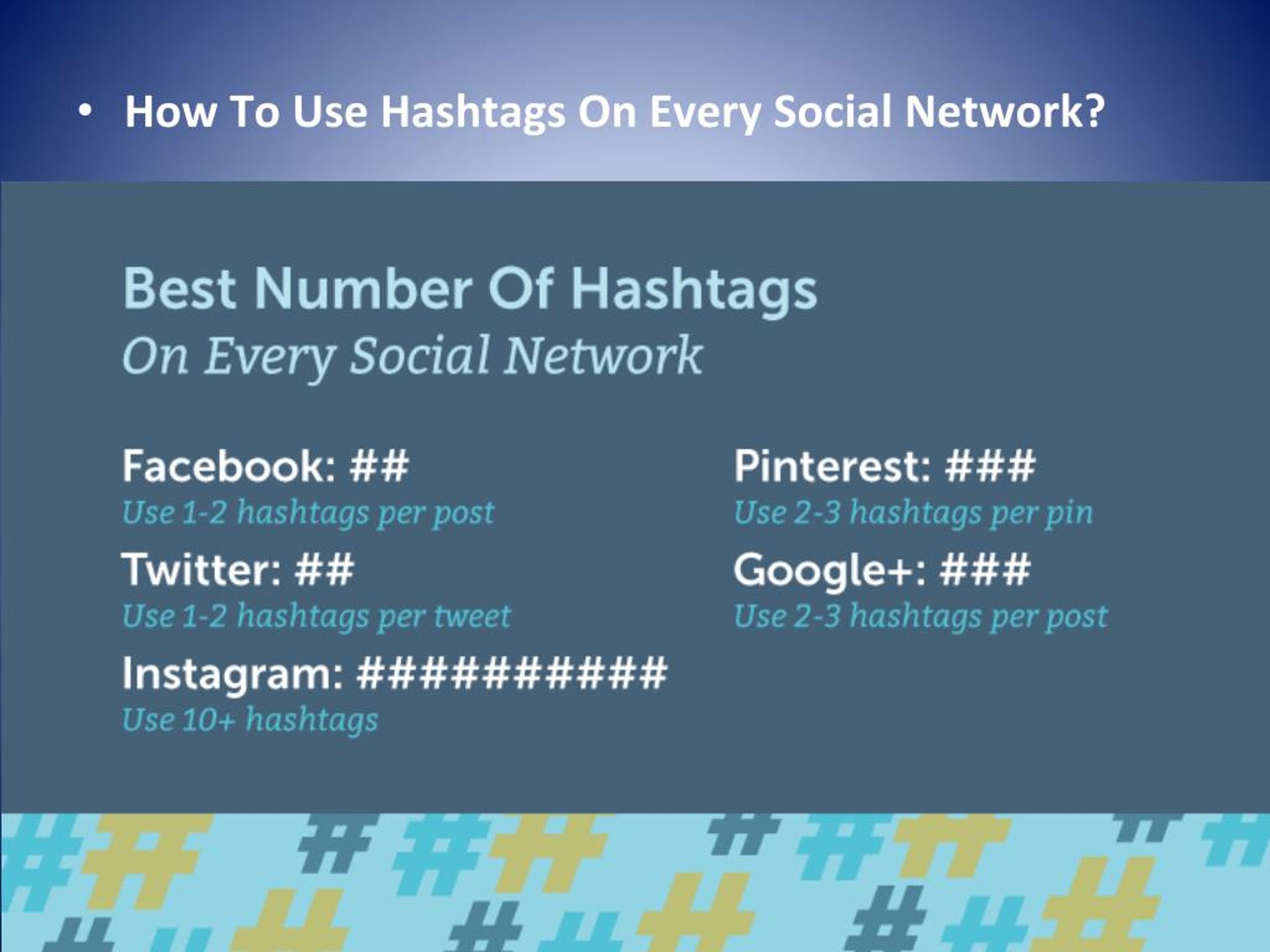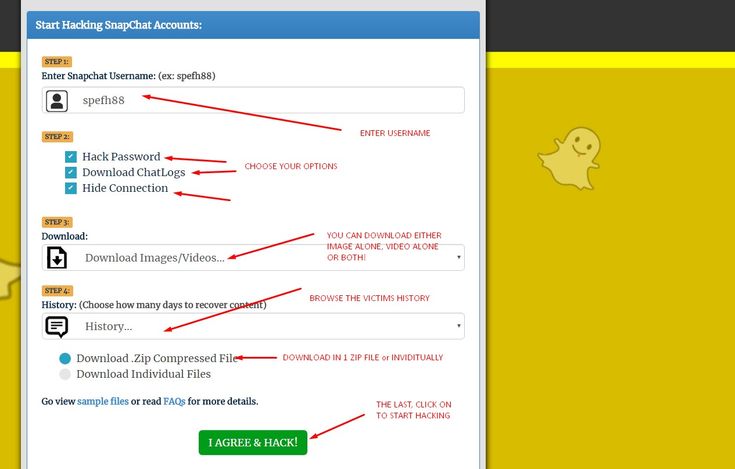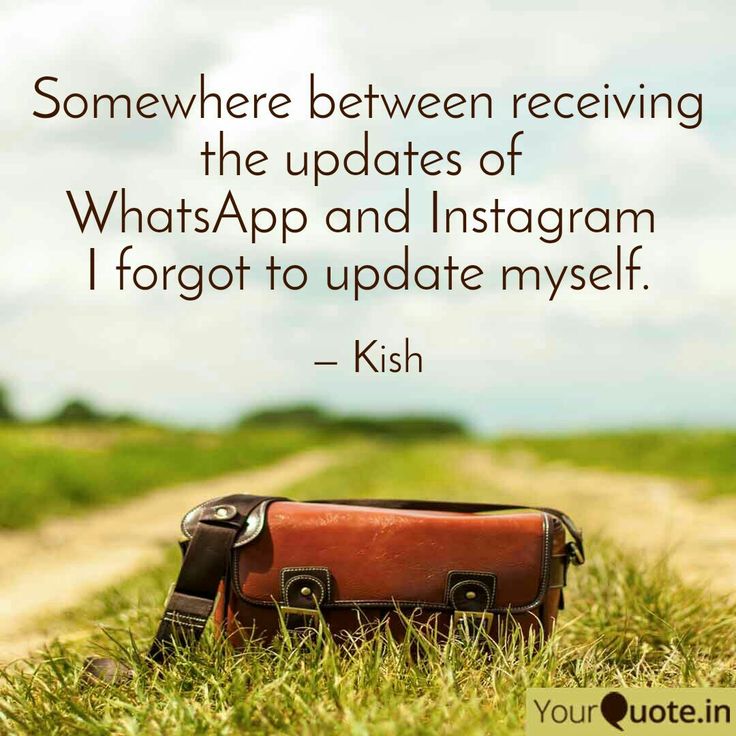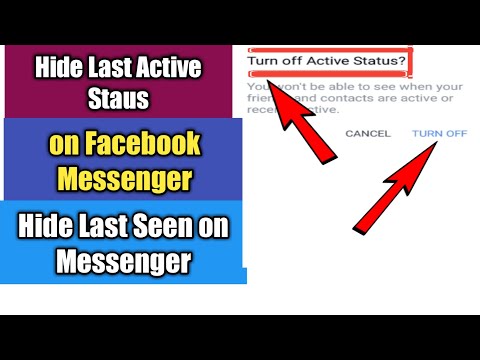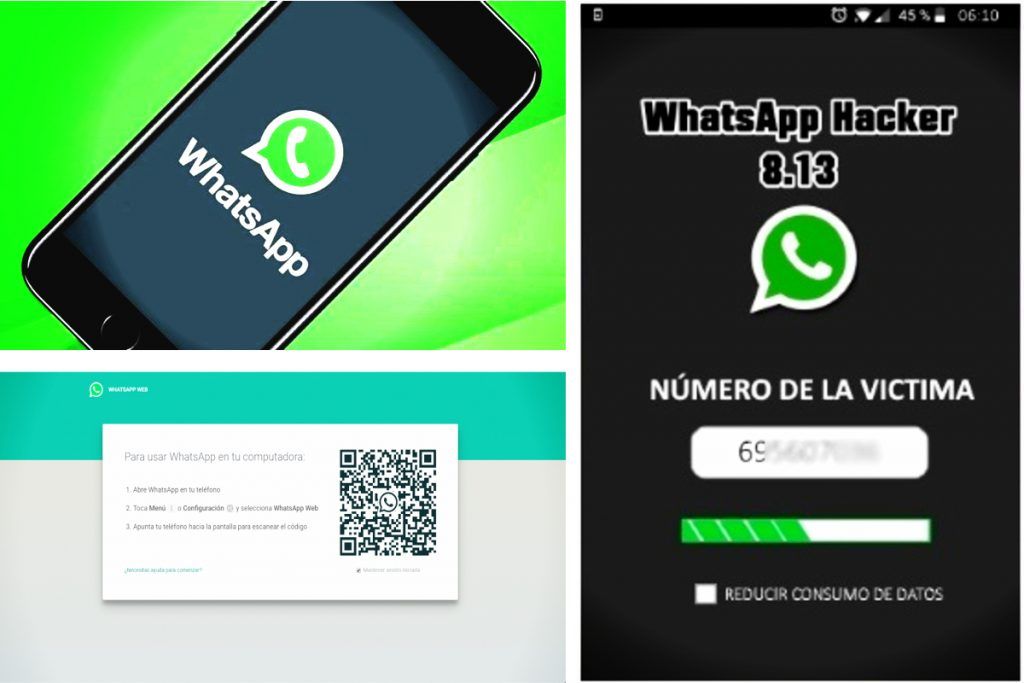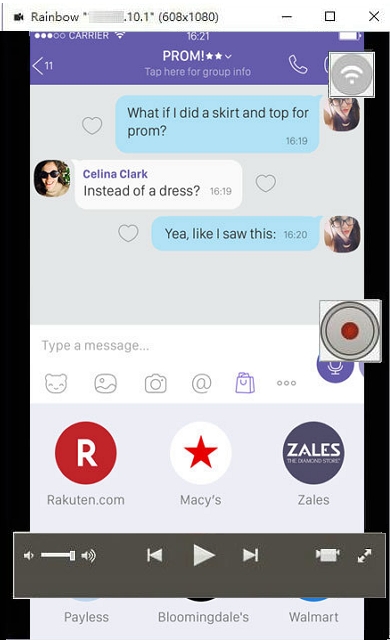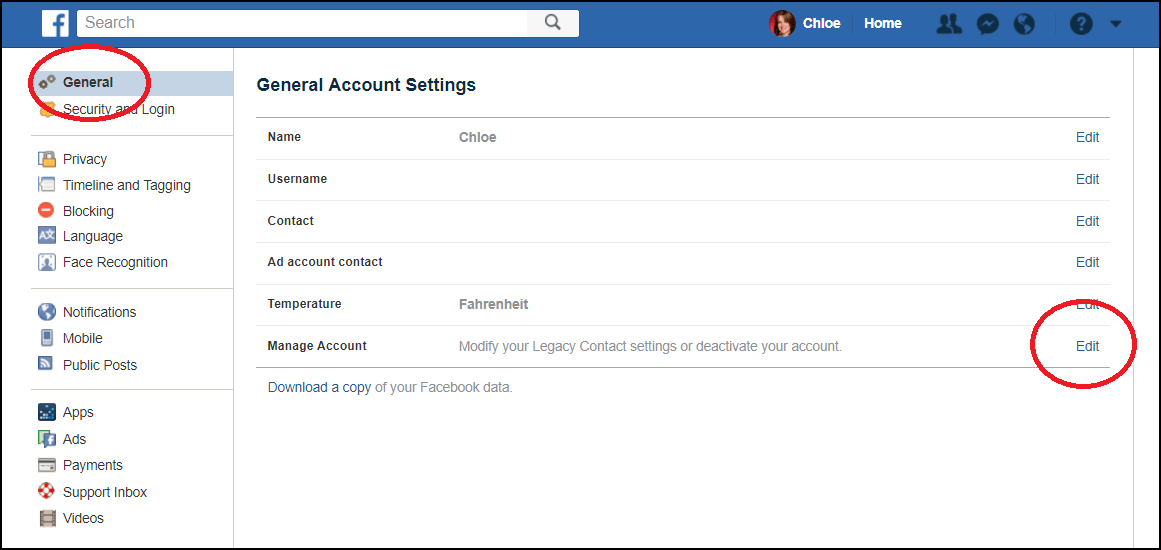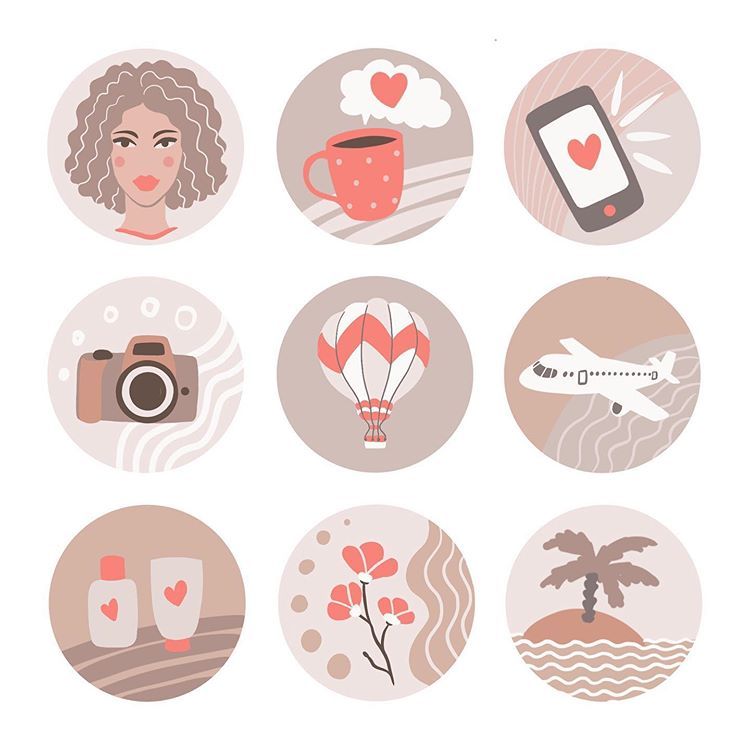How to use pinterest without facebook
Search Without Login in 5 Ways [Step-by-step Guide]
Pinterest is the virtual pinboard that we all visit quite often to take a gander at the ideas and collections shared by users. Our interest in Pinterest mostly lies in getting a visual feed to harness our own creativity or find a direction for our unguided search for something like a product, design idea, or recipe.
However, you might agree that the incessant and seemingly unbreachable “log-in” prompts are a major buzz killer on the Pinterest web. It may not necessarily be all about privacy concerns, but just the impulse to not give in to the blatant compulsion that makes you not want to log in. It doesn’t have to be that way, though! We have discovered 5 ways to browse on the Pinterest web without registering or logging in.
How to search Pinterest without logging in in 5 Ways
Pinterest is equivalent to a Google Image search to gather some dynamic collections of images to bolster our inspiration. Even the search engine results often redirect us to Pinterest images, indicating an almost monopolistic privilege it enjoys as a platform to explore images.
If you go straight to pinterest.com, you cannot scroll further down the page to browse without being interrupted by the unmoving Log-in prompt box (as seen in the screenshot below). Unfortunately, there is no button to implement ‘close’, ‘skip’ or ‘remind later’ when this box disrupts your browsing exploits.
If you are someone who wants in for quick surfing on its catalogs to find a product or image, the blockade posed by the stagnant log-in prompt might incite frustration and an urge to rebel. While the motive behind these nagging prompts and popups is to discourage and thwart bot interactions on the page, forcing users to log in has end up making many users turn away from it for the very reason.
However, we have heard the woes of your heart, hence we bring the remedy. Let’s explore the various ways to bypass Pinterest log-in prompts.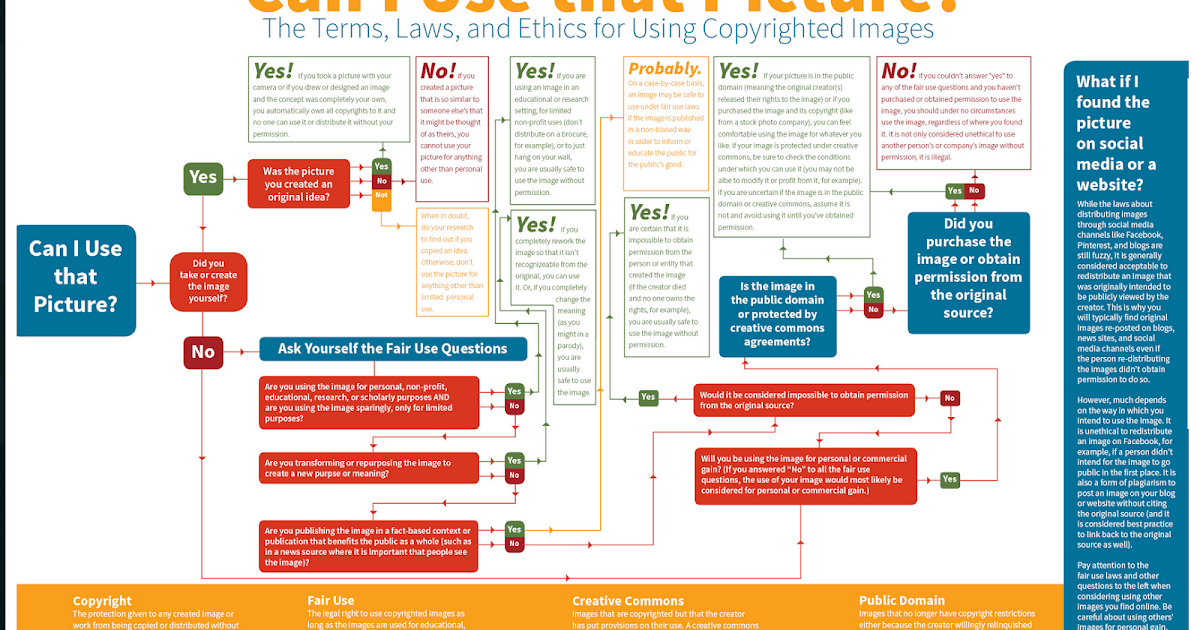
Related: How To View Twitter Without Account
Method #1: Go to the Pinterest explore page straight from the address bar
Instead of heading to the Pinterest homepage, redirect yourself to the Pinterest explore page to evade the unbudging log-in prompt.
Enter pinterest.com/ideas in the address bar and hit go.
Pinterest explore page link: pinterest.com/ideas/
It lands on the Explore page which shows all the categories of content available on the platform on various tiles arranged alphabetically as shown below.
Enter keywords in the searchbox to find results related to it or browse without reservations (of course that translates to NO registration or log-in).
Small login prompt popups will frequently pop up every now and then; however, they do not interrupt your search, and disappear on their own as you scroll through the results.
Tap any image to open it.
Again comes another log-in prompt at every other turn; however, they may also be sent away with just a tap on the close button.
Hit the share button to send it via your social networking channels.
Click the ellipsis button and tap Download image to save it to your drive.
The limitation of browsing this way without logging in is that you can only fetch the link or download an image to your device, but not save or pin it to your board.
Method #2: Use the “Explore” button on Pinterest results page
If you are on a Pinterest image result and wish to browse more on the platform about other topics without logging in, all you need to do is tap the Explore button to go back to the main categories index page or enter your query in the search box.
If you hit Pinterest instead, it will take you to the homepage with the stubborn login overlay, but, you don’t want that, do you? The Explore button and searchbox on the results pages is the detour you need to keep browsing without logging in.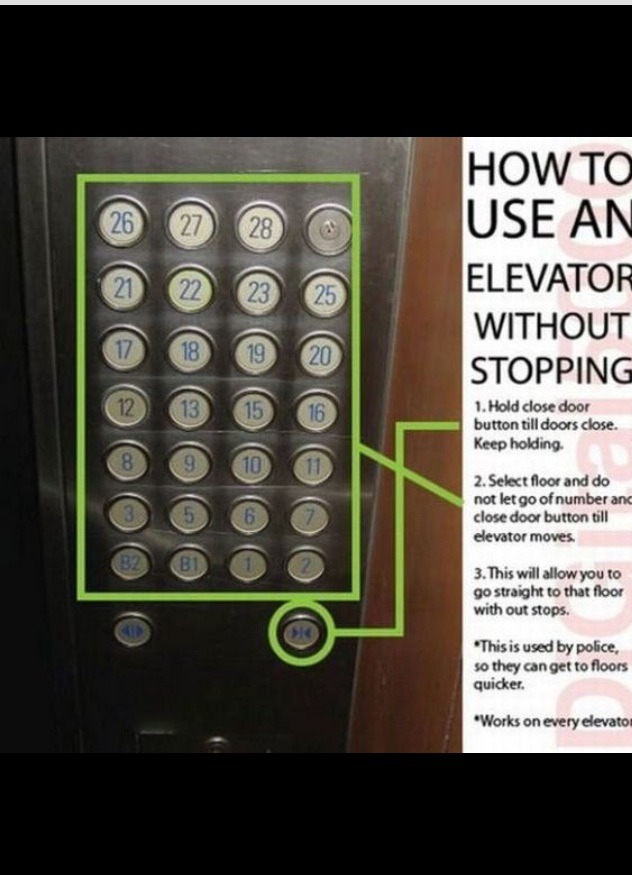
Method #3: Head to a company’s Pinterest board via a search engine
If you have a particular establishment in mind which you wish to explore more about on Pinterest, search engines always come through with the best results. For instance, if you want to see Ikea’s Pinterest board, just go to google.com (or any search engine, really), and type “Ikea Pinterest.”
From the results, click on the Pinterest web result that has the user or company name following the trailing slash.
The page lands on the company’s official page on Pinterest, where you may browse unlimited without logging in.
Not only can you browse the boards of companies you find on a search engine, but the same method may also be applied to go straight to any user’s board on Pinterest, as long as you know the address. At the same time, going to Pinterest this way also allows you to use the search box or Explore button to further your Pinterest surfing towards any direction or category.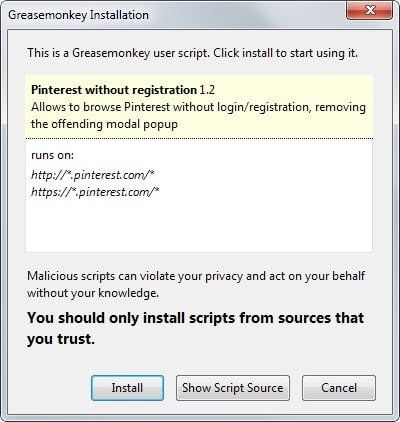
Method #4: Go to Pinterest via a website’s social media button
If the website of a company has added Pinterest to its Socials, then you can also tap on the Pinterest icon to head straight to the dedicated page of the firm on the Pinterest web. This is an alternative way to reach a destination board than using google search.
Just the way we already discussed, the social media button from a websites takes you to their page on Pinterest, which directly averts the login threat from before us. In a nutshell, you can browse through their board, what they have saved or created, and also use the search/explore features without logging into the web.
Method #5: Using the Tampermonkey extension for browsers
Tampermonkey is a free, third-party extension that can be downloaded from the stores of browsers like Chrome, Safari, Firefox, Opera, etc. It runs userscripts on websites to override certain functionalities or alter the makeup of websites to change their layout and consequently the user interaction with the website.
The Tampermonkey extension has several userscripts readily available that help you bypass the login prompt on the Pinterest homepage. How it accomplishes this is not much different from the explore page redirection tactic (using the trailing slash address) we discussed earlier. The only difference is that the Tampermonkey userscripts redirect you from pinterest.com to pinterest.com/pin/ (which is a search result page for pins on Pinterest explore) to deal with Pinterest popups.
Note: Understand the risk of downloading third-party extensions such as malware or virus infestation, Trojan horse threats before you proceed.
The process works the same way in all browsers, hence we demonstrate the case using Mozilla Firefox.
Go to tampermonkey.net from your Firefox browser.
Choose your browser (if it isn’t detected automatically), and hit Download under the Tampermonkey stable version (not the BETA version).
It takes you to the extensions or add-ons page to get the Tampermonkey extension for your browser.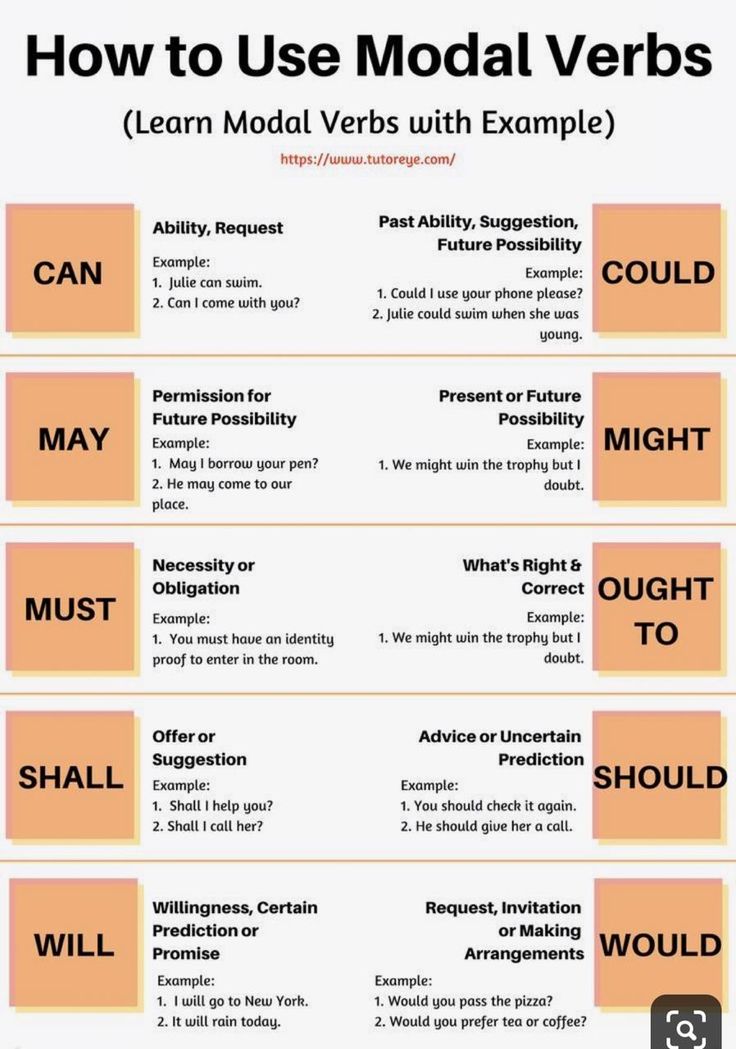 Tap Add to Firefox.
Tap Add to Firefox.
Click Add to confirm the activity.
Hit Okay on the popup to complete the setup.
Tap the Tampermonkey extension icon.
Select Find new scripts… from the action menu.
Enter “Pinterest” in the search box and hit Search.
There are many userscripts available to choose from; to demonstrate, we go with “Pinterest without registration” userscript fetched from openusersjs.org. Tap Install.
Hit Install.
Now, go to pinterest.com.
You will note that instead of landing on the home page, the userscipt prompts a redirection to the explore page automatically inorder to bypass the login blockage in the homepage.
You can search, scroll and browse without any requirement to register or log in to Pinterest, thus. In addition, there is even the option to toggle off this userscript in the extensions.
To disable the userscript, tap the Tampermonkey icon on the address bar.
Toggle off Pinterest without registration. You may enable or disable the userscript anytime without any restrictions.
Perhaps, it’s time to share my own experience with this extension here. I tried the Tampermonkey extension mentioned above on both Google Chrome and Mozilla Firefox. I have logged into Pinterest using my email ID before on Chrome, but not on Firefox. As a result, after I had installed the “nag killer” extensions (yes, multiple, run at once and separately) on both, it automatically logged me in to Pinterest on the Chrome browser, after it redirected me to the search result page using the credentials saved in Chrome from before. It may be a little bug that can be overlooked, though.
Hope these methods help you browse through Pinterest with your privacy intact and fun unlimited!
RELATED
- Google Meet Without Google Account: Everything You Need To Know
- How to reset Snapchat password without phone number and email
- How to create a second WhatsApp account without actual mobile number for free (or fake number)
- Using Windows 11 Without Microsoft Account: Everything You Need to Know
- How to Set Up Messenger Without Facebook
Signing Up, Setting up Account, Etc
This entry is part 2 of 12 in the series Pinterest SEO Tips
Have you always wanted to join Pinterest but never knew how to use Pinterest? Look no further than this step by step beginners guide that will help you set up your Pinterest account and get the basics of using and enjoying Pinterest down!
Contents
- 1 How You Join Pinterest
- 1.
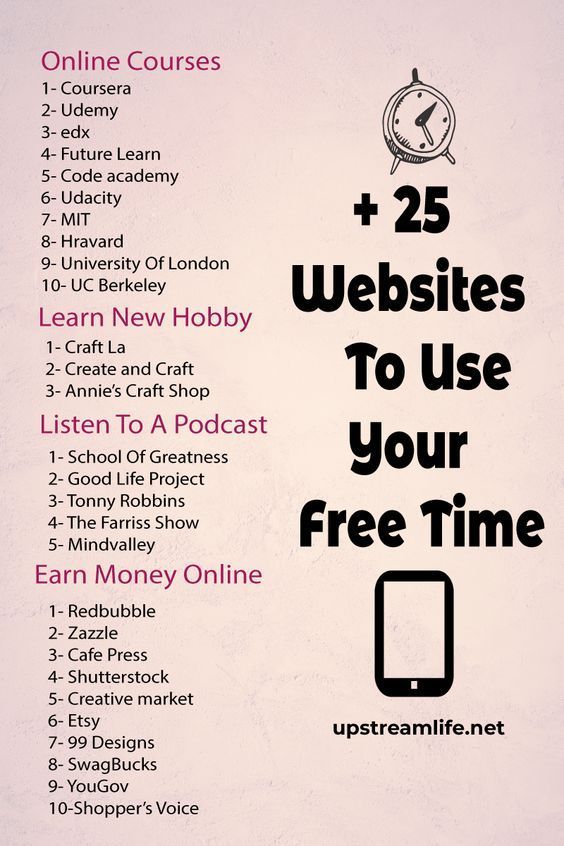 1 1. Signing Up for Pinterest
1 1. Signing Up for Pinterest - 1.2 2. Creating Your Pinterest Profile
- 1.3 3. Check Your Settings
- 1.
- 2 How You Pin Something You Like
- 2.1 1. Install the Pin It Button
- 2.2 2. Adding a Pin
- 2.3 3. Make a New Pinterest Board
- 2.4 4. How to Repin From Your Feed
- 2.5 5. Liking and Commenting Pins
- 2.6 6. Uploading a Pin
- 2.6.1 LEARN MORE SEO FROM YOUR EMAIL
1. Signing Up for Pinterest
First, go to Pinterest.com and sign up for an account. When you sign up it will give you an option to connect with your Facebook or Twitter account. You should consider connecting your Pinterest account to one of these other social media accounts because it will make it easier for you to connect with friends, family, and your favorite brands or blogs to follow on Pinterest.
If you’re not sure or you already have a Pinterest account that isn’t connected them, you can always connect your other social media accounts later.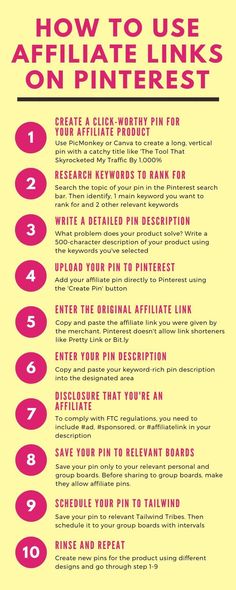
2. Creating Your Pinterest Profile
While creating your Pinterest profile consider all your other social media accounts. Be consistent with your usernames across the other social media accounts you may already have like Instagram or Twitter. This will make it easier for others who already follow you on those sites to find you and follow you on Pinterest.
Having the same profile picture on all your accounts helps too!
3. Check Your Settings
Once your account is set up go to your email settings. It’s a good idea to keep email notifications on when begin pinning because you can easily find new accounts and see who is interacting with your pins and boards.
You can always turn them off in the future!
How You Pin Something You Like1. Install the Pin It Button
The fastest way to add content from any site is to add the “Pin-it” button to your web browser.
Go to the “Goodies” page on Pinterest to install the “Pin-it” button. You can also add pins via the “Pin-it” button on your favorite websites. Its located near the other social media share buttons like Facebook or Twitter.
2. Adding a Pin
To add a pin to one of your boards click the “Pin-it” button in the bookmark bar or the share button on the website you’re reading.
A window will appear prompting you to select a photo you want to pin. Select the photo you want to pin and then select the board you want to pin it to via the drop-down menu. Once you have selected the board you want to pin it to, write an explanation of the pin that will help you remember why you chose to pin it to that specific board.
3. Make a New Pinterest Board
To create a new board, click the “Add +” button in the upper right-hand corner of the main Pinterest page. Select “Create a Board.” Give your new board an interesting and descriptive name so that your followers know what pins they’ll see on the new board.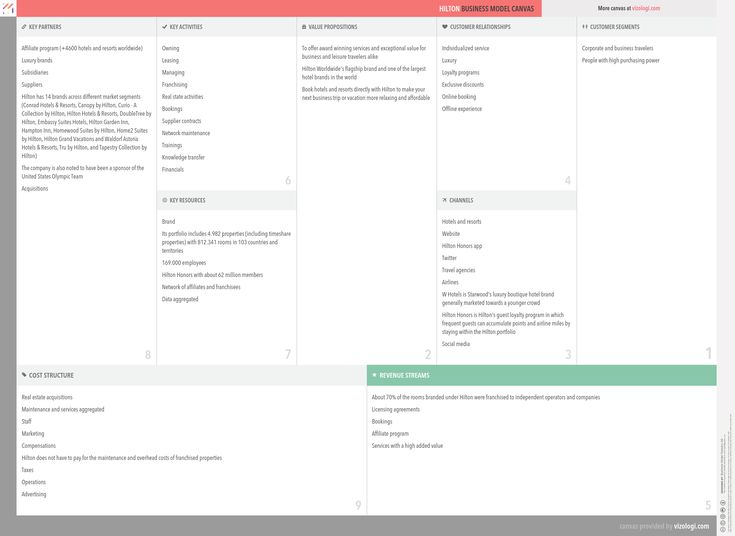 Select the category that best represents your boards or choose “other” for more miscellaneous boards.
Select the category that best represents your boards or choose “other” for more miscellaneous boards.
You can also add another Pinner to your new board. This means that they will also have the ability to add pins and other pinners to the board. They will not have the ability to change the title or category of the board.
4. How to Repin From Your Feed
If someone you follow added a pin that you like you can save it to one of your boards by hovering over the image on Pinterest and selecting from one of the three buttons that appear, repin, like, and comment. Click repin to add the post to one of your boards. Follow the same method that you would to add a new pin.
5. Liking and Commenting Pins
If you like someone else’s pin, but don’t want to pin it to any of your boards you can simply hit the “like” button on the pin. The original Pinner will be notified and see that you’ve liked it. You can see all the pins you’ve liked by going to the link on your Pinterest profile page.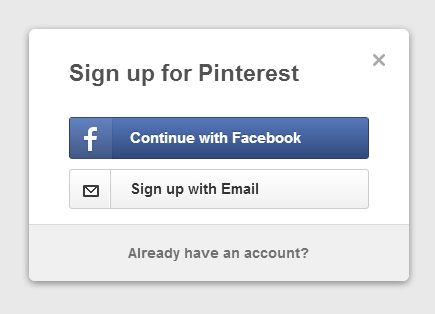
You can also add comments to pins to interact with the original pinner and other people commenting. The “comment” button is right next to the “like” button. Please be sure to keep the comments civil!
6. Uploading a Pin
You also have the ability to upload pictures that you took yourself. Go to your Pinterest dashboard feed and click the “Add +” button in the top right-hand corner. A window will pop up and from there you can add a pin by pasting in the URL of a website or uploading a photo from your computer.
Series Navigation<< What Is Pinterest and How Does It Work?Can’t Log in to Pinterest? (Pinterest Login Problems) >>LEARN MORE SEO FROM YOUR EMAIL
SEO, YouTube, Pinterest and more sent out bi-weekly
Pinterest registration without email from phone
Pinterest was created in 2009, and since then about 20 million users have registered with it. Now it ranks third in the world in terms of popularity, and is gradually gaining momentum in Russia, especially since there is a version in Russian. The key feature of Pinterest is its content, which consists of a variety of pictures, whether it is photos or drawings. Niches in which visual perception plays a big role, for example, needlework, beauty spheres, and other goods that are selected by appearance, are in the greatest demand here.
The key feature of Pinterest is its content, which consists of a variety of pictures, whether it is photos or drawings. Niches in which visual perception plays a big role, for example, needlework, beauty spheres, and other goods that are selected by appearance, are in the greatest demand here.
Why register on Pinterest
Like other social networks, on Pinterest you can subscribe to interesting accounts, save photos and pictures you like, and like them. Here you can find inspiration, and the choice of themes will satisfy any user. It is also interesting for business owners, as it allows you to advertise your products and expand your customer base. In many European countries and the United States, Pinterest is considered a key search engine, and its attractiveness is due to the fact that people first see pictures, not text, which locate users faster and more efficiently.
In order to fully use the Pinterest network, you must complete the registration procedure, and only after that will you be able to upload and save materials to free photo hosting.

Pinterest registration steps
There are several ways to register on Pinterest: download and install the mobile application of the same name.
Manual for computers
To register on Pinterest from a PC, you need to go to the official website of the social network and use one of the suggested methods. To create an account using an email address, you need to:
- Fill in the address field
- Enter the password you created and click the "continue" button
- Fill in the lines with your information so that the proposed pins are of a suitable topic. To do this, mark the gender, country, and preferred language. At the same time, you can install a separate Pinterest button in the browser you are using. At the end, additionally note the 5 most relevant topics that are relevant to you.
- Click on the "Finish" button.
Registration on Pinterest is completed, you need to wait 5-10 seconds for the feed to be formed taking into account the marked interests.
Manual for phones
Registration in Pinterest is also possible from the phone, for this you must first download and install the mobile application on Android or iPhone, using the Play market or the App Store.
Then you need to open it and select any of the proposed registration options, using email, Facebook account, or Google account.
If registration via e-mail is selected, then the following actions are performed:
- Enter your e-mail address and password in a special column
- Enter personal data
- Enter country of residence and select language
- Select 5 most interesting topics
Optionally, you can install a separate Pinterest button in your browser. After that, the registration procedure can be considered completed.
Using Google or Facebook accounts
You can also register on the site without e-mail, using your personal accounts on Facebook or Google. To do this, just select the desired button and allow the site to use the data.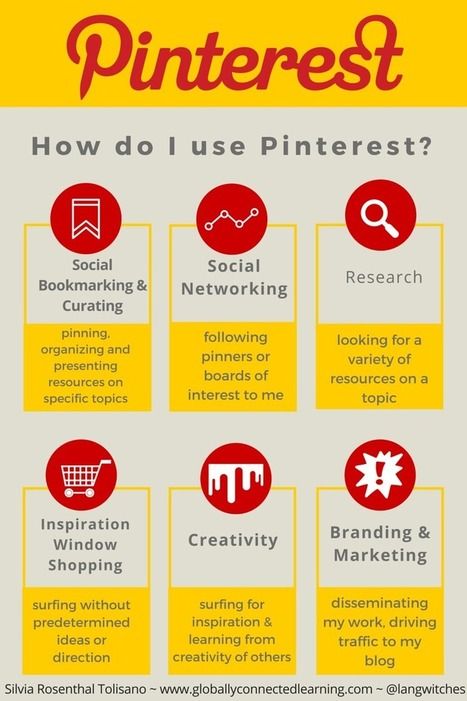 This method is completely safe and does not require passwords for personal accounts of other social networks.
This method is completely safe and does not require passwords for personal accounts of other social networks.
Creating a business account on Pinterest
You can also use Pinterest as one of the tools to promote your own products or services. According to the analysis, a large number of people receive information about new products and companies from social networks, based on their visual perception. Pinterest is actively used by tourists when planning their trips. They develop routes based on photos of popular places, choose hotels, hotels and hostels that attract them visually. The same applies to entertainment venues, cafes, restaurants and bars.
Topically-tailored Pins featuring your places and products will grab the attention of potential customers. All photos can be additionally accompanied by links to the site or accounts in other social networks. And if the photo is saved, it will be displayed automatically.
The Pinterest website has a fairly wide and diverse audience, there are both women and men of various age groups.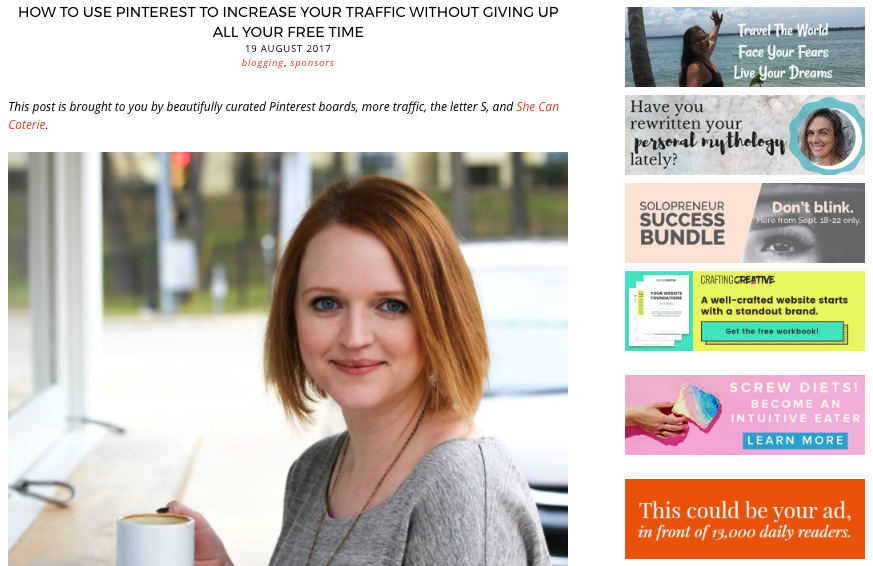 But the competition on the site is still much less than on Instagram, so there are much more opportunities to develop. Owners of business accounts have an extended functionality of use, which makes it possible to track the statistics of visits to the account, views and saves of Pins, and can also place ads on the site. All these tools allow you to promote your account with greater efficiency.
But the competition on the site is still much less than on Instagram, so there are much more opportunities to develop. Owners of business accounts have an extended functionality of use, which makes it possible to track the statistics of visits to the account, views and saves of Pins, and can also place ads on the site. All these tools allow you to promote your account with greater efficiency.
If the pin is attractive, it will cover a huge audience, it will spin on the site for more than one year, and accordingly it will allow you to have regular transitions to the site attached to it.
To complete the business account registration procedure, you need to:
- Go to a special tab
- Click the “Continue” button
- Enter the name of the organization
- 7 Enter the necessary information about the organization 90 17 90 170018
- Link accounts of other social networks
- Save changes
For greater efficiency, set an avatar and page photo in your personal account.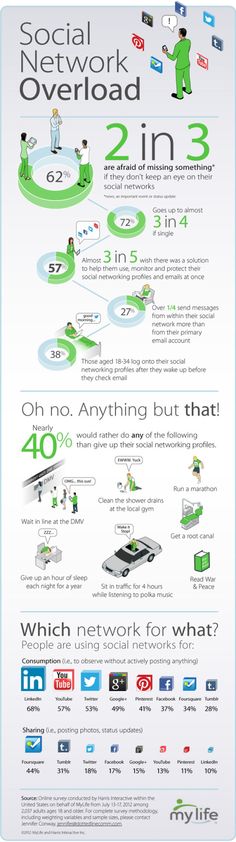
Pinterest is a platform where there are always interesting ideas and inspiration. Here you can also successfully promote products or services, add friends from Facebook and Twitter who have an account on Pinterest to the page, or find them by phone number.
How to enter Pinterest in Russian without registration
Pinterest is a popular online photo and video hosting site that many users visit to look at various visual ideas and solutions. When you go to Pinterest, you are faced with a constantly appearing "Login" sign, forcing the guest of the resource to go through the registration procedure, which may not always be justified. However, there are ways around the existing restrictions. In our material, we will analyze how to enter the Pinterest website in Russian without registering, and list the ways that will help with this.
Enter keywords in the search box to get relevant results, or browse Pins without keywords. Click on the image or video you like to open it.
Small pop-up windows asking you to log in will appear on the screen from time to time. However, they do not interfere with the search and disappear on their own while viewing search results.
If you have opened a photo and a request for registration appears, just click on the cross to the right of the top of such an image to close it.
To prevent registration requests from appearing, click on the arrow to the right of the "Registration" button at the top. In the menu that opens, activate the "Do not show login prompts" option.
By clicking on the "Share" button, you can send a link to the Pinterest image through social networks channels. The "Save" button, as well as the button with an ellipsis, where there is an option to save the image, will allow you to download the image to your PC only if you are registered in the system.
To return to the initial search menu, click on the "View" button on the top left.
See also: how to register on Pinterest?
Use the Pinterest Guest extension for Firefox
Another way to view Pinterest without logging in is to use the Pinterest Guest extension for the Mozilla browser.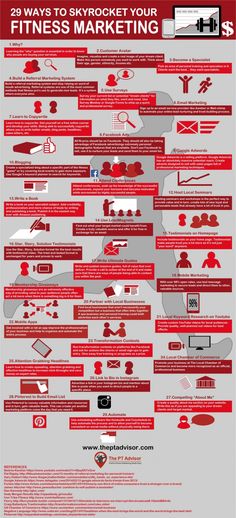 The functionality of this extension will avoid the appearance of a registration pop-up window. Follow the link we provided, click on "Add to Firefox", and in the menu that opens, click on "Add".
The functionality of this extension will avoid the appearance of a registration pop-up window. Follow the link we provided, click on "Add to Firefox", and in the menu that opens, click on "Add".
All that's left is to go to the Pinterest website and enjoy watching pins without the constant pop-up request for registration.
Use the Google search engine
Another useful way to view Pinterest Pins without registering on the site is to use well-known search engines such as Google. When creating search queries, simply add the word "Pinterest" to the search term. For example, "Pinterest roses" and view the results you find.
To view the pins of the desired Pinterest profile, in a Google search, type “desired profile name” + Pinterest. The results will open, click on them, after which this profile will open in Pinterest. Here you can view all the Pins on this profile page.
Sign in with your Google or Facebook account
If you don't want to go through the Pinterest sign-up process, you can use your Google or Facebook sign-in to quickly sign in to Pinterest.