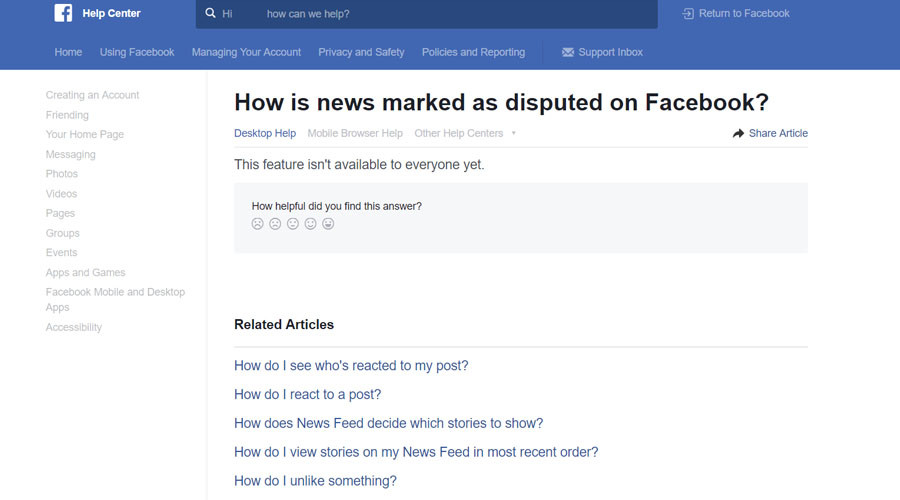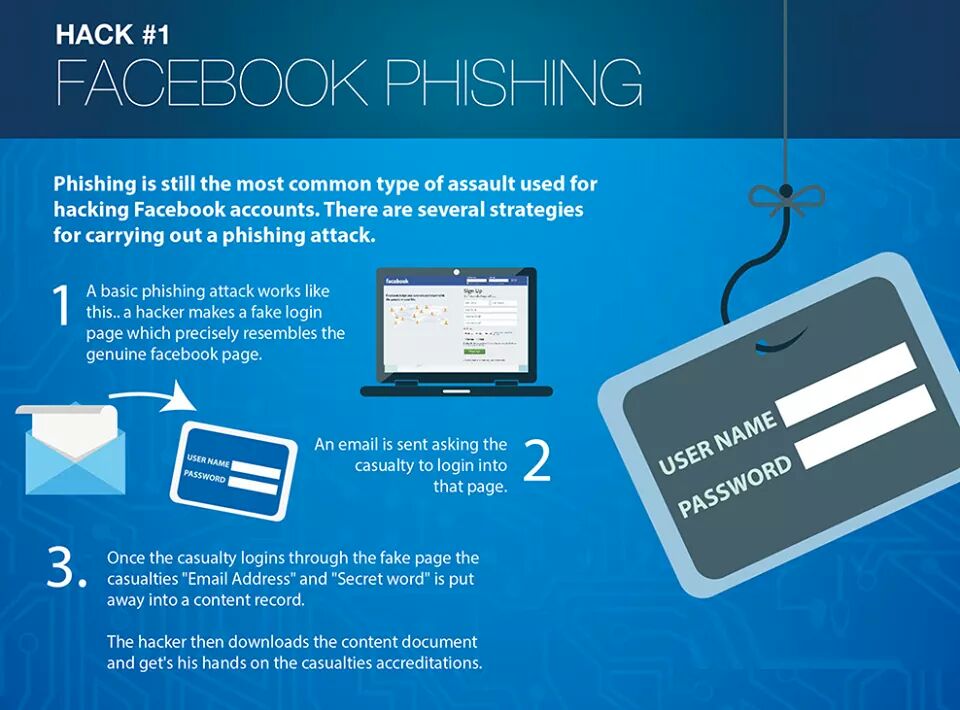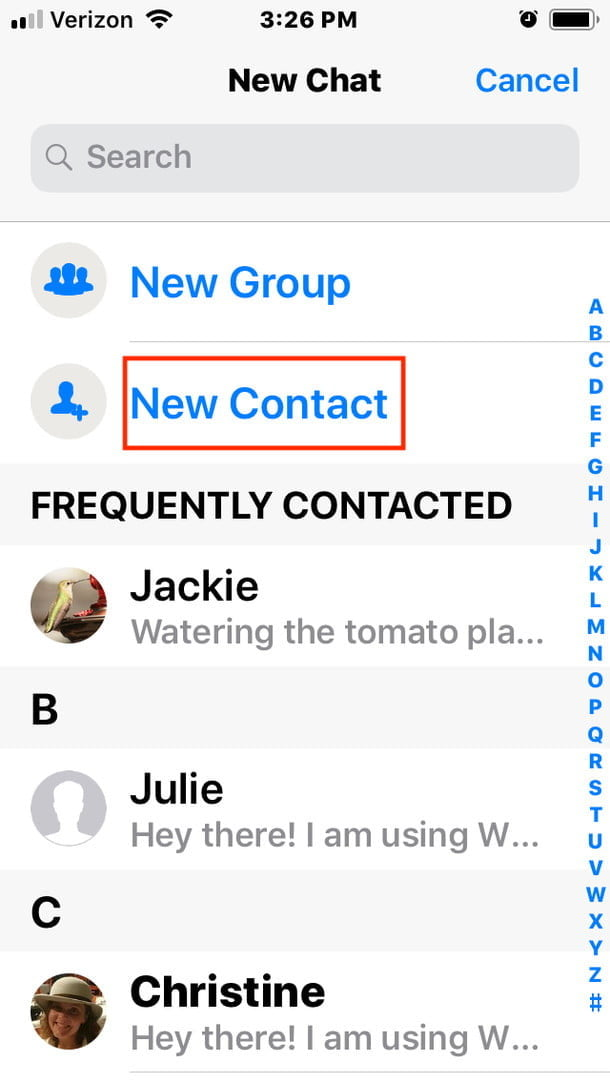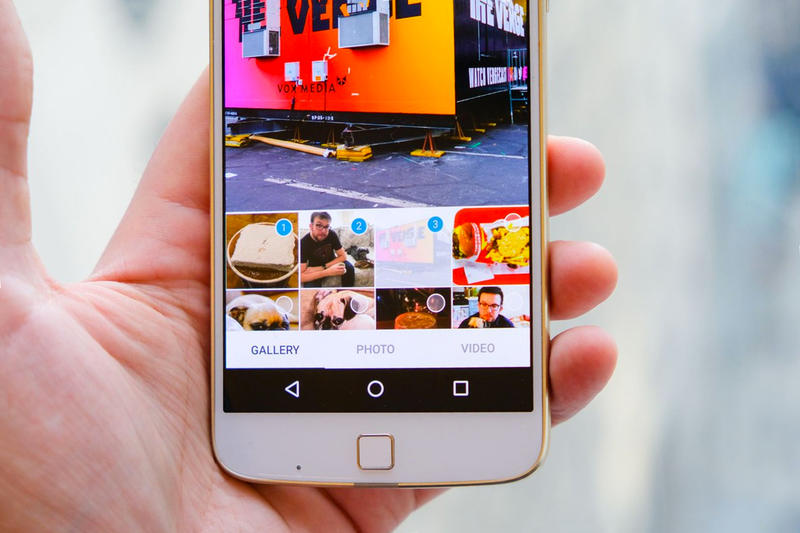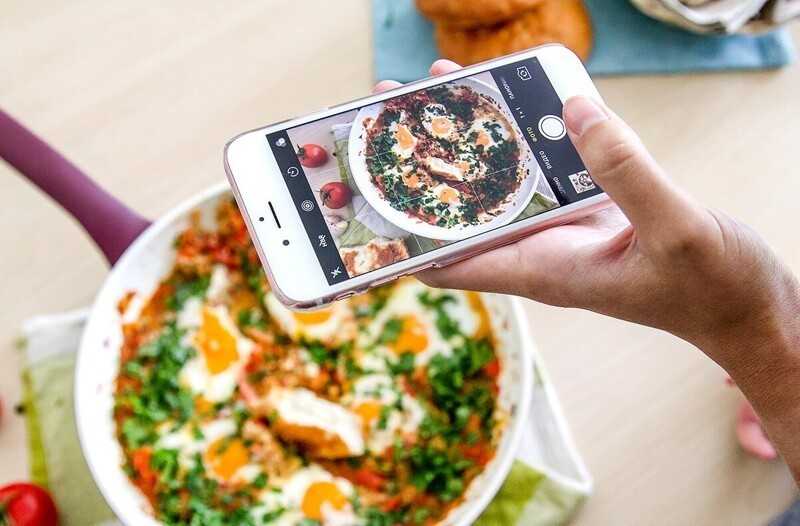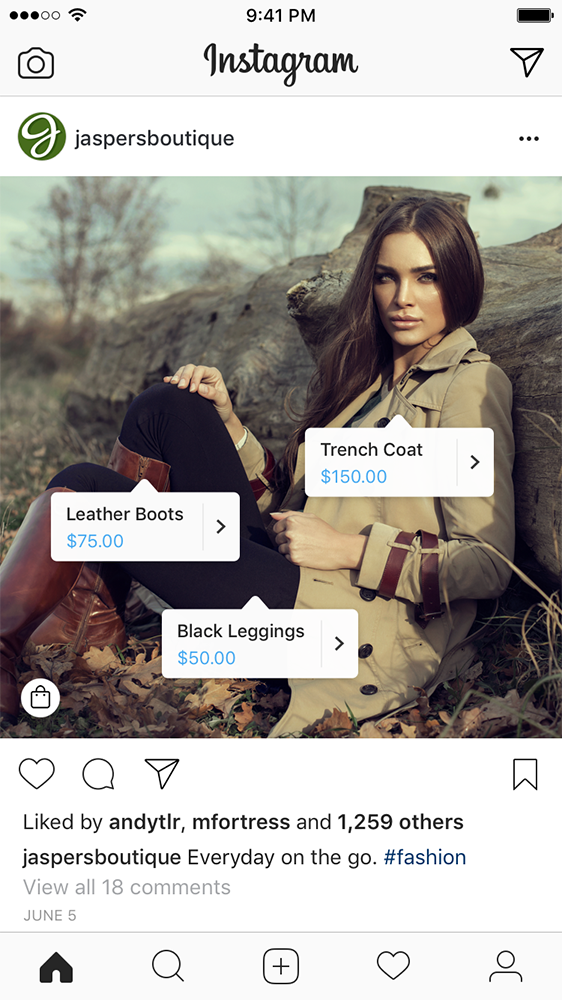How to use old facebook version
How to Revert Back to the Classic Facebook Design from the New design
From its early days, Facebook has been one of the most popular social media websites on the web and continues to be so today with over 2.45 billion monthly active users. Owing to its robust and interactive layout Facebook has managed to amass the highest number of social media users and has about 1.62 billion daily active users. Although since the initial days of its conception, this number has only gone uphill, recent days have seen a decline in the charts. This can be attributed to the change in its layout, which has not been very well received by its users.
Every new design of a software or an application tends to improve on the previous version in both functionality and visual appeal; the new Facebook update however seems to have upset its users, with most of its user base longing for the older version.
The new layout of Facebook comes with an option of enabling dark mode, separate group tab interface, along with a Facebook Messenger for desktop, which does not require the users to go to their Facebook profile, instead simply access the same features available on the mobile version, through a desktop application. The 3-dimensional photo option allows users to publish immersive 3-dimensional photos through the portrait mode of the camera while the quiet mode allows the user to mute all the notifications, in an attempt to reduce screen-time.
Subtle Comparison Between Classic and New Facebook Version
There are a lot of differences between the classic layout of the Facebook page and the newer version. One such example is the ID numbers, which have somewhat different naming conventions in both versions, in case you want to find a specific profile through the source code. In the classic design, the profile, page, as well as location ID is named as entity id, while that in the new version profile ID is termed as user ID, page as page ID, and event as event ID.
Finding a previous post is also not so easy in the new version as it is in the classic version since the new version only offers to search by year, while the classic version allowed the users to sort and find posts not by the exact date, but by the month, making it a lot less tedious. In the classic design, you can find when an individual joined a group, simply by hovering over the post; furthermore, the classic version also allows you to view the calendar in case a particular group has come up with an event, while both of these options aren't available in the updated version.
In the classic design, you can find when an individual joined a group, simply by hovering over the post; furthermore, the classic version also allows you to view the calendar in case a particular group has come up with an event, while both of these options aren't available in the updated version.
Although some features that the classic design offers are better and welcomed by users, man features of the new layout also stand out. One such example is the 'Groups' tab, in which the new design offers you more filters including a filter for the city. Moreover, you can find friends and followers in the new design with ease owing to an additional search bar as well as posts within a group, with the help of the 'magnifying glass icon' available. Also, the new design comes in handy when you wish to search posts pertaining to a given topic, owing to the search option within the profile; although searching in the classic version would be easier in case you wish to search between dates.
Facebook Marketing Strategies: Increase Social Media Engagement
For a business to set up a social media presence it needs to market on famouswebsites.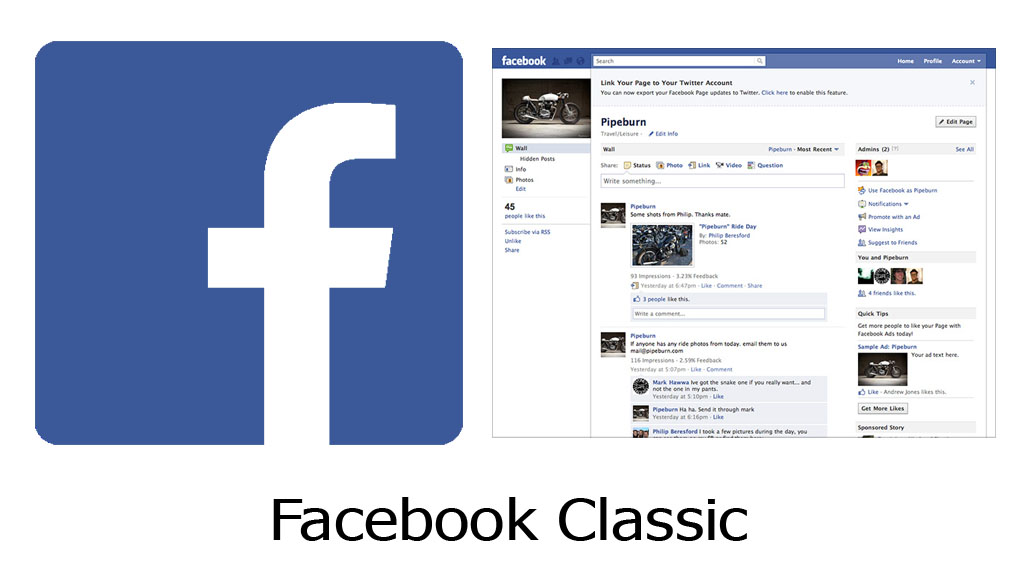 Facebook is the best choice to start marketing on social media. Ithelps businesses to generate leads and boost sales in any niche. On average morethan 2.8 Billion people use Facebook every single day. Some may …
Facebook is the best choice to start marketing on social media. Ithelps businesses to generate leads and boost sales in any niche. On average morethan 2.8 Billion people use Facebook every single day. Some may …
StartupTalkyAbhishek Gupta
Regardless of all the new updates that Facebook has incorporated in its latest design, users are not quite satisfied and want to revert back to the previous version. On that note, here's how to revert back to old Facebook 2020 interface. Here are some simple steps you can follow, if you are one of the people longing for the older version or Facebook old design, to go back to the version.
How to go back to classic Facebook?
- Open Facebook on your desktop and click on the downward-facing arrow on the top right corner of the page.
- From all the available options, select "Switch to Classic Facebook".
- Once clicked, Facebook will reload automatically, and revert to old Facebook ; and you can go back to scrolling posts in your preferred layout.

Facebook also offers to revert back to the newer version, if the older version doesn't quite work with you and you prefer the new layout. All you will need to do is select the option that says, "Switch to new Facebook" from the downward-facing arrow on the top right corner. This allows you to go back to the new layout even after you have switched to the older version.This is how to switch to classic Facebook 2021. Hope it helps you out!
There has been an update which has removed this option but this video explains 2 other ways you can revert back to the old Fb.
Frequently Asked Questions
How to switch back to old Facebook layout 2020 or How do I get the old Facebook layout back?
Steps on the switch to classic design on Facebook:
- First, click on the small white down triangle at the top right of the blue bar at the top.
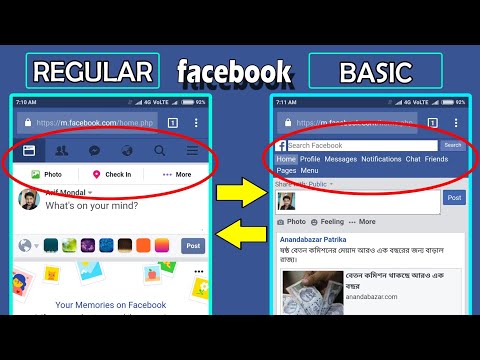
- Then choose the 'Switch to Classic Facebook' option to switch to old Facebook.
- Now, you will be asked to give feedback. The Classic Facebook will appear on your window.
- If you don't get that option and you are a group admin, then this option will show up in your group otherwise you can use this chrome extension.
What does the new Facebook look like?
Facebook's new 2020 design features more white space and is easier to read on a desktop.
What does the Facebook Dark mode do?
Facebook has a secret "dark mode" that makes the app gentler on your eyes at night by changing all the white spaces to black.
How to Switch Back to Facebook Classic View
Every Facebook account comes with a default setting. This default Facebook setting and view is called Facebook Classic View.
This guide proffers a solution on how to go back to the default view in your account.
Facebook Classic ViewFacebook Inc. is, without a doubt, one of the most popular social media platforms on the planet. There are several apps under the Facebook brand, including WhatsApp, Messenger and Instagram.
is, without a doubt, one of the most popular social media platforms on the planet. There are several apps under the Facebook brand, including WhatsApp, Messenger and Instagram.
Facebook sends its users a notification to update their mobile app to a better version from time to time.
You can either choose to update to the new Facebook version to enjoy its new features or stick with your old one before it eventually becomes obsolete.
Sometimes, after some users complete the upgrade process, they become disappointed with the new version, preferring their old version. If you belong to this category of people, you will need to read on carefully.
The Facebook Classic View
Interestingly, the Facebook social media platform goes through a series of evolution from time to time; new features and pluggings are launched into the site along the line.
The problem, therefore, is that when a feature is launched on the site, such features will not be seen in any of the versions that existed before the introduction of the said feature.
For anyone to access such a feature, they have to upgrade to the newest version of the mobile app, which is likely to come with the feature.
Also See: Who Viewed My Facebook Profile
Interestingly, after upgrading and having a taste of the latest version of the Facebook app, some people still prefer the initial one they were using.
The old version is called ‘Classic Facebook .’ The updated version is known as ‘New Facebook.’
The good news is that it is possible to find your way back to your old version – classic Facebook.
Facebook is currently allowing a large population of people to switch back to the Facebook Classic View’s old version.
This social company announced that a “Test Group” will not be allowed to switch back once they have enabled this new model.
Switching to Facebook Classic
You’d agree with me that of all social media apps globally, Facebook emerges as one of the top platforms that work to make sure it provides its billions of users with amazing features.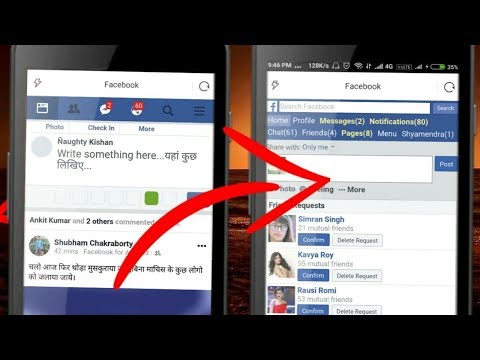
Right now, desktop users can make use of the new design of the Facebook site. It is easier to use, less convoluted, and introduces new features, including the dark mode.
Having known that you can switch back to the Facebook Classic View (old version) anytime you wish, let’s consider the steps through which you can switch from the new to the old version.
- Head to the official Facebook site on your device via facebook.com.
- Provide your Facebook account login details appropriately as you will be requested to.
- Finally, click on the “Log In” button.
This will redirect you to your Facebook account, from where you will get to switch to the old Facebook version.
Check the next part of this article if you have been successfully logged in already.
How to Switch Back to Facebook Classic View
Since Facebook has made it possible to return to a Facebook version anyone had upgraded from, you need to do it now as no one knows when Facebook will decide to lock-up this escape route.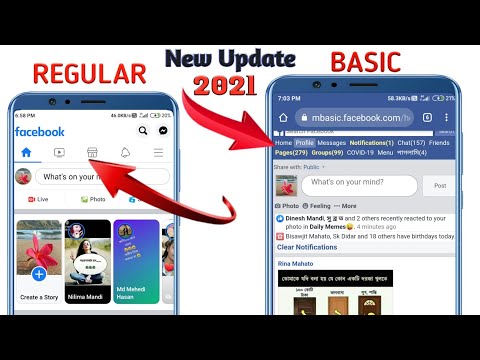
These two steps below are compiled in an easy-to-understand way for you to succeed in going back to your former version.
- Click on the menu button ( a triangle arrow at the top of the page) on your Facebook homepage.
- Select “Switch to Classic Facebook” from the drop-down menu.
Hurray! the next page welcomes you to the old version of the app you intended to return to.
How to Switch from Classic Facebook to New Facebook
It’s also easy to go back to the new Facebook view. Follow the simple procedure below:
- Click on the small dark blue triangle at the top right of the page, next to the Notifications option.
- Then click on the ‘Switch to New Facebook’ option.
- This will change your Classic Facebook to New Facebook.
Enjoy!
Kindly visit the comment section for any questions and contributions.
Also, click on the SHARE button.
How to See People Who View Your Profile On Facebook | My Profile Viewers 2022
View my blocked list on Facebook 2022 – How to unblock someone on Facebook
The old version of Facebook - bring back the old interface
It's been quite a while since the massive update of Facebook.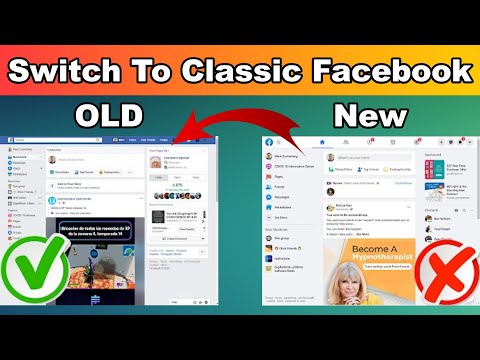 Although the site has retained its style, by which it is recognized all over the world, its design has undergone drastic changes. In this article, we will tell you more about how to understand the updated site format.
Although the site has retained its style, by which it is recognized all over the world, its design has undergone drastic changes. In this article, we will tell you more about how to understand the updated site format.
This is what the first version of Facebook looked like.
And now she has changed.
Contents:
- Changeover to old design
- What has changed in the new version
- New useful applications
Switching to the old design
This feature was available for a very short time so that people would gradually adapt to the new site format.
To return to the previous version, it was enough to do the following:
- Click on the blue triangle in the upper right part of the screen.
- Select "Return to Classic".
This possibility did not last long. This time was just enough for the developers to test the new version and identify all its weaknesses.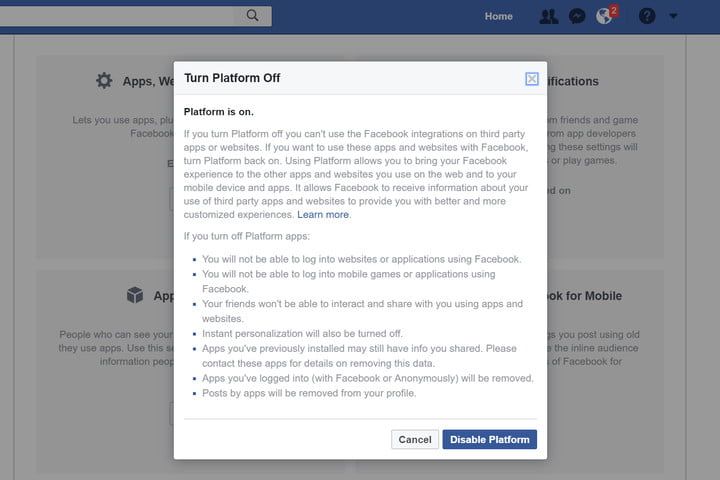
In September 2020, Facebook made it impossible to return to the previous interface. But we will tell you about a secret method that will help you get around this limitation.
Procedure:
- Log in to your business or community account. If you don't have them, then you need to create them.
- Find the Revert Classic button and click on it.
- After that, you can jump anywhere. Your personal profile will also have the old design.
What has changed in the new version
Changes have affected literally everything. Even the logo, the location of the service panels, menu sections have changed.
Elements and font sizes have become larger, and all fields and buttons are more rationally arranged on the screen.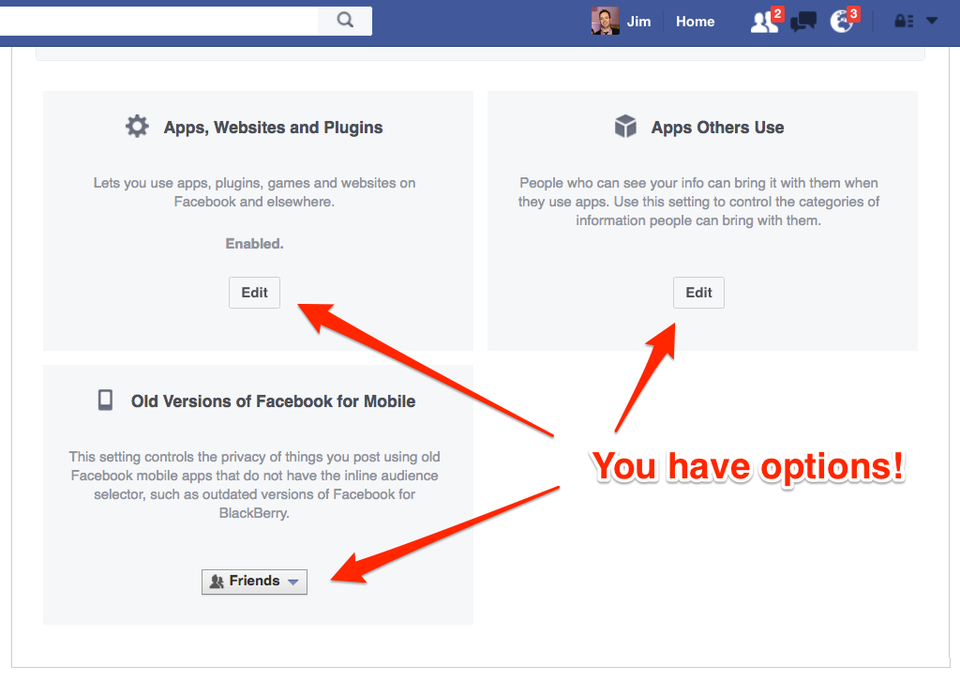
Facebook has also added new features. Like a Facebook room where you can video chat with friends, or night mode.
All previous functions remain. The menu icon is also at the top right, and the content of the Settings menu has remained almost unchanged. If you're using the site's mobile app, you'll notice that they've become similar. This was the reason for the transition to a new design. Facebook has long been tasked with making both versions more similar to each other for the convenience of users.
The new design is constantly being tested and improved. Some users noted that the site was displayed in the same format without changes. But now everyone has switched to a new design.
New useful applications
Let's continue the topic of improvements introduced by Facebook. Several useful extensions have been added for Chrome and Mozilla browsers that will help make working on the social network easier and more understandable:
- kill-news-feed (news feed killer) is an extension for Google Chrome.
 Allows you to remove the news feed and history from the main page. Thanks to him, you will be able to log into Facebook, and you will not be distracted by news and photo views. This saves users time. The same addon adapted for the updated interface is available for Mozilla;
Allows you to remove the news feed and history from the main page. Thanks to him, you will be able to log into Facebook, and you will not be distracted by news and photo views. This saves users time. The same addon adapted for the updated interface is available for Mozilla; - dark-theme-for-facebook is an extension for Mozilla that puts the site into night mode. The dark theme may appeal to many users;
- color-changer-for-facebook is an extension for Google Chrome that allows you to change the screen background color to whatever you like.
Facebook: how to return the old interface
The new Facebook interface has become mandatory since September 1, 2020. Facebook used to allow you to return to the old version, but now it doesn't. But there are workarounds by which you can return the old version of the design (design).
How to restore the old interface in the browser on a computer
On a computer (in the full version of the Facebook site), you can return the old version of the interface using one of the browser extensions.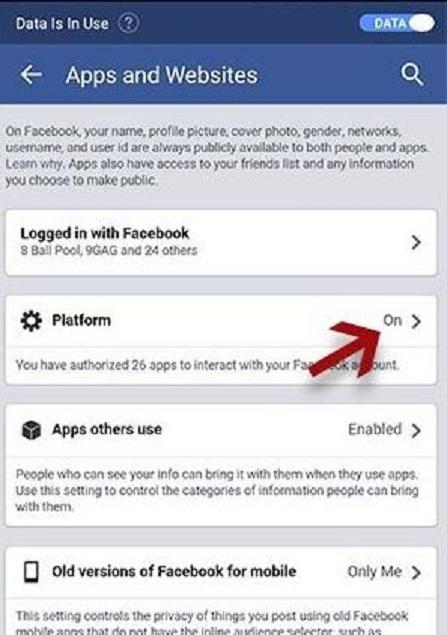 These extensions are made by enthusiasts, Facebook has nothing to do with them.
These extensions are made by enthusiasts, Facebook has nothing to do with them.
The principle of operation of such extensions is that they deceive Facebook, pretending that you are accessing through an old version of the browser. Therefore, Facebook is forced to show the old design, which still exists (but it can no longer be officially included), since so many people on the planet use old browsers, and the new design does not work there.
Attention
Facebook makes it difficult for browser extensions that return the old interface to work, so they may work intermittently or stop working altogether. Extension developers try to fix issues as they arise, so it's a good idea to stay tuned for updates.
If there comes a time when the old version of the design cannot be returned by any means, there will be extensions that change the new interface so that it looks like the familiar old one.
1. Old Layout Extension
- For Chrome
- For Mozilla Firefox
- For Opera
- Official website (in English)
Bonus from the same author — Social Fixer extension that can remove unnecessary things from the Facebook site. Flexibly configurable.
Flexibly configurable.
2. Extension F.B. Purity
Converting the new Facebook interface to the old one is one of its functions, there are others. You can hide annoying elements and posts for specified keywords, turn off autoplay of videos, receive notifications when you are removed from friends, and more.
- For Chrome
- For Mozilla Firefox
- For Edge
- Official website (in English)
After installing the extension, its button will appear in the browser (usually to the right of the address bar). Click on it, check the box Switch back to old Facebook design, then open the Facebook site or refresh (reload) it if it is already open.
This option is only available in the Chrome, Firefox and Edge versions of the extension, although Safari and Opera versions of the extension also exist.
3. Revert Site extension
- For Chrome and Opera
- For Mozilla Firefox
- For Edge
- Official website (in English)
Note
If any extension was useful to you, thank its authors. On extension sites, there are buttons or links for this (for example, Donate ) to make a money transfer. The amount is at your discretion.
On extension sites, there are buttons or links for this (for example, Donate ) to make a money transfer. The amount is at your discretion.
How to return the old interface on phone
Android only: You can try manually installing one of the older versions of the mobile app, but not all features may work. Before installation, you need to uninstall the new version, if it is installed.
You might also like Facebook Lite, which is a lighter version of the official app that consumes less data and looks different.
Another option is the mobile version of the Facebook website through a browser on your phone (we recommend Chrome). Just open your browser, type in the address fb.com and enter your page with your login and password.
Why did Facebook make a new design?
Like any other site, Facebook changes over time. If the new design is uncomfortable for you personally, this does not mean that Facebook made a mistake.