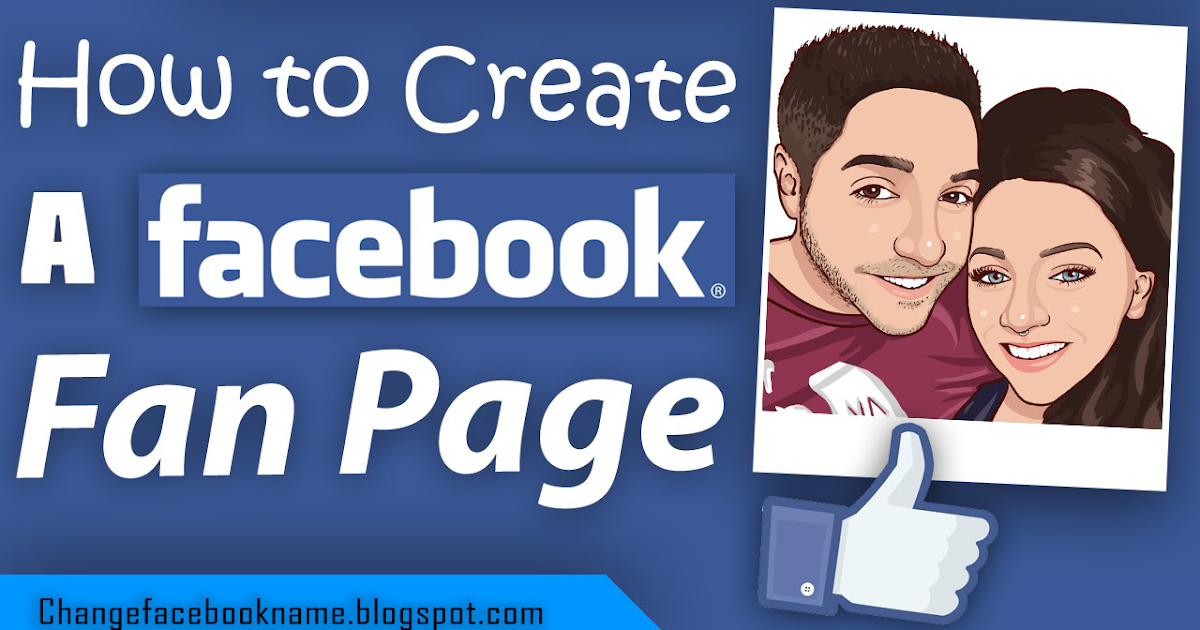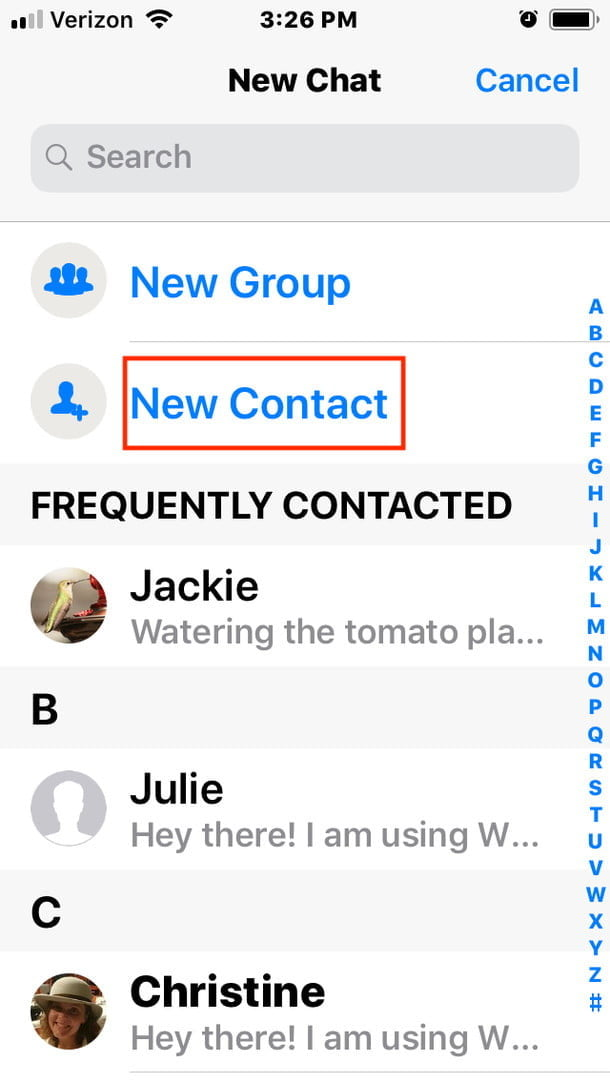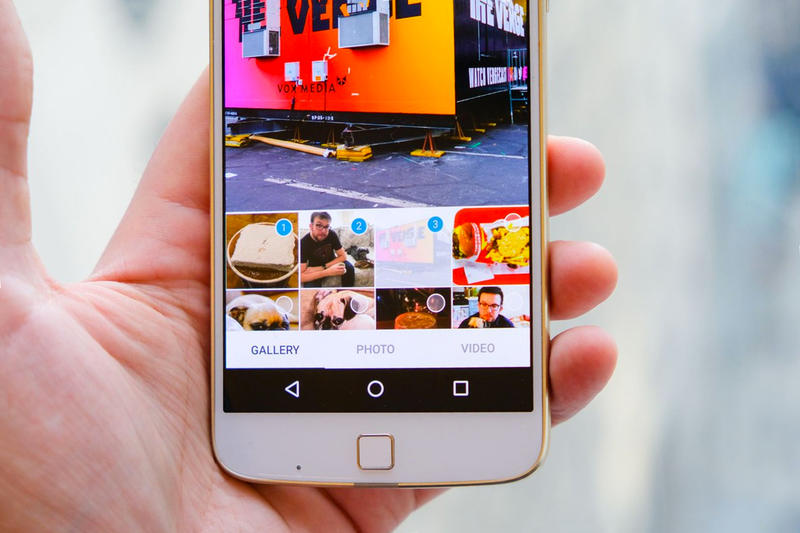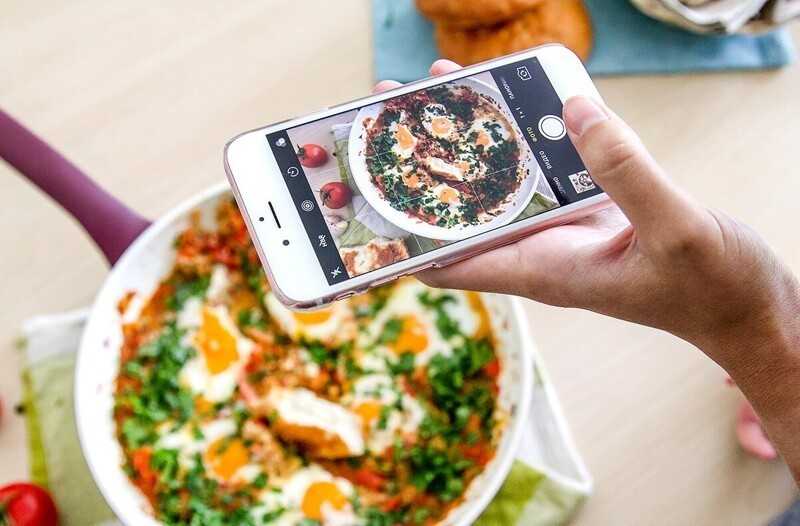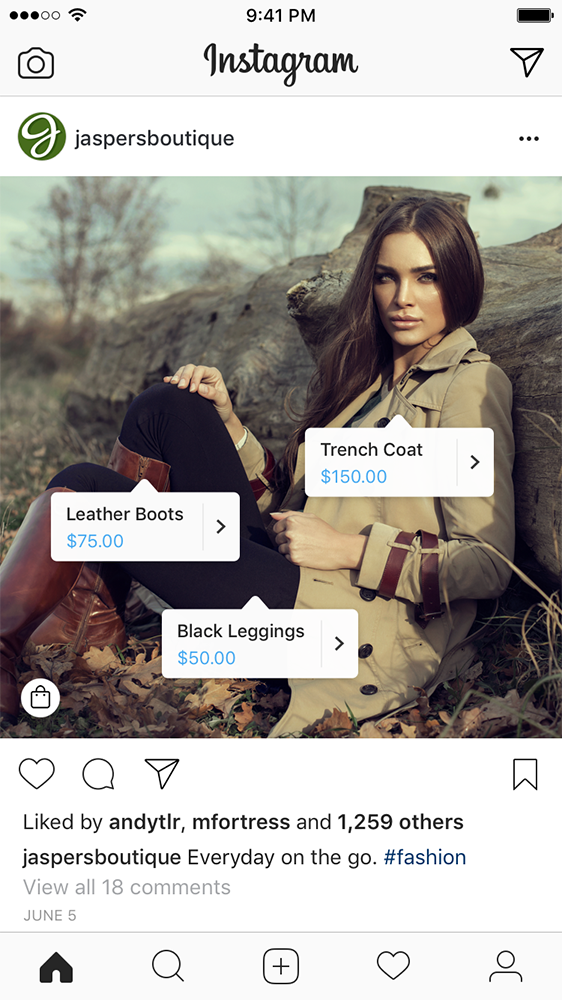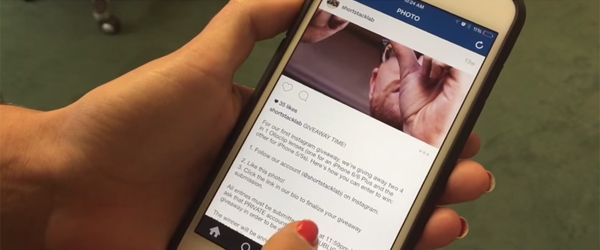How to get a facebook fan page
How to Convert Your Profile into Fan Page? Step-By-Step Tutorial..
Although Facebook is already over ten years old (it appeared in 2004), many people are not clear about the difference between a Facebook Profile and a Facebook Page. That’s what we’ll talk about here! Today we will show you how you can turn your Profile into Fan Page and why it is convenient to do so.
This article is especially aimed at those people who use their personal profile to promote their business. Here you will know the advantages that a Facebook Page can bring to your company or venture, and the reasons why you should turn your profile into Fan Page. Let’s start!
What is the difference between a Facebook Profile and a Facebook Fan Page?
First of all, it is important to explain the difference between a Profile and a Fan Page. While the first one is for personal use (that is to say non-commercial) and is designed to connect with friends and family, the second is designed to promote companies and commercially proposed on Facebook.
In fact, the Facebook Pages are integrated with a complete advertising platform that provides refined segmentation, promotion and statistics tools related to the target or target audience of advertisers using this medium to promote their companies.
The Facebook advertising service fits in every pocket and is extremely effective for both large companies and small retailers. This is thanks to the effective mechanical segmentation, which allows displaying ads to your target audience with virtually no margin of error.
Now let’s look at the differences between Pages or Fan Pages and Facebook Profiles with more specificity:
Facebook profile
A Facebook profile is a personal account created to be used by a real person (that is to say, with your real name).
With a Facebook profile you can:
- Connect with people by adding them as friends or by following them (the maximum limit is 5 thousand contacts).
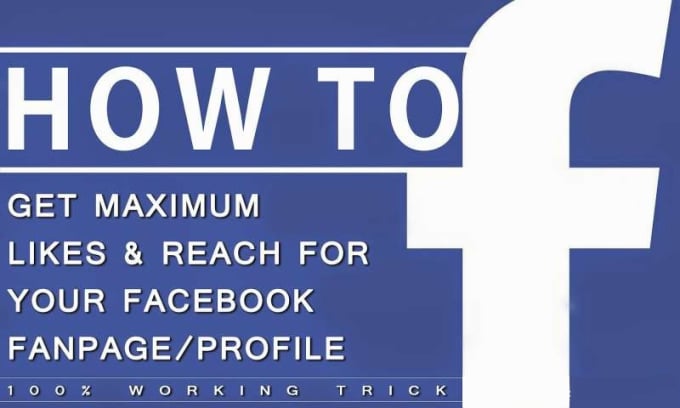
- Share States, photos, videos, links and other content with your friends and followers.
- Post photos and comments on your friends’ accounts, or send private messages through Facebook Messenger.
- I like Groups and Facebook Pages.
- Create your own Groups and Facebook Pages.
- Connect with applications to improve the look and performance of your Fan Page.
Facebook pages
A Facebook Page is similar to a Profile but unlike this, it can represent anything (not just people). Indeed, there are Pages or Fan Pages for everything from celebrities to festivals, local businesses, politicians, movies or books. Postcron also has one!
So, if your goal is to generate a relevant presence for your business on Facebook, the best option without doubt is to create a Fan Page.
With a Facebook Page, you can:
- Make people connect with your business by giving Like a Fan Page.
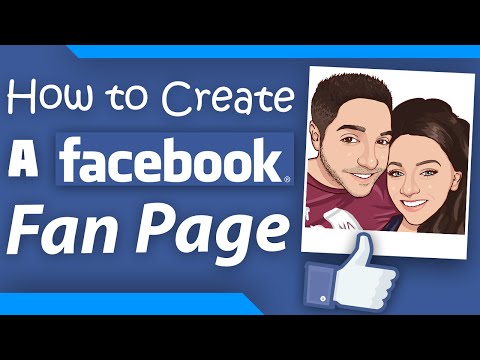
- Share publications for your followers to see.
- Respond to messages that people send to your Page.
- Launch ad campaigns.
- Comment the posts of your own Page and other places on Facebook.
To do any kind of thing on Facebook, like creating a Fan Page, you need a Profile. Besides it is convenient that you use your real name, since Facebook sanctions the users that lie with their personal data. You can take a look at this article to know what other actions you should avoid not to be blocked on Facebook.
A Facebook page for your business allows you to:
- Provide information about your products and/or services
- Share content (photos, videos, etc.) that contribute some added value to your community of followers and that therefore gives them a reason to follow you on Facebook.
- Set your hours of attention and the location of your business.
- Provide customer service, responding to queries sent to you by private message.
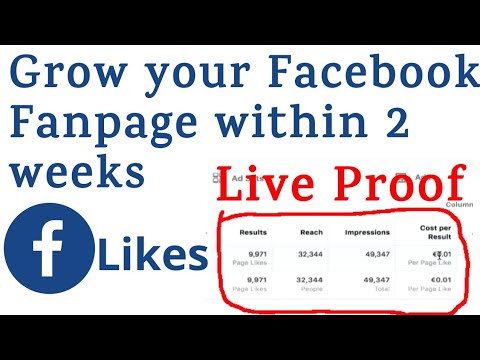
- Tell the community what you offer, through a brief description on your Fan Page.
- Add links to your website to promote it and increase visitor numbers.
In conclusion, if you are looking for a way to promote your business and connect with your audience, the way to do it on Facebook is through a Fan Page.
What you need to know about turning your Facebook profile into a Fan Page
In case you have been promoting your brand or business from a personal profile, it is time to stop! Create a Fan Page from your profile to prevent blocking Facebook and access the many facilities that the social network provides to businesses and shops.
Doing so is really simple, as we’ll see in the step-by-step tutorial below. But first it is important that you take into account the following points:
- At the end of the conversion process, you will have your personal profile on one side, and a Fan Page on the other.
- Your profile will serve to manage your Page, since the Fan Page will have been created through your personal account.

- Once you activate the conversion process, you will only have 14 days to pass the information from your personal profile to your Facebook Page.
- The conversion cannot be undone.
- Your profile picture will be transferred to your Fan Page.
How to convert your Profile to Fan Page? Step-by-step tutorial
Now that you know why having a Fan Page for your business is the most convenient, we will show you how to generate a Facebook Page from your profile, step by step. You will see that it is very simple! Here we go:
Step #1
Enter your Facebook profile, since you must be “logged in” to perform this process.
Step 2
After entering Facebook, click on this link: facebook.com/pages/create/migrate/ to start the process of creating a Fan Page for your business from your Profile.
Step 3
Press the “Start” button and after a few moments you will see a message saying: “Congratulations, you already have your new Facebook Page”.
That is all! Simple, right? Now we’ll give you some tips to get the most out of your new Fan Page.
5 Tips to Manage Your Facebook Page Successfully
1- Add information to your new page
You can add relevant information such as the name of your business, your address, your website, hours of operation, and a map with your location, a description of your proposal and all kinds of information that is useful to the public.
2- Get fans for your Fan Page
First of all, we advise you to select all your friends from your profile, or the majority, to follow you on your new Facebook Page. Complementarily, you can write an email introducing your new Fan Page and send it to all your contacts, to tell them your proposal and invite them to follow you.
3- Put some photos of your profile to your Facebook Page
The idea is to add some content so that users who visit your Fan Page can know more about your business, products, staff, etc.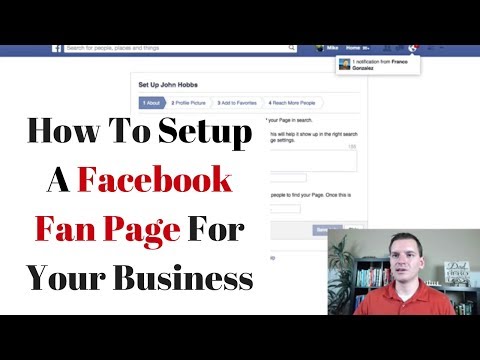 If you are uploading photos from your computer, we recommend you take a look at the sizes recommended by Facebook to make your images look attractive.
If you are uploading photos from your computer, we recommend you take a look at the sizes recommended by Facebook to make your images look attractive.
4- Create a content strategy
To capture new followers and keep the ones you already have, you need to provide quality content. And for that nothing is better than creating your own social media strategy. For this we advise you to analyze the profile of your audience, to raise the communication objectives of your business and generate content to achieve them and at the same time to bring added value to your audience.
5- Publishes with constancy to generate engagement
After creating and optimizing your Fan Page, it is important to maintain a systematic pace of your publications, so that there is always fresh and interesting content available to your visitors. That’s why the best practice is to schedule your publications in advance, so that they are automatically shared with no margin of error on the days and times you set.
To conclude this article, we can say that turning your profile into Fan Page is the way you should follow to promote your business on Facebook and reach your audience. Follow the steps proposed here and then tell us!
To learn more about managing your Facebook Page, we recommend reading the following articles from our blog:
- 6 Facebook post Ideas to position your Business and sell more
- 3 Ways to take advantage of your Facebook cover
- How to create a Facebook Party in Three Steps (Without Dying in the process!)
- How to advertise on Facebook videos? 9 useful tips to publish advertising videos that convert
- Facebook live videos: how to make live videos step by step along with 7 tips so they’ll be a hit in your social media strategy
That’s all for today! What did you think of this blog post? What is your experience promoting your business on Facebook? Tell us your opinion! And please do not forget to share this article with all your contacts that could interest you.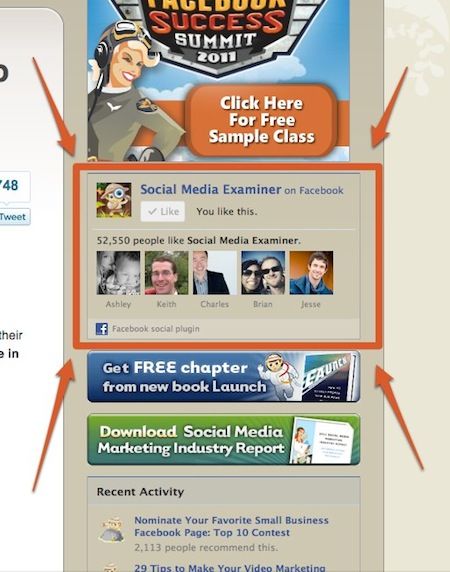 See you soon! ?
See you soon! ?
Comments
Tags: customer loyalty on Social Networks, digital marketing, Facebook, fanpage, Marketing on Social Networks, Social Media Marketing, social networks
Facebook Fan Page & Profile: Know the Difference
A platform as massive as Facebook is bound to have some confusion around its features and functionality. And with so many moving parts, marketers may find it challenging to decipher which features are best for their business.
One of the biggest sources of confusion for a business is whether to use a Facebook Profile or a Facebook Fan Page to represent yourself. Choosing incorrectly could prevent you from accessing unique tools and running Ads and limit your visibility into user data.
Arm yourself with all the necessary information before making a decision to ensure you’ve set yourself up for success on Facebook.
Fan Pages vs. Profiles
There are two ways you can represent yourself on Facebook, but it’s important to understand the differences between the two in order to effectively manage your presence on the social network.
What is a Facebook Profile?
A Facebook Profile is a personal account. It’s for non-commercial use and represents individual people. When you first sign up for Facebook, you’re given a profile. Your profile is where you add friends and family and share personal photos, videos and life updates.
Unless all of your updates are public, only people you add as a friend will be able to see your content. Non-friends can follow your profile for access to your public posts, but they will not be able to see anything shared specifically with friends or custom groups.
For this reason, a Facebook Profile isn’t a smart option for businesses wanting to promote products or engage customers. Using a Profile to share for-profit content is actually a violation of Facebook’s Terms of Service and can result in deletion of the account.
What is a Facebook Fan Page?
A Facebook Fan Page is a business account that represents a company or organization. It looks similar to a Facebook Profile, but it offers unique tools for managing and tracking engagement.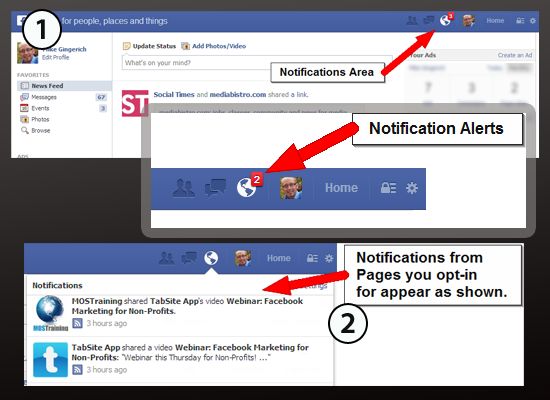
While you can only have one Facebook Profile tied to your name, you can have an unlimited number of Pages associated with your account. And unlike Profiles, multiple people can manage and contribute to a Page using their own Facebook login information.
Pages are great for building a following online because you’re not limited by friend requests. Instead individuals only have to click the Like button to start receiving your updates in their News Feeds.
How to Convert a Profile to a Page
You do, however, need a Facebook Profile to create a Fan Page, or you can convert an existing Profile to a Page. To do so, follow these simple steps:
- Use your web browser to visit Create a Facebook Page Based on Your Profile.
- Click Get Started and follow the on-screen instructions.
This process can only be done once. After the conversion, you’ll have a personal account and a Page. You’ll be able to manage the Page from your personal account.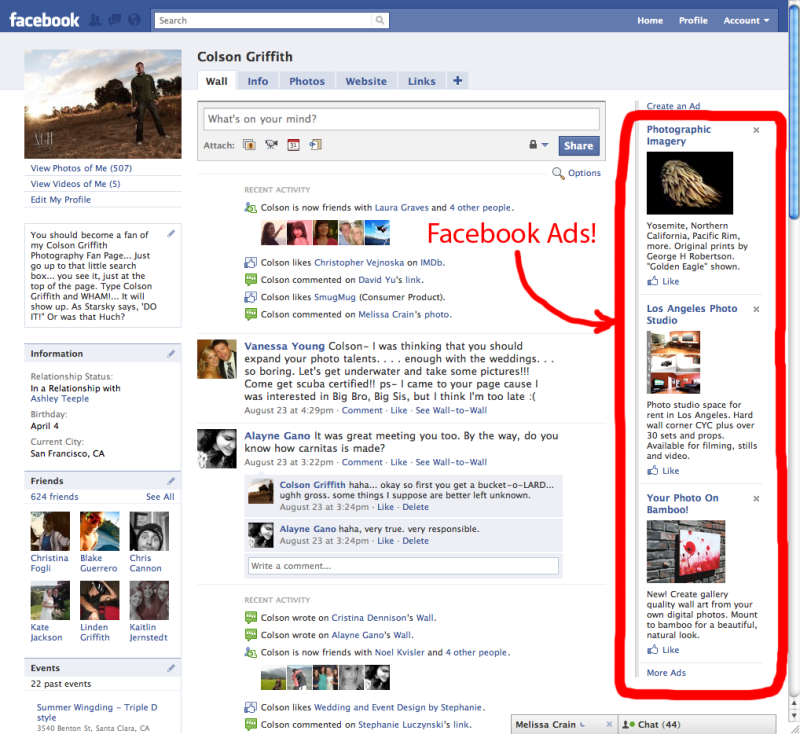 During the conversion, Facebook will transfer your current profile picture and cover photo to the Page and the name on the profile will become the Page’s name.
During the conversion, Facebook will transfer your current profile picture and cover photo to the Page and the name on the profile will become the Page’s name.
You’ll also have the option to add friends as people who Like the Page and to transfer photos you’ve shared from your personal account to the new Page.
- Pro Tip: You only have access to the tools to help you move information from your profile to your Page for 14 days after the conversion. So plan ahead and only start the process when you’re absolutely ready to move forward.
Features Available for Fan Pages
Once you’ve decided to create your Facebook Page, the first thing you’ll be asked to do is choose a category based on these six choices:
- Local Businesses or Places
- Companies, Organizations or Institutions
- Brands or Products
- Artists, Bands or Public Figures
- Entertainment
- Causes or Communities
Depending on the category you choose, you’ll have access to different features. Although the terminology differs slightly, this table outlines the differences across the various categories.
Although the terminology differs slightly, this table outlines the differences across the various categories.
If you have an existing Facebook Page and want to change its category, follow these steps:
- Click About under your cover photo.
- Navigate to the left column and click.
- Hover over Category and click Edit.
- Select a category from the drop-down menu.
- Save your changes.
These features will only impact the basic information portion of your Page. Other features available to Facebook Pages include call-to-action buttons, visitor data and the ability to reach more people by boosting your posts.
Calls-to-Action
Call-to-action buttons are free to use to bring your most important business objective to the forefront of your Facebook Fan Page. You can link any destination, on or off Facebook, that aligns with your goals. There are seven calls-to-action available:
- Book Now
- Contact Us
- Use App
- Play Game
- Shop Now
- Sign Up
- Watch Video
The online retailer Dollar Shave Club used a call-to-action button on its Page.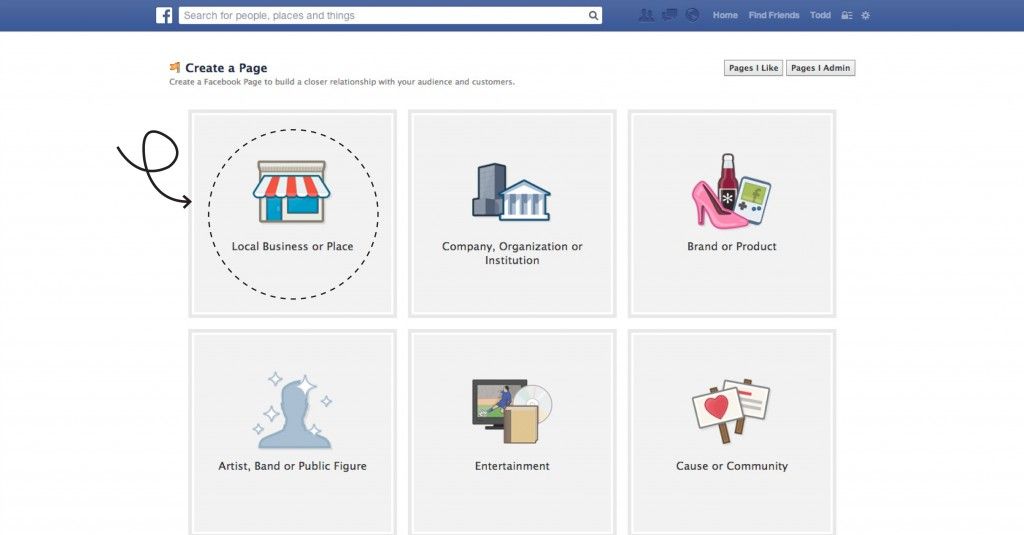 Over a three-week period, the brand saw a conversion rate 2.5 times higher than other social placements.
Over a three-week period, the brand saw a conversion rate 2.5 times higher than other social placements.
To add a call-to-action to your Page, go to your Page’s cover photo and click Create Call to Action.
Page Insights & Audience Insights
When you create a Facebook Fan Page, you’re also given access to Page Insights. This provides you with information about your Page’s performance, such as audience demographic data and how people respond and react to your content.
Insights can play a major role in developing your content strategy. Not only will you have a better understanding of how people interact with your content, but you’ll also begin to see trends about when your audience is online. Use this information to create and publish posts that are more likely to reach people.
To access Insights, click Insights at the top of your Page. Access different sections (such as Likes or Reach) by clicking the sections on the left side of the screen.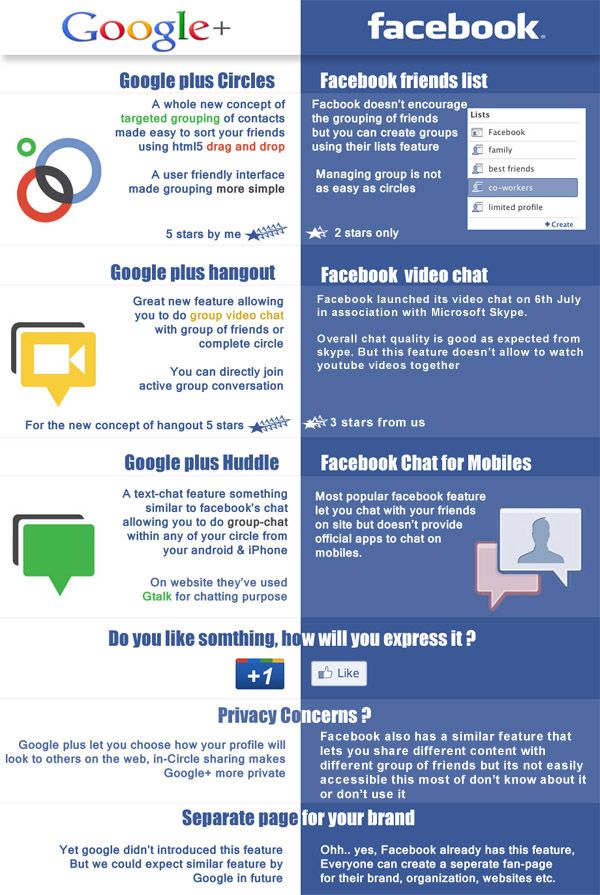
Audience Insights is a separate tool that provides behavioral and demographic data for a segmented audience of your choice. It offers a much deeper dive into your fans’ behavior on and off Facebook. For example, you’ll have access to information like demographics, Facebook usage, purchase activity and Page Likes.
We covered everything you need to know about Facebook Audience Insights in an earlier post. Here you’ll find more information on how to use this tool and why it’s a beneficial asset to your business.
To begin exploring, visit facebook.com/ads/audience_insights or select Audience Insights from the Tools drop-down menu in Ads Manager.
Boosting Facebook Posts
The content delivered to fans in News Feed is heavily influenced by Facebook’s Edgerank algorithm, but it’s not totally out of your control. By boosting your post you increase the likelihood that your target demographic will see it in their feeds.
https://www.youtube.com/watch?v=cFkFVkm1lnA
Boosted posts will appear higher in News Feed and can include most of the posts you create—status updates, photos, videos and offers. The cost of doing this depends on how many people you want to reach. You can see different budget options by going to you posts and clicking Boost Post. Higher reach can be achieved by either increasing your budget or refining or experimenting with your targeting preferences.
The cost of doing this depends on how many people you want to reach. You can see different budget options by going to you posts and clicking Boost Post. Higher reach can be achieved by either increasing your budget or refining or experimenting with your targeting preferences.
Using a Facebook Fan Page as an Individual
While Facebook Fan Pages are designed with brands and businesses in mind, celebrities and public figures will certainly benefit as well. Since you’re just one person, it may be tempting to build a community around your personal profile, but then you’d be missing out on all of the features mentioned above.
Additionally, Facebook Fan Pages can have an unlimited number of fans. Profiles, on the other hand, can have a maximum of only 5,000 friends, but an unlimited number of followers. If you’re trying to build a large community, Profiles are limiting.
Fan Page vs. Fan-Created Page
As a public figure or celebrity, you run into a lot of copy cats and impostor social profiles. By using a Fan Page, you can verify your account. Once you’re verified, a blue badge will display next to the name of your Page. This shows fans that your Page is legitimate so they’ll have access to the most accurate information.
By using a Fan Page, you can verify your account. Once you’re verified, a blue badge will display next to the name of your Page. This shows fans that your Page is legitimate so they’ll have access to the most accurate information.
We should note that brands also have the option to have their Pages verified. While most Pages will display a blue badge, local businesses will have a gray badge to differentiate from celebrities, sports teams and other public figures.
If you’re a business, follow these steps to verify your Page.
Engagement Is What You Make It
As a business or brand, there are many benefits of having a Facebook Fan Page over a Profile. Whichever you choose, the next step is to focus on maintaining engagement. Building a successful presence on Facebook requires work, and great engagement starts with you.
- Create a resource. Focus on creating a Timeline that’s active and valuable to visitors. The information doesn’t need to be exclusive to Facebook, but ensure that it’s relevant, interesting and helpful to your customer base.
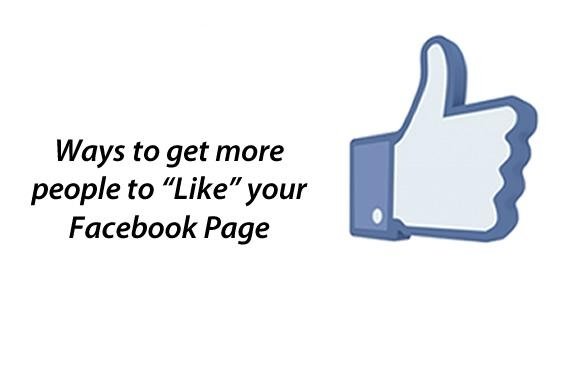
- Be responsive. Great engagement is a two-way street. Don’t just broadcast your message and ignore incoming conversations. Always respond to messages and comments. Not doing so can really hurt your brand.
- Support other Pages. It’s not always about you. Make sure to mix up your content and balance promotional posts with something more fun. A great option is to highlight Pages associated with your brand, especially collaborators or partners.
- Encourage participation. Make your posts interactive. Design content that’s sure to get responses by asking questions or prompting a creative challenge.
Managing Your Facebook Profiles in One Feed
We understand how difficult it can be to manage multiple Facebook Pages and keep up with all posts and comments. Through Sprout Social’s Facebook management tools, you have the ability to put all your Pages into a single, filterable stream.
This make’s it easier to monitor and engage with your fans without skipping a beat. If you’re looking for a solution to manage your Facebook Pages, try Sprout Social for a free 30-day trial!
If you’re looking for a solution to manage your Facebook Pages, try Sprout Social for a free 30-day trial!
Create and manage a Facebook Fan Page
Facebook Brand Pages make it easier for companies, organizations, brands and community organizations to share news and connect with people. Like profiles, pages can be updated by posting news, hosting events, and more. People who subscribe to your page updates will receive notifications of new events in their news feed.
To create a Facebook page :
- Go to facebook.com/pages/create.
- Select the page type.
- Fill in the required information.
- Click Continue and follow the instructions on the screen.
Note . Anyone can create a page, but only authorized representatives can create pages for brands owned by an official organization, company, or public figure.
Which is better - a personal account or a brand page
If you want to introduce a company, brand or product on Facebook, create page .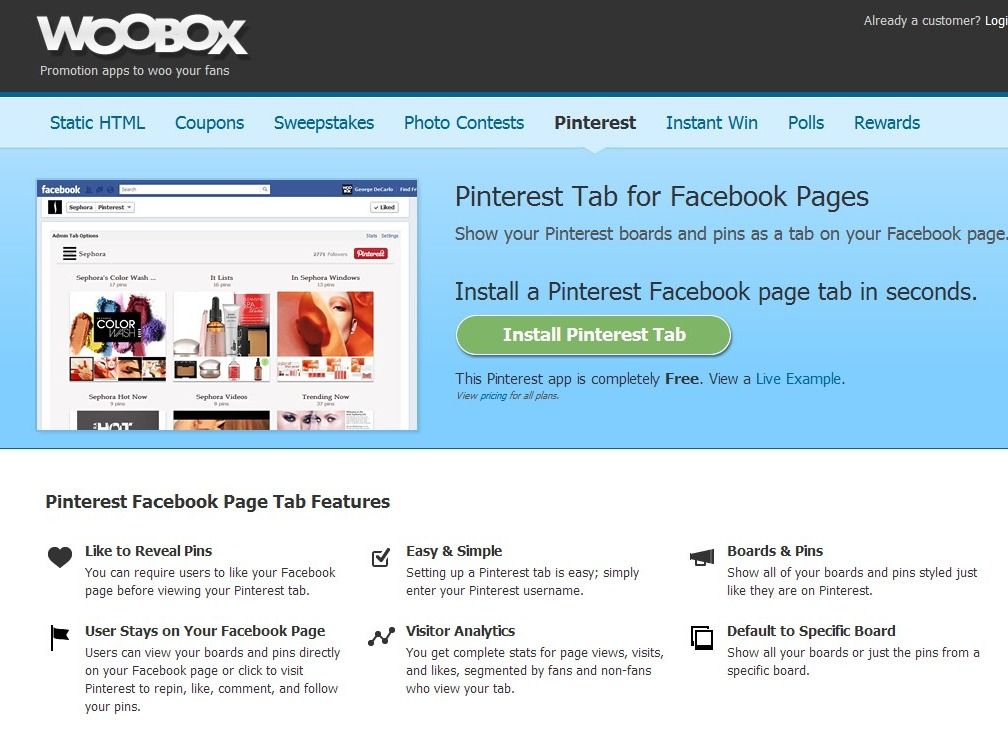 It allows you to attract the attention of other people on Facebook and offers tools for managing and analyzing audience activity.
It allows you to attract the attention of other people on Facebook and offers tools for managing and analyzing audience activity.
If you want to share events from your schedule with a wider audience, you can let others follow you . If you allow others to follow you, all Facebook users will be able to follow you and see your public events in their feeds, even if you are not a Facebook friend. The number of people who follow you is unlimited, you can follow a maximum of 5000 users. You personal account can have up to 5000 friends
How to claim a page or convert it to a personal account
How to claim an unmanaged page
A page about your company can exist even if it was not created by one of your employees. For example, when someone registers for a job that doesn't have a page, Facebook creates an unmanaged page whose job it is to represent the location. The page can also be created from a Wikipedia article.
If the page is not managed, the inscription unofficial page is displayed under the photo in the background. You can claim a page, become its administrator, and connect it to your existing page that you manage on behalf of the company.
You can claim a page, become its administrator, and connect it to your existing page that you manage on behalf of the company.
To get rights to an unmanaged page:
- Click Is this your business? under the photo on the background of the page.
- Follow the instructions on the screen.
Be aware that Facebook may ask you to provide information to verify your ties to the company, such as your company's phone number, email address, or documents. If you know who the current admin is (for example, a former employee), you can contact that person and ask them to add you as an admin.
How to turn your profile into a Facebook page
You can use more tools when creating a page. The page can be shared with a large number of recipients. Turning a profile into a page will create a new Facebook page based on your profile. You can only turn your profile into a page once.
After converting the profile to a page:
- You will have a profile and a page.
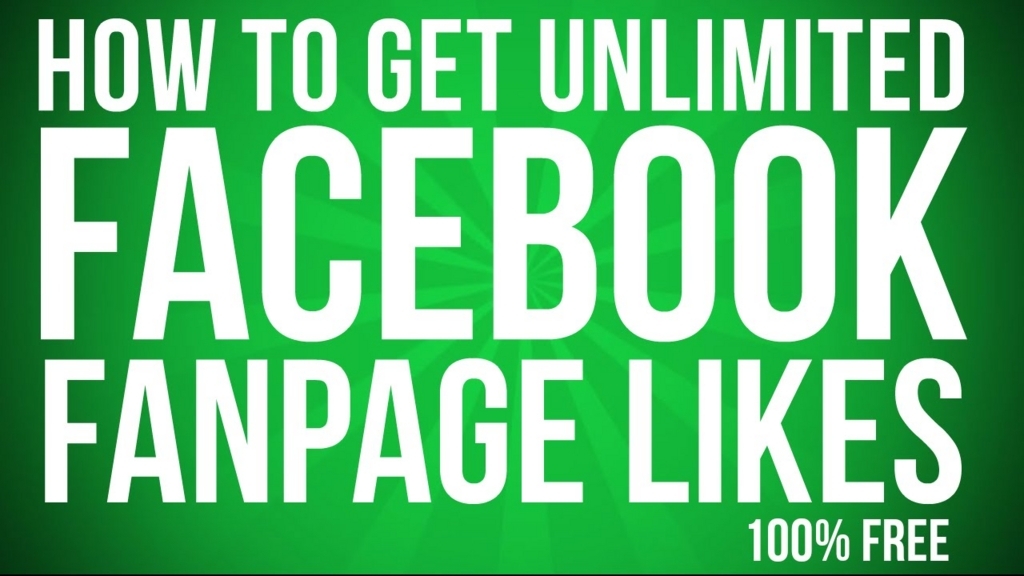
- Facebook will move the profile and background photo to the created page. The first and last name in the profile will become the title of the page.
- You can select friends, followers, and pending friends, and then add them to the new page as followers.
- You can select photos and videos to copy from your profile, but remember that impressions and other metrics remain on the profile and cannot be moved to the page.
- If you are converting a verified profile, please note that the verification flag will be removed from the profile and you will need to resubmit the page for verification.
- You can review all changes before publishing a new page.
- When you're done setting up your new page, Facebook will ask you to check your privacy settings on your profile to make sure you're sharing what you really want to share.
To turn your profile into a Facebook page:
- Go to page Create a Facebook page based on your profile.

- Press Start and follow the instructions on the screen.
- Your new page will be automatically published after the conversion process. To change this setting, click Disable next to Publish Page when it's ready.
What happens to the invite friends, followers, and pending friends sections when you convert your profile to a page?
After publishing a new page:
- People who follow your profile, friends and people who sent you an invitation to join friends will receive a notification that a new page has been created.
- People who follow your profile will be automatically subscribed to the new page and will be removed from your profile's followers list.
- The selected friends and people who sent you a friend request are automatically added to the list of users who clicked Like the new page and will not be removed from your profile.
Why transform your profile into a Facebook page
Using a profile to represent anything other than yourself (e. g. company products) is inappropriate Facebook Terms of Use . You may permanently lose access to your account unless you convert your account to a page.
g. company products) is inappropriate Facebook Terms of Use . You may permanently lose access to your account unless you convert your account to a page.
If you use your profile to represent your company, turning it into a page will give you many benefits:
- Pages allow companies and organizations to connect with customers and achieve their goals.
- You will have access to statistics on the page where you can check metrics such as what messages users respond to, as well as user demographics such as age and location.
- Page roles allow other people to edit your page.
- You can create ads and promote messages.
How to merge two Facebook pages
If you have two Facebook pages about the same thing, you can merge them, provided that:
- You are the administrator of both pages.
- Pages have similar names and refer to the same thing.
- Pages have the same address if they have a physical location.
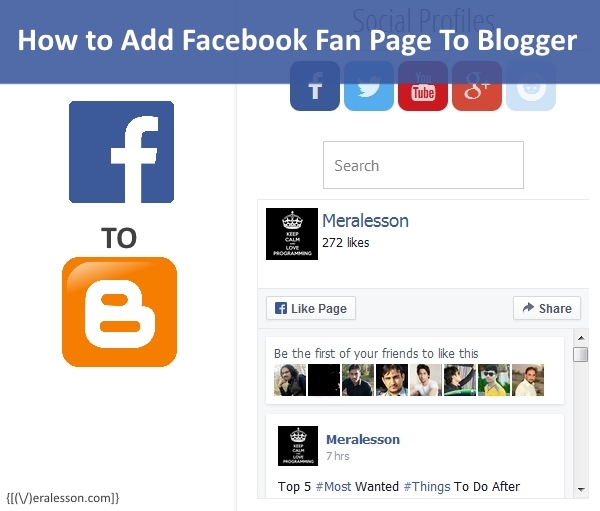
Before submitting a page merge request, ensure that the campaigns that are running do not have a page listed that will be removed.
To merge pages:
- Go to facebook.com/pages/merge .
- Select the two pages you want to merge and click Continue.
- Click the Request Merge button.
If you don't see the option to link your pages, it means they can't be linked. If you see an option to link your pages, your application will be considered.
The page merge feature merges all your likes and registrations, but all other content such as posts, photos, ratings, reviews, and username is permanently removed from the linked page.
The page you want to save will remain unchanged; only likes and registrations from the second attached page will be added to it. A page that is not saved will be removed from Facebook, and page deletion cannot be undone .
Note . If your pages are in the business manager, go to business. facebook.com/pages/merge to merge them.
facebook.com/pages/merge to merge them.
How to invite friends to your brand page on Facebook
To invite friends to your like page:
- Go to your page and click Community in the left column. If necessary, click Show more .
- In the right column, click Invite Friends .
- Enter your friend's first and last name in the search box, then click the Invite button next to your friend's name.
To view the invitations on the likes page, go to the Invitations tab.
Invite people who reply to your page posts
If your site has less than 100,000 likes, you can invite people who reply to your page posts.
To invite people to reply to posts on your Page:
- Go to one of the posts on your page.
- Click on the reaction section of a page post. A list of people who have reacted to your page's post will be displayed.
- Next to this person's first and last name, click Invite to invite this person to Like.
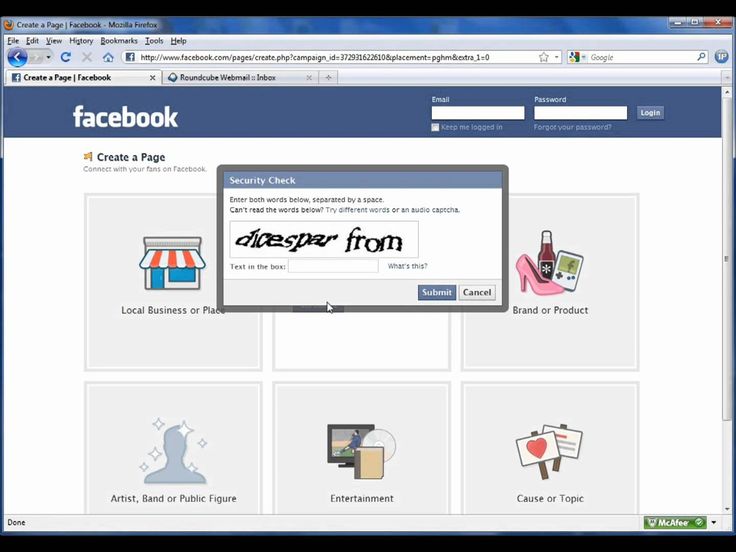
Remember that if the site has more than 100,000 likes, you will see the option to add people as friends instead of inviting them to the likes page.
Deleting a page and unpublishing it
How do I delete a page from Facebook
To delete a page you must be an administrator of the page. If you are an administrator:
- Click Settings at the top of the page.
- In the General area, click Delete page .
- Click Delete [page name] .
- Click Delete Page, and then click OK.
Your page will be permanently deleted after 14 days, but you can unpublish it at any time.
To cancel deleting a page:
- Visit the page within 14 days of submitting the deletion request.
- Click Cancel deletion at the top of the page.
- Click Confirm, then OK.
You can also delete your personal account.
Note . If you don't see the delete page option, it may mean that you are not an administrator.
How do I publish or unpublish a page
Published pages are visible to the public. Unpublished pages are only visible to those who manage them. Unpublishing a page will hide it from users, including those who liked it. The page will remain invisible until it is published.
As an administrator, you can cancel a post at any time. To unpublish a page:
- Click Settings at the top of the page.
- Section General click Page Visibility .
- Click and select the option Unpublished page .
- Click Save Changes.
Be aware that newly created pages may be unpublished due to inactivity.
How to create a fan page on Facebook
Want to create your own page for business on Facebook, but don't know where to start and how to do it right? Then this article will be useful for you.
Let's get started. In order to create your Facebook page, you need to go to the fan communities page and select one of the categories that your business belongs to.
In total, Facebook offers 6 main categories to choose from. Each category has its own settings and features. Below is a table from the Facebook directory, where you can see what features are available when you select a particular category. And choose the best option for your page.
Let's take a closer look at each option:
Local Business or Place.
You should select this category if your company has a physical address where your potential buyers can find you. Also with this feature (Facebook Map), your customers can tag your address when they visit your business and/or leave reviews on your Facebook page. For example, you have a hairdressing salon in the Darnitsky district of Kyiv.
Company, organization or institution.
If your company is not tied to the local market, but operates in a large area, you should choose this category.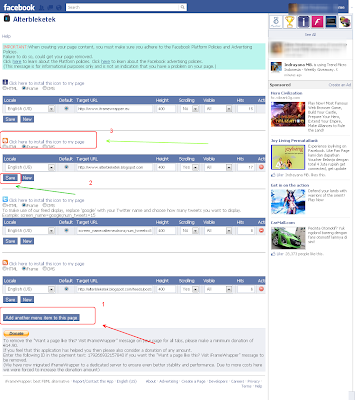 Also, this category is suitable for you if you do not want users to be able to leave a review, but your address was indicated on the map. For example, you represent Pepsi or Tesla.
Also, this category is suitable for you if you do not want users to be able to leave a review, but your address was indicated on the map. For example, you represent Pepsi or Tesla.
Brand or product.
This category is suitable for those companies whose goods are sold in different outlets, through retail. This option is suitable if writing a physical address is not relevant for you. For example, you are a representative - Roshen.
Artist, band or famous person.
You should choose this category if your page is about a famous person, like you. This is ideal if you're promoting yourself as a brand and want more promotional opportunities than a regular account. For example, you are Andrey Shevchenko.
Entertainment.
This category will suit you if your page is about books, movies, sports in general, but not individuals like the category above. For example, you want to create a Manchester United fan page.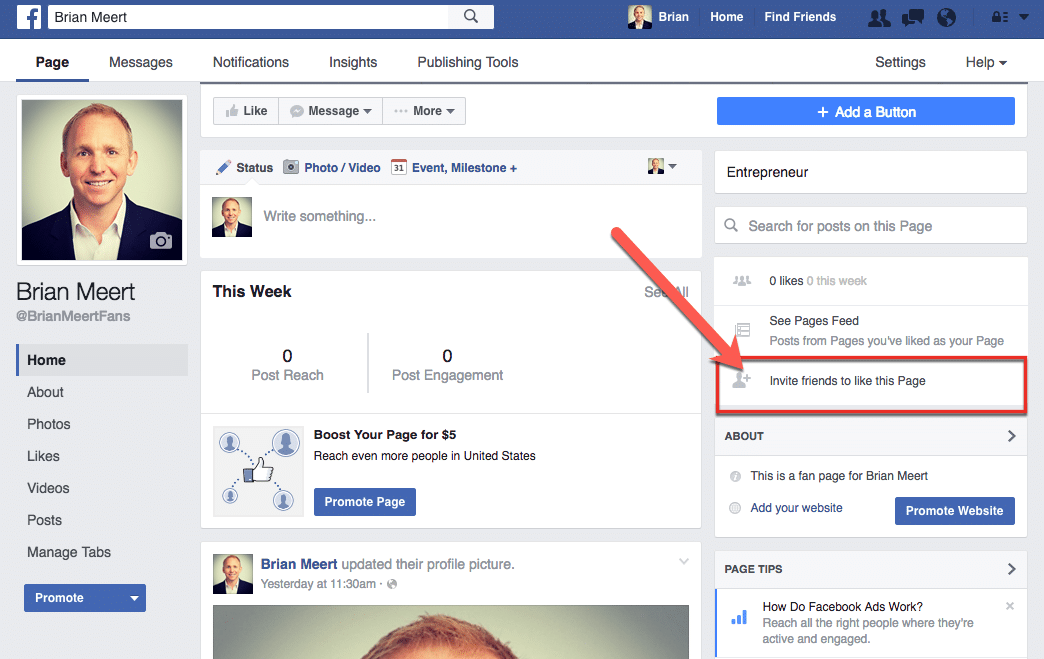
General idea or community.
This option is for those who do not fit any of the above categories.
IMPORTANT POINT: You can change the category of your page on Facebook as much as you want.
And now, for example, let's select the category "companies" and click "start", i.e. create your page.
Next, using the tips, you need to set up your page. Step one is to write a description of the page (what your page will be about, who you created it for, etc.) and insert a link to your website.
Step #2 is choosing a photo (180X180) for your avatar. You can skip this step and choose a photo later. Also, at any time you can change both the avatar photo and the cover photo of your fan page.
In the third step, you will be prompted to add the page to your favorites (this can also be done later if necessary). And at step number 4, you will be prompted to select the preferred audience for your page.