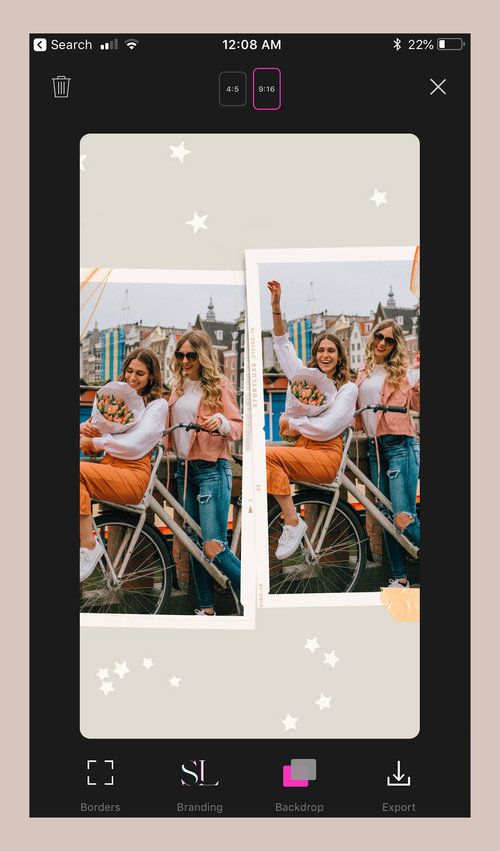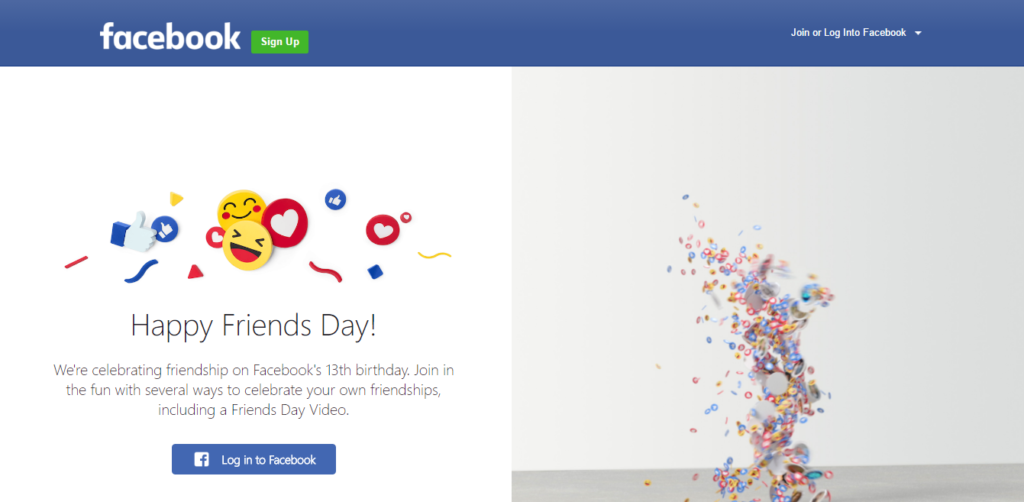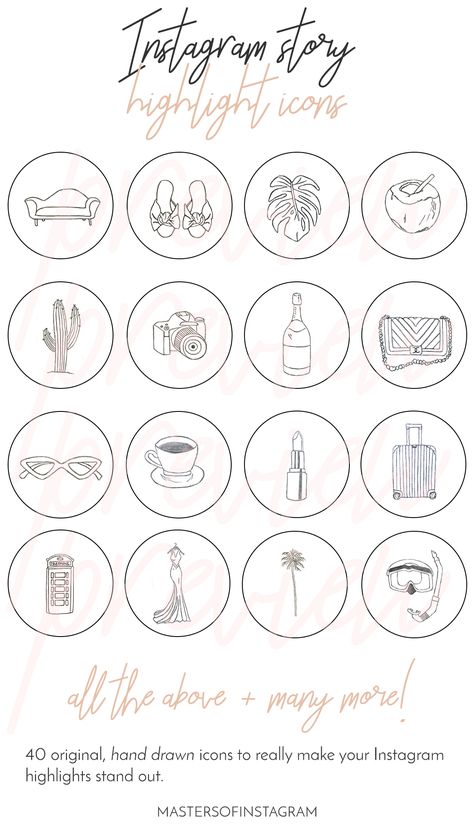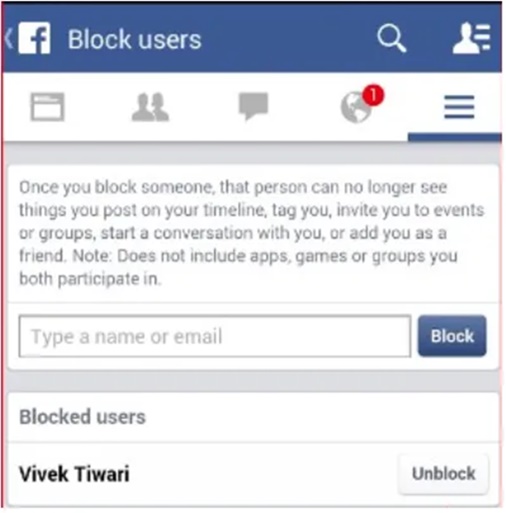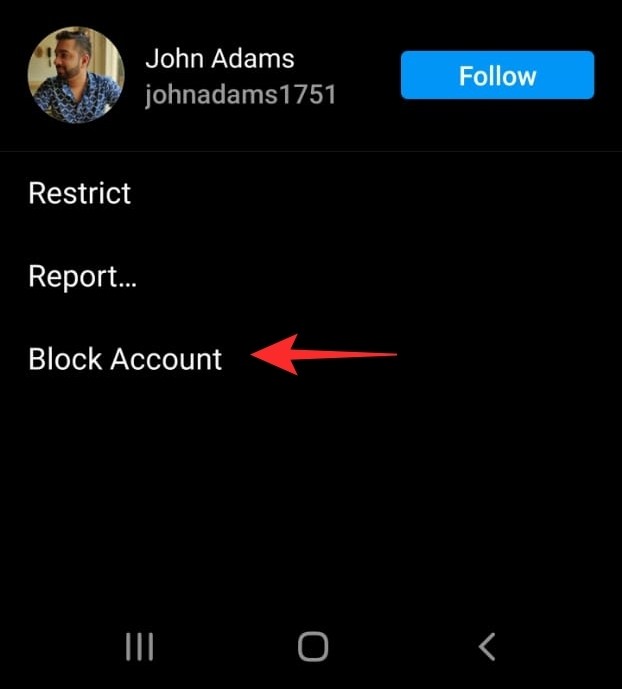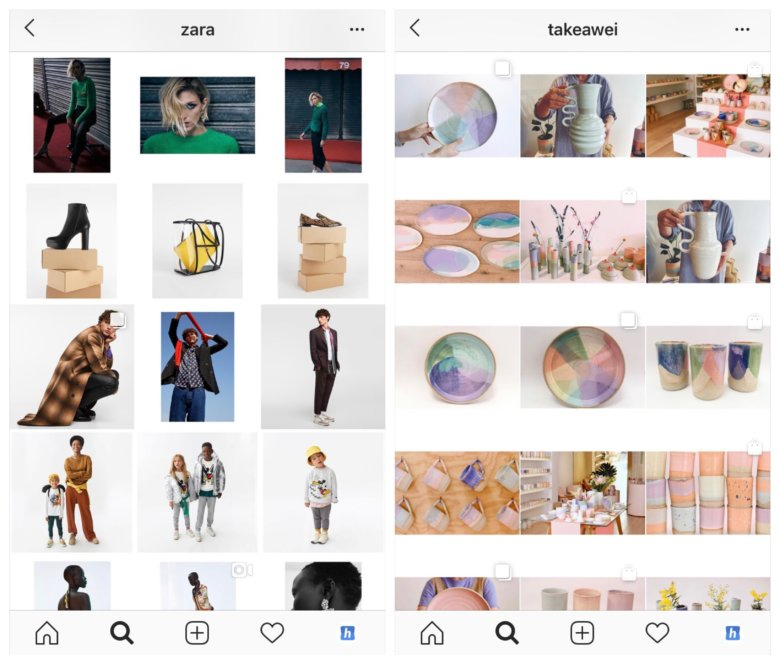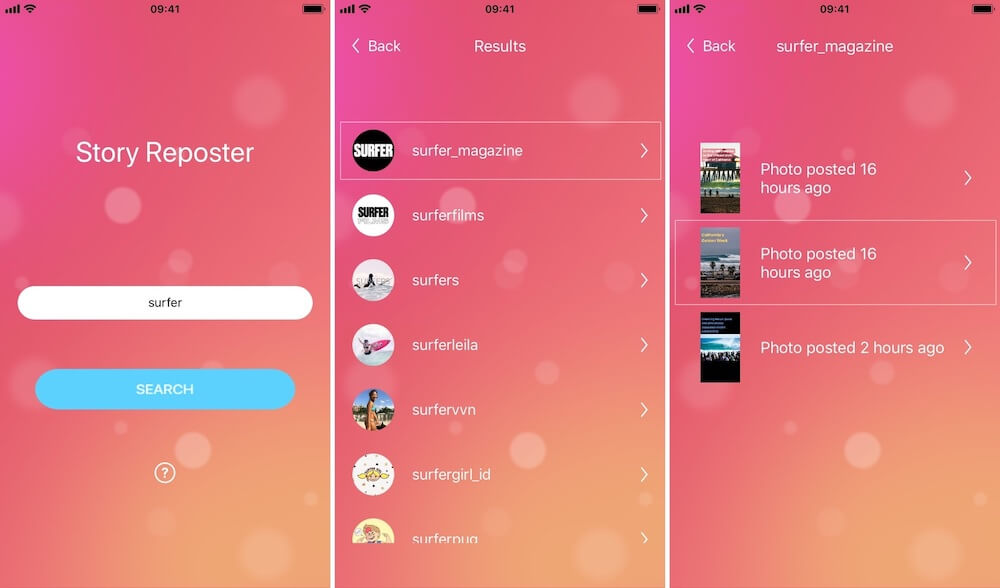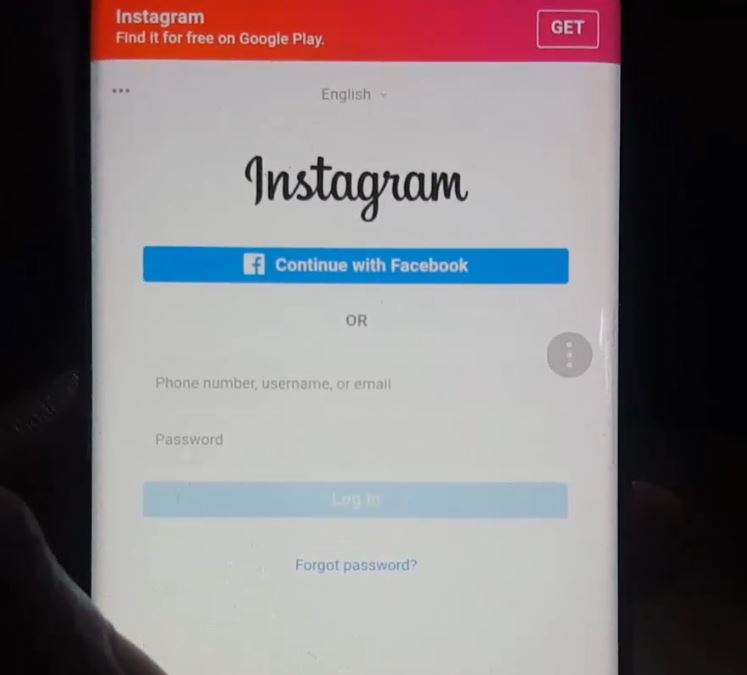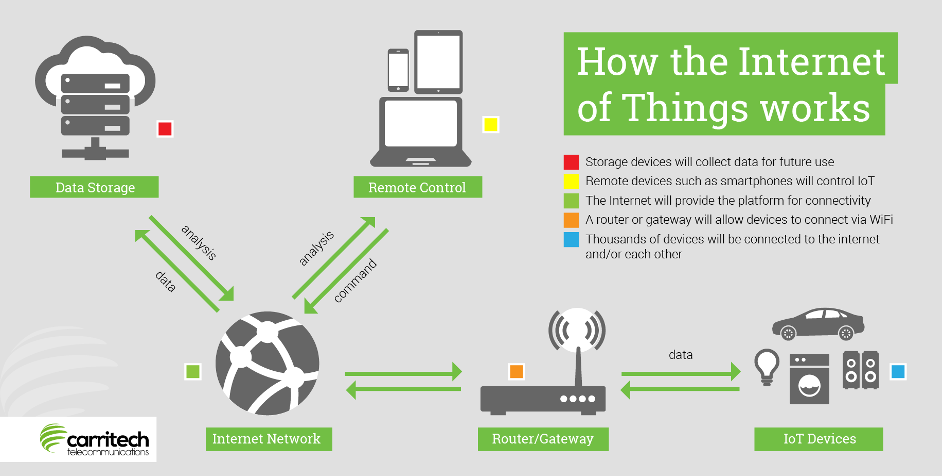How to upload multiple pics in instagram
How to post multiple photos on Instagram 2022
As one of the most popular social media apps, Instagram constantly keeps coming up with new ways to share snippets of your life with others. One of the major breakthroughs over the years has been the release of Stories, adopted from Snapchat.
The core of Instagram Stories is the ability to share photos or videos that can only be viewed for 24 hours, after which they disappear forever. This eases the burden of having to create permanent content of the highest quality and incentivizes people to share more.
Furthermore, instead of forcing users to choose the best photo for their Story or regular feed post, Instagram has also allowed them to share a post with multiple photos, so they can tell their story in the best way possible.
Let’s review how you can share multiple photos in one Instagram post or Story as well as how to add images or video to an existing Instagram Story and a few other tips and tricks.
How to add multiple photos to Instagram
When you upload multiple images to Instagram, you not only tell a better story but also save time, increase engagement, and maintain clear theme separation in your overall narrative.
There are a few ways to add multiple photos or upload multiple videos to Instagram. You can do so from your phone or Mac, both using the official Instagram app or leveraging the extra functionality of third-party alternatives.
How to add more than one photo to Instagram Story
When you want to add multiple photos in one Instagram Story, your instructions might differ based on what version of Instagram you’re using and whether you’re trying to do that on iPhone or Mac.
Historically, the way to upload multiple images to Instagram Stories has been the following:
- Launch your Instagram app
- Tap the camera icon in the top-left corner of the screen
- Open your camera roll by tapping on your recent photos
- Use the Select Multiple button to select more than one photo for posting
- Choose Next to modify any images
- Select Next again to share your post
Instagram has recently removed the Select Multiple option on the iPhone (still there on Android). However, the functionality still exists — you just need to tap and hold any of your images for it to appear.
However, the functionality still exists — you just need to tap and hold any of your images for it to appear.
There also are a variety of situations where posting Stories from your Mac would be much more preferable, especially if you tend to edit your photos with macOS software. As you might know, there’s no official Instagram client for Mac. But there’s Grids, and it’s just as good.
Grids is a fully-functional Instagram experience for Mac that lets you like, comment, follow, search, explore and, most importantly, post just like you would do with your phone. You can post single or multiple photos or videos to your regular feed and even post Stories. Besides, Grids features a beautiful customizable design, which lets you send direct messages and use separate accounts at once.
How to add multiple photos in one Instagram Story
Using a carousel in your Instagram feed opens a ton of possibilities for a new kind of storytelling. But posting multiple photos to your Stories can bring your creativity to a whole new level.
Luckily, it’s very easy to learn how to add images or video to an existing Instagram Story:
- Launch your Instagram app
- Long-press your existing Story
- Tap on Add to Your Story
- Choose additional media you’d like to add
- Pick Send To when you’re done
How to lay out your Instagram Stories
Instagram is changing the functionality of its app so frequently that it’s sometimes difficult to catch up. One of the newer Instagram features that you might not have tried yet is called Instagram Layout.
Basically, you can use the Instagram Layout tool to create custom collages of your favorite photos and post them as Stories.
Here’s how to use it:
- Go into Instagram Stories via the camera icon in the top-left corner
- Find the Layout icon on the left
- Browse through various layout options
- Use the photo icon to select your collage photos
- Add any extra flourishes to your Story
- Select Your Stories to share your photo collage
Alternatively, you can use the sticker functionality instead:
- Open your Stories
- Add the first photo to your story
- Select the sticker icon
- Choose the photo sticker
- Repeat the process until you have enough photos in your Story
- Drag the photos and transform them as you see fit
- Add anything extra (e.
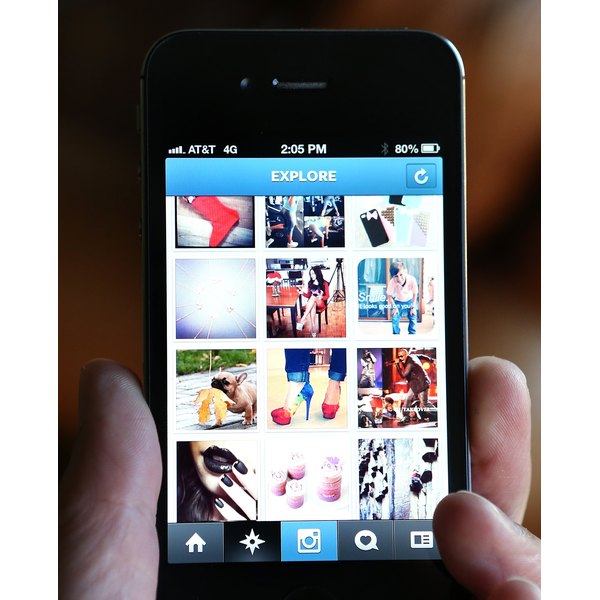 g. text or music)
g. text or music) - Tap Your Stories to post
How to share multiple photos in one Instagram post
Sometimes, instead of adding multiple photographs to Stories, you want to create a carousel in your feed instead. How do you do that? It turns out, it’s even easier to do:
- Launch Instagram
- Tap the plus (+) icon to create a new post
- Select the multiple photo icon at the top
- Pick the photos you want to feature in the right sequence
- Tap Next
- Add filters, if needed. Tap Next.
- Include a caption or any other extra information
- Select Share
This process works in the official Instagram iPhone app, but what if you want to share on Mac instead? Here, once again, the Instagram Mac client, Grids, will help you.
Grids integrates the whole posting process, from choosing high-quality photos and videos to editing how they look and adding captions. You can post multiple photos and videos too, as well as add emojis and hashtags.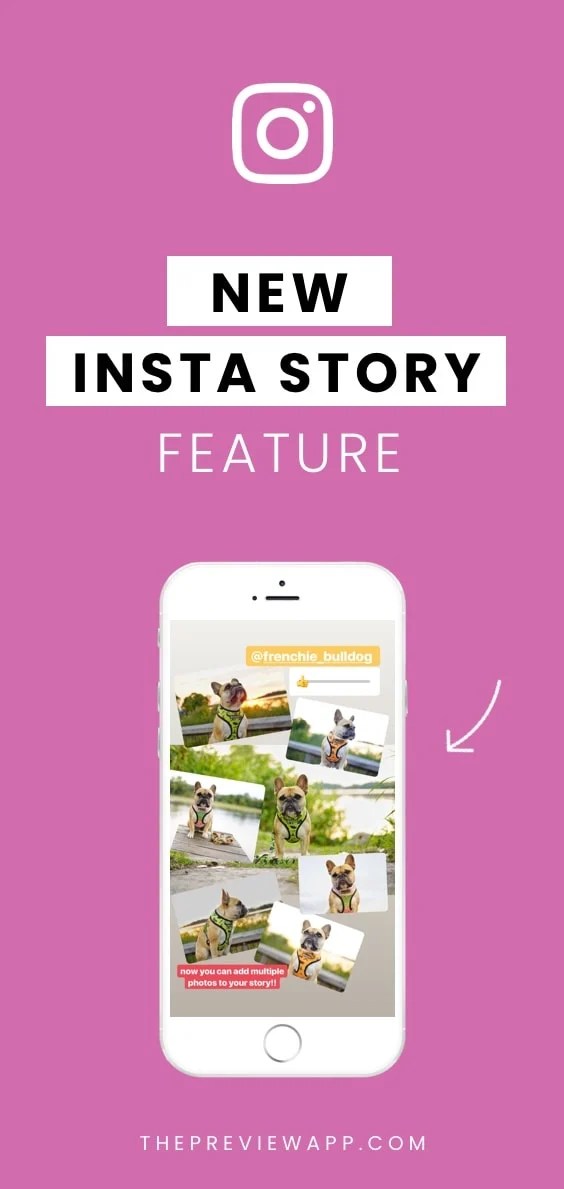 What’s more, Grids is the only app that allows you to post Stories from Mac.
What’s more, Grids is the only app that allows you to post Stories from Mac.
How to share uncropped photos on Instagram
Long time ago, when Instagram used to be all squares, every photo was automatically cropped to fit the default ratio. Today, there are no longer ratio restrictions. However, if you try to upload multiple images to Instagram, all the photos in the batch will be cropped to the ratio of the first one, which might not necessarily be what you want.
Luckily, it’s easy to change:
- Launch Instagram and start creating a new post
- Select your first photo by which all others would be measured
- Individually drag out the borders of the cropped photos to get them to the ratio you like
- Choose Next to add all the extra information
- Tap Share to post
Frequent questions about posting on Instagram
In addition to all the information shared above, there are a few questions that tend to come up over and over again, and which we should clarify.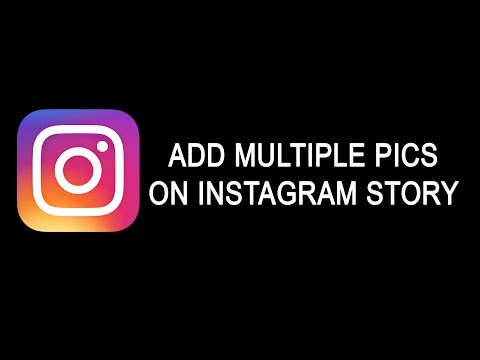
HQ: How many photos can you post on Instagram at once?
A: The current limit for an Instagram carousel is 10 photos.
Q: Can you add photos to an existing post?
A: Although you can add extra photos to an Instagram Story, you can’t do so with posts, since they are meant to be more permanent. Your only way out here is to delete the post and resubmit it again with the correct number of images.
Q: Can I add several photos to Stories?
A: The multiple photo workflow described above might not yet be available everywhere in the world. So, depending on where you live, you might get it at a later date. Try keeping your Instagram app updated to the latest version and watch out for it.
As you can see, there are indeed many ways to post multiple pictures on Instagram, both from your iPhone, in the official Instagram app, and from your Mac using a full-featured app like Grids.
Best of all, Grids is available to you absolutely free for seven days through the trial of Setapp, a platform with more than 220 outstanding Mac and iPhone apps for everything from creating beautiful color palettes (Aquarelo) to turning images into icons (Image2icon).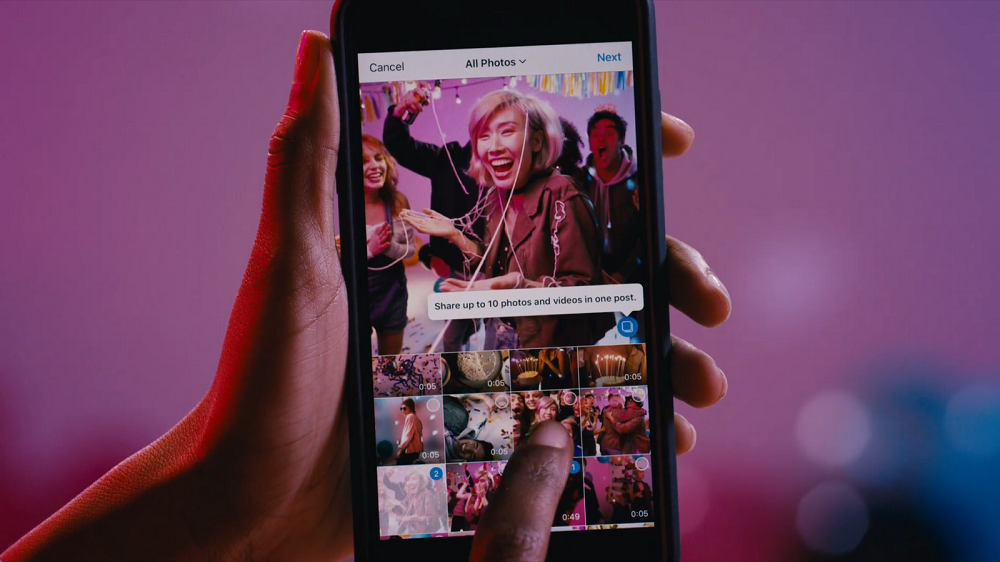 Try every Setapp app at no cost today and expand your collection of favorites!
Try every Setapp app at no cost today and expand your collection of favorites!
How to Upload Multiple Photos to One Instagram Post
By: Jenn Herman and Eric Butow and Corey Walker and
Updated: 09-01-2021
From The Book: Instagram For Business For Dummies
Instagram For Business For Dummies
Explore Book Buy On Amazon
You don’t need to have one Instagram post for each photo. Instead, you can add as many as ten photos in your Camera Roll (or Gallery if you use an Android smartphone) to a single post.Selecting multiple photos
To choose more than one photo to add to a post, do the following:- In the main Instagram feed screen, tap the + icon.
- Tap Library, in the lower-left corner of the screen.The most recent photo in your Camera Roll (or Gallery) appears in the viewer.
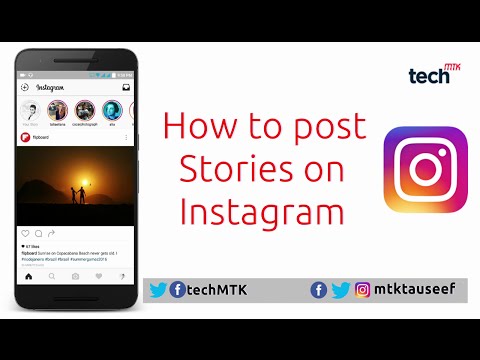
- Swipe in the thumbnail photos, and then tap the first photo you want to add.
- Tap the select multiple icon.The selected thumbnail appears dimmed, with a blue number 1.
The select multiple icon in the viewer is blue and the other viewer icons have disappeared.
- Tap another thumbnail.The photo appears in the viewer, and a number 2 appears next to the thumbnail. That number shows you the order in which your followers will see the photos in your post.
If you select a photo but then decide that you don’t want to include it, just tap the thumbnail photo. The order of your photos will change if you selected more than two photos. To deselect all photos, tap the blue select multiple icon in the lower-right corner of the viewer.
- Continue tapping thumbnails as needed.Here, three photos are chosen. The numbers reflect the order in which the photos were selected.
The most recently selected photo appears in the viewer.
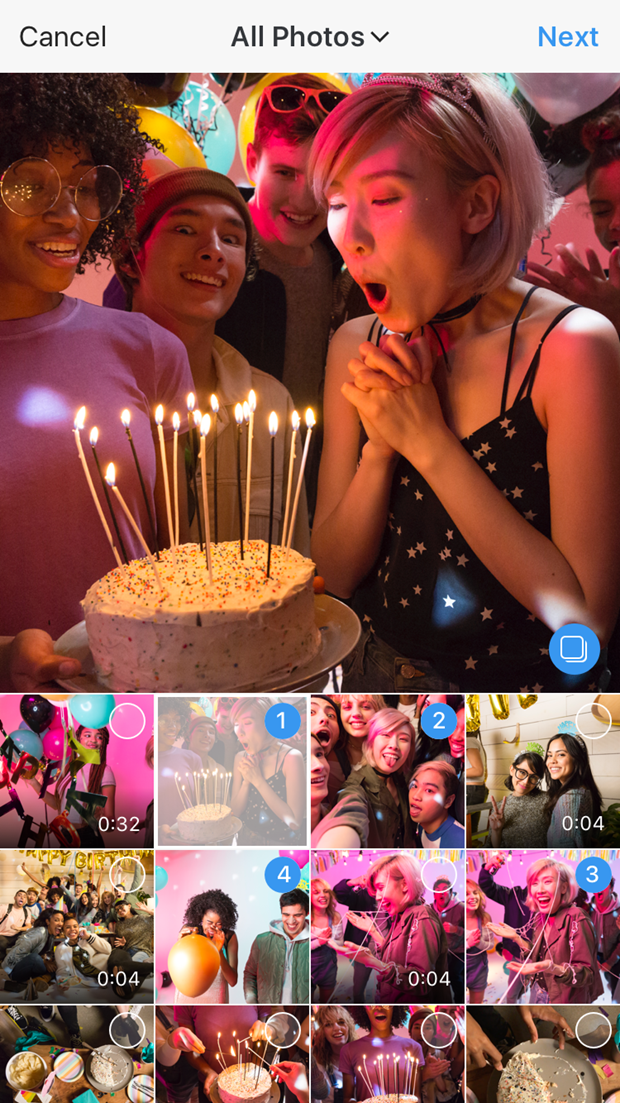
- When you have finished selecting photos, tap Next.The Edit screen appears.
To reorder the photos, you have to deselect them and then reselect them in the correct order. (Yes, this is something Instagram needs to work on.) For example, suppose you select five photos and want to move photos 3 and 4 to positions 4 and 5, respectively. First deselect photos 3 and 4. At this point, the former photo 5 becomes photo 3. Then select the former photo 3, which becomes photo 4, and then select the former photo 4, which becomes photo 5.
Applying filters and adding photos
After you have selected your photos and tapped Next, the Edit screen appears. The top of the screen displays the photo you’re editing.The filter name appears above the filter thumbnail image.
A row of filter types appears below the photo. Swipe from right to left in the row to view all the filters. To apply a filter to all photos in the group, tap the thumbnail image under the filter name.
To apply a filter to all photos in the group, tap the thumbnail image under the filter name.
At the right side of the screen, you see part of the next photo in your photo group. To see the other photos, swipe left. To add another photo to your post, swipe to the end of the row, tap the + icon, and then select the photo from the Camera Roll screen.
Editing photos individually
To edit a photo, tap it in the row of photos. The selected photo appears in the center of your screen. Now you can do the following:- Add a filter: Swipe right to left in the filter row, and then tap the filter thumbnail image.
- Change the exposure and brightness levels at once: Tap the Lux icon (half-light, half-dark sun) at the top of the screen.
- Perform other editing tasks: Tap Edit to access the editing tools.
Adding information and sharing your photos
When your photos are the way you want them, tap Next in the upper-right corner of the Edit screen.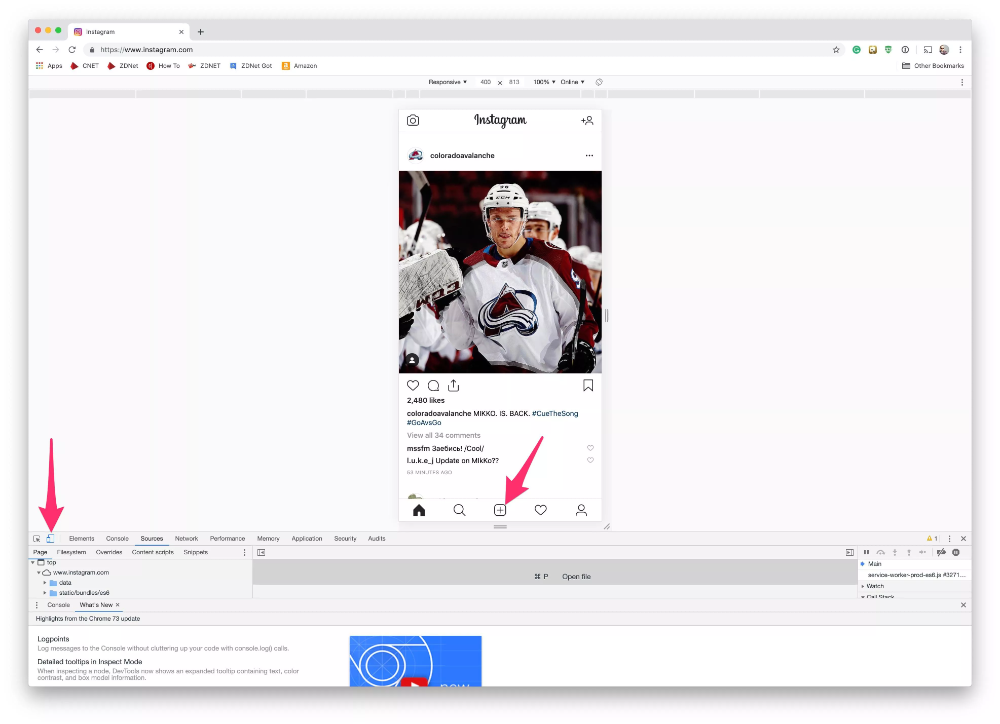
In the New Post screen, you can write a caption, tag people, add a location, share your photo on other social networks, and turn commenting on and off.
You can't write a caption for each photo when you have multiple photos in your post. So when you write your description, the caption should describe all your photos, not just one.
When you've finished editing your photos, it's time to share them. Tap Share in the upper-right corner of the New Post screen.About This Article
This article is from the book:
- Instagram For Business For Dummies ,
About the book authors:
Jenn Herman, a social media consultant and world-renowned Instagram expert, pens a top-rated social media blog, Jenn's Trends.
Corey Walker offers social media strategy, content, ad management, and analytics focused on Instagram and Facebook.
Eric Butow provides website design, online marketing, and technical documentation services to businesses.
John Sonmez is a software developer and the author of two best-selling books, The Complete Software Developer's Career Guide and Soft Skills: The Software Developer's Life Manual. He is also the founder of the Simple Programmer blog and YouTube channel. Eric Butow is the owner of Butow Communications Group (BCG), which offers website design, online marketing, and technical documentation services for businesses. He is the author of 32 computer and user experience books.
Jenn Herman, a social media consultant and world-renowned Instagram expert, pens a top-rated social media blog, Jenn's Trends.
Corey Walker offers social media strategy, content, ad management, and analytics focused on Instagram and Facebook.
Eric Butow provides website design, online marketing, and technical documentation services to businesses.
This article can be found in the category:
- Instagram ,
How to add, upload and share several photos on Instagram at the same time
Make your page interesting and encourage subscribers to look at your page or website more often for shopping
Fresh publications regularly
Get our book "Content marketing in social networks: How to get into the head of subscribers and fall in love with your brand.
Subscribe to the newsletter and get a book as a gift!
Instagram is an actively developing social network that never ceases to please with new functionality and user-friendly interface. Relatively recently, the function of adding more than 1 image has become available to users. This has greatly simplified the lives of many people, as the rather boring collages have faded into the background. The advantages over them are obvious: posts are larger, which allows you to take a good look at everything, and full-fledged pictures look much more attractive than their small copies or parts. To understand all the benefits, let's look at how to put, make and add a lot and upload several photos at once to Instagram, how to send and upload them to Instagram, post, insert, publish, merge, expose, launch, and publish 2 (second) photo in one Instagram post.
To understand all the benefits, let's look at how to put, make and add a lot and upload several photos at once to Instagram, how to send and upload them to Instagram, post, insert, publish, merge, expose, launch, and publish 2 (second) photo in one Instagram post.
- How to post everything
- If it is not possible to add multiple photos at the same time
- How to upload multiple photos to Instagram stories
- How to add a photo from the gallery
- How to delete
- How to save a post from an Instagram page
How to put everything in a post
Surely you have already noticed that some people have dots displayed. If you swipe the entry, other images will become available to you.
The main steps for adding more than two or three pictures:
- Go to your main profile and click on the "plus", which is located at the very bottom of the screen.

- If you look to the right side, then there you will notice the inscription "Select several". Click on it.
- The first frame in your gallery is automatically selected, but you can cancel this action by unchecking it.
- Select the photos you want to include in one post. Follow the order carefully, as the "start" will be the publication that was marked first, and then the pictures will be added according to the serial number.
You can then change the size and format. Click next. - You can choose a separate filter for each photo. Tip: if you want them to look organic within the post, choose one filter for all pictures.
- To remove an image from a shared collage, long-press it and then drag it to the Urn icon. After completing the procedure, select "Next".
- Add a hashtag, tag users, or indicate the location to which the post belongs or where it was made.
- Click the share button.
The instruction is detailed, so there should be no problems with further use of the innovation. In any case, Instagram developers help their users adapt to the new conditions for maintaining their pages.
In any case, Instagram developers help their users adapt to the new conditions for maintaining their pages.
If it is not possible to add multiple photos at once
If the function is not available on your device, just go to the Play Market or Apple Store (depending on which platform you are using) and click the "update" button.
If even after this manipulation nothing happened, restart the phone or close the application, and after 15 minutes go back to it.
Throws you out? This is a version 10.13 issue. In this case, you will just have to wait for the update on your device.
How to upload multiple photos to Instagram stories
Many users are already familiar with the concept of "story". The function provides for posting a photo or video lasting 24 hours. After the time expires, the publication will no longer be available to subscribers.
They are gaining popularity as the main advantage is the ability to view users who have clicked on the glowing halo around the profile picture.
Now the question is: “How to upload more than one photo to a story?” Unfortunately, this is not possible, as the story is designed to publish only one moment at a time. You can post a new photo or video in the next. Timing - 15 seconds.
If you add 2+ pictures within a day, they will automatically merge into one photo stream. Your subscribers will be able to block view stories.
How to add a photo from the gallery
Experienced users know that to insert a photo from Explorer, you just need to swipe up from the bottom of the screen. In this case, the storage will open in a reduced version. The main rule: you can upload a frame that was taken in the last 24 hours.
But there is a little secret: if you want to show an old photo, just screen the screen.
How to delete
Unfortunately, Instagram does not allow you to delete more than two or three pictures at a time. You won't be able to do this even if you download the mobile app on your computer.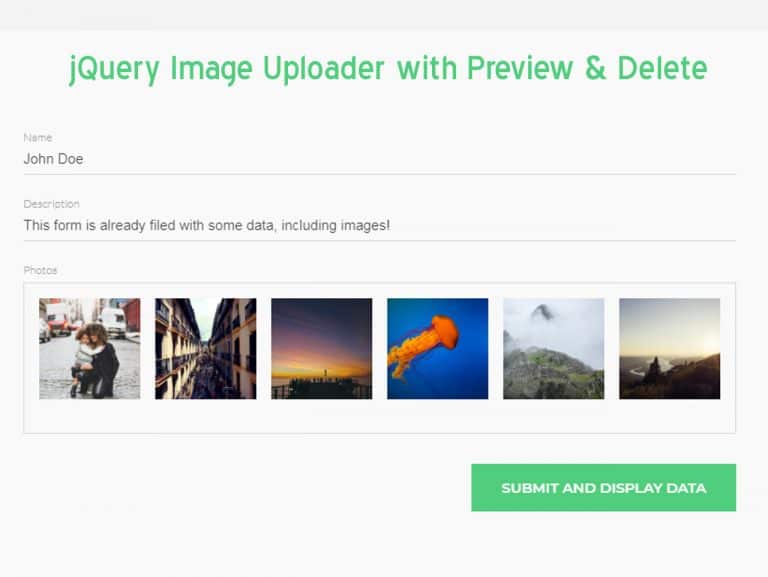 You can get rid of several images at once only if they are all within the same post.
You can get rid of several images at once only if they are all within the same post.
How to save a post from a page on Instagram
Now there are many services that provide such an opportunity.
- Everyone knows Instagram.
Enter the desired name in Insta, you will see the required profile with a photo in good quality. A nice bonus: to download it, just click the right mouse button and in the drop-down menu "Save as ...", and the file will be on your computer. Everything is simple and effortless. - Desk Gram application.
Has similar functionality. After you save the pictures to your computer, you can transfer them to your mobile phone or any other gadget.
Instagram is an ideal platform for creative endeavors, so knowing the main tools and innovations is a top priority for those who want to develop their profile based on the rules of the service. Simultaneous posting of more than two photos contributes to pleasant and comfortable work.
Worked on the material:
Pavel Bavykin
Project Manager
How to add several photos to Stories step by step?
Menu
Content
- 1 How to add multiple photos to Instagram Stories
- 2 How to upload multiple photos to Instagram Stories on Android
- 3 5 ways to make your Instagram more interesting
- 4 Apps for Instagram Stories 9002 Instagram important 9002 make a variety of content that will attract the attention of subscribers, will be different from other profiles and will be associated only with you. In this article, we will talk about a method that will make Instagram stories even more original.
How to add multiple photos to Instagram stories
The methods for making a collage of multiple photos in the application itself differ for iPhones and for other phones. It’s easy to add several photos to stories on iPhone, you don’t need to download additional applications.
- Open Instagram stories and select photos from the gallery.
- Exit the application and go to the photo album on your device.
- Select a photo and click the button in the lower left corner. And click "copy photo".
- Next, go to the Instagram stories application and the inscription “add a sticker” will appear below. Click on it.
- If you did not have time to press or it did not appear, then the text input button will help. Select "paste" and the picture will appear on top of the first image.
- Edit, leave captions, stickers in stories, add several photos to Instagram stories in this way and share with the audience you need. Ready!
But in order to do the same steps on other phones, you will need to tinker, download a third-party application.
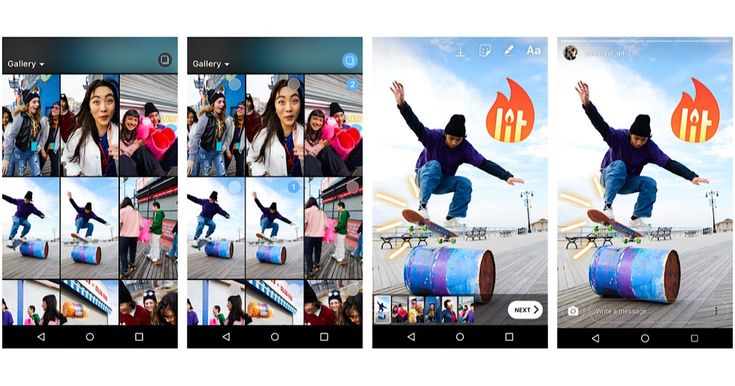
How to upload multiple photos to stories on Android
Step by step how to use this feature on your Android smartphone.
- To get started, download the SwiftKey Keyboard app. After downloading and installing, follow the instructions. Installing the keyboard will be easy. At the end, select it as the main one;
- Now change the keyboard permissions. Go to the “About the app” section for SwiftKey, then “Application permissions” and check the box;
- Or, in the settings, find the “Permissions” section, then “Application Permissions” and “Storage”, for someone this tab is called “Memory”;
- At this stage it will be easier, go to Instagram stories and select any photo from the gallery;
- Click on the text input “Aa” in the upper right corner, the keyboard that we just installed will appear;
- Next, in the center of the screen, select the box next to the “GIF” icon. In the lower right corner there is a carnation or pin icon.
 We poke;
We poke;
- And now add photos, click on the camera on the right of the screen and select images;
You can add several photos, reduce or enlarge them, write on them, use gifs, stickers, emoticons. When you have done all the necessary actions, share with your subscribers.
On different devices, the appearance and functionality of the keyboard may vary, but the essence remains the same, and if you search in the settings and widgets, you will find a “pin” to upload pictures.
5 ways to make your Instagram more interesting
Here are some ideas for adding variety to your Stories:
- Instead of the main photo, you can choose a video, for example, how you cook breakfast, and the image you add can be a beautifully designed breakfast recipe;
- Before/after collages are always popular, compare yourself before and after losing weight or show the result before and after cleaning the room;
- Can't decide which outfit to choose for going to the movies? Make a collage of several images, arrange a poll! Moreover, Instagram has made a convenient function for this;
- Do you sell jewelry? Post a few photos in stories and set a price, you don’t have to post 50 stories at once so that subscribers scroll through everything without looking;
- And if you post a photo of a beautiful coat on a girl in full growth, supplement it with photos that clearly show small details, maybe buttons or sleeves, or maybe a collar that was sewn off so beautifully.
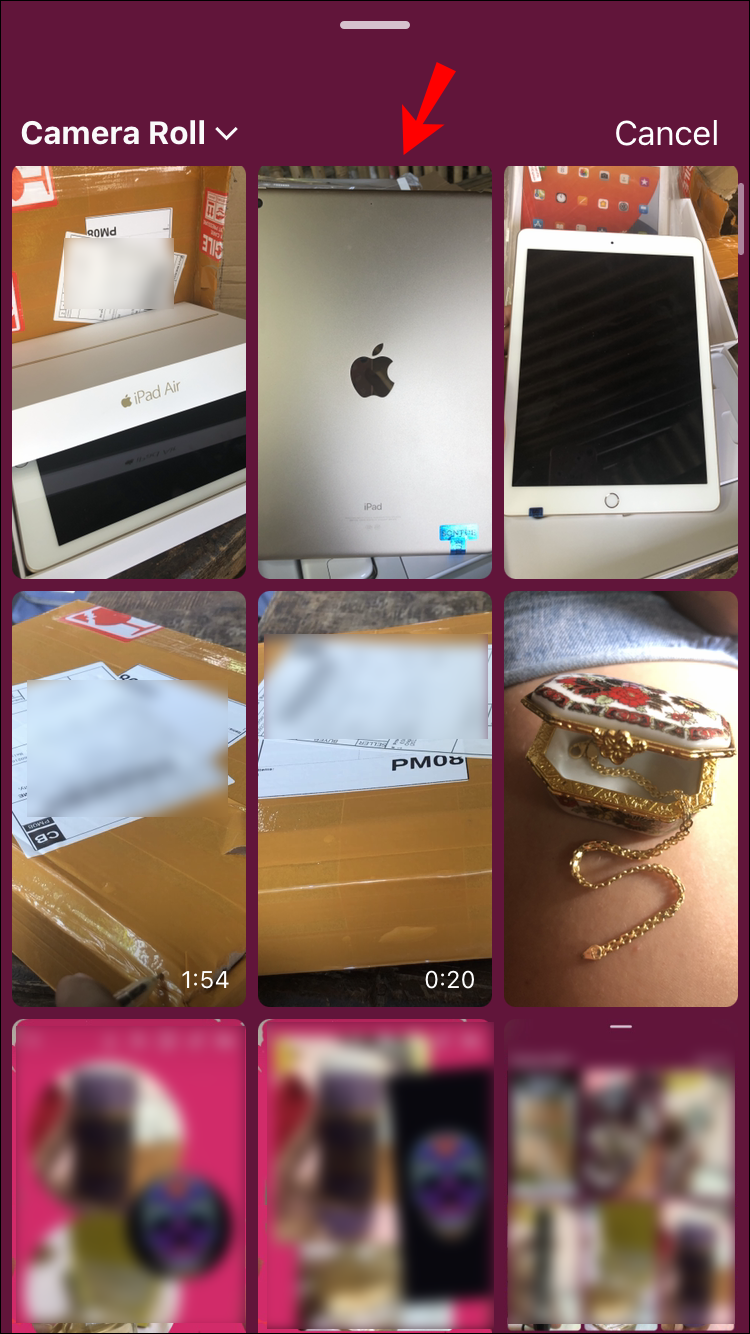
There are many ideas on how to use this feature on Instagram. As long as there is enough imagination and resourcefulness, the profile will be so unique.
What to do if you do not want to leave Instagram, and you are not going to download something additionally? For such cases, there is a function Instagram collage. Let's figure out how to put several photos in the story.
- At the beginning everything is as usual. We go to Instagram stories and from the proposed modes scroll to the bottom of the screen to the left until we reach the “collage”;
- This step is even easier, select the collage format you need;
- Add photos one by one from the gallery or take a photo at once.
Keep in mind that the sizes are determined not by you, but by Instagram. It gives the same standard for everyone, except that there are several collage formats. Choose the one that suits you best.
And now you know how to insert several photos into one story.

Instagram Stories apps
Another way to attach multiple photos to Instagram Stories is to use the Stories editing app.
If the phone's memory permits, several applications can be downloaded. There are more editing options, application tools will make Instagram stories brighter and more creative.
- Mojito. You can use it for free, if you buy a paid subscription, there will be more opportunities. The application allows you to edit both a static picture and a video, leave beautiful inscriptions, change the background. If you don't have a paid subscription, you won't be able to download some of the stories you made yourself.
- StoryArt. There is also something to pay for. Useful functionality, a variety of options for editing and creativity. Similar to Mojito, plus there are icons for highlights.
- Story Maker. Filters, like in other editors. It looks like a frame in which you can insert multiple photos. There are categories and general themes like Elegant, Brush, Autumn and more.