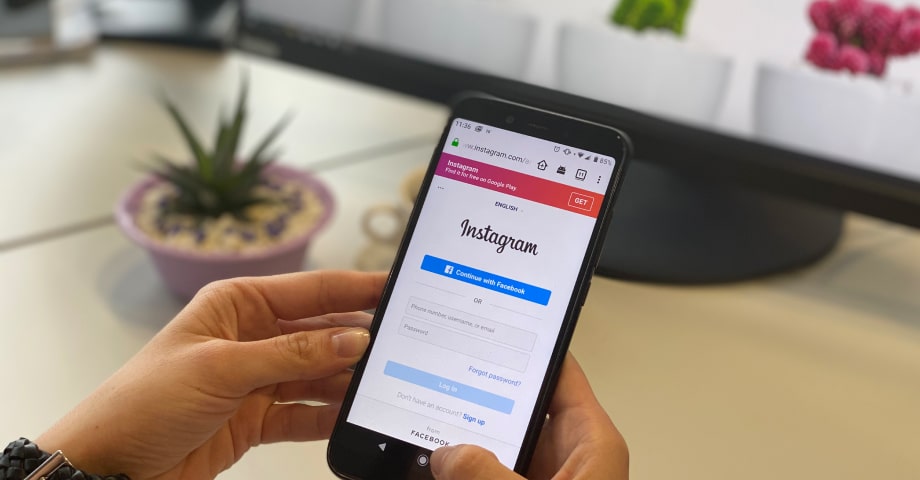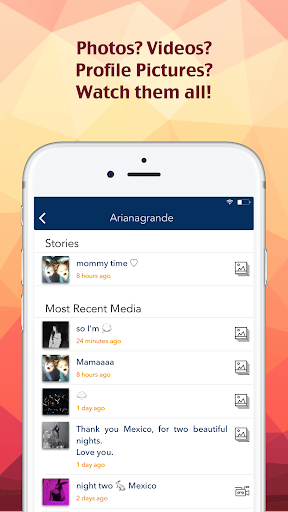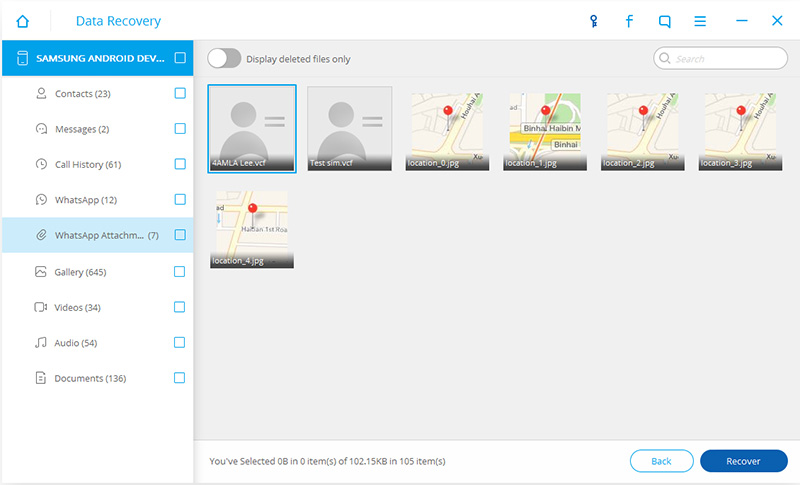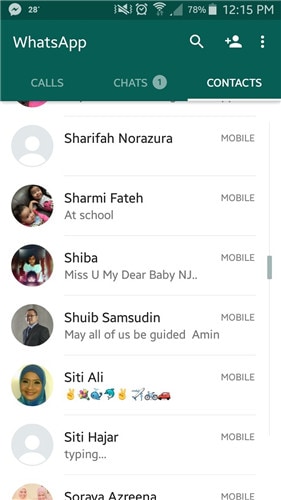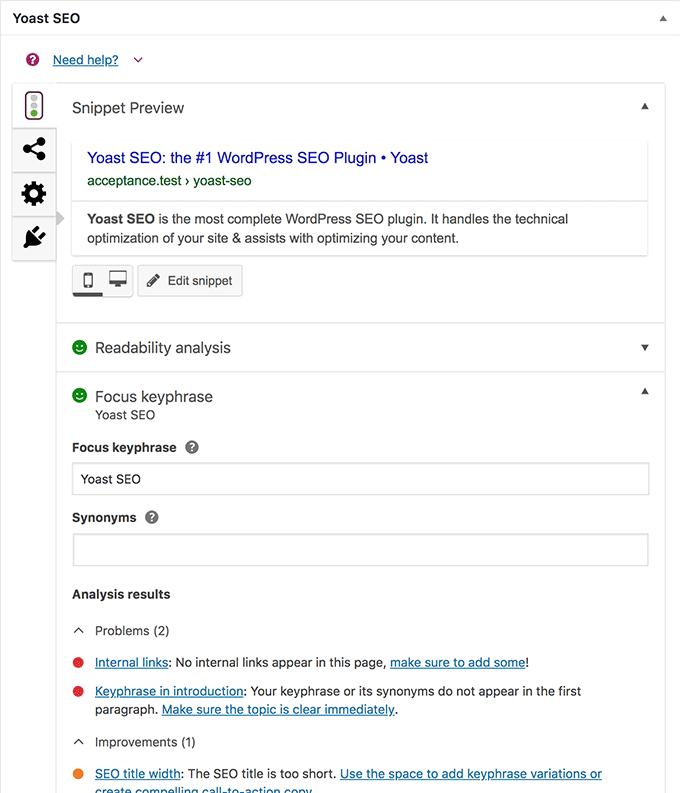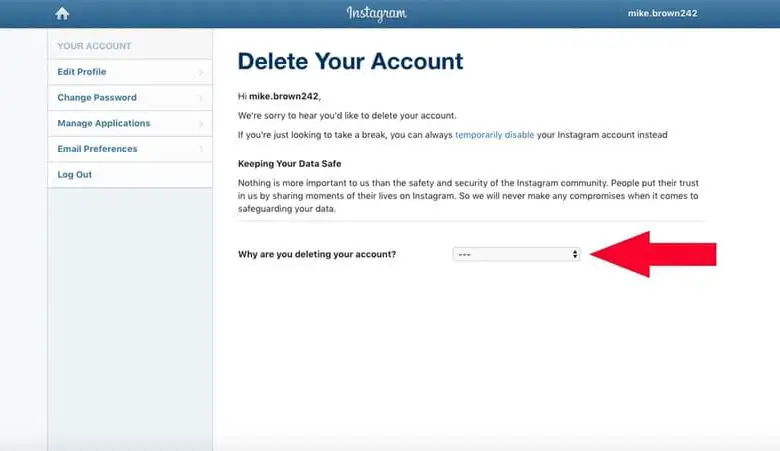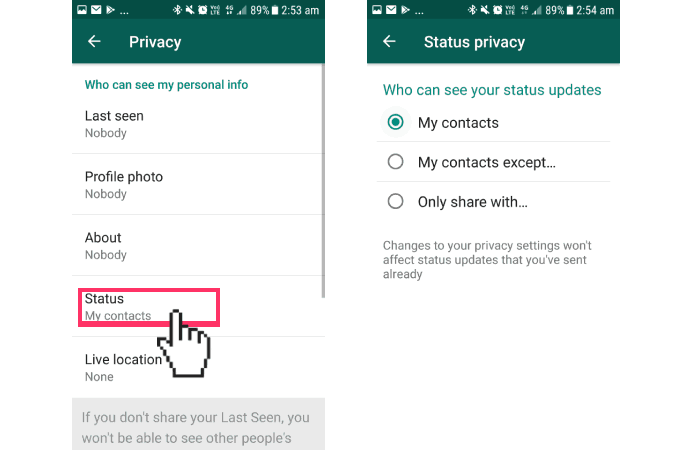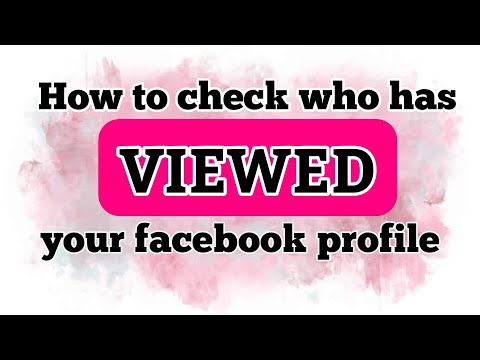How to unrestrict someone on instagram
How to Restrict and Unrestrict Someone on Instagram
Instagram is a great social media platform for many people. It’s for business, for personal use, and for connecting with your loved ones across the globe. We love to share and interact with content from distinct people every day. But at some point, you will feel to restrict a user on Instagram. This is to hide your active status from them, approve or disapprove of their comments, and also delete and ignore their comments.
This is also to stop someone to interacts with your posts publically. The best thing about this feature is you will stop getting unwanted comment notifications.
In this article, I want to show you how you can restrict and unrestrict someone on Instagram. Below you can see the screenshots for each step. Today we will also explore some related questions and answers you may have in your mind. The video guide is available below. Please find the update section below to undo restricted messages in 2022.
Table of Contents
What does it mean to restrict someone on Instagram?
It means to limit someone from interacting with your posts. When you restrict someone, their comments are no longer visible on your posts, unless you approve them. No one can see that comment but the person who commented. You can choose to delete or ignore their comments. It also stops future comment notifications from that specific person. They cannot see your active status online. I think it is the best thing to get rid of someone on IG silently.
This way you can protect yourself from unwanted and unusual interactions without blocking and unfollowing a person. I think it’s one of the best features of IG you will ever have.
What does restricted means on InstagramRelated for You
You need not block or mute someone on IG if you just want to stop them from commenting. Also, and don’t want them to see your online status. However, if you need a private space on the platform. Then make your IG account private and you are good to go. But there are ways people can view your IG account if it is even in private mode.
But there are ways people can view your IG account if it is even in private mode.
What happens when you restrict someone on Instagram?
If you restrict someone, Instagram will not notify them, they won’t see that you’ve read their messages or see when you’re online. A conversation with that person will be moved to Message Requests. Their new comments on your posts won’t be published publically, only you will be able to see them (when you tap the see comment option). Only you two can see each other’s comments. You can approve, delete, and ignore their comments
Incoming new messages from them will automatically move to Message Requests. If you both are in a group chat, you will get a warning that you are viewing someone’s messages you have restricted.
Remember They can still see your public posts and stories. They can comment but their comments are not visible publically. You can approve, delete, and ignore their comments.
Now that you know what happens when you restrict someone. Let’s move on that how you can do it. But before that, it is important to update your Instagram application to its latest version. Then follow the below procedure to do so.
Let’s move on that how you can do it. But before that, it is important to update your Instagram application to its latest version. Then follow the below procedure to do so.
How to restrict someone on Instagram
As of now, there are four unorthodox methods available to do so. You can restrict a person via Settings, their profile, comments, and direct messages. Below, I will explain all these methods with screenshots for each step. So without wasting time, let’s explore these methods.
Restrict someone via Direct Message
You can easily restrict someone via Instagram’s Direct Message feature. The direct option is available in the top right corner of the home screen on your IG app. Now follow these steps:
- Tap the Direct Message icon at the top right.
- Search and select a person to start a chat with.
- Tap the info icon at the top right corner.
- Tap the Restrict (third last option) on the info page.
- On confirmation, tap the Restrict Account button, and that is it.
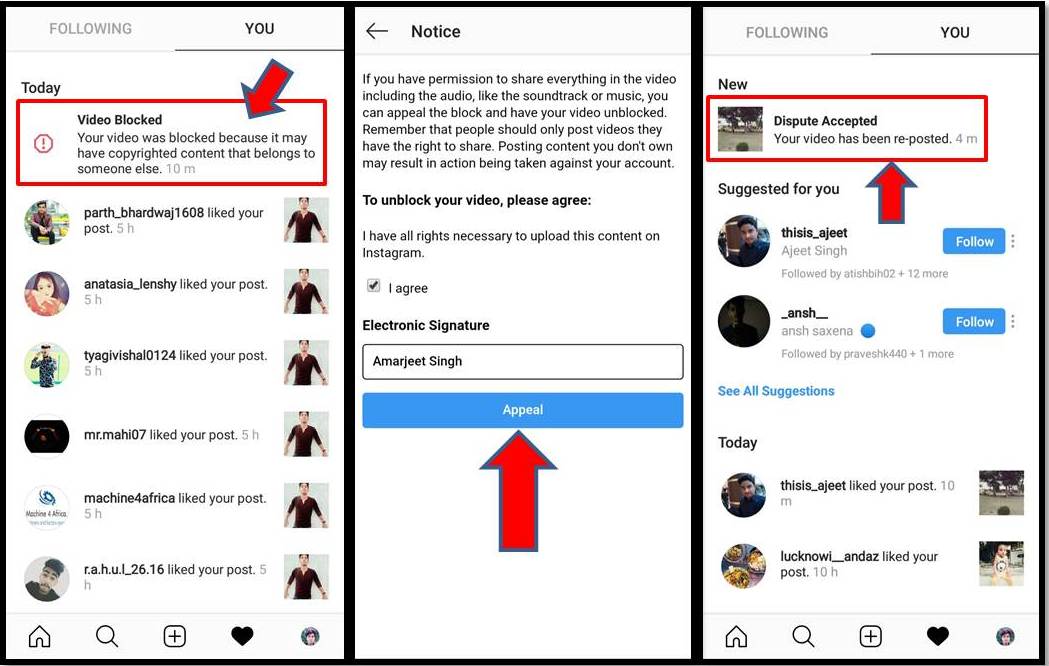
That is how you can easily limit someone from interacting on your posts, publically, etc. This is the best alternative feature to mute and block someone.
Restrict someone using Comments
You can use this method for a quick restriction. When someone posts an unwanted comment on your post you can follow the below steps and add that person to the restricted list. Both iPhone and Android users can proceed with the below steps. Here is how to do it:
- Tap the View all comments option on any of your posts.
- Tap and hold (Android users), and Swipe left on a comment (iPhone users) from a person you want to restrict.
- Now tap the info (!) icon, then Restrict [username]. Confirm if asked to.
- That is it.
Again, if that person comments on a post of yours. Then you will need to tap the See comment option to view the desired comment. However, you can then approve, delete, or ignore it.
Restrict someone using Instagram Settings
You need not have a comment on your post or get in the DM section to restrict someone. You can easily do it through Settings on your Instagram account. To do so:
Go to your profile then, Menu. Now tap Settings, then Privacy, and Tap Restricted Accounts under the Connections section. Search for someone’s username and tap The Restrict button next to his name. Confirm if asked and done.
Restrict someone via Profile on InstagramOnce you add a person to such a list. Then all the comments from him are not visible on your posts and he can no longer see you active. His new message is getting into the Message Request and it mutes his comments notification.
Updated: Restrict someone using their Instagram Profile
You can use someone’s profile section and add him or her to the restricted list. iPhone and Android users can follow the steps mentioned below. To restrict someone via their profile (works on Android and iPhone):
- Go to someone’s profile you want to restrict.
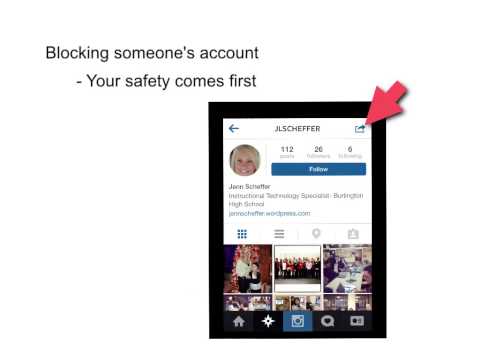
- Tap the three dots at the top right.
- Now tap the Restrict option.
That is how you can add a person to the restricted list on your IG account. The only difference for iOS users is that their options button is three horizontal dots while Android users can tap the three vertical dots to add as many users to the restricted list. To Restrict Multiple People at Once Here is the Guide.
How to find restricted accounts on Instagram
Here is how to find users (accounts) you’ve restricted on Instagram: Open then Instagram > Go to your profile > Settings > Privacy > Restricted Accounts. You will see a complete list of all the accounts you have restricted. You can also choose to undo restrictions from an account if you want to. However, the choice is yours.
How to Unrestrict someone on Instagram 2022
It’s possible that later on you can change your mind and want to unrestrict someone in your IG account. Well, it’s possible and as of the above, there are also four unique methods to unrestrict someone with ease on Instagram. Let’s explore these methods below.
Well, it’s possible and as of the above, there are also four unique methods to unrestrict someone with ease on Instagram. Let’s explore these methods below.
Unrestrict someone through their profile
To unrestrict a person using his profile in 2022. Go to his profile and then tap the three dots button at the top right. Tap the Unrestrict option. This method works on both Android and iOS devices.
Now that person can post comments on your posts, and the public will them. That person can also see your active or online status and see if you read his messages or not. His messages won’t get into the Message Requests and you will get regular notifications upon comments, etc.
Unrestrict someone through their profile on IGUnrestrict someone through Direct
The Direct option on your IG feed can let you unrestrict a person with ease. Tap the Direct option available at the top right corner on your Instagram home screen. Then tap in the Search box and start typing the person’s name you want to un-restrict. Tap on his profile once you identify it and then tap the Unrestrict option at the bottom right.
Tap on his profile once you identify it and then tap the Unrestrict option at the bottom right.
You guys can enjoy each other with comments, notifications, and direct messages. This will remove all the limitations set by the restriction feature.
Unrestrict someone through Comments
It’s one of the easiest methods to unrestrict anyone you have restricted on Instagram. Head over to the comments on a specific post. Tap the View all comments option then you will see [!] Option then you can Unrestrict that person by tapping on his username. This is for both iPhone and Android users. The only difference is an iPhone user will see a grey info icon and an Android will see the blue info icon.
How do you know if someone has restricted you on Instagram?
Anyone can restrict you on Instagram, but the question is how do you know that? Because Instagram is not telling anyone that you have been restricted by someone. However, there is a trick that can help you know that.
However, there is a trick that can help you know that.
Comment on someone’s posts you think has restricted you. Then ask any of your friends or a person from his followers to see that comment. If all comments on that post are visible but yours are not. Then consider someone that person has restricted you on Instagram.
If you restrict someone on Instagram, will they know?
No, they don’t, Instagram won’t notify someone when you restrict that person. they don’t get a notification about it. Also, they don’t know if you are online or offline, and they don’t see if you have read their messages.
So, it’s a great feature and better than the Block. Because blocking is like completely getting rid of a person. But the restriction is something unique, you can choose to see their messages, read messages without them knowing, etc. Last but not least, you can unrestrict that person in one second if you want, then the best thing is, they won’t know about it.
When you restrict someone on IG, can they see your posts?
The quick answer is Yes, they can see your stories and posts even when you restrict them.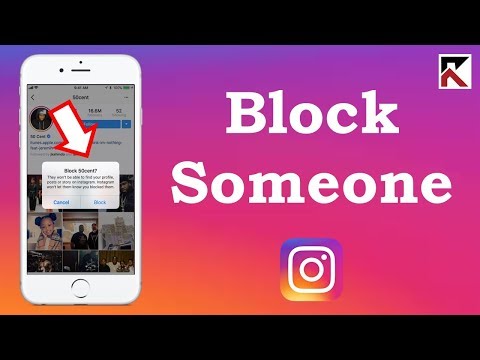 The only difference is their comments won’t be visible publically unless you approve. Their messages are going to your Message Request and you are not getting any notification on his message. There is one thing more, they cannot see if you are online or not.
The only difference is their comments won’t be visible publically unless you approve. Their messages are going to your Message Request and you are not getting any notification on his message. There is one thing more, they cannot see if you are online or not.
That is all for today, I am sure that now know better. Now you can restrict or unrestrict a person on your Instagram account. For any question comments below. I will answer your questions quickly.
What It Means to Restrict on Instagram—And How to Do It
Every editorial product is independently selected, though we may be compensated or receive an affiliate commission if you buy something through our links. Ratings and prices are accurate and items are in stock as of time of publication.
National attention on mental health has put pressure on social media giants like Instagram to address safety and security on their platforms. In response, Instagram has recently launched new privacy features, including a restriction option that allows users to limit how often they see comments and messages from certain accounts on their feed. And while you can tell if someone blocked you on Instagram, this feature won’t alert the user that you have restricted them.
And while you can tell if someone blocked you on Instagram, this feature won’t alert the user that you have restricted them.
The restrict on Instagram feature aims to protect users from harassing, abusive, or annoying comments and messages on their profiles. Whether they are dealing with a menacing cyberbully or embarrassing family member, “oftentimes users don’t want to escalate the situation or cause unnecessary confrontation if they interact with the person offline,” says Katelyn Sorensen, CEO of Loomly, a brand marketing company. “This makes the restrict feature a perfect solution for someone who wants to prevent another account from interacting with them without the other account knowing.” Instagram’s commitment to user privacy also explains why you can’t see who views your Instagram profile.
Ready to try this new privacy feature for yourself? We’ve got the scoop from experts on what the restriction feature does and how to use it. As you read, keep in mind that the restrict feature on Instagram only limits your interactions with another Instagram account. If you want to stop someone from messaging you through Facebook, you’ll need to learn how to block someone on Facebook Messenger.
If you want to stop someone from messaging you through Facebook, you’ll need to learn how to block someone on Facebook Messenger.
What does restrict mean on Instagram?
Restricting a user on Instagram is similar to blocking them—but a little more polite. Whereas blocking a user hides your entire feed and stories from them, the restrict feature simply hides their comments and messages from you while still allowing them to view your posts. “It’s a more subtle way to limit unwanted interactions without completely removing them from seeing your content,” says Teresa Day, president of PLANOLY. “Unlike blocking someone on Instagram, the account you’re restricting will not be aware.” When you restrict on Instagram, you can avoid unwanted interactions online without breaking any social media etiquette rules.
What happens when you restrict someone on Instagram?
By restricting an Instagram account, you hide the account’s comments and direct messages from yourself and other users.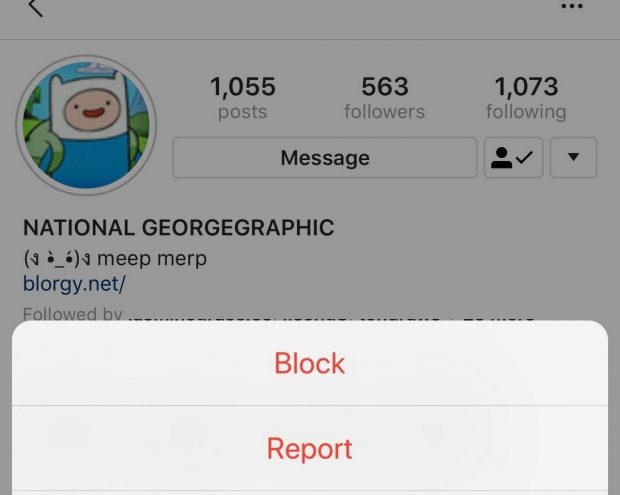 You also will not receive any notifications when that person comments on your posts or sends you a message, and they will not be able to see some of your activity, such as when you are online, either. “Restricting someone is perfect for those times when you don’t necessarily want to block, unfollow, or kick them off as a follower, but you also don’t want them to have unfettered access to you,” says Michelle Krasniak, author of Social Media Marketing All-in-One for Dummies. To view a restricted user’s comment, you can tap “See Comment” and choose from one of three options: “Approve” if you want others to see the comment, “Delete” if you want to remove it or ignore it. You can also see a restricted user’s messages under the “Message Request” tab.
You also will not receive any notifications when that person comments on your posts or sends you a message, and they will not be able to see some of your activity, such as when you are online, either. “Restricting someone is perfect for those times when you don’t necessarily want to block, unfollow, or kick them off as a follower, but you also don’t want them to have unfettered access to you,” says Michelle Krasniak, author of Social Media Marketing All-in-One for Dummies. To view a restricted user’s comment, you can tap “See Comment” and choose from one of three options: “Approve” if you want others to see the comment, “Delete” if you want to remove it or ignore it. You can also see a restricted user’s messages under the “Message Request” tab.
How to restrict someone on Instagram
You can restrict an account on Instagram via the iPhone or Android app as well as on Instagram’s website. This is how to restrict on Instagram through an account’s profile.
rd.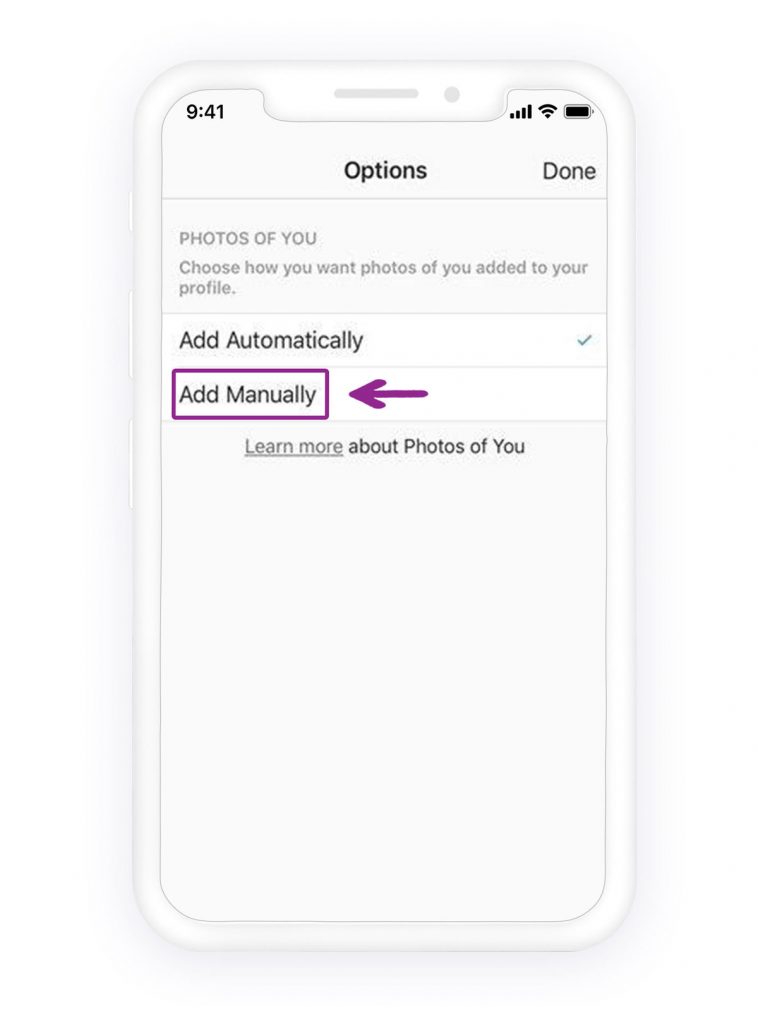 com
com
- On the user’s profile page, tap the three-dot menu icon in the top right-hand corner of your screen.
- Tap “Restrict.”
- First-time users may see an explanation about the restriction feature. Tap “Restrict Account,” if so.
- A pop-up window will say that the user is now restricted. Tap “Learn More” for more information or “Dismiss” to go back to their profile.
Want to reverse the restriction on Instagram? Here’s how.
- Open the user’s profile page.
- Tap the three-dot menu icon.
- Tap “Unrestrict.”
To restrict an Instagram account through the comments section of a post, follow these steps.
rd.com
- For Apple users, swipe left on a comment from a user you want to restrict. Android users should tap and hold the comment.
- Tap the exclamation point icon, then choose “Restrict.”
- To unrestrict an Instagram user through their comment, swipe left for iPhones or tap and hold the comment for Androids, tap the exclamation point icon, then select “Unrestrict.
 ”
”
You can also restrict an account through your settings.
rd.com
- Go to your profile.
- Tap the three-bar menu icon in the top-right corner.
- Tap Settings > Privacy > Restricted accounts.
- Enter the name of the account that you want to restrict.
- Tap “Restrict” next to the name of the account.
Now that you know how to use this feature on Instagram, find out how to start a secret conversation on Facebook.
How to know if someone restricted you on Instagram
Although a restricted user won’t be notified that you have restricted them, “it’s probably only a matter of time” until they notice something’s up, according to Krasniak. “If your behavior toward and interactions with them on the platform suddenly change, they may start asking questions,” she says.
There are a couple of ways to find out if someone restricted you on Instagram. Check to see if you can view the green “Active Now” dot on the user’s profile picture or statuses like “Active 1h ago” underneath their messages.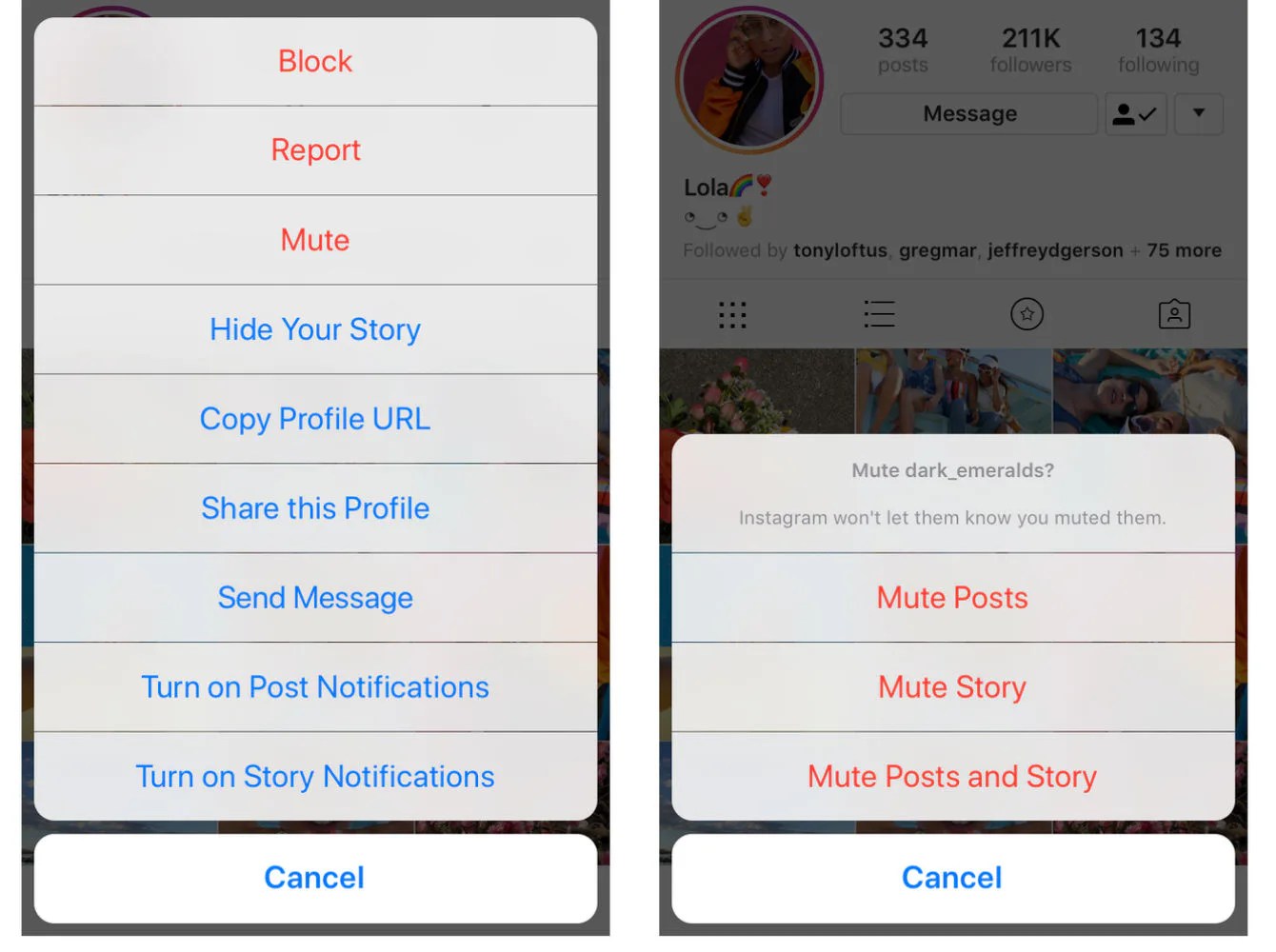 You can also try to leave a new comment on their latest post and ask a friend to see if your comment is visible. If your friend cannot see the comment that you just posted, then you might have been restricted.
You can also try to leave a new comment on their latest post and ask a friend to see if your comment is visible. If your friend cannot see the comment that you just posted, then you might have been restricted.
That said, there are no foolproof ways to know that someone has restricted you on Instagram. Instagram allows users to turn off their activity status for everyone, and comments might get delayed before appearing on a post. You can avoid other dangers lurking on your Instagram app by looking for these signs an Instagram ad can’t be trusted.
Sources:
- Katelyn Sorensen, CEO of Loomly
- Michelle Krasniak, senior content marketing manager at CyberGRX and author of Social Media Marketing All-in-One for Dummies
- Teresa Day, president of PLANOLY
- Facebook: “How do I restrict or unrestrict someone on Instagram?”
- Instagram: “Introducing the ‘Restrict’ Feature to Protect Against Bullying”
Popular Videos
ⓘ
How to unblock a user on Instagram
Hello everyone, dear visitors of the blog “Cho?! Cho?!“, today we’ll talk about the Instagram social network, or rather, how to unblock a user on Instagram and what will happen after removing him from the black list.
The popularity of the social network Instagram is gaining momentum every day. At the same time, the number of spam users is also growing. They annoyingly comment on photos, put likes. Is there a way out of them? Yes! This is a block (or in another way a ban). By the way, you can also ban users from whom you want to hide news on your page.
Contents
- 1 A few words about blocking on Instagram
- 1.1 Blocking options
- 2 How to block a user through the application: step by step instructions
- 3 How to block and unblock a user through the Instagram website not found
- 5 How to set up a “Closed account”
- 5.1 A few facts about blocking on Instagram
- 5.2 Instagram complaints
A few words about blocking on Instagram
Blocking will block access to your account. A banned user will not be able to view your videos, photos, leave comments. If you suddenly want to remove it from the black list, then this can be done in a few minutes.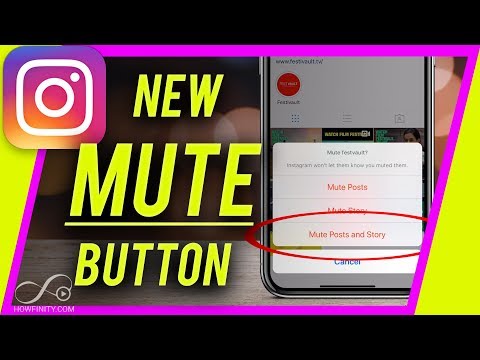
Lock options
- Instagram app;
- Instagram site.
The only inconvenience when blocking and unlocking is the need to visit the user profile. Unfortunately, Instagram does not allow lists of blocked users.
Want to hide your profile from unwanted visitors? Then use the "Closed account" function
Users will be able to leave you a request, and you will decide whether to give them access to your profile or not.
How to block a user through the application: step by step instructions
- Launch Instagram on your phone, enter the username and password for your profile;
- Open the profile of the user you want to block. It can be accessed in the following ways:
- open the feed, private chat, list of recommended users, comments section and click on the username;
- find the magnifying glass icon (located at the bottom of the screen), enter the username you want to block, click search.

- In the upper right corner, find the button:
"⋮" - for Android ;
"..." - for iPhone .
- Select the "Block (user)" function. To confirm the decision, click "Yes, I confirm." The user will be banned and will not be able to view your news. And here you can do it.
- You have revised your decision and want to unblock the user's access to view your page? Go to the page of the user under the ban, click on the same buttons, but now select the "Unblock" function, or click on the button next to the avatar.
- Do you want to restrict access to your page to the person who blocked you? Then find the like that he gave you, click on the icon with his image, add his profile to the blacklist. If he did not leave you likes and comments, try to find him among the subscribers of your friends. Further steps are the same as in the previous blocking options.
How to block and unblock a user through the Instagram website
- Go to the Instagram website, enter the username and password for your account.
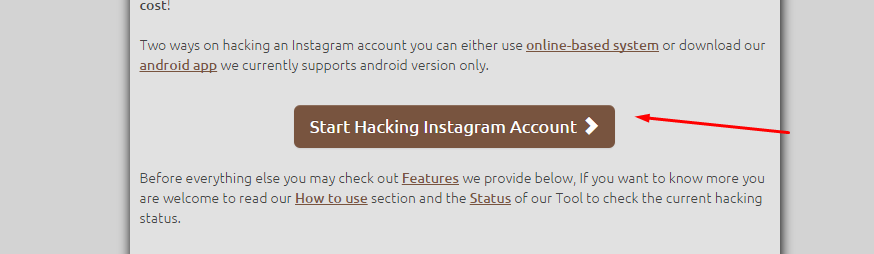
- Find the profile of the user you want to block.
- Next to the “Subscribe/Subscribe” button, click on the “…” button. Select the "For (time) block user" function.
Instagram does not notify users that they have been blocked. The list of people who have unfollowed them is also not available. Have you reconsidered your decision? Just go to the user's personal page and click "Follow" or "Unblock", but from an iPhone or Android phone!
From a computer, a blacklisted user's profile will be shown as "Inaccessible page"
Unblock a user if it is not found
and simply (or for some other reason). Consider several options:
- Review your posts, perhaps there are comments or likes from this person;
- View photos of third parties where there should be likes or comments;
- If you know each other personally and the relationship is not so damaged that you cannot ask for a small request. Then ask to like or leave a comment on the page in the 3rd person.

After that, go to the user's page and remove him from the black list, as described above.
How to set up a "Private Account"
If you do not want to show photos and videos to the general public, it is reasonable to restrict access to your profile, that is, make a "Private Account". How to do it?
- You can only manage privacy through the social networking application. Log into Instagram on your phone.
- Go to your personal profile. Find the user's silhouette at the bottom of the screen.
- At the top right, click on the "⋮" button or the "gear" icon. Go to the settings, put the icon in front of the "Closed account" line. The social network will ask you to confirm your decision.
Only approved users can now view your profile.
A few facts about blocking on Instagram
- If you have blocked a user, you can still go to his page and view his news. Of course, if he does not get banned in response.

- The user is not notified after blocking.
- An excellent alternative to blocking is changing your account.
- After the ban, all comments and likes of the blocked user will remain on your page.
Instagram complaints
If a user tags you in photos or obsessively sends you photos, videos, comments, report them. Go to his page and click on the treasured three buttons. You will have a menu where you can click on the "Complain" line.
If you don't want to view posts from a user but still be a follower, use the Ignore Posts feature. It will become available after you go to the user page.
Blocking and unblocking on Instagram are features that are used quite often by its members. Not every person who has registered on a social network is ready to show photos and videos to all users. To solve this problem, you can simply restrict access to the profile or close access to it to certain individuals. If you suddenly reconsider your decision, you can unlock them anywhere.
Share with your friends:
how to remove a contact from blocked ones from your phone, return everything and bypass blocking on Instagram
We make your page interesting and encourage subscribers to look at your page or website more often for shopping
Fresh publications regularly
Get our book "Content Marketing in social networks: How to get into the head of subscribers and fall in love with your brand.
Subscribe to the newsletter and get a book as a gift!
Surely, while using this social network, you had a desire to throw someone in the block. Maybe it was an obsessive fan, an annoying cosmetics agent, the most active spammer commentator, and so on. If the situation has changed and you need to return the reader, today's material will help with this. Let's figure out how to unblock a person on Instagram if subscriber users have blocked him as someone else's account on Instagram, learn how to remove a contact from those blocked from the phone and through a computer, immediately restore, return all friends from the black list and bypass blocking on Instagram.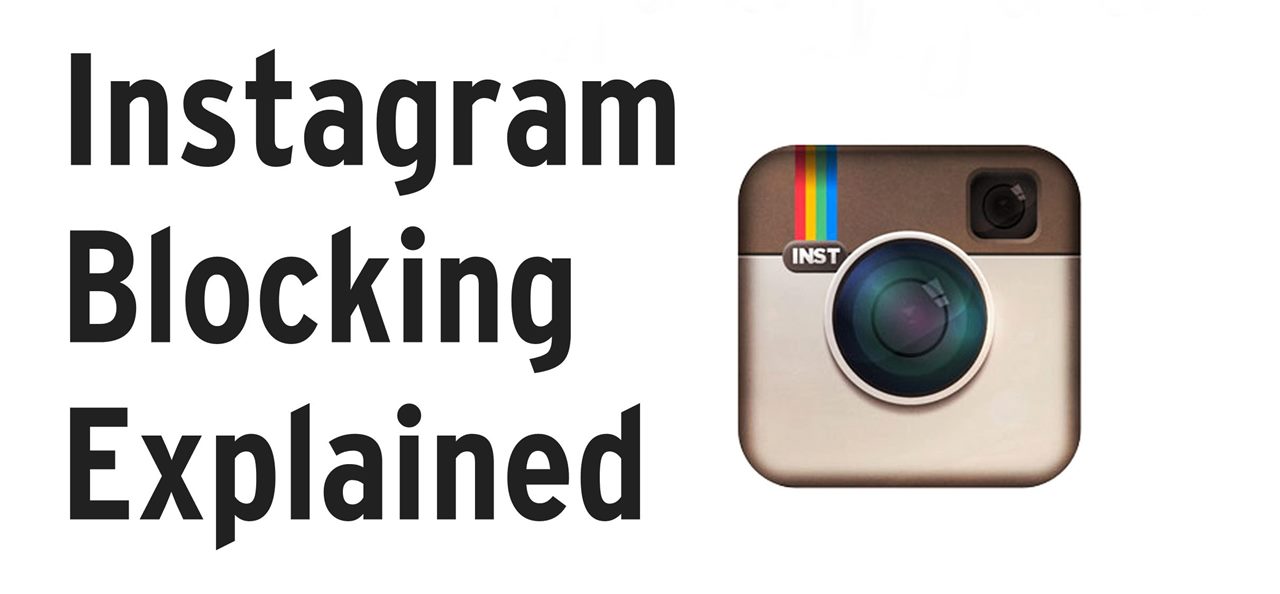
- What to do
- How to unblock a user on Instagram
- How to use the functionality from a computer
- Application
- Through a dedicated application for the Mac system
- Unblocking via Direct
- Unable to unblock instagram account
- Conclusion
What to do
Before disassembling the mechanism, let's see what the function is. The block protects your publications and materials from a specific person. For example, if you do not want your parents to see your photos from fun parties on the social network: restrict their access.
A blocked account cannot view publications and stories, like, send messages and leave comments under posts. When the user wants to do one of the listed actions, he will receive a block notification. There are two ways to impose a block: via a smartphone (via a standard official application) and via a computer (via a social network site).
There are two ways to impose a block: via a smartphone (via a standard official application) and via a computer (via a social network site).
Let's analyze, block a person from a smartphone based on Android or IOs:
- First of all, open the application and go into it. If you have not logged in from the gadget before, you need to go through authorization: enter your login / phone number / email address.
- Now we are looking for a user account, which we will block in the near future. You can do this by opening the list of your subscribers. Scroll through it until you find the desired login. An easier way is to use the search bar and enter the name. If you don't remember the profile name, start typing the first letters. The system will automatically suggest options.
- In the profile that opens, open the function menu by clicking the "three dots" icon, as shown in the figure. Please note that on devices running on the Android operating system, they are located vertically.
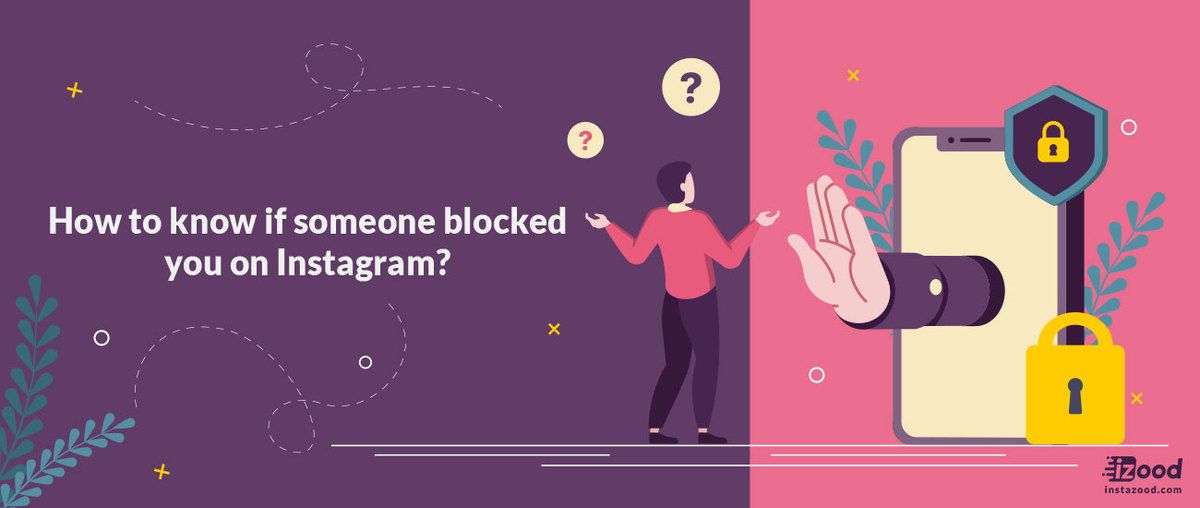 In the menu, select "Block" and click on this item.
In the menu, select "Block" and click on this item. - After that, another pop-up window will appear to confirm the selected action. In it, again, select "Block". The user is now in the block and has no access to the content you post.
To block someone via a social network, follow similar steps:
- Open the site and log in.
- Looking for an account to block.
- Now we are looking for the "No3 dots" button next to "Subscribe".
- In the menu that opens, select "Block", as shown in the figure.
How to unblock a user on Instagram
You can do this through an application or a social networking site. First, let's analyze the first option:
- We open the social network and get to its home page. If you enter the application for the first time through this device, you must log in: enter the registered login and password.
- To do this, click on your own profile by clicking on the emblem of the person, which is located in the lower right corner.
 If you have multiple accounts and use them at the same time, the main photo is displayed in the lower left corner.
If you have multiple accounts and use them at the same time, the main photo is displayed in the lower left corner. - Now open the settings by clicking the appropriate section, as shown in the figure. Some versions of the Android operating system display the settings as three dots arranged vertically.
- A new window will appear in front of you - this is a menu where various functions are presented. We are interested in the "Blocked Users" section, click on it.
- A list will open in front of you. Select the profile of the person you decide to unblock and open it.
- Now click on the "3 dots" located vertically or horizontally.
- In the menu that opens, select "Unblock". After that, a second window will appear - a request for confirmation of the action. Click "Yes" here.
How to use the functionality from a computer
As a rule, owners of business accounts are engaged in their promotion and maintenance from a PC, which is much more convenient.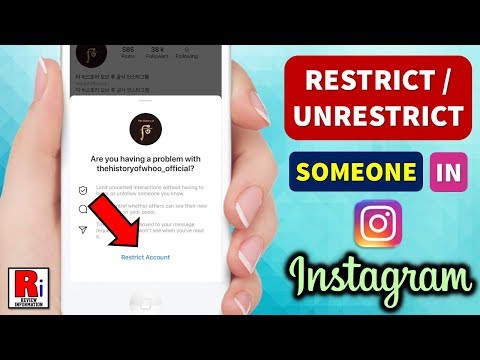 There are 2 ways.
There are 2 ways.
Application
First, download from the Microsoft Store and install Windows. The Microsoft Store is standard on any computer, and can also be opened and viewed through a browser. After installation, we start Windows, go through the authorization procedure and open our own profile using the person icon in the lower right corner. Select the "Edit" or "Settings" section. In the menu, click on "Blocked Users", as shown in the figure:
In the list, select the desired person and go to his profile. Open the menu by pressing "3 dots". In the new window, click on the "Unblock" section.
Via dedicated application for Mac system
Here you need to install "Grids for Instagram", which is installed via Mac App Store. Please note that the software is paid, like many products for Apple gadgets.
Opening the site itself. Here we see the home page of the social network. Again, if you have not previously logged into the social network through the site, you will need to log in.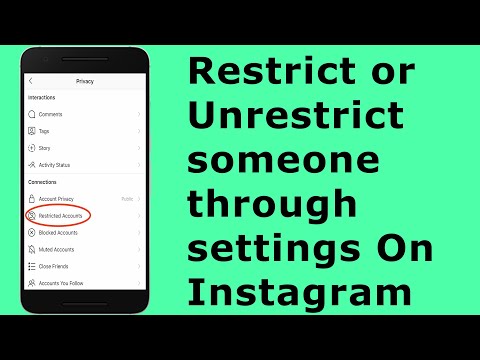 To do this, enter your login / mobile number / email and password. Next, look for the user profile that you previously blocked using the magnifying glass icon. It can be found in the center of the screen.
To do this, enter your login / mobile number / email and password. Next, look for the user profile that you previously blocked using the magnifying glass icon. It can be found in the center of the screen.
In the search bar, enter the login of the desired person and go to his profile. Next, according to the already familiar mechanism, click on the "3 dots" and select the "Unblock" item. In the second pop-up menu - "Yes". Now we update the page. The block has been removed.
Unblocking via Direct
In the last few months, there have been more cases when users cannot find other people through the search bar or through the comets they left earlier. In this case, the only way to resolve the issue is Direct.
Open the application, then the private messages section. Click the plus sign to open a new dialog. You will see the "To" field, where you need to enter a username, and then click "Next". We go to the person's profile, and you already know the next steps.