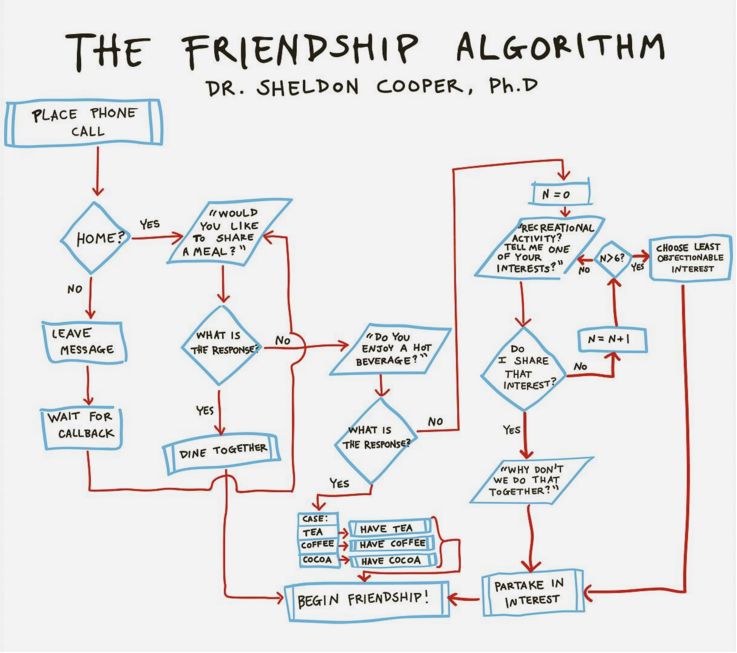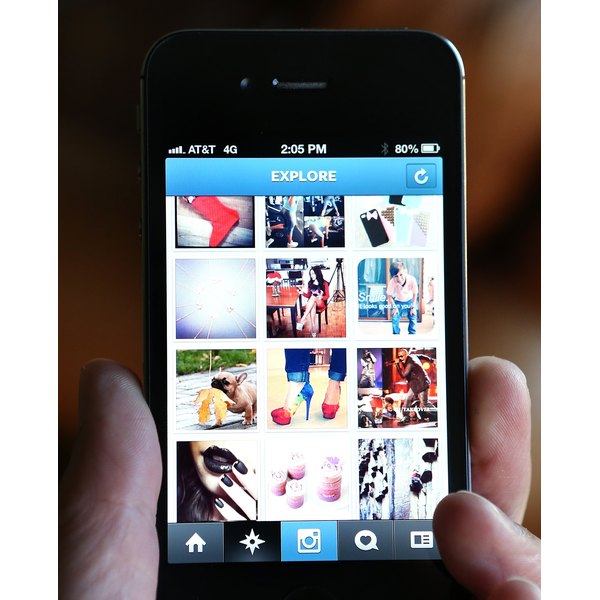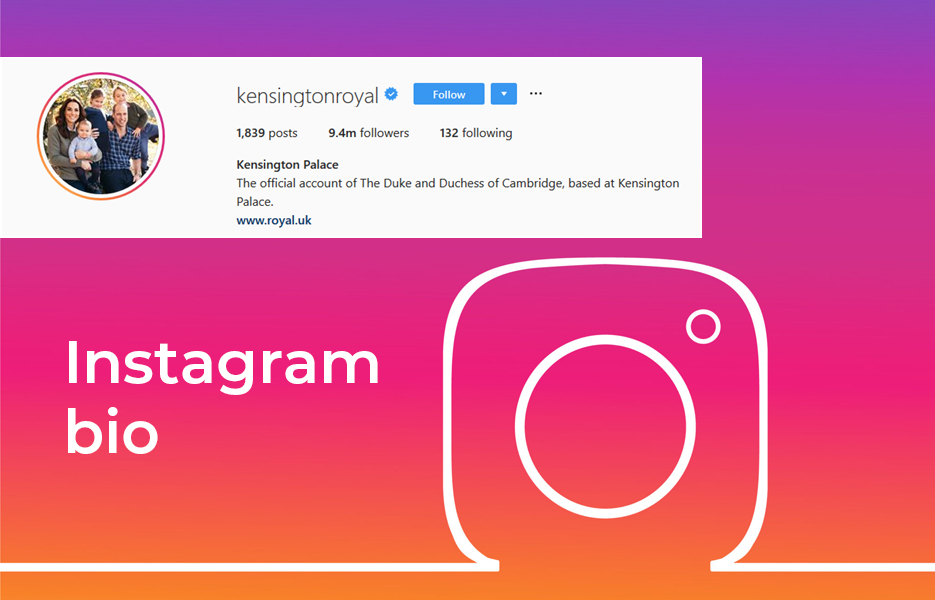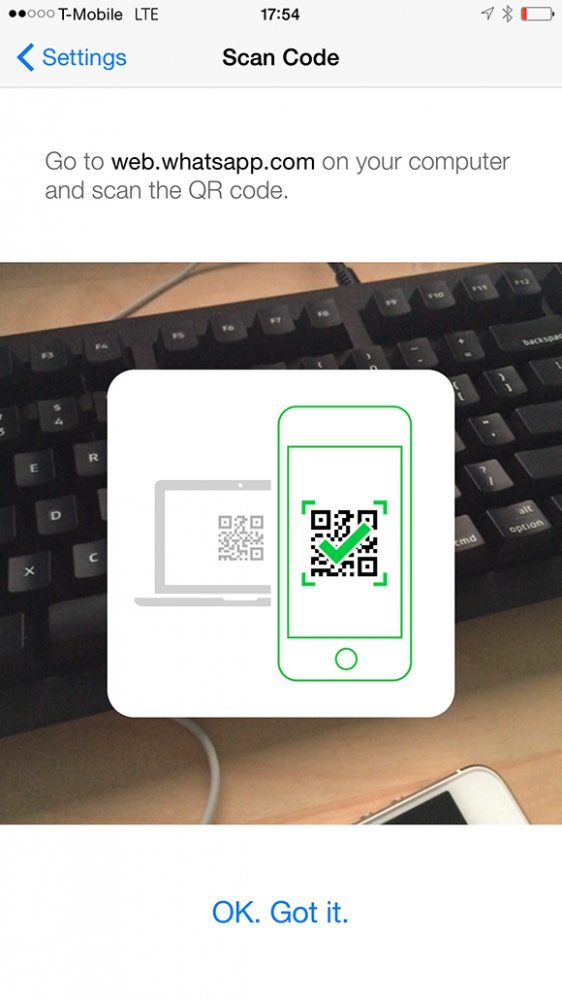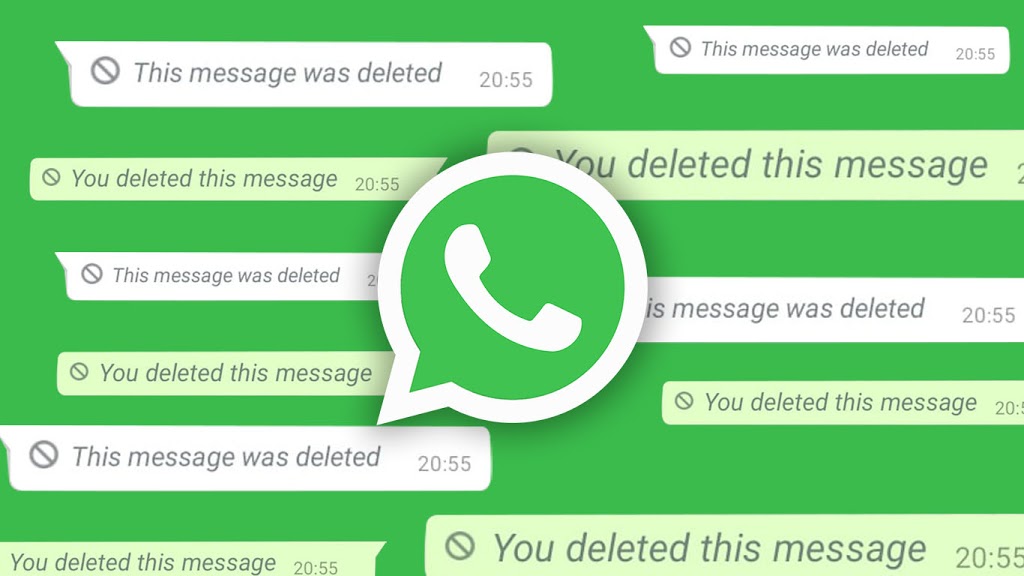How to unarchive in whatsapp iphone
How to Get Back Archived Chats in WhatsApp on Android, iPhone, and Desktop
Did you accidentally archive a WhatsApp chat? Now you are puzzled about how to bring back the archived chats? Don’t worry. It’s easy to retrieve archived WhatsApp chats. For the unaware, the archive is one of WhatsApp’s useful features to hide individual or group chats from the chats list without deleting them.
So if you unintentionally hit the archive button on WhatsApp, this post will guide you to get back the archived chats in WhatsApp on Android, iOS, web, and Desktop.
Retrieve Archived WhatsApp Chats on Android
It’s important to mention that the archived chat will be automatically unarchived when you receive a message on such a chat. In normal cases, there are two ways to bring back archived WhatsApp chats to the main chats list.
Firstly, using WhatsApp’s search, look for the archived contact/group name or any message from the chat. You will notice the Archived label on the chat in the search results. Touch and hold the chat. Select Unarchive chat from the menu.
In the second method, scroll down to the bottom of the WhatsApp chat list. You will see the Archived section. Tap on it. Here you will find all the archived chats. Long touch the chat thread that you want to unarchive and tap on the Unarchive icon to unhide it.
Bring Back Archived WhatsApp Chats on iPhone
Similar to Android, WhatsApp chats can be unarchived on iPhone using two methods. The first method involves taking the help of WhatsApp’s search. Type the group or contact name or a message present in the chat. When the required archived chat appears, swipe left on it to unarchive it or hit the Unarchive option.
Alternatively, go to the Chats tab in WhatsApp and swipe down from the top. The Archived chats option will appear below the search bar. Tap on it.
Now touch and hold the chat that you want to unarchive and select Unarchive, or simply swipe left on the chat to bring it back to the main list.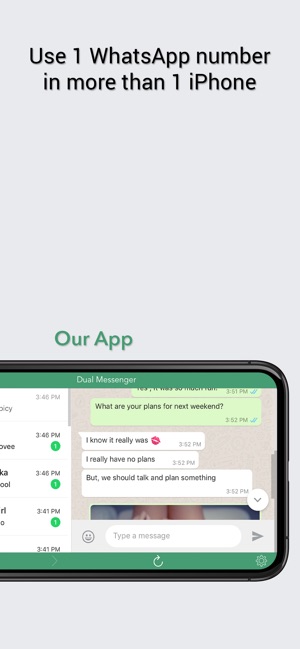
Unarchive a Chat on WhatsApp Web and Desktop
On WhatsApp Web and desktop app too, chats can be unarchived using the search feature. Search for the archived chat’s contact or group name. When the required chat appears, hover your mouse over it.
A small down arrow will show up on the right side. Click on it. That will bring up a menu. Choose Unarchive chat from the list.
In case you want to see all the archived chats, click on the three-dot icon at the top of the chats list. Select Archived from the menu.
Move your mouse pointer over the chat that you want to bring back to the main chats list. Click on the small down arrow at the extreme right corner of the chat. Select Unarchive chat from the menu that shows up.
What Happens When You Unarchive a WhatsApp Chat
When you unarchive a chat, it will again show up in the WhatsApp chats list. Do note that the chat will not appear at the top of the chats list, instead, it will appear at its original position or the last message date.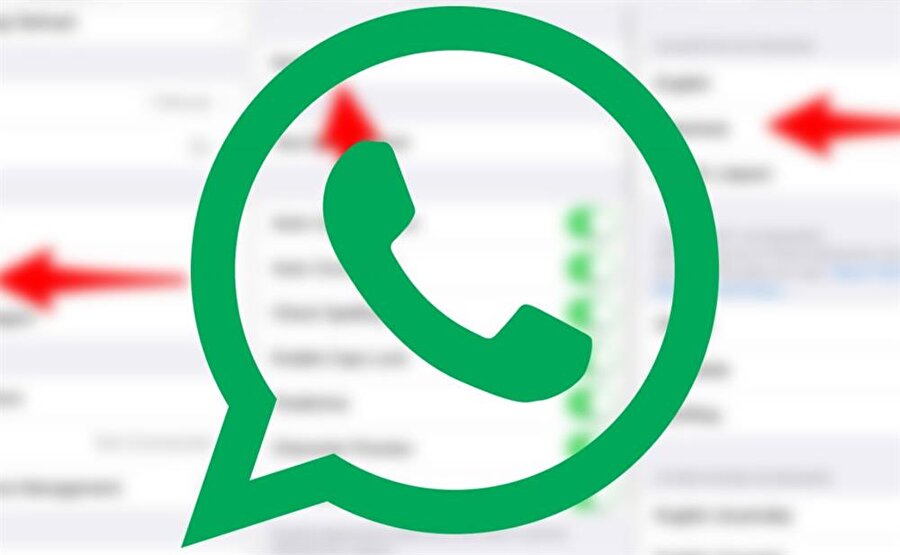 Meaning, if it’s an old chat that you have unarchived, you might need to scroll down in your chat list to view such a chat.
Meaning, if it’s an old chat that you have unarchived, you might need to scroll down in your chat list to view such a chat.
As mentioned earlier, archive doesn’t impact your old messages. So all your messages will show up in the chat after unarchiving it.
Also, the chat that you unarchive on mobile will be unarchived on PC as well and vice versa. You don’t need to unarchive the chat separately for mobile and desktop.
Lastly, in case you want to delete a chat, it’s not necessary to unarchive it first. You can delete an archived chat directly as well. Find the archived chat and touch and hold it. Tap on the Delete button. Want to restore deleted WhatsApp messages? We have a solution for that as well. Check our guide on how to restore deleted WhatsApp messages on Android and iPhone.
Disclosure: Mashtips is supported by its audience. As an Amazon Associate I earn from qualifying purchases.
How to archive chats and delete your account from WhatsApp on iPhone
WhatsApp notifications on iPhone X lock screen.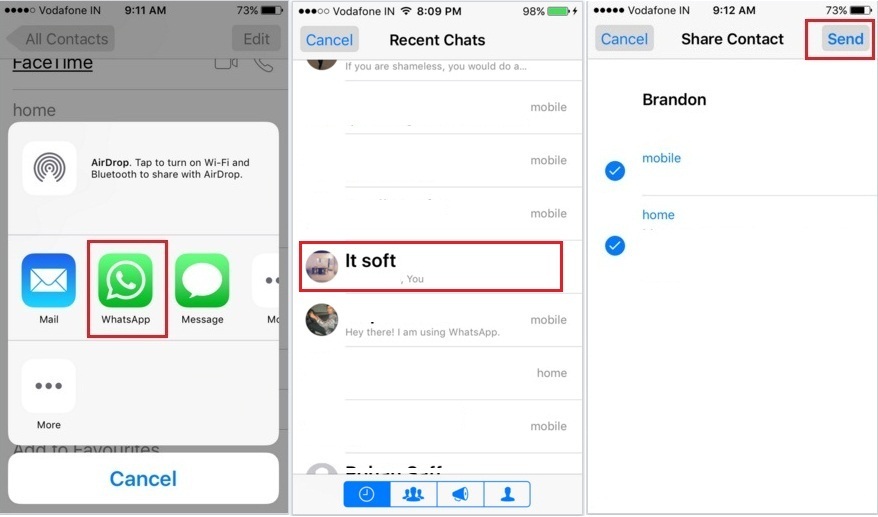 (Image credit: Luke Filipowicz/iMore)
(Image credit: Luke Filipowicz/iMore) Whether your circle of friends has migrated over to a new messaging service or you're done with using it, there may come a time when you'll want to delete your WhatsApp account. When that time arrives, you'll want to make sure you've backed up your account and saved any essential or memorable chats before you do. Because otherwise once you tap delete, it's gone for good.
- How to backup and save your account data on WhatsApp for iPhone iPad
- How to archive chat logs on WhatsApp for iPhone
- How to export conversations on WhatsApp for iPhone
- How to delete your WhatsApp Account
How to backup and save your account data on WhatsApp for iPhone and iPad
As with most apps for iOS, WhatsApp will backup all your pertinent account data to iCloud if set up properly. First off, make sure iCloud is set to sync your WhatsApp data, then follow the following steps to manually back up your account data.
- Launch WhatsApp from your Home screen.

- Tap the Settings tab. It's in the bottom right corner of your screen.
- Tap Chats.
- Tap Chat Backup.
- Tap on Back Up Now to upload your chat data to your iCloud storage.
How to archive chat logs on WhatsApp for iPhone
While iCloud will easily back up all your WhatsApp account data, you've got a secondary option to archive chats if you want to declutter your chat screens or store a copy of your chats beyond iCloud. For starters, we'll stick entirely within the app and go over how to archive chat conversations.
- Launch WhatsApp from your Home screen.
- Tap the Chats tab on the bottom menu.
- Swipe left on the conversation you want to archive
- Tap on Archive.
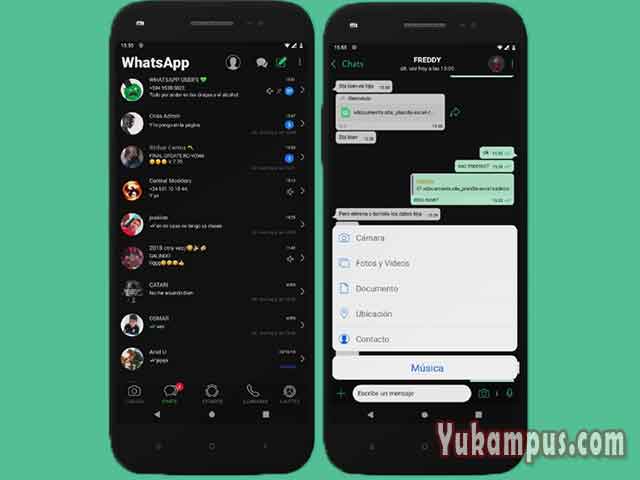 It's the file box in the blue square to the right of the conversation.
It's the file box in the blue square to the right of the conversation.
Your entire conversation to that point will disappear from your active chats.
How to find and restore archived chats in WhatsApp for iPhone.
Archived chats can easily be accessed at any time and unarchived at will!
- Launch WhatsApp from your Home screen.
- Tap the Chats tab on the bottom menu.
- Swipe down to reveal "Archived Chats" above the search bar.
- Tap "Archived Chats."
- Swipe left on the chat you want to unarchive
- Tap Unarchive. It's the file box with the up arrow to the right of the conversation
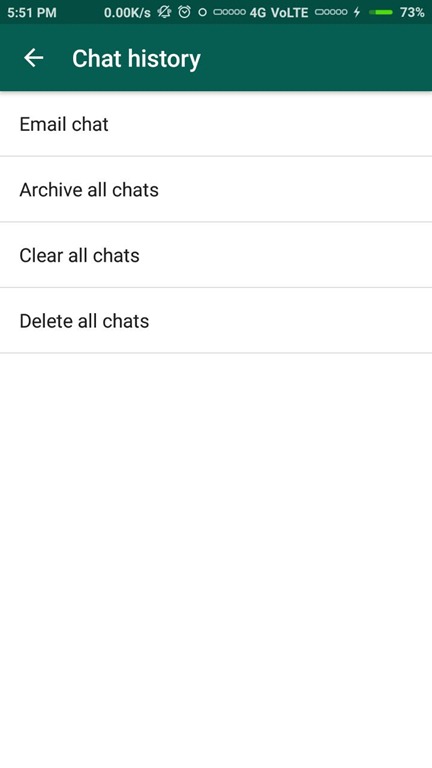 (Image credit: iMore)
(Image credit: iMore)Your selected archived chats will be restored to their rightful place among your active Chats screen.
How to export conversations on WhatsApp for iPhone
If you ever want to save an epic group chat or the millions of silly awesome messages you've shared with your BFF, it's super easy to send an entire chat history to yourself as an email, AirDrop it to your computer, put it in a note, etc.
- Launch WhatsApp from your Home screen.
- Tap the Chats tab on the bottom menu.
- Swipe left on the chat you want to export
- Tap More
- Tap Export Chat.
- Choose how you want to export.
From here, you can fill out the info you need, or select any options you want, based on the type of export you selected.
How to delete your WhatsApp Account
Once you've got everything backed up and exported that you want to keep, it's time to delete your WhatsApp account.
Note: If you're planning to migrate your WhatsApp account to a new iPhone, do not delete your account on the old phone first. Doing so will delete all backup data from your iCloud, which will prevent you from restoring your account on your new phone.
- Launch WhatsApp from your Home screen.
- Tap the Settings tab in the bottom right corner.
- Tap Account.
- Tap Delete My Account.
- Enter your phone number — it must be the same one you used to set up your WhatsApp account.
- Tap Delete My Account.
 (Image credit: iMore)
(Image credit: iMore)And that's it — your WhatsApp account has been deleted. If there comes a time where you want to create a new account after going through the delete process, you'll have to start from scratch and create a new WhatsApp account on your iPhone. When you delete your Whats App account data, that includes all iCloud backups as well, so don't do that if you were planning on transferring your account and data to a new phone.
Any questions?
Let us know in the comments down below.
Updated February 2020: Updated for the most recent version of WhatsApp on iOS.
Luke Filipowicz has been a writer at iMore, covering Apple for nearly a decade now. He writes a lot about Apple Watch and iPad but covers the iPhone and Mac as well. He often describes himself as an "Apple user on a budget" and firmly believes that great technology can be affordable if you know where to look. Luke also heads up the iMore Show — a weekly podcast focusing on Apple news, rumors, and products but likes to have some fun along the way.
Luke knows he spends more time on Twitter than he probably should, so feel free to follow him or give him a shout on social media @LukeFilipowicz.
How to unzip a chat in whatsapp on an iPhone, watsap
How to unpack a chat in Whatsapp - the question asked is asked by many users of the popular messenger. Let's see how to do it on Android and iOS.
Contents
- How to Unzip WhatsApp Chat on Android
- How to Unzip a WhatsApp Chat on iPhone
- How to archive a WhatsApp chat?
How to unpack WhatsApp chat on Android
Archiving is a universal feature that allows you to temporarily remove unwanted conversations from your WhatsApp list. Allows you to optimize work with contacts, save clean space on your phone's disk. The presented function starts automatically.
One day the owner of the phone may find that previous chats are not available to him, without warning the system.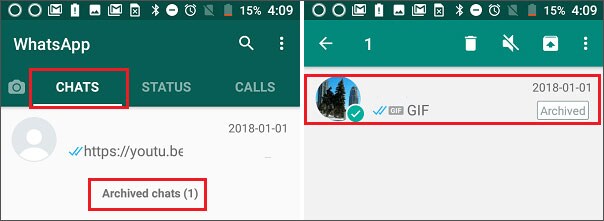 However, in the presented case, you should not panic - correspondence from the archived chat can be restored almost instantly. You can't open WhatsApp messages unless you manage to delete them. If you are dealing with a device that works with the Android operating system, proceed as follows:
However, in the presented case, you should not panic - correspondence from the archived chat can be restored almost instantly. You can't open WhatsApp messages unless you manage to delete them. If you are dealing with a device that works with the Android operating system, proceed as follows:
1. Open the application on your mobile device how to unzip a chat in whatsapp
2. Go to the list of chats, scroll to the end. At the bottom there will be a section "Archived chats" with an indication of their number. How to unpack a WhatsApp chat
3. Click this archive. The program will open a list of hidden chats.
4. Select the desired conversation, highlight it with a long press. How to unzip WhatsApp chat on iphone
5. In the top menu, click the arrow that appears. The chat will appear in the general list.
You can restore all messages sent to the archive at the same time. We launch WhatsApp, go to the menu, select the sub-item "Chats and calls".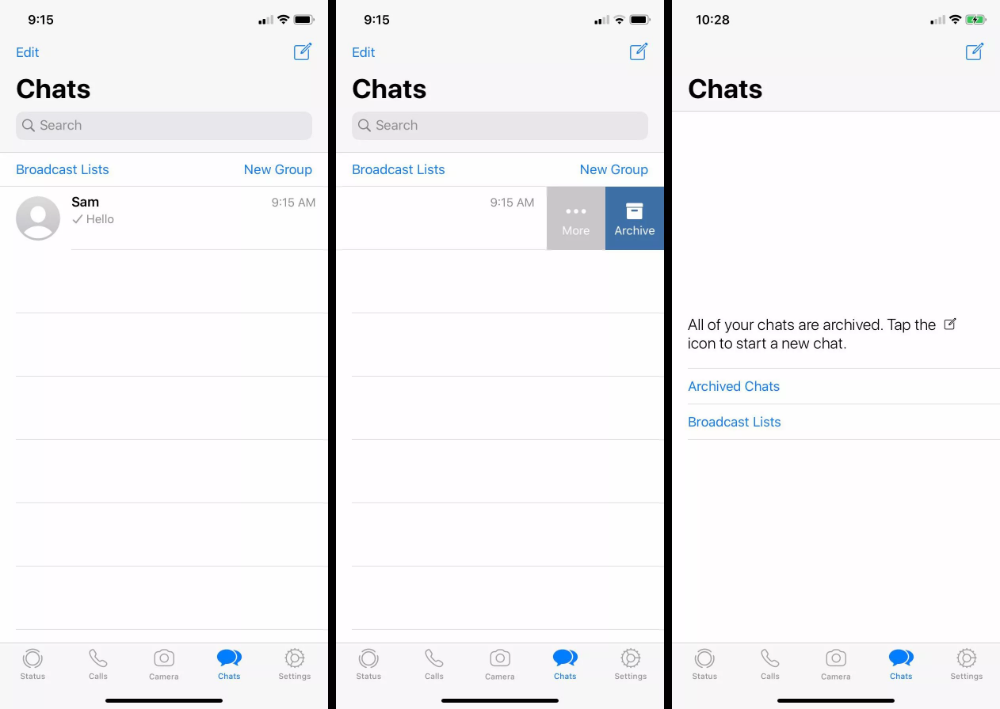 In the presented sub-item, select the option "Unpack all chats". Hidden conversations will appear on your screen. If a particular chat did not load, then it was deleted by the user earlier.
In the presented sub-item, select the option "Unpack all chats". Hidden conversations will appear on your screen. If a particular chat did not load, then it was deleted by the user earlier.
How to unzip WhatsApp chat on iPhone
How to unzip WhatsApp chat on iOS? Step-by-step work with it is identical to work on Android. You need to launch the app, scroll through the list of chats to the end, find the archived chats below, open them and restore the conversation.
Like Android, iOS allows you to recover messages that were accidentally deleted. This is possible thanks to the backup function, which sends data from the mobile device to the application server every night. To restore the chat, proceed as follows:
- Delete WhatsApp from your phone.
- Download the application again. The program will pull up all the lost calls, messages.
- Check that the desired conversation has been restored.
Please note that the program backs up the application daily.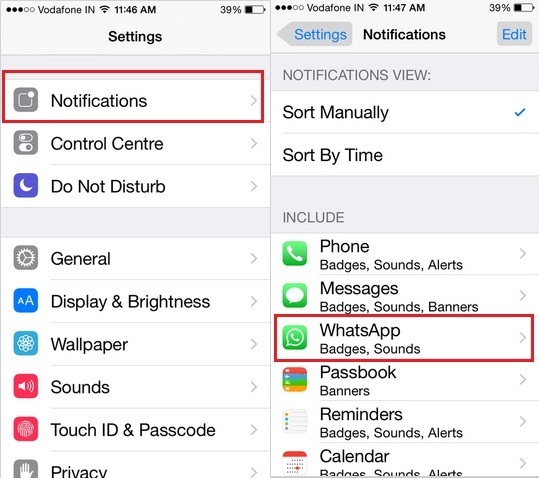 If more than a day has passed since the deletion of the desired chat, it will be impossible to restore it.
If more than a day has passed since the deletion of the desired chat, it will be impossible to restore it.
Please note that you can archive files in WhatsApp on iOS 7 and later. The provided functions of the software of earlier versions are not supported.
How to archive a WhatsApp chat?
This feature allows you to optimize your correspondence by archiving chats and deleting them from the general list. You can do it like this:
- Application open.
- Select the chat you want to temporarily delete.
- Click on it, hold the button in the chat until the conversation menu appears.
- Select the "Archive" menu item.
If desired, the user can archive all messenger chats. To do this, go to the application, open the menu, select "Archive all chats". When you receive a message in the archive chat, it will be displayed in the general list. You do not need to specifically restore the virtual conversation.
You can archive unwanted chats on Windows Phone in the same way.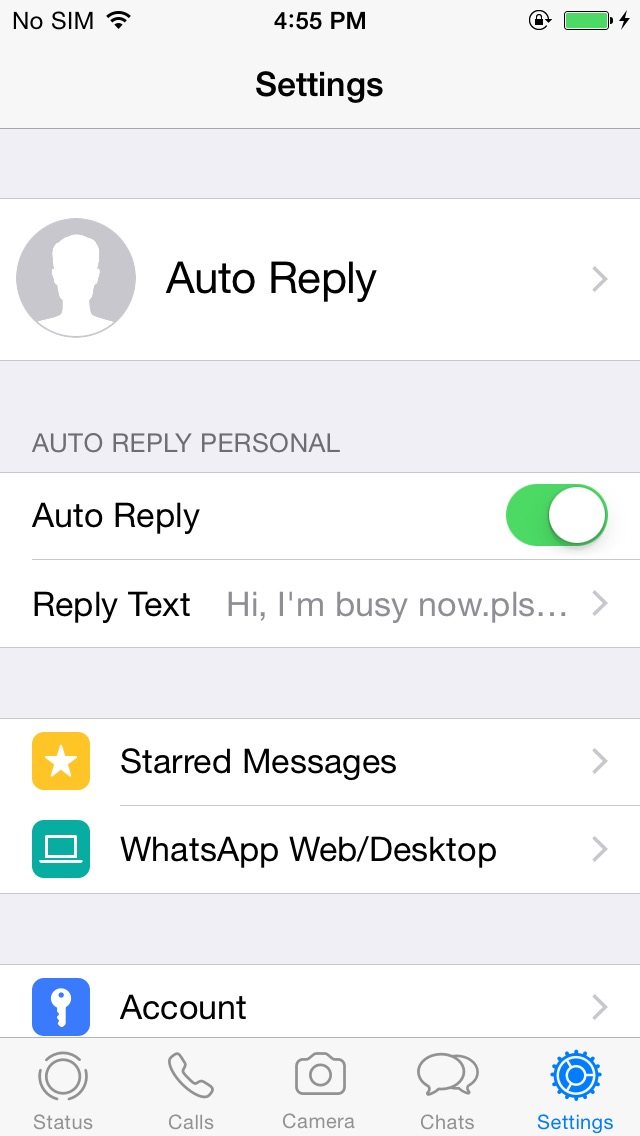 You do not have to worry about the safety of the archive - the system itself does not delete anything from there.
You do not have to worry about the safety of the archive - the system itself does not delete anything from there.
Instructions for archiving the WhatsApp chat into iPhone - how to go
Content:
- How to re -amate the chat in iPhone
- Address Book
- All Chal. whatsapp backup on iphone
- How to find an archive in Watsap on iPhone
- How to look at the archive in WhatsApp on the iPhone
- What do you need to know about the extension of Crypt12
- How to clean the Watsap
Is it possible to clear the correspondence in the cloud storage
- WhatsApp 9 backup search is stuck0012
- "Failed to create a backup" WhatsApp
Millions of people around the world use WhatsApp to communicate.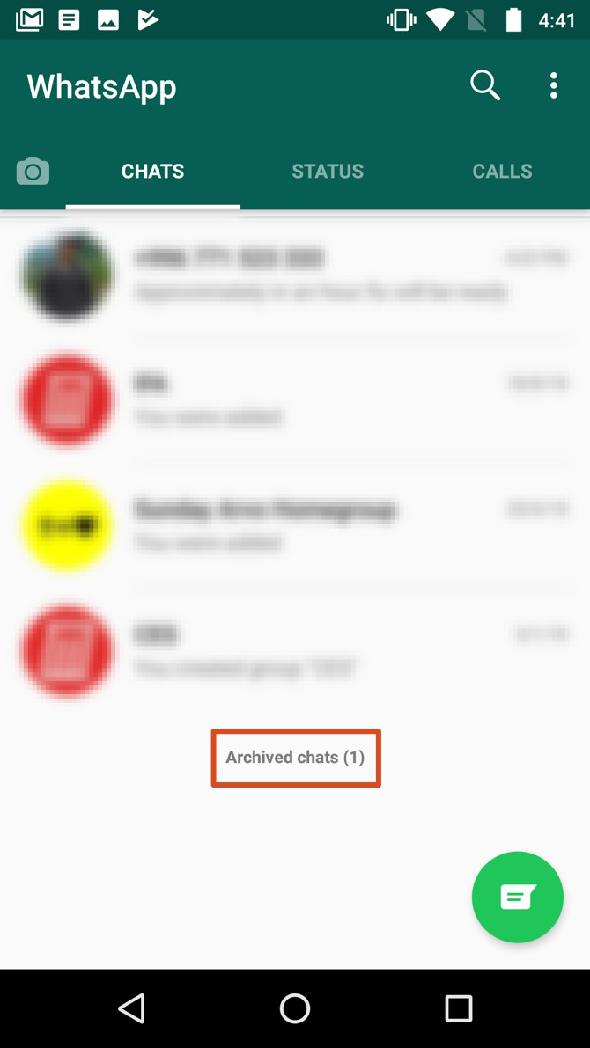 Often, with active communication in the application, a large number of chats are typed, which interferes with the search for the necessary information or interlocutor. For a more comfortable use of WhatsApp, you just need to learn how to archive chats. This skill will allow you to put the storage of correspondence in order, organize it and save it for the future.
Often, with active communication in the application, a large number of chats are typed, which interferes with the search for the necessary information or interlocutor. For a more comfortable use of WhatsApp, you just need to learn how to archive chats. This skill will allow you to put the storage of correspondence in order, organize it and save it for the future.
How to unarchive WhatsApp chat on iPhone
To unzip any correspondence in WhatsApp on iPhone, you can use one of the following methods.
Incoming message
Many people think that archiving any dialogue or group in Watsap leads to the impossibility of using it. However, it is not. Any activity within the archived correspondence will cause it to return to its normal state.
Popular messenger
Pay attention! The easiest method to unarchive any chat will be an incoming message from the interlocutor.
Address book
You can return a chat from the archive to the application through the address book, just by starting a dialogue with the interlocutor:
- Open WhatsApp, go to the "Chats" section and click the "Write" button at the top right of the screen.
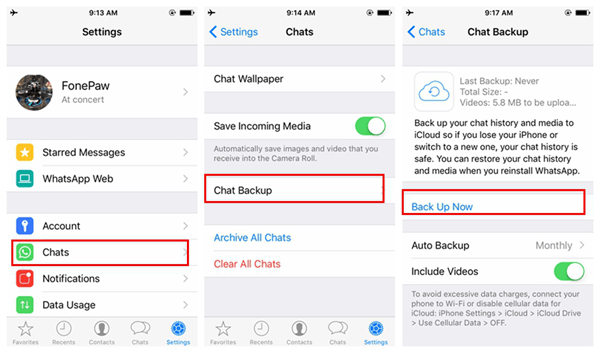
- In the contact list that opens, find the desired interlocutor with whom the conversation was archived, and click on his name.
After sending any message to the interlocutor, the correspondence will be extracted from the archived list and will be located in the "Chats" tab in the application.
Archive
WhatsApp has another easy way to open the full list of archived conversations and groups. So how do you unzip a WhatsApp chat on iPhone?
Archive
- Open the "Chats" tab and drag down the list of chats present there. As a result, under the search area, the name "Archive" will be displayed, which you need to click on.
- Find the desired chat or conversation among the archived ones and move it to the left. After the "Unzip" button appears, click on it.
Previously archived correspondence will appear in the "Chats" section.
All chats
There is an option in the application settings that allows you to archive absolutely all conversations and groups, in which the messenger user is a member. To unzip, you need to perform the reverse operation:
To unzip, you need to perform the reverse operation:
- Go to WhatsApp settings (button in the lower right corner) and open the "Chats" section.
- Click on "Archive all chats" and confirm the request. Then immediately tap the "Unarchive all chats" inscription.
Important! After completing the previous paragraph of the instruction, the messenger can be used in normal mode. Now the list of archived dialogs and groups is completely empty, since all correspondence has been restored.
How to backup WhatsApp to iPhone
How to transfer WhatsApp chats from iPhone to iPhone
iPhone users will be able to complete the task faster than Android users, as the backup process is simpler and clearer here. Before starting work, you need to pay attention to several requirements:
- must be signed in to the device using the Apple ID used to sign in to iCloud;
- the smartphone must have the seventh version of the operating system or newer;
- Documents and Data must be enabled on iOS 7;
- iCloud Drive must be enabled on iOS 8 and above;
- The amount of free space in iCloud and on the phone must be at least twice the size of the saved file.
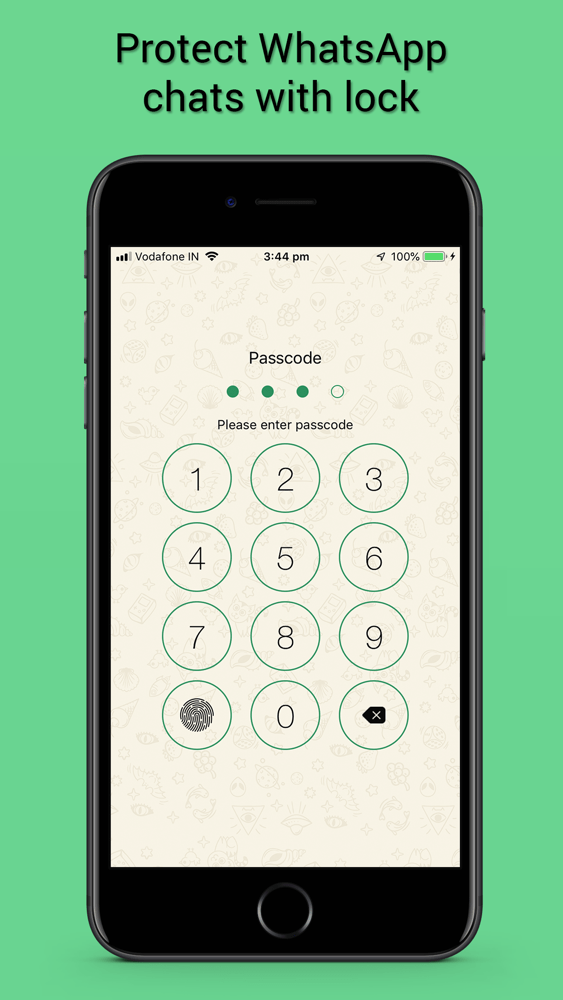
Is WhatsApp included in icloud for copying correspondence
So how do you backup WhatsApp on iPhone s, 6 plus, se and many other models? To do this, follow the following instructions:
- Open iPhone settings and make sure that you are signed in to iCloud.
- Enable iCloud Drive
- Check if WhatsApp is enabled in the "iCloud Drive" field.
- Open the messenger and go to the settings section.
- Find the "Chats" section, then "Backups".
- Find the "Create" button. It will become active after all the conditions in this instruction are met.
- Select time period. All other actions will be performed automatically.
Previously deleted conversations cannot be restored without direct contact with the mobile phone. Even if a third party can access the downloaded backup, it will require decrypting the file on the PC, which is impossible.
It is also impossible to save a chat and unpack it on another mobile device, a phone number is required to activate the application.
How to find archive in Whatsapp on iPhone
Install and uninstall Whatsapp for iPad and iPhone
Archive in WhatsApp plays an important role. Using it, you can remove chats and conversations that are rarely used without deleting them, and then, when necessary, you can transfer them back to the main page of the application.
Important! The archive cannot be read by those who do not have direct access to the account, which increases the security of using the messenger.
Before deleting or restoring an archive in WhatsApp, you should figure out where it is stored and how to make it.
Many do not know where the archive is in WhatsApp on iPhone. However, the answer is simple - in the memory of the phone on which the application is installed. The contents of hidden chats in the WhatsApp archive remain in the gadget's memory or on the memory card and are not transferred to cloud servers, so you can even unpack the archive offline. Videos, pictures, and documents downloaded from this conversation will still be available in your phone's gallery.
Videos, pictures, and documents downloaded from this conversation will still be available in your phone's gallery.
To find the archive, you just need to scroll through the list of WhatsApp chats to the end. Next, swipe down on the screen with your finger, the inscription "Archive" will appear on top, which you should click on. It is important to remember that archiving only means temporarily hiding a correspondence or conversation. In this way, you can neither save your correspondence as a backup copy nor delete it.
Please note! To archive a conversation, open the "Chats" section and find the desired contact. Swipe it from right to left with your finger, and the inscription "Archive" will appear in the window that opens.
Backup
How to view WhatsApp archive on iPhone
How to restore WhatsApp backup on Android
Archives created in the application are stored on the SD card or smartphone memory. You need to go to the WhatsApp directory on the memory card using the file manager and find the copies you need to restore.
Please note! The Databases folder stores the latest version of chats, as well as previous snapshots. That is why it is possible to restore the dialogue for any day.
To view the information saved in a local copy, you need to follow the instructions:
- Remove WhatsApp from your phone and reinstall the application from the App Store.
- A message appears asking you to return the deleted data. You need to click the "Restore" button,
- Wait until WhatsApp unpacks the missing correspondence.
The application restores the latest version of the conversation by default. If you need to find older messages, you will have to rename several files manually:
- Find the "Databases" directory on the phone's memory card in the "WhatsApp" folder. Depending on the selected file manager, the memory card may be called "SD card" or "Main memory".
- A large number of folders with names similar to "msgstore-2018-06-01.
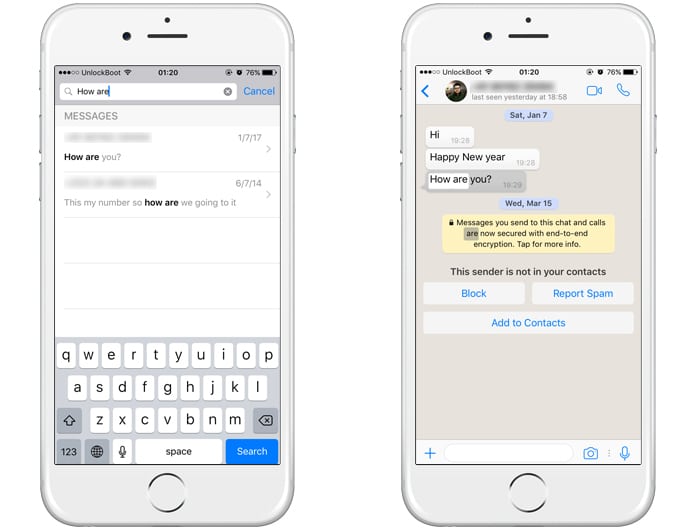 1.db.crypt12" will appear. If the program has been installed for a long time, some databases will have the .crypt10 extension. You need to find the archive with the desired date and change its name to "msgstore.db.crypt12". This is the name of the snapshot that is used for default recovery.
1.db.crypt12" will appear. If the program has been installed for a long time, some databases will have the .crypt10 extension. You need to find the archive with the desired date and change its name to "msgstore.db.crypt12". This is the name of the snapshot that is used for default recovery.
Important! As soon as the files take the appropriate form, you should reinstall the program.
What you need to know about the CRYPT12 extension
Files in the Databases directory are archives that store encrypted databases. The last digit of the extension indicates the version of the application with which the messages were archived. Databases of older versions of the application use CRYPT7, CRYPT8, and so on.
One of the easiest ways to view the archive is to restore correspondence using the above instructions. However, if the phone with the installed messenger is not nearby, then the archive can be converted to another format and opened using a computer.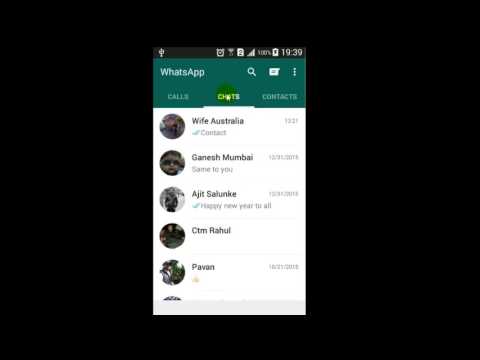
How to clean up WhatsApp on iPhone
Each smartphone user once encounters the fact that the device is running out of memory. This is where it becomes necessary to remove some of the old unnecessary information.
Deleting individual chats/dialogues
To get started:
- Go to the appropriate "Chats" menu and select the user whose dialogue you want to delete.
- Swipe the dialog from right to left.
- Next, a window with two items will open. The application will prompt you to make a choice: delete the chat permanently or just add it to the archive. To delete the conversation completely, you need to click "More" and select "Delete chat".
How to disable individual chats
Important! After that, the dialogue, materials and messages will be lost without the possibility of recovery.
There is also another easy way to clear the chat. In this case, all messages will be deleted, but the dialogue itself will remain in the chat list. To clear a chat, swipe on the dialog, select "More" and click on "Clear Chat".
To clear a chat, swipe on the dialog, select "More" and click on "Clear Chat".
Deleting all dialogs at once
If there is no time and desire to delete each dialog individually, you can resort to serious measures - cleaning, deleting and archiving all dialogs at once. To do this, go to the "Settings" menu, then to "Chats" and select the desired option at the very bottom.
Deleting all chats
Is it possible to clear the correspondence in the cloud storage
If autosave in iCloud has been configured, then you can delete the files saved there by logging into your account and finding them in the cloud.
What to do if WhatsApp backup on iPhone is stuck
Sometimes there are errors while backing up WhatsApp messages. This may be due to several factors:
- lack of mobile Internet traffic;
- Wi-Fi signal interruption;
- not enough phone memory;
- No virtual storage was connected to the application.

WhatsApp backup search stuck
If you cannot find the saved information when restoring a backup due to the application freezing, then the solution to this problem will be to restart the smartphone, connect to Wi-Fi or reinstall the application.
"Failed to create backup" WhatsApp
When archiving and transferring messages to an account, the error "Could not be backed up" sometimes occurs. This happens when the mobile Internet does not have enough traffic. In this case, you need to connect to a Wi-Fi network and download data using it.
Please note! This error also occurs when there is not enough memory on the device. To do this, clear the cache of the smartphone or delete unnecessary files to free up space.
Thus, you can unzip a chat in WhatsApp in just a few clicks. With the help of the tips given in this article, you can increase the level of convenience and efficiency of using one of the most popular instant messengers today.