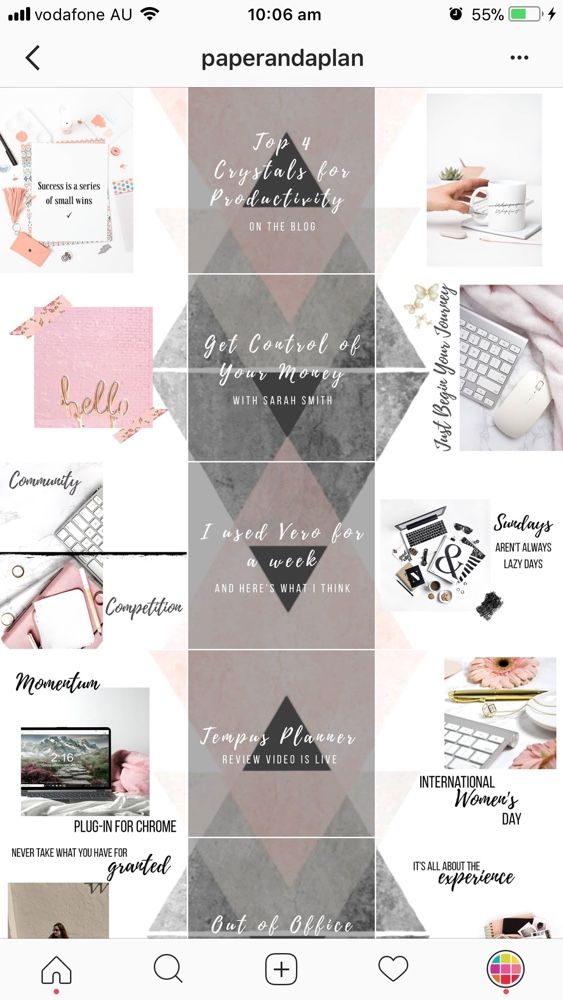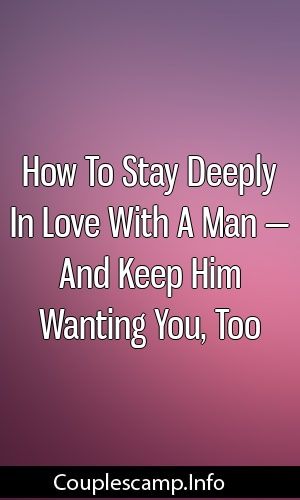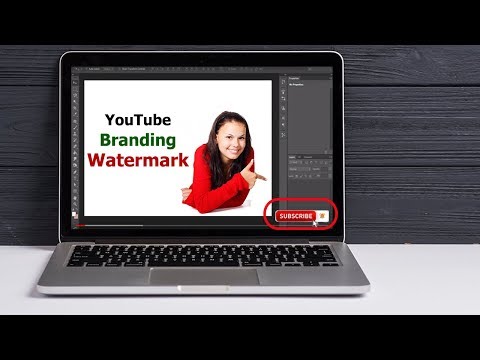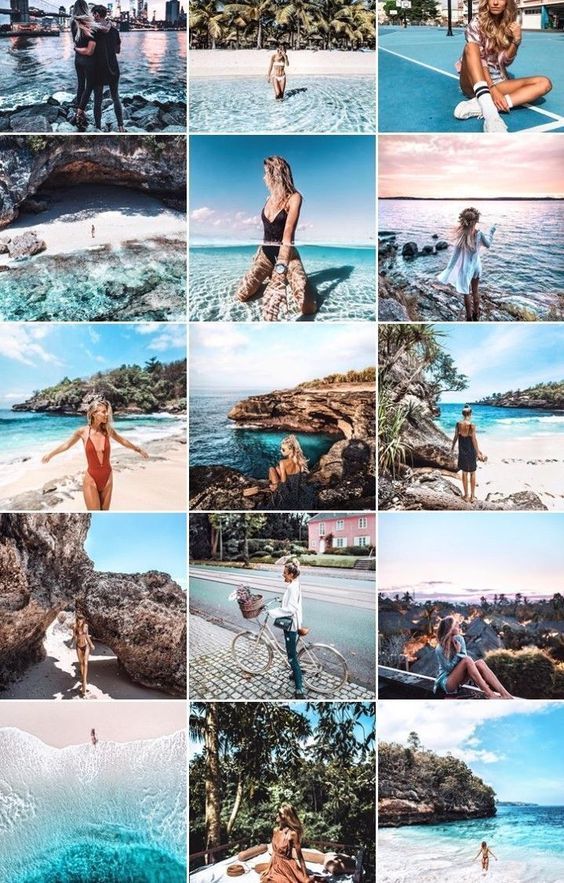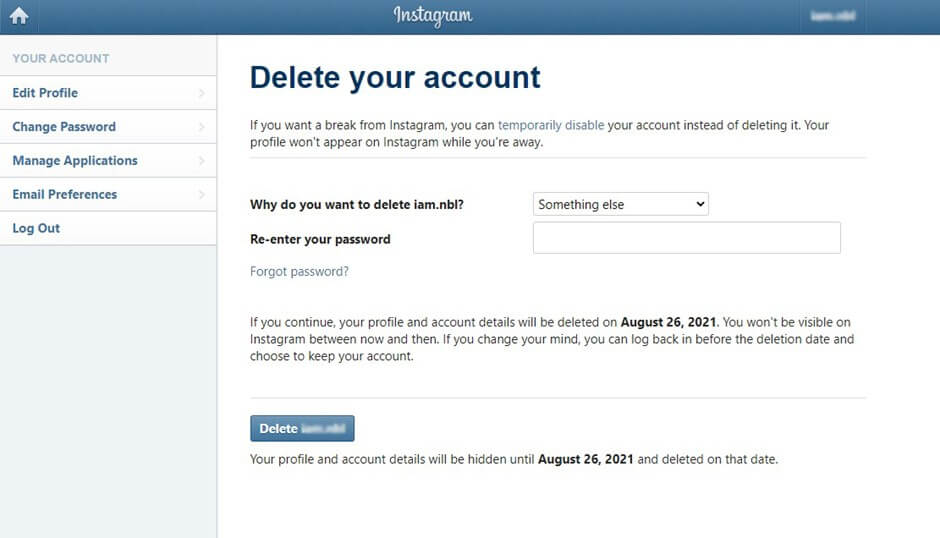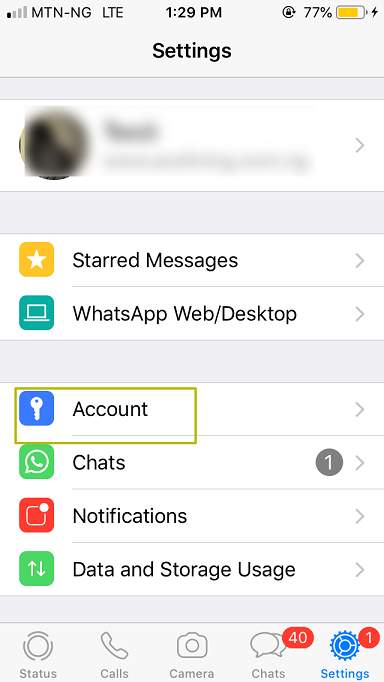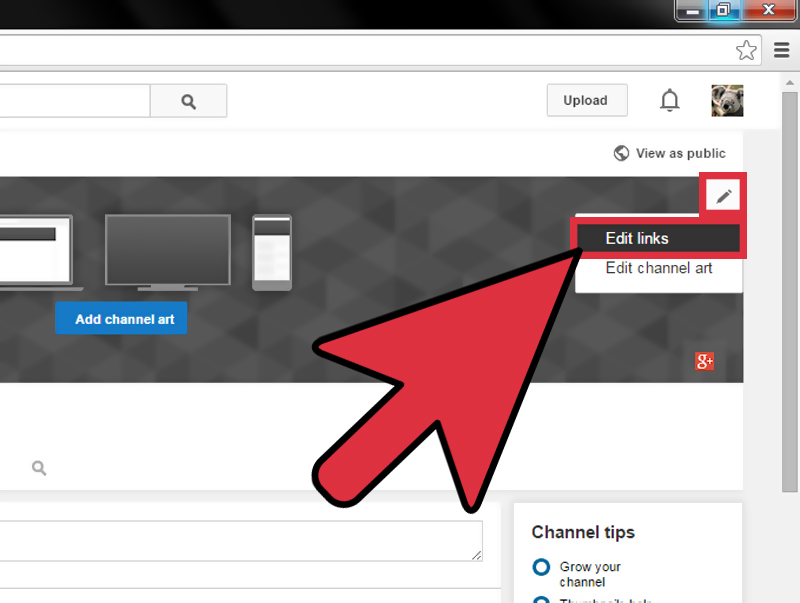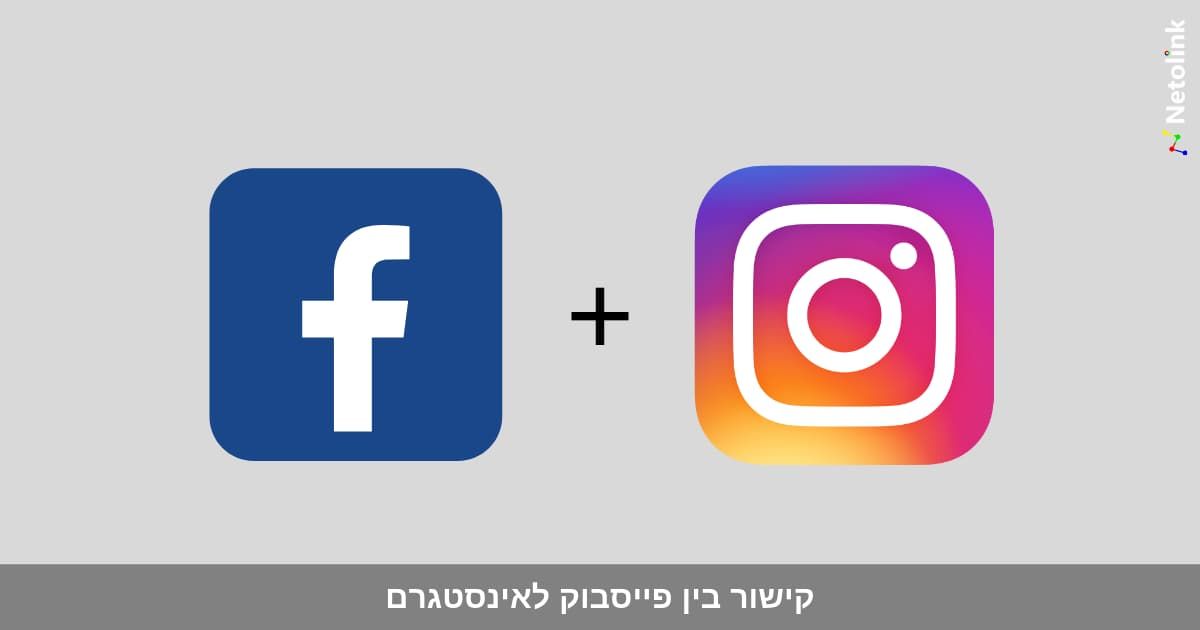How to turn off tagging on instagram
4 Ways to Stop People From Tagging You in Instagram Posts, Comments, Stories
Are you annoyed by strangers tagging you in Instagram posts? Or simply want to get rid of people tagging you in irrelevant memes or promotional posts all day long? Well, there are several ways to manage who can tag you in Instagram photos, videos, stories, captions, or comments. In this article, let’s look at some quick and easy methods to stop people from tagging you in Instagram posts.
Related | 2 Ways to Remove Followers On Twitter Without Blocking Them
Stop People From Tagging You On Instagram
Table of Contents
By default, anyone can tag on you in photos or videos they post on Instagram. Besides, people can also mention you to link your account in their stories, comments, live videos, and post captions.
At times, it can be embarrassing to deal with these tags. Thankfully, Instagram gives you full control over who can tag you, if any approval is required, and whether you can be tagged in other places like captions, comments, and stories. Read on.
Method 1- Stop Others from Tagging You in Instagram Photos or Videos
The easiest way to stop others from tagging you in Instagram posts is by turning off tags. Once you disallow tags, no one will be able to tag you in their photos and videos. When they try doing so, they’ll see if you don’t allow tags from everyone.
- Open the Instagram app on your phone.
- Go to your profile, open the hamburger menu, and select Settings.
- Here, select Privacy and then Posts under Interactions.
- If you don’t want anyone to tag you, select No One.
- Or, if you want to allow tags from people you know, select People You Follow.
Method 2- Require Approval to Be Tagged in Instagram Posts
Instagram also lets you manually review and approve each tag. Once enabled, you can approve the tagged posts before they can appear on your profile. This can be handy when you don’t want to turn off tags yet control which tagged posts appear on your profile.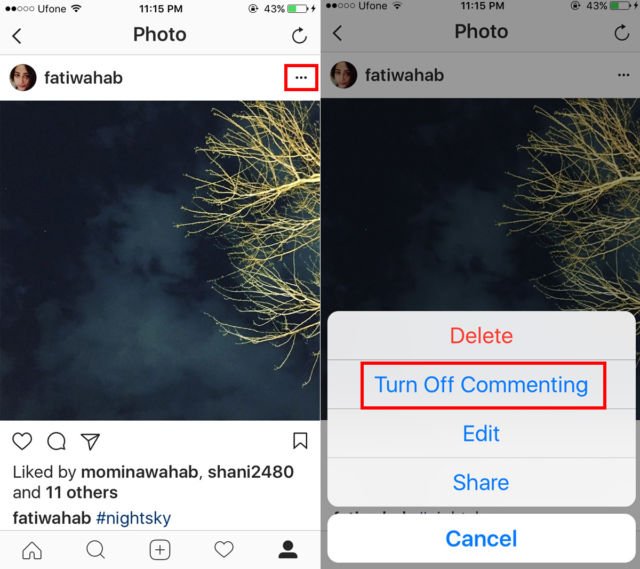
- Open the Instagram app and head to Settings > Privacy > Posts.
- Next, click on Manually Approve Tags under Tagged Posts.
- Enable the toggle for Manually Approve Tags if not already.
- Here, you can see all the Instagram posts you’re tagged in.
- You can also see click on Pending Tags to view and approve tags pending approval.
Method 3- Remove Yourself from Tagged Photos or Videos on Instagram
If you want to untag or remove yourself from Instagram photos and videos that appear on your profile, follow the steps below.
- Go to your Instagram profile and click the Tag icon to see all the posts you’re tagged in.
- Tap the photo or video you want to untag yourself from.
- Click the three-dot menu and select Tag Options.
- Select Remove Me From Post to untag yourself.
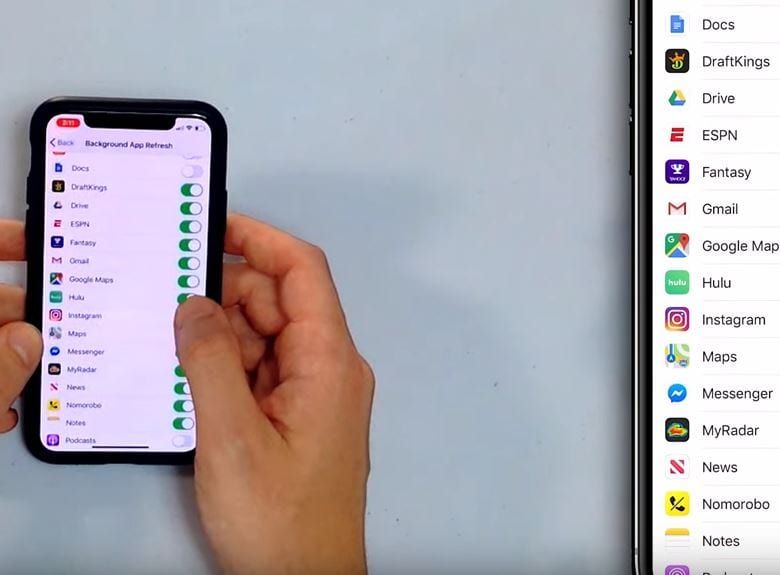
- If you just want it to remove from showing up in your profile, select Hide From My Profile.
You can also use these steps to remove tags from posts pending tag approval shown in the second method above.
Method 4- Stop Others from Mentioning You in Instagram Caption, Comments, Stories, Live Videos
Lastly, you can prevent others from mentioning your account in their post captions, comments, stories, and live videos. This can be very useful, especially when you want to eliminate unwanted spam, such as being tagged in a giveaway or promotional comments.
- Go to your Instagram profile and open the hamburger menu.
- Select Settings and click on Privacy.
- Then, select Mentions under Interactions.
- If you want to stop everyone from mentioning you, select No One.
- If you want to stop mentions from only unknown people, select People You Follow.

Wrapping Up
These were some easy and working methods to stop others from tagging you on Instagram posts. We’ve mentioned ways to prevent tagging in posts, comments, captions, and the steps to remove your tags. I hope this helps you have a clutter-free experience on the platform. Let me know if you have any doubts in the comments below. Stay tuned for more.
You can also follow us for instant tech news at Google News or for tips and tricks, smartphones & gadgets reviews, join GadgetsToUse Telegram Group or for the latest review videos subscribe GadgetsToUse Youtube Channel.
How to block Instagram tags and mentions in comments, Story
Michael Potuck
- May. 13th 2020 9:30 am PT
@michaelpotuck
Instagram has rolled out more granular controls to reduce negative interactions and improve the experience for everyone on the platform.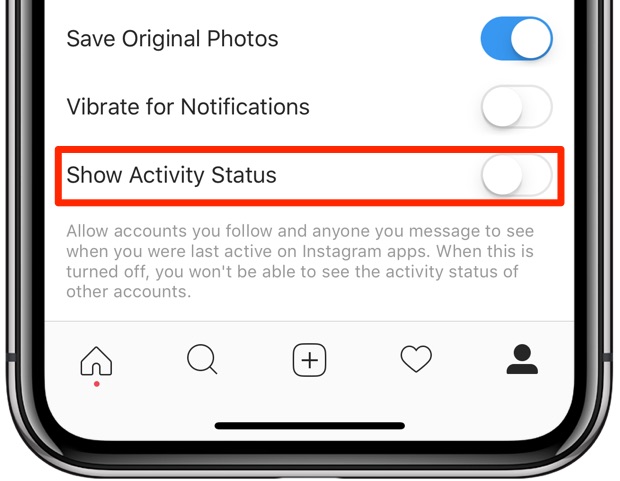 Read along for how to block Instagram mentions and tags in comments, captions, and Story.
Read along for how to block Instagram mentions and tags in comments, captions, and Story.
Instagram has been consistent with its ongoing efforts to combat online bullying, and some of the latest examples include being able to bulk delete comments as well as control who can tag and mention you in comments, Story, and captions.
The new features are rolling out now (if you don’t seem them try updating Instagram). You’ll find the new settings (when available) in the Settings > Privacy section inside Instagram for iPhone.
iPhone: How to block Instagram mentions and tags
- Open Instagram and head to your profile (bottom right corner of the app)
- Tap the three-line icon, then choose Settings
- Now tap Privacy
- At the top you can choose from Comments, Tags, Mentions, and Story
- Choose to allow, tags, mentions, or Story replies from “Everyone,” “People You Follow,” or “No One.
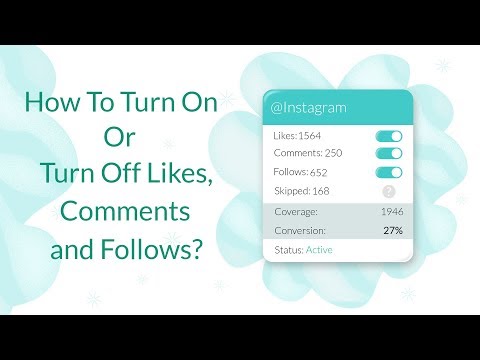 ”
” - Tags, Story, and Comments privacy settings feature even more controls like manual approval and more
Here’s how these steps look on iPhone:
After choosing which settings you’d like to customize, pick who you’d like to be able to tag or mention you.
In the Tags section, you can opt to manually approve them and in the Comment settings, you can block individual users.
Read more 9to5Mac tutorials:- iPhone: How to bulk delete Instagram comments
- How to set up Medical ID and customize SOS on iPhone and Apple Watch
- How to use Apple’s COVID-19 screening app and website for yourself or someone else
- Apple Maps: How to find COVID-19 testing locations on iPhone, iPad, and Mac
- iPhone: How to improve Face ID with a mask
- How to clean and sanitize your iPhone without damaging it
FTC: We use income earning auto affiliate links. More.
Check out 9to5Mac on YouTube for more Apple news:
You’re reading 9to5Mac — experts who break news about Apple and its surrounding ecosystem, day after day. Be sure to check out our homepage for all the latest news, and follow 9to5Mac on Twitter, Facebook, and LinkedIn to stay in the loop. Don’t know where to start? Check out our exclusive stories, reviews, how-tos, and subscribe to our YouTube channel
About the Author
Michael Potuck
@michaelpotuck
Michael is an editor for 9to5Mac. Since joining in 2016 he has written more than 3,000 articles including breaking news, reviews, and detailed comparisons and tutorials.
Michael Potuck's favorite gear
Satechi USB-C Charger (4 ports)
Really useful USB-C + USB-A charger for home/work and travel.
Apple Leather MagSafe Wallet
My slim wallet of choice for iPhone 12
how to remove a tag from instagram?
Home » Remove
By Milena Anderson Reading 4 min. Views 8 Posted by
Short answer
- There are several ways to remove tags from Instagram.
- One way is to go to your profile and click on the three lines in the upper left corner of the screen.
- Here you can select "Edit profile" and then "Remove tag".
- Another way is to go to your profile and click on the three lines in the upper left corner of the screen.
- Here you can select "Edit profile" and then "Remove tag from messages".
How to remove a tag on Instagram (2022)
How to remove your tag from someone else's Instagram post
Can I remove my tag from an Instagram post?
Yes, you can remove your tag from an Instagram post. To do this, open the post on Instagram and click on the three lines in the upper left corner of the screen. In the "About this post" section, click the "Edit" button next to the "Tags" section. In the Tag field, enter the name of the account you want to remove your tag from and click OK.
Why can't I delete a tag on Instagram?
Instagram does not allow users to remove tags from their posts.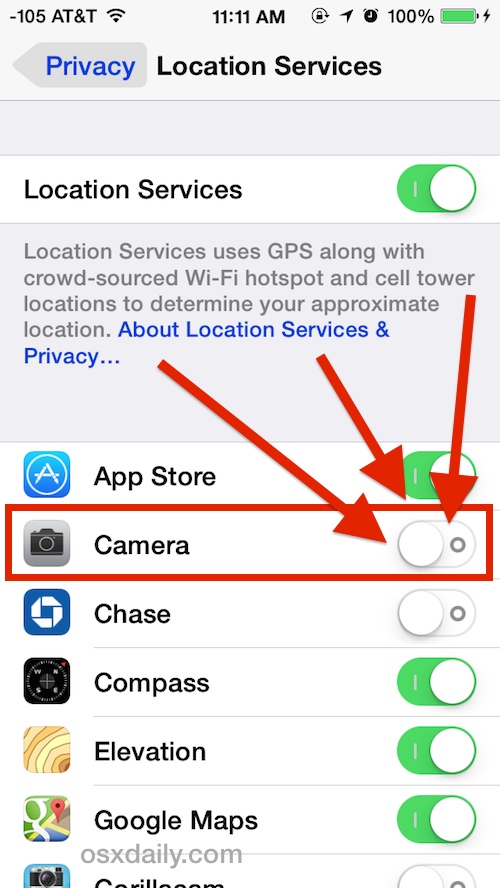
How do I remove myself from mentions on Instagram?
There are several ways to remove yourself from Instagram mentions. You can unfollow, block, or report the person who mentioned you.
How do you remove other people's Instagram tags?
There is no one size fits all answer to this question as the process will depend on which Instagram account you are trying to remove tags from. However, in general, you need to follow these steps: 1. Sign in to your Instagram account. 2. Click the "Account" button in the upper left corner of the screen. 3. In the "Settings" section, click "Privacy". 4.
Will they know if I remove the tag?
Yes, they will know if you remove the tag.
How do I prevent people from mentioning me in comments?
There are several ways to prevent people from mentioning you in comments. One way is to block them on social media.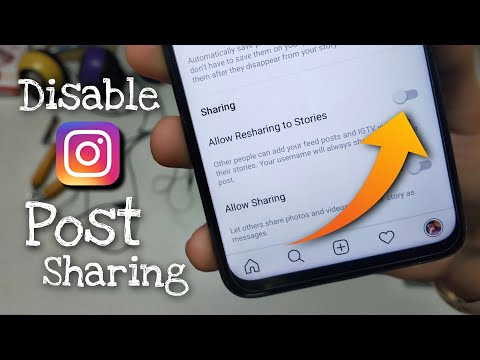 Another way is to use the “ignore” feature on social networks.
Another way is to use the “ignore” feature on social networks.
How to remove a tag?
There are several ways to remove a tag. One of them is to use the “edit” button on the tag page itself. Another way is to go to the list of tags and click the "Delete" button next to the tag you want to delete.
Why would someone take their tags off?
Untagging yourself is a way to show others that you no longer want to be associated with this conversation or post.
How do I remove a person who has tagged themselves in my photo?
There are several ways to remove someone from a photo:
Use the Remove button on the photo details page.
Use the Remove Tag tool on the photo details page.
Use the Remove Tag From This Photo tool on the photo details page.
How do I remove a tag from my post?
There are several ways to remove a tag from your message.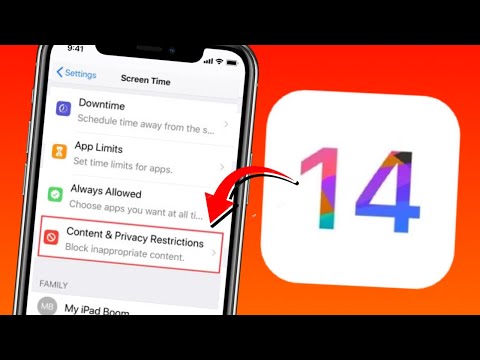 You can use the keyboard shortcut Ctrl + Shift + T (Windows) or Command + Option + T (Mac), or you can go to the Messages tab and select the message you want to remove the tag from. Then click on the three lines in the top left corner of the post and select Remove tag from post.
You can use the keyboard shortcut Ctrl + Shift + T (Windows) or Command + Option + T (Mac), or you can go to the Messages tab and select the message you want to remove the tag from. Then click on the three lines in the top left corner of the post and select Remove tag from post.
What happens when someone tags themselves in your photo?
When someone tags themselves in your photo, the app will add their name and profile picture at the bottom of the post.
What does it mean when someone unmarks you?
Untagging someone on social media usually means that the person no longer wants to see your posts or messages.
Why did my boyfriend stop posting me on social media?
There could be several reasons why your boyfriend stopped posting on social media. Maybe he's busy with other things and doesn't have time to post as often, or maybe he passed away and doesn't want to be friends with you anymore. Whatever the reason, it's important to remember that he doesn't have to post everything that happens in his life online.
Whatever the reason, it's important to remember that he doesn't have to post everything that happens in his life online.
How do I remove all local tags?
There is no built-in way to remove all local tags in a given document, but several third-party tools can be used. One such tool is the Google Docs Delete Local Tags extension.
What are tags used for?
Tagging is a way to classify and find information on the Internet.
How to remove hashtags on Instagram: from description or story
Author Liza Tinkova Reading 7 min. Posted by
Hashtags on the Instagram social network are actively used to promote publications. Such keywords reflect the topic of the post, making it as visible to other users as possible. Any person can, at the specified request, find publications on a topic of interest to him.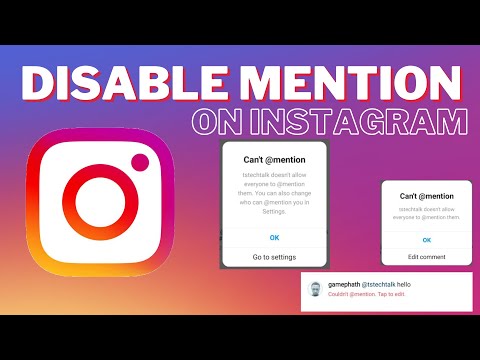 And now, the tags have already been added to the description or story, but there is no effect. In this case, the question arises: how to remove hashtags on Instagram? The answer is to use the detailed instructions that will be presented below. But do not rush to immediately get rid of all the keywords, perhaps you need to remove only too popular tags.
And now, the tags have already been added to the description or story, but there is no effect. In this case, the question arises: how to remove hashtags on Instagram? The answer is to use the detailed instructions that will be presented below. But do not rush to immediately get rid of all the keywords, perhaps you need to remove only too popular tags.
Content
- When to remove a hashtag
- Instructions on how to remove a hashtag in a regular post or in a comment
- How to remove a tag in stories
- How to make a tag invisible in stories
Just remove a hashtag like this 9025 hashtags from the description of the publication no one will. There are reasons for this, ranging from the banal use of a prohibited label to a mistake in writing a keyword. Let's say that you were supposed to add the #live label, and you mixed up one letter and wrote #life. And the meaning immediately changes, so that such a tag no longer reflects the subject of the post.
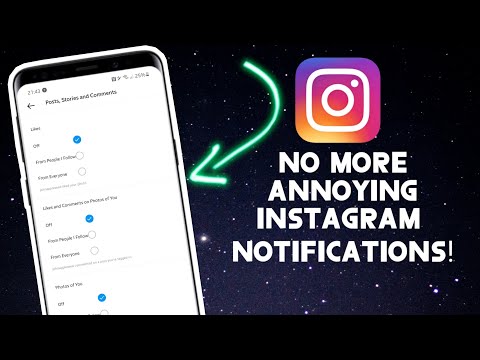 And this is not the best way to affect promotion.
And this is not the best way to affect promotion.
But it's much worse when you poorly understood the rules of the social network and placed a forbidden hashtag under the photo. In this case, Instagram algorithms can automatically delete the publication, and even worse, block the account. If someone told you or you yourself noticed that a certain label violates the terms of use, then it must be removed immediately.
Yes.
17.59%
None.
47.24%
I don't know yet, I read on.
35.17%
Voted: 290
Instructions on how to remove the hashtag in a regular post or in a comment
The developers of the Instagram mobile app have thought through all the nuances for a long time, adding the ability to edit posts. In order to change the description, you do not have to delete the entire post from the page and then reload it. All you need to do is follow the step-by-step instructions that are suitable for both Android and iOS devices:
- Open the desired photo.

- Click on the three dots in the corner of the screen to open an additional menu.
- Select "Edit" from the list.
- We find an extra tag in the description, select it, and then remove it. To do this, you can use the "Cut" option or simply erase the mark in the standard way (using the arrow key on the virtual keyboard).
- Save the changes by clicking on the check mark at the top of the display.
But if you decide to change a comment that contains a problematic hashtag, then this will not work. Unfortunately, the developers have not yet added such an opportunity, so the message will have to be deleted and then rewritten. To do this, select it, and then click on the trash can icon.
How to remove a tag in stories
As you know, thematic tags can be added to stories to mark a place or just tell subscribers about an interesting thing. But sometimes, due to inattention, the label is written incorrectly. How can I edit it or delete it altogether? In fact, it is also impossible to change stories yet. You can only completely get rid of the history and then reload it.
You can only completely get rid of the history and then reload it.
To get it right, follow the step-by-step guide:
- Open the history and click on the three dots located at the bottom of the screen.
- In the menu that appears, select "Delete".
- We confirm the procedure and close the window.
Now it remains to re-add the photo, but only with the correct tags. Try to initially learn how a particular word is spelled so that in the future you will not encounter problems.
And if you need to delete the label at the stage of editing the history, then do the following:
- Hold your finger on the added hashtag.
- Drag and drop to the basket, the icon of which is located at the bottom of the screen.
And that's it, after that the label will disappear from the screen.
How to make a tag invisible in stories
Everyone is used to the fact that tags in stories look just huge, and if there are a lot of them, they even overlap the photo.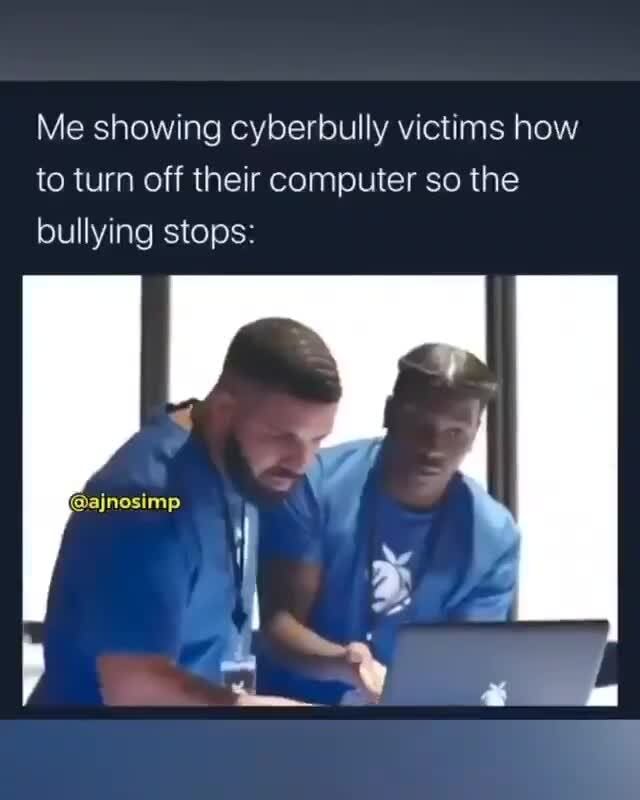 A lot of people don't like it, so people ask the question: how to make a label in history invisible? We agree that the topic is interesting, but there is very little information on it. But we have prepared two ways to implement our plans.
A lot of people don't like it, so people ask the question: how to make a label in history invisible? We agree that the topic is interesting, but there is very little information on it. But we have prepared two ways to implement our plans.
Here is the instruction for the first option:
- Open the history window and click on the sticker at the top of the screen.
- Select the "Mention" option and enter a keyword in a special field.
- Then we place the block with the tag in the right place of the photo. And to hide an object, simply reduce it by placing two fingers on the screen and sliding them together. The same principle works here as when approaching while shooting on a phone camera. On the iPhone, the label becomes generally invisible, but on Android it is still displayed a little.
There is also a second option, but it is more suitable for those who like to use various stickers and emoticons. Here is the instruction:
- Add some tags, reduce them to the minimum size, and then put them in one place.

- Click on the sticker icon at the top and select any emoticon you like.
- Enlarge the sticker until it covers all the tags.
- Publishing history.
Other users who view your story will not even realize that there are some tags hidden under the sticker. But you will definitely know about it!
By the way, if you notice that publications began to collect few likes, and subscribers practically do not increase, then we recommend that you seriously start promoting your profile. For example, using the convenient online service Likemania .
Go to Likemania
This tool allows you to increase activity on the page, add new, and most importantly live subscribers. Registration will not take much time, and the prices will pleasantly surprise you.
So, we have taken a detailed look at how to remove hashtags on Instagram from the post description and stories. It is better to check each label in advance, so as not to perform unnecessary actions in the future!
Do subscribers see that the post has been edited?
Of course, the corresponding notification does not come, but the inscription “Edited” appears at the bottom of the post.