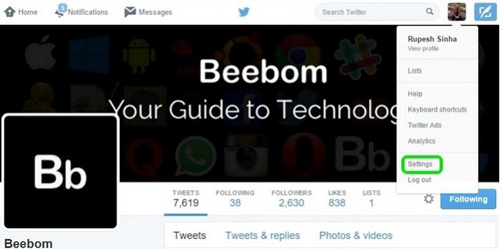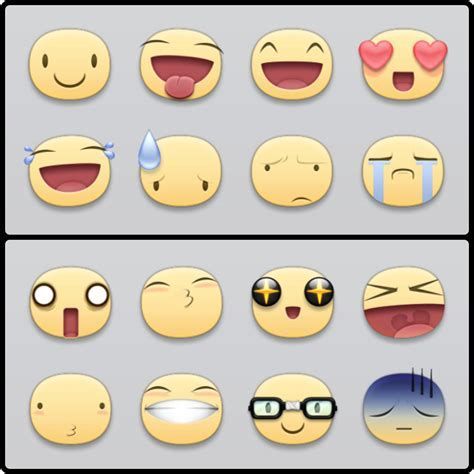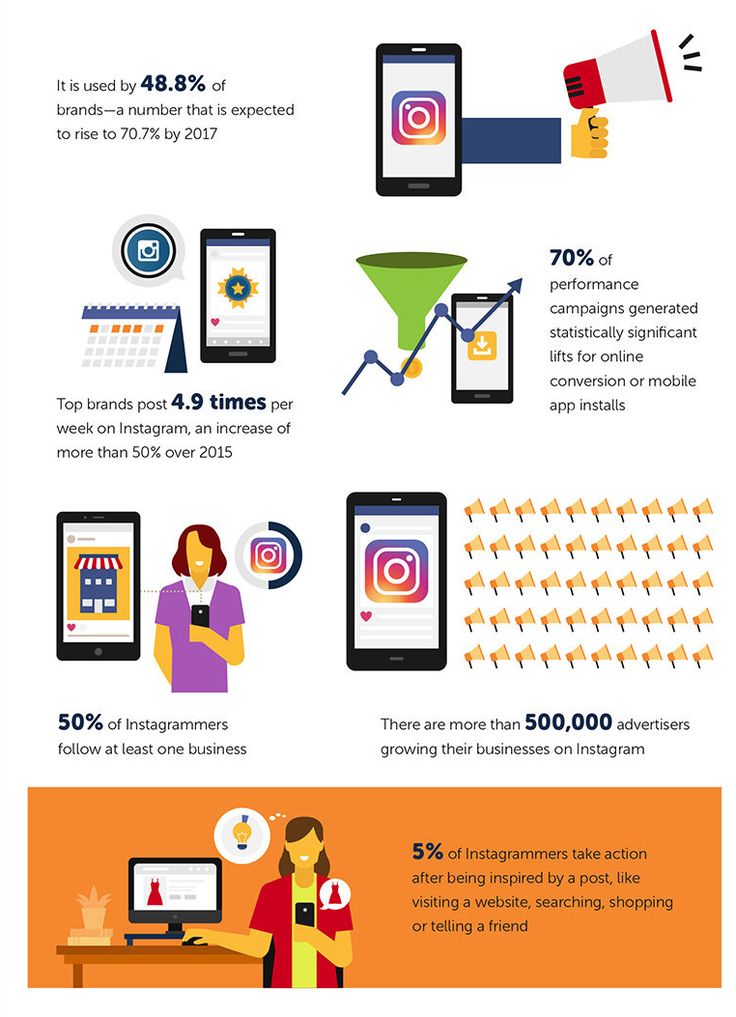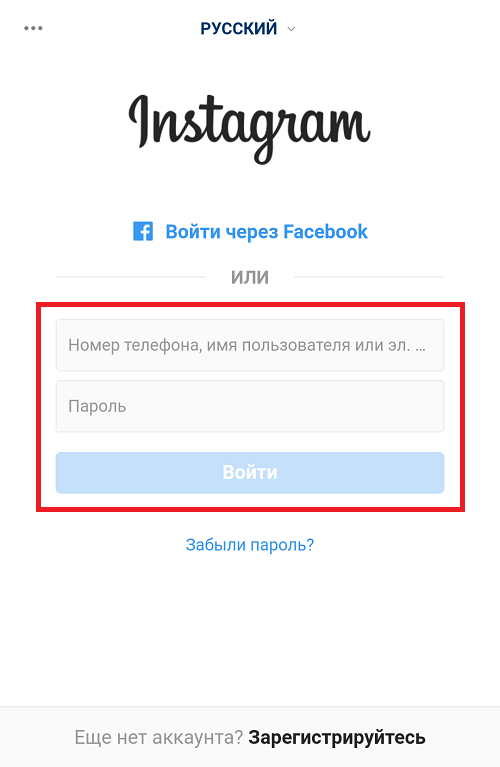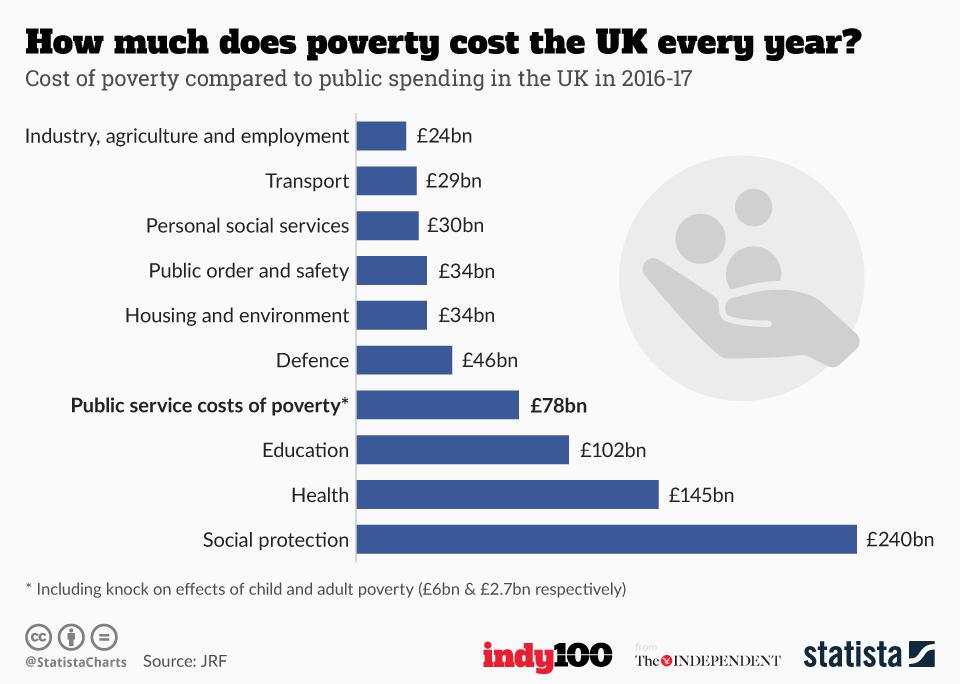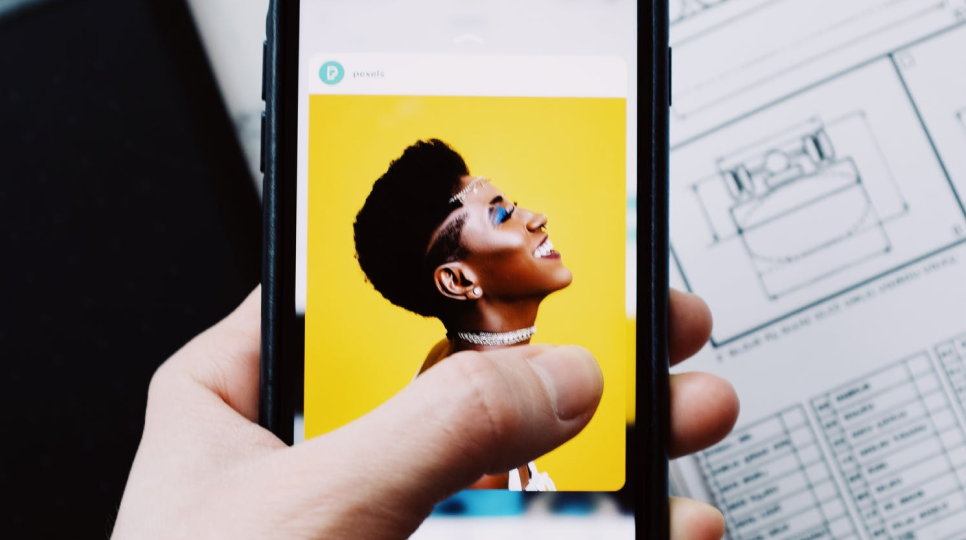How to turn off auto play instagram
How To Stop Autoplay Videos On Instagram
By Kishalaya Kundu
Updated
Share Tweet Share Share Share Email
Autoplay videos are a massive nuisance, although most social media sites let you disable them. So can you block autoplay videos on Instagram?
Instagram's autoplaying videos can be a massive nuisance, but there is a way to turn this feature off. Autoplaying videos are common on social media platforms and even video streaming services like YouTube. Many platforms even have the sound turned on by default, which means users end up hearing snippets of audio while scrolling through a feed.
When it comes to Instagram, the bad news is that, unlike Facebook and Twitter, the Instagram apps on Android and iOS do not offer a specific option to block autoplay videos. However, users can stop select videos from auto-playing under certain conditions. Another workaround is to use the Instagram website, which has the autoplay feature disabled by default.
Related: Why Instagram Keeps Asking For Your Birthday (And How To Fix It)
The Instagram apps on Android and iOS offer a 'Data Saver' mode that allows users to reduce data usage by disabling data-heavy videos from auto-playing on cellular connections. However, users won't see this option when connected to Wi-Fi, as videos will always autoplay on Wi-Fi connections. To limit autoplay videos on Instagram, open up the app and tap on the profile avatar in the bottom-right corner. Now hit the hamburger menu (three parallel lines) in the top-right corner on the next page. Next, select 'Settings' on the slide-out menu and then go to 'Account.'
Limit Autoplaying Videos On Mobile Data
On iOS, tap on 'Data Usage' and toggle on the option that says 'Use Less Mobile Data.' On Android, select 'Cellular Data Use' and turn on the toggle next to 'Data Saver.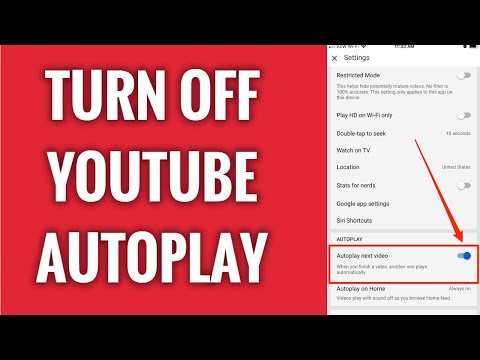 ' This will stop auto-loading videos and save data on mobile connections. Users can also prevent data-heavy videos from preloading by changing another setting on Android. In the same menu, tap 'High-resolution Media' and choose whether Instagram should display high-res media on Wi-Fi Only, Cellular + Wi-Fi, or Never. Users should choose 'Never' to disable auto-playing high-res videos on Reels. It is worth reiterating that the Data Saver setting applies only to cellular data, so users will need to avoid Wi-Fi if they don't want auto-playing videos on their Instagram feed.
' This will stop auto-loading videos and save data on mobile connections. Users can also prevent data-heavy videos from preloading by changing another setting on Android. In the same menu, tap 'High-resolution Media' and choose whether Instagram should display high-res media on Wi-Fi Only, Cellular + Wi-Fi, or Never. Users should choose 'Never' to disable auto-playing high-res videos on Reels. It is worth reiterating that the Data Saver setting applies only to cellular data, so users will need to avoid Wi-Fi if they don't want auto-playing videos on their Instagram feed.
Automatic video playback on websites and apps can eat up valuable data and slow down the user's internet connection. It's a shame that Instagram doesn't allow users to stop all auto-playing videos on the app, but at least users can do it on mobile data. Thankfully, the autoplay option is off by default on the Instagram website, so folks who absolutely cannot stand automatic playback can surf Instagram on the web rather than the app.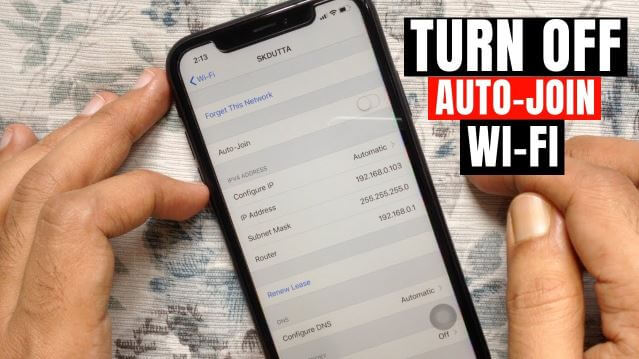 While that is far from the perfect solution, it is the only way to stop auto-playing videos on Instagram for good.
While that is far from the perfect solution, it is the only way to stop auto-playing videos on Instagram for good.
Why Are Instagram Videos Not Autoplaying?
What happens when a user has the opposite problem, and Instagram videos refuse to autoplay in their feed? There are a few reasons why this might happen, but the first thing to do would be to check if Data Saver has been enabled. Follow the steps above to get to the Data Saver option on Instagram's Android or iOS apps, and make sure the toggles next to 'Use Less Mobile Data' on an iPhone or 'Data Saver' on Android are turned off.
If autoplaying videos still don't load, even on a Wi-Fi connection, the problem likely has to do with the data speeds. Try connecting to a different Wi-Fi network, or checking if the videos autoplay in an area where the cellular coverage is better. It's also important to make sure that the Instagram app is updated to the latest version.
Next: How To Share A Reel From Instagram To Facebook With Just One Tap
Source: Instagram
How To Turn Off Your Location On Instagram (And Why You Should)
Read Next
Share Tweet Share Share Share Email
Related Topics
- Tech
About The Author
Kishalaya Kundu (1102 Articles Published)
Kishalaya has almost a decade's worth of experience in tech journalism, having written thousands of news, guides, features, and reviews for multiple American, Canadian, and Indian blogs.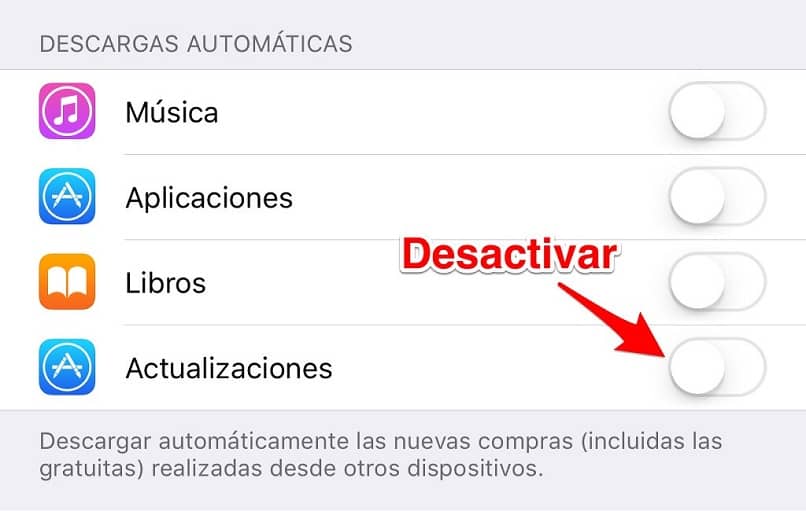 As a senior writer at ScreenRant, he covers everything from consumer electronics to artificial intelligence, cryptocurrencies to virtual reality, and electric vehicles to space.
Entertainment to him means 90s sitcoms, such as Fresh Prince, Home Improvement, Seinfeld, Friends, That 70s Show, Everybody Loves Raymond, etc. He loves dogs, sports, and pizza (in that order) and can listen to The Doors, Def Leppard, Metallica, and Guns N' Roses all day long. He also loves watching cheesy 90s sci-fi/disaster movies like Independence Day, Armageddon, Twister, Volcano, Dante's Peak, etc.
As a senior writer at ScreenRant, he covers everything from consumer electronics to artificial intelligence, cryptocurrencies to virtual reality, and electric vehicles to space.
Entertainment to him means 90s sitcoms, such as Fresh Prince, Home Improvement, Seinfeld, Friends, That 70s Show, Everybody Loves Raymond, etc. He loves dogs, sports, and pizza (in that order) and can listen to The Doors, Def Leppard, Metallica, and Guns N' Roses all day long. He also loves watching cheesy 90s sci-fi/disaster movies like Independence Day, Armageddon, Twister, Volcano, Dante's Peak, etc.
More From Kishalaya Kundu
How to Stop Videos from Automatically Playing On Instagram
Instagram's video autoplay is one of those core features that are here to stay. As you scroll through your Instagram feed, you'll see crisp photos of different people, but suddenly a video in the feed will just start playing by itself. This auto-playing of videos is one of the reasons for the high data consumption on Instagram. At launch, Instagram offered a feature to turn off its video autoplay settings, however, you probably can’t do the same now. But is that true? Are we really unable to disable video autoplay on Instagram? Absolutely no!
At launch, Instagram offered a feature to turn off its video autoplay settings, however, you probably can’t do the same now. But is that true? Are we really unable to disable video autoplay on Instagram? Absolutely no!
There are various ways to stop videos from playing automatically on Instagram if it's annoying you. Perhaps you want to get rid of autoplay because it eats up mobile data quickly, drains your battery, or clogs your phone memory.
For whichever reason you want to stop videos from auto-playing on Instagram, this guide will help you.
1. How to stop videos from auto-playing on the Instagram app
If you’re looking for a way to completely stop videos from playing automatically on the official Instagram app, then you’re probably out of luck. Instagram doesn’t offer such a feature, but you can conserve data by turning on Data Saver in the app setting.
During our usage, the Data Saver feature didn’t seem to stop videos from auto-playing on Instagram but reduces the video quality, though the text beneath the Data Saver says "When Data Saver is turned on, videos won't load in advance to help you use fewer data.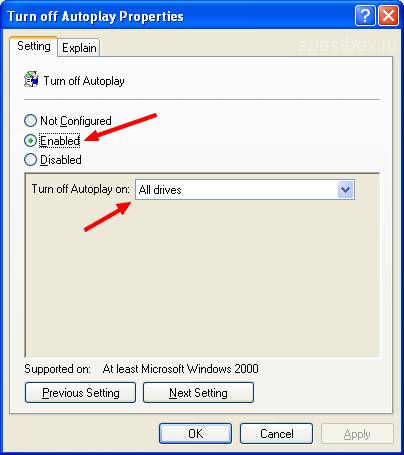 "
"
So, if you want to save some data while the videos keep playing automatically, you can turn on the Data Saver feature. Otherwise, you can jump to the second solution in this article.
If you’re cool with the Data Saver feature, you can follow the steps below to enable it.
How to Turn on Data Saver on Instagram
- Open the Instagram
- Tap your profile picture in the bottom-right corner.
- Select Cellular Data Use
- Turn on Data Saver and ensure “High-Resolution Media” is set to Wifi only or
Additionally, turning on Data Saver will mute videos on the Instagram Feed by default. You can tap on videos to Mute or unmute it. Instagram will remember your last action as you continue scrolling on the feed.
2. How to Stop Videos from Auto-Playing on Instagram Completely Using a Browser
If Instagram's so-called "Data Saver" feature doesn't meet your needs – of course, we found nothing helpful there, as it still plays videos automatically anyway, try using Instagram on your web browser.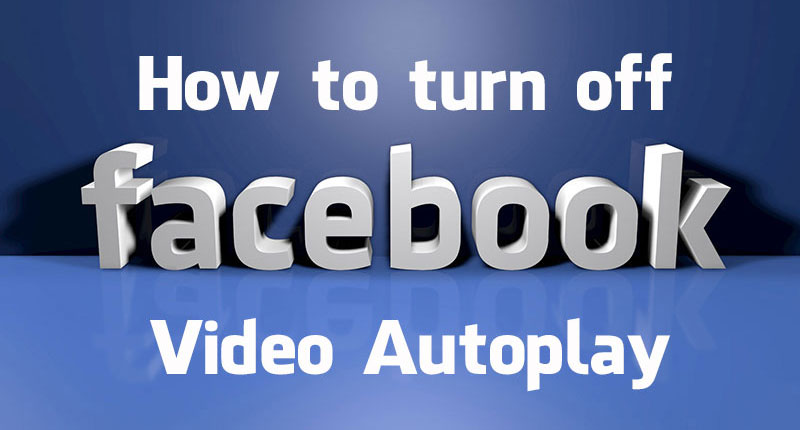
Just like Facebook and many other social media apps, Instagram has a web app, and it works flawlessly like the official mobile app. By default, the web app doesn't auto-play videos, so you don't have to toggle or set up anything.
The downside that might stop you from ditching the Instagram app is because the web app lacks some core Instagram features like the in-built camera features and Instagram Reels. But you can always use the regular Instagram app anytime you need those features.
If you really want to stop videos from auto-playing on Instagram – may be to save your mobile data, we suggest you use the web app when you're on a capped mobile data and use the regular Instagram app when you're connected to an unmetered Wi-Fi network. That should solve the problem.
In a nutshell, it's possible to stop videos from auto-playing on Instagram if you use the web app. Here's how:
How to Stop Videos From Auto-Playing On Instagram With The Web App
- Open your web browser on your phone.
 (preferably Chrome)
(preferably Chrome) - Go to instagram.com to open the Instagram website.
- Sign in to your Instagram account. Or, if you’re logged in to Facebook on the browser already, you may log in directly.
- You should be able to scroll through your Instagram feed now without those videos playing automatically.
- You can tap on any video on the feed to play it manually.
How to Install the Instagram Web App on Your Phone
If you’re using Chrome for Android, you may want to install the Instagram Web app on your phone directly instead of opening the browser any time you wish to stop videos from auto-playing on Instagram. This will install an app on your phone. You can launch it from your app drawer or home screen, and it won't feel like you're using Chrome.
Here’s how to do it:
- After signing in to Instagram on Chrome for the first time, you'll receive a prompt to install the web app. Tap Add to home screen to install the app.
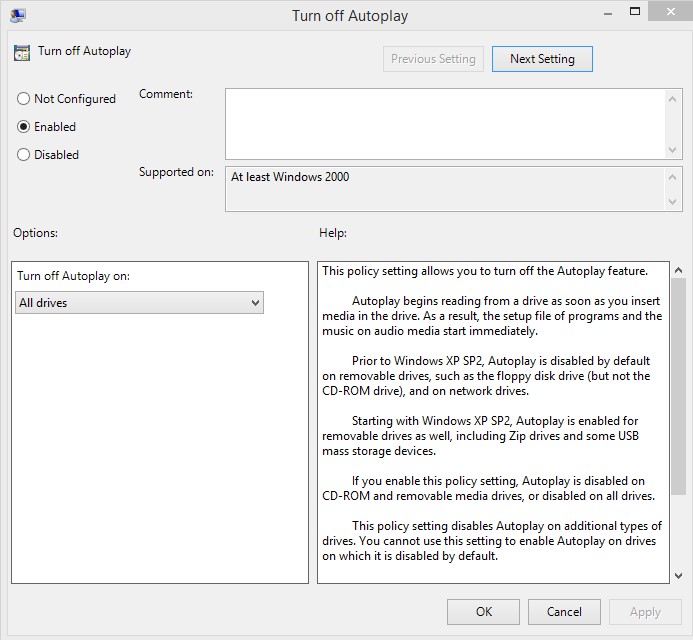
- Alternatively, if you missed the first prompt, you can install the Instagram web app manually using these steps:
- When you’re on the Instagram website on Chrome, tap the 3-dot button at the top-right corner.
- Select Install app from the side menu
- Tap
- You’ll see the second Instagram app icon in your drawer. You can launch it anytime to open the web app.
How to turn off automatic video playback on Instagram
Author Liza Tinkova Reading 5 min. Posted by
Social network app developers are adding more and more features that should make using the services more convenient. But these chips are not always convenient and necessary. Of course, they can almost always be turned off in the settings. Often this needs to be done so that weak devices can pull applications without problems and do not waste traffic, which can be limited. Let's talk about how to turn off automatic video playback on Instagram.
Let's talk about how to turn off automatic video playback on Instagram.
Content
- Why on Instagram are automatically reproduced rollers
- What inconvenience is
- Instructions on how to disable auto -production
- Why is it impossible to disable auto -work
Why are the rollers to be automatically reproduced in the Instagram, how are the auto on Instagram, it’s worth saying why the videos themselves run at all. This is done for convenience. Most users now have unlimited Internet, a 4G network or Wi-Fi is almost everywhere. Therefore, so that people can view clips in the feed without unnecessary movements, autoplay was added.
What an inconvenience this is
To be fair, auto-play isn't that inconvenient - by default, the soundtrack is turned off and, unless you turn it on yourself, it will not cause any problems. True, if you activate it, the audio will be on all publications and, if you do not foresee this, it can suddenly break into the silence of a sleeping house, for example.
But playing video with sound at inconvenient moments is not the biggest tragedy. More seriously, if you use mobile Internet and there is limited traffic, auto-download can waste precious megabytes. Therefore, it is useful to disable this feature when it becomes a kind of bug. In addition, sometimes you have to use the social network on a weak device, which starts to slow down from such a sudden start of playback. Of course, in this case, it would be better to buy a modern gadget, but if this is not possible, it is worth making the applications that we use as light as possible.
Instructions on how to disable autoplay
And now let's move on to the most important thing in this article, instructions on how to disable automatic video playback on Instagram. It is, of course, simple, but not very intuitive, which buttons to press to make it work.
- Click on your avatar in the lower right corner.
- Touching three horizontal lines from the top right.
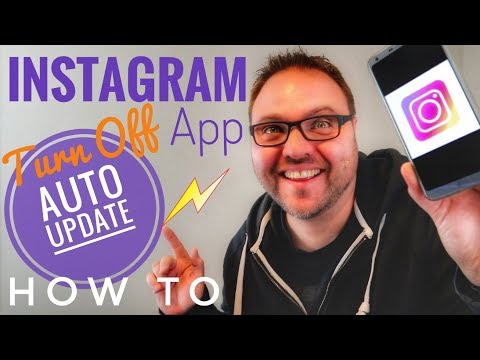
- Go to settings.
- Open the "Account" section.
- We select the button "Use of data in a cellular network".
- There will be only one switch here. We make it active. Below you, also to save traffic, you can make the application load degraded videos when using the cellular network.
Why can't I disable autoplay
Sometimes, even though you do everything right, Instagram continues to play clips without being ordered to. With what it in general can be connected? The reasons may be the following:
- You are using Wi-Fi . Unfortunately, autorun when using wireless Internet cannot be disabled. You will have to put up with this and turn down the volume if the sound interferes. And in this case, there will be no problems with traffic - usually there are no problems with the volume of the Internet through Wi-Fi.
- Old version of application . To avoid any bugs in the applications you use, update them regularly.
 Of course, it's rare for old client crashes to extend to disabling features - rather, it's usually impossible to enable them. However, there is an option that there will be difficulties with the lack of autoplay.
Of course, it's rare for old client crashes to extend to disabling features - rather, it's usually impossible to enable them. However, there is an option that there will be difficulties with the lack of autoplay. - Application bugs . Sometimes, due to errors in the official Instagram client, what you change in the settings may not be saved. Usually cleaning the memory or reinstalling helps.
Developers are adding a lot of features to the official social networking clients that allow you to use resources more conveniently. However, they do these options based on the fact that everyone has a good Internet connection and a good device. But sometimes this is not the case, which makes it impossible to use the maximum capabilities of applications. In this case, useful chips have to be disabled. Now you know how to do it in the case of Instagram autoplay videos.
How to get your video to the TOP Instagram?
The decisive factor in reaching the TOP and recommendations is statistics.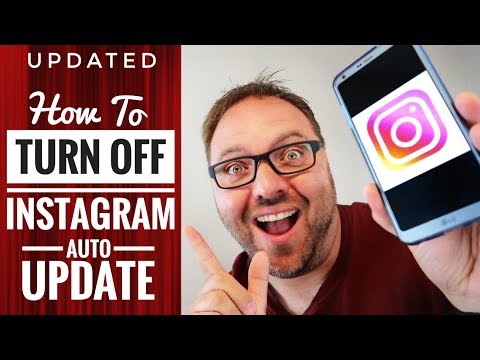 Moreover, some activity is more important for social network algorithms - let's say a hundred comments or saves will help more than a hundred likes. If the audience that already exists does not give the right amount of attention, you can cheat a little. Just don't abuse it. There are both free services like Bosslike, which allow you to earn points and spend them on yourself, and paid services like Likemania, which work like an online store.
Moreover, some activity is more important for social network algorithms - let's say a hundred comments or saves will help more than a hundred likes. If the audience that already exists does not give the right amount of attention, you can cheat a little. Just don't abuse it. There are both free services like Bosslike, which allow you to earn points and spend them on yourself, and paid services like Likemania, which work like an online store.
How do I update the Instagram app?
There is a universal solution that will suit both iOS owners and Android lovers. Just open the Play Market or the App Store, find Instagram there and click on the "Update" button.
Why doesn't Instagram load posts in the news feed?
The most common problem is the lack of internet. The second most popular is social network bugs during technical work. Yes, Insta cannot be turned off when new features are introduced, for example. A wave of discontent will overturn the ship of the popular social network. And the third is bugs related to the device or application. Update regularly, delete temporary files, or if necessary, reinstall Instagram.
And the third is bugs related to the device or application. Update regularly, delete temporary files, or if necessary, reinstall Instagram.
Liza Tinkova
commercial Instagram expert. I answer questions and help readers.
Ask a Question
3 Ways to Stop Video Autoplay on Facebook, Twitter, Instagram, YouTube, and Chrome (2021)
The internet is full of videos. Almost all social networking sites including Facebook, Twitter, Instagram, YouTube and others are loaded with video content. And most of these platforms have video autoplay, which means videos start playing automatically as soon as they appear in your feed. In addition, many websites automatically play videos with audio on their pages, which can be annoying at times.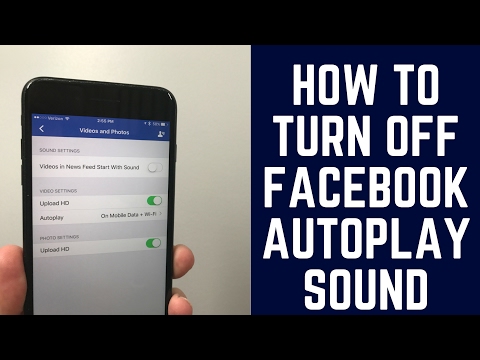 Luckily, you can prevent video playback on your own with a few simple steps. In this article, let's see how to stop video autoplay on Facebook, Twitter, Instagram, YouTube and websites in Google Chrome.
Luckily, you can prevent video playback on your own with a few simple steps. In this article, let's see how to stop video autoplay on Facebook, Twitter, Instagram, YouTube and websites in Google Chrome.
How to stop autoplay videos on Facebook
Autoplay on Facebook preloads videos for autoplay as they appear in your feed. Not only does this consume unnecessary data, but it can also be annoying for people who don't want the video to play on its own, especially with audio.
In any case, you can quickly stop Facebook videos from autoplaying by changing the settings. The same is true for other platforms and websites. Read more.
1. Facebook website
- Open the Facebook website in your browser. Sign in if you haven't already.
- Click the down arrow in the upper right corner.
- Click "Settings and privacy" and then "Settings".
- Scroll down the sidebar and click Video.
- Set Video Autoplay to Off.
2.
 Facebook application for Android.
Facebook application for Android. - Open the Facebook app on your Android phone.
- Click the hamburger menu at the top right.
- Click Settings & Privacy > Settings.
- Scroll down and click Media.
- In the "Autoplay" section, enable "Never automatically start a video".
3. Facebook application for iOS.
- Open the Facebook app on your iPhone.
- Click on Menu in the lower right corner.
- Scroll down and select Settings & Privacy.
- Click "Settings" again and then click "Media" under "Settings".
- On the next screen, select "Never play videos automatically".
How to stop Twitter autoplaying videos
Like Facebook, Twitter automatically plays media every time it appears in your feed. However, you can quickly turn it off, whether on Twitter or on mobile apps, by following these steps.
Programs for Windows, mobile applications, games - EVERYTHING is FREE, in our closed telegram channel - Subscribe :)
1.
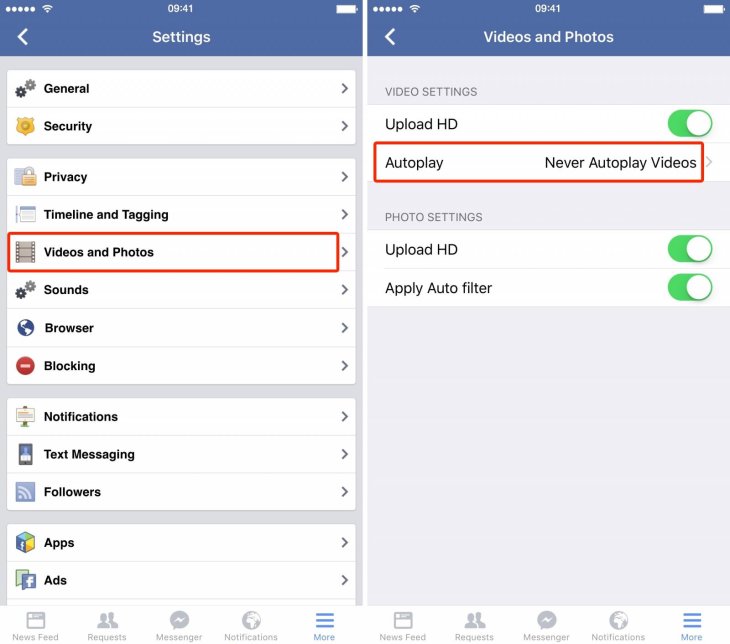 Twitter network
Twitter network - Open Twitter in your browser and log into your account.
- Click More in the sidebar menu and select Settings & Privacy.
- Now click "Accessibility, display and languages".
- Click Data Usage > AutoPlay.
- On the next page, select Never.
2. Twitter application for Android.
- Open the Twitter app on your Android phone.
- Click on your profile picture at the top to open the sidebar menu.
- Select Settings and privacy.
- Click on Accessibility, display and languages.
- Then click "Data Usage".
- In the Video section, click Video Autoplay and select Never.
3. Twitter application for iOS.
- Open the Twitter app on your iPhone.
- Click on your profile picture at the top to open the sidebar menu.
- Select Settings and privacy.
- Click Accessibility, display and languages.
- Click Data Usage.
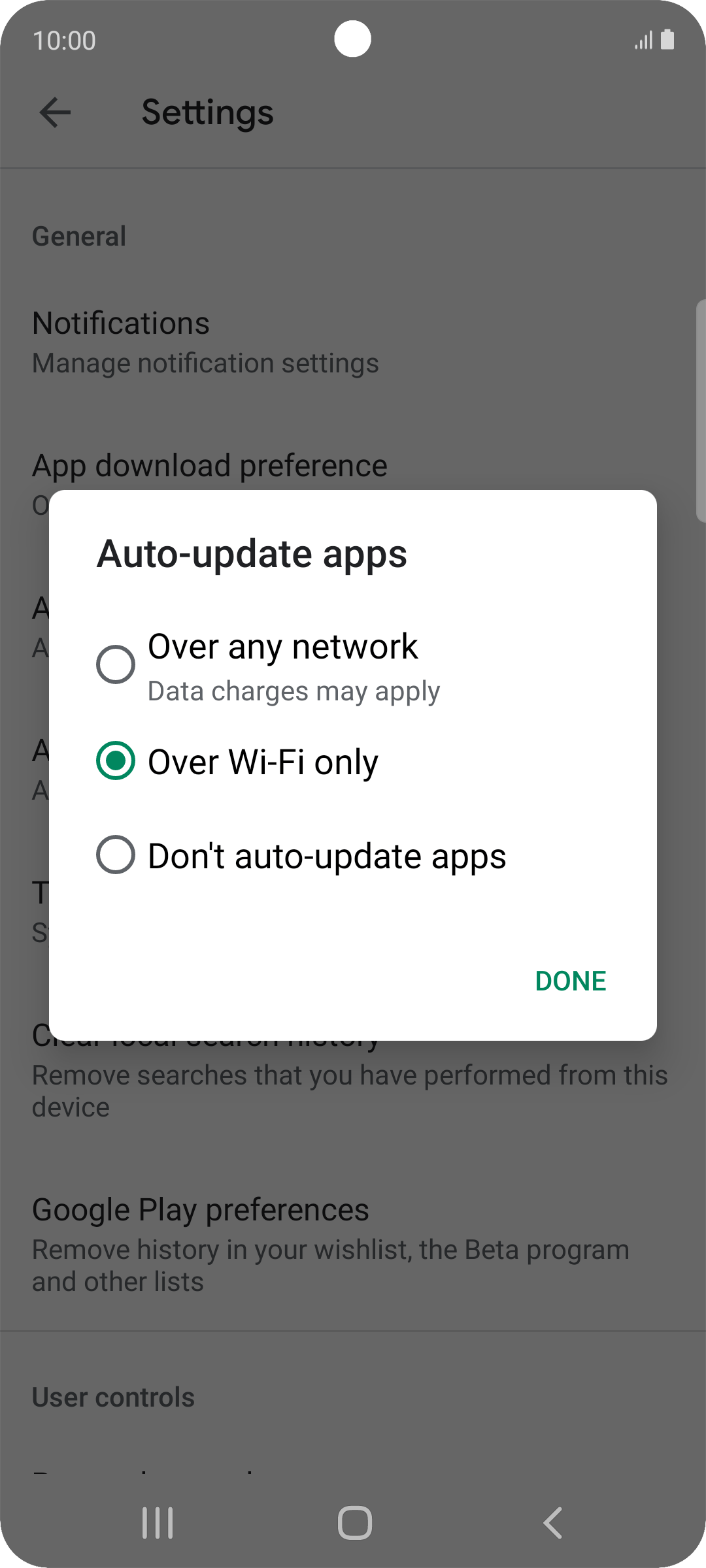
- Finally, click Autoplay video and select Never.
How to stop autoplay videos on Instagram
Unfortunately, Instagram does not allow users to turn off video autoplay. Any videos, IGTV or video posts in your feed will automatically play by default, which sounds right since Instagram is all about photos and videos.
However, you can stop preloading video in the background instead. This will help reduce your data usage when using Instagram, especially if you use mobile data. However, video playback may take longer.
1. Instagram application for Android.
- Open the Instagram app on your Android phone.
- Click on your profile picture in the lower right corner.
- Now click on the hamburger menu at the top and select Settings.
- Select Account > Cellular Data Usage.
- Finally, enable data saving.
2. Instagram application for iOS.
- Open the Instagram app on your iPhone.

- Go to your profile, tap the hamburger menu and select Settings.
- Go to Account > Data Usage.
- Turn on the switch Use less mobile data.
How to stop a video from autoplaying when scrolling through the feed
YouTube's autoplay feature automatically plays another similar video after a video ends. It can be turned off by turning off the autoplay toggle on the web or mobile app. However, there is another autoplay feature that works while you scroll down the feed.
YouTube automatically plays video previews in your home and subscription channels to help users get an idea of the content. However, not everyone may like it. To stop it, you can turn off the playback feature in feeds as shown below.
1. YouTube app for Android
- Open the YouTube app on your Android phone.
- Click your profile picture in the upper right corner.
- Click "Settings" and then "General".
- Here, click Playback in Feeds.
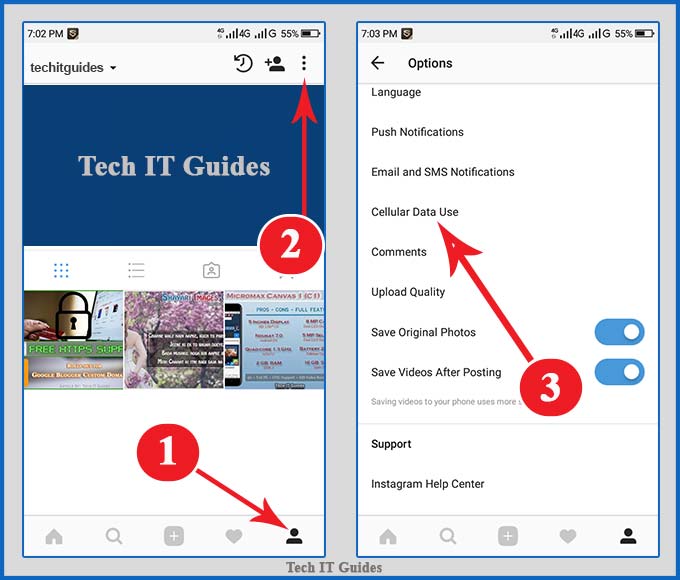
- Please change it to Off. Or WiFi only.
2. YouTube app for iOS.
- Open the YouTube app on your iPhone.
- Click your profile picture in the upper right corner.
- Go to Settings > General.
- Click Playback in feeds.
- Change it to Off. Or WiFi only.
Learn more about how to stop YouTube videos from autoplaying when scrolling.
How to stop autoplay videos on sites in Google Chrome
Many websites automatically play embedded videos on their pages with sound. This can be annoying, especially if the video is hidden in some corner of the page.
Unfortunately, Chrome doesn't offer a special option to stop autoplay videos on websites. You can either prevent sites from playing sound - videos will still play, but without sound, or use third-party extensions to disable autoplay.
1. Chrome for PC
Disable video on all sites
- Open Google Chrome on your PC.
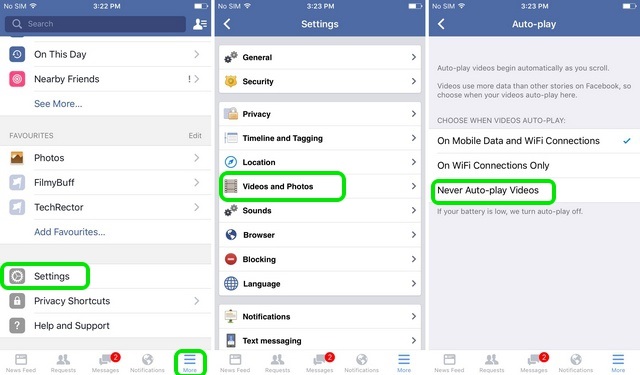
- Go to Settings > Privacy & Security.
- Then go to Site Settings > Advanced Content Settings.
- Select "Sounds" and select "Do not allow sites to play sound".
Disable autoplay with extensions
- Visit the Chrome Web Store and install the AutoPlay extension.
- Once added, tap its icon in the toolbar.
- Select Disable Everywhere to disable video autoplay on all sites.
2. Chrome for Android
Previously, Chrome for Android had the ability to stop video autoplay on websites in Settings > Site Settings > Media > Autoplay. However, this option doesn't seem to be available anymore. You can mute the video instead:
- Open the Chrome browser on your Android phone.
- Click the three-dot menu and select Settings.
- Click Site Settings.
- Press "Sound" and turn off the switch.
Completion - Disable video autoplay in apps and browser
Learned how to stop video autoplay on Facebook, Twitter, Instagram, YouTube and websites in Google Chrome.