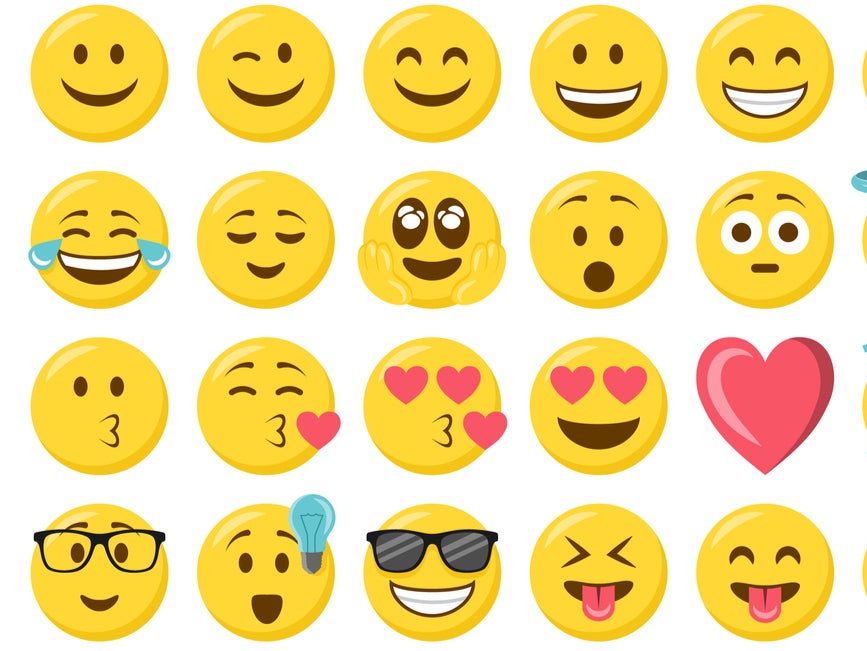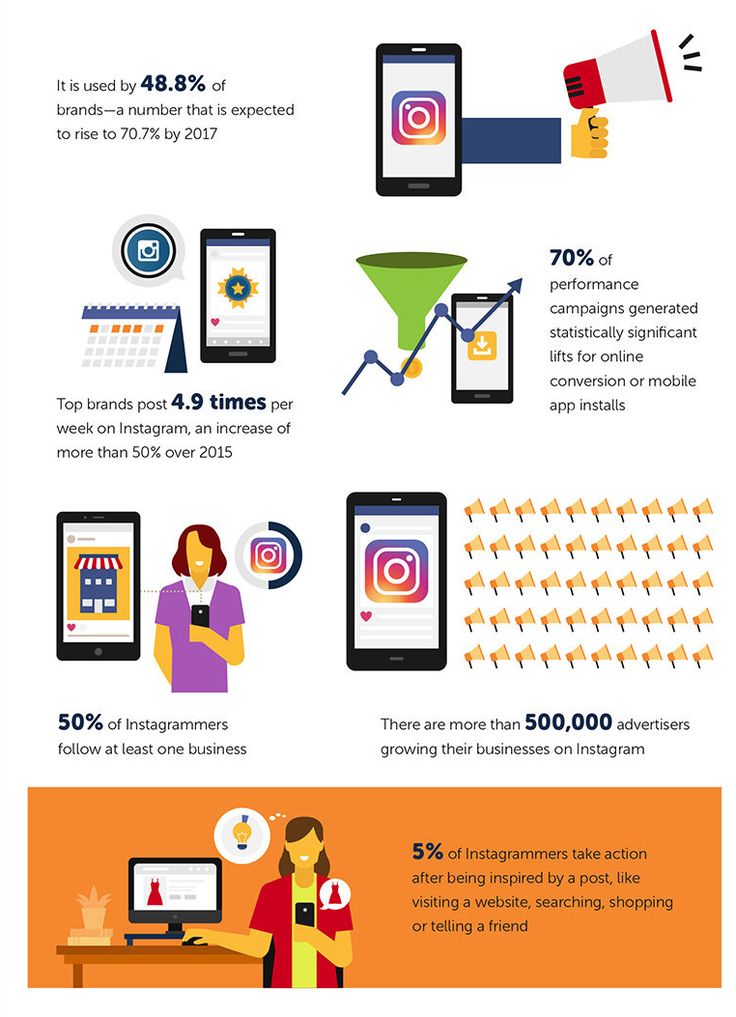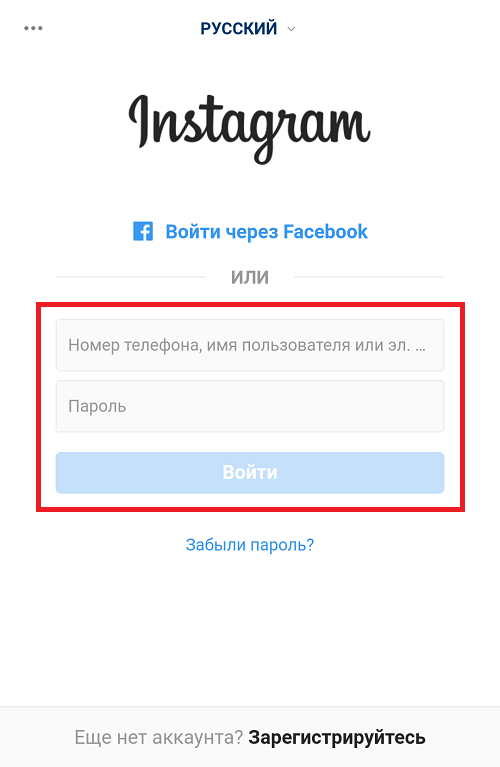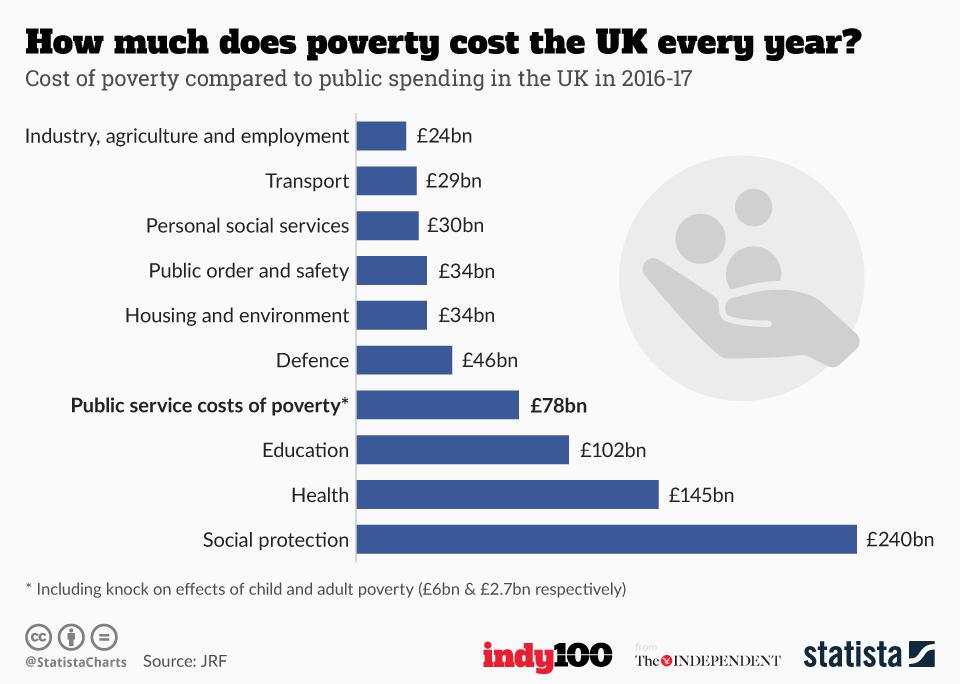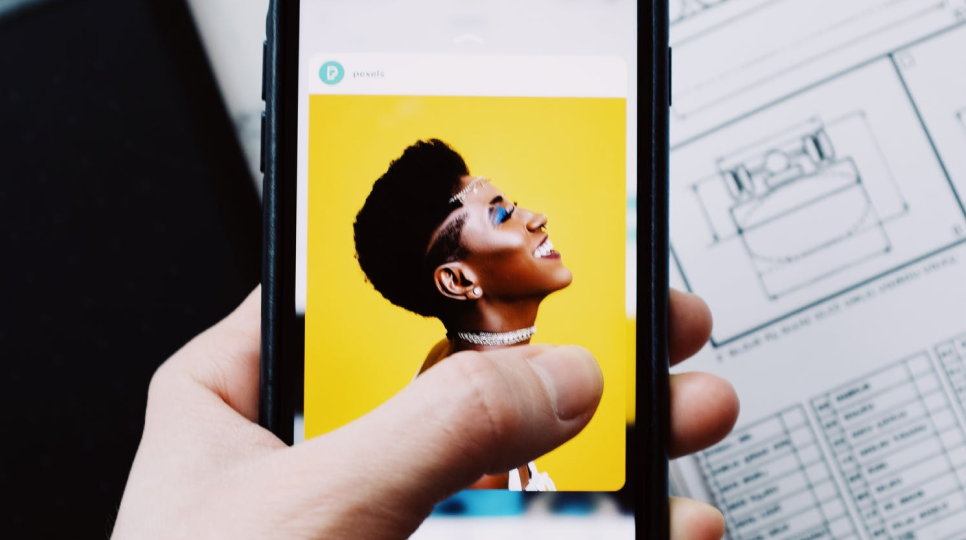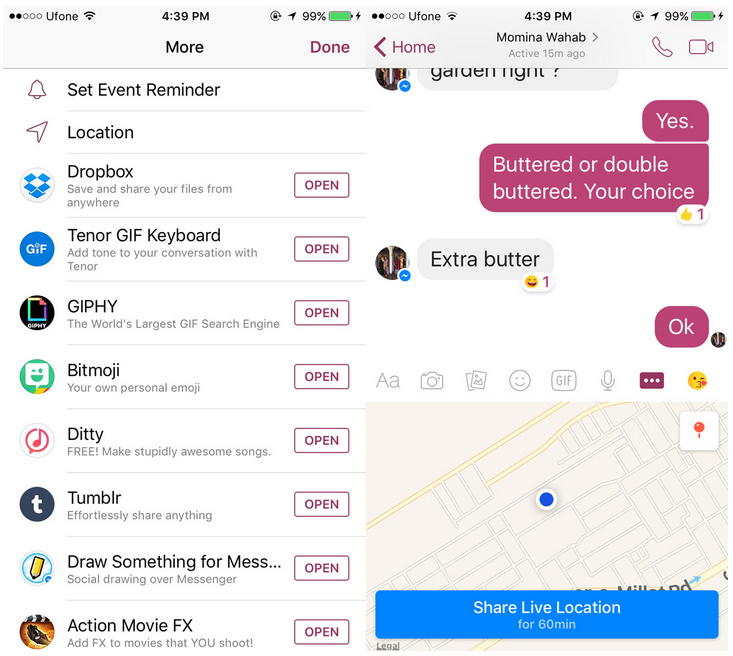How to get smiley faces on facebook
How To Use Emojis on Facebook
How to Use EMOJIs on Facebook!
Watch this video on YouTube
Emoji support has improved a lot on Facebook. We have gone from stuttering support for a few emoji to full support in comments, posts and even a type of emoji in Facebook Reactions. Here is how to use emojis in Facebook.
It seems the days of the humble word are numbered as in a few years we will all be communicating with little cartoon faces. At least that’s what it feels like if you use chat apps or social media. But when those little faces sum up an entire sentence in one small image, it’s no wonder the time and character limited love them. That makes them perfect for social media where you are limited in characters or have a lot of commenting to do.
Emojis and Facebook
For a while, you could only use emojis on the Facebook app but support gradually expanded to the browser too. Now you can use them however you use Facebook and there are literally hundreds to choose from. You can add them in updates, posts and comments.
Using emojis in Facebook is exactly the same as any other app that supports them. The hard part is finding the right one!
- Compose your update or comment as you normally would.
- Select the small gray face icon on the right side of the text box.
- Select your emoji and it will appear in the box.
- Done!
You will see the main expressive emojis as soon as you select the face icon. You should also see other activity selections for animals, food, sports, geography, technology, signs and flags. Just select one of those to find the appropriate image. Technically, only those first expressive faces are emoji but the lines between graphics is blurred enough that nobody really cares as long as the meaning is accurately conveyed.
Using emoji in Facebook Messenger
The process is much the same in Facebook Messenger as it is on the main site. You have a small face icon in the lower part of the chat window. – very happy
– very happy
Facebook Reactions
Facebook Reactions were introduced in early 2016 to allow us to respond to someone’s post or update in an emotive way. There are only seven emoji to choose from. You can thumbs up, heart it, care or laugh, cry, act surprised or angry.
To use Facebook Reactions, hover the cursor over the Like icon underneath a post and you should see a popup panel appear with Like, heart, care, happy, surprised, cry and angry icons. Select one to use it in your response.
If you’re using a phone or tablet, tap and hold the Like button to select the other options. Then tap the appropriate icon to select it.
Facebook Reactions add a little more expression to responses and probably have more utility if you’re not going to write a response.
Facebook stickers
Facebook has also climbed aboard the sticker train and introduced a range of stickers that you can add to your updates and comments.![]() These are available in Facebook Messenger and chat and include a selection of expressions divided into categories such as Happy, Sad, Celebrating, Working, Angry, In Love, Eating, Active, Sleepy, and Confused.
These are available in Facebook Messenger and chat and include a selection of expressions divided into categories such as Happy, Sad, Celebrating, Working, Angry, In Love, Eating, Active, Sleepy, and Confused.
Stickers are different from emoji but can convey similar emotions and feelings. The stickers icon is in the bottom of the chat window by emoji and GIF. Select the icon, select a category and then the sticker selection will load. Select a sticker and it will appear within the chat box. Hit Send or Enter to communicate it.
Emoji vs. Activities
When selecting emoji in Facebook, you also have selections for animals, food, sports, geography, technology, signs and flags. While they are graphics, they aren’t emoji. Emoji are graphical expressions of emotions. The rest in that group are activities. They do communicate a lot in a single graphic, it’s more about what you’re doing or what’s going on than how you’re feeling. No less important but not emoji.
It’s easy to use emojis in Facebook and there are enough there to express just about every human emotion you can think of and some you can’t.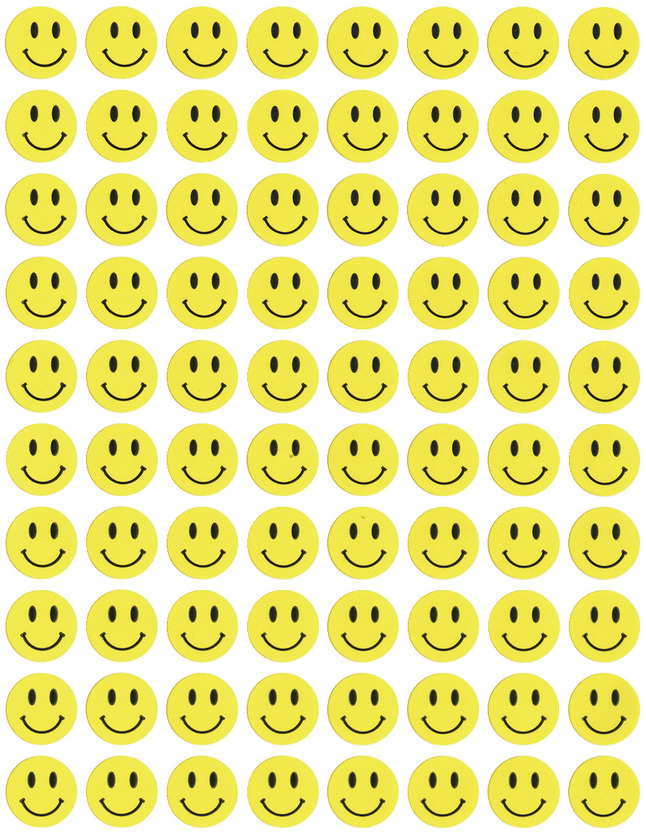
What do you think of emoji? Love them? Loathe them?
Should You Be Using Emojis in Your Facebook Ads? 🤔 Depends
Emojis have definitely made a long way from being just cute little yellow smiley faces, but should you take them into consideration while planning your advertising strategy on Facebook?
In this article, we will reveal facts you didn’t know about emojis in general and in Facebook ads in particular, share our insights concerning their effectiveness in Facebook ads, and give you some expert tips for using them in your campaigns.
So, let's find out if and how to use emojis on Facebook ads.
What are emoji/s and where do they come from?Emojis, or emoji (both can be used as the plural form), are ideograms used in electronic messages and web pages and are very popular on social media. They include facial expressions, common objects, places, animals, and weather elements.
As you could probably guess, the word “emoji” comes from Japanese and is a combination of “e”, which means “picture”, and “moji”, which means “character”. It originally means “pictograph” and the resemblance to the words emotion and emoticon in English is purely coincidental.
It originally means “pictograph” and the resemblance to the words emotion and emoticon in English is purely coincidental.
Emojis were first used in Japanese phones in 1997 and gained popularity in the 2010s after being added to several mobile operating systems. For example, Apple added an official emoji keyboard to iOS in 2011. Afterward, Android did the same two years later. They became so popular and commonly used that in 2015, Oxford Dictionaries selected the face with tears of joy emoji as the word of the year.
Nowadays, emojis, GIFs, and stickers are an integral part of Messenger conversations, Facebook posts, and Facebook ads. Furthermore, Facebook has added emoji-based reactions to allow users to better engage with posts and ads in other ways than the traditional Facebook Like emoji. During the COVID-19 outbreak, Facebook even added a new "care" reaction.
Note that Facebook emojis may be referred to as "Facebook emoticons" as well.
Do emojis in Facebook ads really work?In many cases, adding emojis to ads led to much higher click-through rates and way more engagement when comparing the performance of the same ad with and without them.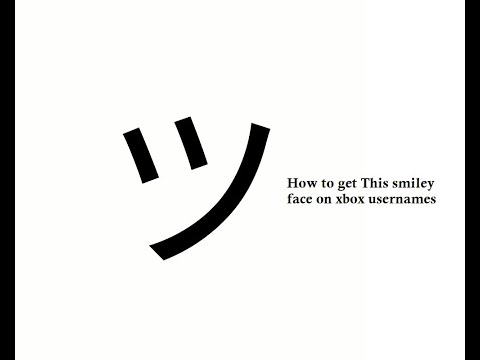 Furthermore, emojis can increase the number of reactions and comments on your ads. Especially as Facebook's algorithm prioritizes reactions other than likes, you want to create a deeper emotional reaction among your audience.
Furthermore, emojis can increase the number of reactions and comments on your ads. Especially as Facebook's algorithm prioritizes reactions other than likes, you want to create a deeper emotional reaction among your audience.
That’s why nowadays, many big companies that saw their potential are using emojis in Facebook ads and on a regular basis. Facebook posts are no different, of course, and including emojis in them can also be very beneficial.
Using emojis has some clear advantages- Draw attention: Facebook ads emojis serve as an “attention magnet” and can be used to highlight parts of your text. They are extremely engaging compared to normal words and add color to the otherwise monochromatic text. Emojis can humanize and liven up even dull financial services.
- A clear and simple message: Emojis offer the possibility of adding emotion to your message and thereby mitigate the risk that the reader will misinterpret your intention.
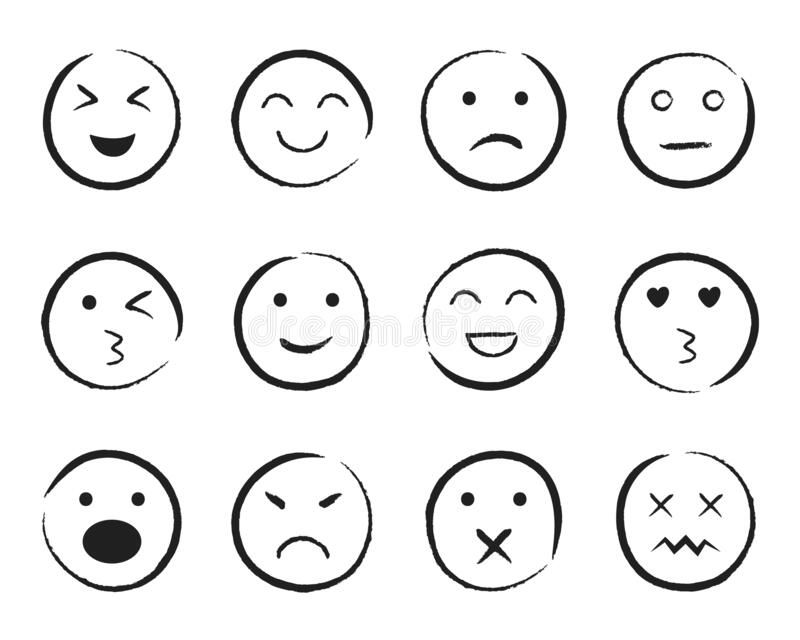 In addition, they can save you space and effort since one emoji is worth a thousand words.
In addition, they can save you space and effort since one emoji is worth a thousand words. - Work around cultural barriers: Emojis are an international language since they convey feelings we all share as humans. Therefore, they improve the chances that your ad will be properly understood even by people who don’t fully control the written language you used.
- It’s part of our lives: Emojis have become an integral part of our contemporary culture and have already been accepted by most people in society long ago. If you need another indication of their significant impact, just think of The Emoji Movie.
- Indirect Response Advertising: Using emojis in ads can help them appear as non-promoted content at first glance. People are more likely to engage with such friendly posts than with conventional ads. It’s like using a CTA (Call-to-Action) button that says “Learn More” instead of “Shop Now” or “Sign Up”. In addition, you can also use finger or arrow emojis to point at your CTA buttons.
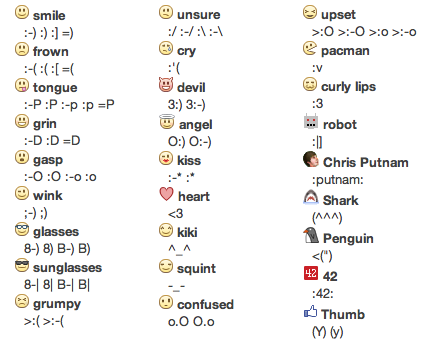
But they are not always helpful
With all that being said, there were also cases in which emojis have actually decreased ad performance. They are not always helpful and you need to make sure you use them wisely. Please take the following things into consideration:
- Not everyone should use emojis, of course. It depends on your brand and industry. For example, they can add a lot of value to an advertising agency but might send a funeral home to an early grave ⚰️
- Moreover, extensive use of emojis might make any company look less professional, so better use them sparingly, especially at first. It might also make your ad annoying and unreadable.
Sometimes using emojis in Facebook ads will provide you with higher revenue, but not always. You can always experiment with ads with and without emojis and Madgicx’s Ad Copy Insights is a wonderful tool for analyzing your emojis’ performance.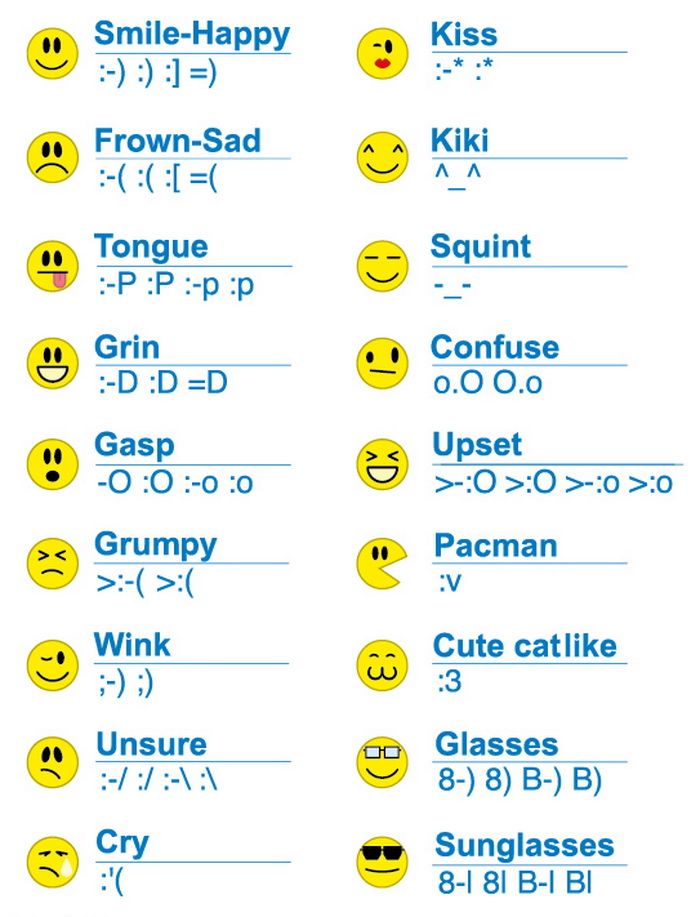
This tool uses Meta Pixel data to analyze ad performance and evaluate your ad copy according to metrics such as return on ad spend, for example. It may show you that you should consider adding more emojis to your ads, as the ones in which you use emojis are more profitable:
Or the other way around:
How to use emojis on Facebook adsBefore you start using emojis in Facebook ads, you should plan your strategy. First, you need to ask yourself whether emojis even suit the industry you operate in. If you think they do, you want to decide how often and where you are going to use them.
The last step would be choosing the specific emojis you would like to use. Different emojis convey different messages and you should think about it before adding them to your ads.
Which emojis should you use?
Positive Facebook emojis like smiling faces are, of course, great for creating a happy and friendly brand voice. However, it doesn’t mean you have to limit yourself to them.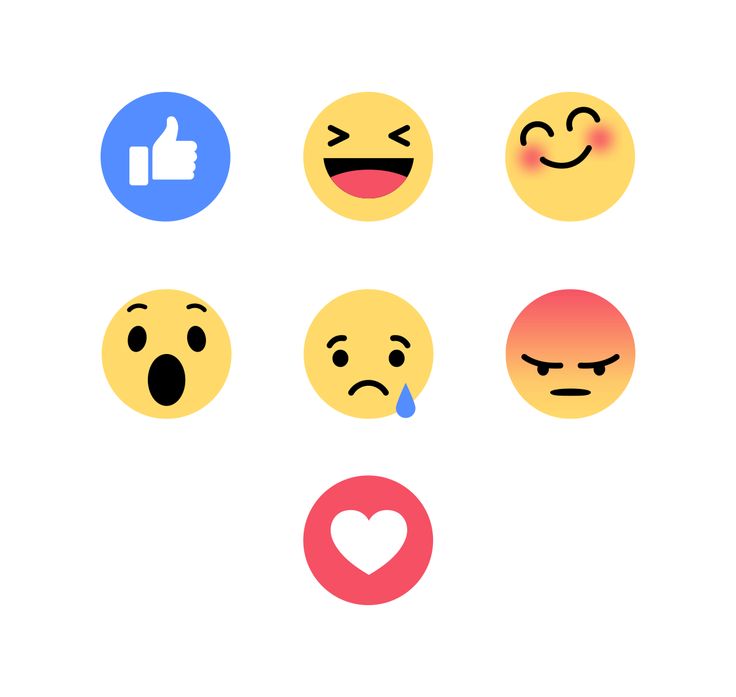 Negative emojis can help you as well if they support your message. That being said, you should be aware of the fact that appealing directly to negative emotions might be risky, so use them wisely.
Negative emojis can help you as well if they support your message. That being said, you should be aware of the fact that appealing directly to negative emotions might be risky, so use them wisely.
Where can you find emojis for Facebook ads?
Now that you’ve figured out your general strategy, you can start choosing your Facebook ads emojis. Emojipedia has all the emojis very well organized, so you can simply copy and paste them into your ads. Another website you can tap into to get an emoji for Facebook ads is Getemoji. Emojipedia also contains interesting facts about Facebook emojis meaning.
You can even gather all your favorite Facebook ad emojis in a document so you’ll have them available right away. It's best to save this document on your desktop or in your Google Drive.
Check how your emojis look on Facebook⚠️ Beware! Not all that glitters is gold and not every emoji that looks good on Microsoft Windows or Mac OS will look so on Facebook ⚠️Take this “face with monocle” for example:
Looks friendly and happy, right? But if you plan on using this emoji for Facebook ads, know that it will get a worrying twist:
Or how about this cool Mac OS “money-mouth face”:
That turns into a creepy robot on Facebook:
The reason for the differences is that Facebook has its own set of Facebook emojis, which appear on Facebook’s website, the messenger, and the app.
Therefore, you should check how it looks before using an emoji for Facebook ads. The easiest way to do this would be with Madgicx's Facebook emoji keyboard.
This useful Facebook emoji keyboard immediately shows you how every emoji looks on Facebook. Moreover, it allows you to copy up to 10 emojis for Facebook at one time. You can use the free search box at the top of the page or search emojis by category.
How to open an emoji keyboard in any text box out thereHere's a pro tip for MAC OS X users: You can immediately access a special emoji panel using a keyboard shortcut that is really easy to remember: Command + Control + Spacebar. If you want to learn more about using this keyboard shortcut on MAC, you can read everything you need to know in this article.
If you're using Microsoft Windows, clicking the Windows logo key + period (.) will open an emoji panel when you're typing in a field that supports emojis (which is almost any field 😉).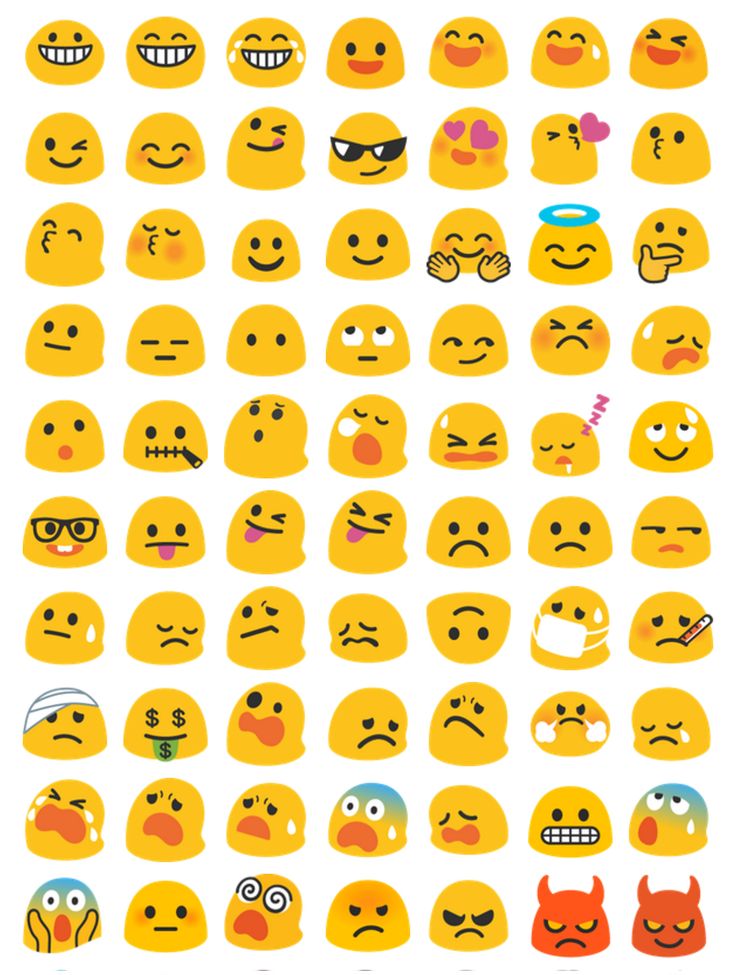
Everywhere!
When you enter the Facebook Ads Manager to create a new ad or edit an old one, you'll notice that all the text boxes accept emojis. Facebook emojis are an integral part of your ad copy - whether it's in the headline, the description, or the primary text.
For example, we noticed that our ads perform better when we add emojis to the headline. Moreover, I'm sure that the emoji in this article's headline was part of the reason you clicked on it 😉
In addition, Facebook recently added an emoji keyboard inside the Ads Manager! So, now the whole process of adding emojis to your Facebook ads became much more simple. Just go to the text box, click on the emoji symbol on the top-right corner, and add whatever emoji you like.
When writing your Facebook ad headline and text, take note of Facebook's headline and ad character limits. You can find all the necessary information in our article about Facebook ad sizes and specs. For your information, all emojis are equal in terms of character count and are counted as 2 characters.
For your information, all emojis are equal in terms of character count and are counted as 2 characters.
So, how to use emojis on Facebook ads in 2020 to maximize your ad performance?
- Hidden meaning: Although most emojis convey an unambiguous message, some might have a popular hidden meaning you might not be aware of. Hence, in order to avoid any slip-ups, you better check out the meaning of each emoji you use in Emojipedia. I would be careful with the eggplant emoji, for example.
- Storytelling: Emojis shouldn’t be just a decoration, but help you deliver the message. You can even use a combination of emojis to deliver a complicated message such as ®️😀👍/💩❓
- Beware of nonsense: That being said, emoji combinations that make no sense to 95% of the people are something you should avoid like the plague: 🦴🧆👁️🐕🦺🥍🚕
- Keep it clear: Don’t use emojis to replace important words either.
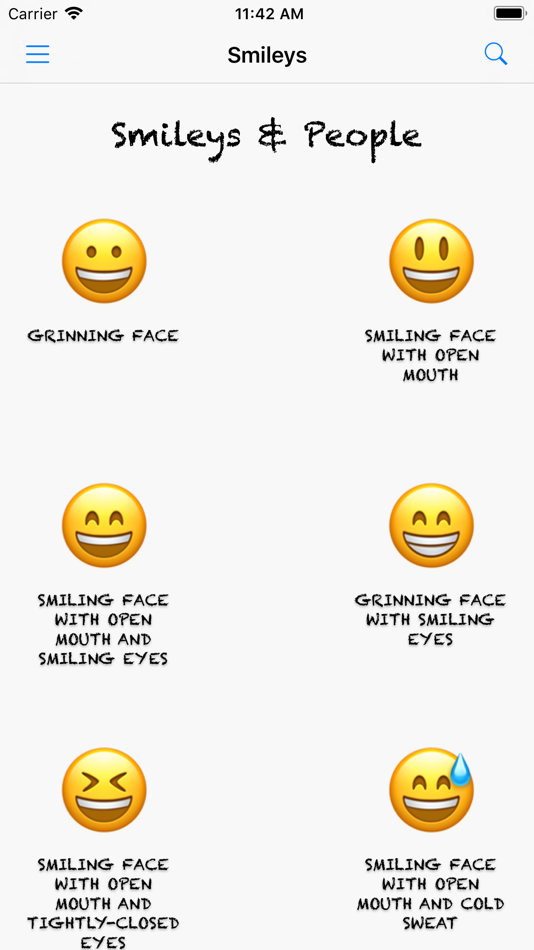 Convey your message clearly and use emojis to strengthen it where you need to add emotion or highlighting.
Convey your message clearly and use emojis to strengthen it where you need to add emotion or highlighting. - Draw attention: Arrows or pointing fingers can help to direct the viewer’s attention towards a headline or CTA buttons. Just make sure you’re pointing in the right direction so you won’t create any confusion 👈👉
- ⭐Star emojis in ads are a no-go: Facebook put the kibosh on star emojis in Facebook ads since people falsely used it to rate their products or services “5 stars”. Therefore, you shouldn’t use them if you don’t want your ad to be rejected for circumventing.
- Data-driven approach: As I already mentioned, a very helpful tool to analyze your emojis’ performance is Madgicx’s Ad Copy Insights. This tool provides you with a thorough and comprehensive analysis of the words you use in your ads. In addition, it includes a specific widget for emoji performance that compares your spend and revenue with and without emojis and also ranks your top emojis.
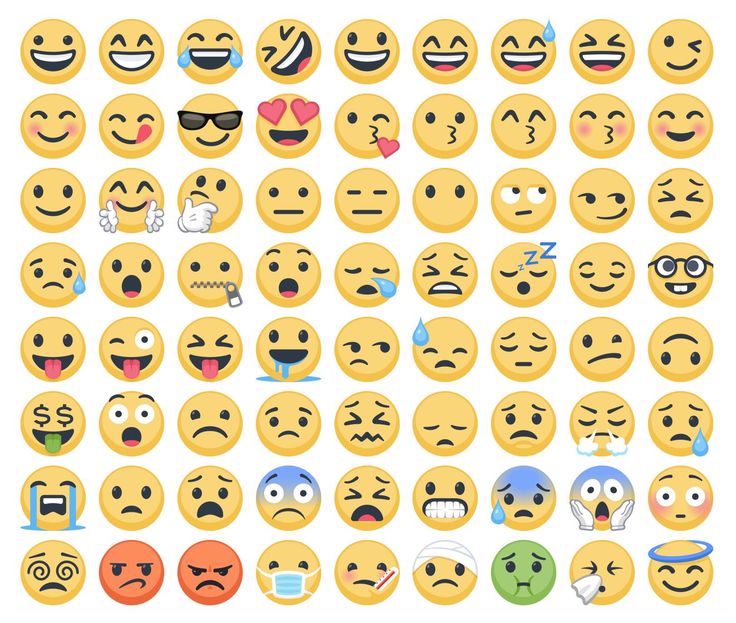
Can you use emojis in Facebook ads in 2020? Sure!
Should you be using them in your Facebook ads? As you probably already realized, the answer to the question in the headline isn’t a simple “yes” or “no”. It is an open-ended question, as my literature teacher would say.
You should test using emojis yourself and analyze your ads’ performance. Madgicx has a useful and simple tool that can do this analysis for you and help you make data-driven decisions concerning your use of emojis. It’s called “Ad Copy Insights,” and it’s included in the free 7-day trial offered by Madgicx.
So, just connect your ad account to Madgicx and see for yourself whether emojis work for you or not. 😎
How to Make Facebook Emoticons ▷ ➡️ Creative Stop ▷ ➡️
Your Facebook friend sent you an emoji you've never seen before and you're wondering how? Do you hear a lot about emoji, emoticons and stickers but still can't figure out the difference between these different types of emoji? No problem, if you want, I can help you.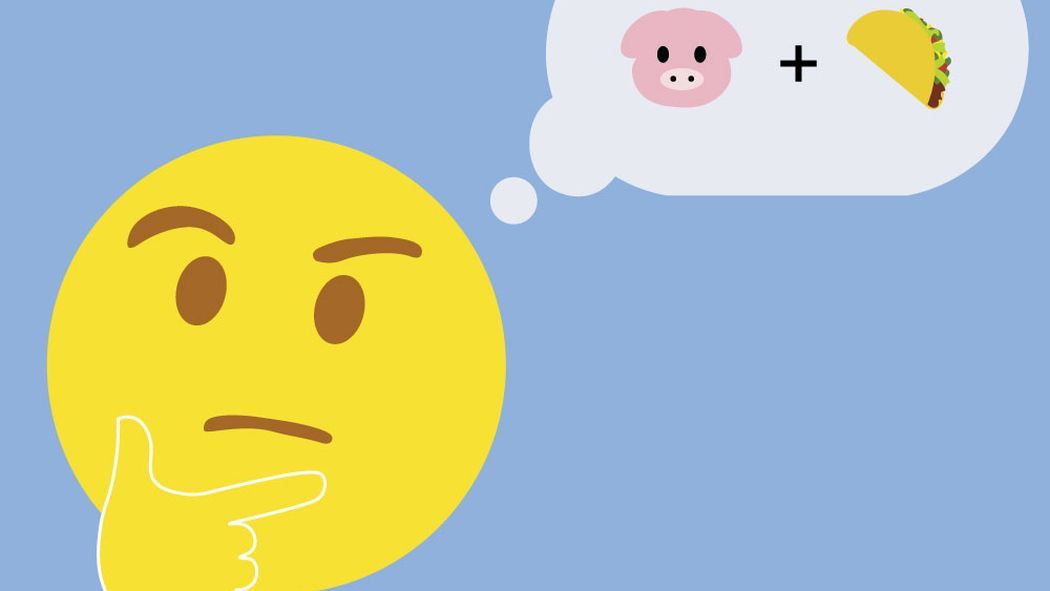
From the doubts you expressed, it seems to me that you are not very familiar with smartphones, computers and social networks ... I guessed? Well, then I promise you that I will try to be as clear and "simple" as possible in my instructions. Also, because the subject we're dealing with today - let me tell you - doesn't require who knows what level of technical expertise will be considered, far from it. Therefore, I would say to forbid conversations and act immediately.
Find everything below: how to make facebook emoticons ; what is the difference between emoticons, emoticons and stickers; how to activate emoticons on PC and portable devices and much more. All you have to do is take five minutes of your free time and read the guide I'm about to give you. I assure you that in a short time you will discover all the secrets of emoticons and emojis and start surprising your friends with emoticons that they themselves do not know.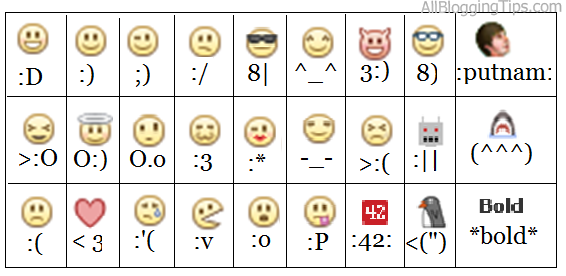 Rejoice, have fun!
Rejoice, have fun!
Index
- 1 How to use emoji on Facebook
- 2 How to use emoji on Facebook
- 2.1 How to use emoji on PC
- 2.2 How to use emoji on mobile phones and tablets
- How to use stickers
How to make Facebook emoji
Let's start with the classic emoji, emoji that can be composed using standard characters: colons, brackets, hyphens, etc. They can be used on both desktop and mobile devices ; in chat, status updates, and comments. Rejoice, have fun! 9
Smiley sincerely laughs
: D
= D
: -re
: [[
= (
🙁
Smiley sticking out the tongue
: P
: P
= P
: -P
: -P
A surprised person
😮
: O
😮
:
Smiley in sunglasses
????
YES-)
8 |
B |
8- |
B- |
Angedly
> 🙁
> 🙁
Annoon
>: O
>: O
>: O
>: - or
Unstensible person
: /
:
: - /
: -
Crying person
: '(
9000
3 🙂
3 🙂
Smiley Angel
O :)
or :-)
Smiley sends an air kiss
* 900 * 9)
check wikipedia)
: Putnam:
Emoticons that support combinations of different characters result in the same emoji being displayed, you just have to choose the one that seems the most convenient to remember or write down.![]()
How to use emoticons on Facebook
Ever heard of Emoji ? These are faces similar to emojis, but much more varied and exciting from a graphical point of view. To use them, you do not have to enter character combinations into your PC (or mobile) keyboard, but select them from a dedicated menu now present in most desktop and mobile operating systems.
Would you like to know more? Read well and learn how to make emoticons on facebook using emoticons. Find everything listed below.
How to use emoticons on a PC
- To use emoticons in Windows 10 or Windows 8.x - activate Windows virtual teclado by right-clicking on the taskbar (the one at the bottom of the screen) and selecting the item Show virtual button keyboard the menu that opens. Then click the icon keyboard next to the system clock select emoticon on your Windows keyboard (bottom left) and select the emoji you want to use.
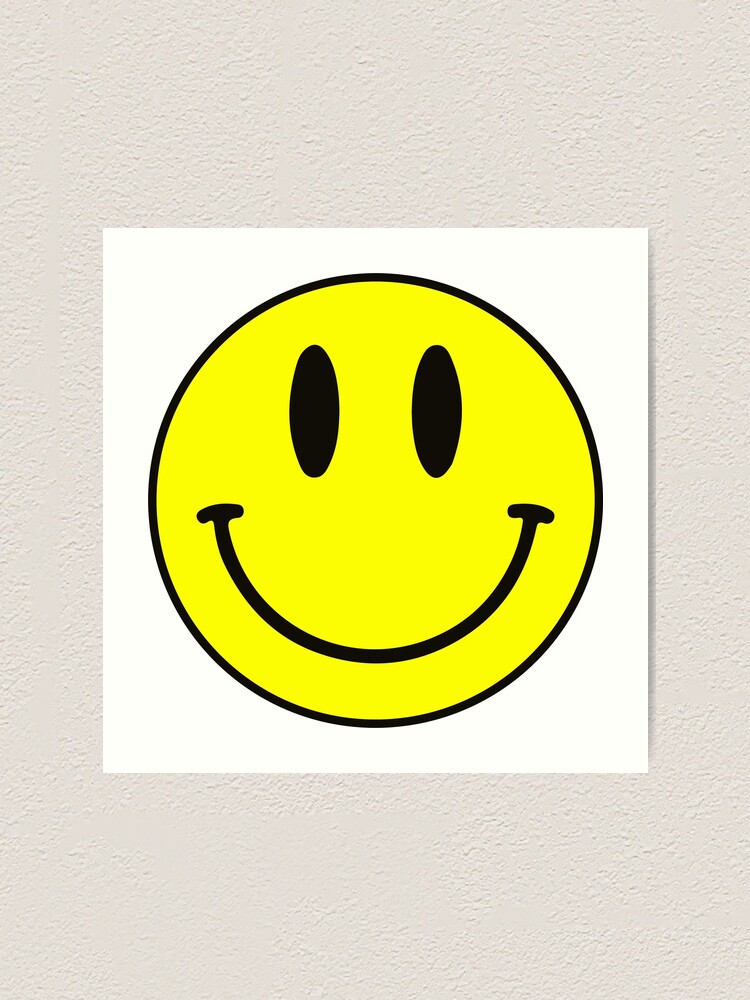
- To use emoticons in Windows 7 - connect to the Emojipedia site, select the emoticon you want to use, copy and paste into Facebook. To copy an emoticon from Emojipedia, select one of the emoticon categories available on the site (for example, Smilies and people for smileys and people, Food and drink for food, drink, etc.), click on the emoticon you are interested in and copy it to the windows clipboard, selecting it as if it were text, right clicking it and choosing command Copy from the menu that opens.
- To use emoticons in Mac - select the text field where you want to insert the emoticon and press the key combination cmd + ctrl + spacebar on the PC keyboard. Or select the entry Emoji and symbols Menu edit browser (top left) and select the emoticon you are interested in in the field that appears on the screen.
How to use emoticons on mobile phones and tablets
- To use emoji in Android - Highlight the text field where you want to insert the emoji, hold your finger on the send button on the Android keyboard (bottom right) and select the emoji that appears on the screen.
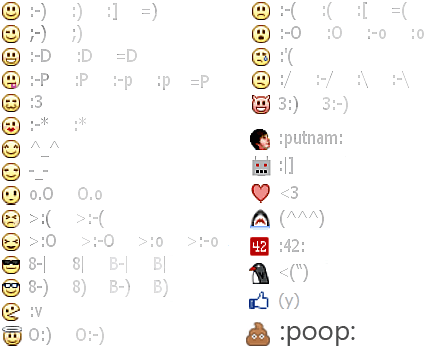 These directions are valid for the standard Google keyboard. If you wish, you can also install alternative keyboards and enable emojis in your settings (for example, Kika Emoji Pro). For more information, read my guide to Android keyboards.
These directions are valid for the standard Google keyboard. If you wish, you can also install alternative keyboards and enable emojis in your settings (for example, Kika Emoji Pro). For more information, read my guide to Android keyboards. - To use emoticons on the iPhone - go to Settings > General > Keyboard > Keyboards iOS and make sure that the screen that opens is also a keyboard. Emoji . If not, click the button Add New Keyboard select the article Emoji from the list of available keyboards and you are done. At this point, open Facebook, select the text box you want to use emoji in, and click the icon. globe (bottom left) until the emoji list appears. If you want a more complete and user-friendly emoji menu than the standard iOS one, install the Emoji++ Keyboard, available for 99 cents on the App Store.
- To use emoticons in Windows Phone - select the text field where you want to insert emoji and click the icon emoticon present in the lower left corner of the Windows Phone keyboard.
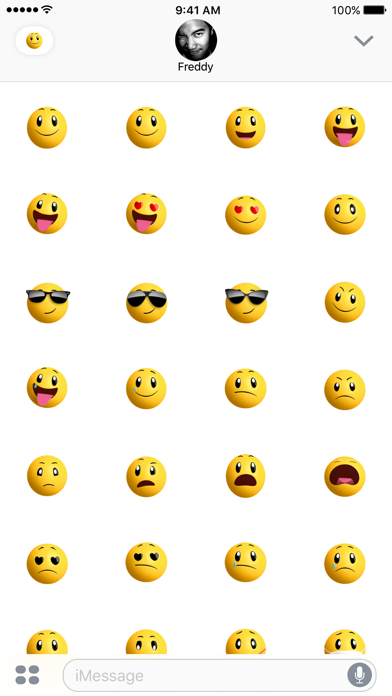
How to use stickers and symbols
When you chat facebook messenger , in addition to smileys and smilies you can also use stickers . What is it about? I'll explain to you right away.
Stickers are virtual stickers that can depict emoticons, animals and various objects in a cartoon style. In most cases, they are free, but you can also pay for some themed packs.
To view a list of "standard" stickers in Facebook Messenger, start a chat with a friend and click the icon. emoticon is located above the keyboard. If you want to see a list of additional stickers available for download, click the icon first. emoticon is located above the keyboard, followed by shopping cart located in the lower left corner.
Other nice elements that you can insert into your messages or chats (even on Facebook, not just Messenger) are the characters . These are special characters that can be entered directly from a PC keyboard (using a key combination or copy and paste) or from a mobile phone/tablet keyboard (using special third-party keyboards). I told you more about this in my Facebook Symbols guide.
How do I put a smiley on Facebook? – Wiki Reviews
For emoticon smile, just type: and) on your keyboard. And it gives -> 🙂 2.
How to put a smile on Facebook?
To use them when writing a comment, you must click on the icon that appears in the lower right corner of the status window. To make the emoticon appear, you need to click on the man smile , then select the desired emoticon.
How to put a sad emoticon on Facebook? To add a reaction, press the Like button on the app for a second with your finger. Facebook . If you're using a browser from your computer, just hover your mouse over the Like button to see these new reactions.
How to make a smiley on a computer?
Simultaneously press the keys Win ❖ +; on your keyboard (Windows key + semicolon key) to open the emoji keyboard.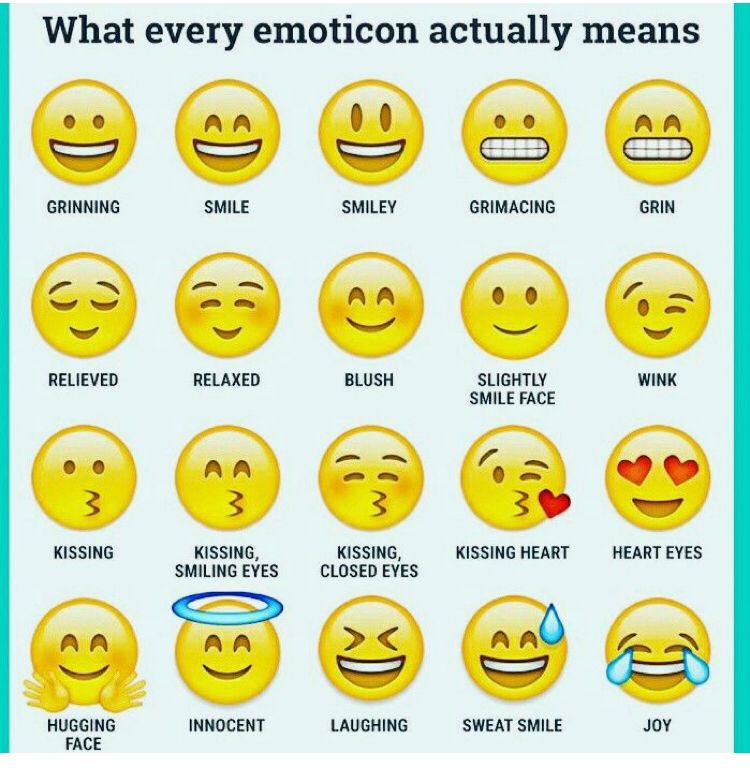 Select the emoji you are interested in using your mouse cursor or the arrow keys on your keyboard and voila!
Select the emoji you are interested in using your mouse cursor or the arrow keys on your keyboard and voila!
How to create emoji using a computer keyboard?
To use this:
- When you type, type the Windows logo key +. (dot). Keyboard emojis appears.
- Select Emoji with your mouse or keep typing to find Emoji among the available ones.
How to write emoticons?
Simultaneously press the Win ❖ + keys; on your keyboard (Windows key + semicolon key) to open the emoji keyboard. Select the emoji you are interested in using your mouse cursor or the arrow keys on your keyboard and voila!
How to find emoticons?
You can also use the phone keypad by touching the smiley face in the lower left corner of the keypad screen. The full emoji table will appear where your keyboard was, and you can scroll through the categories by tapping the gray icons at the bottom of the screen.![]()
How to update emoticons?
Your mobile phone is running Android 4.1 or higher
- Open your terminal settings Android .
- Click "Language & Input" and press the "Settings" button on your keyboard.
- Then select "Add Dictionary" and then in the emoji list.
- Confirm by pressing the "Install" button.
How to make a sad emoji using the keyboard?
Emotions
- Laugh :-D.
- Happy 🙂
- Wink 😉
- Unhappy 🙁
- Indifferent 😐
- Sarcasm: ->
- Malicious :-P.
- sad ;-(
How to make emoji?
How to comment on a heart on Facebook?
Small gesture!
For the heart is , it's simple, you just need to enter <3.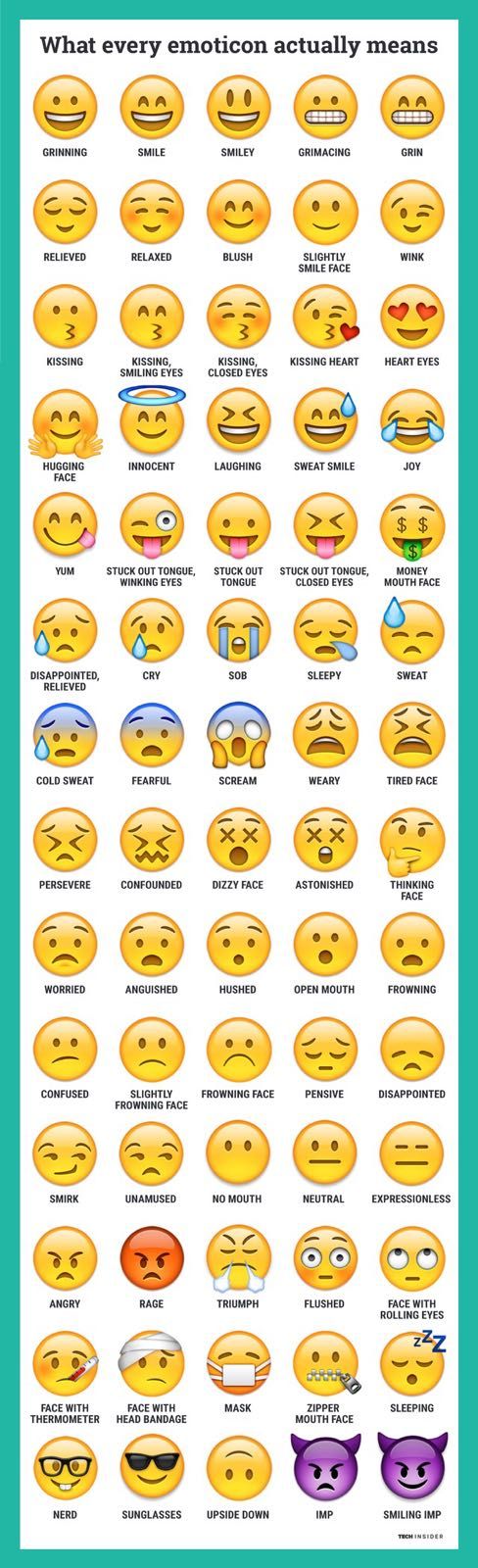 Now you can start decorating your wall Facebook 🙂 You just need to learn characters that will allow you to depict your emotions at no cost.
Now you can start decorating your wall Facebook 🙂 You just need to learn characters that will allow you to depict your emotions at no cost.
How to make emoji with symbols?
You can find a large list of emoticons here.
...
Kaomoji / Emoji ASCII: faces and expressions.
| ʘ‿ʘ ʘ‿ʘ | Innocent person |
|---|---|
| ಠ_ಠ ಠಠ | |
| (。◕‿◕。 big eyes | |
| (゚ D ゚) (゚ D ゚) | Surprise, Briard |
| (╬ ಠ 益 ಠ) (╬ ಠ 益 ಠ) | Evil face |
How to make emoticons with Alt?
Insert the symbol
- Alt +20: ¶ (Return of the carriage)
- ALT +21: § (paragraph)
- ALT +1: CYCO ( +1: CYC ALT +2: ☻ ( emoticon black)
- ALT +3: ♥ (Heart)
- Alt +4: ♦ (ROMB)
- ALT +5: ♣ (clover)
- ALT +6 +6: icy (peak) (peak) (peak)
How do I insert a smiley in an email?Start writing a new message; Choose to insert menu and select the item icons; Click "Faces" to group and select one or more emoji; Click on button insert and emoticons will be inserted into email mail .

How do I put emoticons in an email?To insert Emoji in a tweet, post, mail , etc., a simple keyboard shortcut is enough: CTRL + CMD + SPACE. Palette emojis appears where your cursor is.
How to make a wink icon?Special character "" or "face" wink "Corresponds to the Unicode code" U+1F609» and fact part of the special characters of my Emoticon Characters theme.
...
Encoding codes for the special character "" or "face" wink .Character (UTF-8 | ISO-8859-1) | ? Arial, Helvetica, sans-serif
How to kiss with a keyboard?Actions
- Bisou : - *
- To be silent: -X.
- On vacation 😎
Where can I find free emoticons?With Emoticon and the emoticons it provides, this software will beautify your email and instant conversations.
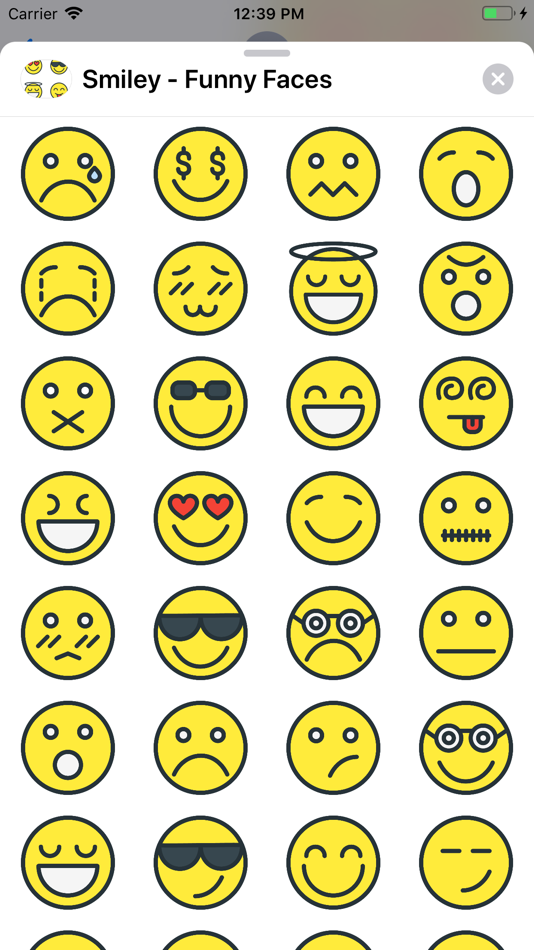 Nothing complicated in its use, you just need to install and use emoticons . To make you satisfied, this software offers emojis by theme and category.
Nothing complicated in its use, you just need to install and use emoticons . To make you satisfied, this software offers emojis by theme and category.
How to download emoticons?Add Emoji Keyboard to his iPhone
- Go to your iPhone settings;
- Then in General > Keyboard;
- Click Add Keyboard;
- Search icons Emoji , then click on it;
How to get new emoticons?Touch the text bar to start typing. Then press button Emoji (the one with the emoji). click Emoji of your choice to activate the Emoji Kitchen feature. From here you can see combinations Emoji possible on the keyboard.
How to get emoji for iOS 14?Character keyboard Emoji not showing up?
- Go to Settings > General, then click Keyboard.
- Tap Keyboards, then tap Add Keyboard.