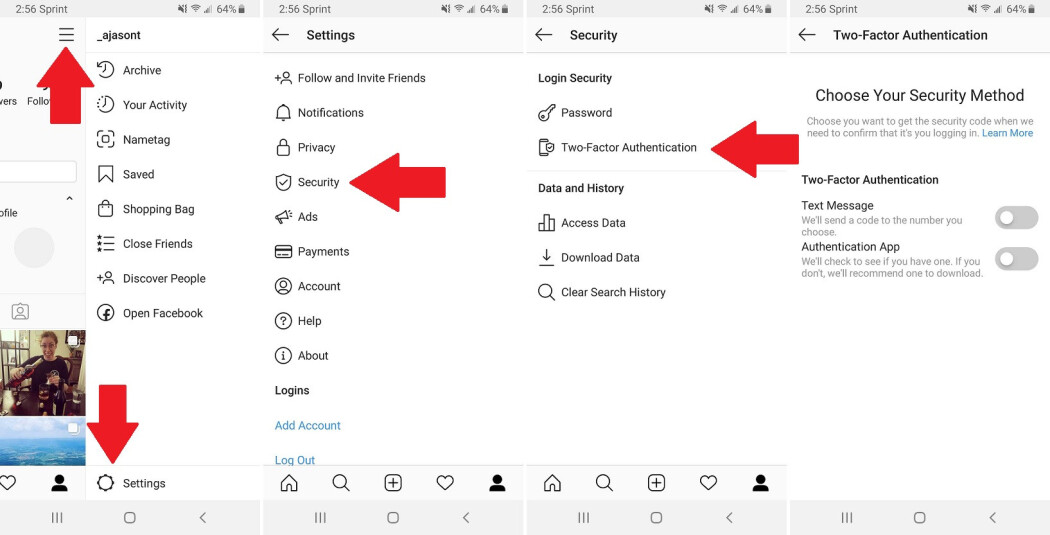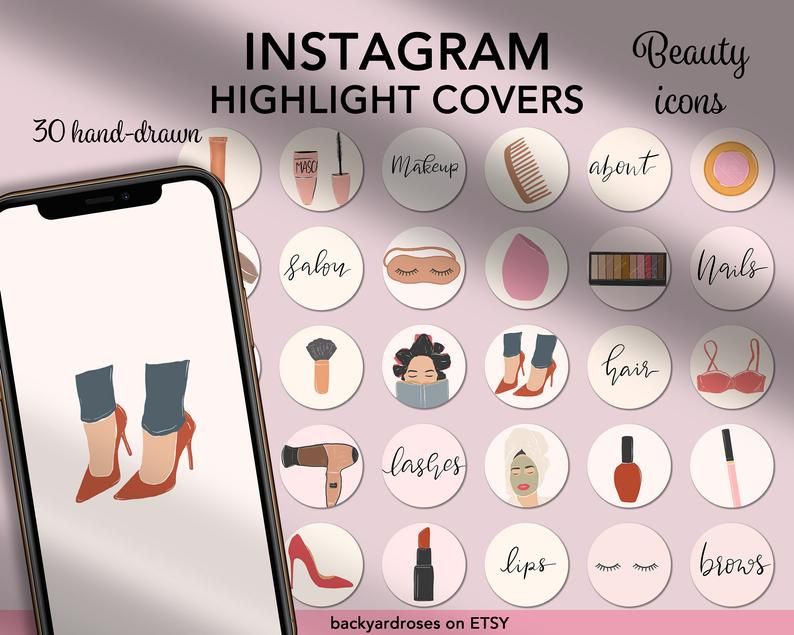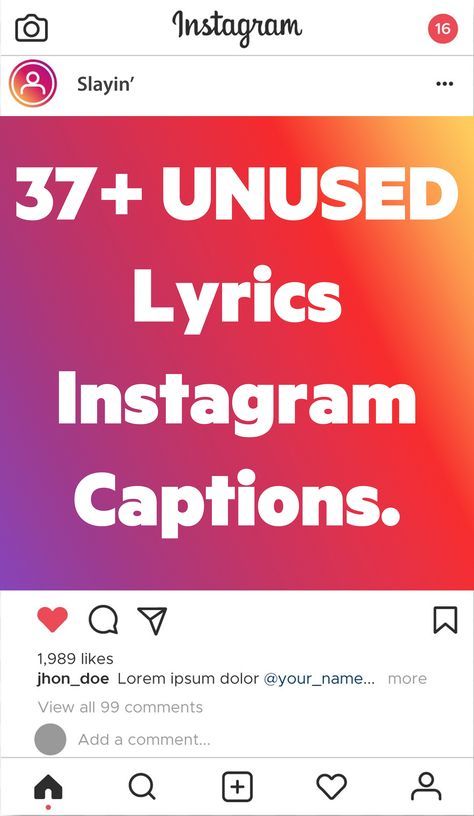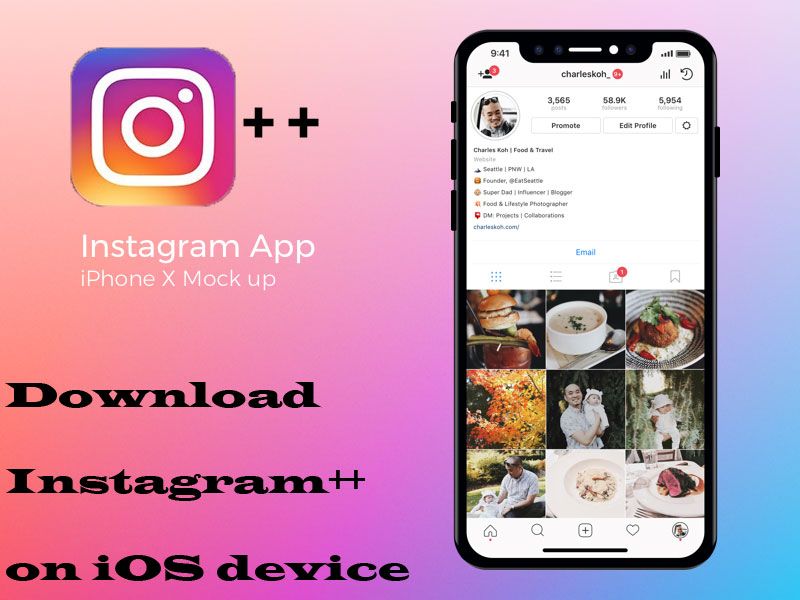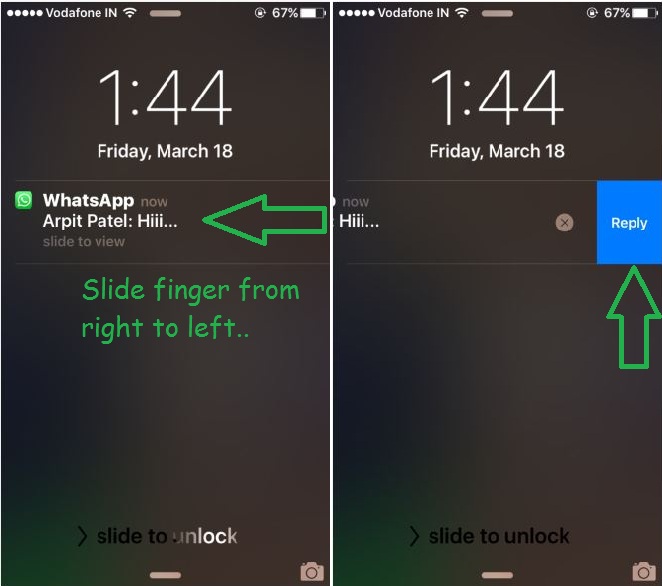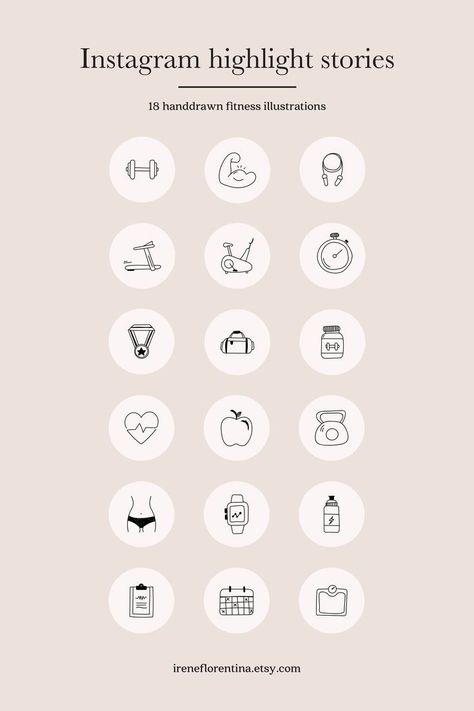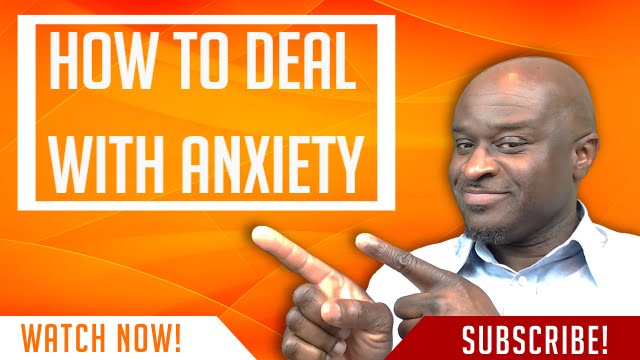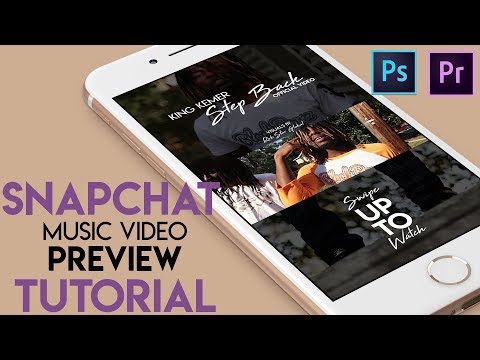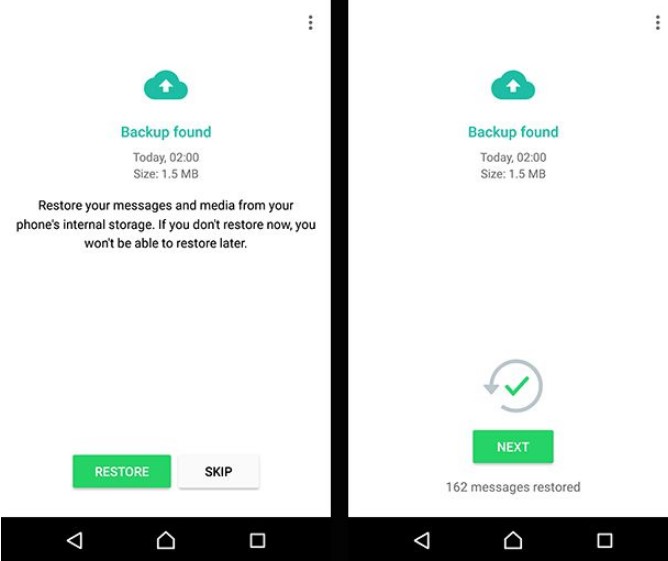How to switch instagram accounts on laptop
How to Switch Instagram Accounts on Computer: It's Easy & Free!
Want to switch Instagram accounts on your computer?
Perhaps you’ve linked several accounts on your app, and you’re wondering where they are when you login on desktop.
No worries! It’s easy to manage multiple IG accounts on PC or Mac.
- You don’t have to set up separate Chrome profiles – though we’ll cover that too.
- You don’t need separate logins on different browsers.
- You don’t need a third-party tool.
You can manage up to 5 IG accounts in one browser!
And I’ll also show you how to manage more than 5 without logging in and out.
Read on.
How to Add Multiple Instagram Accounts on Computer
First things first – whether you’ve already linked multiple Instagram accounts on mobile or not, you’ve got to add them on desktop.
Note: When adding accounts, you may be logged out of the first account. Be sure you have access to your login info and the device where you can receive a security code, or have backup codes handy.
1 | Go to Instagram.com on a browser and log into an account.
2 | Click on Switch at top right. You have to be on the Home (newsfeed) tab to see it.
I added the black overlay here for emphasis.
3 | If you’ve already added accounts via computer browser, simply choose the one you want. If you don’t see the account you want to switch to, choose Log Into Existing Account.
This older screenshot shows that the accounts I linked in the Instagram app on my iPhone didn’t show here – yet.
4 | Enter the login info for the account you want to add.
Check the box next to Save login info if you wish. Then click the blue Log In button.
If you don’t know your password, click Forgot Password? Remember that if you create a new password, you’ll need it to get back into this account on any other devices, so make a note of it.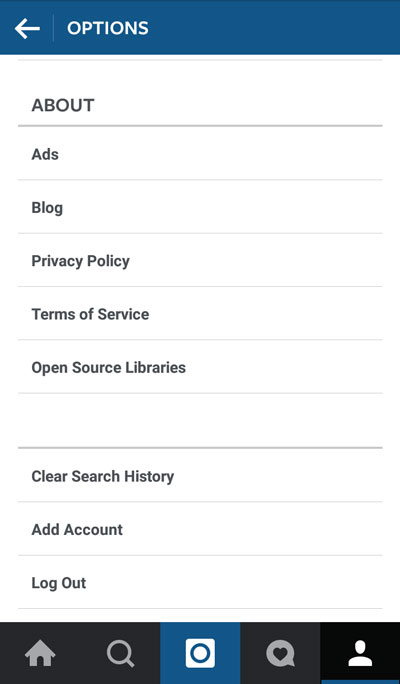
5 | You’ll be instantly logged into the account you added, unless you’ve added two-factor authorization. So either find your backup codes, or have your device handy to receive the code. And be aware you’ll need this to switch back to the original account too – if it has two-factor enabled.
Once you’ve entered a security code (if needed), you’ll see the second account’s Instagram profile picture in the upper right, meaning you’re now logged in as this one.
How to Switch Instagram Accounts on Computer
Once you’ve added at least one additional account via your browser, when you’re on the home feed you’ll see the account you’re logged into on the right side, with a blue link to Switch.
Click it to access the Switch Accounts popup.
Then click the account you want to switch to, or choose to add another account via the link at the bottom of the popup.
As I tried to switch back to my first account, I had to receive and enter a security code.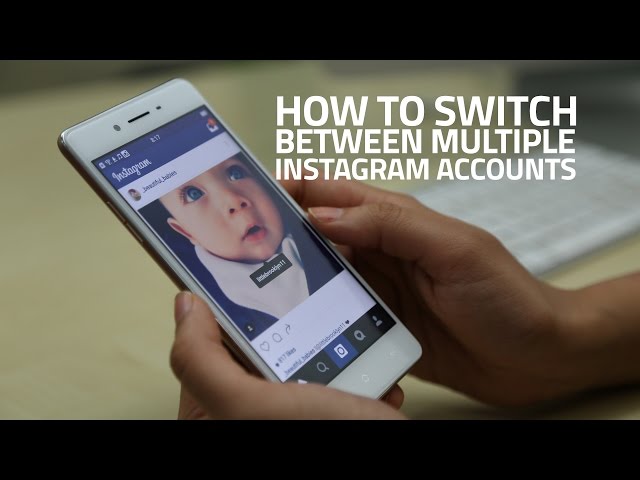 Just a heads up that this may happen to you after adding another account!
Just a heads up that this may happen to you after adding another account!
How Can I Manage More Than 5 Instagram Accounts?
There’s limit of 5 linked Instagram accounts, whether on a mobile device or computer.
But the computer has a big advantage!
If you manage more than 5 accounts, you can create a group of linked accounts on each of several different browsers. Then just switch browsers to access another group.
Or, you can set up as many profiles as you need in Chrome, and add up to 5 linked accounts to each. Again, switching is as easy as a couple clicks.
Details below.
Adding Multiple Instagram Accounts in Chrome
If you’re a Google Chrome user, there’s an easy way to have multiple groups of multiple accounts: People. And it’s free!
Or, you can use this to manage several IG accounts that you don’t want to link, in one browser (as long as the browser is Chrome 😉 ).
1 | Before you start, you might want to think about how many separate accounts, or groups of up to 5 accounts, you’ll need, and how to name them, so you know which group is which.
Let’s say you have an Insta account for each of your pets: 4 dogs, 3 horses, and 5 chickens. So you might decide to create 3 groups named: My Dogs. My Horses. My Chickens.
Or group your businesses or clients in a similar fashion 😉
2 | In the top corner of your Chrome browser, there’s a picture or icon of you. This represents your account.
Tap on this and some options appear for your account settings.
3 | At the bottom is Other People. If anyone else has a login saved on your Chrome, their picture will appear here.
At the bottom, there are two options: Guest and Add.
4 | Click the Add button and a screen opens.
Give the “person” a name. If you have more than one business that you don’t want linked, you can create a separate “person” named for each business. Or add a “person” named Clients to group several accounts you manage for others. Or however you decided to group the accounts you manage.
You can give the “person” an icon to help you spot which one is which.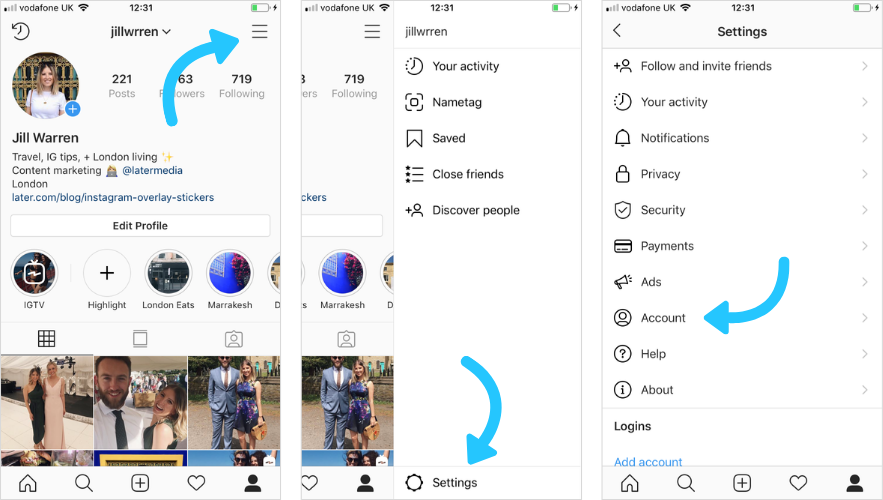
5 | A new window will open as if you had never used Chrome before.
Now log into the Instagram account you want to be the basis for this separate “person.”
Chrome will ask you if you want to save the password – click Yes but don’t sync with other profiles.
Now to get into this other IG account without logging in and out, click your picture on Chrome and select the “person” you just made.
6 | In the one IG account you added to this “person,” you can add up to 4 more accounts so you can easily switch back and forth between multiple groups. Perfect for managing client accounts!
How to Unlink an Instagram Account
Accounts linked on the computer must be removed on the computer. If they were also linked on your mobile device, then you’ll need to remove them in the mobile app as well.
You can find all the details, with screenshots, here:
How to Remove an Instagram Account.
Conclusion
Now you know how to manage multiple Instagram accounts on desktop or laptop, PC or Mac!
Free, easy, fast solutions, even if you have more than 5 to deal with.
Ready to get even more efficient?
Check into IG-approved schedulers that automatically post to Instagram from computer.
Or learn how to grow your Instagram followers 11 ways!
How to Manage Multiple Instagram Accounts on Desktop - Blog
Updated: November 2. 2021
There’s no just no good way to log into multiple Instagram accounts at once on desktop, or to view those accounts side-by-side or switch between them quickly. If you’re sick and tired of having to log in and out of your different Instagram profiles on the web, downloading the Shift desktop app is the best solution to solve that problem for you! In this article, we will help you learn the best ways to link accounts and switch between multiple Instagram accounts on your desktop with Shift, and manage all of those accounts effectively.
When Instagram first came to be, it was difficult to navigate on desktop, especially with multi-accounts.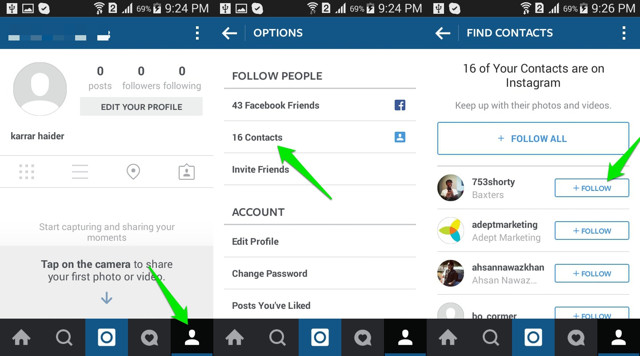 It was built with only the mobile app in mind, and Instagram on your laptop was forgotten. Instagram has finally released the ability to post photos and videos from desktops. Although this may sound like a very basic feature, Instagram’s desktop functionality has historically lagged well behind what’s possible on its apps. Now in Shift you can have all your Instagram accounts in one place, and post straight to those accounts hassle free.
It was built with only the mobile app in mind, and Instagram on your laptop was forgotten. Instagram has finally released the ability to post photos and videos from desktops. Although this may sound like a very basic feature, Instagram’s desktop functionality has historically lagged well behind what’s possible on its apps. Now in Shift you can have all your Instagram accounts in one place, and post straight to those accounts hassle free.
The problem with multiple Instagram accounts
Switching between multiple accounts on Instagram can be a headache, but if you want to scale your business, run a side hustle, or add a personal account, it becomes necessary. Instagram does not make it easy to link accounts, access all profiles, and switch between a second, third, or even fourth account.
On Instagram, users can
- View and comment on images shared by other users.
- Send direct messages to other accounts.
- Follow users to stay up to date on posts.

- Track your likes, shares, saves, and comments on a business account.
But, unfortunately, Instagram has yet to master the art of switching between and managing multiple accounts.
Here’s the trick: Use a third-party app to manage multiple accounts from the same interface (aka Shift!)
Who needs to manage multiple Instagram accounts?
You might have more than one Instagram account if you not only have a personal account, but also one for a hobby, website, or side hustle. Nowadays anyone managing an Instagram profile professionally likely has more than one linked account. Whether you have a personal account, and a brand account or you manage multiple accounts as an influencer or agency, you're likely running two or more accounts. Luckily, you can manage multiple accounts directly in the Shift desktop app. While Instagram doesn't have an official desktop app or an elegant solution for managing multiple accounts, Shift allows you to work with as many Instagram accounts as you like on your PC, Mac or Linux desktop computer. Workspaces in Shift also allows you to easily manage multiple Instagram accounts along with all of your other social media apps. Workspaces makes it easy to groups together all your apps, including Instagram, according to what they're used for. That way you can have Workspaces for social media for business, personal, and side hustle, for example.
Workspaces in Shift also allows you to easily manage multiple Instagram accounts along with all of your other social media apps. Workspaces makes it easy to groups together all your apps, including Instagram, according to what they're used for. That way you can have Workspaces for social media for business, personal, and side hustle, for example.
Related Post: How to Manage All Your Social Media Accounts in One Place
How to log into Instagram accounts on desktop
Shift is no stranger to the coolest applications, and Instagram is definitely one of our users' favorite apps. It’s the best social media app for sharing and viewing photos and short videos. Our most active users are managing several Instagram accounts in Shift without the hassle of logging in and out since you can stay logged into multiple accounts at once and easily switch between them.
Here is how to add Instagram to your deck of apps in Shift:
1. Go to Add Application [+]
2. Search for Instagram
3. Click the + in the top right-hand corner to install it
Click the + in the top right-hand corner to install it
4. Enter an account name and choose a color
5. Login using your Instagram account or Facebook
Can I have two accounts on Instagram?
You can now have up to 5 IG accounts linked together and logged in at once. If you want to add more than five accounts, you can do so, but you’ll have to log in and out to access additional profiles. Every account must have its own email address, so you can’t create multiple accounts from the same email.
To add an additional account to your Instagram, follow these steps:
- Open Instagram on your phone or in Shift.
- Click on the icon of your profile photo at the bottom-right of the screen.
- Click on your account name.
- Select Add Account
- Select Create New Account.
- Create a username and password.
- You’re all set!
How to add a second Instagram account on desktop
You can add a second Instagram account to your desktop, but keep in mind that you cannot post pictures from your computer. Follow these steps to add a second Instagram account on desktop.
Follow these steps to add a second Instagram account on desktop.
- Tap the profile icon in the bottom right or click on your profile picture.
- Click on the 3 bars in the top right and then click on settings.
- Scroll to the bottom and click ‘add account.’
- Tap login.
How to switch between Instagram accounts on computer
Switching between your Instagram accounts on your computer simple with Shift. Once you've added your Instagram accounts to Shift, they will show on the left-hand sidebar. All you need to do to switch between them is click on the icon and that account will take over the main window. This makes switching between Instagram accounts on your desktop PC or laptop a breeze compared to logging in and out of accounts in a browser. It’s also easier than switching between Instagram accounts on the mobile app where you have to switch within the app itself, and can’t actually view more than one of your multiple accounts side-by-side, like you can on your computer with the Shift desktop app.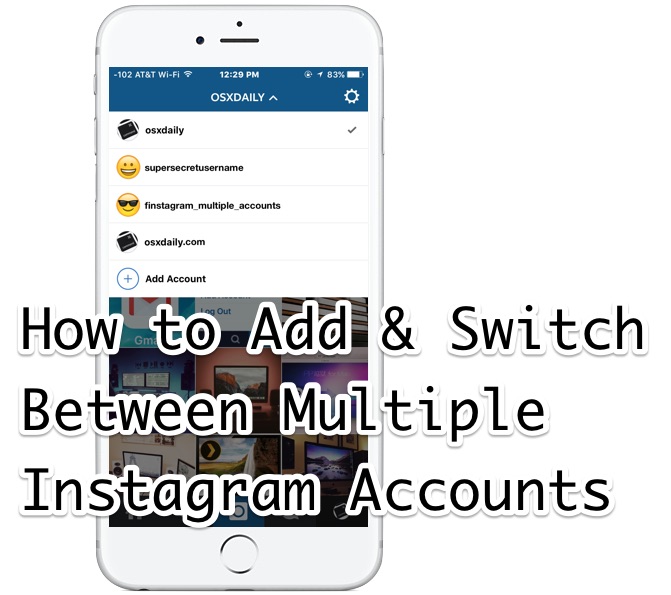
Related Video: How to Manage Multiple Instagram Accounts on Desktop
How to manage multiple Instagram accounts on desktop with Shift
The best part about using Instagram in Shift is how simple it is to manage multiple Instagram accounts. It’s easy to add more than one Instagram account to Shift. To log into more than one account, all you need to do is repeat the above steps for each of the accounts.
1. Click on the add application icon [+]
2. Search for Instagram (there should be a green check mark since you've already signed in once)
3. Click + to install it
4. Enter your account name and choose a color for it
5. Login using a different Instagram account or Facebook
Tip: Choosing a different color and setting a different name for each account will help you to distinguish between them if you're using the compact layout.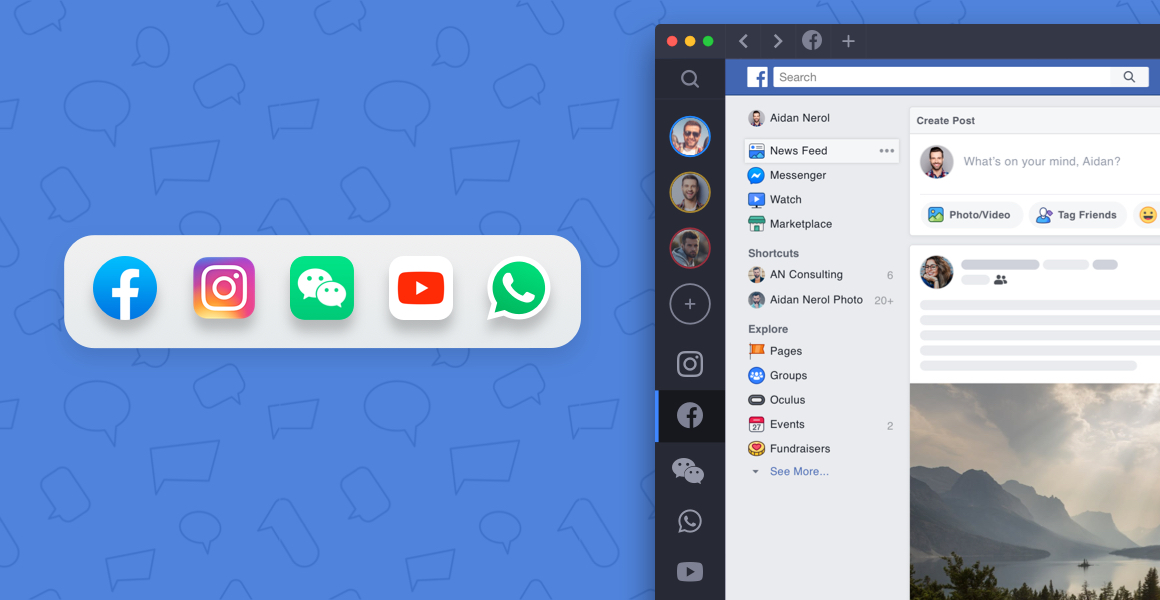
You can repeat these steps as many times as you like to get all of the Instagram accounts you manage in one place. Now, you’re all set to manage multiple Instagram accounts in Shift!
How to manage multiple Instagram accounts with Workspaces
With Workspaces in Shift, you can easily manage and switch between multiple Instagram accounts, as well as multiple other social media accounts. Workspaces are dedicated, and fully customizable, spaces for your most important work within Shift. You can add apps, tabs, and bookmarks directly within a Workspace. If you manage multiple Instagram accounts as a social media manager, for example, you can put each Instagram account into its own Workspace. You can also keep all of the social media accounts that you manage for each client together in one Workspace including Twitter, Facebook, Linkedin, Youtube, and TikTok. Another great addition to your Workspace are apps that you use to schedule and manage social media posts, such as Later and Buffer.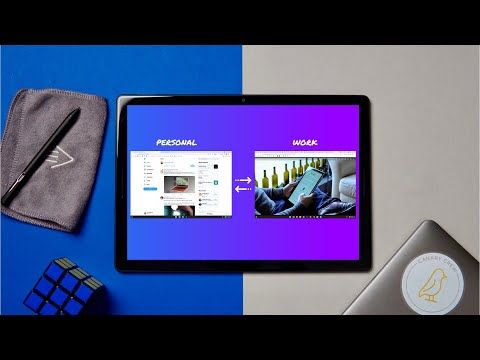 You’ll even stay logged into all of the social media accounts and management tools within a Workspace so you won’t have to worry about logging in and out of any accounts. It’s so much easier to have all of your social media apps grouped together in a Workspace so you aren’t searching through the sidebar looking for the right Instagram account.
You’ll even stay logged into all of the social media accounts and management tools within a Workspace so you won’t have to worry about logging in and out of any accounts. It’s so much easier to have all of your social media apps grouped together in a Workspace so you aren’t searching through the sidebar looking for the right Instagram account.
Can you switch between multiple Instagram accounts on Chrome?
Unfortunately, there’s no simple way to switch between Instagram accounts on chrome. The easiest way to switch between Instagram accounts in your browser is to use Shift and aggregate multiple accounts in the sidebar. There are various functions to make switching to another account simple and save you the hassle of logging in and out.
- Customize the name of your account
- Color code your profiles so you can easily differentiate between them
- Eliminate the hassle of logging in and out of different accounts
- Create a workspace for each Instagram profile
- Monitor engagement rates, link clicks, and scale your business
Tip: Save your passwords! Move all passwords from Chrome into your Shift account with the click of a button and never worry about logging in and out again.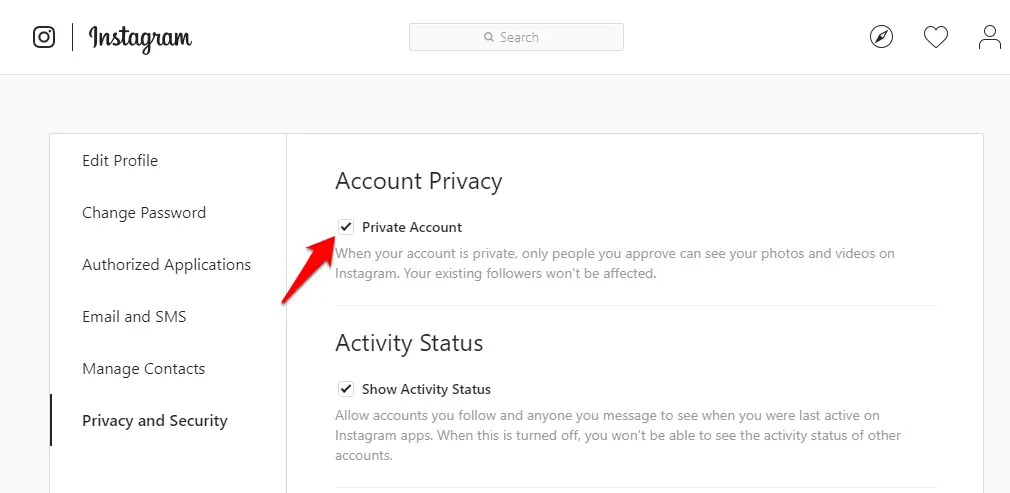 Store all of your Instagram passwords in Shifts' secure vault and start managing additional profiles efficiently.
Store all of your Instagram passwords in Shifts' secure vault and start managing additional profiles efficiently.
How to upload to Instagram from desktop
Instagram has rolled out the new feature of allowing users to post from their desktop. You can share a photo, video or reel right from your desktop just as you would on the app. This can be done by clicking on the “+” button in the top right corner of the webpage. It will prompt you to select photos from your computer and then filters, captions, and location tags can be added.
How to get the Instagram app on desktop (Mac & PC)
As you have gathered, accessing multiple IG profiles on desktop can be a real pain and the best way to get around this is using a third-party app. You can get the Instagram app (or multiple instagram apps) using Shift. Shift is supported on both Mac and PC, which means you can organize your multi-accounts with ease.
Use the following guide to add an Instagram account to Shift:
- Go to Add Application [+]
- Search for Instagram
- Click the + in the top right-hand corner to install it
- Enter an account name and choose a color
- Login using your Instagram account or Facebook
Tip: Easily toggle between Instagram accounts in Shift by adding multiple IG apps to your side bar and customizing your preferences to differentiate between them.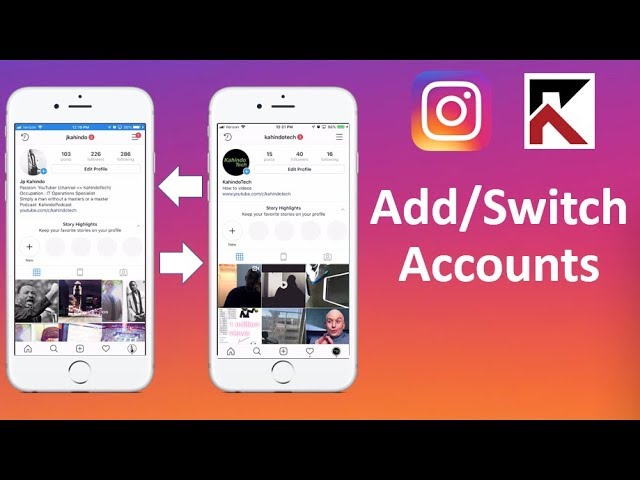
How to use social media management tools for Instagram
If you manage multiple Instagram accounts, chances are you also use social media management tools to schedule and analyze those Instagram accounts. With Shift, you can download all of the best social media management tools and keep them in one place. If you use multiple different tools such as Later, and Buffer then you can use Shift to keep all of those apps organized on your desktop. These tools allow you to schedule Instagram posts which makes it easier to manage multiple accounts. You can not only schedule posts with these tools, but you can also analyze data to track the engagement of your posts. Analyzing engagement is crucial for taking the management of multiple Instagram accounts to the next level. If you’re taking advantage of the right tools to analyze engagement, you won’t waste your time on Instagram Stories, posts, and IGTV videos that just aren’t performing. And with Shift, that analysis can happen right on your desktop instead of having to use the mobile apps. Who wants to have to view charts and graphs on a tiny phone screen rather than on a desktop monitor, right?
Who wants to have to view charts and graphs on a tiny phone screen rather than on a desktop monitor, right?
Related Post: The 10 Best Tools for Social Media Management
Instagram on desktop vs mobile
There are a lot of advantages to using Instagram on your desktop instead of with the mobile app. Since photos are displayed in a much larger size on your desktop, it’s easier to make sure all of the photos on your account are of top-notch quality. It’s also easier to access photos, Stories, and IGTV on other profiles on desktop rather than on mobile. You can post to Instagram directly within Shift by opening the Instagram app and clicking on the “+” button on the top right corner of the webpage. It will prompt you to select photos from your computer and then filters, captions, and location tags can be added. It’s even easier than using the mobile version of apps since you can view the photos you’re posting at a much larger size and higher quality on your desktop monitor. Writing captions is also easier on desktop since you can use a full-sized keyboard and the best editing browser extensions, like Grammarly which is built right into Shift. While using Instagram on mobile is useful on occasion due to the portability phone, ultimately the best Instagram experience is on desktop using Shift.
Writing captions is also easier on desktop since you can use a full-sized keyboard and the best editing browser extensions, like Grammarly which is built right into Shift. While using Instagram on mobile is useful on occasion due to the portability phone, ultimately the best Instagram experience is on desktop using Shift.
Ready to manage multiple Instagram accounts better?
Shift is the easiest way to manage multiple Instagram accounts on desktop. It’s also the best way to manage all of your social media apps, and social media management tools, in one place.
Download Shift today to manage Instagram, Gmail, Facebook, WhatsApp, Slack, Trello, and thousands of your other favorite tools in one easy to use desktop app.
How to switch between Instagram accounts on a computer
Author Ekaterina Murakaeva For reading 6 min. Posted by
Instagram has a handy feature that not everyone knows about: switching between profiles.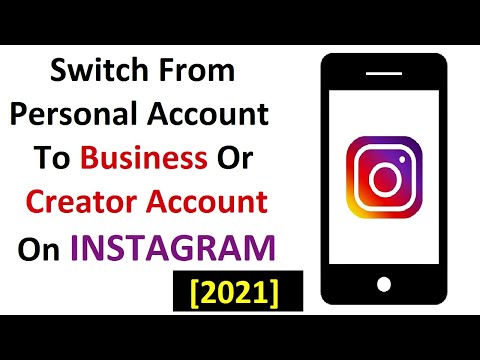 We will talk about how to switch between Instagram accounts on a computer and, most importantly, what it can be useful for, in the article.
We will talk about how to switch between Instagram accounts on a computer and, most importantly, what it can be useful for, in the article.
Content
- Why do I need multiple Instagram accounts? nine0012
- How do I add a second account on my computer?
- How to add a second account using the PC app:
- How to add a second account using the web version:
- Switching between Instagram accounts on a computer
- Using the web version:
- Using the PC app:
- work with multiple accounts at the same time
Why do we need multiple Instagram accounts?
There can be many reasons. The most common is the division into a "personal diary" and a more public blog. Yes, not everyone is ready to share their secrets with the general public, especially if social networks are closely monitored by the authorities. nine0005
Some people have a second profile for a child or pet. Someone blogs on behalf of a dog, cat or even a hamster, and someone just uploads photos so as not to overwhelm the feed of the main blog with a stream of cuteness.
It happens that a person creates another account for his business. Agree, it is strange to mix in one place both photos from home photo shoots and pictures of products sold. Therefore, a person who is promoting his business on social networks simply needs to have at least two accounts. nine0005
How to add a second account on the computer?
It's easy to switch between your profiles on your computer. The developers of the application have made the interface quite clear for users, but, nevertheless, some functions are not immediately found. So, let's see how to add an Instagram account on a computer. There are two options here: you can use this social network in the web version, or you can use it through a special application for a PC.
How to add a second account via PC application:
- Go to your Instagram profile.
- Open the "Settings" menu.
- In the drop-down menu, select the "Add account" item.
- Enter the login and password of the second account.
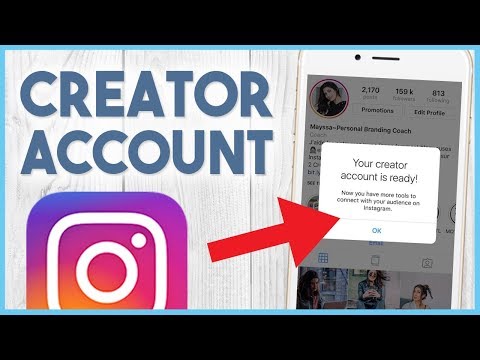
How to add a second account via the web version:
- Open your page in the browser and click on your profile icon in the upper right corner.
- In the drop-down menu you will see the item "switching between accounts".
- Click on the "sign in to an existing account" button. nine0012
- Enter the login and password of the second account.
Switching between Instagram accounts on a computer
Now that you understand how to log into a second Instagram account on a computer, you can try to learn how to switch between your blogs. Believe me, there is nothing complicated here.
Via the web version:
- You need to reopen your page in the browser.
- Click on the profile icon in the upper right corner.
- In the "switching between accounts" section, click on the second blog added earlier. nine0012
Via PC application:
- Open the application on the computer.

- In the settings menu, select the "Login to an existing account" item.
- Click on the account you want to log into.
As you can see, there is really nothing difficult in switching. For convenience, you can check the box next to the “Remember login details” item, and then you will not have to remember your login and password every time. However, now both in the browser and in the application, the device often remembers the login data automatically or gives hints based on the login history. nine0005
Services that help you work with multiple accounts at the same time
Technology does not stand still, and therefore, in recent years, several popular free assistants have appeared that help increase coverage on social networks: add active subscribers, get likes and comments on photos, increase views story. Applications can be used for multiple blogs at the same time. Here are the most popular services for working with insta statistics:
How many Instagram profiles can be connected to the device at the same time?
Now the service allows you to connect up to five accounts at the same time. It can be both personal pages and business accounts. Unfortunately, for the time being, more than five profiles cannot be connected to one device. But, if you want to post to more accounts at the same time, you can connect some through the application on the phone, and the rest through the application for the PC.
It can be both personal pages and business accounts. Unfortunately, for the time being, more than five profiles cannot be connected to one device. But, if you want to post to more accounts at the same time, you can connect some through the application on the phone, and the rest through the application for the PC.
Is it possible to enter the same diary both from the phone and from the computer? nine0005
Yes, you can log into Instagram from different devices. For example, you can flip through the feed on your smartphone on the way home from work, and watch the IGTV video from your computer. You can do both from the phone, and then go through the web version when the mobile device is charging.
How many likes can be left per day from one account?
No one knows the exact information, since the developers do not disclose all the features of the application. According to blocking statistics, it is not recommended for beginners to put more than 700 likes per day. And bloggers who post photos and stories for at least a year have a slightly higher limit: on average, up to 1,000 likes per day.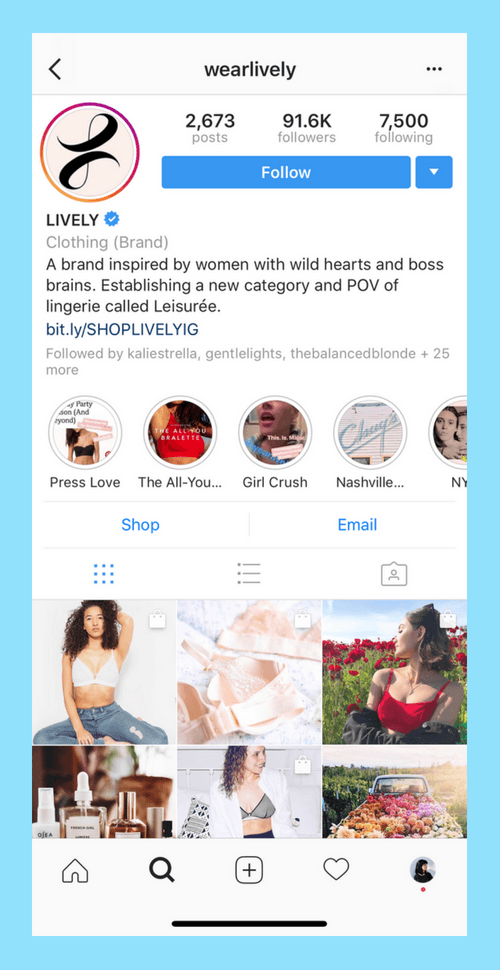 However, it is better not to reach the upper limit of the limit: such activity may be considered suspicious by the program and lead to temporary blocking. nine0005
However, it is better not to reach the upper limit of the limit: such activity may be considered suspicious by the program and lead to temporary blocking. nine0005
Liza Tinkova
commercial Instagram expert. I answer questions and help readers.
Ask a question
how to create, exit or delete it
Creating a second account on Instagram is much easier than on other social networks. The administration of the service allows you to do this, because. a large number of users use the project not only to publish photos and videos, but also for business, and it is convenient and logical for them to promote their products and services not on a personal page, but on a work profile. nine0005
Table of Table
- How to create a second account
- in the mobile application
- in the application on PC
- How to make one closed and the other open
- on a computer 9
900 - How to delete a second account
- In a mobile application
- Through a browser on a computer
- Why can’t I create or connect a second account
How to create a second account
You can create and add a second Instagram account through the application for your phone or computer. The web version of the service does not have this feature.
The web version of the service does not have this feature.
In the mobile application
Instructions for the application on a phone or tablet:
- Open Instagram.
- Go to the profile by clicking on the icon with the image of a person in the lower right corner.
- Click on the button with three stripes at the top right, select "Settings" in the drop-down list. nine0012
- Scroll down the page, click Add Account.
- In the window that opens, enter your account registration details, then "Login" or click "Register" to create a page.
There is another way to register a second account. You need to open a profile, click on the username above the image and select "Add account" in the drop-down list. Here you can go to another page.
Expert opinion
Lika Toropova
I spend a lot of time on social networks, my favorite is Instagram
It is convenient to switch between accounts by pressing and holding the button to go to the profile.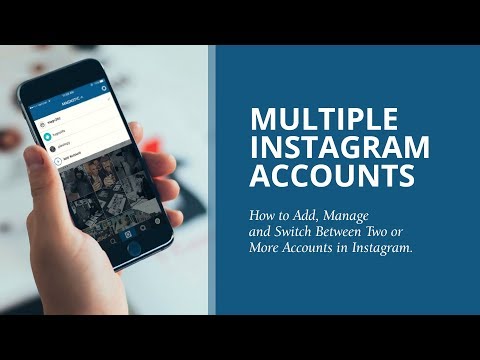 A drop-down menu will appear in which the user can select the desired page or add a new one.
A drop-down menu will appear in which the user can select the desired page or add a new one.
In the application on a PC
To create a second account through a computer, you must:
- Open the application.
- Go to the profile by clicking on the button in the bottom right corner. nine0012
- Click on the gear button.
- Scroll down the page, click "Add account".
- Enter your login credentials or log in with Facebook, or register to create a new profile.
Logging into different accounts from one phone is very convenient. In the PC application, you need to open a profile, click on the button with a nickname in the upper part of the window and click on the desired profile in the drop-down list. From the same menu, you can add a new page. nine0005
How to make one private and the other public
It is allowed to set a different privacy status for each Instagram profile. So, for example, a personal page is made closed to hide your photos and videos from prying eyes.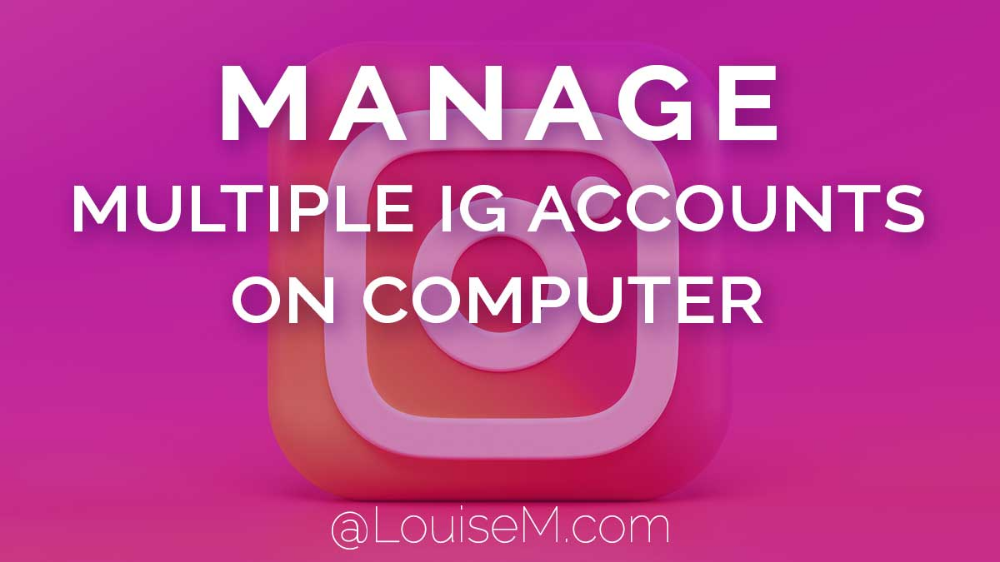 At the same time, it is recommended to leave the work account open so that customers can access it.
At the same time, it is recommended to leave the work account open so that customers can access it.
On the phone
To make the necessary changes in the mobile application:
- Upload the first account.
- Go to your profile, click on the button with three stripes, click "Settings".
- Click "Privacy".
- Find "Account Privacy", click, move the slider to the desired position to close or open the page.
- Confirm action.
- Log in to the second account.
- Repeat steps 2-5.
On a PC
The steps are different on the PC app:
- Download Instagram. nine0012
- Go to profile.
- Press the gear button.
- Scroll down the column with settings from left to bottom, find the type of account.
- Open or close the profile, confirm the action.
- Go to the second page and repeat steps 3-5.
In the web version of the social network, the privacy status of accounts also changes, but for this you will need to log in to each of them one by one.
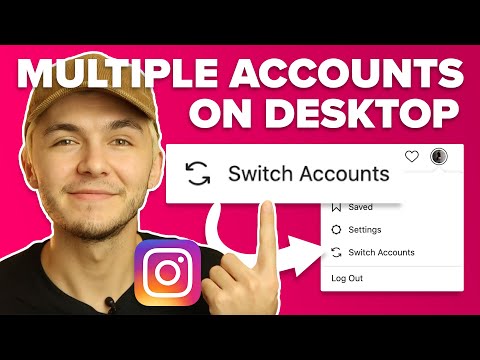
Common password for all profiles
If a user has several Instagram profiles, he can use the login and password of one to enter the rest. Having opened the page, the owner will automatically load others in order to conveniently switch between them.
Function available in the mobile application, procedure:
- Click on the profile button.
- Go to the menu, select "Settings".
- Click "Multiple account login".
- Select a profile, upon entering which the user will automatically open the rest of the pages. nine0012
Not available in the web version of the social network and in the PC application.
How to delete a second account
If you no longer need several pages, you can log out of the second account, and if you wish, delete it.
In the mobile application
To leave only one profile, you must first disable the shared login for them:
- Go to profile.
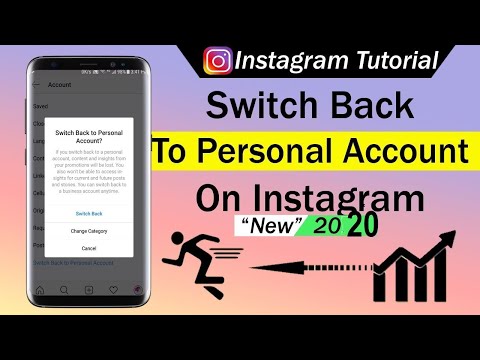
- In the menu, select "Settings", then "Sign in to multiple accounts." nine0012
- To unlink an unnecessary page, click on it and click "Delete".
Now a separate authorization is performed for each profile. Next, you need to log out of the account being deleted so that only the necessary page remains on the phone.
Procedure:
- In the application, open the menu, select "Settings".
- At the bottom of the page, click "Log out of (username)".
- Confirm action. nine0012
The user will see that the second account is gone, and only the desired page remains.
Through a browser on a computer
You can delete a second Instagram account through a browser on a PC. Instruction:
- Open web browser, download social network.
- Go to the account deletion section.
- If the user does not want to get rid of the profile, he can temporarily block it and then restore it if necessary.
 nine0012
nine0012 - To remove a page from Instagram, you will need to select a reason from the suggested ones in the drop-down list.
- Enter a password and click "Permanently delete my account"
Expert opinion
Lika Toropova
I spend a lot of time on social networks, my favorite is Instagram
messages, photos and videos will not be possible. That is why you should carefully consider your actions. nine0005
Why can't I create or connect a second account
Usually there are no difficulties with creating and using multiple pages on Instagram, but sometimes users still face difficulties. As a rule, they are solved simply.
If you are unable to log in to the second page, this means that the credentials you entered are incorrect. You need to remember your username and password, and if you can't do this, proceed to recovery. nine0005
Sometimes users experience that they cannot create a second page. This means that the e-mail or phone number to which the profile is already registered is being used.