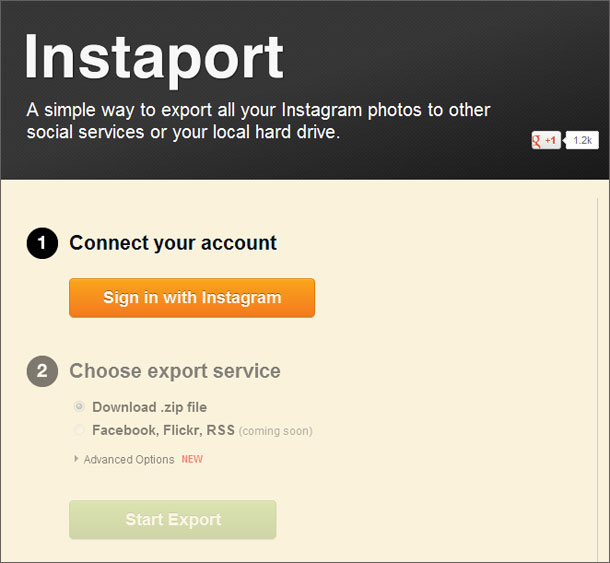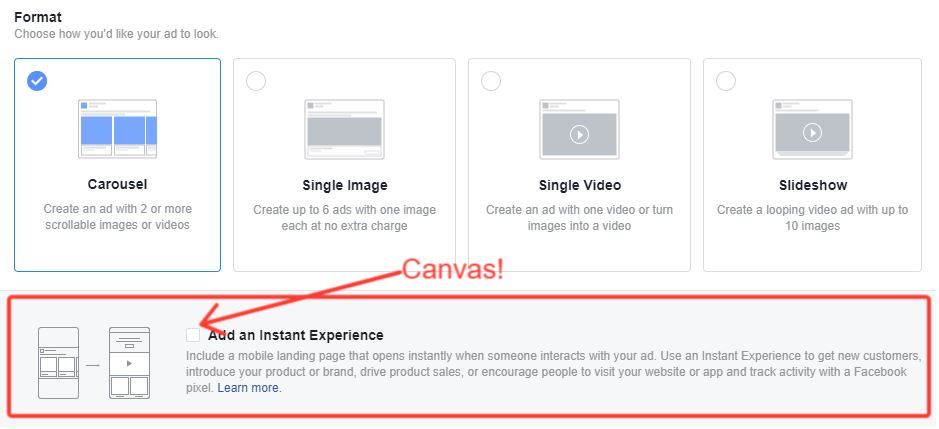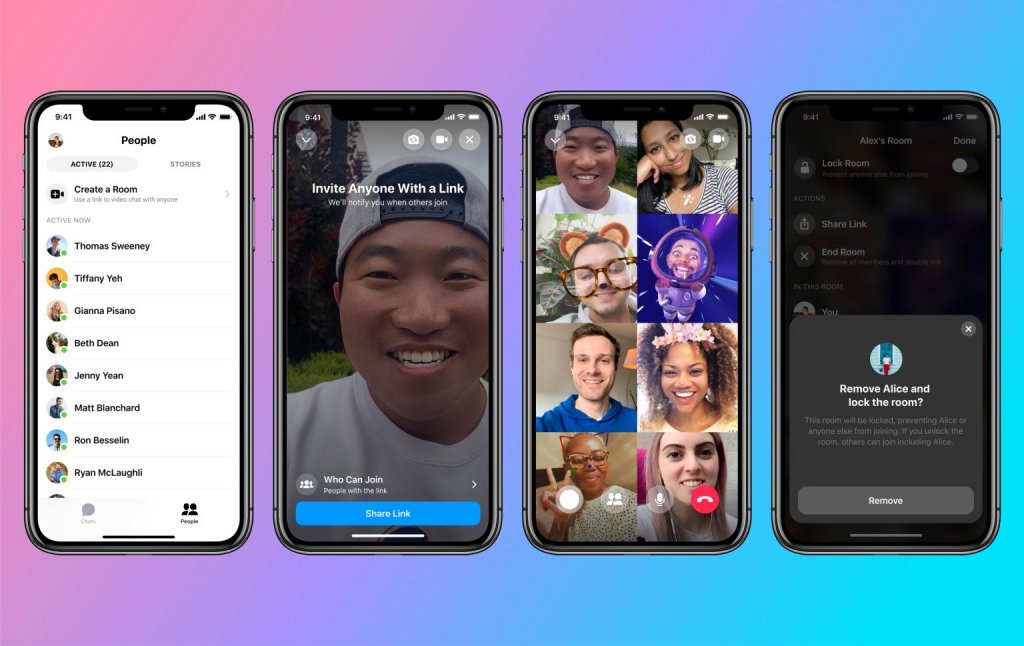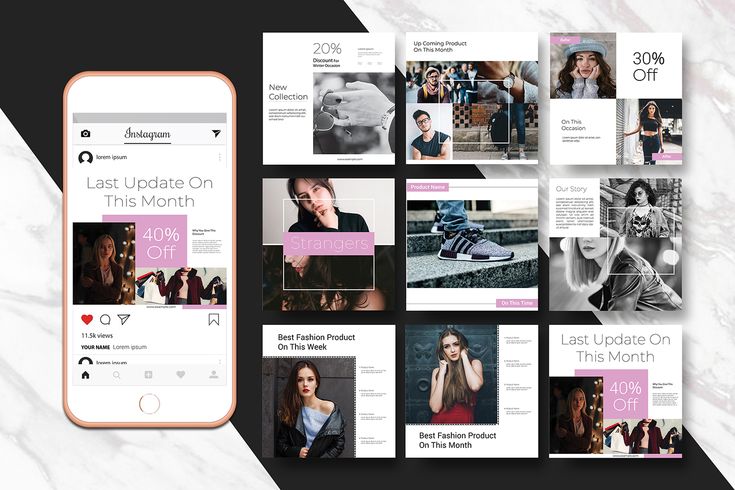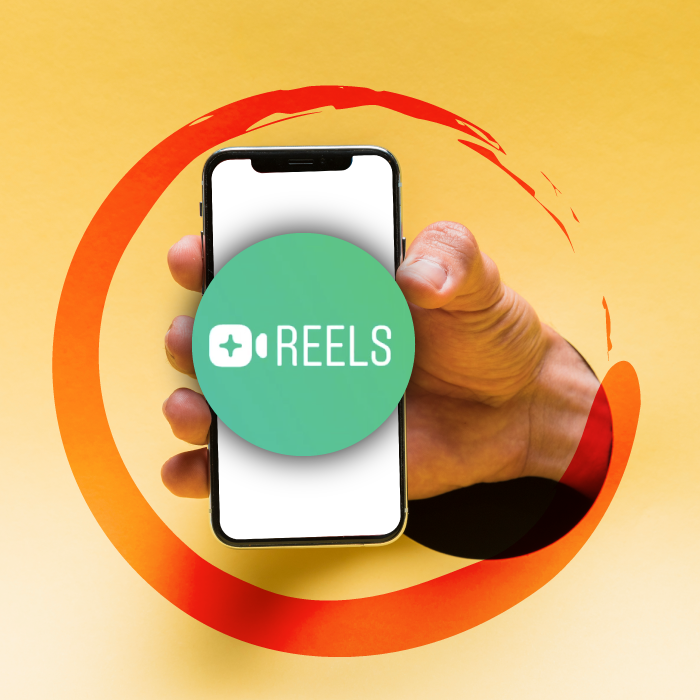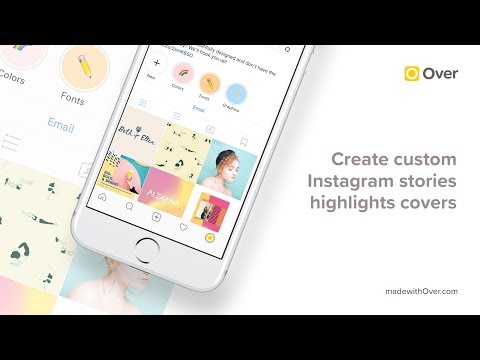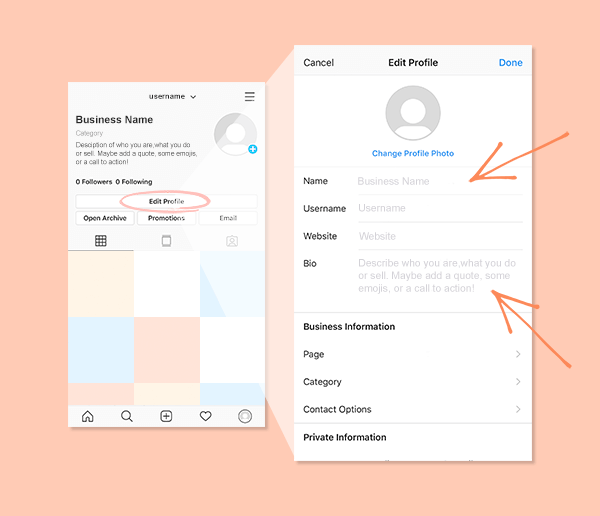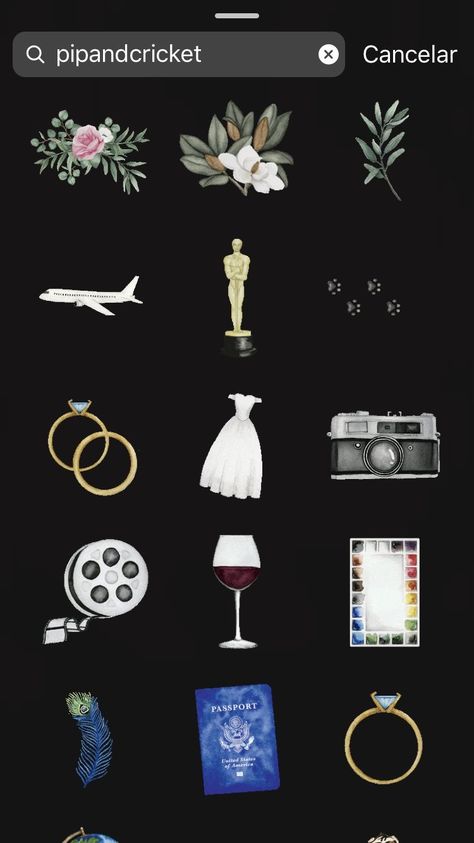How to stop receiving dms on instagram
How to Block Direct Messaging on Instagram
The instant messaging feature for Instagram has been around for quite a few years. People use direct messages or “DMs” to share Instagram content with each other and to chat casually.
Despite the fact that Instagram is a very user-friendly platform, there is no official way to completely turn off the Direct Message feature. However, there are workarounds that will make sure that you can’t be bothered by direct messages.
There are multiple workarounds to not receive Direct Messages ever. Here’s how to approach this on Android, iOS, and desktops.
Restricting an Account
If you are tired of hearing from someone and want to have their messages directed straight to the Message Requests tab, you can always Restrict any account you please. Additionally, you’ll get to control if others can see their comments on your posts. Most importantly, you won’t need to unfollow or block them, so the account will have no way of knowing that you’ve restricted them.
Mobile (Android and iOS)
There are two ways to restrict people on Instagram. Here’s the first method:
- Go to your Direct Message conversation with that person.
- Tap the “i” icon in the upper-right corner.
- Select Restrict
And the second method:
- Go to the person’s profile.
- Tap ‘Following.’
- Tap ‘Restrict.’
- Tap ‘Restrict Account.’
Desktop
- Go to the person’s account.
- Click the three-dot icon in the upper-right part of their profile.
- Select ‘Restrict.
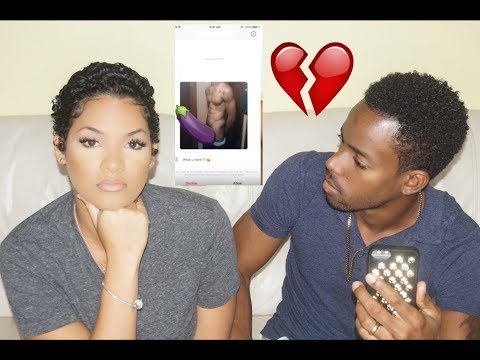 ’
’ - Click ‘Restrict Account‘ to confirm.
Blocking an Account
Blocking an account will result in that person not being able to find your profile, story, or posts on Instagram. Of course, this automatically goes for Direct Messaging as well. Although Instagram won’t let the account know that you’ve blocked them, they might find out when they can’t find your profile.
Android and iOS
Blocking people on mobile devices works the same way as Restricting them. Simply follow these steps:
- Go to the person’s profile and tap the three dots in the top right
- Select “Block.”
Desktop
You can Block an account on a desktop from the menu you’d use for Restricting an account. However, a person can be Blocked from the DMs page, as well.
- Go to your Direct Messages.
- Select the conversation with the person that you want to block.
- Tap the “i” icon in the upper-right corner.

- Select ‘Block.’
- Confirm by clicking ‘Block.’
Private Profile
As long as your profile is Public, anyone can send you messages. They don’t need your approval to do it. If you find this annoying, there’s an excellent solution. With a Private profile, only your followers can message you directly and you need to approve followers. So, here’s how to make your profile Private. Bear in mind that Creator Accounts cannot be private.
Android and iOS
- Open the Instagram app.
- Go to your profile by tapping your profile icon.
- Tap the hamburger menu (three horizontal lines).
- Tap Settings.
- Select Privacy.
- Flip the switch next to Private Account.
Desktop
- Go to Instagram.com and log in.
- Click your profile icon, located in the upper-right corner of the browser.

- Select Settings
- Navigate to Privacy and Security in the left panel.
- Toward the top of the screen, under Account Privacy, check the box next to Private Account.
Turning Off Notifications
Okay, so you can’t turn Direct Message off altogether. But if notifications are what bothers you, you can turn these off very quickly.
Mobile: Android and iOS
- Tap your profile icon.
- Tap ‘Your Activity.’
- Navigate to the ‘Time’ tab.
- Select ‘Notification Settings.’
- If you want to turn off notifications for Direct Messages only, tap ‘Direct Messages‘ and customize the settings.
- Alternatively, if you want all notifications to be turned off, flip the switch on next to ‘Pause All.
 ’
’
As you can see, you can pause notifications for various Instagram features.
Turning off Notifications on Desktop
- Go to your Instagram profile
- Go to ‘Settings.’
- Select ‘Push Notifications‘ in the panel to the left
- Scroll down to ‘Instagram Direct Requests.’
- Select Off
Unfortunately, desktop options are limited. If you want better customization, use your mobile/tablet device.
Disabling Story Replies
One of the easiest ways for people to send you Direct Messages on Instagram is by replying to a story that you posted. They can do so directly by clicking the button on the bottom of the story posted. Thankfully, this feature can be disabled fairly easily.
Android and IOS
- Tap your Profile icon.
- Go to Settings.
- Select “Privacy.
 ”
” - Tap on “Story”
- Press “Off” under the “Allow Replies and Reactions” Section.
Declining Messages
When someone whom you don’t follow sends you a message, the Direct Message won’t land directly in your inbox. You will be notified (unless you’ve turned this option off) but the message will land in the Message Requests tab, so the person won’t see if you’ve read the message. DMs in the Message Requests tab can be accepted or declined. If you accept such a message, it will be transferred to your inbox. If you reject the request, the message will be deleted.
Now, the cool thing with this feature is that you can delete a number of these requests at once. If you get a lot of such requests, simply tap ‘Delete All‘ and all requests are going to be deleted.
- Go to your inbox by tapping/clicking the Direct Message arrow icon.
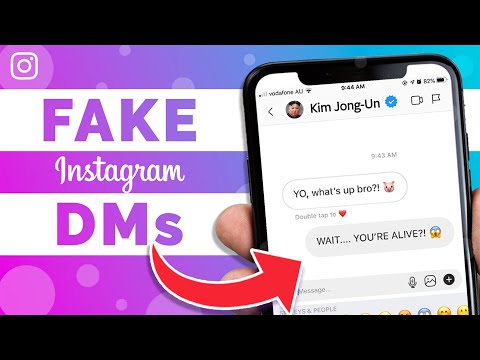
- Select the ‘Message Requests‘ tab (if you have no requests at the moment, the tab won’t show).
- Tap/Click ‘Delete All.’
Frequently Asked Questions
Can I block only specific accounts from sending a direct message on Instagram?
You can’t block an account from sending you a DM without unfollowing the account and making your profile Private. As mentioned before, Restricting/Blocking an account may prove a good workaround, though.
How long does DM block last on Instagram?
If you block someone, they will remain blocked until you choose to unblock them. To unblock an account, navigate to the desired Instagram profile and you’ll see an Unblock function. Tap and confirm unblocking by tapping Unblock. It works the same way on desktop
Does Instagram DM have a limit?
Officially, there isn’t a limit regarding sending messages on it. However, an account will be blocked from sending more messages for 24 hours after sending 50-100 DMs in a single day. The account doesn’t get blocked, though – it’s just rendered unable to send messages for a day. Instagram has introduced this limit to counter abuse of this feature.
The account doesn’t get blocked, though – it’s just rendered unable to send messages for a day. Instagram has introduced this limit to counter abuse of this feature.
Do Instagram direct messages expire?
When you send a photo on Instagram and don’t select the mode that allows the photo to stay in the chat, the photo will expire and end up deleted after being seen. However, this isn’t the case with Instagram’s direct messages. Unlike Snapchat, Instagram saves your entire chat history. However, if you delete a chat, this history is deleted.
Does blocking someone on Instagram delete DMs?
Although the person that you’ve blocked won’t get any messages that you try sending them and won’t be able to access your profile or DM you, the chat history won’t be deleted. If you ever unblock the person, the chat history will remain intact. Provided that you didn’t delete the chat, of course.
Wrapping Up
Although you can’t really turn Direct Messages off on Instagram altogether, you can take some workaround steps that may work for you. Consider your options and try the methods that we’ve mentioned here.
Consider your options and try the methods that we’ve mentioned here.
Hopefully, this guide has been of help to you. Despite the fact that the solution isn’t apparent and direct, we are confident that one of these solutions will work for you. If you have any additional questions or think that we’ve failed to mention something, let us know in the comments section below.
How to Disable DMs (Direct Messages) on Instagram
Instagram DMs (direct message) requests can be overloaded at times.
On other occasions, they can be unsolicited, annoying, or rude.
If you’re receiving too many message requests on Instagram, you might want to turn them off.
This is to mitigate the need of going through your message requests, which can take up a lot of time.
Just a heads up—currently, the vast majority of the answers on Google are misleading as they only teach you how to turn off DM notifications and not the actual DM requests.
In this guide, you’ll learn how to disable the actual DM requests on Instagram in 4 easy steps.
By implementing the steps, you will no longer receive message requests from other people on Instagram.
- How to disable DMs on Instagram
- What happens if I turn off message requests on Instagram?
- How do I change my DM settings on Instagram?
How to disable DMs on Instagram
To disable DMs (direct messages) on Instagram, go to your settings, tap on “Privacy”, navigate to messages, tap on “Others on Instagram”, and select “Don’t receive requests”.
After you’ve selected “Don’t receive requests”, you won’t receive message requests from people that you’re not following.
If you’re just turning off push notifications for your direct messages, you will still receive message requests.
However, if you selected “Don’t receive requests” from your message control settings, it will completely prevent others from sending DMs to you.
Hence, you should not turn off push notifications as it is redundant.
Instead, turn off your message requests by modifying them in your privacy settings.
A lot of Instagram users are unaware that the message controls exist, so they have no clue on how to turn off their message requests.
Follow the steps below to disable your DMs.
Step #1: Go to your Settings & tap on “Privacy”
Open Instagram > Profile > Menu > Settings > Privacy.
In order to disable your DMs, you need to do so in your Instagram settings.
Firstly, open Instagram and go to your profile.
On the top-right of your profile, tap on the menu icon.
After you tapped on the menu, a navigation drawer will be opened.
Tap on “Settings” on the first tab of the drawer to go to your settings.
Once you’re on the settings page, tap on “Privacy” (the sixth tab from the top of the page).
Avoid going to the “Notifications” tab as it will not disable your DMs.
However, if you want to stop receiving post notifications for messages, you can disable it there.
Otherwise, you don’t have to change its settings.
Step #2: Navigate to messages
Interactions > Messages.
Once you’re on the privacy page, you’ll be able to change your privacy settings such as interactions and connections.
Under “Interactions”, you’ll see a lot of tabs—comments, tabs, mentions, and so on.
The tab that you’ll want to be opening is the “Messages” tab.
Tap on “Messages” to access your message control settings.
Step #3: Tap on “Others on Instagram”
Message controls > Other people > Others on Instagram.
The “Message controls” page is where the magic happens.
On there, you can change the folder that you’ll receive message requests to, or whether to receive them at all.
Under “Potential connections”, you can change the folder that you’ll receive message requests to from your followers, people who’ve chatted with your Facebook page, and people who’ve liked or followed it.
You can also change the folder that you’ll receive message requests to from “Others on Instagram” (people that you’re not following) and Facebook.
That is the setting that you’ll want to be changing.
Under the “Other People” heading, tap on “Others on Instagram”.
“Others on Instagram” refers to the people that you’re not following on Instagram.
If you want to turn off DM requests from people that you’re not following, that is the setting that you’ll want to change.
Step #4: Select “Don’t receive requests”
Deliver requests to > Don’t receive requests.
The final step is to select the “Don’t receive requests” option.
After you’ve selected it, you will no longer receive message requests from people that you’re not following on Instagram.
If you want to disable DM requests from your followers as well, go back to the previous step and select the “Don’t receive requests” option for all settings.
For example, if you don’t want to receive message requests from your followers on Instagram, tap on your “Followers on Instagram” and select the “Don’t receive requests” option.
Repeat this for all other categories (e.g. People who’ve chatted with your page on Facebook, people who like or follow your page on Facebook) if you want to completely disable DMs.
Congrats, you’ve successfully disabled DMs (direct messages) on Instagram.
From now on, you won’t receive message requests from the group of people that you’ve chosen (e.g. people that you’re not following).
If you want to enable message requests again, you can change the setting from “Don’t receive requests” to “Message requests” at any time.
What happens if I turn off message requests on Instagram?
If you turned off message requests on Instagram under “Notifications”, you’ll stop receiving push notifications for message requests.
On the other hand, if you turned off message requests on Instagram on the message control settings, you won’t receive message requests from others.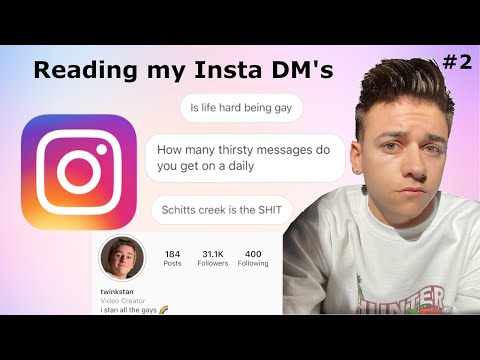
A misconception is that turning off message requests on the notification settings will disable message requests.
Message requests will only be disabled if you changed the setting from “Message requests” to “Don’t receive requests” on the message control settings and not the notification settings.
How do I change my DM settings on Instagram?
Here’s how you can change your DM settings on Instagram:
- Go to your Instagram profile.
- Tap on the menu on the top-right of your profile.
- Tap on “Settings”.
- Select “Privacy”.
- Under “Interactions”, tap on “Messages”.
- Under “Other people”, tap on “Others on Instagram”.
- Select the “Don’t receive requests” option to stop receiving message requests from people that you’re not following.
On the message controls page, you can change the folder that you’ll receive message requests to.
You can also choose to stop receiving message requests entirely by selecting the “Don’t receive requests” option under each category.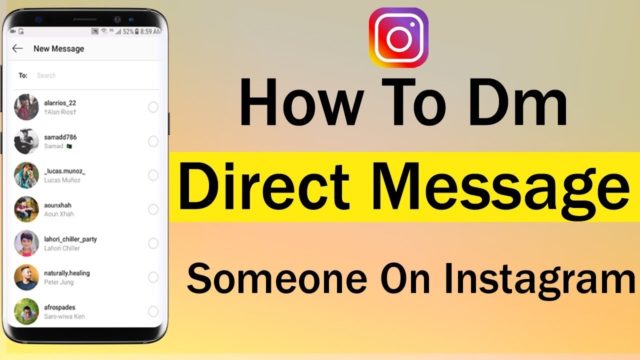
Conclusion
Direct messaging is an integral part of Instagram’s social features.
It allows seamless communication between two parties or even a group.
But when there are too many message requests, it can be difficult to keep track of them.
Hence, controlling your DMs on Instagram is important to restrict your message requests.
Further Reading
Instagram DM not Working? Here’s How to Fix It
Why Did My Instagram Message Requests Disappear?
How to Make a Website like Twitter (5 Easy Steps)
Lim How Wei is the founder of Followchain. Feel free to follow him on Instagram.
TagsInstagram
FacebookTwitterLinkedIn
how to turn off your dms on instagram?
By Milena Anderson Reading 5 min. Posted by
Short answer
- To disable Instagram DMS, open the app and go to Settings.

- From there, click "Privacy and Security" and then "Disable DMS".
How to turn off private messages on Instagram EASILY! 📸| Disable direct messages | Instagram Tutorials
How to Easily Disable Direct Messages on Instagram in 2022
How do you control who can send you private messages on Instagram?
There is no easy answer when it comes to who can send you private messages on Instagram.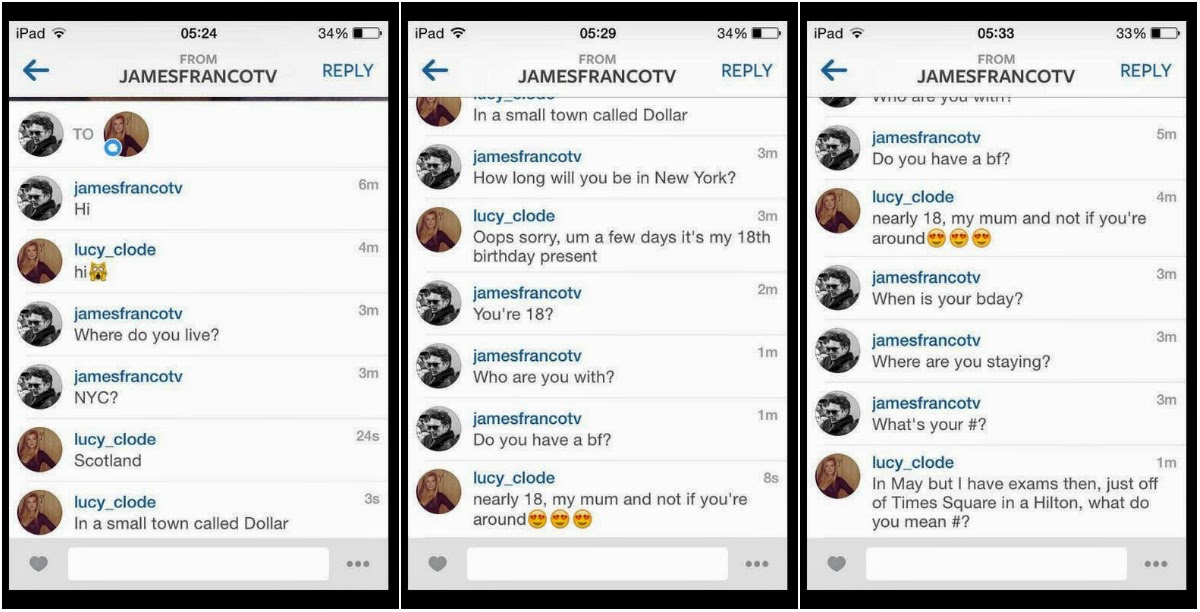 Some users recommend following people you want to DM and unfollowing anyone who doesn't follow you, while others suggest using a third party app like DM Only that filters out unwanted DMs. Ultimately, it's up to you to decide who can message you on Instagram and how you want to manage that.
Some users recommend following people you want to DM and unfollowing anyone who doesn't follow you, while others suggest using a third party app like DM Only that filters out unwanted DMs. Ultimately, it's up to you to decide who can message you on Instagram and how you want to manage that.
How can I disable DMS for everyone?
To disable DMS on your computer, open the Control Panel and go to System and Security. In the Windows Security section, click the Action Center link. In the Notification Center window, in the “Malware and Threat Protection” section, click the “Settings” link. On the Settings page, in the Malware and threat protection section, click the Change settings link. On the Change Settings page, in the Malware and Threat Protection section, clear the Enable DMS check box.
How do I change my direct message settings on Instagram?
To change your direct message settings on Instagram, first open the app and go to your profile.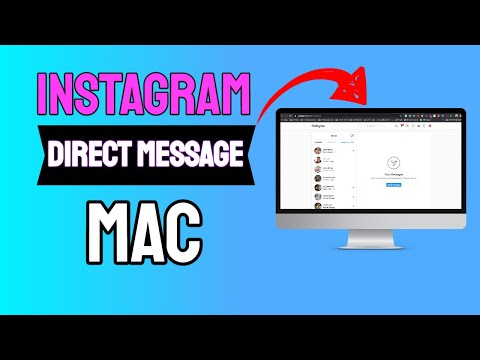 On the left side of the screen, in the "Settings" section, select "Privacy and Security". In the "Network Behavior" section, you will see a list of options, including "DM". To change the settings, click on it and select the type of message you want to send.
On the left side of the screen, in the "Settings" section, select "Privacy and Security". In the "Network Behavior" section, you will see a list of options, including "DM". To change the settings, click on it and select the type of message you want to send.
What happens if I turn off post requests on Instagram?
If you turn off message requests on Instagram, your messages will still be delivered to people who follow you and have added you as a friend. However, if you want to turn off all notifications from people you don't follow, you can do so by going to your account settings and turning off "Notifications from people you don't follow".
How to stop receiving messages on Instagram without blocking them?
To stop receiving messages on Instagram, you can either block the sender or ignore them.
How do I disable message requests?
There are several ways to disable message prompts on your iPhone.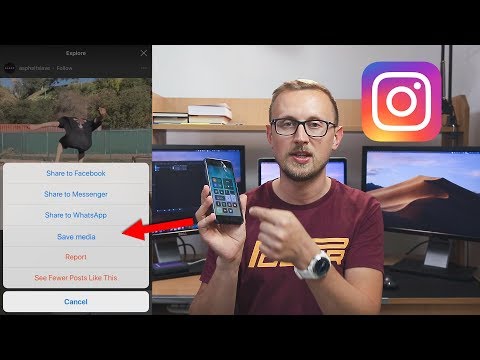 The easiest way is to go to "Settings" and then to "Messages". You can toggle the "Require password after 10 minutes" setting to disable message prompts after 10 minutes. Another way is to go to your iPhone's lock screen and scroll down to the bottom of the screen where you'll see a toggle labeled "Messages".
The easiest way is to go to "Settings" and then to "Messages". You can toggle the "Require password after 10 minutes" setting to disable message prompts after 10 minutes. Another way is to go to your iPhone's lock screen and scroll down to the bottom of the screen where you'll see a toggle labeled "Messages".
How to turn off posts on Instagram 2021?
You can't disable messages on Instagram 2021.
Can someone see my direct message if they don't follow me?
Yes, you can see your DM if they don't follow you. However, this is generally not a good idea because it interferes with productive communication.
What are disabled posts on Instagram?
Disable Instagram Posts is a feature that allows you to prevent anyone from viewing your posts and comments on their posts.
How do I hide the message button on my profile?
There are several ways to hide the message button on your profile. One way is to go to your profile settings and uncheck "Show message button". Another way is to go to your profile and click on the "Settings" link in the upper right corner. On the "Settings" page, you can uncheck "Show message button".
Why am I getting requests for posts on Instagram?
Instagram sends message requests to users who have not logged in for a certain amount of time.
What is Disappear Mode on Instagram?
Disappear Mode is a feature on Instagram that allows you to hide your posts from other users.
Can you tell if someone opened your photo on Instagram?
There is no definitive way to tell if someone has opened your Instagram photo, but there are a few methods you can use. For example, you can check if an image has been recently shared or commented on. In addition, you can search for similar images that were posted by other users in the same area or in the same time period as your image.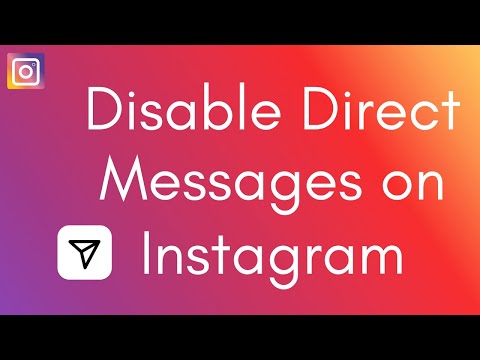
How do you know if someone is ignoring you on Instagram?
There are several ways to find out if someone is ignoring you on Instagram. One way is to check the number of followers of their account. If the number has decreased significantly over a period of time, this may indicate that the person is ignoring you. Another way to check if someone is ignoring you on Instagram is to look at their posts. If they have stopped posting for a long period of time, this may be an indication that they are not interested in communicating with you.
Can someone read your Instagram post without your knowledge?
Yes, someone can read your Instagram message and you won't know if they have the app and your password. The app saves all your messages, so even if you delete them, someone with the app and your password can still read them.
TsNIL KrasGMU
Clinical and laboratory diagnostics offers more than 450 research methods to help you take care of your health.
ask your doctor a question
Make an appointment
+7 (391) 291-85-33, 228-09-14
Krasnoyarsk, st. Partizana Zheleznyaka, 1 "z" 1st floor
COVID-19
Reception by appointment from 14:00 daily
cost 1600 rub
Making an appointment by phone: +7 (391) 291-85-33
Complete examination in one day
Diagnostics of osteoporosis
Bone densitometer Dexxum 3 (South Korea) with the highest accuracy will determine the mineral density of bone tissues and the likelihood of fractures
Osteodensitometry
Determination of the level of calcium and vitamin D in the blood with the advice of an endocrinologist
Making an appointment by phone: +7 (391) 291-85-33
Complete examination in one day
Ultrasound of all organs
LOGIQS8, GE. USA
Functional diagnostics
EEG, ABPM, Holter monitoring, spirography, ECHO-KG, ECG
Making an appointment by phone: +7 (391) 291-85-33
Complete examination in one day
Reception of narrow specialists
Gynecologist, urologist, dermatovenereologist, gastroenterologist, endocrinologist, immunologist, allergist, otorhinolaryngologist
Making an appointment by phone: +7 (391) 291-85-33
Complete examination in one day
Video endoscopic examination of the nasopharynx on the ATMOS combine (Germany)
Video stroboscopy (the only method in the Krasnoyarsk Territory)
Diagnosis of the state of the vocal apparatus of the larynx
Making an appointment by phone: +7 (391) 291-85-33
Complete examination in one day
FGS and colonoscopy
Video endoscopic system OLIMPUS (Japan)
The whole series of studies during the EGDS procedure using NBI technology is carried out to visualize changes in the vascular pattern during FGS or colonoscopy, detect suspicious areas of the mucous membrane in terms of cancer detection, take aiming biopsy.