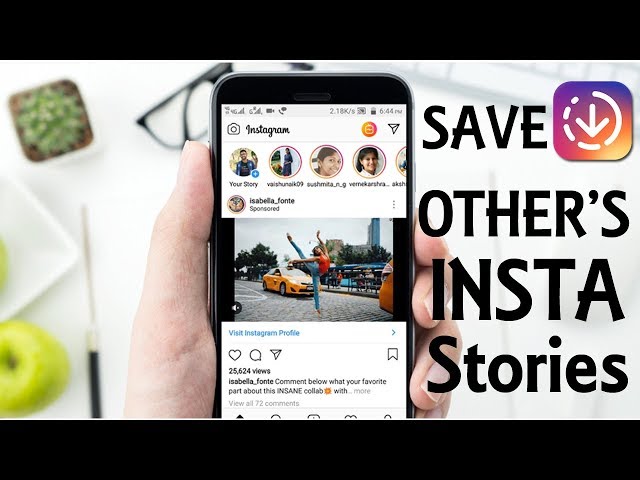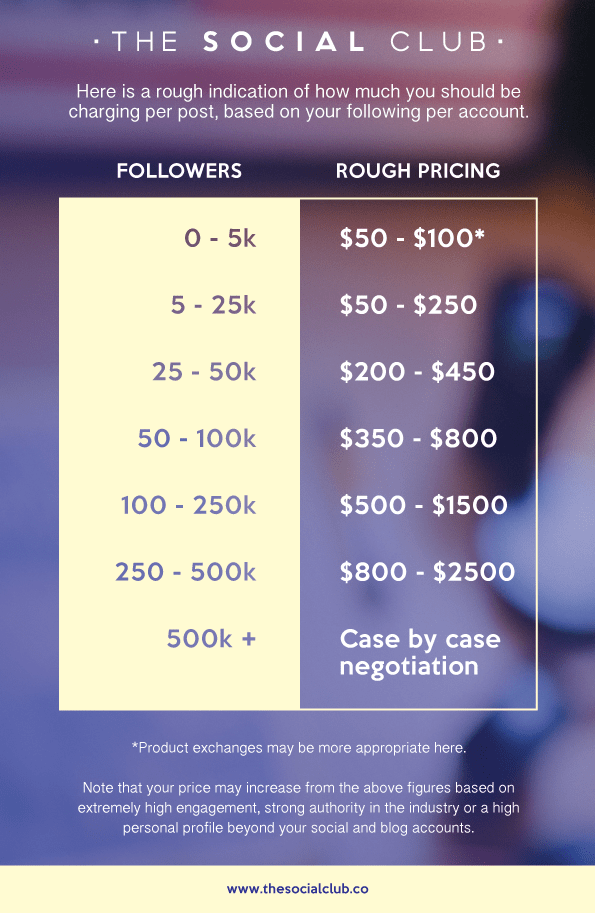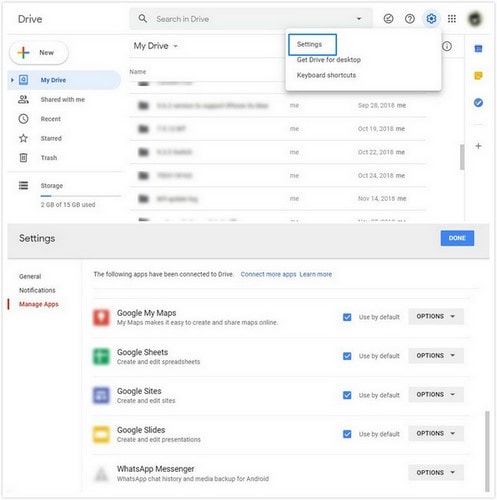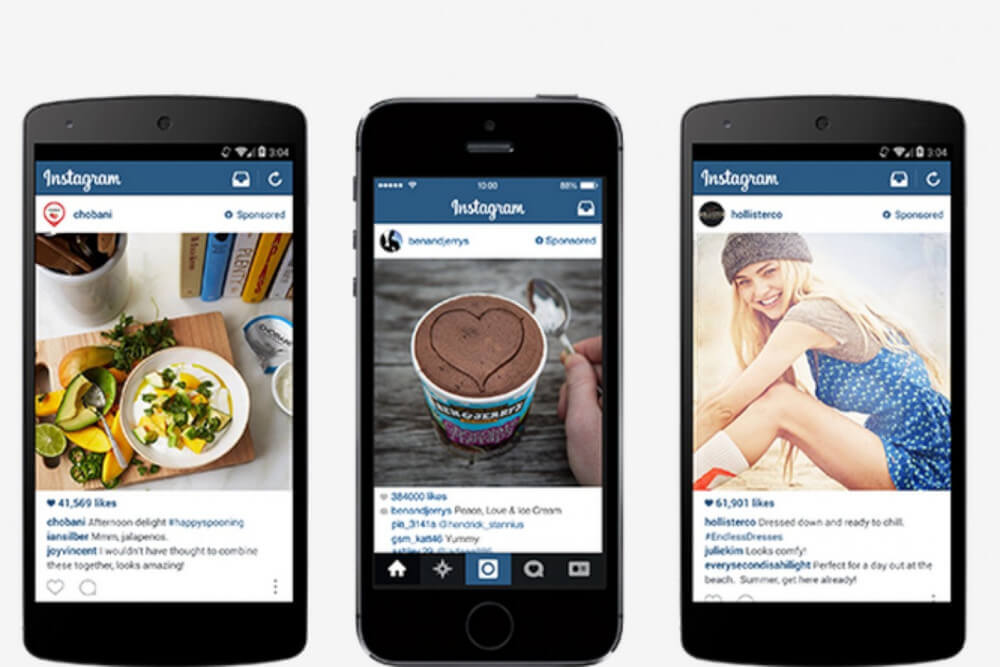How to stop getting instagram notifications
How to turn off Instagram notifications: all or some
The more notifications you get, the more useless they are. When they appear every 5 minutes, they become annoying, or you ignore them. This guide is for those who are tired of the push messages coming from the app. Let’s see how to turn off push messages from Instagram, all or some of them.
If you don’t want to get any push messages from Instagram, turn the notifications off. You can do it in the phone settings or the app settings. In the first case, the messages won't come through on the device. In the second — they won't come on any device for this account.
Both Android and iOS allow you to turn off all push notifications for an app. Instagram is not an exception. The push messages about new posts, Stories, likes, other updates and activity in all your accounts won’t come through until you turn them on back.
Go to the settings on your Android to turn off Instagram notifications.
- Open Apps.
- Choose Instagram.
- Open the Notifications section.
- Tap the button near Block all to make it active.
Here you can also restrict the push messages, if you don’t want to turn them off for Instagram completely. Let’s see what you can disable.
01. Activate Show silently to mute Instagram notifications.
02. Tap On the lock screen to set Instagram notifications on the lock screen. Choose Don’t show notifications at all to turn them off.
03. The Override Do Not Disturb feature should be not active if you want to stop Instagram notifications in the Not Disturb mode.
Open settings on your iOS to turn off Instagram notifications.
- Open the Notifications section.
- Choose Instagram.
- Make the Allow Notifications button not active.
On iOS you can restrict the push messages instead of disabling them completely.
- Make the Sounds button not active to mute Instagram notifications.
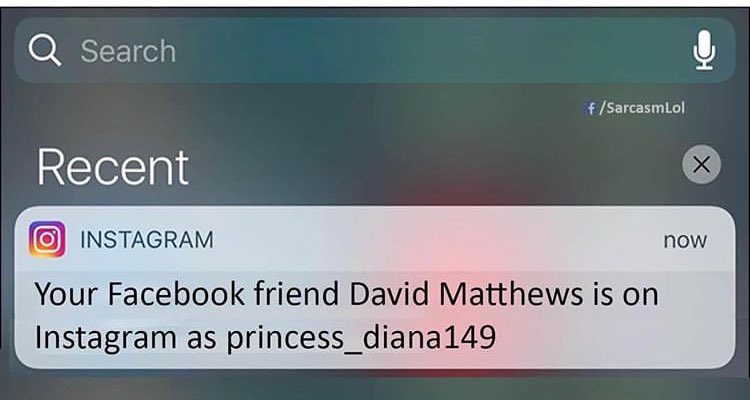
- Open the Show Previews options and choose Never to disable Instagram push messages on the lock screen.
In the Instagram settings, you can turn off all notifications at once. But only for the time from 15 minutes to 8 hours. During this time you won't get the messages from the app about new posts or likes, and other updates or users activity. After this time they start to come through again.
Go to your profile page to disable all push messages from Instagram.
- Open the three-line menu.
- Choose Settings.
- Open the Notifications section.
- Tap Pause All to disable all notifications.
- Choose time.
From your profile page, you can turn off Instagram notifications you don’t need. You can stop the app informing you about new posts, Stories, or Live videos. There are also settings to mute the push messages about new likes, comments, followers and some other. All they are set in the same Notifications section.
Here is how you can get to the notification settings in the Instagram app:
- Open the three-dots menu from your Profile page.
- Open Settings.
- Go to the Notifications section.
In the Notifications section, you see the section for setting specific push messages.
Tip: you can disable all IG push messages for more than 8 hours by turning them off in each of the sections separately.
In the opened settings, you choose which Instagram notifications to turn off. You can disable suggested accounts or live push messages, or any other. Open a sections and put a tick opposite to Off in each of the updates you don’t need.
For example, if you don’t need notification about new likes on Instagram, put the ticks in the Posts, Stories and Comments sections to turn off Instagram notifications.
After that, the messages about updates won't come through neither when you are in the Instagram app, nor when you close it.
Tip: turn off your active status on Instagram to avoid getting Direct Messages notifications. Users won't see you are online and won't text you. So you can scroll the feed without being distracted.
Instagram separated the notifications sent to your email, and informing about new products in the accounts you follow.
To turn off Instagram notifications in these sections, make the buttons not active by tapping them.
- Email and SMS. You get notifications from Instagram to your mail. These are letters about updates and security.
- Shopping. The notifications about added products in the accounts you follow come through as push messages.
You can turn on and off notifications about a user’s new content. Thus, you can mute the messages from Instagram about their new posts, Stories, Lives. You do it from their profile page.
- Tap the bell icon.
- Make the buttons near the content not active.
A couple of words about Live videos. You disable all the notifications about them by tapping Turn Off Notifications. Tap Get Some Notifications to allow only the messages about Lives you may be interested in. But bear in mind, it is Instagram who decides whether a Live is interesting to you.
You disable all the notifications about them by tapping Turn Off Notifications. Tap Get Some Notifications to allow only the messages about Lives you may be interested in. But bear in mind, it is Instagram who decides whether a Live is interesting to you.
If you run an account for your business, you are more likely to be interested in notifications about orders and payments, than in a new neighbor's photo. You already know how to turn off Instagram notifications about a particular user's updates. To turn on business notifications, install the Notifications add-on on Taplink. You will get instant notification about new leads and accepted payments. Start now.
This part is for those who have several accounts on Instagram. You can adjust notifications for each of them. For example, when you go home, you may want to turn off notifications in your second Instagram account that you use for work.
By default, you get the update messages from all your IG accounts you are authorized in. When you restrict notifications in your phone settings, you don’t get the messages about updates from any of them.
When you restrict notifications in your phone settings, you don’t get the messages about updates from any of them.
Use the Instagram app settings if you need to turn off Instagram notifications in some of your accounts. Follow the instructions we wrote above to set them for each account.
Switch to the profile you want to set. Go to the Notifications section.
- Choose Pause all, if you want to turn off all notifications for this Instagram account. Choose the time during which they will be hidden.
- In the sections below, you can adjust IG push messages about new likes, comments, mentions, and from Instagram for this account, They will not come through to you ever again, or until you decide to turn them on back.
- Notifications about a specific Instagram user you follow are also possible to turn off in a particular account. Tap the Bell icon and set the options.
If you have the notifications about the user’s updates turned on in other Instagram accounts, you will still get them.
Use a browser if you want to turn off Instagram notifications from a computer, or can’t get into the app from your phone for some reason.
- Click your profile page.
- Choose Settings.
- Go to the Push Notifications section and choose Off for every push message you don’t want to get.
From a computer web browser, you can also turn off Instagram notifications which are sent to you by mail. Go to the Email and SMS to set them.
Even when you turn off all push messages from Instagram, you still can find the updates in your account. They are displayed in the Activity feed. All that can or could come through as a push notification is shown here.
Remember, IG notifications from the Email and SMS section do not come as push messages. You won't see them in this tab.
Open the tab with a heart icon to get to the Activity feed.
What you haven’t seen is displayed in the New section at the top.
There is the Follow Request section in Private accounts. It appears when someone subscribes to you.
It appears when someone subscribes to you.
You can turn off Instagram notifications in the settings if the push messages are getting on your nerves. No need to unfollow users. You can choose the notifications you will receive and those you won't.
- Turn off all Instagram notifications in the phone and app settings.
- Turn off some notifications allowing only those you need in the app settings.
The updates history is always there in the Activity feed tab to fill you in. They always get in this tab regardless of the allowed push notifications. So don't worry you will miss something if you turn off Instagram notifications.
The messages about new products, features, as well as replies from Instagram support team are sent to your mail. You can disable them, but we don't recommend it, you may miss an important notification if you do. For example, when someone tries to hack into your account, you know it and react timely with the turned on notifications.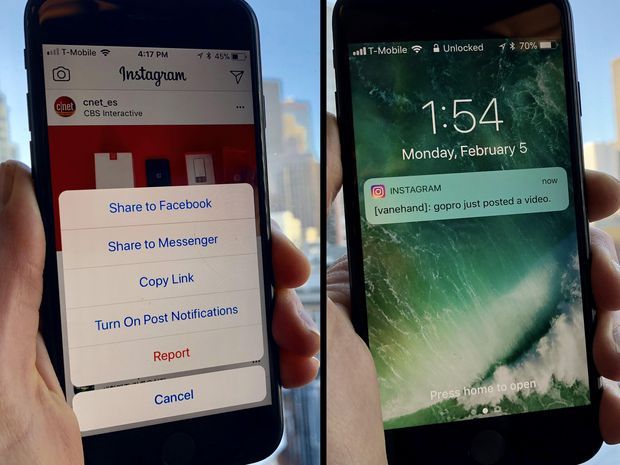
If your account is hacked, contact Instagram help. Read how to do it in the article.
How Turn Off Instagram Story Notifications
Since it was founded in 2010, Instagram has become the go-to platform for people who want to share their lives with friends, family, and the general public. One of the features that have struck a chord among users is Instagram Stories.
To ensure you don’t miss out on the best Stories from the people you follow, Instagram automatically sends you a notification every time someone updates their Stories. But those same notifications can also be a distraction for some and may keep you glued to your device even when you should be focusing on other important tasks.
Instagram Stories offer a raw glimpse into the world of whomever you follow. It’s like getting the opportunity to watch someone else live out their life – even if it’s just a minute or two a day.
Story notifications are great when you want to always be in the loop, but they can also be annoying when you’re trying to avoid social media, perhaps to concentrate on some other task.
In addition, Story notifications are more frequent than other types of notifications because most people use stories to keep their followers hooked on their profiles. As such, Story notifications can be more disruptive than the other less frequent types of alerts.
But we’ve got good news: you can turn off notifications from just Instagram Stories and continue receiving other types of notifications that might be important. If you’re keen to grow your brand, for example, you might still want to be notified whenever there’s a new follow request to respond to.
Instagram goes a step further. You have the option to mute Instagram Stories from everyone or just turn off alerts from a specific user.
Let’s see how each of these options works.
How to Turn Off all Instagram Story Notifications
Instagram comes with settings that allow you to customize your alerts and choose what types of notifications you receive. But you can also choose to turn off all Story notifications if you want to take a “sabbatical” from the platform or simply avoid social media for a while.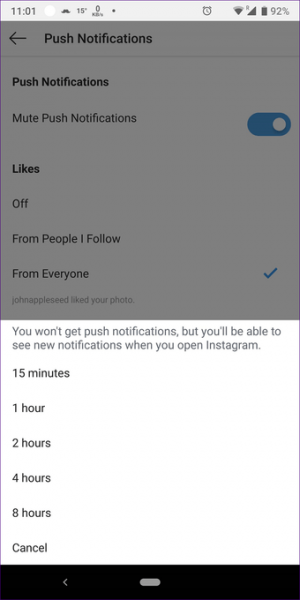
Here’s how to turn off all Instagram Story notifications on a mobile device:
- Open the Instagram app.
- Tap on your avatar in the bottom right corner of your screen.
- Tap on the hamburger icon (the three horizontal lines) in the upper right corner. This should open the management section of your account.
- Select “Settings” from the resulting dropdown menu.
- Tap on “Notifications.”
- Select “Posts, Stories, and Comments” from the notification’s submenu.
- Scroll to the bottom of the page and toggle the “Off” button under “First Posts and Stories.”
And with that, you won’t have to deal with pesky Story notifications on your device.
You can also turn off all Instagram Story notifications when using a web browser such as Internet Explorer or Chrome. Here’s how to go about it:
- Sign in to your Instagram account.
- Tap on your profile picture in the bottom right corner of your screen.

- Select “Settings” from the popup menu.
- Click on “Push Notifications.” This should open a new page where you can manage all types of notifications, including likes, comments, new follow requests and Stories.
- To turn off all Story notifications, simply toggle the “Off” button next to “Stories.”
How to Turn Off Instagram Story Notifications From a Specific User
Whenever someone you’re following updates their Stories, Instagram will send you a notification in real-time. This can be extremely helpful if you’re following someone for work or want to keep tabs on your friends’ lives.
However, there may come a time when you no longer want to get notifications from a specific user. Maybe they have a habit of posting items that rub you the wrong way, or their Instagram activity is too frequent to keep up with. Too many updates from a single user can hijack your feed and make it difficult to view new Stories from other users.
Whatever the reason, you can easily turn the alerts off and keep your notification area quiet and clean.
Here’s how to turn off Story alerts from a specific user when you’re using a mobile device:
- Open the user’s profile.
- Tap on the bell-shaped notification icon in the top right corner.
- Toggle off the button next to “Stories.”
Alternatively:
- Open one of their Story updates.
- Tap on the post’s ellipsis (three horizontal lines) in the top right corner.
- Tap on “Turn off Story Notifications.”
If you’re running Instagram via the Instagram TV app for Android or iOS, here’s how to turn off Story notifications from a specific user:
- Open the user’s profile. You can do so by tapping their username in Feed or by searching for their username.
- Tap on “Following.”
- Toggle off the button next to “Stories.”
And that’s it. After taking these steps, you won’t receive a push notification every time the user shares a photo or video.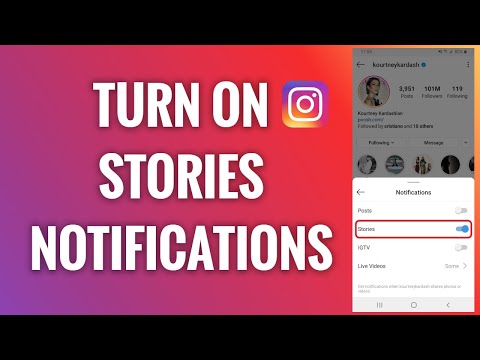
Declutter Your Notification Area
Instagram stories are great, but they can also be annoying. On the one hand, you don’t want to miss out on important notifications from your friends and family. On the other, you want to steer clear of highly active profiles that update their Stories many times a day with content that may not add value to your brand or business. It’s also possible you simply want to avoid spending too much time on Instagram.
If you’ve found yourself in any of these situations, the best thing is to turn off alerts from the specific people inundating you with posts. Alternatively, you can toggle off all Story alerts and declutter your notification area for as long as you wish.
Are you an Instagram enthusiast? Have you tried to turn off all Story notifications?
Feel free to share your experience in the comments section below.
How to set up (enable / disable) notifications on Instagram
The only reason for the emergence and development of such services as Instagram is human narcissism and the need to satisfy one's own ego, expressed in the mutual setting of "likes" and comments with compliments.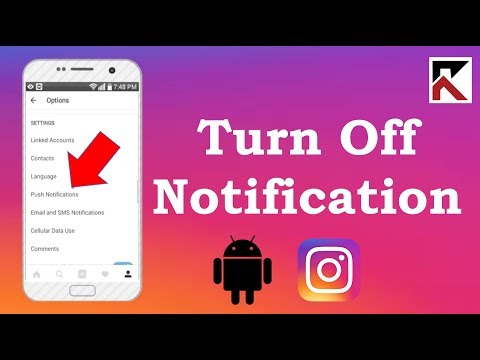
| Apple in Telegram and YouTube. Subscribe! |
♥ RELATED: How to upload photos and videos to Instagram from a Mac or Windows computer.
However, the medal has a downside - if at first the owner of a new account is happy with every guest of his page, then sooner or later active users with a large number of subscribers already feel some discomfort from the notifications about new actions of visitors every second.
A striking example is the video recorded by the former Spartak Moscow football player de Zeuw, whose iPhone, after publishing a post in the feed with 8 million subscribers, instantly receives such a number of notifications about likes and comments that it becomes simply impossible to use the device normally. nine0003
♥ RELATED: How to teach your iPhone to say the name of someone who is calling you.

Also in 2016, Instagram launched a live video feature in Stories. Now, when a user starts a video broadcast, all his subscribers are notified about it. Many users are annoyed by the constant messages about live broadcasts, but, fortunately, if desired, this feature can be turned off without completely turning off all notifications on Instagram. nine0003
♥ RELATED: Instagram Blue Check: How to get verified status on Instagram.
How to completely disable notifications on Instagram
There are two ways to turn off all push notifications coming from the Instagram application:
» .
2. If notifications were enabled before, open the application Settings and go to section Notifications .
Enter the settings of the Instagram application and move the switch at the very top to position Off .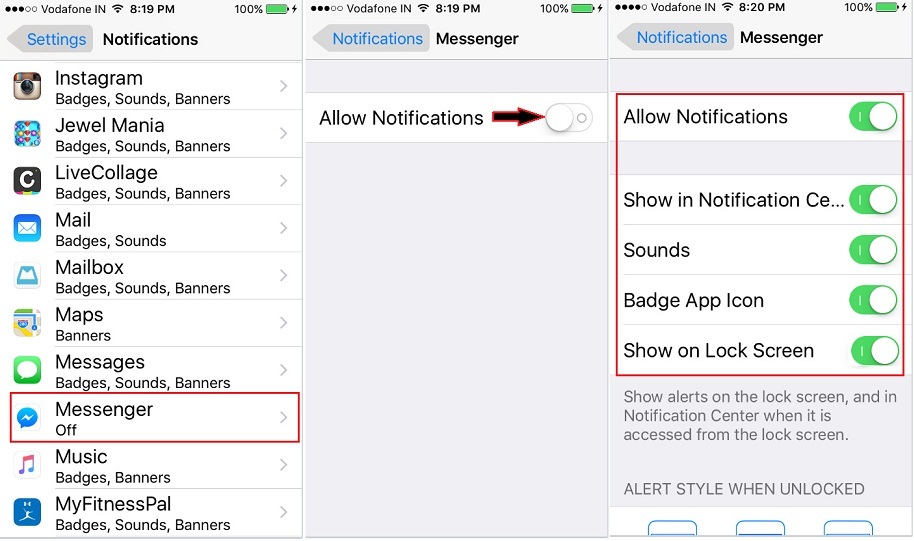
♥ RELATED: How to see all the photos you've liked on Instagram.
How to set up Instagram notifications on iPhone
To set up (enable/disable) any Instagram notifications, open your profile page and tap the three horizontal lines icon in the top right corner. On the page that opens, press "Settings" .
In the menu that appears, select " Notifications ".
Here is a list of different scenarios for receiving push notifications (for new posts, likes, comments, etc.) on Instagram, leave only the most necessary ones.
Also, note the menu item called "Pause All" , which allows you to temporarily disable all Instagram notifications for a selected period of time. nine0003
See also:
- How to download photos and videos from Instagram (from any account) to your computer.
- The most followed people on Instagram are the 40 accounts with the most followers.

- Perhaps the most creative account on Instagram.
Please rate the article
Average rating / 5. Number of ratings:
No ratings yet. Rate first.
How to enable or disable notifications on Instagram step by step
Menu
Contents
- 1 How to turn off Instagram notifications on Android
- 2 Turn off Instagram notifications on iPhone
- 3 Turn off Instagram notifications in the app
- 4 Turn off specific Instagram notifications 5
As a user who regularly maintains his Instagram blog and actively interacts with the audience, you often come across frequent and unwanted news from the social network. As a consequence, there is a desire to limit alerts originating from the application. nine0003
In the space of this article you will find step by step instructions on how to enable or disable Instagram alerts on your mobile device. This, of course, will distract you less from other things and make using this program more comfortable.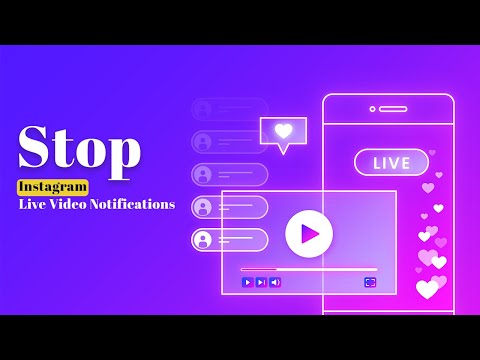
How to turn off Instagram notifications on Android
Let's start our article by helping users of the Android operating system.
- To get started, go to your phone settings, and then find the "Notifications" item and click on it. nine0112
- Among the list of different programs installed on your device, find Instagram and tap on the button opposite it (highlighted in the photo below).
- It must be inactive, only in this case Instagram notifications will stop disturbing you.
- You can turn them back on by reactivating the above button.
Disable Instagram Notifications on iPhone
The guide for iPhone owners will now follow. In fact, the actions are almost the same as those that Android users should do. nine0003
Just like before, first click on "Settings", and then on the "Notifications" item, where, of course, you need to find the Instagram application.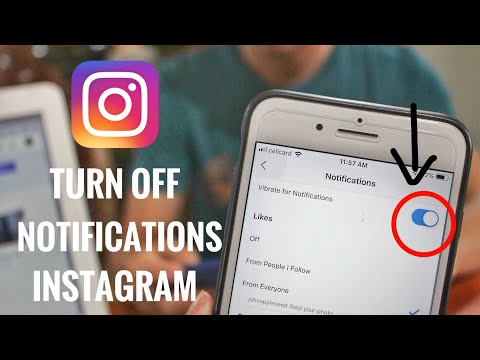
After clicking on the social network icon, you should deactivate the button opposite "Allow notifications", at the very top of this menu. And notifications from Instagram will not come to your device.
Disable notifications from Instagram in the application
You can also stop outgoing notifications from the Instagram application in the settings of the social network itself. nine0003
- To do this, first of all, you need to go to your Instagram page.
- Then tap on the three vertical bars at the top of the phone screen, the arrow in the photo points to them.
- Next, enter the "Settings".
- From the menu that appears, select "Notifications" and click on this option.
You now see another set of options. The very first of them is "Pause All" - by activating it, you will block all news from Instagram for a certain period. You will be asked to select it after clicking on the button highlighted in yellow in the attached photo. nine0003
nine0003
Disable specific notifications from Instagram
Also, the application developers provide the ability to edit Instagram notifications. For example, post, story, and comment alerts can be received from everyone, no one at all, or only people you follow.
To activate an option, press the button next to it so that it glows blue.
Set up individual notifications on Instagram.
Do the same, if necessary, with news about subscriptions and subscribers, messages in Direct, live and IGTV, from Instagram. nine0003
Enable Instagram notifications for new posts
If you want to receive notifications about the posts of certain users, Instagram can do that too!
- Go to the account of the person whose publications you are interested in and click on any photo or video from his feed.
- Then click on the ellipsis in the upper right part of the post and select the second option from the options that appear - “Turn on post notifications”.