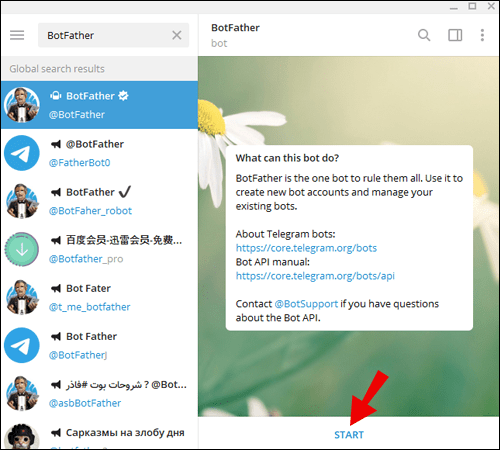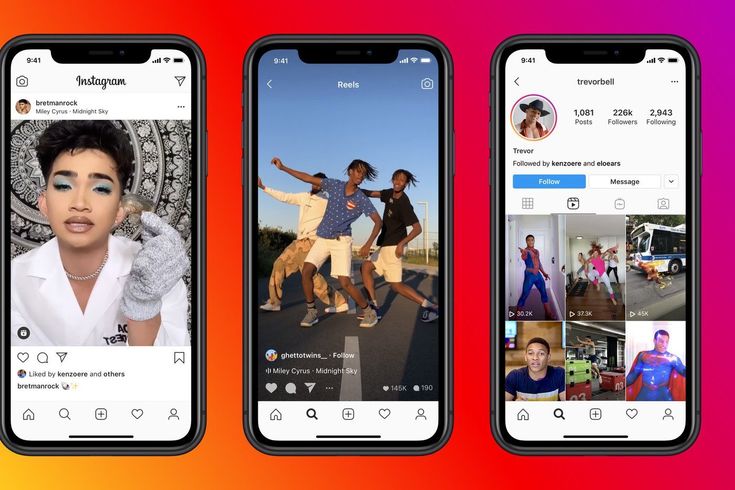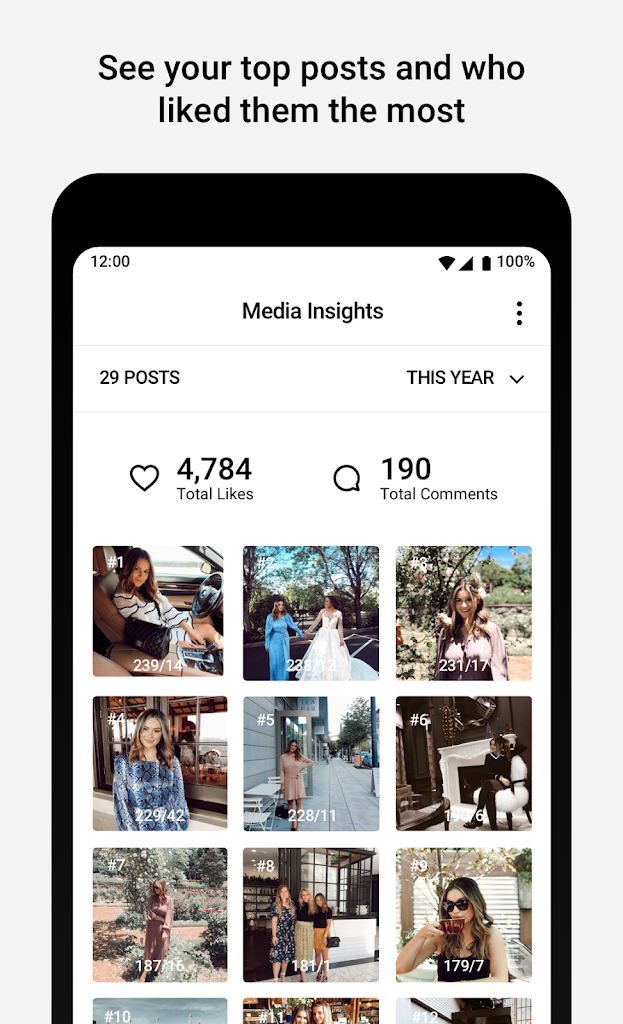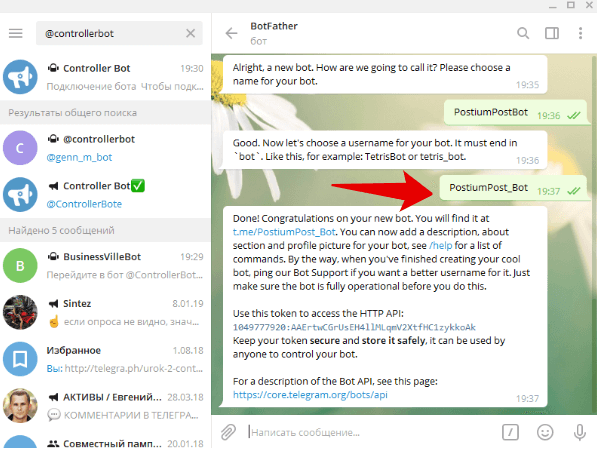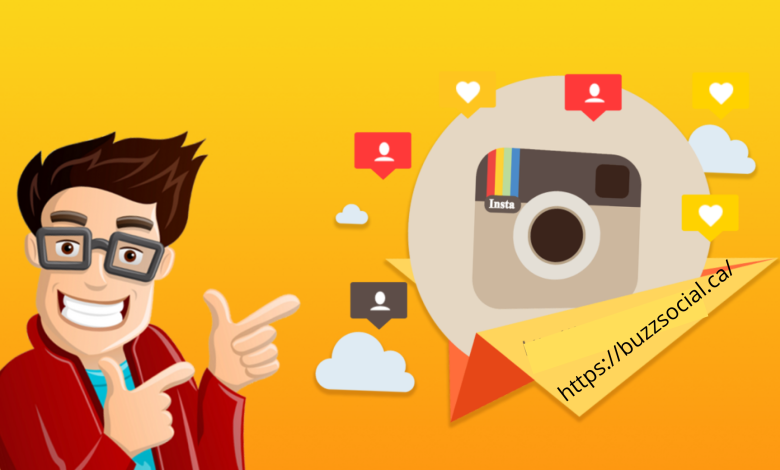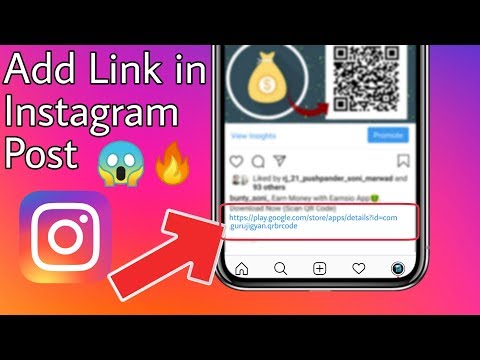How to change a profile picture on whatsapp
How to change a WhatsApp Profile Picture
You can change the WhatsApp profile picture with just a few clicks in the app settings. Choose a different picture from the gallery or take a new photo with your camera.
Contents
- How to change your WhatsApp profile picture: A quick guide
- How to change your WhatsApp profile picture step by step
- How to change your WhatsApp profile picture on desktop
- Visibility of your new profile picture
The fast way to your own website
Build an engaging website in minutes with MyWebsite Now.
Domain
Image library
How to change your WhatsApp profile picture: A quick guide
To change your profile picture, open the app, click on the three dots at the top right and then click on “Settings”. If you are using WhatsApp on an iPhone, you will find the settings at the bottom right. Next, tap on your current profile picture and then on the camera icon on Android or the “Edit” button on iOS. Select a new picture from the gallery or take a new photo with your smartphone.
How to change your WhatsApp profile picture step by step
If you want to change your WhatsApp profile picture, the app gives you the option to choose a picture from one of your folders or to take a new photo and save the picture on WhatsApp. In both cases, the process is very simple and differs only slightly on smartphones running Android and those using iOS. Here we explain step by step how to change your WhatsApp profile picture.
- First, open the app.
- If you are still in a chat, leave it and go to the main page.
- If you are using a smartphone with Android, you will see an icon with three dots in the top right corner. iPhone users will find the corresponding button in the lower right corner.

- A navigation menu will open. The last item you will find is “Settings”. Tap on it.
- Now you are in your settings. At the top, next to your username, you will find your current photo. If you haven’t used a photo yet, you will see a white avatar on a gray background. Click on the picture.
- Now your profile page will appear. Here, tap on the small camera at the bottom of your picture if you are using an Android smartphone. If you’re using an iPhone, you’ll find the “Edit” option at the top right.
- Now you can change your profile picture. WhatsApp offers you three options here. First, you can remove your current picture. You can either select a new photo from your gallery or open your camera and take a new picture directly.
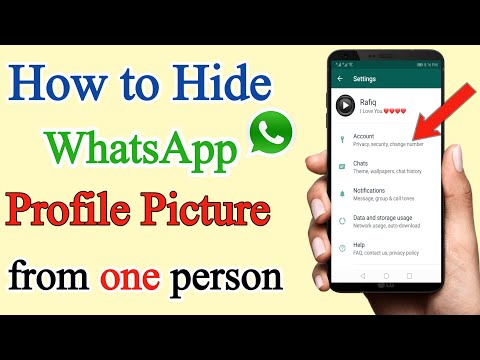
- Your new picture will be automatically cropped to square to best fit the format provided by the app. If you want to edit the WhatsApp profile picture, use an external image editing app and then save the photo again on your smartphone afterwards.
- If you are satisfied with the selected section, select the corresponding image. It will then be changed immediately in your profile and for all your contacts.
How to change your WhatsApp profile picture on desktop
If you want to change your profile picture and are using WhatsApp for PC, you will unfortunately also have to use your smartphone. If you make the changes there following the instructions above, the image will also be automatically changed in WhatsApp web. Even if you use WhatsApp on a Mac, you will have to take the detour via your smartphone to change your WhatsApp profile picture.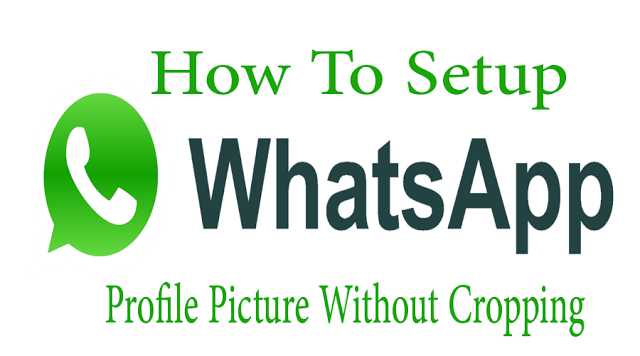
Visibility of your new profile picture
The picture in your profile is automatically visible to all your contacts. You only have the option to hide the picture from people who are not in your contact list. You make this setting via your account settings and the “Privacy” option. Accordingly, it is also not possible to make the image visible only to certain people in your list. In any case, you should take this into account when you change your WhatsApp profile picture.
- Social media
- Image Processing
- Images
- Tutorials
Testing the best free photo editing software
- Web design
If you want to edit images, you don’t always need to pay for a pricey tool like Photoshop. The market offers various image processing programs that are both free and highly functional.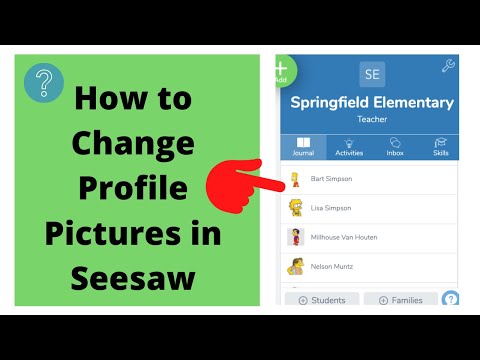 As well as classic desktop programs, online applications are playing an increasingly important role. But how do you find the software that best suits your needs? Our guide provides you with information and tips...
As well as classic desktop programs, online applications are playing an increasingly important role. But how do you find the software that best suits your needs? Our guide provides you with information and tips...
Create a WhatsApp backup with Google Drive
- Tools
WhatsApp is a leading communication app. Users share photos, videos, and texts in chats. But a hardware failure or malware could cause all chat history and files to be lost. The solution: create a WhatsApp backup with Google Drive. We show you how to do this.
Create a WhatsApp backup with Google DriveInstagram profile picture zoomer: this is how easy it is
- Social media
A picture is worth a thousand words - this is especially true on Instagram. Unfortunately, however, the profile picture on Instagram in particular is very small and cannot be enlarged by clicking on it. However, some apps and websites have come up with a solution. Here you can find out about the Instagram profile pictures zoomer, how the apps work, and what additional features some websites offer....
However, some apps and websites have come up with a solution. Here you can find out about the Instagram profile pictures zoomer, how the apps work, and what additional features some websites offer....
How to set up WhatsApp in a few easy steps
- Social media
WhatsApp is one of the most popular messaging services, which is also due to its easy setup. With our guide, you can quickly create a WhatsApp account and use the app with all its features after a short time. From downloading to verification and profile settings, we’ll show you the simplest way to activate WhatsApp.
How to set up WhatsApp in a few easy stepsHow To Change Your Profile Picture On WhatsApp
By Shikhar Mehrotra
Users can change their original WhatsApp profile picture with a few easy steps. They can do this on mobile and desktop, Windows or Mac.
They can do this on mobile and desktop, Windows or Mac.
Among other features, WhatsApp allows users to change their profile pictures, the image that represents them across the platform. All the popular social media platforms ask users to upload an image to be used for all the interactions made on the site. It also helps other people on social media to recognize someone. For instance, two colleagues might not know each other's last name, but they recognize each other by face, and they can locate each other on a social media platform with the help of profile pictures.
Users can set a display name and a profile picture on WhatsApp and write a short introduction in the 'about' section. However, if users don't want their profile picture or about section to be seen by strangers, they can set their privacy settings accordingly. For example, WhatsApp users can set the visibility of their profile picture, about section, and name to anyone on the platform, keep it limited to their contacts or hide it from everyone.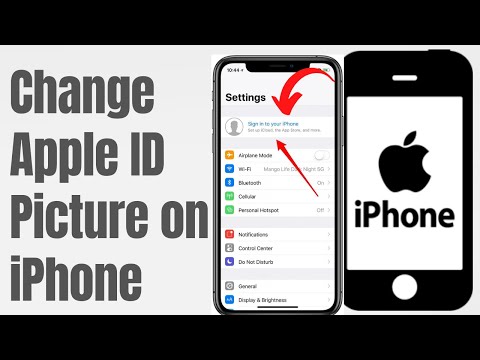 Further, users can control their 'Last Seen' and read receipts in a similar manner.
Further, users can control their 'Last Seen' and read receipts in a similar manner.
Related: How To Send A Video On WhatsApp Without Sound
To change their WhatsApp profile picture, users have to open the 'Settings' menu. Android users can find it within the three-dot icon at the top right corner of the display on the home screen. People who use WhatsApp on iOS will find the Settings menu at the bottom right corner of the home screen. In the Settings menu, one has to tap on their photograph, located in the top left corner, to enter the 'Profile' section. On iPhones, the profile picture should have an 'Edit' button underneath. Tapping on it, users will see an option to 'Choose Photo,' which will open the photo gallery. Now, all one has to do is select an image, select its size by pinching in or out on the display, and tap on 'Choose' at the bottom right corner.
Android smartphones have a camera icon at the bottom right corner of their profile picture. Tapping on it, users will get an option to either click a new image or select an image from their storage. Upon choosing either of the options, users will be asked to set the size of the image and tap on 'Done' at the bottom right corner. Once set, the profile picture is visible to all the contacts saved on the user's smartphone, given the privacy setting are not tweaked. More often than not, users like to set their best photograph as their profile picture because it represents them on WhatsApp. Some users also want to update their profile pictures frequently.
Upon choosing either of the options, users will be asked to set the size of the image and tap on 'Done' at the bottom right corner. Once set, the profile picture is visible to all the contacts saved on the user's smartphone, given the privacy setting are not tweaked. More often than not, users like to set their best photograph as their profile picture because it represents them on WhatsApp. Some users also want to update their profile pictures frequently.
Users can change their profile picture from WhatsApp for Desktop on both Windows and Mac devices. On the home screen on WhatsApp Desktop, users should click on their profile picture showcased in the top left corner. Then, tapping on the profile picture will reveal four options, two out of which are 'Take Photo' and 'Upload Photo.' If users wish to click an image from the front camera of their desktop or laptop, they should click on 'Take Photo,' after which WhatsApp will access the front camera and ask the user to take a picture and then scale it. On the other hand, if users want to upload an image from their desktop storage, they should click on 'Upload Photo,' which will open an explorer window where users can browse and select the image they want to upload.
On the other hand, if users want to upload an image from their desktop storage, they should click on 'Upload Photo,' which will open an explorer window where users can browse and select the image they want to upload.
Next: How To Share Files Larger Than 100MB On WhatsApp
Source: WhatsApp
Subscribe to our newsletter
Related Topics
- Tech
About The Author
Fascinated by companies like Apple and Samsung, Shikhar has covered consumer tech for three years. His favorite topics include how-to explainers, guides, and features with a helpful point of view that makes tech easier for others. In the past, he has worked for several technology publications, including Android Fist, TelecomDrive, and is currently associated with Republic World and SlashGear. Other than writing, Shikhar has a knack for social media management. In his free time, he watches the American sitcom Friends or creates videos for his YouTube channel. Shikhar attended Amity University in India for a bachelor's degree in journalism and mass communication, where he was awarded a gold medal for academic excellence.
Other than writing, Shikhar has a knack for social media management. In his free time, he watches the American sitcom Friends or creates videos for his YouTube channel. Shikhar attended Amity University in India for a bachelor's degree in journalism and mass communication, where he was awarded a gold medal for academic excellence.
How to change the profile picture in WhatsApp?
How to change WhatsApp photo
Content
- 1 How to change WhatsApp photo
- 2 Profile settings
- 2.1 Change picture
- 3 How to add or change WhatsApp photo
- 3.1 Instructions
- 4 How to change the avatar in WhatsApp on the phone?
- 5 How to change your avatar in WhatsApp?
- 6 How do I change my profile picture on iOS?
- 7 How to change the avatar in WhatsApp on Android?
- 8 Summing up
- 9 How to change the photo in someone else's profile in whatsapp (whats app)?
- 10 How to change your WhatsApp profile picture
- 11 How to change your WhatsApp profile picture
- 12 How to change your WhatsApp status
- 13 How to change WhatsApp photo
- 14 Contents:
- 15 ↑ How to change WhatsApp photo - Android
- 16 ↑ How to change WhatsApp photo - iOS
- 17 How to change WhatsApp Messenger avatar or name?
- 17.
 1 Change the photo or avatar in WhatsApp Messenger (Watsapp)
1 Change the photo or avatar in WhatsApp Messenger (Watsapp) - 17.2 How to change the Status in WhatsApp WhatsApp Messenger?
- 17.
- 18 How to change your WhatsApp profile picture: a guide
- 19 Changing a photo on your phone
- 20 Change photo from computer
- 21 How to change WhatsApp profile photo
- 22 How to install and change WhatsApp profile photo
- 23 Change WhatsApp photo
with your preferences. Among the most common problems for novice messenger users, one can single out how to set a photo in WhatsApp.
Profile 9 settings0004
By default, next to the contact number is a gray faceless profile. In order to stand out from the list, you can set both your image and any picture you like.
Image change
To set a photo on a WhatsApp profile, you must adhere to the following algorithm:
- Open the program and go to Settings .
- Tap on the inscription with your username.
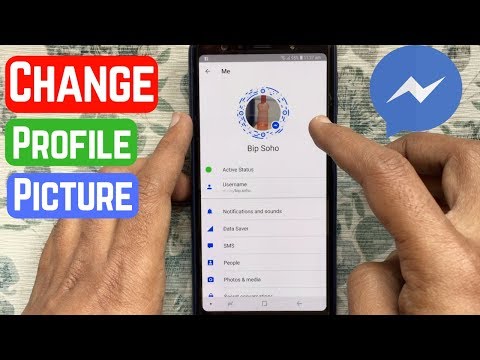
- Now you need to click on the profile picture. nine0009
- Select an appropriate image and install it.
For users of devices with iOS, you need to install a photo on the avatar in WhatsApp as follows:
- Go to the WhatsApp settings.
- Select section "Profile" .
- Below the current photo is the command "Edit" .
- Press "Change" .
- From the list that opens, select the method that is most convenient for changing the photo. nine0009
On iOS devices, you can either install an existing image saved on your smartphone or take a new photo. WhatsApp developers have provided the ability to change the profile picture at any time. Moreover, it is quite simple to do this, regardless of what operating system the smartphone with the installed messenger is running on.
xn--80aae8cif.xn--d1ababe6aj1ada0j.xn--p1acf
How to put or change a photo in WhatsApp
How to change a photo in WhatsApp? Since you are asking a similar question, it means that you have already downloaded the most popular messenger in the world for a long time.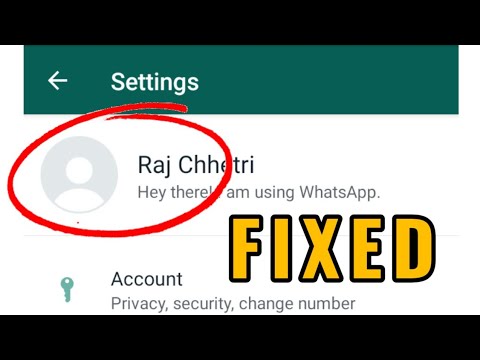 The audience of one and a half billion people speaks for itself. An incredibly handy utility that allows you to exchange short messages over a distance of tens of thousands of kilometers in just a second. All you need is an internet connection and a phone. nine0006
The audience of one and a half billion people speaks for itself. An incredibly handy utility that allows you to exchange short messages over a distance of tens of thousands of kilometers in just a second. All you need is an internet connection and a phone. nine0006
The program is constantly updated by developers, so it can be supported not only by smartphones, but also by personal computers. As well as tablets and various operating systems. It can even be downloaded and installed on iWatch, which is an incredible achievement. At the same time, the synchronization function works, you will use your profile on both devices, they will work as one.
Now in WhatsApp it is possible to put your own profile picture. But many users missed the update a bit and are now puzzled - how to put a photo on WhatsApp? In fact, everything is very simple. The program does not set any restrictions on the quality or size of the photo, you can upload any format. The main thing is that the photo is not vulgar, otherwise the profile may be blocked.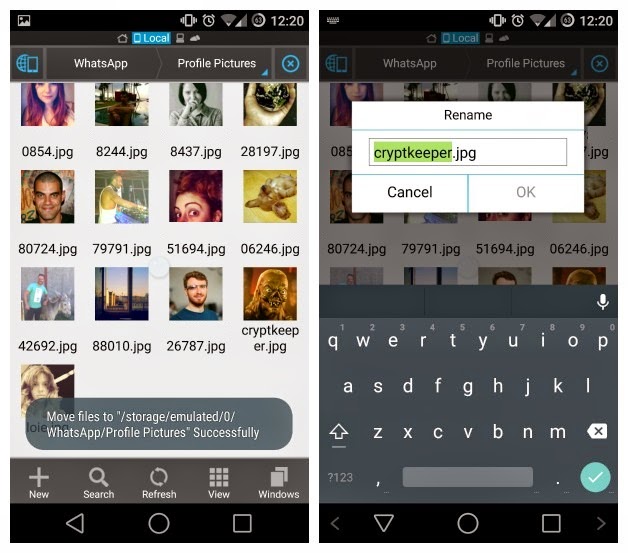 nine0006
nine0006
Manual
- First you need to enter the utility and it is desirable to update it to the latest version;
- Now go to the settings. This process can be done from both chat and contacts or calls;
- Now we are looking for a section called "Profile", you can go to it if you click on an empty avatar. It is here that you can change your name or put an avatar at any time;
- Click on the icon at the top of the page, a special arrow points to it; nine0009
- Next, a window opens in which we need to find the necessary photo on our device;
- A photo can be taken online, for this you need to click on the corresponding icon in the form of a camera;
- If you want to change your avatar, the process is the same. It's like you select a photo for the first time, only in reality it just changes to a new one.
This manual is suitable for both Android phone users and those who love iPhone. If you want to change your profile picture using a computer, the process will be completely different. But having the above knowledge, you can easily cope with a new task. Changing your profile picture in WhatsApp is very easy, especially when you have already done it at least once. nine0006
But having the above knowledge, you can easily cope with a new task. Changing your profile picture in WhatsApp is very easy, especially when you have already done it at least once. nine0006
appwhat.ru
How to change the profile picture in WhatsApp on the phone?
How to change the avatar in WhatsApp is a question that often arises among users of this program. If it appears, it means the software is already on the smartphone, so you don’t need to figure out how to install and download. It is enough just to learn a relatively simple sequence of actions.
How to change your avatar in WhatsApp?
Such an application is updated at a fairly constant frequency. At the moment, it is effectively supported on various modern smartphones and PCs. Now you can use the application on different tablets and on iWatch, and this belongs to the real achievement. The user can synchronize the program and reply to messages from the same account, but from different devices. nine0006
nine0006
A distinctive feature of the software is the ability to put down an avatar. Communicator users who missed the update are wondering how to change the avatar in WhatsApp to a new, more suitable image.
The developers of the application have no special requirements for photos. It is allowed to put any kind of pictures, the main thing is that there are no prohibited images. In such a case, the profile may be blocked. After choosing a new photo, you can start replacing the old one with the new one. The scheme of actions directly depends on the OS on which the phone is available. nine0006
How do I change my profile picture on iOS?
If you have an iPhone, you will need to follow these steps to change the image:
- You need to go into the application and check for an update.
- Going to settings.
- You need to find the Profile section. It is allowed to make such a transition directly after clicking on the avatar.
- You will be offered two options for selecting a photo - from the collection or taking a new one online.
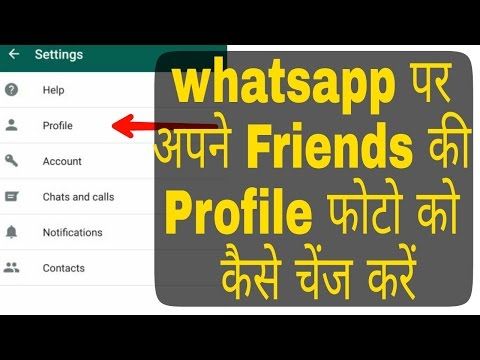 In the second case, you will need to click on the camera icon and take a new image. nine0009
In the second case, you will need to click on the camera icon and take a new image. nine0009
If you have any questions - let us know
Ask a question
At this stage, the replacement of the avatar in whatsapp is completely finished.
How to change the avatar in WhatsApp on Android?
If you have an Android phone on hand, you will need to perform a simple manipulation. If you need to quickly change the photo, you will need to perform the following actions:
- Go to Settings. Going here is allowed from the tabs Contacts, Calls, Chats; nine0009
- Going to the Profile page;
- An earlier set photo is activated;
- To replace the image, you need to click on the special icon at the top of the page.
Attention will open a window where you can select an avatar from your own gallery or take a picture on an iPhone. If you wish, you can not put a new image, many simply delete the avatar and do not put anything else.
Summing up
These photo change instructions are perfect for those with modern Android or iPhone phones. It is enough to replace the photo in this program, you need to spend a few minutes to perform two or three actions. nine0006
whatsapp-help.com
How do I change the photo in someone else's WhatsApp profile (whats app)?
There are users with avatars in the contact list. How can I change someone else's photo through the system folders of my phone, so that it would be displayed for me? And so that when you click on this photo, a new one from the profile of this person would not be downloaded.
Anything can happen. Sometimes it becomes necessary to change not your photo in WhatsApp. Only, apparently, before this someone was very fond of and went too far. Or instead of a more beautiful photo, he posted a less beautiful, but more interesting one. Now this cannot be done. I think it's temporary. The time will come when the latest version of WhatsApp will offer such a function as those users who have been friends with WhatsApp for a long time remember.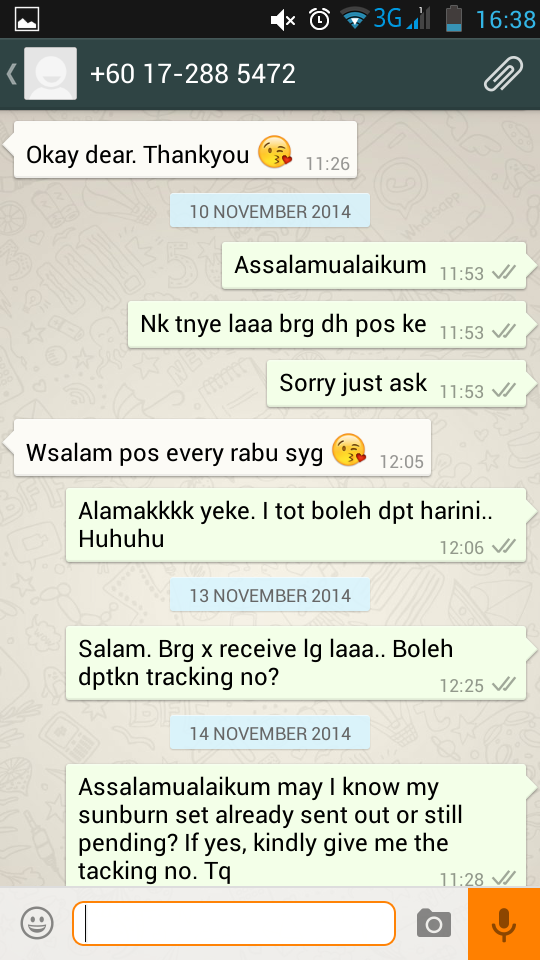 nine0006
nine0006
There is an expected question for this question.
The photo that is on someone else's profile is a personal function that is available only to the person who belongs to him.
Which in our case means that only one person, its owner, can change it.
You can only install and change your own photo in WhatsApp. But you won't be able to change the profile photos of other users in your contacts, even if they haven't set avatars at all. nine0006
Here is what the WhatsApp support site says about it:
In previous versions, there was a similar possibility: if one of your contacts did not have a photo, then the application showed the image that you set for this contact in your address book. So it was easy to change someone else's profile photo, provided that it did not have an avatar.
But at the moment there is not even such an opportunity and, alas, it will not work to change someone else's photo to a more beautiful one. nine0006
nine0006
www.bolshoyvopros.ru
How to change the photo on the avatar in WhatsApp
Sometimes seemingly simple actions, such as changing the avatar in the WhatsApp messenger, require the user to have certain knowledge of the application. Moreover, the ranks of program users are replenished daily and not every new user knows how to use some of the functions. This article will tell you how to change the photo and status in the messenger profile.
How to put a picture as an avatar in WhatsApp
If you use the messenger for a long time, then at some point you may want to change your profile photo. To do this, you need to perform the following actions in the program settings:
- Launch the application.
- Press the function button, made in the form of three vertical dots.
- Select "Settings" from the list.
- Click on the icon with your photo.
- Click on the button with the camera next to the picture.
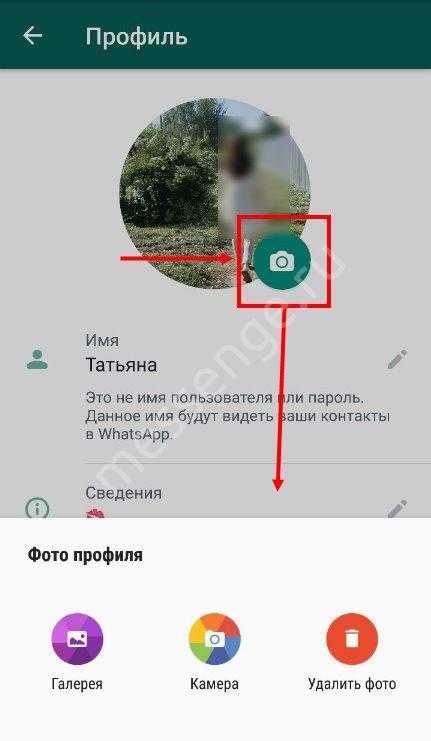 nine0009
nine0009 - Select the Camera app if you want to take a photo right now and put it on your avatar.
- Select "Gallery" if you want to select a picture for your profile.
- Select the area of the photo to be placed on the profile icon.
- Click the "Finish" button.
- If you change your mind about adding the selected photo as an avatar, then click the "Cancel" button.
- You can also change the image orientation. To do this, you need to click on the corresponding button located in the center of the two previously mentioned. nine0009
By following the instructions, the profile photo will be changed. In the future, it can be replaced again at any time by following the same algorithm of actions.
How to change the status in WhatsApp
In addition to changing the profile photo, in WhatsApp the user can change the status, it is also called "wallpaper". This option is required to notify others of certain life events that you would like to share.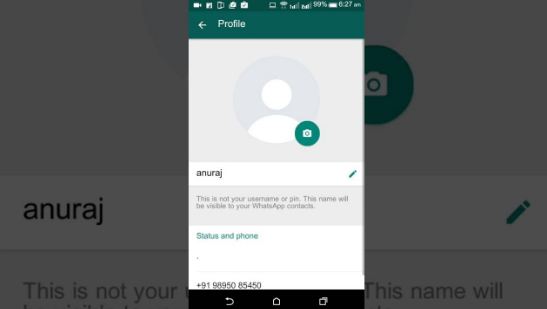 The status can be made both in the form of a photo and text, it all depends on your wishes. At the same time, the method of change is different, so it is worth considering in more detail how to change the status in WhatsApp. nine0006
The status can be made both in the form of a photo and text, it all depends on your wishes. At the same time, the method of change is different, so it is worth considering in more detail how to change the status in WhatsApp. nine0006
- Launch WhatsApp messenger on your smartphone.
- Go to the Status section.
After that, you need to decide what kind of status you want to set: made in the form of a photo or text. In the first case, do the following:
- Click on the green camera button located in the lower right corner.
- In the camera that opens, take a picture that you want to put on the status, or select an image from the gallery. nine0009
- Click on the "Send" button, made in the form of a paper airplane.
After that, your photo will be placed on the status icon. If you want to publish text there, then you need to do a few other things:
- Click on the "Edit" button, shown in the form of a pencil and located in the lower right corner above the camera button.
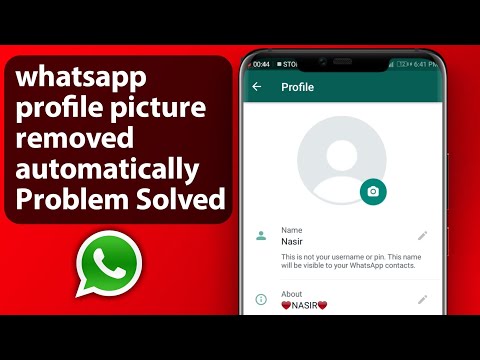
- In the opened text editor, enter the status you want to publish. nine0009
- Click the "Submit" button.
Immediately after that, the status will be replaced by the text you entered. As you can see, all these actions do not require special knowledge of using the program and any beginner can perform them.
greatchat.ru
How to change photos in WhatsApp
Content:
Be sure to put your photo or avatar in WhatsApp. Your interlocutor will be pleased to see who he is talking to and it will be easier to select you from the list of contacts. If you do not want to show your face to everyone, and thereby be recognized, use an avatar, it is better than the gray silhouette that is put on all contacts by default. Putting or changing a photo in WhatsApp is as easy as shelling pears, follow our instructions and everything will work out. nine0006
↑ How to change WhatsApp photo - Android
- Go to Settings , you can do this from any tab Calls, Chats, Contacts
In order to change the photo, click on the icon at the top of the page, indicated by the arrow in the picture below.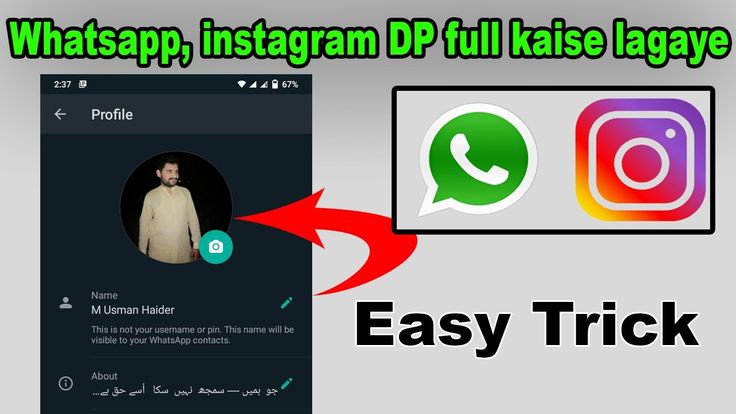
↑ How to change photos in WhatsApp — iOS
- Go to Settings and select section Profile
- Just below your avatar, click on the word " Edit ", so you will go to the profile photo settings
Click " Edit " and you can choose a new photo from the gallery or take a photo or delete the old photo if it was set.
whatsism.com
How do I change my WhatsApp Messenger profile picture or name? nine0004
Your main photo (avatar) and name are subject to privacy settings. If desired, they can be visible to everyone with whom you correspond on WhatsApp. In order to set the main photo and Nick, you need to do the following:
Change the photo or avatar in WhatsApp Messenger (Vatsapp)
- Go to the program menu and select the option "Profile" ;
- Click on your personal page photo to delete the current photo and upload a new one from the device; nine0009
- In order to change the name in WhatsApp Messenger , go to the text field that is in front of your friends.
 This Nick will be available only to those subscribers who do not yet have contact details. If subscribers from the contacts list use Apple or Windows Phone devices, your name will be available in Push messages;
This Nick will be available only to those subscribers who do not yet have contact details. If subscribers from the contacts list use Apple or Windows Phone devices, your name will be available in Push messages;
Now you know how to install a photo in WhatsApp . If you put a block on a specific contact, the user will not see changes to your page. nine0006
How to change status in WhatsApp WhatsApp Messenger
?
Through this existing function, you can always inform your friends about what you are doing in real time. In order to set the status, you must:
- Enter the program and select the category "Status";
- You can set a template status or come up with your own;
- In order to come up with your own inscription, go to the column under line "Your current status" , enter your status and select option "Save" when finished.
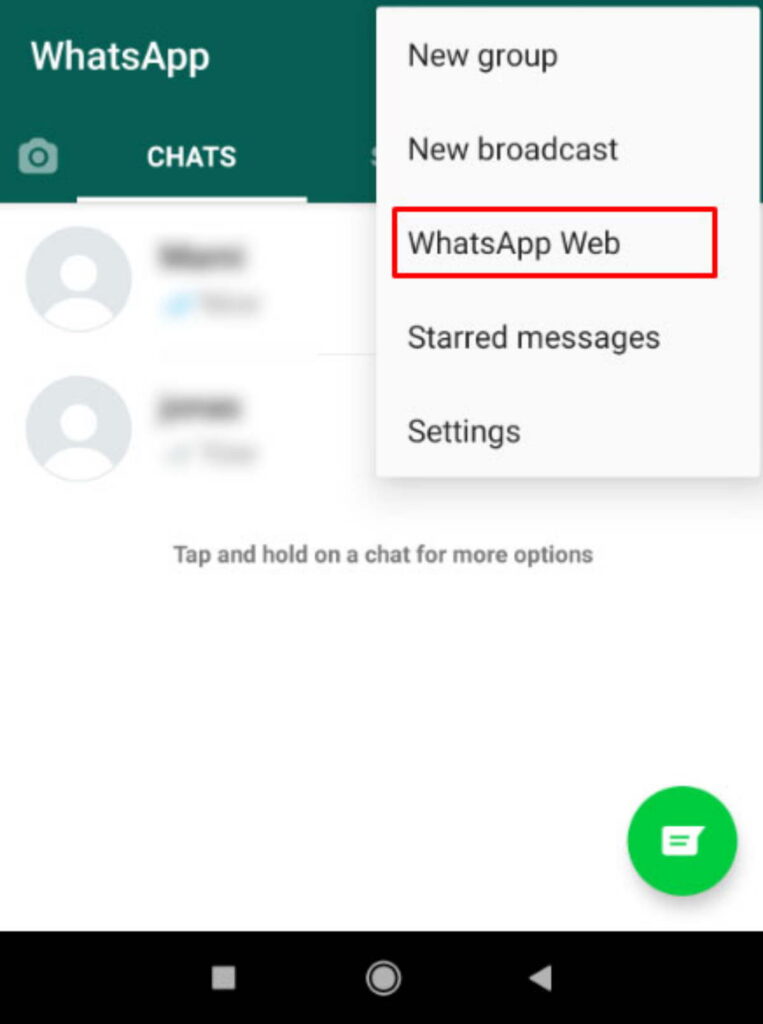 The previous entry will be saved in the status history.
The previous entry will be saved in the status history.
The developers of the popular Messengera, which was included in the list of twenty applications for Apple branded devices for the entire period of the AppStore, have created a new development of the messenger. The program has been supplemented with many functions, new images and sound signals. The new version of cross-platform WhatsApp can be downloaded in real time. nine0006
The updated version of WhatsApp (Watsapp) impresses with a lot of new sounds and images, with which you can create an original design for the wallpaper of the app's chats. The application has been replenished with original photographs, ranging from standard text drawings to high-quality images of nature, space objects and the sky. You can change the background image of your chat using the menu function: "Menu - Chat Settings - Chat Wallpaper" , and also find in the settings options: "Wallpaper Library, Sounds - Notifications".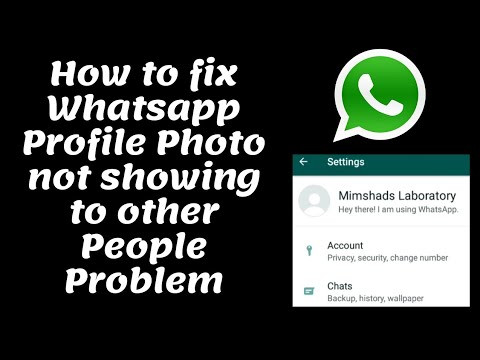
whatsapp-downloads.ru
How to change your profile picture on WhatsApp: a guide
Anytime and anywhere you can change your profile picture to a new one. With the help of our instructions, you will learn how to change the profile picture in WhatsApp on a smartphone or from a computer.
Replacing a photo on the phone
All actions are carried out through the application. Log into the program and do the following:
- open the "Settings" tab;
- now click on the photo;
- then click the "Change" button or the camera icon;
- select an image from the gallery after downloading it to your smartphone to change your WhatsApp profile picture on your phone. The profile picture will change immediately.
Replacing a photo from a computer
If you use the messenger on a personal computer or laptop, then most likely you have a special application installed, or you enter the service through the web version.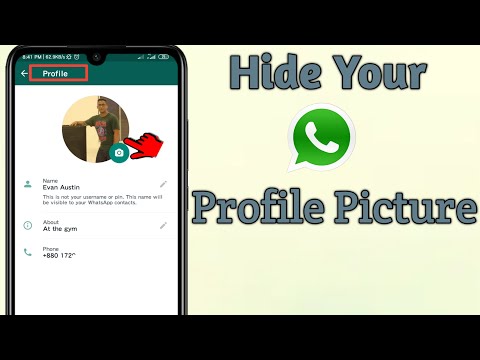 The principle of operation in both cases is as close as possible to what is described in the instructions above:
The principle of operation in both cases is as close as possible to what is described in the instructions above:
- first click on your avatar;
- click on profile photo;
- select the appropriate file from the folder on your hard drive and upload it to your profile.
In the web version of the messenger, you can change your ava via any browser.
When changing a photo, you must take into account the dimensions provided by the application developers. They can also be found on our portal in the next section. If the uploaded image has a different aspect ratio, then the picture will be compressed, or, conversely, stretched. To install a ready-made version of ava, you can visit the adjacent pages of our site with special categories, which contain variants of avatars on several of the most popular topics. nine0006
Now you know how to change your WhatsApp profile picture on your phone and you can do it when you want. If you have an idea for an interesting and memorable option for designing your own profile, write to us, we will be happy.
If you have an idea for an interesting and memorable option for designing your own profile, write to us, we will be happy.
w-hatsapp.ru
How to change your WhatsApp profile picture
Hello! Today I will show you how to change your WhatsApp profile picture. You can change the picture that appears next to your contact in the WhatsApp app. Everything is very simple! See next! nine0006
Open the WhatsApp application on your phone. On the main page, at the top right, click on the Menu button.
In the window that opens, click the Settings tab.
Next, in the settings, at the top of the page, click on your name.
Next, on your profile page, next to your image, click on the round button with the camera icon .
Next, select an image on your phone, or take a photo of yourself with the camera. Select an area of the image to display. Click on the Done button below. nine0006
Everything is ready! This is how easy and fast you can change your WhatsApp profile photo.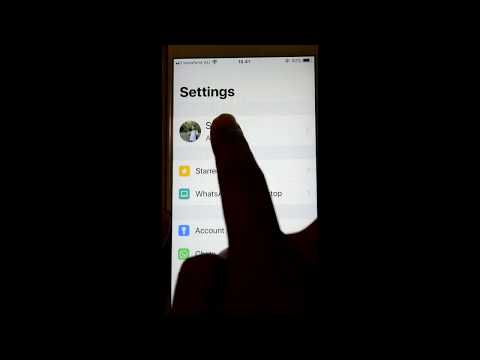
info-effect.ru
How to set and change your WhatsApp profile photo
Your WhatsApp profile displays several basic parameters representing you as an individual user: name, avatar, status and phone number. Referring to these parameters, other users can choose you as an interlocutor. So, for example, by setting a photo on your profile, you increase the chances that people you know will find you. This is useful in cases where several people appear under the same name, and the searcher cannot find you among them. nine0006
Change WhatsApp photo
The avatar represents you as a unique user. This is a graphic image that is set as the only and main picture displayed when searching and when talking with you. It does not have to be unique: you can set any picture you like or your own photo. WhatsApp messenger automatically adjusts the selected graphic object: as a rule, it reduces in size if the photo is too large.
Given the size of the avatar, it is recommended to select a square image with the same or approximately the same aspect ratio, for better processing during installation.
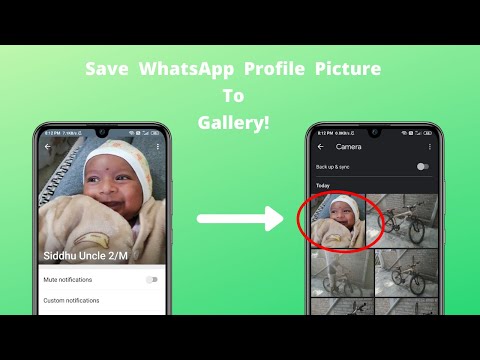
There is only one way to change a photo, which is discussed below.
- Go to the application, then select the three dots in the top corner.
- We click on the previously set name with the status in the window that appears.
- There are two options for choosing an avatar: from the camera and from the gallery. If you select the first one, you will be presented with the option to take a fresh photo from your device's cameras. If you want to take such a photo - click on the item " Camera “.
- We confirm the taken photo with the corresponding tick. If you want to repeat the experiment, press the opposite button.
- From the presented categories, select the desired one, and then select the image you like.
As you can see from the article, following the instructions to change the photo in the WhatsApp profile is very easy, regardless of the installation method: using the camera or the gallery of your phone. Set bright images to attract the attention of potential interlocutors or stand out from the contact list of the people you are talking to. nine0006
xn--6kcababhf8a9bv1aoidwgfkdk2hwf.xn--p1acf
Share:
- Next PostHow to change the theme in WhatsApp?
×
Recommended to see
Adblock
detector
0001
The WhatsApp application is one of the most popular among Internet users. A WhatsApp avatar or a personal photo is a tool that simplifies the process of communication. It is always more pleasant for the interlocutor to conduct a dialogue or correspondence if he sees an image of a person. You can change the photo at any time. To do this, just follow a few simple steps.
Content
- How to change photos in WhatsApp on your phone
- Photo requirements for WhatsApp profile picture0009
- How to change the status in WhatsApp on Android
- Frequently asked questions
How to change the photo in WhatsApp on the phone
to contacts.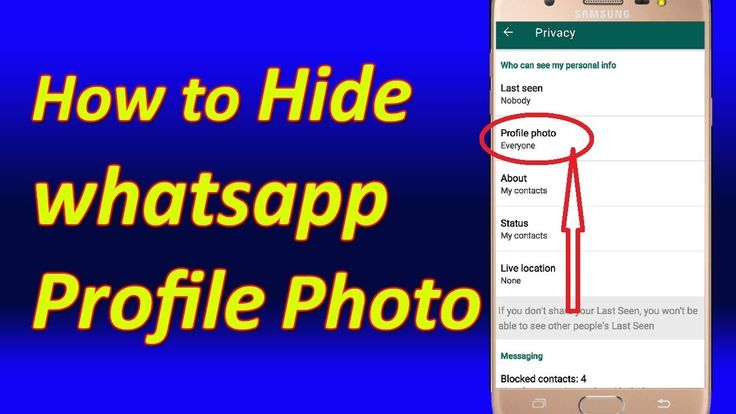 How you change your photo will depend on the type of device you're using.
How you change your photo will depend on the type of device you're using.
Android
To delete or replace a photo with a new one in WhatsApp for Android, you can follow these steps:
- Open the application, go to the “Settings” subsection. It is located in the upper right corner of the screen.
- The first item in the list means your own name or avatar, which is set in the messenger. A camera icon will appear on the screen in the profile photo area.
- Next, you need to activate the icon on the screen, which is selected depending on the desired purpose.
The user can perform one of three operations to choose from:
- Go to the gallery. Here you can select a new photo for the application that is stored in the phone's memory. Next, click on the selected image. After that, the user will be moved to a mode in which it will be possible to crop the picture to the desired size. The image can not only be cropped, but also rotated with the middle button from the bottom.
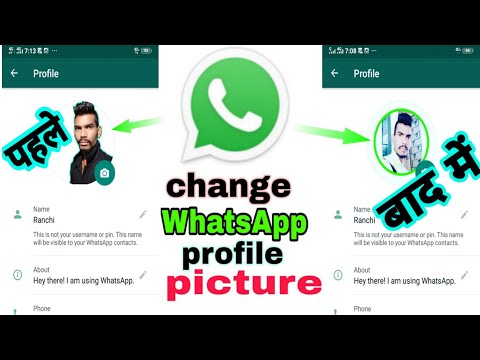 If the picture is completely satisfied, you need to activate the "Finish" button. The profile photo will be replaced. nine0009
If the picture is completely satisfied, you need to activate the "Finish" button. The profile photo will be replaced. nine0009 - Select camera icon. You can put a photo not only from those already available in the Gallery, but also make it specifically for the application. To do this, you need to use the camera function. The user needs to take a photo using frontal shooting. Then it remains only to confirm its use by checking the box. The taken photo can, as in the case of the Gallery, be cropped, rotated. Once the editing process is completed, all that remains is to activate the "done" button. The prepared photo will appear in the messenger. nine0009
- The old photo can be simply deleted if desired. To do this, click on the appropriate icon, then confirm the request from the system. As a result of the actions, the installed avatar will be deleted, before the new image is loaded, the image of a man will be on the photo.
After making changes, you need to log out of the system so that it reboots.
After that, you can use WhatsApp in standard mode.
iOS
iPhone users need to proceed a little differently when changing photos in the WhatsApp app. To do this, it is recommended to perform the following steps:
- Run the application, select "Settings" in the program bar, which is located at the bottom of the screen.
- Next, you need to touch the username that is set for the account. A screen will appear in front of the user in which you can change the profile.
- Then you need to touch the photo thumbnail in the application, click "edit".
As a result, a menu will appear at the bottom of the screen. There are three possible actions to choose from:
- Delete - if you select this item, you can cancel the installation of the image in your profile;
- Take a photo - by clicking on this item, you can activate the phone's camera. It remains only to take a photo, then crop it by clicking "fix photo" in the lower right corner.
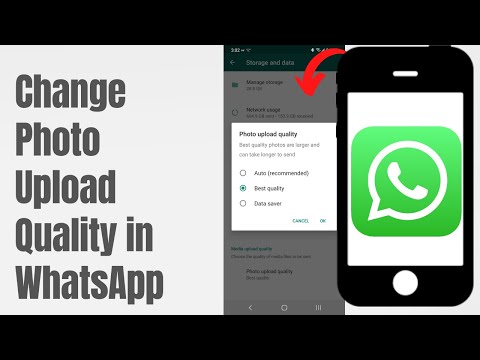 You can apply the "shift and zoom" function to a photo. As soon as all the changes are made, you need to click "done", the photo will be displayed in the application;
You can apply the "shift and zoom" function to a photo. As soon as all the changes are made, you need to click "done", the photo will be displayed in the application; - Select a photo - when this item is activated, a gallery of images stored in the gadget's memory will open. To set the desired photo, just touch the image. Then you can change its scale, borders. The photo after installation is updated immediately. nine0009
Once all actions are completed, you need to exit the application, then you can use it normally.
Whatsapp Avatar Photo Requirements
A profile often plays a very important role in a messenger. In addition to communicating with friends, this application is actively used in business for exchanging documents.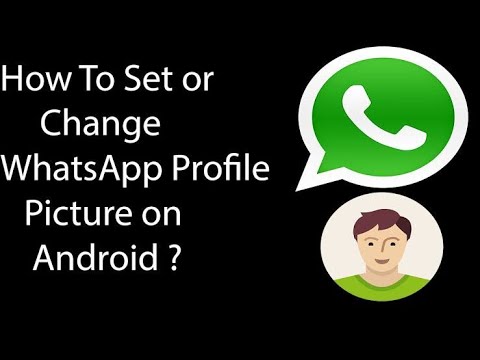 For organizations, the WhatsApp logo will speak of their success.
For organizations, the WhatsApp logo will speak of their success.
When uploading a photo to a messenger profile, it is important to consider that it appears in two formats:
- on a round background in the list of contacts and correspondence between friends;
- at the "info" site.
When editing a profile, this point must be taken into account. The photo should look presentable in both cases.
To understand how the user's WhatsApp profile for friends will be displayed in the Contacts section, you need to draw a circle over the image. The larger the size, the sharper the image. Adobe Photoshop can be used as photo editing software. nine0006
How to change the status in WhatsApp on Android
On Android and iPhone, each user can independently change the status in WhatsApp. There are no big differences for operating systems. To change your status, you need to follow these steps:
- Open the WhatsApp application. To do this, click on the tab.

- The current status will be displayed to the user.
- The user can perform several actions that allow you to change the status photo in the messenger. You can upload a new image, text, or delete the old version, replacing it with an updated one. nine0009
To change the status in WhatsApp completely, you can use the detailed instructions:
- click on the "My" item to go to the system settings;
- you can also go to the settings by clicking on the three dots that are in the history line;
- a menu will appear in which you can select the "delete" item;
- then it remains only to confirm the action.
This way the user can remove the image. After that, you can upload a new photo. To do this, follow these steps:
- Open the application, then go to the avatar image.
- Click on the circle with the image, select a photo that is in the device's memory, or take a new photo.
- If desired, you can add an inscription to the photo, add a smiley.
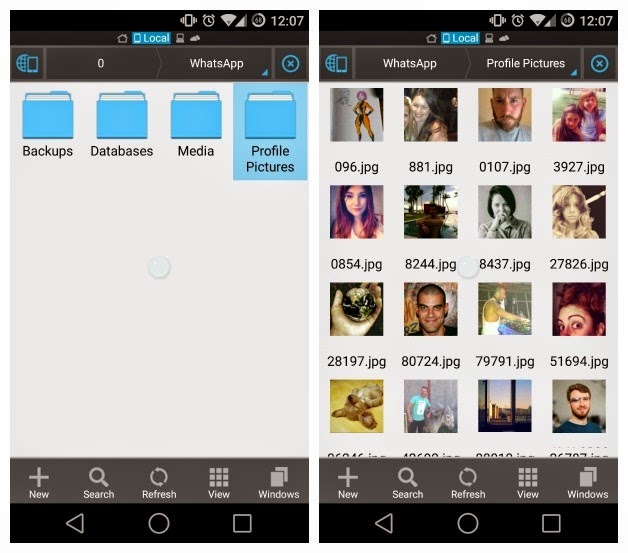 After that, you need to click on the image of the blue airplane.
After that, you need to click on the image of the blue airplane.
There is another way to change the status. To do this, you need:
- open the messenger menu;
- click on the image of the camera; nine0009
- select a picture from the Gallery or take a new photo.
There are editing tools at the top of the screen, you can crop the picture, add stickers. Once all the actions with the photo are completed, you can press the blue button.
In the application, the user can change the history with the text by activating the pencil icon.
You can also change the name in the profile. To do this, in editing, you need to go to the text field, make changes. In the "Statuses" subsection, you can select a template phrase or enter your own. This information keeps contacts aware of what the user is doing in real time. nine0006
Frequently Asked Questions
Vyacheslav
For several years he worked in mobile phone stores of two large operators.