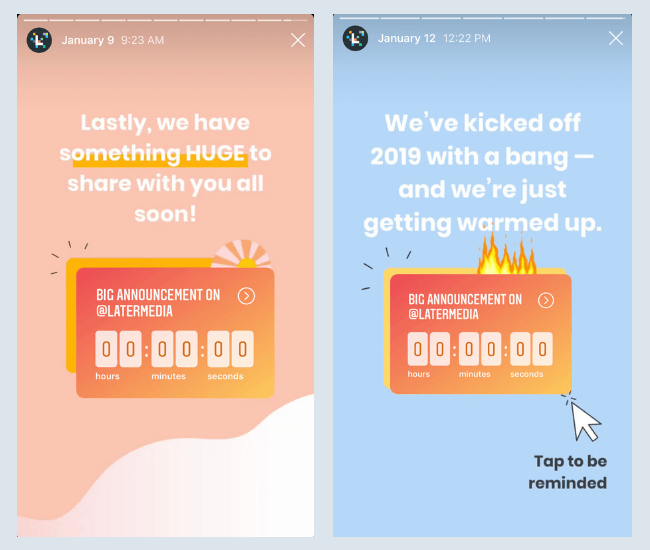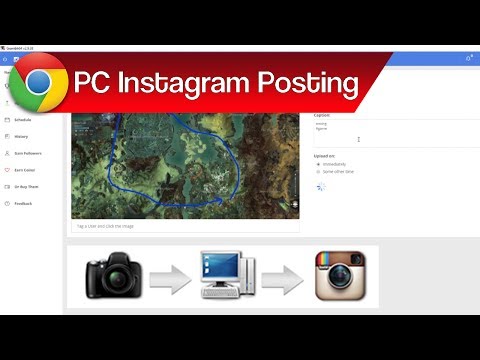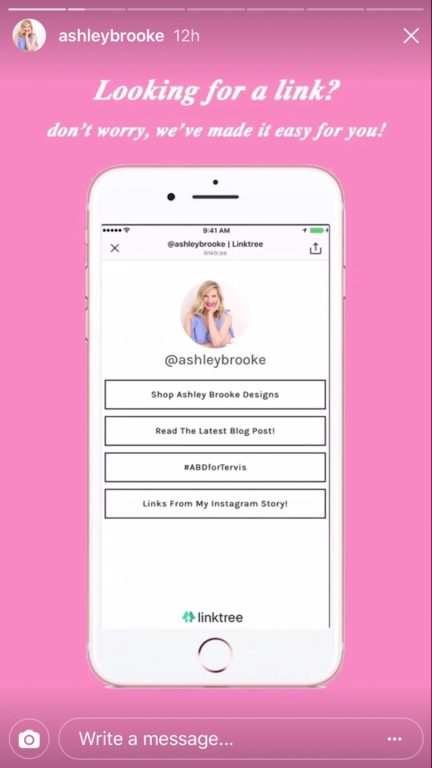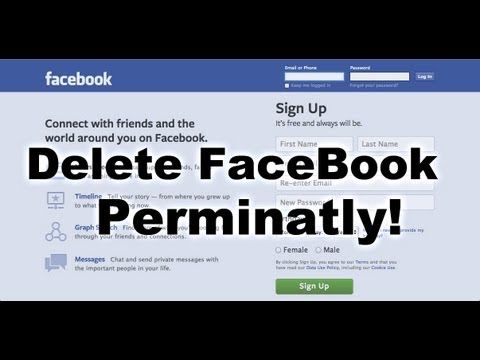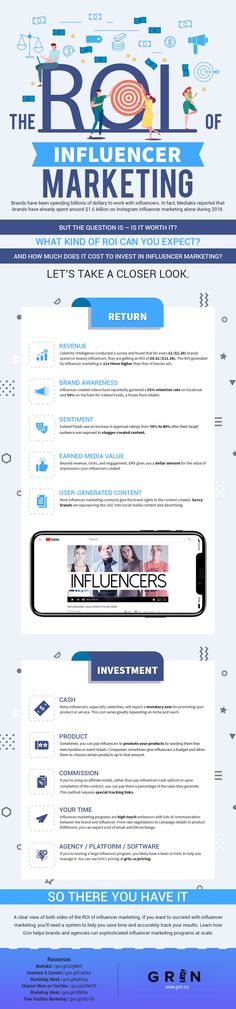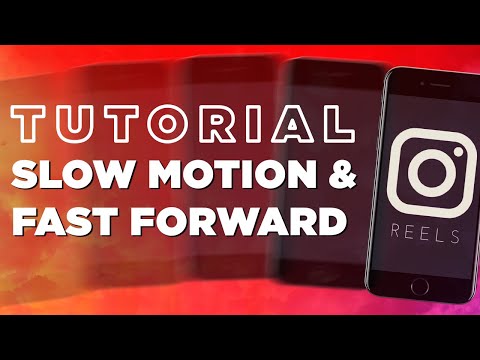How to speed up video for instagram story
Speed Up Video for Instagram On iPhone/Android/Computer
Whether you want to shorten an Instagram video, or make your Instagram video more interesting, speeding it up is the best option. Even though Instagram provides numerous excellent video editing features, sadly, it doesn’t have a video speed controller for Instagram story videos, Instagram Feed and IGTV.
Here in this post, we summarized 4 possible ways to help you speed up video for Instagram on iPhone/Android/Computer. Refer to the part you need most.
Can’t Miss: Instagram Story Video Quality Bad After Uploading? Fix It >
How to Speed up Video for Instagram on iPhoneHow to Speed up Video for Instagram on AndroidHow to Speed up Video for Instagram on Computer DesktopHow to Speed up Video for Instagram Online
How to Speed up Video for Instagram on iPhone
For iPhone users, Hyperlapse is definitely the best choice for speeding up Instagram videos. It is a secondary app for Instagram, especially designed to users to speed up Instagram videos. You can either upload a video from your iPhone or shoot a video directly within the app. By default, your video is set to 6X speed. However, this app has some shortcomings. For instance, it can only help you speed up videos. No more editing features.
Now, let’s see how to speed up video for Instagram with Hyperlapse.
Step 1 Get Hyperlapse from App Store
Step 2 Upload a video from your phone and then tap the circle button again to end shooting.
Step 3 Drag the slider to select a speed you like. The video speed is from 1X to 12X.
Speed Up Instagram Video on iPhone
Step 4 Tap the checkmark to save the video or share it to your Instagram account.
How to Speed up Video for Instagram on Android
You don’t have access to Hyperlapse on Android. So, you will need SlowMo FastMo from Google Play. It’s one of the Photoshop apps. As its name suggests, it easily turns any video into a Slow Motion or Fast Motion video.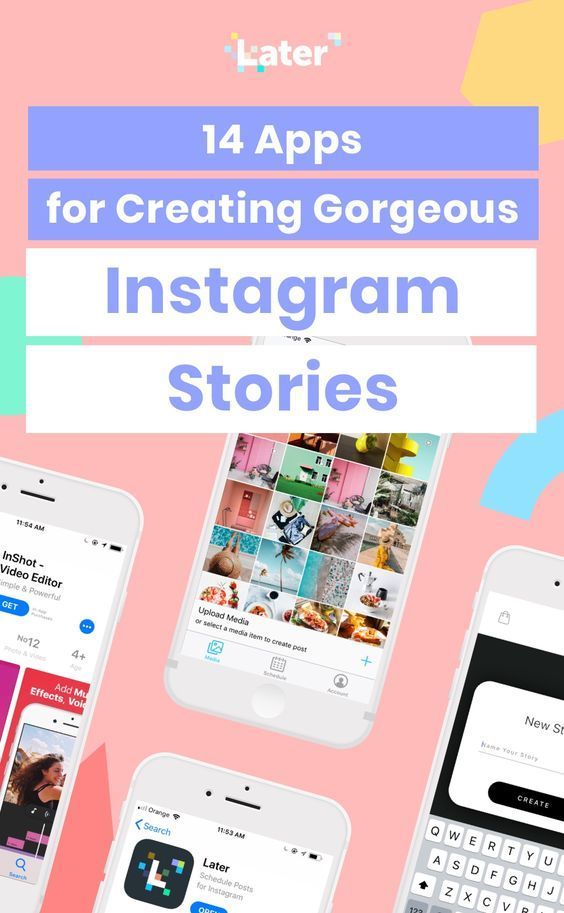 The best thing about this app is that you can speed up multiple clips from one video at one time. However, you can only 2X the video speed in maximum.
The best thing about this app is that you can speed up multiple clips from one video at one time. However, you can only 2X the video speed in maximum.
Step 1 Get SlowMo FastMo from Google Play. Download and install it to your phone.
Step 2 Select the part you’d like to speed up, and then set a parameter from 1X to 2X.
Speed Up Instagram Video on Android
Step 3 Preview and download. SlowMo FastMo saves your video without losing any video quality.
How to Speed up Video for Instagram Online
This is the easiest way to speed up a video for Instagram. You just visit flexclip.com to speed up your video in clicks. No download, no installation required. After speeding up your video, you can also make other edits, like adding transitions, filters, adjusting brightness.
Now, click on the Create a Video button and follow us to get started now!
Create a VideoView Templates
Step 1 Upload your video to the storyboard.
Speed Up Instagram Video on Android
Step 2 Select the clip you’d like to speed up, click on the Speed icon, and select the video speed you desire.
Speed Up Instagram Video on Android
Step 3 Preview and export. FlexClip helps you store your video to Dropbox or share to YouTube directly.
How to Speed up Video for Instagram on Computer Desktop
As for computer desktop applications to speed up video for Instagram, we recommend iMovie. iMovie is also available for PC users as long as you pay for it.
Don’t be scared. iMovie is not that hard to operate as long as you don’t make any complicated editing.
Step 1 Open iMovie, upload the video clip you want to speed up to the timeline.
Step 2 Go to the Speed Controls, click the Speed button.
Step 3 Select Fast from the Speed pop-up menu and the right speed.
Speed Up Instagram Video on iMovie
The Bottom Line
That’s all for how to speed up video for Instagram. So, which method is the best for you? Tell us via Facebook!
So, which method is the best for you? Tell us via Facebook!
Elena /
Member of PearlMountain Limited. Has a mania for video editing. Love to share photo/video shooting tips and ideas.
How to Speed Up a Video on Instagram
We all want to share engaging and attractive Instagram stories and videos. Sometimes, we need to speed up the video to make it more attractive and save the time of the viewer. Instagram stories and posts have a short duration, so we need to speed up videos and show everything in a short time.
Today, we are going to share how to speed up a video on Instagram. We will share various tools that can help you create fast videos and recommend one of the best video editors for speeding, iMyFone Filme, so that you can speed up your Instagram videos without any hassle. Download iMyFone Filme now below.
Try It FreeTry It Free
Part 1.
 Speed up video on Instagram - Hyperlapse
Speed up video on Instagram - HyperlapsePart 2. Alternatives to Speed up Video for Instagram
1. iMyFone Filme - Windows & Mac
2. Ezgif - Online
3. iMovie-iOS
4. Lapse it-Android
Part 3. Other FAQs about Editing and Posting Video on Instagram
Bonus: Other Recommended Media Editors from Instagram
1. Boomerang
2. Layout
3. Threads
Part 1. Speed Up Video on Instagram – Hyperlapse
Hyperlapse is a fantastic application by Instagram. It can help you create high-quality time lapses without any hassle. You can create a hyperlapse like a professional. You can use it to record hyperlapse for Instagram or any other purpose.
Features:
The application is pretty simple to use. It is just like a camera application, and you can record the video easily.

You can change the speed of the video up to 12X. The default video speed is 6X; however, the speed range is 1X-12X. You can select the desired speed for the video.
The application is completely free, so you don't need to pay, and there won't be a watermark.
You can share the video to Facebook, Instagram, or any other social media directly from the application.
It creates neat and clean hyperlapses without any lags. It is suitable for beginners.
The application stabilizes the video. Even if your hand is not still, the video will be stabilized as the application corps the edges to make it perfect.
You can also save the Instagram video without watermark on your phone.
How to Use Hyperlapse to Speed Up Video
Hyperlapse is quite easy to use. Just follow the steps below to create a stunning video.
Step 1: Open the Hyperlapse application on your mobile. You will see only a record button on the screen.
You will see only a record button on the screen.
Step 2: Tap on the record button to start recording the video. Keep your hands still while recording and stop the recording whenever you want.
Step 3: Now, you will see a speed bar. By default, the video will be at 6X, but you can reduce it to 1X and increase it up to 12X.
Step 4: After setting the speed, click on the checkmark at the top right corner.
Step 5: The video will be saved on your device, but you can also share it on Instagram and Facebook.
Pros:
The application is much better than other similar apps. It creates excellent videos with perfection.
You only need to press the record button to use it. It is quite simple.
The speed can be changed as you like.
It stabilizes the video.
You can record the video and then change the speed of the video to create a hyperlapse.
Cons:
It is only available for iOS.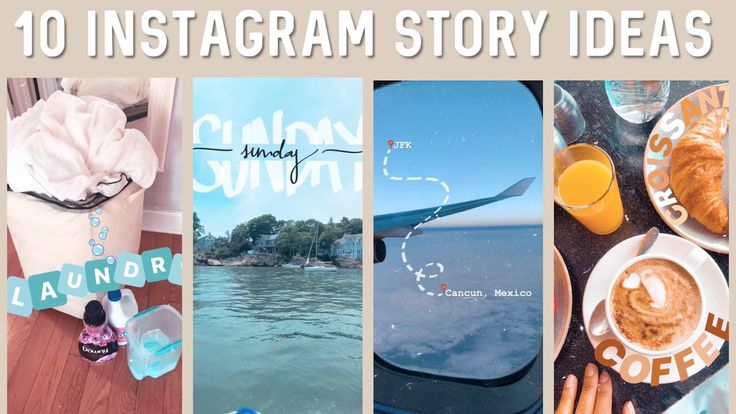 There is no android version.
There is no android version.
The screen size of the video is smaller because of its cropping effect. If your hands remain still, you will have a larger screen size without cropping.
It does not work well in lower light conditions.
Hyperlapse is a free application and can be downloaded without paying anything. It offers you stabilized time-lapses instantly.
Part 2. Alternatives to Speed up video for Instagram
1. iMyFone Filme - Windows & Mac
iMyFone Filme is a professional yet easy to use video editor, which is user-friendly and very simple. It has a simple user interface that anyone can use. It is perfect for beginners and people who have no experience in video editing. Moreover, there is almost every basic to advanced video editing tool that you need to create a stunning video. You can add effects, transitions, stickers and edit your videos as you like.
75,000,000+
Downloads
Wonderful Features of iMyFone Filme
User-friendly, without any technical knowedge required to edit your videos.
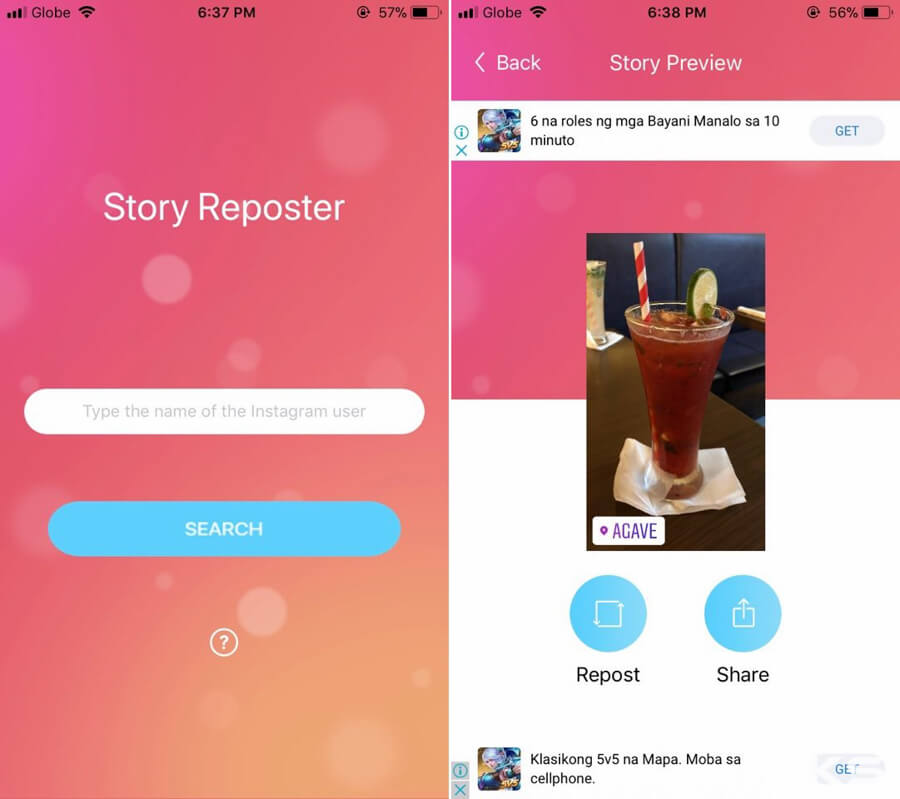
Easy to get multiple resources, with no extra fee at all.
Free to try the editor, during which you can check the compability.
Able to change video speed from 0.1X to 16X fast and easily.
Try It FreeTry It Free
Get 1-Month FREE License (Limited Time) >>
How to Speed Up Video on Filme for Instagram Story
Step 1: Launch Filme on your computer. Go to the File menu>New Project and click on any aspect ratio you like. For Instagram stories, the recommended and most commonly used aspect ratio is 9:16 (Portrait).
Step 2: Go to the Media menu (when you start Filme, you are in the Media menu by default). Click to import the video file that you need. You can import from your computer or directly from your mobile.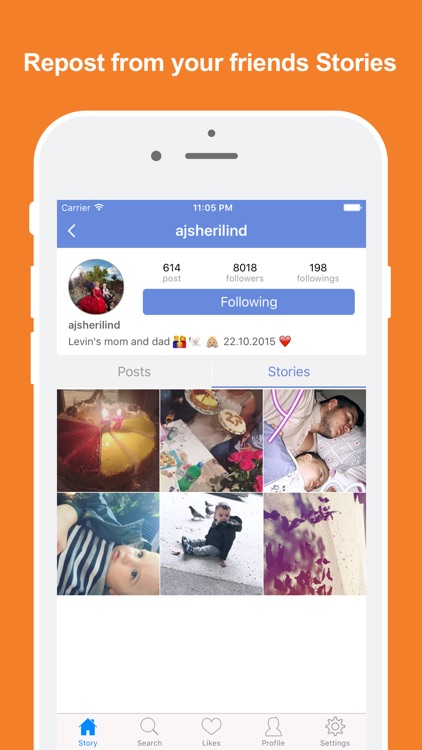 Filme also supports wireless imports from mobiles.
Filme also supports wireless imports from mobiles.
Step 3: After importing the video, drag it to the timeline.
Step 4: You will see a speedometer icon on the toolbar over the timeline. If the icon is greyed, click on the video in the timeline. Click on the icon, and you will see the Speed Settingswindow. You can adjust the speed from 0.10X to 16X. Select the speed you like and click on OK.
Step 5: You have successfully adjusted the speed. You can see the preview. Finally, go to the Export menu and click on Export Video. You will have the Export window. You can select the location, quality, resolution, and other advanced settings (bitrate, frame rate, code, etc.). When you are done, click on Export.
Pros:
It is a user-friendly tool.
The speed range is awesome.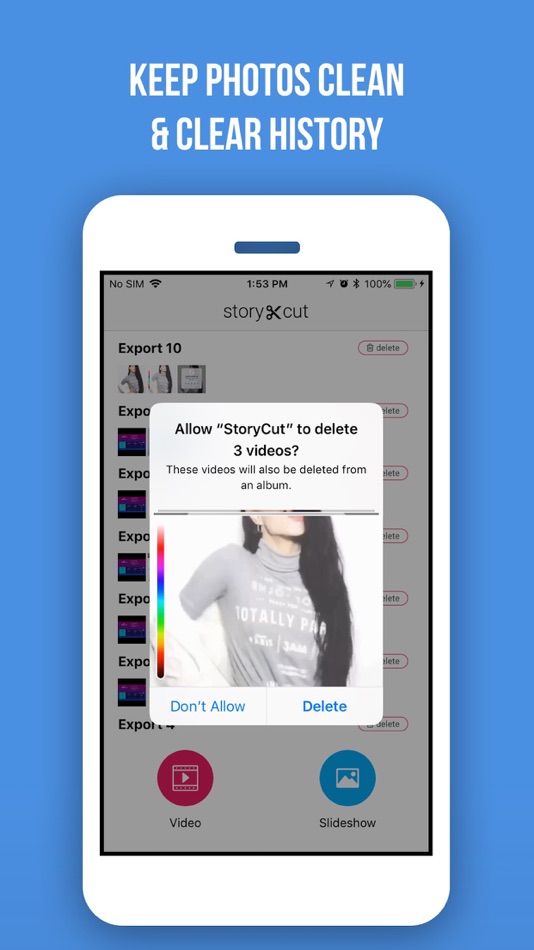 You will not find a better speed range in other tools.
You will not find a better speed range in other tools.
You can change the speed of your video within a few seconds.
It works on all video formats.
You can also do other edits to your videos. It is a complete video editor.
Cons:
You will have a small watermark in the free version.
Try It FreeTry It Free
2. Ezgif – Online
Ezgif is a web-based collection of video editing tools. You will have almost every basic tool, including speed changer, video cutter, video merger, and resizer. You don't need to download anything as it is an online tool. You can use the video speed changer to change the speed of your videos.
Steps to Use Ezgif to Speed Up Instagram Stories
Step 1: Open any browserfor this tool. Follow the link.
Step 2: Click on Choose File. Select the video file that you want to edit. You can also paste the URL of the video if it is available on the web.
You can also paste the URL of the video if it is available on the web.
Step 3: Click on Upload Video. It will take some time to upload the video.
Step 4: After uploading, you will have a multiplier option to change the speed. You can choose any multiplier you prefer. You can also mute sound, keep the original sound, or change the speed of the sound with the video. Select any option you like.
Step 5: Click on Change Video Speed. Your output file will be ready in a few seconds. You can see the video and save it on your computer. You can also make other changes using different tools.
Pros:
You can change the speed in a few seconds.
This web-based tool is always ready to help you out. You only need to open the link.
You can also change the speed of the audio or mute it.
It is a trusted online tool.
Cons:
You can only use the simple speed changer tool; you cannot add effects or do advanced edits.
3. iMovie-iOS
iMovie is no doubt a preferred application for iOS. You can download it for free and use the basic tools. It can help you speed up your Instagram stories. It is good for quick video editing.It can be used for making picture-in-picture effect, adding amazing texts, etc.
Steps to Use iMovie for Changing Speed
Step 1: Open iMovie on your mobile or iPad. Go to the projects tab and tap on Create Project.
Step 2: You will have two options. Tap on the Movie. Movie is for editing videos, while Trailer is for creating videos using templates.
Step 3: Select the video to change its speed and tap on Create Movie. Your video clip will be imported into the video editor.
Step 4: You will see the video clip in the timeline. You need to select it. You will see the speedometer icon/ speed tab at the bottom. Tap on the tab. You will see a bar to speed up or slow down the video.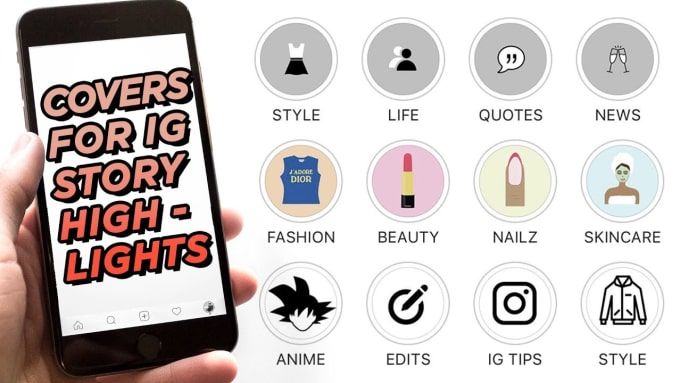 Select the speed you like.
Select the speed you like.
Step 5: Your video will play at a faster speed. Check the video and after your satisfaction, tap on Done. The file is ready to be exported.
Pros:
iMovie is a video editing application that can also help make other changes to the video.
You can add any transition, effect, or anything in the video to make it more attractive.
It is easy to use.
Cons:
The video can have a maximum speed of 2X, which is not enough.
4. Lapse It- Android
Lapse It is a time-lapse application. You can easily record the videos at the speed you like. It is simple and perfect for a quick time-lapse video.
Steps to Use Lapse It
Step 1: Open the application on your mobile. You will have four options at the top right corner. Tap on New Capture.
Step 2: At the bottom, you will see some settings. You can select the video quality. For free versions, the best video quality is 480p. In More, you can set color effects, white balance, and other video settings.
For free versions, the best video quality is 480p. In More, you can set color effects, white balance, and other video settings.
Step 3: The most important thing is the frame rate setting. Tap on the tab at the right of the Capture button. Now, you can select the number of pictures of frames in seconds, minutes, or milliseconds.
Keep in mind that if you want to speed up the video, you need to reduce the frame rate. Normally, the frame rates are 30 FPS, 25 FPS, 24 FPS, or something near to them. But if you go like 5 FPS or 10 FPS, it will be like a fast video.
So, tap on milliseconds, and select the interval after which you want to take pictures. You can also tap on seconds and create a faster video. Select anything you want and tap on OK.
Step 4: When you are done with settings, tap on capture. Record the video and tap on the stop button when you want.
Step 5: Now, you can trim the video, add effects, and apply music.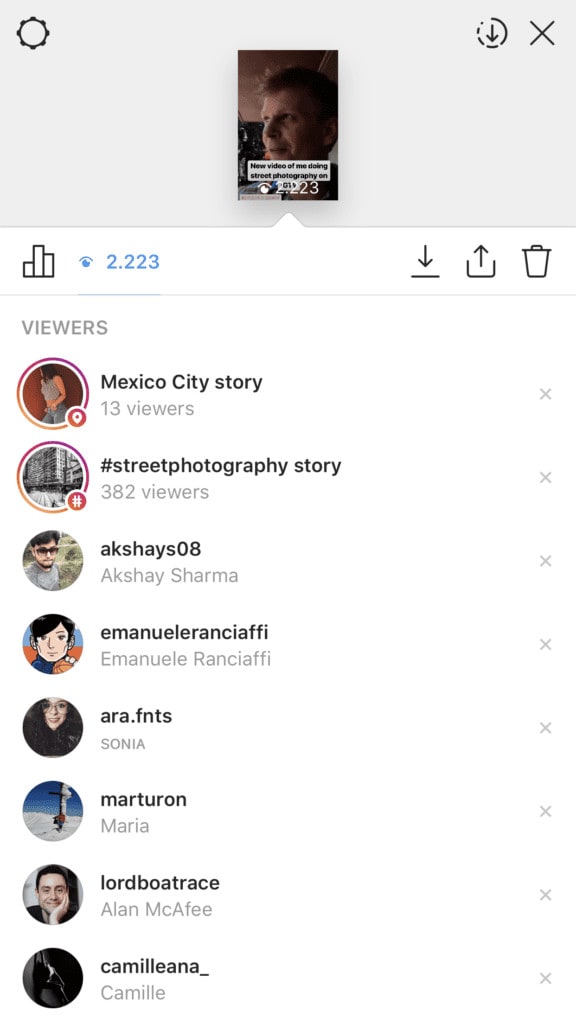 Finally, tap on Render. Enter the name of the video and tap on Create Video. It will take a few seconds to render the video. After that, you can publish to Instagram directly from the app.
Finally, tap on Render. Enter the name of the video and tap on Create Video. It will take a few seconds to render the video. After that, you can publish to Instagram directly from the app.
Pros:
Lapse It is excellent for creating time-lapse video. You can record video at a fast speed by reducing the frame rate.
It is quite simple and easy to use. You can create a fast video without any hassle.
You can directly share the video to Instagram Feed and Stories as well as on other social media platforms.
Cons:
You can only speed up the video you are recording. It cannot speed up the video that is saved on your device.
Beginners find it a bit difficult to speed up the video using this application as you need to set the frame rate carefully.
Part 3. Other FAQs about editing and posting video on Instagram
Can you post a 10-minute video on Instagram?
Instagram offers you various length limits for different types of videos. For stories, the maximum limit is only 15 seconds. Video posts on the profile can be up to 60 seconds long. The videos on IGTV and live videos can be up to 60 minutes. If you want to post a 10-minute video, you need to use IGTV.
For stories, the maximum limit is only 15 seconds. Video posts on the profile can be up to 60 seconds long. The videos on IGTV and live videos can be up to 60 minutes. If you want to post a 10-minute video, you need to use IGTV.
You might be interested:
3 Effective Ways to Resize/Scale Video for IGTV >>
How can I make my Instagram faster?
Instagram requires a good speed of the internet. If your internet is too slow, your Instagram will not work well. You can also try clearing the application cache and data if your internet connection is perfect. Another problem can be the outdated application. Check for any updates and update the application.
Why are my videos not loading on Instagram?
Sometimes, this happens, and your videos do not load. First, check your internet connection. If you are using any data-saving application, make sure it is not affecting Instagram. If everything is perfect, try restarting your device. Restarting could work, but if not, you can delete the app cache on Android.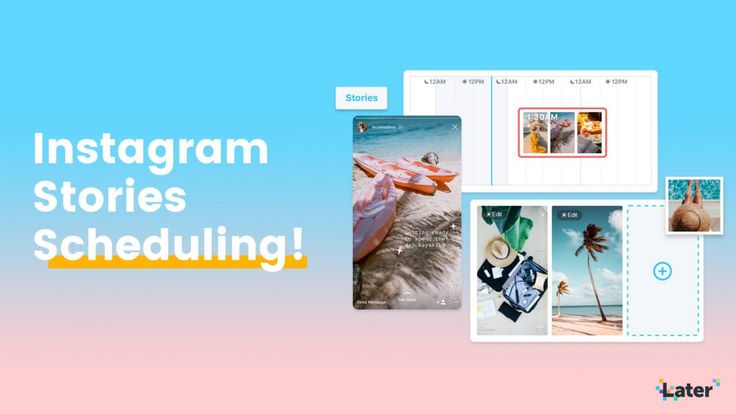 The last solution would be deleting the application and installing it again.
The last solution would be deleting the application and installing it again.
Can I post time-lapse on Instagram?
Yes, you can post time-lapse on Instagram. If it is about 15 seconds or shorter, you can use the video in your story. You can also post the video on your profile. Time-lapse can be easily created using Hyperlapse, or you can use a video editing tool like Filme to speed up the video. IGTV and Live videos can support a time-lapse of up to 60 minutes.
Bonus: Other Recommended Media Editors from Instagram
Boomerang
Boomerang is a special application that can take photos in a burst, and finally, it joins all the images to create a video. Making videos on Boomerangis just like making a GIF, and it also has a looping feature. It is excellent for creating Instagram stories and profile videos. It is a free application by Instagram, and you can use it without any hassle.
Features:
You can be creative and make attractive and engaging videos for your audience.
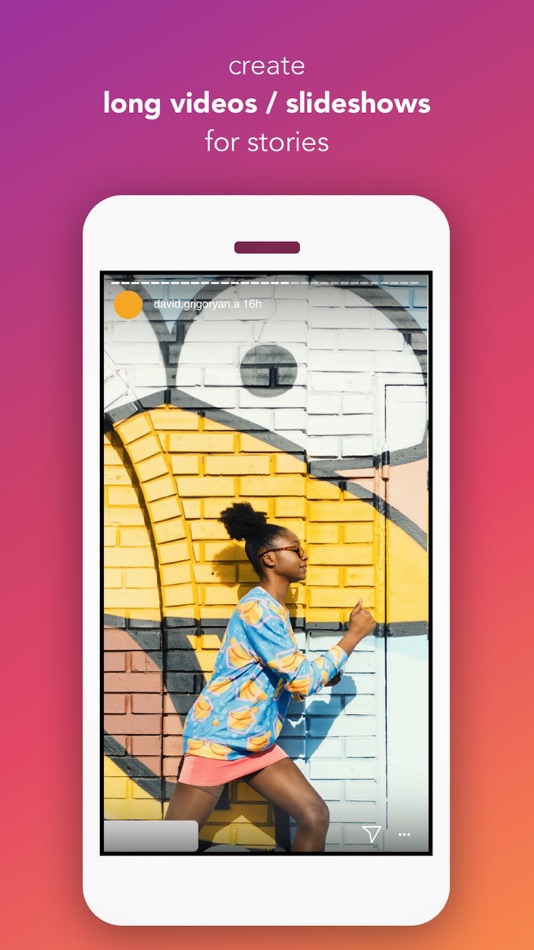
You can create the desired length of the video up to six seconds.
The video can be directly shared on Instagram, Facebook, and other social media platforms.
The video can be created just by tapping and holding the record button.
You can also save the video to your camera roll and edit the video using any video editing tool.
Layout
Layout is an awesome application for creating collages. You can create picture collages with this free application. There won't be a watermark in the collage.
Features:
You can choose the images from your mobile to create a collage.
You can select up to 9 images for the collage, which is more than enough.
The application offers different layouts of the pictures. The images are arranged in a different fashion. You can select anyone you like.
You can also adjust the size of the images by dragging their ends. The images can also be zoomed in if you want to crop a certain part.
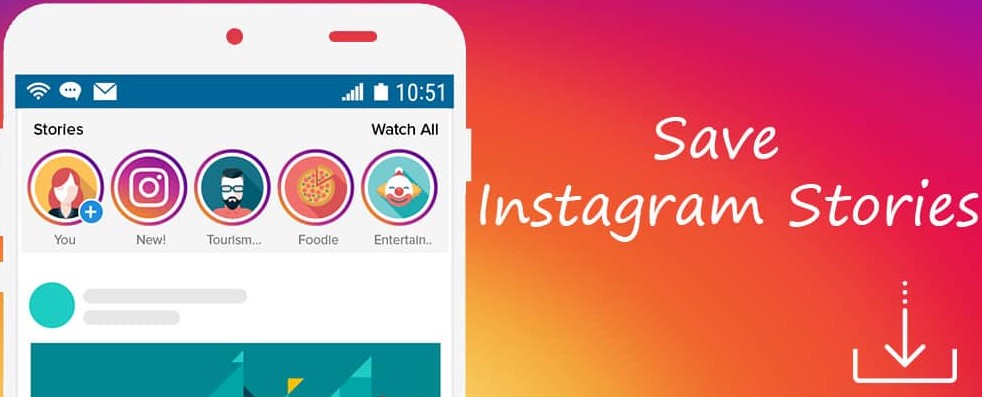
The mirror effect can also be applied to the images. You can also flip the image.
There can be a border between the images if you want.
The collage can be directly shared to Facebook, Instagram, and other social media platforms.
You can also save the collage on your mobile.
Threads
Threads is an excellent application that keeps you connected with your friends. You can update your status of driving, eating, low battery, tour, or anything else. You can have messages, stories, and statuses from your friends.
Features:
You can message your close friends on Threads. The Instagram chats also appear on this platform. You can chat with your Instagram friends.
You can update your status for the whole day. You can share your routine and what you are doing.
The images and videos that you share can disappear after one or two views. You can also keep them permanent.

You can add stickers, emojis, and text to the image/video.
The image/video can also be downloaded. So, you can edit them later in any other application.
You can also write on the image using markers.
The images/videos can be sent on the story, to close friends, and to anyone in private.
You can also upload an image or video from the gallery or camera roll.
Final Words
Speeding up Instagram videos is quite easy if you know how to do it. We have shared different desktop tools, online tools, and mobile applications. You can use any of them to speed up the video. We recommend Filme to speed up Instagram videos or any other video. You can speed up the video up to 16X. It is a desktop tool; therefore, it has everything available for video editing. You can create an awesome video in no time.
iMyFone Filme
20+ Fast Video Templates/110+ Transitions for Slideshow
Download Now
How to Speed Up Videos on Instagram Reels/Story/IGTV [Solutions 3]
Since you can only upload 1-minute videos to your Instagram feed and 15-second videos to Ins Story, Speeding up Instagram videos is a common way to show more content in one video and make your Instagram videos more attractive. You can directly use Instagram Reels to adjust the video speed before shooting a video. Instagram also provides an official editing app, Hyperlapse, to create stop-motion videos and speed up videos for Instagram. What's more, you can learn the easiest way to speed up Instagram IGTV videos to watch on Windows/Mac. nine0005
You can directly use Instagram Reels to adjust the video speed before shooting a video. Instagram also provides an official editing app, Hyperlapse, to create stop-motion videos and speed up videos for Instagram. What's more, you can learn the easiest way to speed up Instagram IGTV videos to watch on Windows/Mac. nine0005
Speed up Instagram video
- Part 1. How to speed up Instagram video before recording
- Part 2: Steps to Accelerate Instagram Videos with Hyperlapse
- Bonus Tips: How to Speed up Instagram Videos with High Quality
- Part 3: Frequently Asked Questions about Instagram Video Acceleration
Part 1: How to speed up Instagram video before recording
Instagram provides a default function to control video speed before recording. But you should note that it is only available for Instagram Reels. So keep reading and learn how to speed up video on Instagram reels:
Step 1 Launch the Instagram App on Android/iOS and open the camera to take a video on Instagram. Then swipe from right to left to select Reels at the bottom to record a video for Instagram Reels.
Then swipe from right to left to select Reels at the bottom to record a video for Instagram Reels.
Step 2. Before you start recording, you can add additional effects to your video using the editing tools on the left side of the screen. To speed up your Instagram video, you just need to click on the Speed icon and choose your desired speed from 0.3X to 3X. nine0005
Part 2: Steps to speed up Instagram videos with Hyperlapse
Hyperlapse is the official editing application developed by Instagram. It is designed for Instagram video acceleration and time lapse video creation. Thus, it supports the video stabilization function and also allows you to change the speed from 1X to 12X. Here are the detailed steps:
Step 1: Download and install the Hyperlapse app on your Android/iPhone. Once launched, you can click the Record button on the main interface to take a video. Or you can directly select the videos you want to download. nine0005
Step 2. Then the speed controller will appear automatically. If you don't change the settings, the default speed will be 6X. Of course, you can drag the slider to speed up your Instagram video up to 12 times faster.
Then the speed controller will appear automatically. If you don't change the settings, the default speed will be 6X. Of course, you can drag the slider to speed up your Instagram video up to 12 times faster.
Step 3. After that, you can touch the checkmark icon on the top right corner to save your settings. Now you can download the video to your phone or directly upload the slow motion video to Instagram.
Moreover, if you want to speed up video playback on Instagram online, then you can not use all video speed controller extensions. nine0005
Bonus Tips: How to Speed up Instagram Videos with High Quality
The above two default methods to speed up Instagram videos are easy to use, but they will lower the video quality due to low frame rate, resulting in missing images. Thus, it is best to rely on a professional video editor - AnyMP4 Video Converter Ultimate. It provides a designed video speed controller to slow down or speed up Instagram videos to watch and download.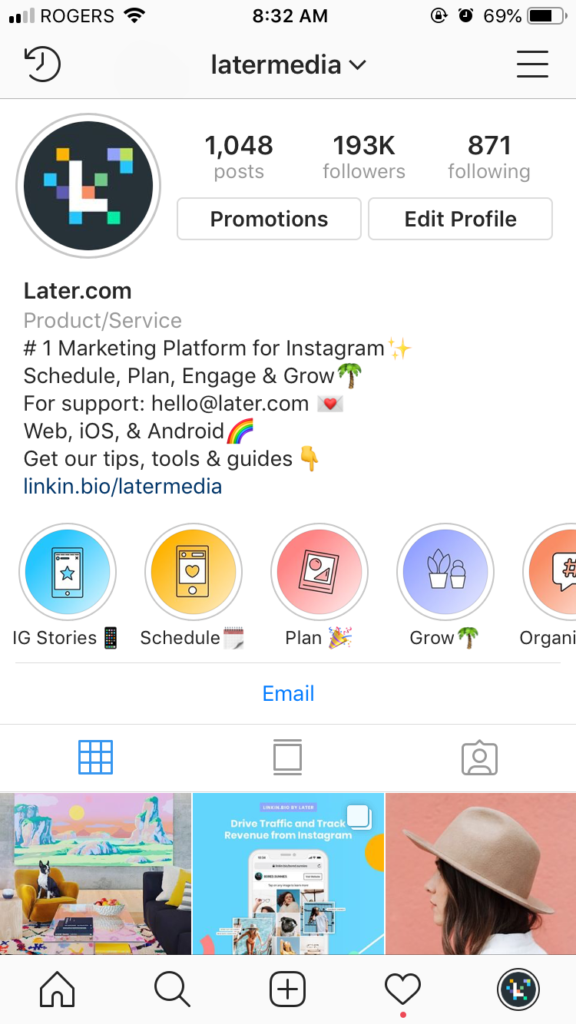 With individual video settings, you can keep the high quality of the original video. nine0005
With individual video settings, you can keep the high quality of the original video. nine0005
Key Features:
- 1. Slow down and speed up Instagram videos from 0.125X to 8X.
- 2. Adjust the frame rate and video resolution to maintain high quality.
- 3. Ability to preview video effects to select the desired speed before exporting.
- 4. Support advanced editing functions to crop, rotate, add effects to Instagram videos. nine0010
Part 3: Frequently Asked Questions about Instagram Video Acceleration
Q1: Can I use Hyperlapse to speed up Instagram videos on Android phones?
No. Hyperlapse is the official editor for iPhone/iPad. If you want to speed up Instagram videos on Android, you need to download professional speed controllers, including SlowMo FastMo, KineMaster, VideoShop, etc.
Question 2. How to speed up Instagram videos in iMovie on iPhone? nine0005
First, open the app and import the desired Instagram videos into iMovie. Then tap the Clock icon on the edit page and speed up the Instagram video up to 2 times. Finally, click on the Done button to save them.
Then tap the Clock icon on the edit page and speed up the Instagram video up to 2 times. Finally, click on the Done button to save them.
Question 3. How long should I speed up the video on Instagram?
If you want to upload videos to your Instagram feed, you need to speed up the video to less than 15 seconds. And 60-second videos are for Instagram Story. Also, you can speed up long IGTV and Live videos. nine0005
Conclusion
After reading this article, you have learned how to change the video speed on Instagram. You can use the built-in Instagram Reels feature or the official editor to speed up the video easily. But it will reduce the quality of the video due to the low frame rate. So you'd better use AnyMP4 Video Converter Ultimate for to speed up instagram video to download and watch. Please leave your comments and suggestions below.
How to create an accelerated video on Instagram? nine0001
Are you thrilled when your favorite blogger posts action-packed workout videos, fast-paced mini-movies of his workflow, or funny pet vines? If you're wondering if you can do the same on your Stories, here's how to speed up Instagram videos using third-party apps.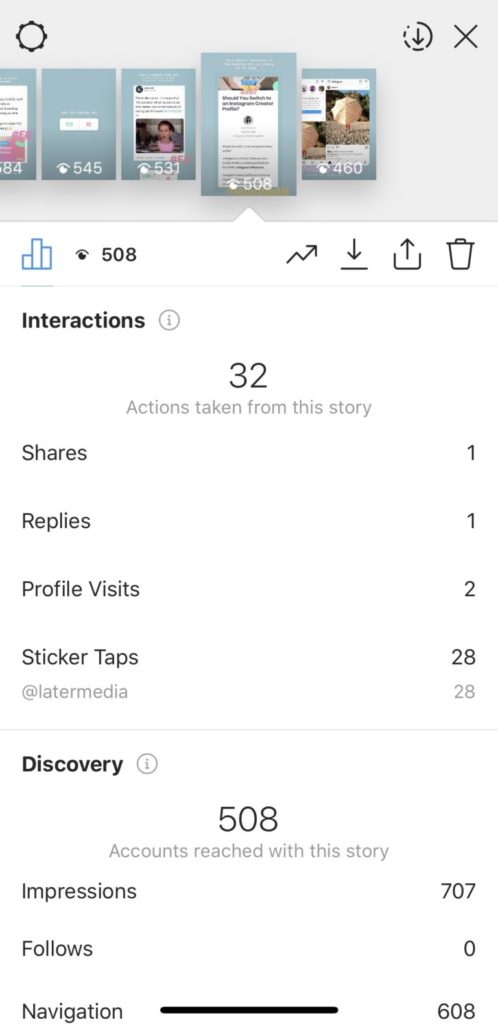
How to make a speeded up video on Instagram
If you speed up your video in the standard way, your gestures will look slightly strange and comical, and your voice will change to a funny squeak or babble. If this effect (which may well work in your favor) is not what you are looking for, you can try creating a time-lapse video. nine0005
Time-lapse is a beautiful fast-paced video recording using a tripod.
The InShot service will do an excellent job of recording original videos, and Framelapse has no equal in terms of time-lapse. Let's take a closer look at these applications.
InShot
If you just need a video in accelerated mode, you can shoot a regular video on your smartphone, and then accelerate the file in InShot. The demo version of the service can increase the playback speed by 2 times. Go to the app, upload the video and click on the Speed tool. Select the acceleration you need and click on the checkbox to apply the set values. nine0005
nine0005
Framelapse
This program is specialized in shooting aesthetic time lapses. It is suitable for making films from a camera on a fixed surface - from a monopod or a tripod. A time-lapse video is assembled from many captured still frames, which are eventually glued together with smooth transitions. Each frame is obtained with a high resolution, so the output video will be of high quality.
Enter Framelapse. At the top right you will see a block with information. Click on the label that starts with "Frame Interval...". Two windows will open in front of you: Recording Duration and Video Duration. In the first one, you can adjust the duration of the shooting, and in the second one, you can set the time of the final video. nine0005
You can record 10 minutes of action and end up with a 60 second video. The speed and frame rate are automatically determined by the service. Conveniently, the program itself turns off the shooting mode when the interval you set expires.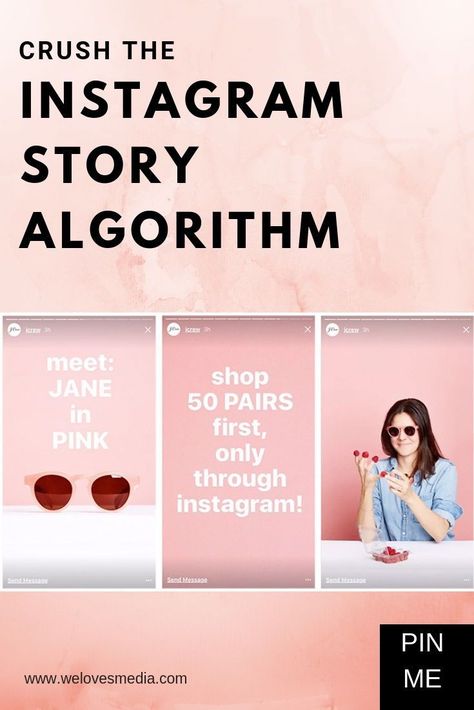
In the Framelapse parameters, you can adjust the storyboard frequency and specify the desired duration of the final mini-movie, and the service will calculate how long the shooting should continue for this. Just click on the timer icon on the left of the screen and adjust the frame rate. nine0005
Your subject will help you determine the optimal frequency. If the video characters move quickly, set the frame rate as low as possible, and if the objects in the frame move smoothly (for example, these are clouds or shadows), then you can select a larger frame interval (Frame Interval (Speed).
When shooting finishes, the application will save the finished short film to the gallery on your smartphone
There are other amateur and professional video editing applications, paid and free: Hyperlapse, iMovie, Pinnacle Studio Pro and others.0005
Why do you need accelerated video on Instagram?
These dynamic clips are convenient because they allow users to quickly get acquainted with the material of the post, without succumbing to the temptation to scroll through an overlong, static video.