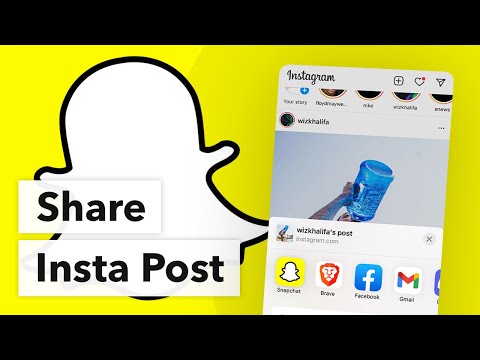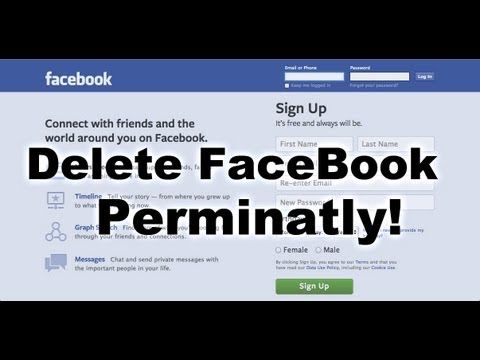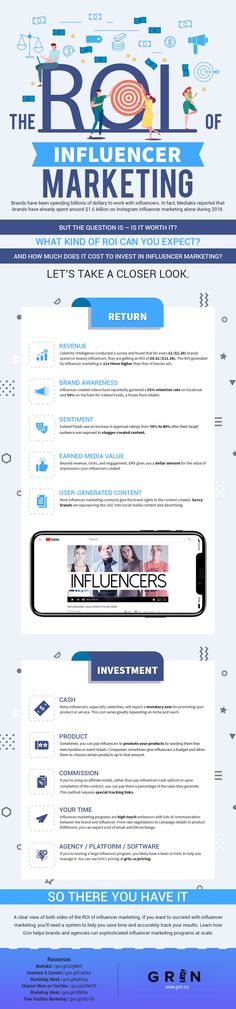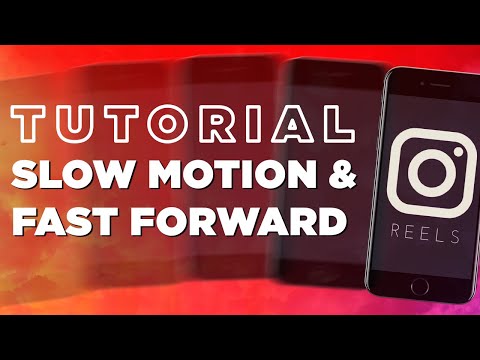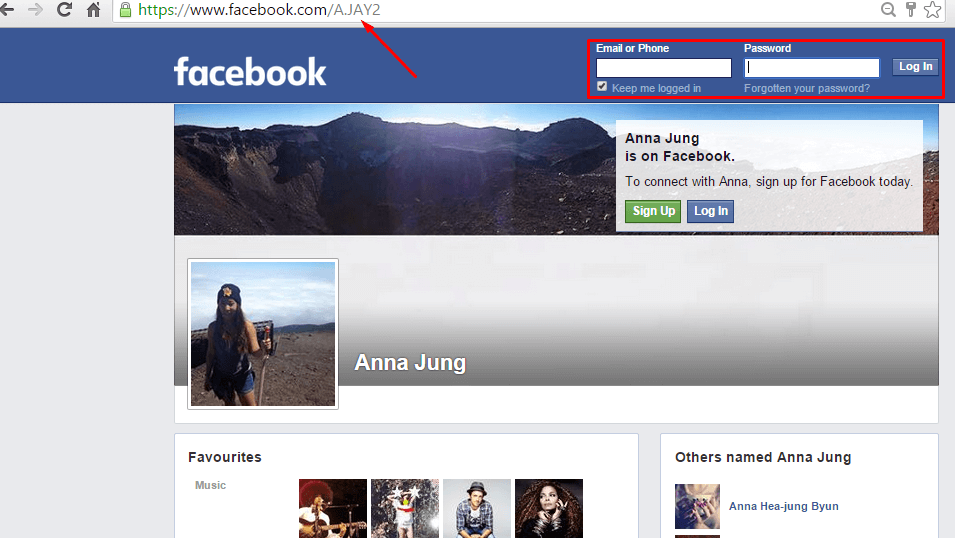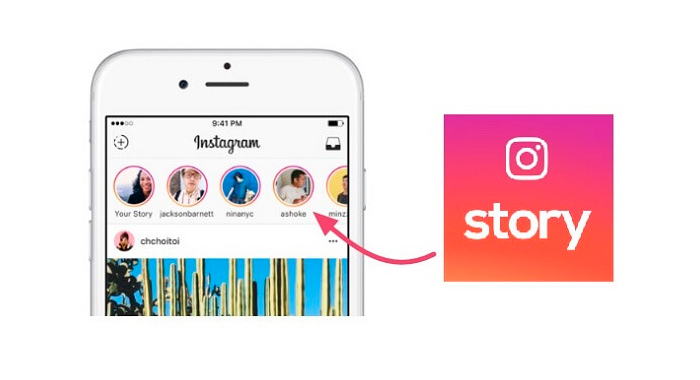How to post your instagram link on snapchat
How To Post Instagram Link on Snapchat
Instagram and Snapchat are excellent social media platforms, each with its own benefits.
If you are on Instagram, you can create posts, highlights, post videos on your IGTV, etc. Your followers can interact with what you share, a great strategy to grow your brand.
In such a case, it makes sense to share your Instagram link on Snapchat so that your Snapchat friends can also follow you on Instagram.
Can you add a link on Snapchat?
This guide addresses whether it’s possible to add an Instagram link on Snapchat and the benefits that come with it. Also, we will see the steps to follow to add your Instagram link on Snapchat. Take a look!
Table of Contents
- Should You Add Instagram Link on Snapchat?
- How To Post Instagram Link on Snapchat
- Conclusion
- Frequently Asked Questions
Should You Add Instagram Link on Snapchat?
The friends you have on Snapchat might not be the friends you have on Instagram.
If you are a brand or someone looking to grow their number of Instagram followers in the hope of getting endorsements, you can tap into the Snapchat friends you have.
By sharing your Instagram link, your Snapchat friends can interact with your Instagram profile and hopefully follow you.
Sharing your Instagram link on Snapchat help grow your business, and when people view your profile and see what you post, they can interact with your brand or the services you offer.
How To Post Instagram Link on Snapchat
Every Instagram profile has a link you can copy and share on various platforms.
Do you know how to access your Instagram link?
Let’s see the steps for copying and posting an Instagram link on Snapchat:
- Open your Instagram account on your desktop.
- Tap on your profile icon.
- On your browser, click on the address bar and copy the link.
- If using a mobile phone, your Instagram link is your username.
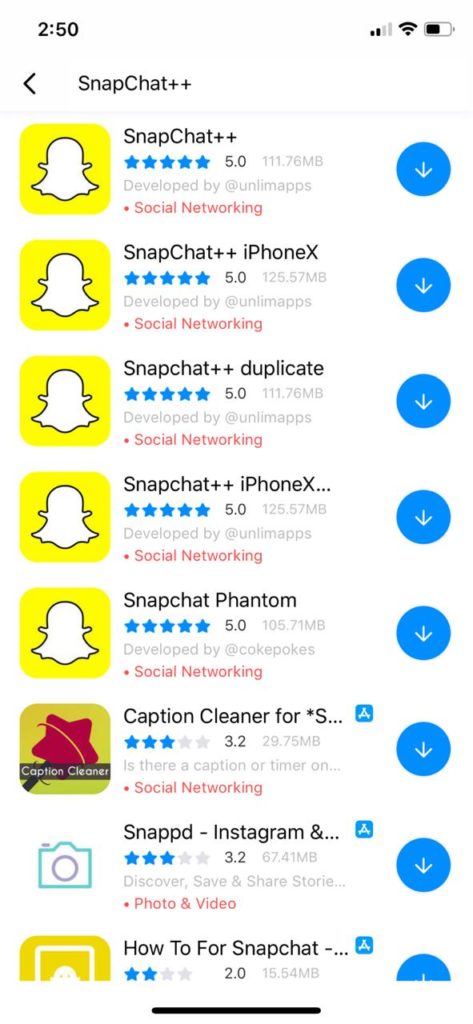 For instance, if your username is test01, your link is
For instance, if your username is test01, your link is https://www.instagram.com/test01/. - Now that you have your link open your Snapchat app and log in.
- Take a picture to share on your story, or upload one.
- Edit the picture to your liking.
- Tap on the paperclip icon on the right sidebar.
- Type or paste the Instagram link we copied earlier.
- Click on the icon at the top, then tap on the “Attach to Snap” button.
- Drag the button to where you want to place it.
- Proceed with editing the snap and click on “Next”.
- Select where to share your snap, your Snapchat story.
- Lastly, click the “Send” button.
Your Instagram link will display on your Snapchat story, and when your friends click on the Snap, they will be directed to your Instagram profile.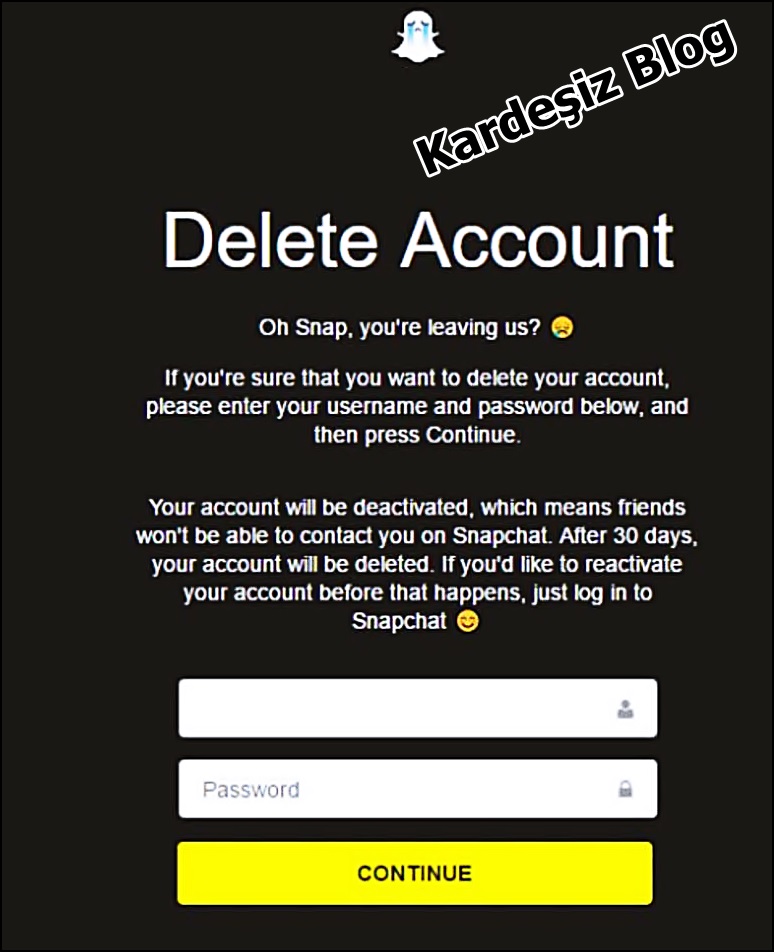
Conclusion
Instagram is an excellent platform to grow, especially if you are a brand or influencer.’
Once you’ve started to have many followers on Snapchat, you can extend the same to your Instagram account to attract more followers and make your Snapchat friends aware of your Instagram activities.
This guide has presented the steps to follow to achieve that.
Frequently Asked Questions
Yes, it does. However, you can only add an external link through a snap. Create a snap to share to your story, then attach a link to it. That way, when someone views your Snapchat story, they will see the attached link and click on it to open the target website.
Your Instagram link is the address bar on your browser when you open your Instagram account and click your profile button. You can’t find your link using the mobile app. However, as covered in the article, you can use your Instagram username to generate the link.
To post your Instagram link on Snapchat, start by copying the Instagram link.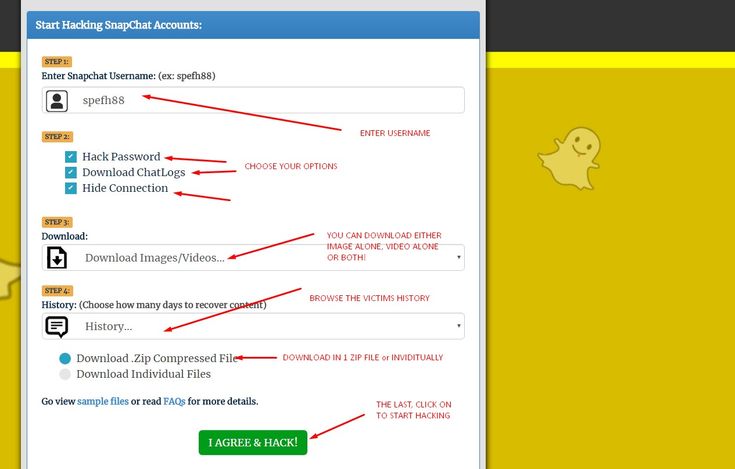 Next, open your Snapchat account and capture a picture. Edit the picture and tap on the paperclip icon on the right, then paste your Instagram link. From there, proceed with the steps to share your snap to your Snapchat story. Anyone viewing your Snapchat story can click on the attached link.
Next, open your Snapchat account and capture a picture. Edit the picture and tap on the paperclip icon on the right, then paste your Instagram link. From there, proceed with the steps to share your snap to your Snapchat story. Anyone viewing your Snapchat story can click on the attached link.
How To Share Instagram Post to Snapchat Story?
Social media has become essential to our existence as individuals, influencers, and business owners.
Optimizing different social media platforms can help you grow your following, remain active and establish yourself as an authority in your sector. However, posting content across many platforms can be overwhelming and time-consuming.
Luckily, major social media platforms constantly change their features to make cross-platform posting possible. For instance, you can post something on Instagram and repost it to your Snapchat story without getting into trouble.
This article will show you how to share an Instagram post to a Snapchat story.
Table of Contents
- Overview of Sharing an Instagram Post to Snapchat
- How To Share an Instagram Post to Snapchat Story?
- How To Manually Share an Instagram Post on Snapchat Story?
- Wrapping Up
- FAQs
Social media marketing is a vital part of digital marketing. Businesses are creating marketing strategies that cut across their various social media sites.
Even as an individual, being consistent across powerful platforms like Instagram, Snapchat, Twitter and Facebook ensures you remain relevant.
Yet, keeping all your social media sites updated is an uphill task. Major social media platforms are constantly adding features that allow cross-platform posting to make it easy for users.
Instagram has a feature that lets you share posts to Snapchat, Facebook, Twitter, and other platforms.
While there is a straightforward process for sharing an Instagram Post with a friend on Snapchat, sharing the post on the Snapchat story is more complex.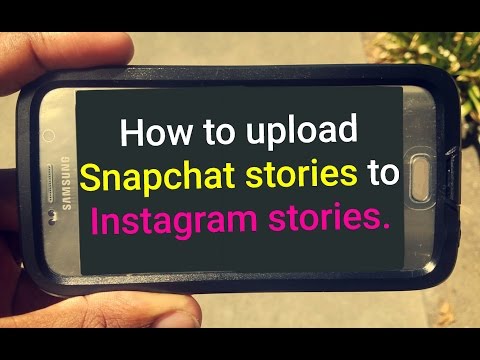
However, it’s doable, and we will get into the step-by-step process below.
How To Share an Instagram Post to Snapchat Story?There is no straightforward method to share an Instagram post to a Snapchat story, but you can share the post’s link. Follow the below steps to share an Instagram post on the Snapchat story:
- Open the Instagram app on your mobile device.
- Tap on the profile icon in the bottom right corner.
- Tap the post you want to share to the Snapchat story.
- Tap the three dots in the top right corner.
- Tap the “Link” option to copy it.
- Open the Snapchat app on your mobile device.
- Take a snap or select on from your camera roll.
- Tap the attach-link symbol from the edit menu.
- Paste the Instagram post link on the text bar.

- Tap the link and wait a few moments for it to load.
- Tap “Attach to Snap.”
- Tap “Story” at the bottom to add the post to your Snapchat story.
If you prefer your Snapchat viewers to see your message or photo as it appears on Instagram without clicking on the link, you can screenshot the post, edit it and post it on your story. Follow these steps to achieve that:
- Open the Instagram app on your mobile device.
- Tap on the profile icon in the bottom right corner.
- Open the post you want to share.
- Take a screenshot of your post.
- Edit the screenshot to cut out non-image parts.
- Open the Snapchat app on your mobile device.
- Tap the gallery icon next to the record button.
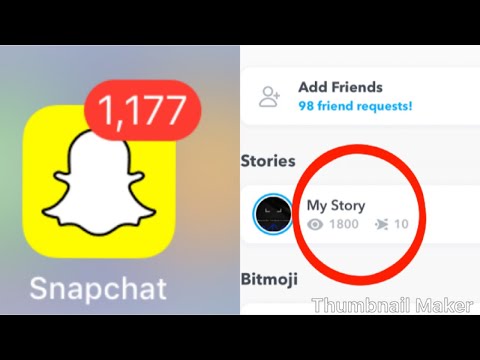
- Navigate to the “Camera Roll” tab.
- Select the edited screenshot.
- Tap the arrow button in the bottom right corner.
- Enable the “My Story” option.
- Tap the arrow button in the bottom right corner.
There is no straightforward way to share an Instagram post to a Snapchat story.
However, you can work around it by copying the post’s link, logging into Snapchat, and pasting the link on a snap.
After, you can post the linked snap to your Snapchat story.
FAQsUnfortunately, there is no way to post a photo on Instagram and Snapchat simultaneously. The alternative is to upload the image to each platform separately.
Yes, you can share an Instagram reel on a Snapchat story by copying its link, attaching it on a snap, and adding it to your story.
Yes, Instagram lets you share your Instagram post directly with a Snapchat friend. To do so, tap the three dots at the top-right corner of the post, click “Share,” choose “Snapchat,” select the friend’s name and click the send button.
To do so, tap the three dots at the top-right corner of the post, click “Share,” choose “Snapchat,” select the friend’s name and click the send button.
how to link snapchat to instagram?
By Milena Anderson Reading 4 min. Views 46
Short answer
- The first way is to open Snapchat and click on the three lines in the top left corner. From there, select "Add Friends" > "Share Username" > "Instagram". nine0014
- The second way is to open Instagram and click on the three lines in the top left corner. From there, go to Settings > Linked Accounts > Snapchat.
How to link Snapchat to Instagram
How to link Instagram to Snapchat (2021)
How to link your Instagram to Snapchat?
To link your Instagram to Snapchat, open Snapchat and tap the “Snapcode” icon in the top left corner of the home screen. From there, scan the code associated with your Instagram account. After scanning the code, your Instagram account will be linked to Snapchat. nine0003
How do I get a Snapchat link?
To get the Snapchat link, open the app and tap the ghost icon in the top left corner. Then click on the "My Friends" tab and select the person you want to send the link to. Click the Share button in the bottom left corner and select Copy Link. Then paste the link into a chat or email and send it to your friend.
How do I get my Instagram URL?
To get your Instagram account URL, open the app and go to your profile. Click on the three lines in the top left corner of the screen and select "Copy Profile URL". In this case, the link to your profile will be copied to the clipboard, which can then be pasted into a browser window or any other application. nine0003
Click on the three lines in the top left corner of the screen and select "Copy Profile URL". In this case, the link to your profile will be copied to the clipboard, which can then be pasted into a browser window or any other application. nine0003
How do I share a link?
To share a link to a snapshot, open the snapshot you want to share and click the Share button. Then choose the way you want to share.
How do I share a Snapchat link?
To share a link on Snapchat, you can either copy the link and send it to your friends in a text message, or post it on social media. To copy the link, click on the three lines in the top left corner of the Snapchat app and then click Share Snapcode. The link will be copied to your clipboard and you can paste it into a text message or share it on social networks. nine0003
Is there a link on Snapchat?
Yes, there is a link on Snapchat.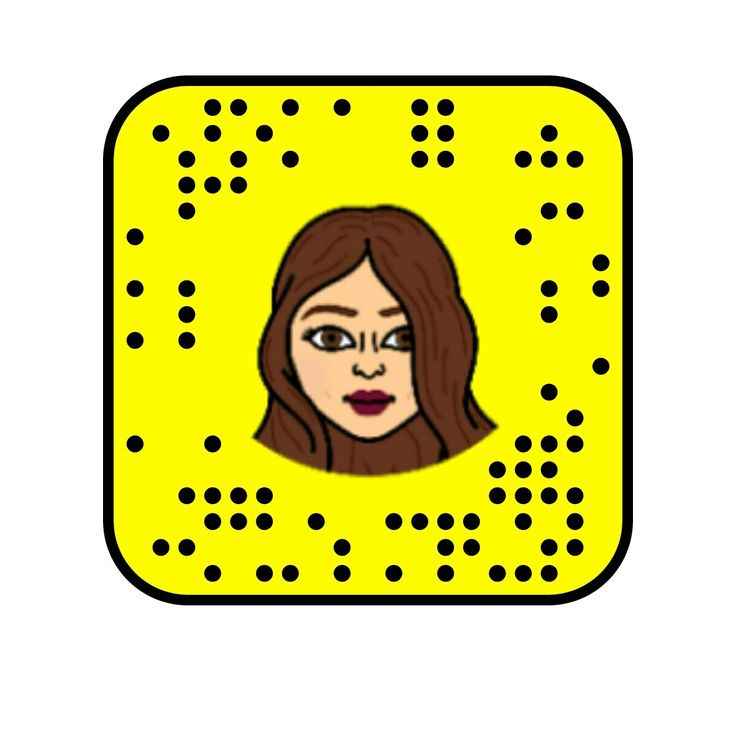 It's located in the top left corner of the app and is labeled "Website". Clicking this link will open the browser on your device and take you to the Snapchat website.
It's located in the top left corner of the app and is labeled "Website". Clicking this link will open the browser on your device and take you to the Snapchat website.
Does Snapchat have a URL?
Yes, Snapchat has a URL. You can find it by going to the app's settings and selecting "My Snapchat" from the menu. The URL will be at the top of the screen..
How do I send someone else's picture? nine0003
To send someone else's picture, you must first take a screenshot. Then open a chat with the person you want to send the photo to and tap the paperclip in the bottom left corner. From there, select "Photos" and then "From Camera Roll." Finally, select the screenshot of the snap you've taken and submit!
How to send Snapchat in 2021?
To send Snapchat for 2021, you will need to enter the year in the To field when sending the message.
How to find the URL of my Instagram 2021? nine0003
To find your Instagram 2021 URL, open the app and tap on the three lines in the top left corner of the main screen. Select "Settings" and then "Account". Scroll down to "URL" and your current URL will be displayed. To change it, enter a new one and click Save.
Select "Settings" and then "Account". Scroll down to "URL" and your current URL will be displayed. To change it, enter a new one and click Save.
How to copy link in Instagram 2022?
To copy a link from Instagram, first open the app and find the post you want to share. Click on the three dots in the upper right corner of the post and select "Copy Link". Then paste the link to the desired platform. nine0003
How do I copy a link in Instagram 2021?
To copy the Instagram link, first open the Instagram app on your phone. Once you've opened the app, find the post you want to copy the link for and click on the three dots in the top right corner of the post. From there, select "Copy Link". You can then paste the link anywhere.
How do you copy links in the Instagram app?
To copy a link on Instagram, first open the post you want to share. Then tap the three dots in the top right corner of the post and select "Copy Link". nine0003
nine0003
How to share link from Instagram to Whatsapp?
To share an Instagram link on Whatsapp, open the Instagram app and find the post you want to share. Click on the three dots in the upper right corner of the post and then click Share. From there, you can share the post on WhatsApp.
Who has the most followers on Instagram?
As of September 2017, Selena Gomez has the most followers on Instagram with over 125 million followers. nine0003
How to insert a link in a snap and how to find links in snaps
In Snapchat, as you know, links can be put both in a snap and in a story. This feature appeared in the messenger last year, but still not all users know how to use it correctly.
And the function is actually very practical and useful.
For example, if you sell something on the Internet, then you can put a link in a snap to your website and / or directly to the page of a specific product item.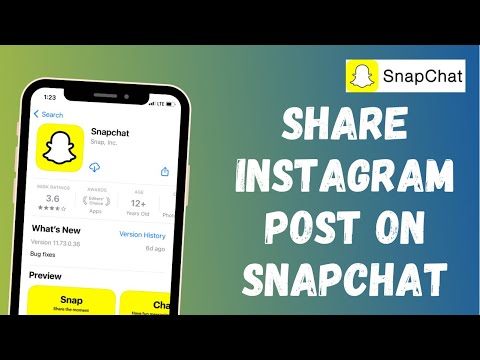 Or a direct link to a YouTube video , important news, an interesting article on blogs, anything...
Or a direct link to a YouTube video , important news, an interesting article on blogs, anything...
The only caveat: it makes sense to post a link only in those snaps in which viewers will have time to see it. And for this you just need to set the time " No limits " in the snap parameters. But first things first. So, ..
how to insert a link into a snap
Of course, if you don’t know the desired URL by heart (and no one ever remembers them at all), then you must first copy it. That is, open the page in any browser, go to the menu and tap " Copy link ", or without a menu - with a long tap directly on it, select it and press the button" Copy ", which will immediately pop up by itself (it doesn't matter if you have Android or iOS ).
Next, open Snapchat, make a snap and then tap the paperclip icon on the right side of the screen. The application will automatically ask you to enter the URL. But since you have already copied it and it is in the clipboard, then paste it from there (but only if you have allowed Snapchat access to the smartphone's clipboard). Or even simpler: long tap directly on the address bar, then the "9" button0089 Insert " in the menu that appears.
The application will automatically ask you to enter the URL. But since you have already copied it and it is in the clipboard, then paste it from there (but only if you have allowed Snapchat access to the smartphone's clipboard). Or even simpler: long tap directly on the address bar, then the "9" button0089 Insert " in the menu that appears.
By the way, if nothing is displayed in the clipboard list and the URL is not pasted, then you (or not you) have closed access to the clipboard for Snapchat. To open it, go to the “ Settings ” application, find the section “ Useful services ” and tap “Settings” -> “Permissions” -> “Clipboard” -> “Press to enable” (in bottom of the screen):
After you have inserted the URL, a preview of the corresponding page of the site will open on the screen (if you inserted a link from the buffer list), check it and, if everything is correct, then press the button “ Attach ” below and then the button “ Send ".