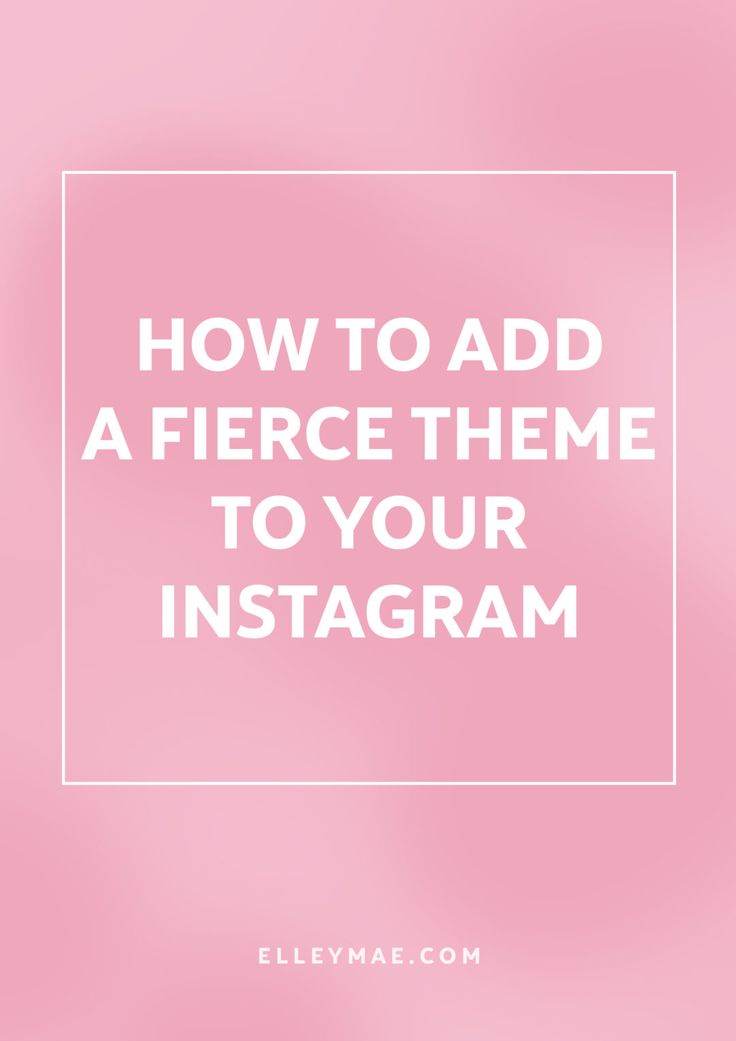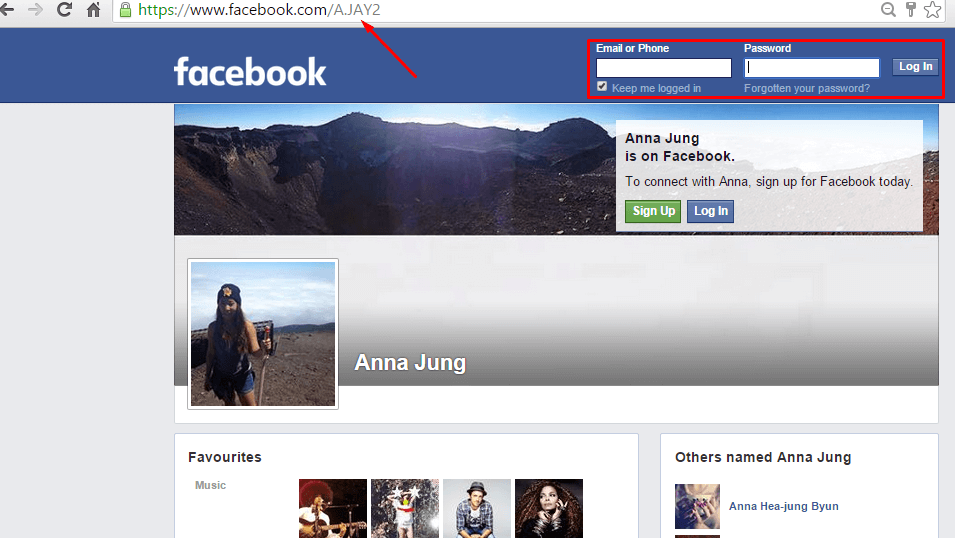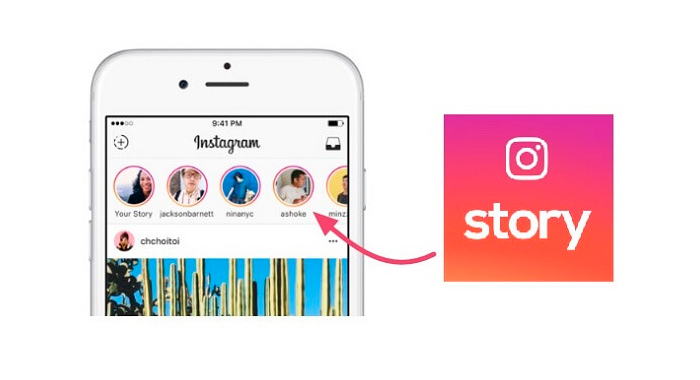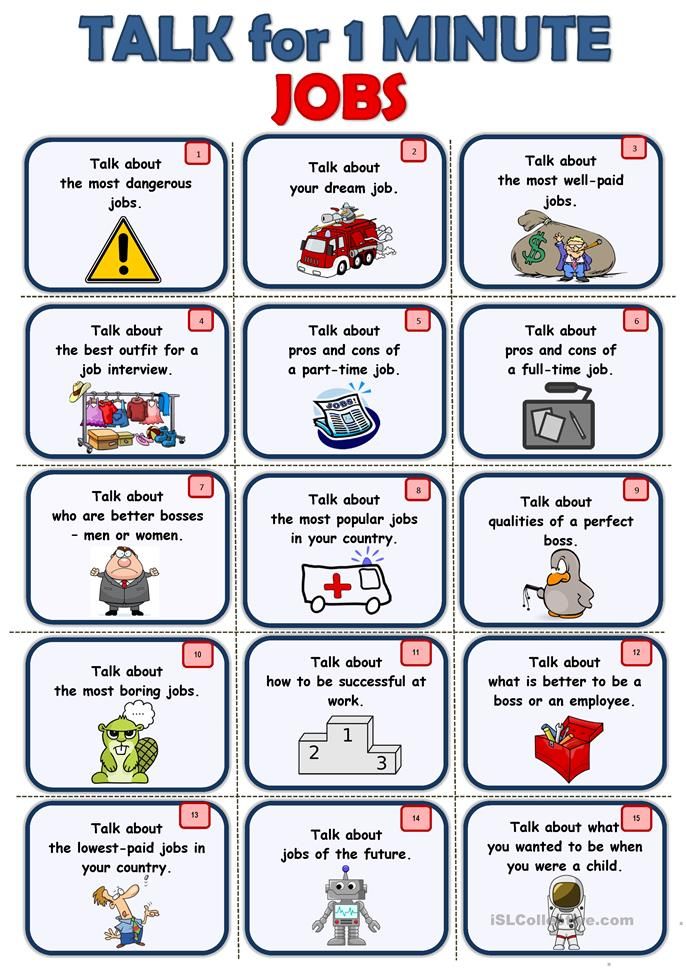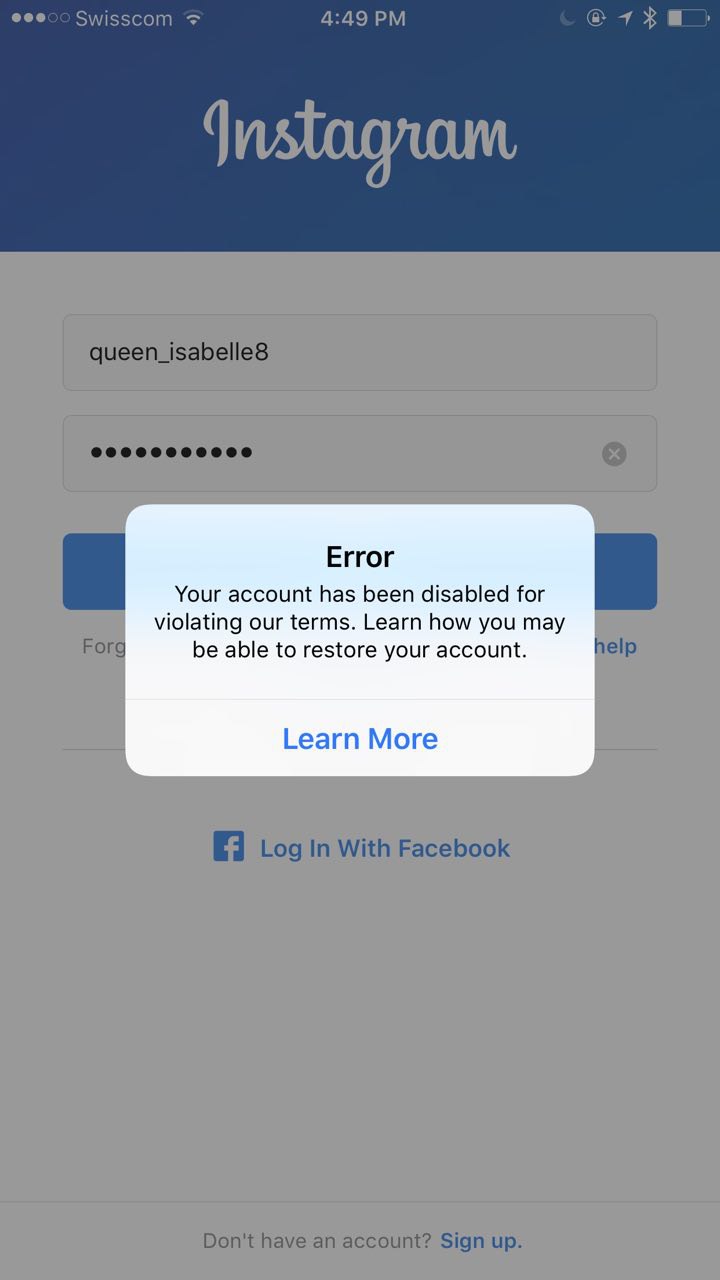How to add theme in instagram
How to change theme of your Instagram chat
A latest feature on social media app
Instagramlets you change the chat theme and accent colour whenever you want. Whether you are using Instagram on your
iPhoneor
Android phone, here is a step by step guide to update your
Instagram chattheme or accent colour.
Advertisement
As a social media application, Instagram has a huge number of following across the globe. The various useful features of the
appenable people to connect and communicate with others. Permitting a public or a private account, Instagram supports sharing stories, pictures and a whole lot of things with the users’ followers.
Facebook has now merged Instagram’s direct messages (DMs) with Facebook Messenger. When you opt-in, you can send messages to your Facebook friends from your Instagram account.
To be able to use this new cross-platform messaging feature, you need to update your Instagram to the latest version. The chat customising feature that lets you change the theme or colours is also available only in this latest version. Before updating it, you must know that this update cannot be reversed. So go for the update once you have made up your mind and ready for the changes it will bring on your app.
Classic white and night mode are the most popularly used modes for the Instagram DMS. With the new Instagram feature, you can update or change the chat theme and choose the accent colour you prefer for your Instagram DMs.
Advertisement
Update your Instagram app to the latest version
Visit Google Play Store or iOS App Store as is the case with your phone’s OS and update your Instagram application to the latest version.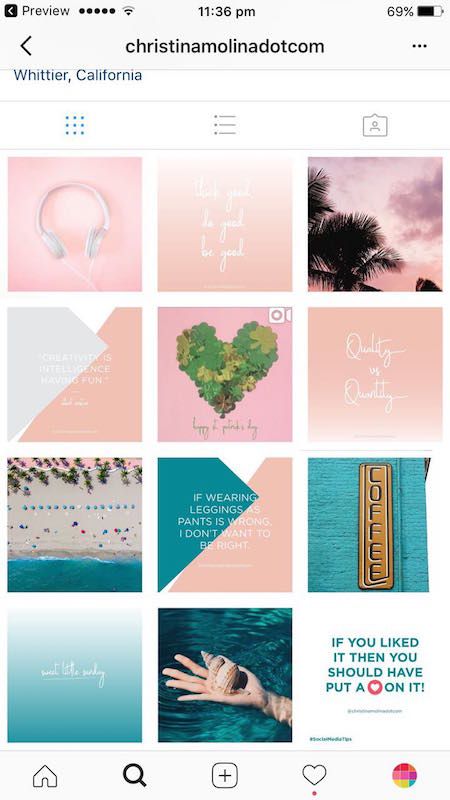 When you open the app, you will find a banner informing about the new-cross platform messaging update. If you are able to see it, you can be sure that the feature is available to you.
When you open the app, you will find a banner informing about the new-cross platform messaging update. If you are able to see it, you can be sure that the feature is available to you.
Go to your ‘Profile’ tab and then go to ‘Settings’. You will see the hamburger menu on the top-right corner of the screen. Tap on it. Under ‘Settings’, tap on ‘Update Messaging’ option.
Choose the ‘Update’ option here.
This will update the messaging feature. Once the update is successfully done, go to the Instagram home screen and on top of the screen, you will now see a Messenger icon instead of the regular classic Instagram DM icon you saw earlier. This is a confirmation that the app has been updated to the latest version.
Advertisement
Steps to change the Instagram theme
Once the update is made, launch the Instagram app on your phone by tapping the Instagram icon on your home screen.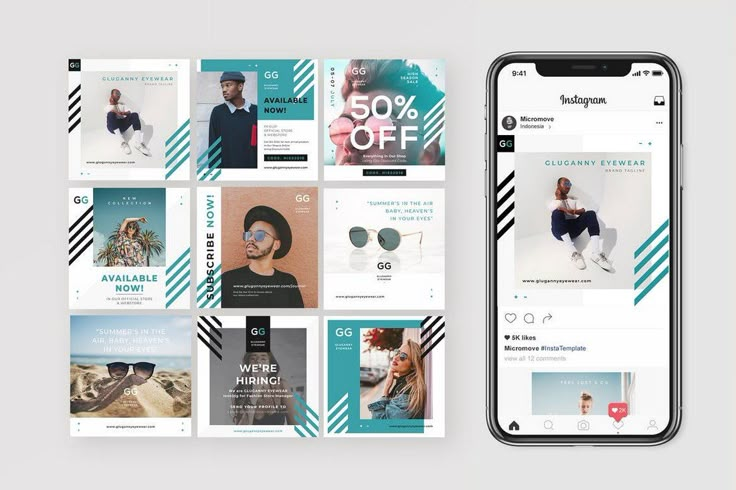
Open the DM section. You will find a list of Instagram themes listed. From the list, select the theme you want to open.
Tap on the information icon you will see at the top right corner of the screen.
In the pop down menu, choose settings and you will find the Instagram chat ‘Themes’ Icon.
Advertisement
Click on ‘Themes’ and select the theme you want to find in the background.
The theme you selected will now display in the background.
You can follow the same method to change the theme whenever you want.
How to Change Your Instagram Chat Themes and Colors
Variety is the spice of life. Or so the saying goes. So, it's a good thing that Instagram lets you change the themes and colors of your Instagram chats. It means you can liven up your DMs.
Previously, the closest you could get to tweaking the appearance of your Instagram chats was by activating Dark Mode. But that got boring quickly. Now, thanks to chat themes, messaging on Instagram has become a lot more fun, customizable, and visually appealing.
But that got boring quickly. Now, thanks to chat themes, messaging on Instagram has become a lot more fun, customizable, and visually appealing.
In this article, we explain how to use Instagram chat themes to liven up your DMs. And in case you can't get chat themes working on your Instagram account, we also offer some troubleshooting tips.
Update Your Instagram DMs to Access Themes
First, check that you have the latest version of Instagram installed on your device. Go to the Apple App Store (for iOS devices) or Google Play Store (for Android devices) and check if there's an update available for Instagram.
Once in the respective app stores, simply search for Instagram, and if you see an Update option on the application page instead of Open, tap it to download and install the latest version of the app. Alternatively, follow the links below to download the latest version.
That's the only way to ensure you're running Instagram's latest version and have access to chat features—you can't manually activate the feature.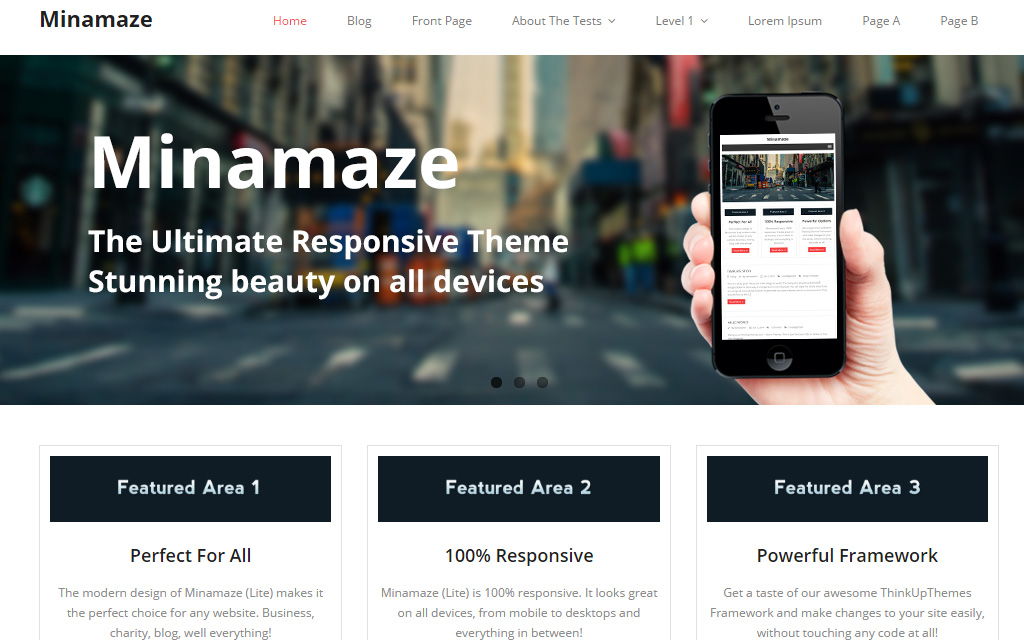
After updating, the Direct Messaging (DM) icon will be substituted with the Facebook Messenger icon. Now, you can proceed to use chat themes in your Instagram conversations. If the Direct Messaging icon persists, check out our troubleshooting guide at the bottom of the article. Along with chat themes, you should check out other things you didn't know you could do on Instagram.
Download: Instagram for Android | iOS (Free)
How to Change Instagram Chat Themes
Now that you've got access to chat themes, you can start customizing your DM inbox. Follow the steps below to customize your Instagram DMs with chat themes.
- Launch Instagram and tap the messaging/DM icon in the top-right corner of the app.
- Next, open a chat that you want to change.
- Tap the profile name to open the Chat settings menu.
- In the Chat Settings section, select Theme.

- Choose a preferred theme in the Themes section. Or, if you want, choose a color in the Colors and Gradients section.
3 Images
Changing your Instagram chat themes is just the tip of the iceberg, here's everything you need to know about Instagram DMs.
How Chat Themes Change the Look of Your Instagram DMs
When you choose a theme, the chat background/wallpaper will be changed to a preset image or art, while the color of your text bubbles will be modified to a shade that matches the background. So if you want more customization, change your Instagram chat theme. You also don't need to download Instagram chat themes—they are available by default.
You should note that the wallpaper change takes effect for both parties in the chat. So, if your friend gets a little artistic and modifies the chat theme of your conversation on their Instagram app, the change will also be reflected on your end.
3 Images
This could cause confusion or conflict if you both want to use different themes or colors and can't agree on one. Chat themes work on both personal and group chats. However, they are not available on the web version of Instagram.
How Colors and Gradients Change the Look of Your Instagram DMs
Colors and gradients only change the color of your text bubble. The receiver's text bubble and background color will remain unchanged in your chat window.
3 Images
Each time a chat theme is changed, Instagram notifies both parties in the conversation via a message in the chat window. Selecting Change Theme from the notification message allows you to swiftly change chat themes or color gradients without going to the chat details page.
What to Do if Your Instagram Chat Themes Aren't Working
If you can't change your Instagram chat themes, there are some simple ways to fix any potential issues.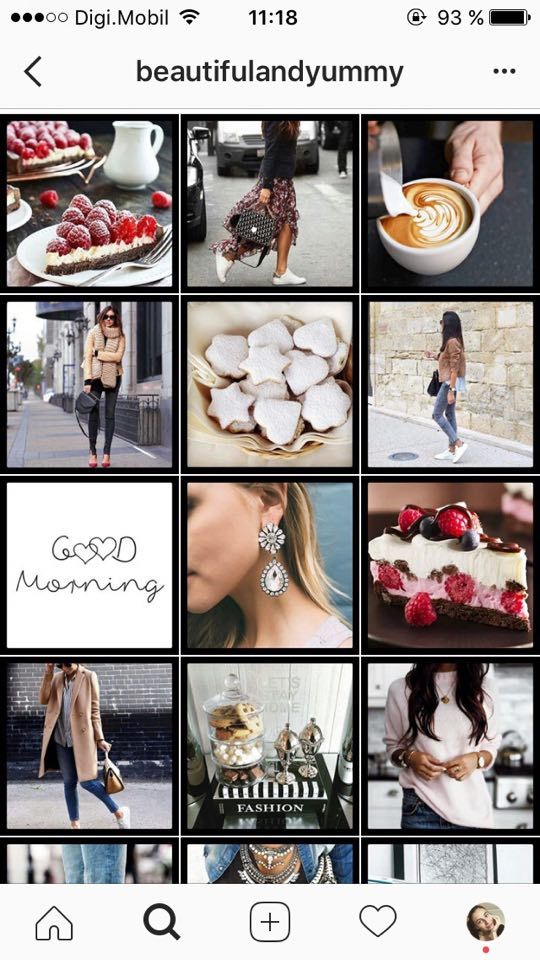
As mentioned earlier, you may have to update your Instagram messaging to use chat themes. If your DM icon stays the same as the old one, close the app and relaunch.
Remember, you don't need to download Instagram again. Everything is handled in the background, and you'll be up and running in the blink of an eye.
If that doesn't work, try these fixes instead.
1. Clear Instagram's Cache (Android Only)
Accumulated cache files sometimes cause apps to malfunction. If you're experiencing problems updating Instagram messaging or using chat themes, delete the cache data for the Instagram app and try again.
- Go to Settings and tap Apps & notifications.
- Select See All Apps.
- Locate Instagram on the list of the App info page.
- Tap Storage & cache and click the Clear cache icon.
3 Images
Since Android devices use different skins of the Android OS, specific steps may vary for your phone.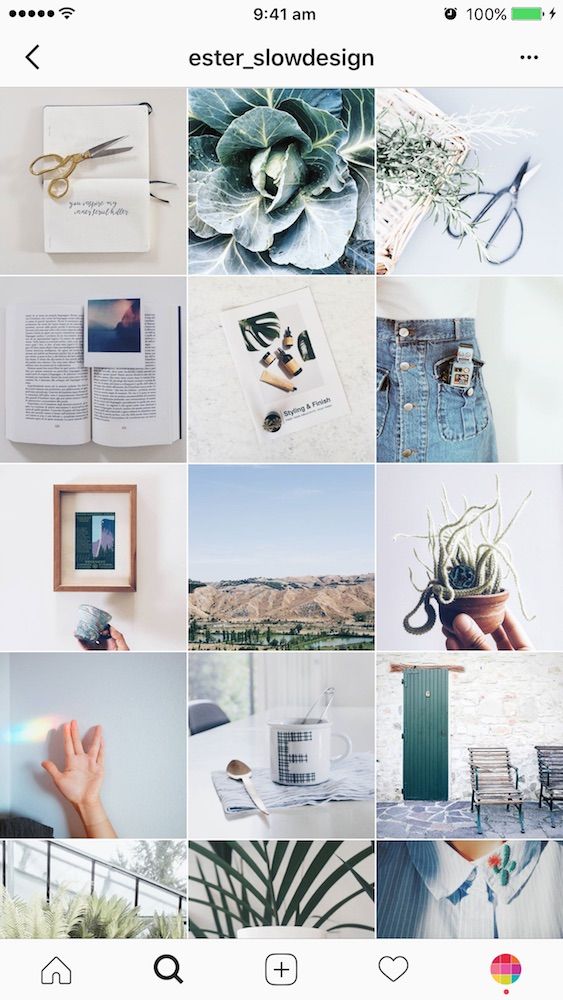 Your Android version might also be different.
Your Android version might also be different.
2. Restart Your Device
You may be able to squash any device-related snags preventing chat themes from reflecting on the Instagram app by restarting your phone. Like the adage says: "Have you tried turning it off and on again?"
Restart your phone, and when the operating system has fully rebooted, launch Instagram and check if you can now use chat themes.
3. Log Out of Your Instagram Account
Finally, you can try logging out of your Instagram account. Follow these steps:
- Tap the profile icon in the bottom-left corner of the app.
- Tap the hamburger menu icon in the top-right corner and select Settings.
- Scroll to the bottom of the Settings page and tap Log out [account name].
- Tap Remember on the pop-up prompt to save your login credentials on your device, if asked.

- Finally, click Log Out.
2 Images
Close and then reopen Instagram. Log back into your account and check if chat themes are now working correctly.
Put an End to Boring Instagram Chats
The default Instagram background and chat bubbles are bland. Chat themes let you treat your Instagram DMs like a canvas. So, why not splash on some color and get creative. That way, even if your friends are boring you, you'll have something nice to look at.
However, since these changes are reflected both on your side and the person on the other end, it might be a good idea not to change chat themes often or without consulting the other party.
Change the topic of the chat on Instagram + 5 secret chips
Let me explain right away that the topic of the chat is not the main idea of the dialogue. This is the ability to change the background in the chat. This has long been in instant messengers and just in SMS correspondence.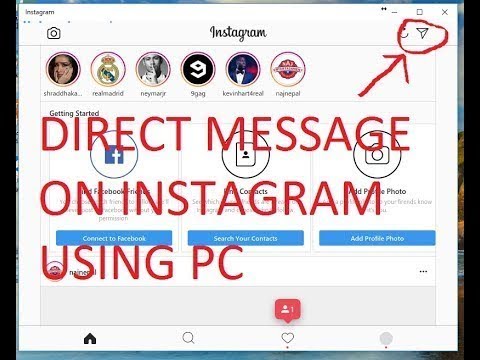 Now the topic can also be selected in the direct, and how to change the topic of the chat in messages, and what other features appeared in the Instagram dialogs, I will tell in the article.
Now the topic can also be selected in the direct, and how to change the topic of the chat in messages, and what other features appeared in the Instagram dialogs, I will tell in the article.
How to install the theme
Before we start to understand this and other new features of Direct, update the Instagram application. Since the "chat topic" function may simply not work for you due to the old version. Installation takes place in just a few clicks. nine0003
Step 1: Enter the dialog where you want to change the subject. In the upper right corner, click on the "i" icon, then "Theme".
Change Chat ThemeStep 2: Choose your favorite instagram chat theme and return to the dialog. A notification about which topic you set will be displayed at the end of the conversation.
Choosing and setting a theme Below, after the chat theme options, you can customize the colors and gradients of the messages you send.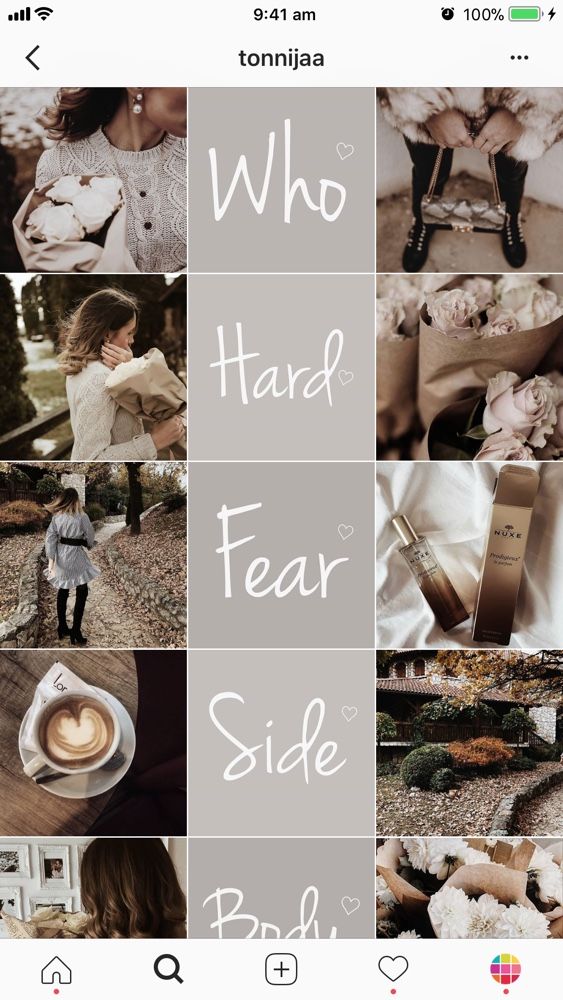 But keep in mind that you cannot select both a theme and a gradient at the same time. nine0003 Colors and gradients
But keep in mind that you cannot select both a theme and a gradient at the same time. nine0003 Colors and gradients
Other new features of Direct
In addition to the chat theme, Direct has other convenient and visually unusual things for communication.
Related:
Instagram updates: what's new + how it works1. Live text
Now you can spice up your post. To do this, write the text, click on the magnifying glass on the left. Select an effect and an animation with the desired message will be sent to the user.
Animated message2. Stickers and GIFs
You can send stickers and gifs in direct. The principle is the same, type the text, click on the magnifying glass. Next, you can choose a gif or a sticker from those offered, or you can find it through the search on the desired topic.
Stickers and GIFs Interesting. You can quickly and safely promote your social network by boosting likes, reposts and views on publications.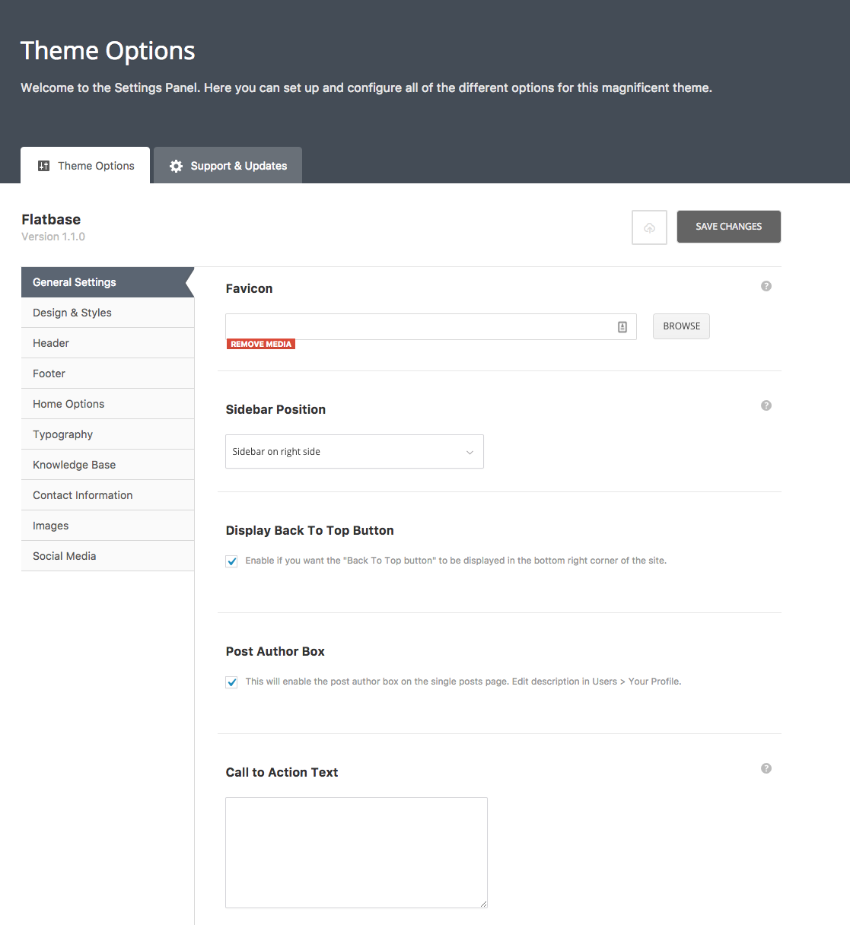 This is an inexpensive and safe way that will not make you wait long for the result. And most importantly, you will be able to increase coverage and get a hot target audience. Click and use -> TapLike
This is an inexpensive and safe way that will not make you wait long for the result. And most importantly, you will be able to increase coverage and get a hot target audience. Click and use -> TapLike
3. Reply to a specific message
Now, if you have received several messages in a row, you can send a separate reply to each. And if you have a group chat - answer a specific user. You can drag the desired message to the right and a reply window will appear.
Response windowAnother way is to respond quickly. Just long press on a message and select an emoji. If you need other emojis, click on +.
Quick responseEssentials in a nutshell
It is extremely easy to use updates in the direct on Instagram, in particular the topic of the chat. But questions can still arise, so in the end I answered the most frequent ones.
1. What if I don't have the update?
You can update the application in any market. If there is no update there, check if you have updated Android or IOS to the latest version.
If there is no update there, check if you have updated Android or IOS to the latest version.
As advertising
2. Can I put different topics in different chats? nine0044
You can enable a new topic through any chat. And yes, in different chats you can customize the topics you like, or return the old ones.
3. Why don't I have all the new features?
This is not the first time that Instagram has released an update that is only partially available to people. Thus, developers test what the audience will like and what will not. There is only one way out - to write to technical support, more, alas, nothing can be done.
4. What should I do if Instagram becomes stupid after the update? nine0044
There are only two options: You can delete and re-download the application, but you need to remember your password for this.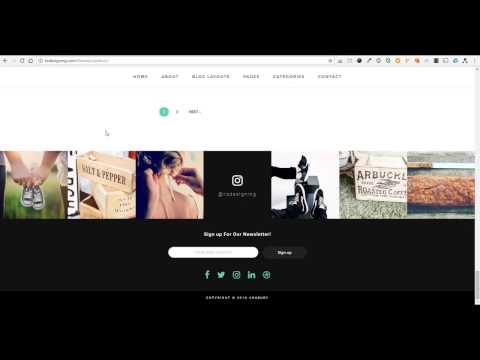 Or write to support, but most likely they will advise the same.
Or write to support, but most likely they will advise the same.
Related:
Instagram blog theme: 100+ ideas Various features have been introduced such as emoji interaction, stealth mode, selfie stickers, and chat themes. Unfortunately, some users are unable to experience the functionality of Instagram Chat Themes. If Instagram chat threads are not showing up on your phone, let's find out together how to fix it. nine0003
The chat theme differs from the application theme in that you can choose between dark or light mode. Chat themes feature different colors, but only the chat background or bubble color changes.
If the Instagram chat topics don't work for you, then the following solutions may help. Let's start.
What you need to know about Instagram chat and bubble color themes
- There are two things - themes, colors and gradients. Chat themes add wallpaper or background for chat and also change the color of Instagram message bubbles.
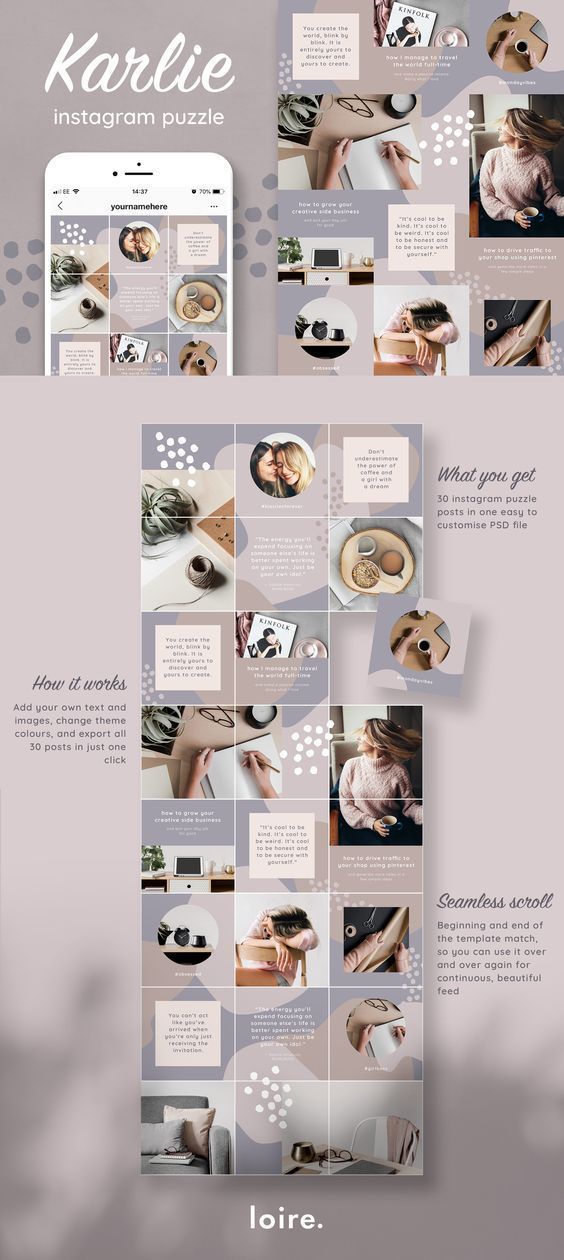 However, choosing a different color only changes the color of the message bubble. For convenience, in this post we will name both attributes. nine0088
However, choosing a different color only changes the color of the message bubble. For convenience, in this post we will name both attributes. nine0088 - The function is only applicable to one chat. You need to manually change the theme or color for each chat. Lots of fine tuning.
- Although the other person will not be notified of the topic change, they will see the topic change notification in the chat when they open it.
- When you change the theme or color of a bubble, the change will affect the other user, not just you.
Let's move on to solutions.
1. Follow the step by step instructions to change your Instagram chat theme. nine0005
The first solution is to follow the correct steps to change the subject of the chat.
Step 1: enable Instagram app and click the icon Messenger above. If you see the old private message icon, go to the next solution.
Step 2: Click on الدردشة what you want to change she called it أو her color is .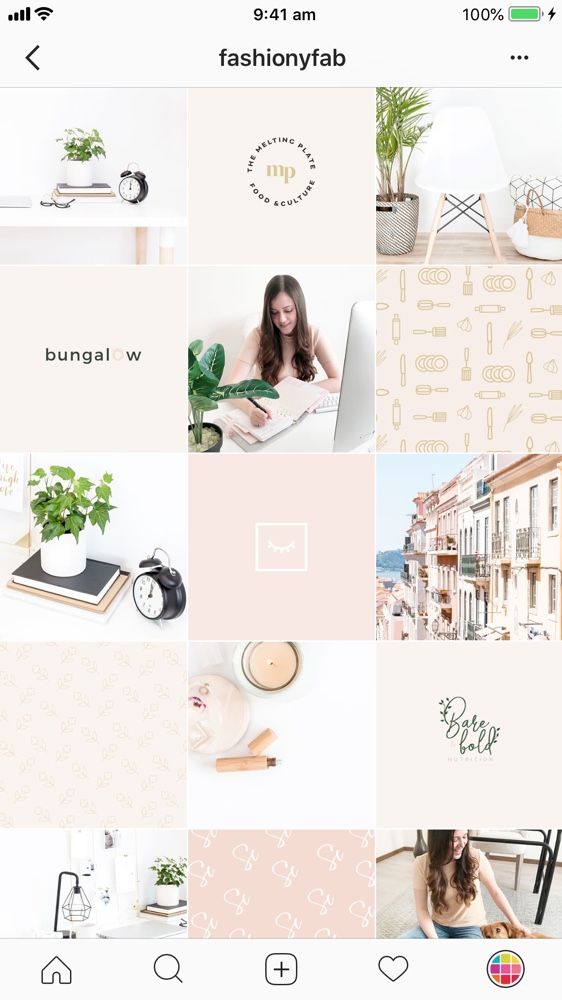 In chat, tap the (I) icon above. nine0003
In chat, tap the (I) icon above. nine0003
Pro tip: Learn how to see the first post on Instagram without scrolling.
Step 3: You will see the option Attribute . Press here. Various themes and colors will appear. Click the theme you want to use.
The bubble changes color when the keyboard is active and when it is not, as you can see in the following screenshots.
Tip: If the theme colors look weird, switch between dark and light theme in Instagram settings > Appearance. nine0044
2. Update the Instagram app.
If you don't see the theme setting in Instagram posts, you need to update the Instagram app. Open Play Store (Android) and App Store (iOS) and search for Instagram. Click Update. After the update, open the Instagram app and you'll see a notification saying that something like the cross-app messaging or messaging offer has changed. Click on it and follow the instructions on the screen to get the theme feature. nine0003
Click on it and follow the instructions on the screen to get the theme feature. nine0003
If you don't see any notifications, please remove the Instagram app from the recent apps list or restart your phone after updating the app. Then open Instagram again and you will get a new feature.
When the message is updated, the Instagram Direct Messaging (DM) icon will be replaced with the Facebook Messenger logo. Only when you have the new icon will you be able to use themes in Instagram chats. Follow the steps above to change the subject of a chat. nine0003
3. Update the messaging function.
If you decline or don't receive an in-app messaging notification. don't worry. In the Instagram app, go to your profile screen and tap on the three stripes icon. Select the settings in it.
You will see the message update at the top. Press here. A new screen will open showing the different features of Instagram posts. Click Update.
Pro Tip: If you don't see the messaging update, first update the Instagram app if you don't see it and restart your phone.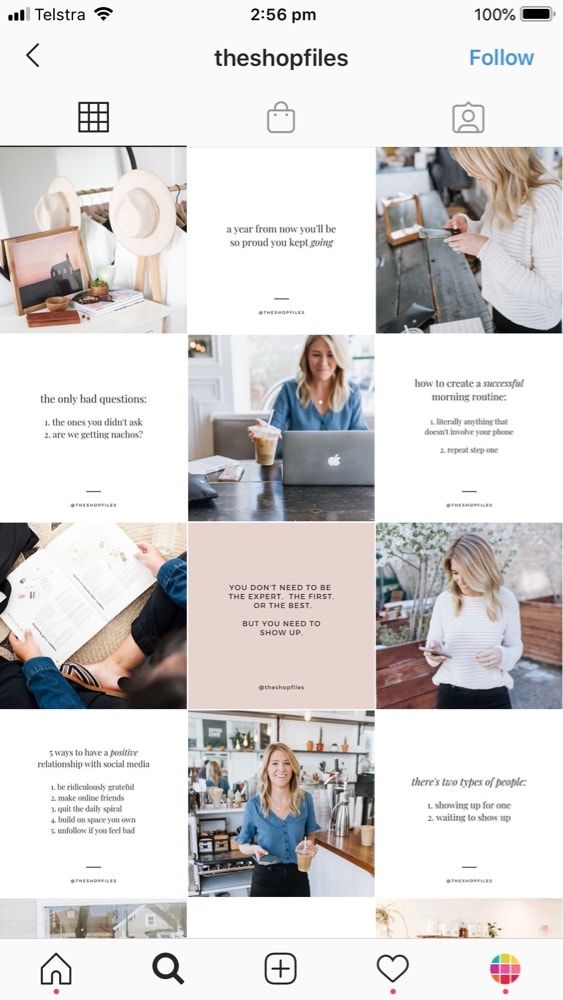
You will be asked if you want to link your Instagram and Facebook accounts. If you do this, you will be able to send messages to your Messenger contacts from Instagram. Click Continue if you want to link them, or click Skip.
Go to the main screen of the Instagram app and you will see that the Messenger logo has replaced the old DM icon. Open the chat and you will be able to change the subject as instructed in Fix 1.
Hint: Learn What is Instagram Mute and how to use it.
4. Log out of all accounts
Then you should try to log out of your Instagram account. For many users, logging out helped them get the chat themes working. To log out of the Instagram app, go to your profile screen and tap the three-stripe icon. Select "Settings".
Scroll down and click Sign Out xyz, where xyz is your account name. Alternatively, if you have multiple accounts added to Instagram, click Log out of all accounts.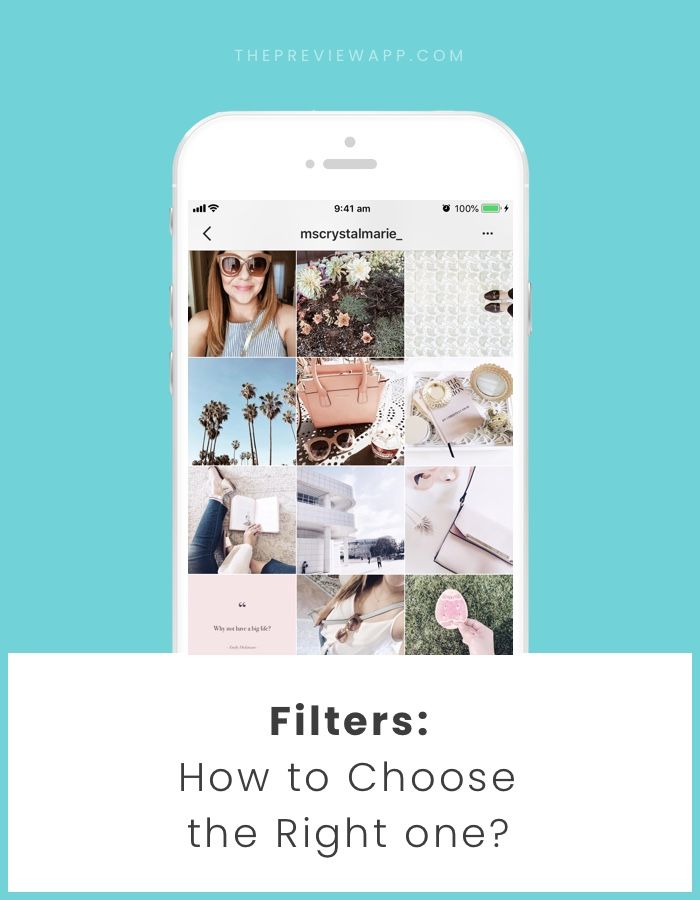 Make sure you know your account passwords before hitting the logout button. nine0003
Make sure you know your account passwords before hitting the logout button. nine0003
Reboot your phone after logging out. Then log in again. Hopefully the chat themes will now work with your account.
Pro Tip: Check out our guide on how to delete your Instagram Remember account.
5. Clear cache and data (ANDROID ONLY)
You can try to clear the cache and data of the Instagram app to get chat topics on Android phones. Clearing cache or data will not delete your Instagram photos or any other personal data on your phone. However, clearing your data will log you out of all your Instagram accounts on your phone. nine0003
To clear the cache and data of the Instagram app, go to Settings > Apps. Click Instagram.
On Instagram, tap Storage location . Then press Clear cache First.
Go back and press the close button. Open the Instagram app and check if you can use chat themes after enabling the new messaging feature.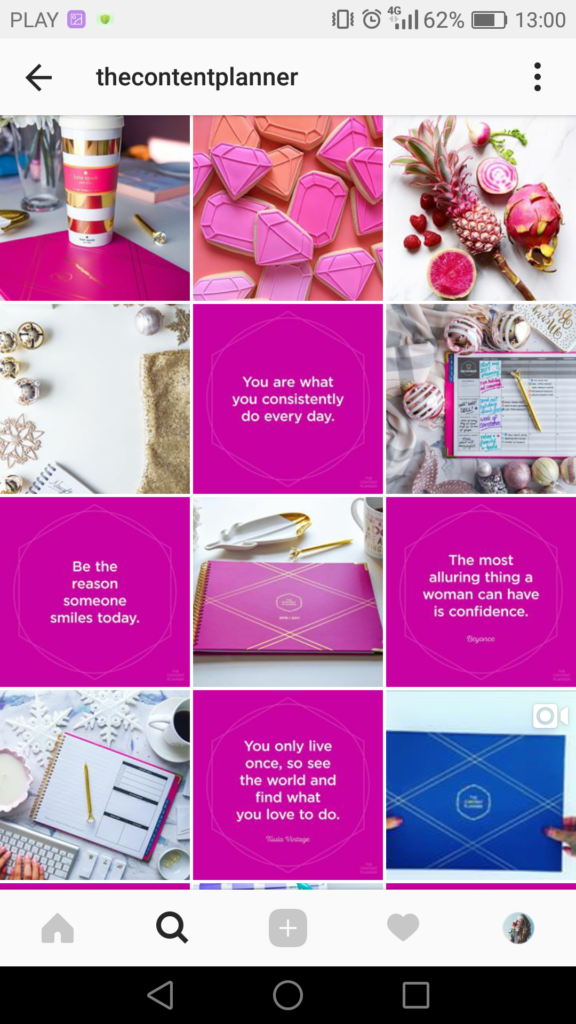 If that doesn't work, click the Clear Storage or Clear Data button. Open Instagram and sign in with your account details. Then try changing the chat theme. nine0003
If that doesn't work, click the Clear Storage or Clear Data button. Open Instagram and sign in with your account details. Then try changing the chat theme. nine0003
Pro tip: Find out in detail what's going on by clearing app data Like WhatsApp, Facebook, Instagram, contacts, etc.
6. Delete INSTAGRAM APP.
If the above solutions didn't work, try uninstalling the Instagram app. To uninstall on Android, open Settings > Apps > Instagram. Click the Delete button. Alternatively, press and hold the Instagram app icon on the home screen and select Delete. Also on iPhone, touch and hold the Instagram app icon and select Delete App. nine0003
Deleting the Instagram app will not delete the Instagram account or the photos on it. Find out in detail what happens when you uninstall the Instagram app from your phone.
7. Be patient.
Instagram is slowly rolling out the chat feature. It may not be available in your country yet.