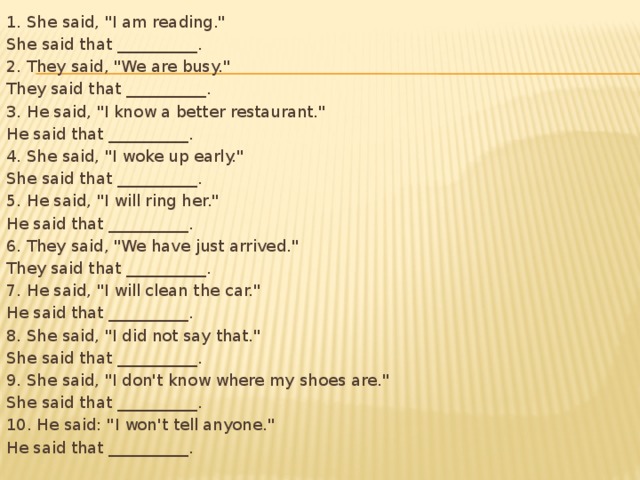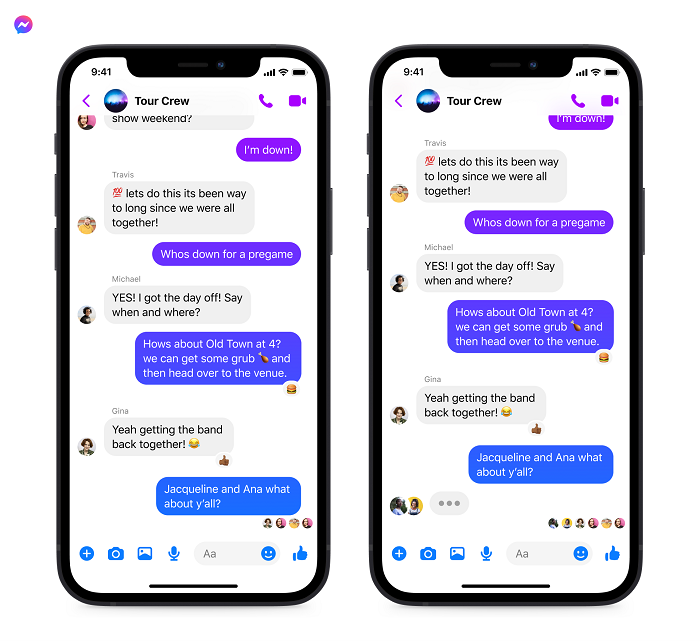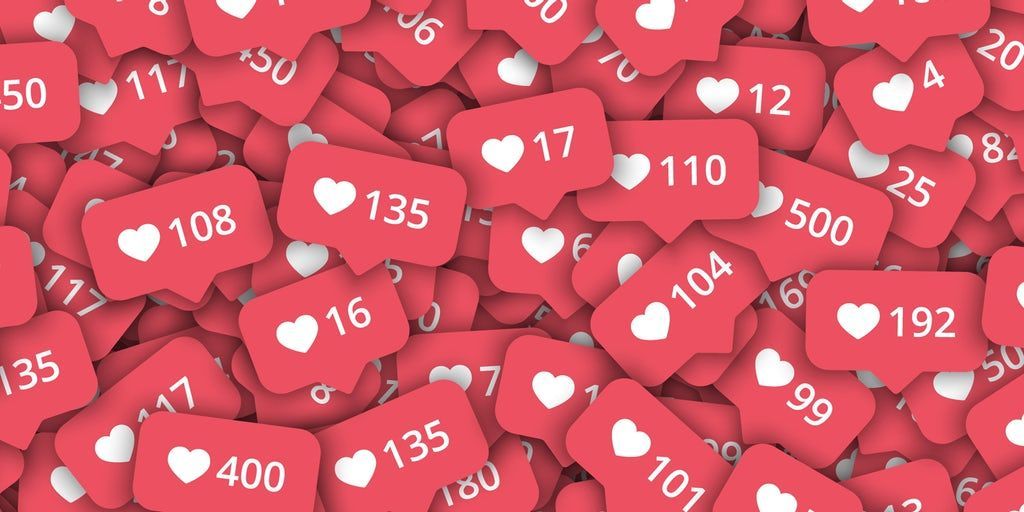How to share whole video on whatsapp
How To Send Long Video On WhatsApp? [2022]
Introduction:
Whatsapp is a great platform for communication and sharing. However, there are things we are not aware of about this app. One of them is that, sending larger videos on messenger. Since WhatsApp has a size limit of 16 MB to send videos, most people only share videos in smaller sizes. This range is fine when you want to send regular media-related videos. However, sometimes you may need to send important files larger than 16 MB. There are some solutions on how to share larger videos on WhatsApp. In this article today, we are discussing some best solutions and alternatives to share the bigger files on WhatsApp messenger.
Part 1: Send Long videos WhatsApp video as a Document on Android
Alike the option used by iPhone, the large videos can be shared as documents on WhatsApp for android. All you have to do is go to the internal storage and sort the files and you want to share on WhatsApp.
There are few steps to follow to send large videos as documents:
Step 1: Go to WhatsApp and open the conversation you want to send a video. Press on the attachment icon and choose document instead of gallery.
Step 2: Open the document icon and choose the video file from the list that appears or browse from other folders
Step 3: Opt for the video you wanted to share and click on send
Step 4: The video and images will only show as documents and can be visible only after downloading
Since there is a limit of 100 MB for sending WhatsApp documents, the file should not exceed this limit.
Part 2: Use Files app for iPhone to Send Large Videos on WhatsApp
iPhone users can send larger videos on WhatsApp with the help of the Files app. This app is useful to people who are not interested in compromising on the quality of video and who are not ready to use compressor apps.
Follow these steps to share videos:
Step 1: Let's begin by opening the Photo app.
Step 2: Pick the video you want to share and long press to select
Step 3: Press on ‘Save to Files’ from the options in the panel below to save your video
Step 4: This will lead you to a new tab to choose the iCloud drive, pressing on it will give you more options. Then after saving this file to downloads, shut this tab
This step will copy the files in the Photos app folder to a particular location inside iCloud.
Step 5: Now go to WhatsApp and choose the contact with whom you want to share the file
Step 6: Click on the attachment icon and from the multiple options you got, choose documents, and share the video from the Files application
Step 7: Tap on send after you chose the video from the files
Step 8: Since the video is sent as a document, it should not exceed the limit of up to 100MB on WhatsApp
Part 3: Use Google Drive to Send Big Video on WhatsApp
Google drive is one better option for sending large videos in WhatsApp Android phones have a Google Drive app so sharing files is easy. You can also install this app for iPhone. If you like to know how to share big videos through WhatsApp using Google Drive, download the app on your smartphone.
You can also install this app for iPhone. If you like to know how to share big videos through WhatsApp using Google Drive, download the app on your smartphone.
By making an account in google drive, you can share videos up to 100 MB in size simply for anyone around the world. Upload the video file you want to share in the drive and send the link on WhatsApp. Since most people use google drive for data backups on their phones, you can easily share videos and files that are already in the drive. There is no need to download the files into the device and it will save the storage
Follow these steps to share big video files on WhatsApp via Google Drive:
Step 1: Upload the desired file to Google Drive
Step 2: Click on the share option in the top right corner
Step 3: Tap on the “Get shareable link” on the top right of the “Share with others” option
Step 4: Select the accessibility restriction using the arrow next to “Anyone with the link.
Step 5: The file link will be copied to your clipboard. Paste the link into your WhatsApp chat to share your file
Part 4: Use We Transfer to Send 100MB video on WhatsApp
WeTransfer is a great and simple tool to help you share a link to your files with anyone around the world. It is very easy to use and you can share large files of any file format. While the free version allows you to upload files up to 2GB, the paid version allows you to share file sizes up to 20GB.
Steps to transfer through WeTransfer
Step 1: Go to the Click on Add Files. Upload the respective files you want to share
Step 2: After adding files, tap on the “Get a link”. You will get the required link
Step 3: Copy the link and paste it on your WhatsApp chat to share
New Trendings
How to Send Large Videos via WhatsApp
WhatsApp is one of the world's most popular messaging apps.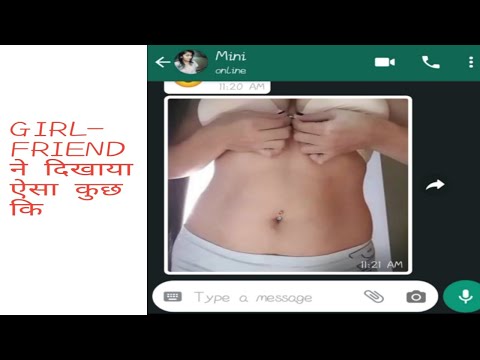 It is simple to use and is jam-packed with features that allow users to send creative messages to their friends and family. And, best of all, it allows users to share media files with other users. However, even this feature is subjected to the WhatsApp video size limit. So if you’re like everybody else wondering how to send long videos on WhatsApp, this guide should help a lot.
It is simple to use and is jam-packed with features that allow users to send creative messages to their friends and family. And, best of all, it allows users to share media files with other users. However, even this feature is subjected to the WhatsApp video size limit. So if you’re like everybody else wondering how to send long videos on WhatsApp, this guide should help a lot.
Before the May 9th, 2022 update, you could only send video files on WhatsApp if they were under 16MB in size. The restriction was in place to keep WhatsApp’s servers free of clutter and operating at peak performance. Because of the 16MB limit, you could only send videos that were 90 seconds to 3 minutes in length, depending on the quality.
Now, you can send files that are up to 2GB in size. This opens up more opportunities when exchanging data on WhatsApp — especially when it comes to media. You can send larger photo albums and longer videos and not worry about manipulating your files to make them more compact to send over WhatsApp.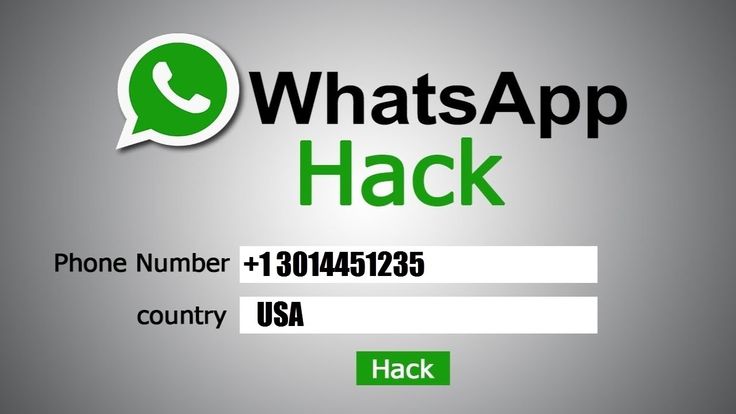
Another improvement in the update included the option to create group chats with up to 512 members (prior to the update, it was 256).
If you are looking to send a video larger than 2GB in size, WhatsApp does provide workarounds. When you share a large video beyond the file size limit, WhatsApp attempts to compress it aggressively in order to fit the video content within 2GB. If it is unable to do so, you will be prompted to use its built-in video editor to trim the video.
Imagine how frustrating it could be if you need to send an urgent video for your work, only to be greeted by an error saying that the file is too big. Or how annoying not being able to send a funny video to your friends and family is. This limitation basically prevents users from showing what they want to other people.
File converting apps can also be used to send large videos via WhatsApp. Convert your videos to smaller file sizes before sharing them. To be able to convert multimedia into smaller formats and send it via WhatsApp, you'll need a video conversion app. You may need to download multiple apps and try them one by one until you find one that works best on your device.
You may need to download multiple apps and try them one by one until you find one that works best on your device.
If you don't want to sacrifice video quality when compressing videos, a program like WinX HD Video Converter Deluxe is a good choice. This program allows you to resize videos by adjusting the video format, codec, bit rate, frame rate, aspect ratio, and other parameters. When compressing an HD video to MP4, it can achieve a compression ratio of more than 90% on average (HEVC codec). Furthermore, you can use its built-in video editor to remove any unnecessary parts of the video. In this article, we’ll discuss the different ways to send long videos on WhatsApp so you can decide which is the best option for you
Sending Long Videos Via WhatsAppRead on to learn how best to share multimedia on WhatsApp, you can send from your iPhone, Android or even Windows system. Use the appropriate method to get the job done.
1. Sending Multimedia Larger than 2GB on WhatsApp using WindowsTo send big videos on WhatsApp while using a Windows OS, follow the steps:
- Go to the Windows Store and download the WhatsApp Video Optimizer app.
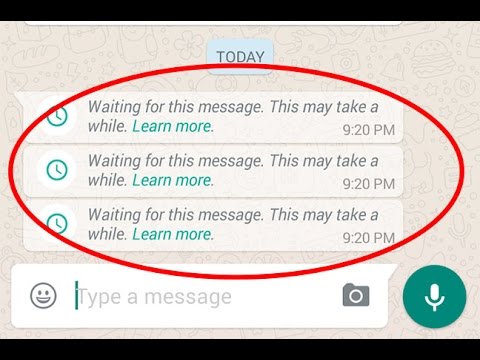
- Open the app once installed, then select the video you’d like to convert.
- Change the conversion preferences and settings to the desired specifications and convert.
- After conversion, go to WhatsApp, find the person you want to share the video with and send the converted version with good quality but smaller size.
This is a good option if you’re familiar with the various video file formats and you know which one would yield a smaller file size. Unfortunately, not everyone has the technical knowledge to determine which is the best file format for conversion. You might even end up with a file larger than the original video.
Another disadvantage of this method is the possibility of compatibility issues. Some devices can only play certain video file formats, so you need to determine first whether the contact you are sending the video file to would be able to open the converted video. Plus, installing an extra app on your phone just to send a video can be a waste of storage space and a hassle.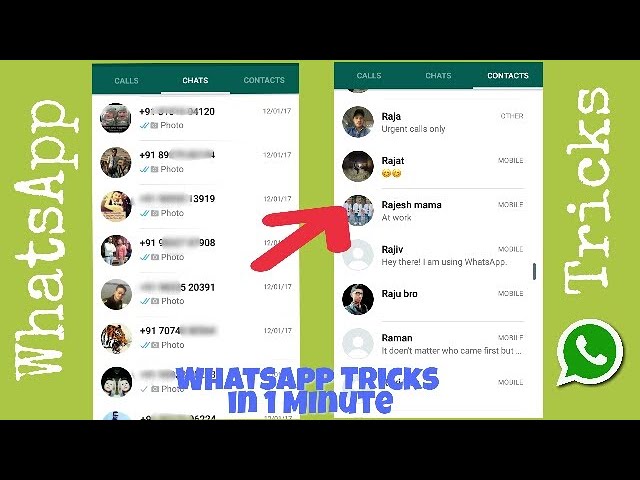
When sending a big video on WhatsApp from an Android device:
- Go to the Android PlayStore and download a free video converter app that is able to trim MP4, 3GP, MKV and other formats.
- Once a video converter app has been successfully installed, open it and select the video that needs to be converted. Some apps come with the option of batch compression; this saves time as you can trim more than two videos at a go.
- Select the specs that allow the video to be compressed to a size below 2GB. After selecting the desired size and resolution, go ahead and compress your video(s).
- Compressed videos are saved in the gallery either under a new folder or as duplicates of the original. You can select them from the gallery and share on WhatsApp.
The problem with compressing your video is that you lose the original quality of the video.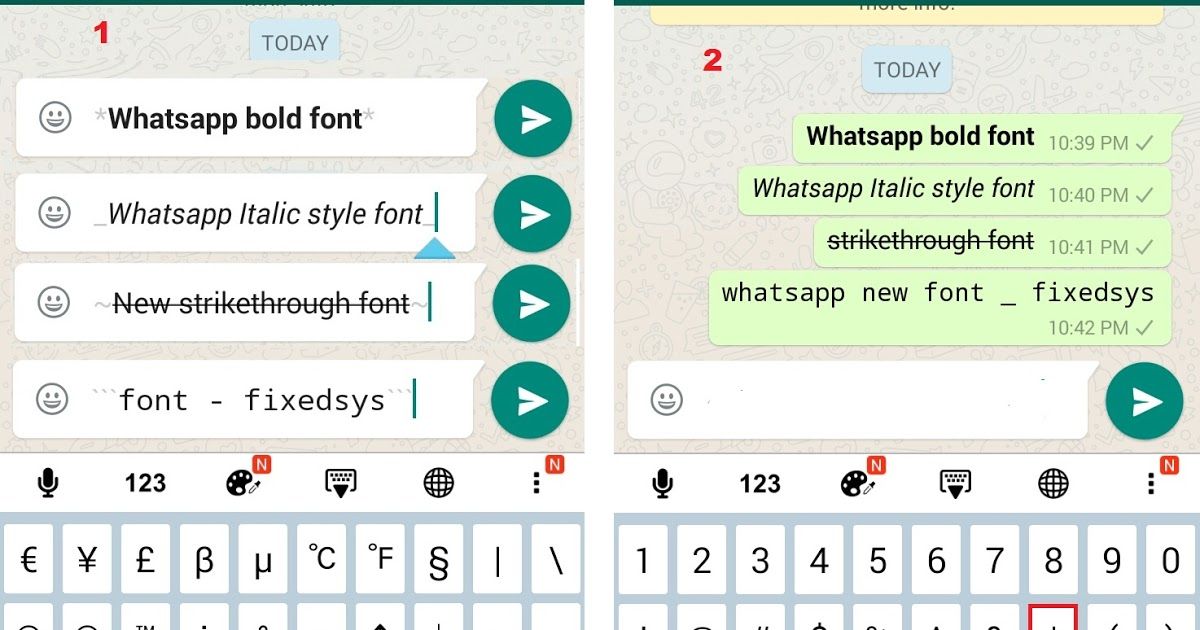 You are sacrificing the quality of your video just to cut down on the file size. Aggressive shrinking can lead to data loss in terms of audio, color correction, and other details. It is also possible to come across errors when compressing the video, causing the file to be corrupted.
You are sacrificing the quality of your video just to cut down on the file size. Aggressive shrinking can lead to data loss in terms of audio, color correction, and other details. It is also possible to come across errors when compressing the video, causing the file to be corrupted.
Also, there are apps for iOS users to convert and send videos larger than 2 GBs.
- Visit the iStore and search for a video converter app that’s free from the store.
- After successful installation, open your app and access the videos from your gallery.
- Select the video that needs to be compressed and alter the size and resolution to fit the specs you need.
- After compression, the video is saved in your Photos gallery and ready to be shared in its smaller version.
Compression is the process of packing file information into a smaller space. Because information gets lost in the process, this results in lower-quality files.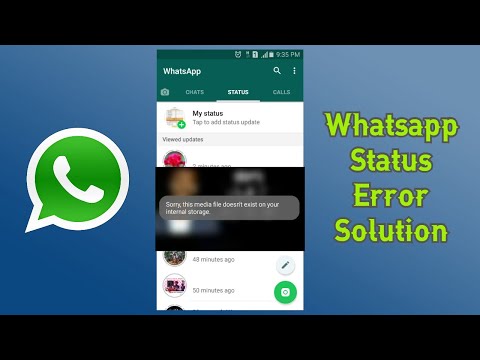 If you can compromise on the quality of your video, converting and compressing the file should work for you. But if you’re dealing with an important video, say for a presentation or for your website, lowering its quality may have a negative impact on your company or work.
If you can compromise on the quality of your video, converting and compressing the file should work for you. But if you’re dealing with an important video, say for a presentation or for your website, lowering its quality may have a negative impact on your company or work.
Converting or compressing longer videos to send them on WhatsApp is legal. As long as you are not distributing material that has been marked as abusive or illegal, you can compress as many videos as you want and send them if they are smaller than 2 GB. File conversion might take long because of several reasons, such as the app selected or the type of device being used for the conversion, as well as the file size. The bigger the video, the longer it takes to complete the conversion. You can also try and find the best app by downloading and testing them out until you finally get one that is responsive and that you can easily use for video conversions.
Skip File Conversion by Using FileWhopper
Looking to send videos bigger than 2GB over a secure connection?
Did you know, you can now share large videos without the added stress of compression or video conversion?
If you have tried out the free or even paid video transfer services and found them to be problematic, you can now use a professional service to send files.
With FileWhopper, you only pay for what you send, and there are no hidden fees. Your payment is determined by the file size, and you are not required to pay anything more than that.
Using FileWhopper to send large videos is quite easy and straightforward:
- Upload your video to the website.
- FileWhopper will check its size and calculate the fee for its services.
- Copy the link to the file and the corresponding password and send them to your contacts.
Once you’ve sent the link and password, your recipient will be able to download the file.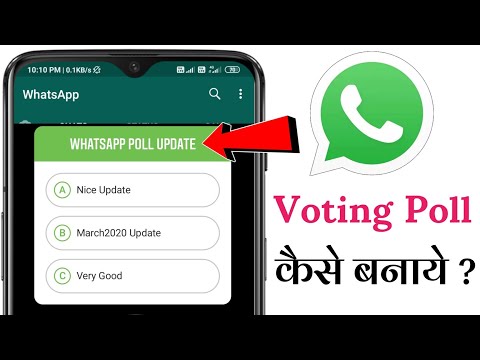 No need to wait for the file to fully upload as FileWhopper supports simultaneous uploads and downloads. And because there are no file size limits, you can transfer files and folders of any size.
No need to wait for the file to fully upload as FileWhopper supports simultaneous uploads and downloads. And because there are no file size limits, you can transfer files and folders of any size.
Files and folders transferred via FileWhopper are encrypted, which means that even if anyone intercepts them, they will be unable to decipher the data. So if you are sending important content, consider using FileWhopper's pay-per-use services.
Send your first file or folder and get a 50% discount coupon for your second transfer of up to 5TB!
Wrapping Up
An attempt to send a long video via WhatsApp automatically results in an error due to the service’s video size limit. A common workaround for users is to convert or compress the video file in order to fit it into the 2GB WhatsApp video size limit. However, these processes involve downloading other apps and compromising on the quality of the video.
If you're looking for a way to send long videos online, the best option is to use FileWhopper. All you need to do is upload your file and send the corresponding link and password to your recipient. It is simple, convenient, and safe, and you only pay for the service as you go.
All you need to do is upload your file and send the corresponding link and password to your recipient. It is simple, convenient, and safe, and you only pay for the service as you go.
How to send a large video on WhatsApp
WhatsApp has been on a course of introducing a lot of updates lately, but some functions in the messenger are still limited. For example, in 2022 it is impossible to send a whole video to WhatsApp - only one and a half minutes. Agree, unpleasant? When WhatsApp will get rid of this limitation is not very clear, given how much the messenger lags behind Telegram. However, there are several easy ways to send a big video to WhatsApp at once - remember the life hacks and use them without waiting for the messenger update. 9Ol000 3 How to compress video for whatsapp
Send long video to whatsapp
Just find the video in another source if possible and share the link!
Instead of directly sending the video to WhatsApp , try looking for the link to the file. Thus, save traffic by using a short link.
Thus, save traffic by using a short link.
- Open a resource that has a video.
- Select the desired video clip.
- Copy the link from the address bar or from the Share button.
- Insert link and send.
Sometimes you need to send a video from a certain moment. How to do this without additional tips and clarifications for the interlocutor - read in material AndroidInsider.ru journalist Ivan Kuznetsov .
How to share a video on WhatsApp
The best way to send a long video on WhatsApp is to share a link to a file from a cloud service. This is very easy to do and takes about the same amount of time. Here's what to do.
Just upload the video to the Cloud and share the link to it
- Install the cloud service on your smartphone.
- Register or login to your account.
- Click "Add", select the desired video in your phone and click "Download".
- After uploading, click "Share", copy the link or select the WhatsApp account to whom you want to send the video.

- Click Submit.
By the way, if you want to choose the most convenient cloud service for yourself, be sure to look at Mail.ru Cloud. In our article, we talked about all the benefits - be sure to read!
Everyone wants to buy a refurbished phone. What is it and why is it happening0008
How to compress video for whatsapp
If you really need to send a long video to whatsapp , try to compress the file. Keep in mind that the messenger has a limit of 16 megabytes, but, as you understand, high-quality video from smartphone cameras now takes up an indecent amount of space. Try to use a third-party service in order to slightly degrade the quality - this way you can send the entire video to WhatsApp . Here are some free apps you can use.
Use the smartphone video converter: it's free!
- Video Compressor.
- Digital Media Converter.
- MediaCoder.
- Format Factory.
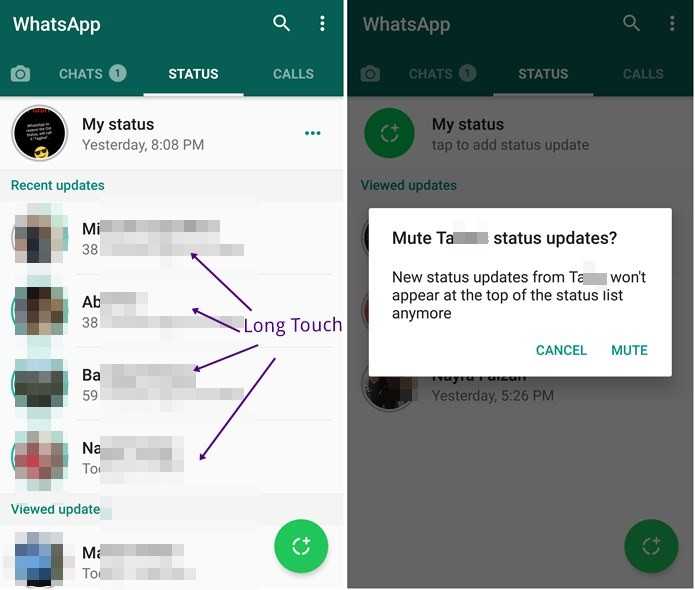
You will need to go into the application and select the desired file, then activate compression and wait for it to complete.
Colleagues write: Android smartphones will learn to transfer files just like the iPhone
Crop video in WhatsApp
If you don’t have time for unnecessary manipulations at all, and you need to send video to WhatsApp here and now, you can simply cut it right in the messenger. Let's say your video is 4 minutes long - we can easily divide it into several parts. Here's how to do it.
Just cut the video and send it in several parts
- Open WhatsApp and go to the desired chat.
- Click Add and select a video from the Gallery.
- When it opens, use the yellow slider to select the desired part: move the slider across the storyboard.
- After that, send an excerpt and go to "Add" again, then select the next part.
- This will take a little longer than uploading a whole video to WhatsApp, but it can be done very quickly.
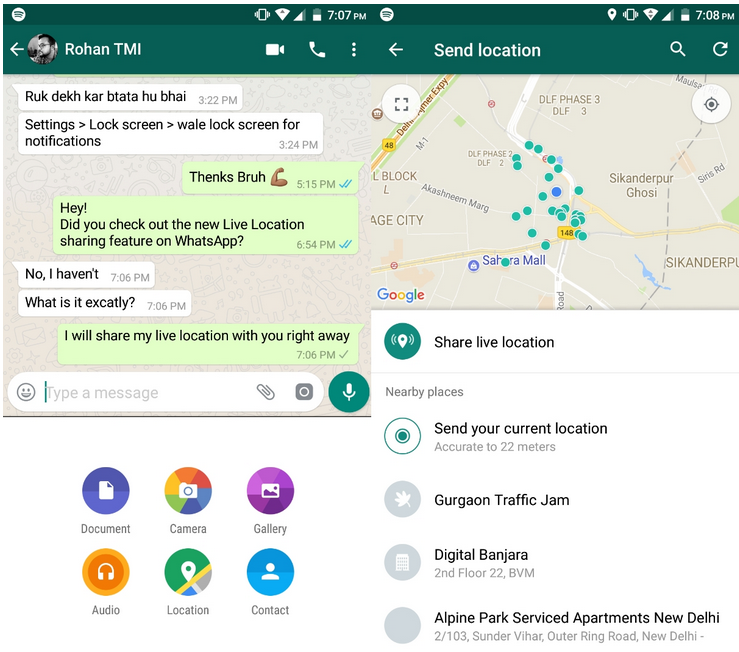
Subscribe to our Telegram chat and stay in touch!
How to send a video to Telegram
Now many users are sitting in several instant messengers at once. This is convenient and allows you to keep in touch with family and colleagues. If you are worried about what long video is not sent to WhatsApp , just use Telegram for this. What is needed for this.
Send the video to Telegram and compress it if necessary
- Open Telegram, select the desired contact from the list or click "Create a new chat" by selecting a subscriber from contacts.
- Then click Add and select a video from the feed.
- After that, a preview will open: you can cut out the desired moment, if necessary.
- Click submit and wait for the file to upload.
By the way, in order to save time, you can save traffic and time, just click on the button on the page indicating the video resolution. Instead of 720, I usually put 480: the quality of the file does not deteriorate much, but it is sent much faster.
Would you like to know how to check the battery status on a Xiaomi smartphone? In our article, we have chosen three of the best ways and talked about them.
How to send a large video to WhatsApp on Android
Due to the lack of adequate analogues - hello Telegram - WhatsApp is the most popular instant messenger in our country and one of the best platforms for sharing media files. People use WhatsApp not only for messaging, but also for sending files to their friends, family, and others. These files can be both photos and audio, and video. However, there is one unpleasant feature in the popular messenger - the limit on the size of the sent file. True, this trouble can be easily bypassed, and we will tell you how to do it in this article.
WhatsApp video file size limit
While WhatsApp has a wide variety of handy features, they can still be limited by the size of the file you can send. In this regard, it will be better if you know the available file sizes and supported formats.
WhatsApp maximum video size
The maximum video size you can share on WhatsApp is 16 Mm. The WhatsApp video size limit is not that big, but on most phones, the limit is usually between 90 seconds to 3 minutes depending on video quality. The same criterion applies to all media files, including documents.
Supported video formats in WhatsApp
In addition to the limit on the maximum video size, WhatsApp also has a limit on the file format. The various video formats that are supported by WhatsApp include MP4, MKV, AVI, 3GP, and MOV. Support for video and audio codecs also affects support for video files. Your video must be saved using h364 video codec and AAC audio codec in order to be sent to WhatsApp.
How to send a large video to WhatsApp
You may not know, but you can send a video to WhatsApp not only by clicking on the photo icon, but also on the send files icon. In this case, you will have to perform a little more steps, but it's still not at all difficult.
- Open a chat with the person(s) you want to send a large video (or other media file or document) to.
- In the message box, click on the icon for sending a file with a paperclip image and select "Document" from the menu that appears.
- Select the desired video from the list of your media files and click on it.
- In the confirmation window that appears, click "Submit" and then your video will be sent, but this will take some time, depending on the file size.
This method still has a limitation. It allows you to send a file larger than 16 MB, but, unfortunately, not more than 100 MB. To learn how to send files larger than 100 megabytes, read on.
How to send a large video to WhatsApp
In addition to the above method, there is also an alternative method, and it consists in sending a link to a video that has been previously uploaded to the cloud. Using Google Drive is the best thing you can think of in such a situation, since many people keep backup copies of their files (including videos) in this cloud. What you need to do to send a large file using Google Drive:
What you need to do to send a large file using Google Drive:
- Upload files to Google Drive by tapping on the "+" icon on the main screen.
- Once the file is uploaded to Google Drive, press and hold on it for 1-2 seconds until several options appear on the screen for further actions. From these options, select the "Copy Link" option.
- Now launch WhatsApp and open a chat with the person you want to send the video to. In the text field, press and hold your finger until the options appear, from which you need to select "Paste". The link will allow those you sent it to both watch the video and save it to their device.
Instead of the Google Drive cloud, you can use any similar application that you use yourself. The essence does not change regardless of the application and for sending any large file via WhatsApp, the steps described above will be approximately the same.
Share your opinion in the comments under this article and in our Telegram chat.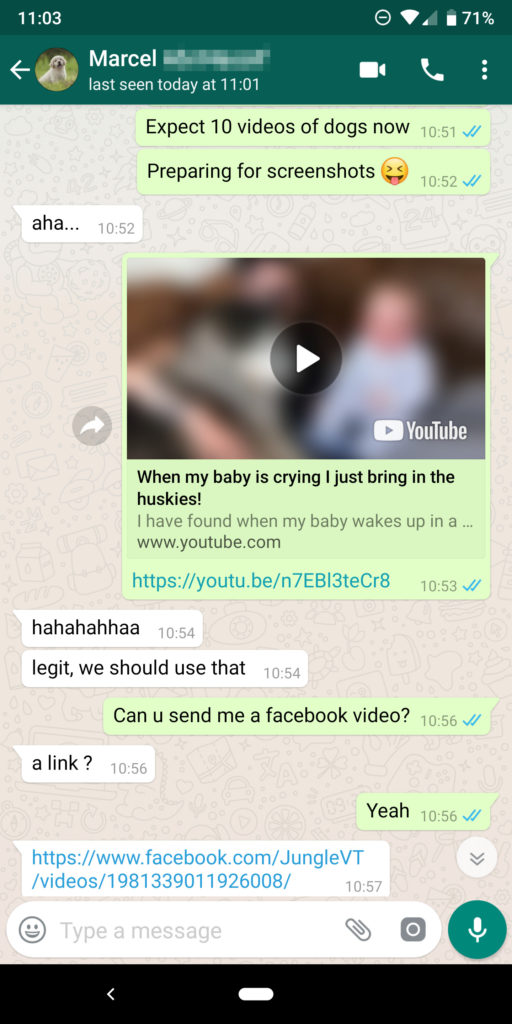
- Tags
-
- Android beginners
- Android operating system
- Android 9 applications0014
Longreads for you
Smartphone throttling on Android: what it is, how to check and fix it
Have you noticed that after 20-30 minutes of active use, the phone runs slower? If you have a screen refresh rate of 90 Hz enabled, then it can forcibly drop to 60 Hz, and a game that, after launching, gave out honest 60 fps, starts to slow down so much in just a few minutes that you want to close it and never open it again. This happens due to CPU throttling. Let's see what it is, is it dangerous for a mobile device, and is it possible to disable throttling on a smartphone.
Read more
How to view passwords in Google Chrome
Every day the number of different logins and passwords in our use only increases. The requirements for them from sites and applications are becoming more and more stringent. It is no longer enough to just come up with a long password. It must contain capital letters and various symbols. Well, about the length, of course, no one forgets. In order not to come up with such complex combinations of characters ourselves, the password managers built into the system come to the rescue, offering the best options that are almost impossible to pick up.
The requirements for them from sites and applications are becoming more and more stringent. It is no longer enough to just come up with a long password. It must contain capital letters and various symbols. Well, about the length, of course, no one forgets. In order not to come up with such complex combinations of characters ourselves, the password managers built into the system come to the rescue, offering the best options that are almost impossible to pick up.
Read more
WhatsApp in Russia is in trouble again. It can even be blocked
Despite the fact that Facebook and Instagram are officially blocked in Russia, WhatsApp still works without restrictions in our country. Roskomnadzor said that the messenger does not fall under the violations that social networks allowed by allowing a hate speech against the Russian military. The department refused to consider WhatsApp a means of public dissemination of information, and therefore agreed that there were simply no grounds for blocking it.