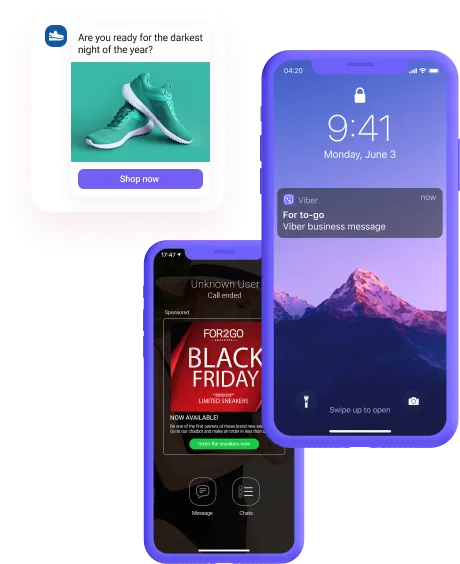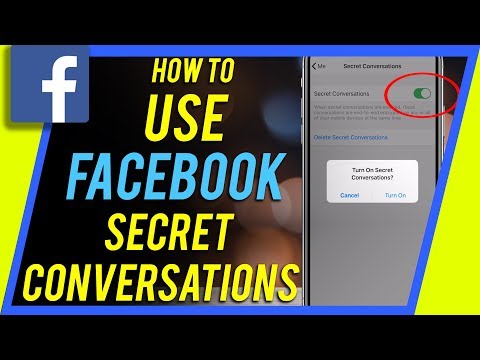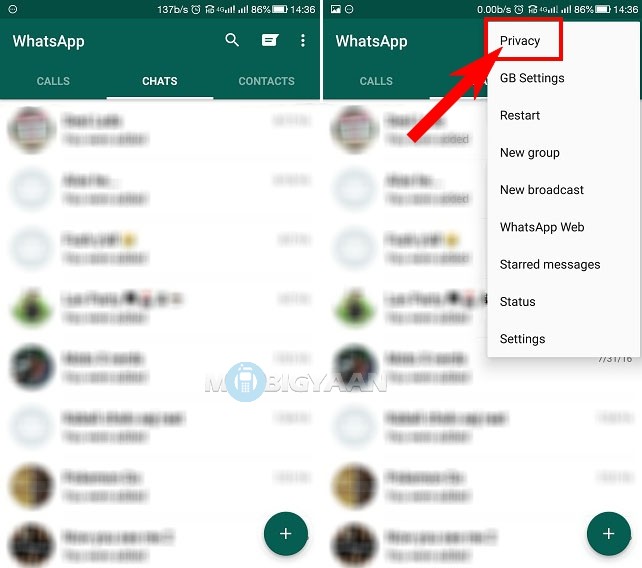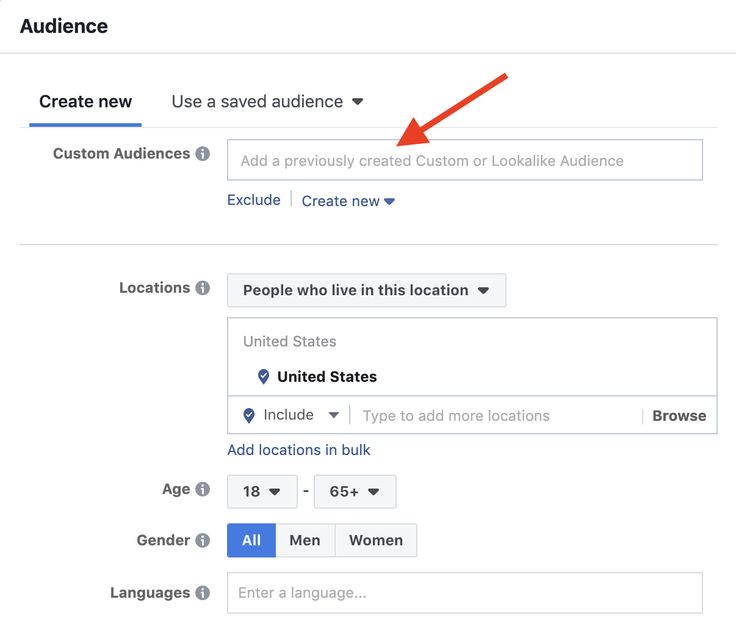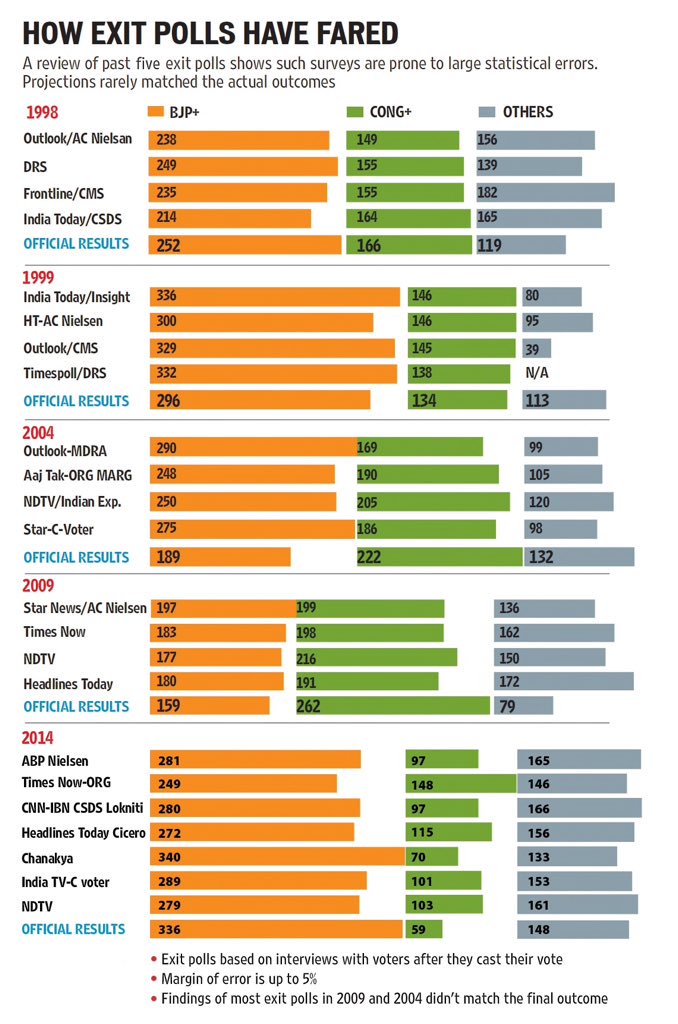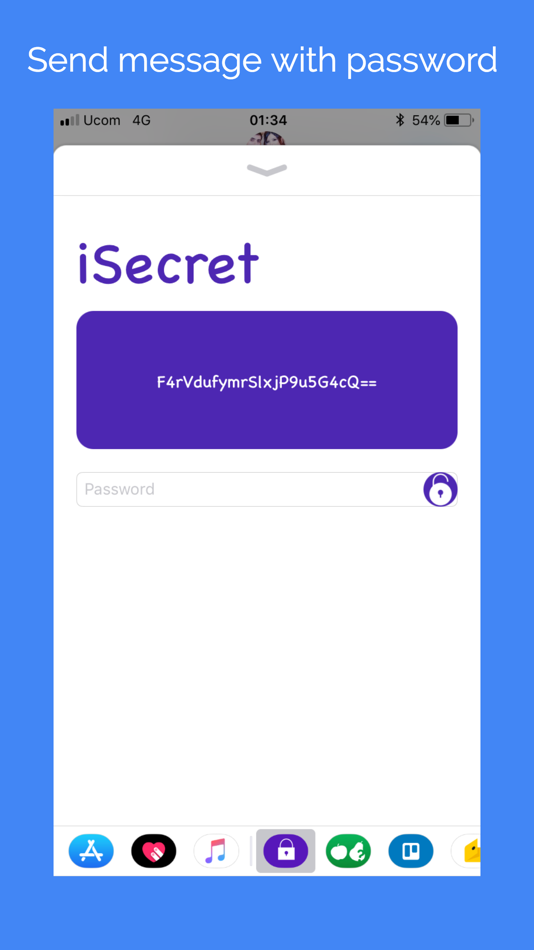How to share facebook videos via whatsapp
How to Share Facebook Videos on WhatsApp [iPhone and Android]
“I have found an interesting video on Facebook that I want to share with my friends on WhatsApp. Can someone tell me how to share a Facebook video on WhatsApp?”
A friend of mine recently asked this as he wanted to share Facebook videos with his contacts on WhatsApp. Needless to say, it is pretty easy to share Facebook videos on WhatsApp as both the social apps are owned by the same company. If you want, you can directly share a public video on different applications.
Though, if the video is private, then you can consider saving it on your phone beforehand. Read on and learn how to send Facebook videos on WhatsApp in both iOS and Android devices.
Before get started, have fun with our quick quiz:
Part 1: How to Share Facebook Videos to WhatsApp on Android
Firstly, let’s discuss how to share FB videos on WhatsApp for an Android device. Ideally, there are different ways to share Facebook videos on WhatsApp.
If the video is public, then you can just use the “Share” option on Facebook and forward it to WhatsApp.
In case if the video is private, then the other user won’t be able to view it. In this case, you can consider downloading the video first and later attaching it to WhatsApp.
Method 1: Manually Share Videos via Facebook
If the video is public, then there is no need to download it on your device first. All you got to do is simply get the URL of the video and share it on WhatsApp. Here’s a stepwise tutorial on how to share an FB video on WhatsApp easily.
- Firstly, launch the Facebook application on your Android phone and just browse the app to locate the video you wish to save.
- Once you find the video, just tap on the more options icon at the top of the post. Mostly, it is depicted as a three-dot icon or a downward arrow. You can also tap on the “Share” option here as well (besides the Like and Comment button).
- This will display different actions that you can perform on the video.
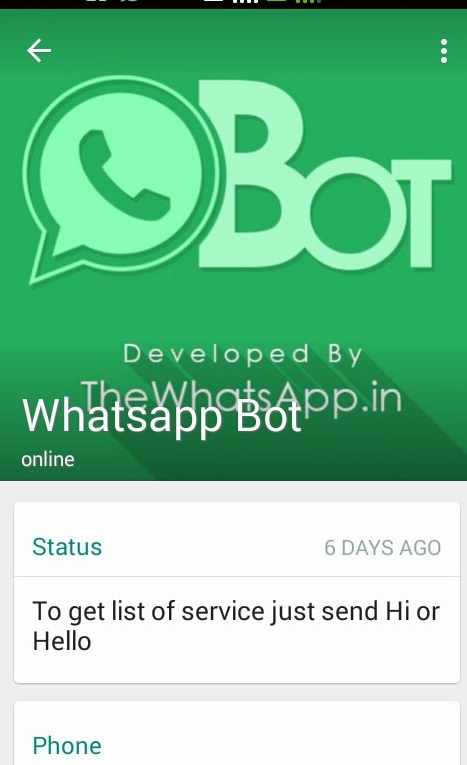 From here, just tap on the “Copy Link” to copy the URL of the video on the clipboard.
From here, just tap on the “Copy Link” to copy the URL of the video on the clipboard.
- Now, just exit the Facebook app and launch WhatsApp on your phone instead. From here, you can open the conversation of your choice.
- Tap on the input bar and hold it to get the paste option. In this way, you can just paste the copied URL of the Facebook video and tap on the send icon to share it with your WhatsApp contact.
Method 2: Using a Third-party Tool
If the video you wish to share is private, then the other user won’t be able to view it the usual way. In this case, you need to first save the video on your phone using a third-party facebook video download tool and later upload it on WhatsApp. To learn how to share Facebook video on WhatsApp by using a third-party tool, follow these steps.
- Firstly, install any app or visit a website to download videos from Facebook. For instance, you can install the FB Video Downloader app, which is available on the Play Store for free.
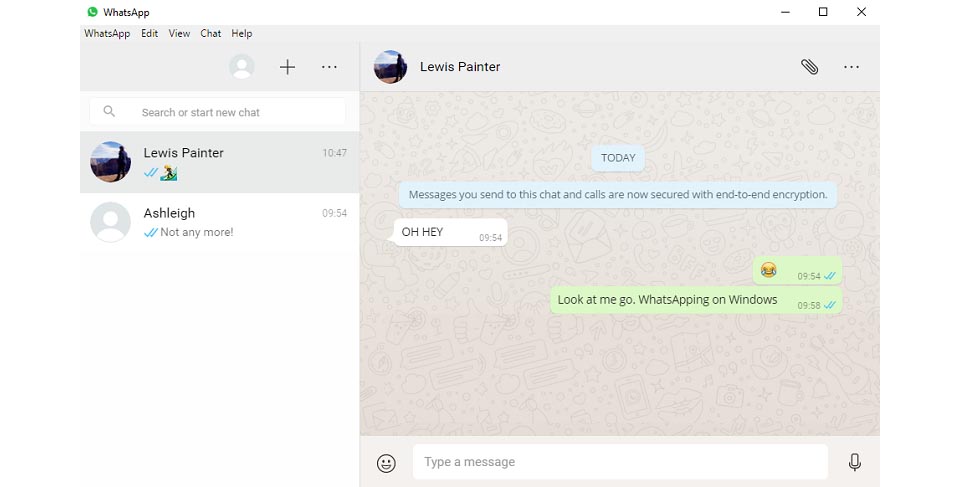
- Simply launch the FB Video Download app and log-in to your Facebook account to access it.
- Whenever you would tap on the play icon on a video, you will be presented with options to either watch or download it. Tap on the “Download” button and the video will be saved on your phone.
- Later, you can just launch WhatsApp and open the conversation of the contact you wish to share the video with. Tap on the attachment icon and select the Gallery option. From here, you can just browse and upload the video to share it with the WhatsApp contact.
Part 2: How to Share Facebook Videos to WhatsApp on iPhone
Just like Android, we are also allowed to share Facebook videos directly from the app to WhatsApp. Since we won’t be using any third-party downloader, it is only recommended to share public videos in this case. To learn how to send Facebook videos on WhatsApp (for iPhone users), the following steps can be taken.
- Launch the Facebook app on your iPhone and browse it to select the video that you wish to share.
- At the bottom of the video, you can view options: Like, Comment, and Share. Just tap on the Share icon and from here tap on the “Copy Link” option.
- As the video URL would be copied to the clipboard, launch WhatsApp, and open any conversation. Tap and hold at the input bar and paste the URL that you wish to share.
- In the end, just tap on the send button to share the Facebook video on WhatsApp.
Part 3: Share Facebook Videos to WhatsApp on PC
A while back, WhatsApp has introduced the WhatsApp Web feature that lets us access WhatsApp on any computer. This makes it extremely easy for us to share Facebook video on WhatsApp directly. To learn how to share a Facebook video on WhatsApp via computer, the following easy steps can be taken.
- Launch any web browser (like Google Chrome) and log-in to your Facebook account.
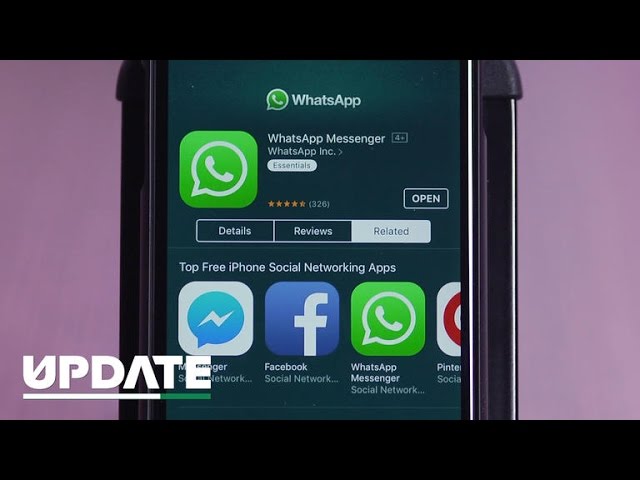 When you find any video, just click on its timestamp to expand it.
When you find any video, just click on its timestamp to expand it.
- This will open the Facebook video in a new tab. You can just go to its address bar and manually copy the URL of the Facebook video.
- Now, go to web.whatsapp.com to access your WhatsApp account. On your phone, launch WhatsApp, go to its settings, and tap on “WhatsApp Web”. Now, you just need the scan the displayed code to open WhatsApp in the browser.
- You can access all the contacts and conversations of your WhatsApp on the web now. Just select any conversation and paste the copied URL. You can get its preview and press enter/click on the send icon to share the video.
Pro-tip: Backup WhatsApp to your Computer with a Single Click
If you are an avid WhatsApp user, then you should take some needed measures to save your data. To do this, you can take the assistance of MobileTrans - WhatsApp Transfer on your Android or iPhone. With just one click, you can take an extensive backup of your WhatsApp data to your computer. This includes your chats, attachments, contacts, and every related WhatsApp detail. The application also lets us restore our WhatsApp backup to the same or any other device. Apart from that, you can also directly transfer your WhatsApp data from one phone to another as well.
With just one click, you can take an extensive backup of your WhatsApp data to your computer. This includes your chats, attachments, contacts, and every related WhatsApp detail. The application also lets us restore our WhatsApp backup to the same or any other device. Apart from that, you can also directly transfer your WhatsApp data from one phone to another as well.
download download
Now when you know how to share Facebook videos on WhatsApp, you can easily send all those interesting videos to your friends. For your convenience, I have listed solutions to share Facebook videos to WhatsApp on both iOS and Android devices. Furthermore, I have also listed a smart way to save Facebook videos on the device storage before sharing it on WhatsApp. Also, if you don’t want to suffer from an unexpected loss of your WhatsApp data, then use MobileTrans - WhatsApp Transfer right away and maintain a timely backup of your WhatsApp.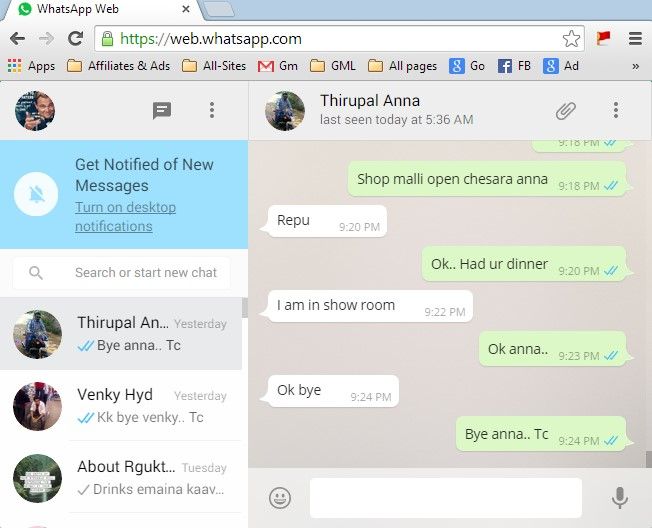
New Trendings
How To Share Facebook Video On WhatsApp Without Link
by Ronak Prajapati
Rumors are all over the internet that Facebook is working on integrating Facebook and WhatsApp. Some technology blogs also stated that Facebook is working on collaborating Facebook messenger with WhatsApp. Today in this post, we are going to learn various methods to share Facebook videos on Whatsapp without link.
In this socialized world we all love to share videos whether it is whatsapp group, instagram stories, snapchat stories or in whatsapp stories. Sharing whatsapp stories in whatsapp group is pretty easy that is download whatsapp status videos and send it to whatsapp groups. But if we want to share facebook video on whatsapp then it can become little bit tricky as there is no direct option available.
So today in this tutorial, we will learn how to share Facebook Video to Whatsapp on your Android Device or How do I share a Facebook video? so, Let’s see the simplest ways how to Share Facebook Video to Whatsapp on your Android Device.
Table of Contents
Methods to Share Facebook Video to WhatsApp on Android
There are two ways to share Facebook videos to whatsapp on android devices and both the methods are described in details.
Method 1: Do it Manually – how to share facebook video on whatsapp without linkStep 1. Then tap open your WhatsApp.
Step 2. Go to the contact with whom you want to share the video and click on the attachment icon.
Step 3. Afterward, you just go to the videos gallery from where you can pick the video you downloaded from Facebook to share.
Method 2: Use a third party appAnother way is to download a third party app called HD Video Download for Facebook to send Facebook video to WhatsApp on android.
It’ll enable you to directly download Facebook videos to your device and share them with your WhatsApp contacts.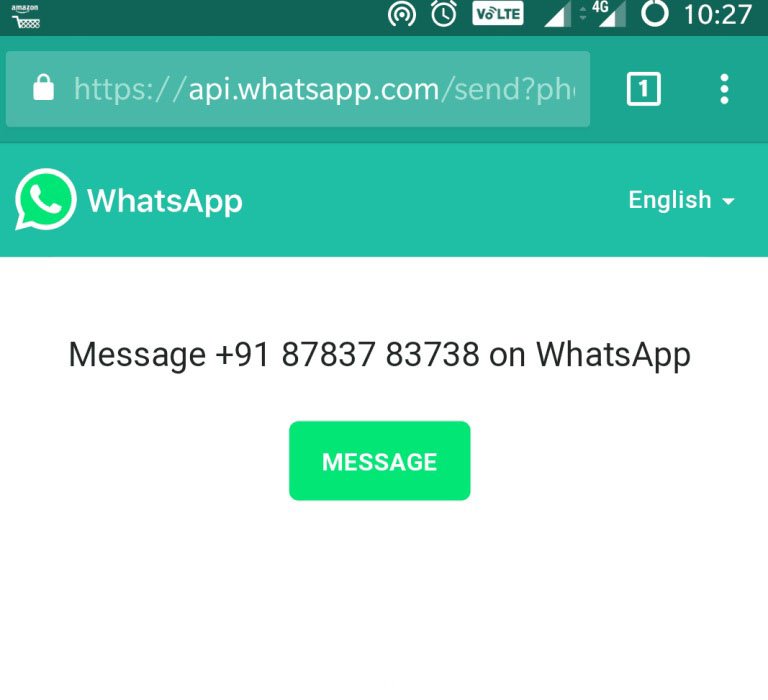
Step 1. Firstly open app in android phone or your smartphone.
Step 2. Now there are two option.
- Download Facebook videos using this after by login into the app using Facebook login.
- Download Facebook videos without login into the app.
Step 3.
- To go with technique 1 – Click on browse Facebook where you have to login with Facebook credentials.
- To go with technique 2 – Click on Download using Facebook App and it will redirect to the Facebook app. Browse for the video that you want to download and click on the copy link. As you will click, HD video download for Facebook app will be open and here you will see the download button. Click on the download button and your Facebook video download will start.
Method 3: – Using video Downloader for Facebook app (Recommended)
Step 1 – Firstly you need to download video Downloader for Facebook app on your android phone.
Step 2 – Now open the Facebook app and search for the video that you want to download. Click on three-dot and copy the link.
Step 3 – Now open the video Downloader for the Facebook app and the option will be pop up with the link you had copied.
Step 4 – Click on yes and click on download button to download Facebook video.
That’s it.,..!!
Video Tutorial on Share facebook video to whatsapp without link
Share Facebook video to WhatsApp on computer
These were the methods if you want to on Android. This was pretty easy while you are on android phone. What is you are on a computer or PC and you want to share Facebook video on whatsapp on PC. For that instance, you can follow the below steps.
For that instance, you can follow the below steps.
Method 1 : Direct from computer
First of all you need to copy Facebook video URL. To copy that, you need to play facebook video and right-click on it, and select copy video URL
Now you need to log in to WhatsApp on PC using web.whatsapp.com on computer. Read the full detailed tutorial on Whatsapp on PC
Now search for the contact or WhatsApp group on or to which you want to send a Facebook video.
Method 2 : Download Facebook video on computer
In this method, you can download Facebook videos on PC and then log in to WhatsApp to send that video.
- You need to download Facebook videos on the computer. You can read detailed tutorial on Download Facebook videos without any software
- Now open WhatsApp on PC. Read detailed step by step tutorial on use whatsapp on computer
- Now search for the contact or WhatsApp group on or to which you want to share Facebook video and using attachment option upload and share downloaded video on WhatsApp.
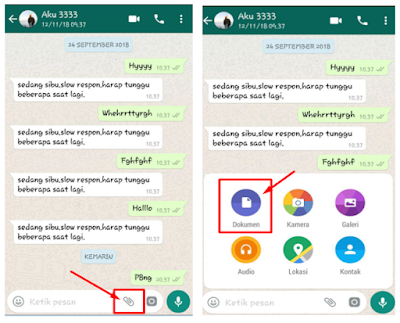
FAQ (share someone else’s post on Facebook)
How do you share someone else’s post on Facebook?
Facebook allows you to share posts or videos to your timeline, page, or any group. To share a post on FB, click on the share button located at the end of like and comment button. You will see different options. Select the appropriate one and in this way, you can share post on facebook
How do I share a post on Facebook no share button?
You have noticed that on some Facebook posts, the share button is missing. This is because of the privacy setting set by the owner of the post. Post with the privacy setting public is only available to share. You won’t find the share button Who can see your post? is set to any other than public. If the share button is not available, one can’t share the post.
Should you share your own Facebook post?
It depends on the type of content. If you are posting an article, photos or videos that you want more reach such as announcing a new office or about business or anything that you think will benefit or useful for others then you should share your own post on facebook.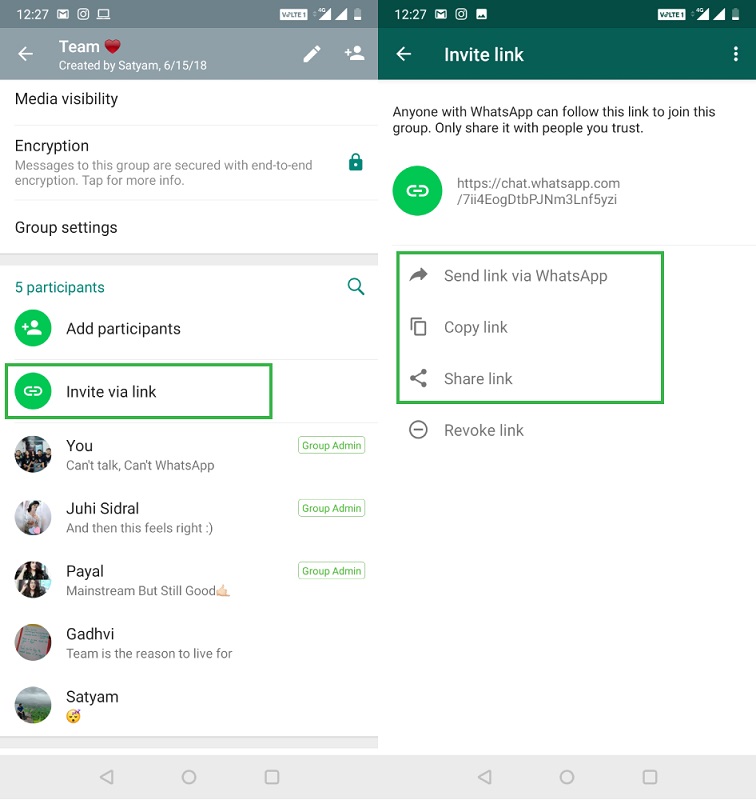
How do I enable sharing on my Facebook post?
Enabling sharing function on a Facebook post is pretty easy. All you need to do is open that post on which you want to enable the share button and click on three dots. Now click on Edit audience. You will see different options to select. Select public. In this way, you can enable sharing on Facebook posts.
Wrapping Up
Hope this tutorial had helped you to share Share Facebook Video on WhatsApp or how to share Facebook video on WhatsApp without link. I personally use method 3 to save Facebook video in android phone and in this way I also download that video in my smartphone and at the same time, I am able to send videos. I recommend you to use method 3 also as unlike method 2 app used by name HD Video Download for Facebook app used in method 3 does not requires Facebook login credentials.
Recommended Reading...
How to share video from Facebook to WhatsApp
Internet
0 1. 252 3 minutes to read
252 3 minutes to read
Facebook video sharing sur WhatsApp has become one of the most popular tasks. Millions of users around the world submit this type of content throughout the day because they find it fun, interesting, or necessary for the rest of their contacts. However, most of them ignore the process they need to go through to get there .
However, this is not difficult to achieve. On the contrary, you don't have need that from the external application which allows you to download videos to your phone (if you want to share the video directly). You can also copy the link from Facebook and send later via WhatsApp. It's worth noting that this is something you can do both in private chat and in your stories, so your entire contact list can see it.
Share a link to the Facebook app
Every Facebook post has a link that points it to the platform.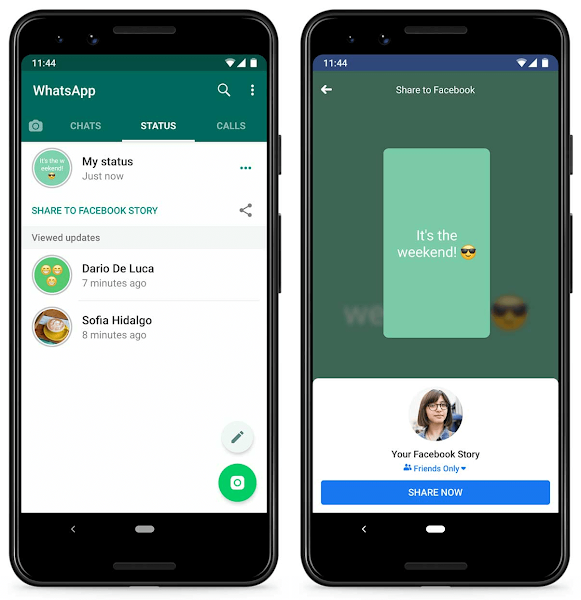 Which can be copied to the cell phone's clipboard and is shared across different apps like WhatsApp, Telegram, Messenger, etc. Previously, this method only displayed a link and the user had to click on it to go to the site and view the content.
Which can be copied to the cell phone's clipboard and is shared across different apps like WhatsApp, Telegram, Messenger, etc. Previously, this method only displayed a link and the user had to click on it to go to the site and view the content.
However, this has changed in recent updates to the IM application. Allows you to watch videos in the same application without leaving the conversation. To do this, simply follow these steps:
- Sign in to the Facebook app and find the video you want to share.
- Click on the button " share Located under the publication.
- Select " More options ".
- Click on the whatsapp icon .
- Select the person you want to send the video to.
In this case, the link to the video will appear in the message box and you can see its thumbnail before sending.
Using Facebook Lite
The Lite version of Facebook also allows you to share WhatsApp videos via links. But in this case the steps to follow are slightly different than as it can't be sent directly with the share button. To do this, you need to follow the procedure below:
But in this case the steps to follow are slightly different than as it can't be sent directly with the share button. To do this, you need to follow the procedure below:
- Log in to your Facebook account and find the video you want to share.
- Click on the three dot icon .
- Select " Copy link ".
- Access WhatsApp and start a new conversation with the person you want to share the video with.
- Paste the link from the clipboard . To do this, hold down the message box for a few seconds and select " paste ".
- Send a message.
Eventually, you will be able to see the video in the chat window without using another application or leaving the conversation.
Use external application
. external applications that you allow to download videos from Facebook are popular in Google Play.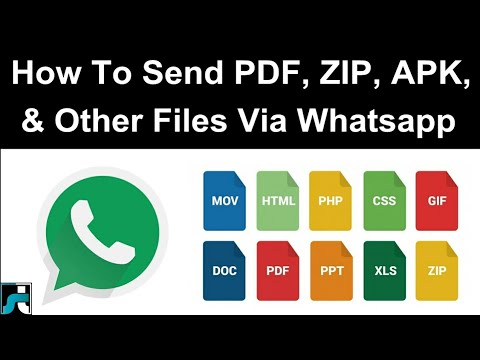 Standing out among them is Facebook Video Downloader, a completely free application that you can get quickly. It is easy to use, allowing you to download any video to your device's memory. To use it, follow the instructions below:
Standing out among them is Facebook Video Downloader, a completely free application that you can get quickly. It is easy to use, allowing you to download any video to your device's memory. To use it, follow the instructions below:
- Go to Facebook and find the video you want Download.
- Cliquez-sur- three-dot icon located in the upper right corner of the video.
- Select " Copy link ".
- Go to video download app .
- Facebook video downloader will automatically detect the URL in the clipboard, click " download ".
Please wait until download is complete and then you can share the file on whatsapp with anyone just like any other type of content.
Share Facebook videos in WhatsApp statuses
you can easily share videos from Facebook in WhatsApp statuses . You just need to follow the steps that have been explained above if applicable. However, it's worth clarifying that if you choose to upload a direct link to your story, only text content will be displayed.
Like, so far , it is not possible to watch the video by copying only the link in whatsapp statuses, this function only works in chat windows. At the same time, if you download the file on your mobile phone, you can easily share it and everyone in your contact list will see it without logging into Facebook.
Share video from Facebook to WhatsApp Web
If the file you want to share has been downloaded from Facebook to your computer , you can share it via WhatsApp Web. This desktop version of the app allows you to use most of the features found in the mobile version.
After logging into your account from https://web.whatsapp.com/ you just have to click on the icon du clip exactly the same as on mobile.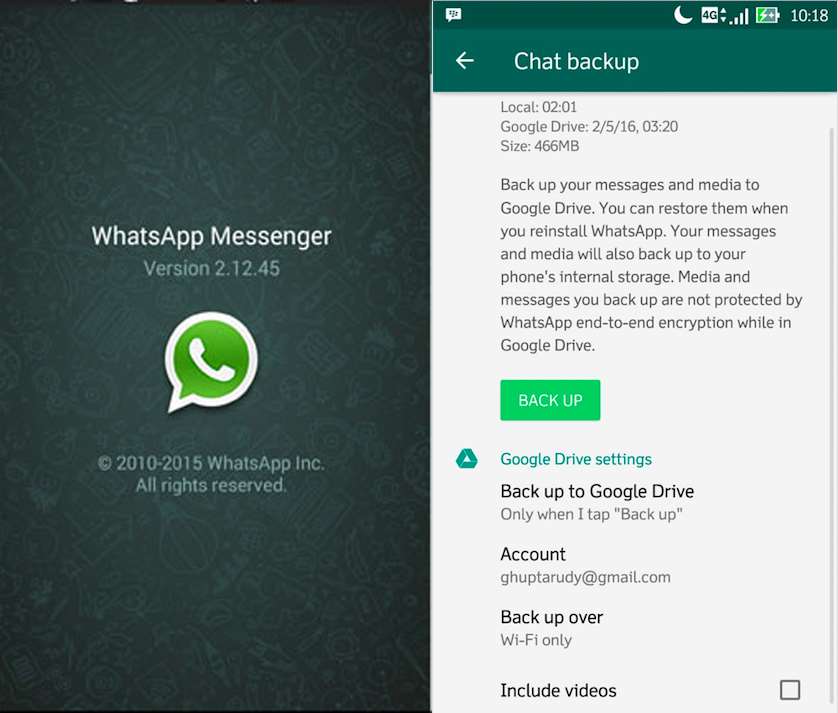 Then look for the file in the computer library and click the send button. As shown in the previous sections, you can share a link that will allow the recipient to view the video on their mobile phone, as already detailed.
Then look for the file in the computer library and click the send button. As shown in the previous sections, you can share a link that will allow the recipient to view the video on their mobile phone, as already detailed.
Using one of these alternatives, you can share video from facebook to whatsapp in few minutes.
report this ad
Similar items
Share video from Facebook to WhatsApp
Content:
If you want to send a Facebook video to WhatsApp, there are many ways to do it. Either you want to send a video from Messenger to WhatsApp or you want to send it from Facebook to WhatsApp, in both cases you can do it without sharing the video link, actually by downloading or saving the video first and then sending the file to WhatsApp.
Facebook allows you to share a video with a share button and that way you will share a video link and someone has to click on it to open on Facebook and view that video.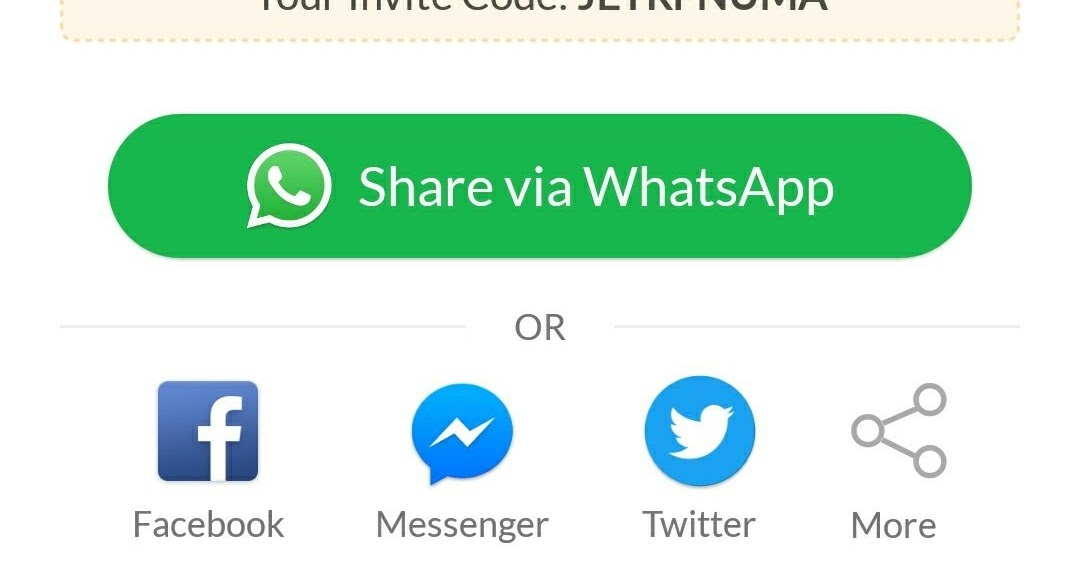 The problem is that if the video is not available later, the link will show an error. So it's better if you send a video from Facebook to WhatsApp without a link.
The problem is that if the video is not available later, the link will show an error. So it's better if you send a video from Facebook to WhatsApp without a link.
To send a Facebook video to WhatsApp without the link, you can simply open the video in a tab and then copy the URL of the video and upload it via Snaptube . You can then upload the video to a chat to send to that person, or if you want to upload to a WhatsApp status, you can do so as long as it is 30 seconds long.
If you want to send a video from Messenger to WhatsApp, you can simply save the video to your phone and then send it to a WhatsApp user by downloading and sending via chat.
In this article, I will explain all the methods to simply share or send a video from Facebook to WhatsApp, and you can simply do it with a few simple steps.
Note. If the video is posted on Messenger, you need to copy the link and download it, but if it's uploaded and sent to Messenger, you can save or download it right here.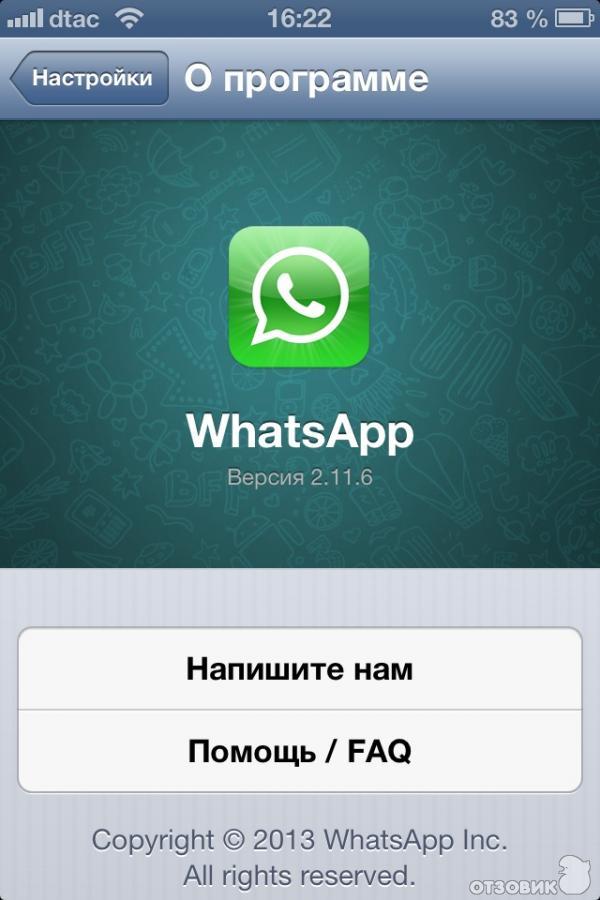
To send a video from Messenger to WhatsApp,
- First of all, click on the video and it will open in your Facebook app.
- Now just click on the three dots icon and click "Copy Link".
- Once you receive the link, open it directly from your Chrome browser (make sure you're signed in).
- Press and hold and then tap on the "Download video" option to save it to your mobile phone.
That's all.
Can you upload a Facebook video to a WhatsApp status?
When you come across an interesting video in your Facebook feed that you would like to share with your WhatsApp status contacts, there are a few things you can do.
You can share the video by copying the link of the video you want to share and then pasting it on the Whatsapp update status page.
However, the link method will not work if the video you want to share is private.
In general the best option is you can download the video first with an external downloader and then upload it to your whatsapp status.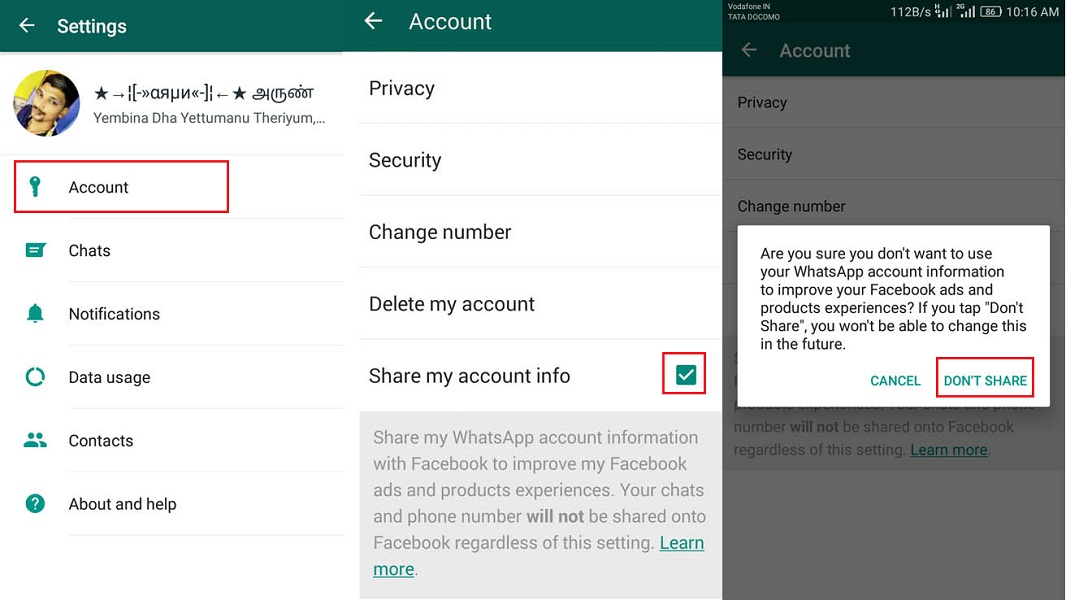
But you must remember that Whatsapp allows you to upload videos up to 30 seconds in status. As a result, Whatsapp will split the long video into 30-30 seconds each for download. You can set a time limit by moving the time slider across the bar that appears above your video.
Convert Facebook video to send to WhatsApp
Snaptube is the one-stop solution for all your download problems. It is a handy Facebook HD video downloader available with a wide range of features. Snaptube will let you download all kinds of Facebook videos in MP4 format to send to Whatsapp. In addition to the base resolution of 360 or 720 pixels, you can download videos in high quality 2K and even 4K resolution.
This free and secure third party solution also supports other social and video platforms such as Instagram, Twitter, Vimeo.
☛ You can also check the steps to download Facebook videos with tools.
Take a look at the necessary steps to convert a Facebook video:
Step 1 Install Snaptube
- First, you need to download the Snaptube app from the official Snaptube website.
 Click the Download button to begin the secure download procedure.
Click the Download button to begin the secure download procedure. - When the download is complete, run the APK and start the installation, allow access.
- Visit Settings on your phone, click Security to allow access and permissions from third party sources to ensure a hassle-free installation.
Step 2: Search Facebook video to download
- Open the Snaptube app and select the Facebook option on the home page. Don't worry, sign in with your Facebook account as the app won't save your information.
- Now you can browse the app and find the video you want to download. It would be nice to add the video to your saved list so you can easily find it.
- If the video is not saved, enter its name in the available search bar.
Step 3: Upload Video
Once you find the video, just click on the download option at the bottom of the screen. Select "Download as MP4" and Snaptube will send a notification when the download is complete.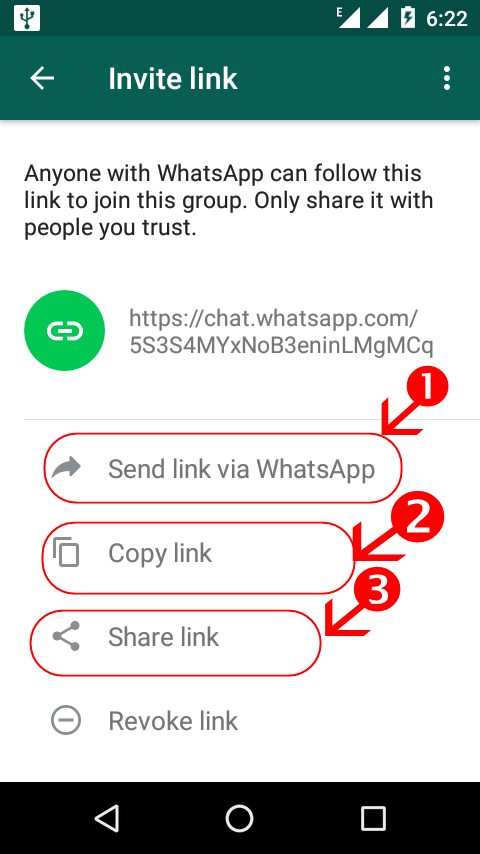 The main advantage of Snaptube is that it is completely free and there is no limit on how many videos you can upload.
The main advantage of Snaptube is that it is completely free and there is no limit on how many videos you can upload.
Step 4 Upload Video to Whatsapp Status
Now that the video is saved to your phone's internal storage, you can open the Whatsapp app and tap on "Status".
How to share video from messenger to whatsapp?
Every time your Facebook friend sends you an informative or funny video on Messenger. You may feel the need to share this video in your whatsapp groups or with other whatsapp friends.
Unfortunately, the share icon next to a video posted on Messenger only allows you to send the video to other Facebook friends. There is no direct sharing option for WhatsApp.
- However, if the video was previously uploaded to Facebook, you can open the original post, including the video.
- Tap the three small dots at the far right and select the Copy Link option.

- You can now send the link to anyone on Whatsapp.
Save video to Messenger and send to WhatsApp
However, saving a video from Facebook Messenger is a fairly simple task. Though you can't save videos shared directly from Facebook. Videos uploaded by a user from their phone, computer or tablet via Facebook Messenger can always be saved.
- First of all, launch Facebook Messenger on your mobile phone and open a chat.
- Scroll through the list of active conversations to find the conversation that contains the video you want to save.
- Open a conversation and press and hold the video file for a few seconds until the options pop up.
- Tap the Save Video icon. Turn on your permissions for immediate download.
- Now you can find the video saved in your phone's media gallery and upload it to your whatsapp status.
- You can also send a video to individual WhatsApp contacts by opening a chat and clicking the paperclip icon.