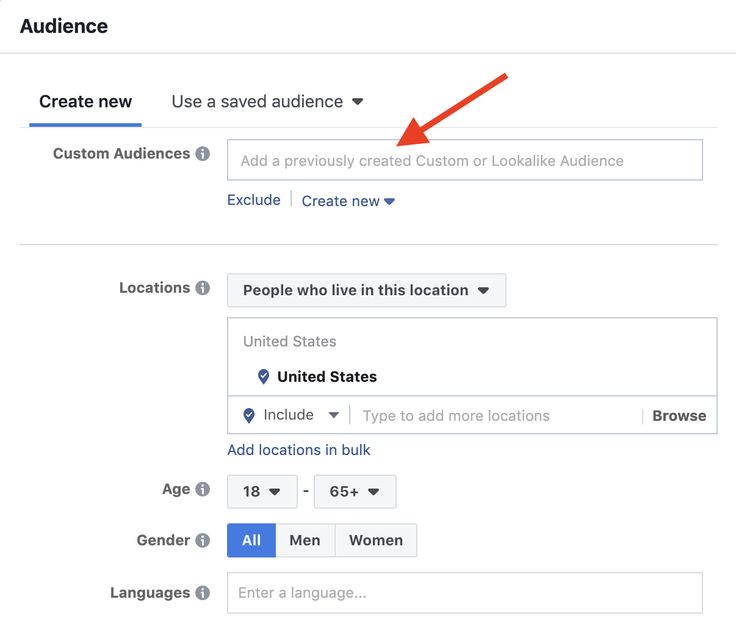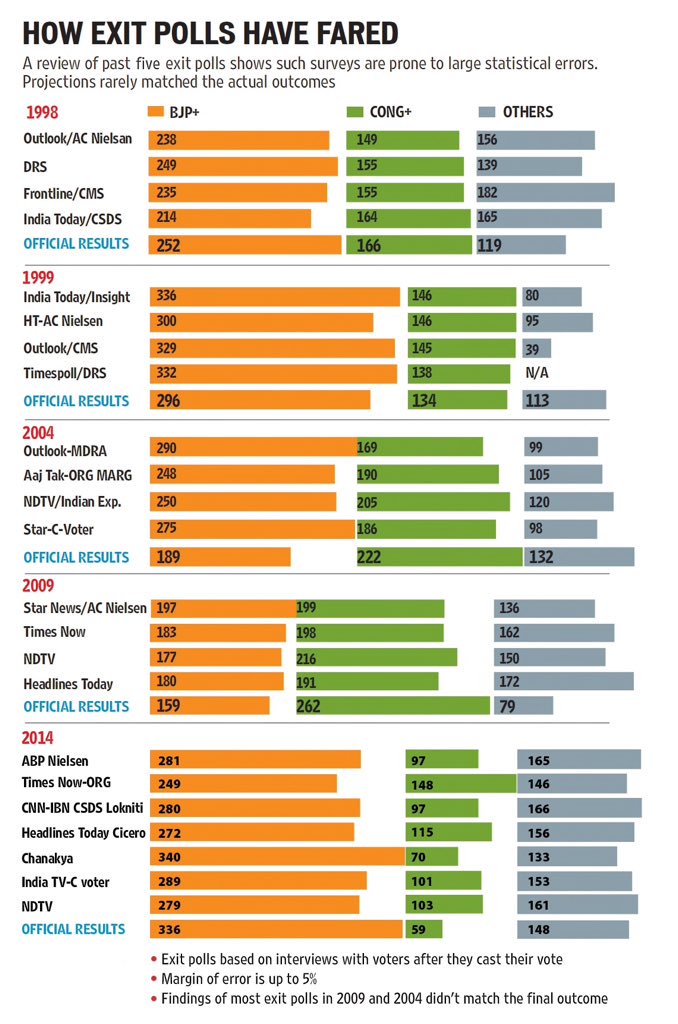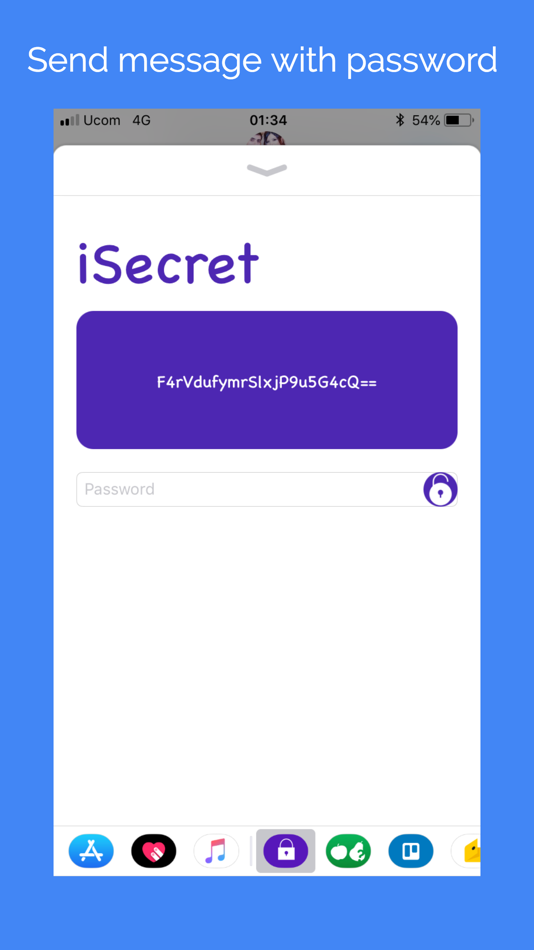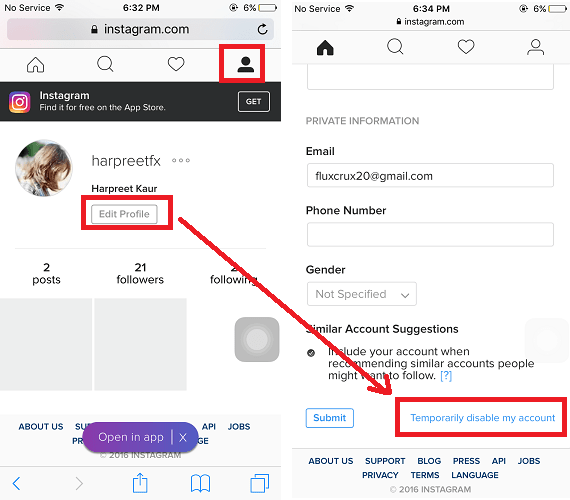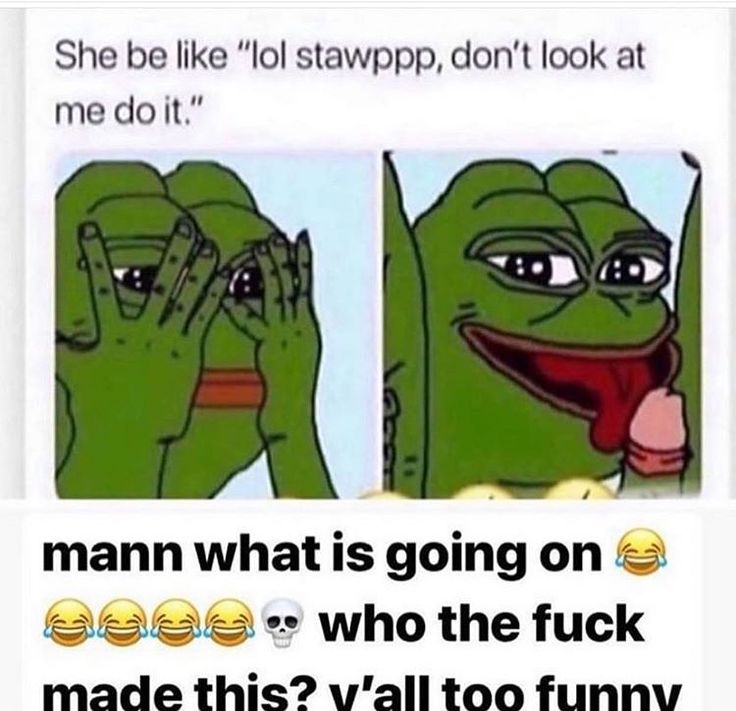How to show unavailable on whatsapp
How to appear offline on WhatsApp without disconnecting!
Almost every messaging or social media app has tools to let your contacts and followers know all the moments where you’re online. Of course, this can be extremely useful very frequently, but it is very understandable that many users want to be more discreet and appear offline on WhatsApp, for instance.
Luckily, there are many different options, especially for those who want to hide online status on WhatsApp, even with the internet on and while they’re using the app.
You can check out exactly all the steps you need to take to be able to use WhatsApp with a bit more privacy in our tips down below!
Index of this article
How to appear offline on WhatsApp
As we mentioned previously, there are a few things you can do to make WhatsApp offline. This is true both for general usage of the app, so as to avoid other people from knowing you’re currently online or when was the last time you used the app, and for some other activities.
For instance, you can choose to not show when you’ve read a message and no longer show status updates. Of course, all of these are individual and optional choices, which you can alter at any moment.
This is of great help for those who only want to appear offline on WhatsApp at some moments in their daily lives.
Change the “Last seen” option
To start off our tips we wilçl talk about how you can change the “Last Seen” option. This is the one that tells all your contacts when was the last time you use WhatsApp or even if you’re currently online.
If you want to appear offline on WhatsApp, this is the most important option to play with. To do so, click on the three vertical dots on the top right side of the screen and go to “Settings”.
Next, click on the “Account” option.
To proceed, you must then go to the “Privacy” option in the next menu.
There, you’ll see many of the options we’ll be using throughout this tutorial.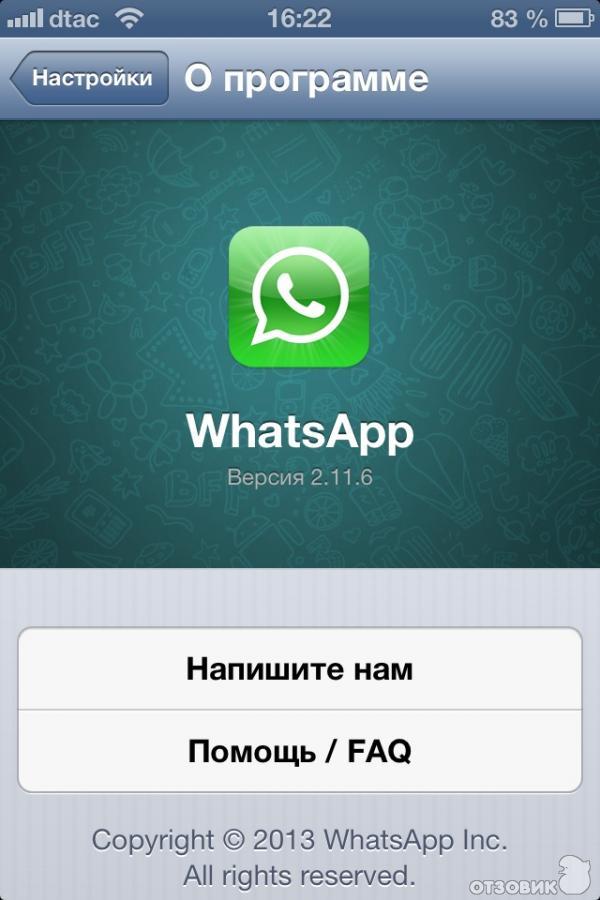 For now, you just need to press on “Last seen”.
For now, you just need to press on “Last seen”.
From the options, you have to, then, choose the “Nobody” option, which is what will make you appear to be offline on WhatsApp.
As we’ve mentioned, you can change this at will, whenever you want your contacts to be able to see that you’re online (or not). It is worth mentioning that by turning this option off, you won’t be able to see when was the last time your contacts were online, either.
Turn off Read receipts
Next up, well’ show you just how easy it is to make it so that your contacts can’t know when you read one of their messages. Currently, if the read receipts are turned on, two blue checkmarks are shown under the message to show that you’ve read it.
To change this, go to the “Privacy” menu again and look for the “Read receipts” option.
All you have to do is to click on the button by the side of this option to turn it off anytime you need.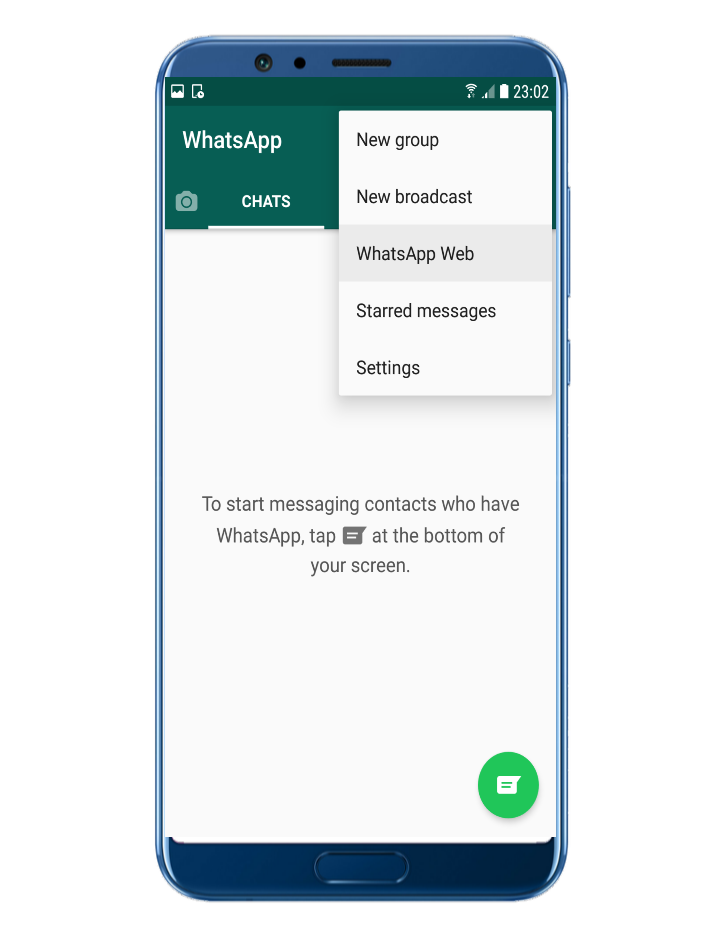 It can also be changed up at will, just like any of the other options.
It can also be changed up at will, just like any of the other options.
As is expected, when you turn this option off, you won’t be able to know when anyone has read your messages either. All you’ll be able to see is whether the messages reached their recipients.
Hide your Status
Finally, another thing you can do to try to appear offline on WhatsApp to the best of your abilities is hiding your Status updates. This is a good thing for those who like to update it frequently, but don’t want it to be seen by everyone at any moment.
To prevent someone from seeing your current Status, go back to the “Privacy” tab, and look for the “Status” option.
Next, you’ll see a window where you can select how you want your status to be shared. “My contacts” will show it to everyone, “My contacts except…” will show it to all your contacts except for the ones you select, and “Only share with” will let you select the people you want to see it.
Pretty simple, isn’t it? And remember, this is yet another option you can share whenever you want.
Did you like our tips on how to appear offline on WhatsApp?
So, did you manage to use our suggestions to make your own WhatsApp offline on your phone? Leave a comment with your opinion, and don’t forget to also check out the best WhatsApp games, the best WhatsApp challenges, and the best WhatsApp dares you can use, as well as share Instagram link on WhatsApp!
How to Show Offline on WhatsApp [Hide Online]
Contents
WhatsApp is the #1 social networking service by several millions of people from across the globe. It lets one or more WhatsApp users connect with each other with an internet connection. They can chat over instant messages, video and voice calls, share files as attachments, etc. With WhatsApp, you will get new features frequently, recent being the reactions on WhatsApp. The messages and calls are end-to-end encrypted and thus, no one except you can access them.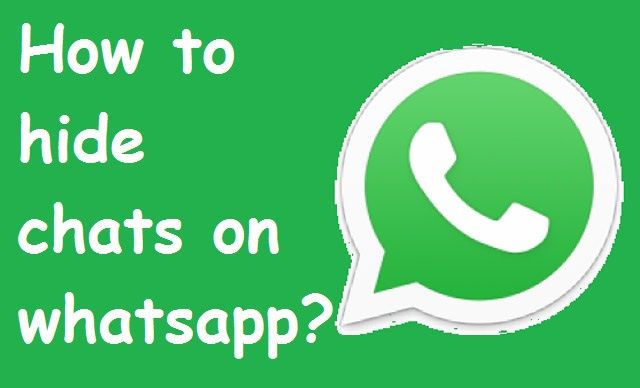 WhatsApp is quite concerned about user security and has been inbuilt with various security-related features. For instance, it lets the users hide their profile photos. In the same way, anyone can show they stay offline while using WhatsApp. Sounds interesting? Get into the article to know how to show offline on WhatsApp from here.
WhatsApp is quite concerned about user security and has been inbuilt with various security-related features. For instance, it lets the users hide their profile photos. In the same way, anyone can show they stay offline while using WhatsApp. Sounds interesting? Get into the article to know how to show offline on WhatsApp from here.
How to Show Offline on WhatsApp
Follow the procedure given below if you don’t want to show your identity on WhatsApp. Make sure to update the WhatsApp app on your smartphone before getting into the steps.
(1) On your smartphone (Android/iOS), launch WhatsApp.
(2) Click on the Menu icon (three vertical dots) from the home screen on Android. In the case of iOS, select Settings from the bottom right corner.
(3) Select Settings (gear icon) from the drop-down. (Android only)
(4) Further, choose the Account option.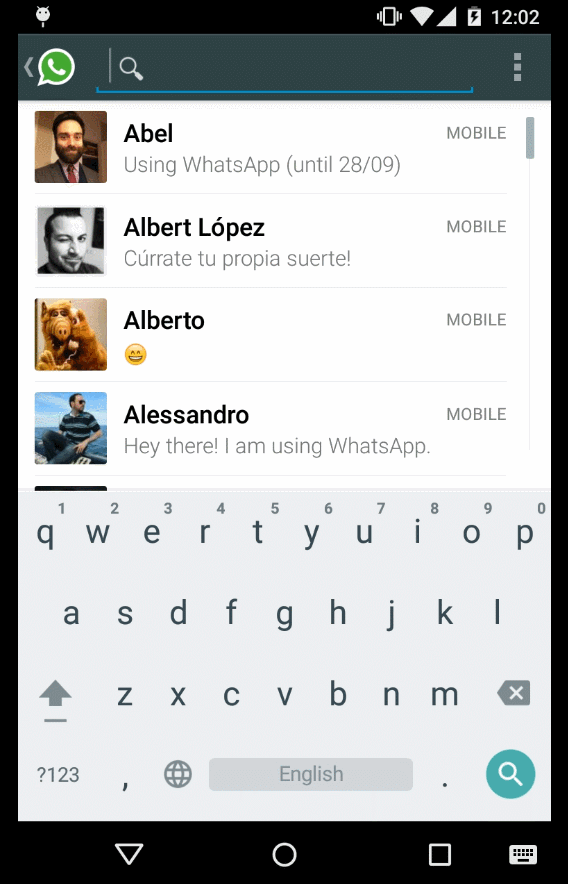
(5) Press Privacy on the next screen.
(6) Choose necessary options like Status, Last Seen, Profile Photo, About, and more.
(6. a) Tap on Last Seen and choose the Nobody option.
(6.b) Select Profile Photo and click on Nobody.
(6.c) Click on About and select Nobody.
(6.d) Similarly, choose Status and click Nobody.
(6.e) Finally, tap on the slider to turn off the read receipts.
How to Show Offline on WhatsApp Web Version
(1) Open a browser on your PC and visit web.whatsapp.com. You can also use the WhatsApp app installed on your Windows or Mac computers to show offline. WhatsApp for Windows and Mac PCs is available on the Microsoft Store and Mac App Store.
WhatsApp for Windows and Mac PCs is available on the Microsoft Store and Mac App Store.
(2) log in to your WhatsApp account by scanning the QR code.
(3) Now, click the three-dot menu icon that you can find next to the profile picture.
(4) Choose Settings -> Privacy -> set all the settings to Nobody and turn off the Read receipts.
How to Send Messages on WhatsApp in Offline Mode
In the recent update from the WhatsApp app, you can reply to anyone on WhatsApp without opening the app. In this way, you can stay offline on WhatsApp at the same time you can send messages. To do so,
(1) When you get a WhatsApp message, you will get a notification in the Notification Center.
(2) For iPhone, tap and hold the notification. You will get an on-screen keyboard. Type your reply and send it.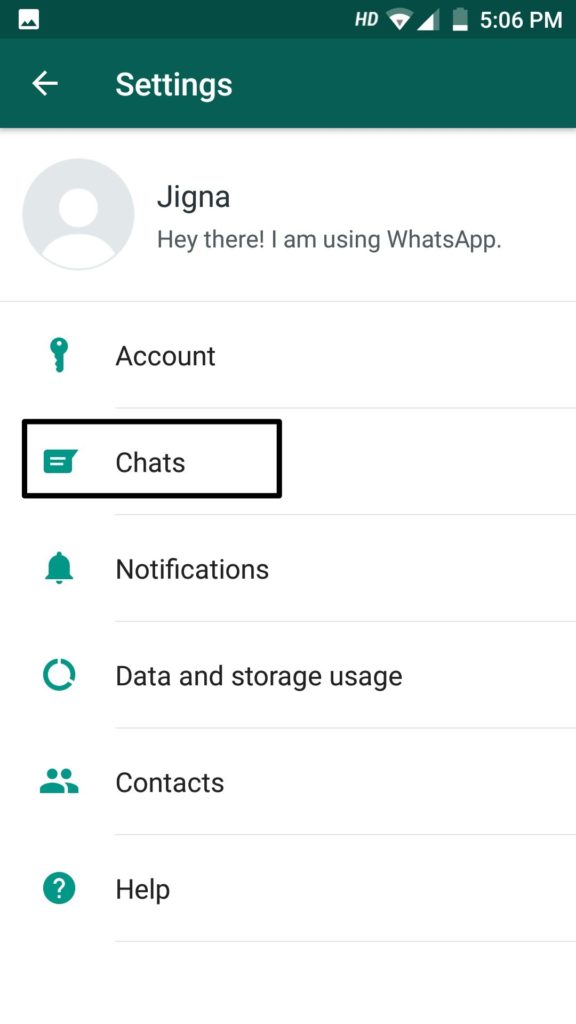
(3) For Android, when you receive a WhatsApp notification, you will get two options. Reply and Mark as Read. Tap the Reply option and reply to the message.
Sending messages using the Notification won’t update your online status on WhatsApp. With this, no one will know that you are active on WhatsApp. Your WhatsApp profile will appear offline. If you want, you can turn off the WhatsApp notification.
Try these Alternative Ways!
- You can hide your Online status on WhatsApp by force stopping it. i.e., Settings > Apps > Downloaded Apps > WhatsApp > Force Stop WhatsApp.
- Turn on Airplane mode on your device to temporarily hide your online identity on WhatsApp. This will let you read the messages and story, but the recipient will know you have read when you turn on the internet.

Other than these ways, you can use WhatsApp clone applications like GBWhatsApp. In those clone applications, you will get new features and customization options that are not available on the native WhatsApp app. By using GBWhatsApp, you can put your WhatsApp profile to offline mode easily. But, Meta, who owns WhatsApp, is advising the users not to use such apps. These apps won’t have end-to-end encryption and other security features. So, use these clone apps at your own risk.
That’s all about hiding your online identity or showing you are offline on WhatsApp. Have you got any queries regarding this article? Let us know from your comments section.
FAQs
1. How do I go offline on WhatsApp when I am online?
Turn on the AirPlane mode on your PC or smartphone and go to WhatsApp. Read the message and reply to it. Then, turn off the AirPlane mode. In this mode, you can send messages without the online status.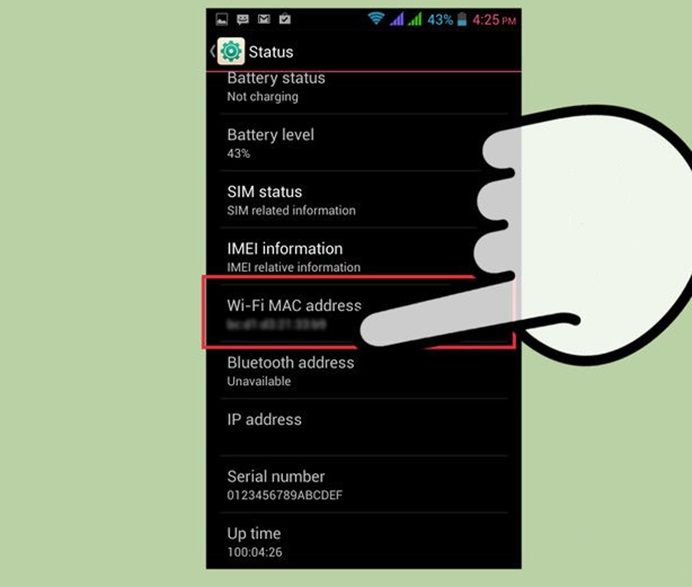
2. How long does it take to show offline on WhatsApp?
In the older version of WhatsApp, it will take at least two hours to show offline. But, in the latest version, it will take a maximum of 15 seconds.
Was this article helpful?
YesNo
Tags
GuideTips & Tricks
5 easy steps to take if WhatsApp is not working
A couple of weeks ago there was a little glitch with WhatsApp. Many did not even notice it, but some users encountered some problems. Last year, there were several more serious failures, when a huge proportion of users were unable to send and receive messages. Of course, such problems are solved quite quickly, since the best programmers immediately begin to deal with them. But sometimes problems are local and are solved with the help of some simple actions. So simple that experienced users sometimes neglect them or simply forget that it was possible to do so. In this article, we will look at some examples of simple and quick ways to “revive” a WhatsApp that has stopped working on your phone.
In this article, we will look at some examples of simple and quick ways to “revive” a WhatsApp that has stopped working on your phone.
WhatsApp, like other applications, does not always work.
Updated : WhatsApp last crashed on October 25, 2022. We have already written a separate article about him - be sure to read it. Perhaps you will find answers to your questions there.
There are several possible reasons why WhatsApp is not working on your smartphone at one time or another. Luckily, they can all be fixed relatively quickly. If the app crashes, you can't send messages, or you're having other problems, just follow the tips below to get back in touch.
Content
- 1 Failure with the work of WhatsApp
- 2 Connection of the smartphone to the Internet
- 3 WHATSApp and cleaning cache
- 4 Update and reinstallation of the WHATSAPP
) If WhatsApp is not working on your Android phone, the first thing to do is to check if the problem is on your end or WhatApp.
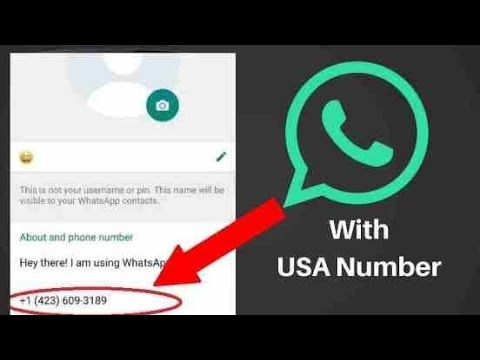 You can do this by visiting one of the websites that report that WhatsApp is not available and in which countries. You can visit this, this, this or this site.
You can do this by visiting one of the websites that report that WhatsApp is not available and in which countries. You can visit this, this, this or this site. WhatsApp video calls from a computer are officially out. How to call
If one (or all) websites claim that the service is not working in your country, there is nothing you can do but wait until WhatsApp fixes the problem. Unfortunately, crashes in WhatsApp, as well as other popular services, are not uncommon. For example, not so long ago I told you how to restore YouTube if something is wrong with it.
Sometimes you press, but nothing happens.
Connecting your smartphone to the Internet
If there are no reports of WhatsApp crashes, the problem must be on your end. To try and fix this, the first thing to do is to check the most mundane things. You should start with connecting your smartphone to the Internet .
First turn Wi-Fi off and then turn it back on to see if that helps. Try visiting a random website on the internet or playing a YouTube video to see if there are any issues with your connection.
Try visiting a random website on the internet or playing a YouTube video to see if there are any issues with your connection.
WhatsApp, Telegram and GPS support: what will the Xiaomi Mi Band 6 be like
If you don't have access to the Internet at all, you may be too far from the router or have other problems. How to solve problems with Wi-Fi, I told here. If it's a mobile operator and you are sure that there is reception in this place, try restarting your smartphone or turning on airplane mode for at least a few seconds. If it does not work, the problem may be in the SIM card or the device itself.
Many people run from WhatsApp to Telegram, but not because it is more stable.
Stopping WhatsApp and Clearing the Cache
If WhatsApp is still not working, force-stopping and clearing the cache on your device may solve the problem. A force stop will restart all processes, while clearing the cache gets rid of temporary files stored in the application.
In order to force stop , go to your device settings and click ”Applications”. Then scroll down until you find WhatsApp, open it and click the Force Stop button at the top of the screen. To clear the cache, tap the Storage option, and then select the Clear Cache option. Once this is done, launch WhatsApp and check if it works properly.
Which messenger to choose instead of WhatsApp
Updating and reinstalling WhatsApp
Sometimes an application error is not related to external factors, but to itself. This also applies to WhatsApp. It's best to update it to the latest version by going to Google Play and tapping "My Apps & Games". Then you need to click the "Update" button next to WhatsApp, if it is available.
If this does not work or an update is not available, the best option is to uninstall the application from the device and then reinstall it.
Do you use WhatsApp? Or choose another messenger?
Working WhatsApp with VPN
VPN has its advantages, but sometimes they just get in the way.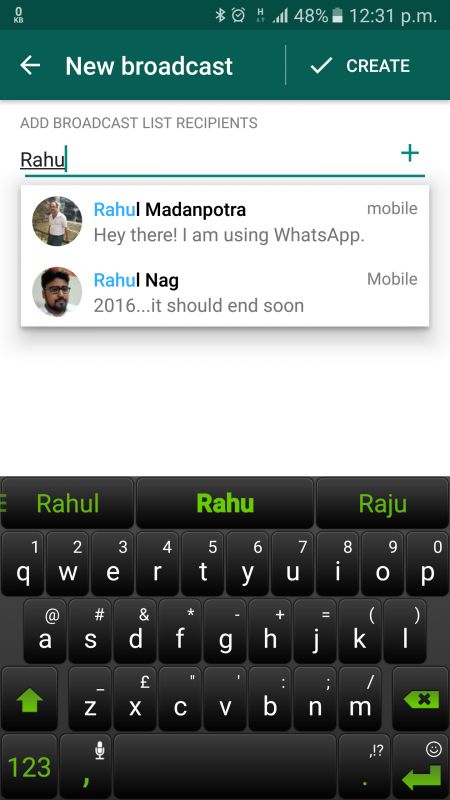 They allow you to hide your online identity, bypass regional content restrictions for services like Netflix, and access WhatsApp in countries where it is not available. However, VPN may be the reason why WhatsApp is not working for you.
They allow you to hide your online identity, bypass regional content restrictions for services like Netflix, and access WhatsApp in countries where it is not available. However, VPN may be the reason why WhatsApp is not working for you.
WhatsApp no longer needed? Everyone goes to Telegram
Sometimes this can affect the operation of the entire service, and sometimes only some of its functions, but such an impact is common. So if WhatsApp is not working for you, just try disable VPN . It will most likely help.
If all these tips did not help, then the difficulties are much more global and they will be solved by specialists. 99.9% of local problems with WhatsApp are solved by the tips above.
How to block Whatsapp calls?
How to disable WhatsApp calls - WhatsApp calls
Contents
- 1 How to disable WhatsApp calls - WhatsApp calls
- 2 How to disable voice calls on Viber and Whatsapp?
- 3 How to disable WhatsApp
- 4 Why you need to disable the program
- 5 How to log out of WhatsApp on your phone
- 6 How to log out of WhatsApp on your computer
- 7 How to block your WhatsApp account.
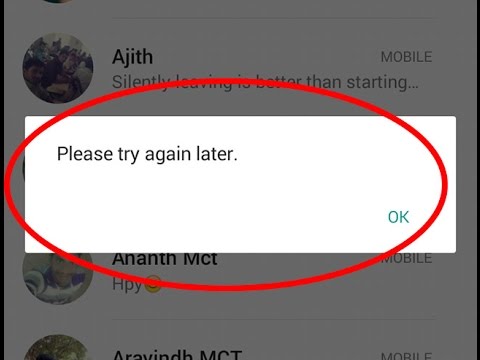
- 8 How to block messages and calls from unknown numbers in WhatsApp?
- 8.1 Posted by
- 9 20 WhatsApp tricks that will turn you into an online communication guru
- 10 1. Become invisible on Whatsapp.
- 11 2. Hide your visiting time in WhatsApp.
- 12 3. Restore deleted WhatsApp chat.
- 13 4. Quote a WhatsApp message as evidence.
- 14 5. Make text bold, italic or strikethrough in Whatsapp.
- 15 6. Turn off notifications in Whatsapp chats.
- 16 7. Disable saving WhatsApp photos in your gallery.
- 17 8. Save smartphone memory from unnecessary files in WhatsApp.
- 18 10. Turn off the sounds in WhatsApp and hide the chat from prying eyes.
- 19 11. Send private messages to many users on WhatsApp.
- 20 12. Transfer your WhatsApp messages to another phone.
- 21 13. Find important WhatsApp messages easily.
- 22 14. Find out when your message was read (Checkmarks in WhatsApp).

- 23 15. Keep your group chat private on Whatsapp.
- 24 16. Mark unread chat in Whatsapp.
- 25 17. Send a voice message to Whatsapp.
- 26 18. Make a WhatsApp video call.
- 27 19. Draw on photos or add emoticons on WhatsApp.
- 28 20. Turn videos into GIFs in Whatsapp.
- 29 How to block calls in WhatsApp?
- 29.1 Denils sent 13 02 2018-05:20
- 29.2 Denils sent 15 02 2018-13:32
- 29.3 DENK Sented 15 02 2018-13:34
- 29.4 Benches
- 29.5 SOC-Proof.su sent 12 11 2018 — 19:16
I decided to write a note for my friends about the new WhatsApp feature - voice calls. Information that the developers launched the function in test mode appeared at the beginning of last month, but only now almost every user can get it. But, for this it will be necessary to do a few not cunning and not complicated actions, which I will tell you about. Well, everything is in order.
Looking at the screenshots, you can see that a handset has appeared in the interface
In order to use voice calls in WhatsApp you must have:
- Android version not lower than 4.
 4,
4, - is the latest version of WhatsApp itself (from 2.11.531).
If your Android and WhatsApp meet the requirements, you need to get a call from a person who already has this feature. Well, for example, I can ask me.
And that's it! After an incoming call, in a couple of seconds, you will have elements of a new functionality in the application interface.
What about communication quality - the quality is excellent (both in LTE and 3G networks). I really like the instant call, unlike a regular cell phone call, where it takes a few seconds before the beeps start.
Call each other more often!
messagu.ru
How to disable voice calls in Viber and Whatsapp?
Wretched messengers, I don't use them, but my wife does. We are now without the Internet, only mobile, and as a result, all sorts of spammers and employees of various offices with Wi-Fi saving on calls just got tired of wasting traffic. Distinguishing the call window is difficult enough in the clutter, so relying on human attention is pointless.
Distinguishing the call window is difficult enough in the clutter, so relying on human attention is pointless.
If in telegram the task is solved with a half-pink tick, then there is no way to turn off calls to WhatsApp and Viber. It is also impossible to completely abandon them, because they have the right people who do not have Telegram.
Question: how to completely disable calls in Viber and Whatsapp? I turned off background traffic, turned off notifications and sounds for calls, drove me into permanent sleepers, nothing. They still work, apparently, through push they wake up and wake up.
How can I disable the call function?
WhatsApp Call and WhatsApp Video Call cannot be turned off. Sorry for the inconvenience, we appreciate your feedback.
A few tips for the WhatsApp Call feature:
- When you receive a WhatsApp call and don't want to answer it, just tap [Reject] or [Message] to send a quick message to your contact.
- WhatsApp Call consumes a small amount of data, but if you are concerned about data usage, we advise you to receive calls when you are connected to a Wi-Fi network. Alternatively, you can turn on the [Data saving] option in WhatsApp [Settings] > [Data].
Alternatively, you can turn on the [Data saving] option in WhatsApp [Settings] > [Data].
- If you do not want to receive calls from a specific contact, just block him (her).
(c) WhatsApp administration
Viber, no clear advice at all (on the network), but in the end it comes down to nothing
olegon.ru
How to disable WhatsApp
WhatsApp is a social network that is designed for correspondence and calls. One of the most popular instant messengers at the moment. It often happens that users may need to disable it. And in this article we will tell you how to do it.
Why you need to disable the program
First, let's define why you need to disable WhatsApp. There are two cases:
- If sounds and notifications are bothering you and you want to turn them off.
- When you do not want to appear online.
In the first case, simply disabling notifications will help, and you will not receive SMS notifications. Your interlocutor will see their messages as sent, but will also see that you have not yet read them.
Your interlocutor will see their messages as sent, but will also see that you have not yet read them.
To turn off notifications on your Iphone, go to settings, find WhatsApp and switch the notification slider from green to gray. Notifications will stop coming.
On Android, go to the program itself, open the settings, select the "notifications" tab and turn off all that you consider unnecessary.
Thus, you will not receive notifications, and nothing will bother you. The main thing then is not to forget to return everything back.
The second method will take more trouble, but it will give a good result, and you will disable this program.
For iPhone: go to settings, look for WhatsApp in the list of applications. Next, click on “turn off cellular data”, while you need to turn off access to the Internet for everything to work. Thus, you will disable the program from accessing the Internet, and it will stop working.
For Android: open the smartphone menu, then settings, the list of running programs, look for WhatsApp there, and stop it forcibly. The program will stop working and messages will not come until you start the application again.
The program will stop working and messages will not come until you start the application again.
How to log out of WhatsApp on the phone
Surely many who have ever registered in this messenger asked the question “how to get out of here?”. So this is pretty simple.
On Android, first you need to create a copy of all chats and correspondence just in case. To do this, go to the settings in the program and at the very bottom we look for “chat settings”, and then backup chats” and create a copy of all data. Now, to exit WhatsApp, you need to go to the settings of the phone itself, to “applications”, find WhatsApp, and in the next window click on “wipe data”. If you are asked to confirm something, agree and click OK.
Now for iPhone and iPad. As on Android, we create a copy of our data, which will be located in icloud. Then we exit the program, look for the WhatsApp icon in the menu, hold our finger on it. At the top right, we see a cross, click on it and confirm the deletion. That's it, we deleted WhatsApp. Now, if you wish, you can enter the program through your saved data.
That's it, we deleted WhatsApp. Now, if you wish, you can enter the program through your saved data.
How to log out of WhatsApp on a computer
Whatsapp is a very popular app and it's no surprise that it also exists for PC.
To exit it, do the following: go to the mobile version of our messenger, open the settings. For the convenience of users, the WhatsApp Web tab was made, in which you can log out from all computers at once. That's all. Simple and pretty clear.
How to block a WhatsApp account.
To block a WhatsApp account, we need the following. Open the program itself, in the settings, find the “account” tab. Select privacy, and then "blocked". Now we just add the accounts that we want to block, and they will not be able to write to us.
You can also block an account through correspondence. We open a chat with the user, press the menu at the top, or click on the account name, select the “more” item and block the person. And that's it, now this subscriber will not be able to write to you and will not bother you. Therefore, use WhatsApp, enjoy life and do not communicate with unnecessary people!
Therefore, use WhatsApp, enjoy life and do not communicate with unnecessary people!
greatchat.ru
How to block messages and calls from unknown numbers in WhatsApp?
Is there any way to set up WhatsApp so that all numbers that are not in my phone book cannot reach me or send a message?
Author of the publication
Achievement received on 02/02/2019
Title: Reliable Bearded Man
Achievement received on 09/07/2018
You can only block the person or number that called / wrote to you. To do this, go to the menu in WhatsApp ≥ block and click on the person with the gift.
You can block calls or messages from unknown numbers that are not in your phone book and from other anonymous people.
Only not in the WhatsApp application, but immediately in the phone settings.
I can tell you how to do this on the iPhone.
Open "settings", and press the moon icon, it means "do not disturb".
Make sure this option is enabled (a green circle will appear).
Then “call admission”, and “all contacts” means from all contacts that are not in the phone book.
But in WhatsApp you can add to the black list (block) only if you have already been called or written, then by clicking on the number you block access to your phone in the future.
Unfortunately, it will not be possible to completely block incoming calls and messages from numbers you do not know in the WhatsApp application, since this function is simply not provided by the developers.
You can ban a specific user, but not all those who are not in your contacts.
So, blocking, a ban on sending you messages or incoming calls can be done as follows.
We go into the chat that you want to block and then click “Advanced” -> open “contact details” -> go to the menu through the ellipsis -> now select blocking the contact, all that remains is to confirm this action. After that, this contact will not be able to show any activity in your direction, not only write or call, but also see your changes.
In addition to blocking this contact, you can, if you wish, complain about it, define it as spam.
Look at the instructions for the phased blocking of a specific contact in the WhatsApp messenger in the photo below.
borodatiyvopros.com
20 WhatsApp tricks that will turn you into an online communication guru
Today it is almost impossible to imagine your life without applications designed for messaging . Whatsapp is one of the 9 most popular apps0330 , which helps to stay in touch with friends and acquaintances. There are many features in this application that users are not even aware of, but which can greatly improve their text communication skills.
1. Become invisible on Whatsapp .
To remove evidence that you have read messages, go to Settings - Account - Privacy - Read Reports and uncheck. However, if you turn this option off all the time, it can become suspicious.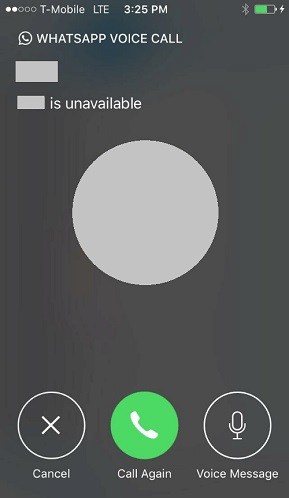
Before opening a questionable chat, you can also enable flight mode. Now you can read messages without getting notifications. Exit messages before turning off airplane mode and the message will remain unread for the sender.
2.Hide your visiting time in WhatsApp.
If you want to avoid awkward conversations and don't want others to see when you last visited a chat, this can be easily done.
Go to Settings - Account - Privacy - Visit time , and choose who can see when you were last active.
3. Restore deleted correspondence in WhatsApp .
If you accidentally deleted messages, don't worry, because there is a way to restore the conversation. However, you need to anticipate the situation.
To do this, you need to set up a backup of your chats. Come in at Settings - Chats - Backup chats . You can then choose to back up daily, weekly, or monthly. Whatsapp will only copy your chats when the phone is on.
If you accidentally delete a message or chats, you can restore them by reinstalling this application.
4. Quote WhatsApp message on as evidence.
Instead of scrolling through hundreds of messages and taking a screenshot to prove that your friend promised to come 2 hours ago, use the quote feature.
To do this, you need to select the desired message by holding it and clicking on the left arrow (on Android) or the " Reply to " button on the iPhone to quote the desired message.
5. Make text bold, italic or strikethrough in Whatsapp.
WhatsApp is very handy for a lot of things, but like all text messages, it doesn't convey intonation well. You can use bold, italics, and even strikethrough for these purposes.
If you want to emphasize a certain word, you need to use certain keyboard shortcuts.
To make it bold, you need to put an asterisk on both sides of the word, *like this* , for italic use underscore _words_ , and for strikethrough use a wavy hyphen
. You can also combine *_bold italic_* .
You can also combine *_bold italic_* .
6. Turn off notifications in Whatsapp chats.
For example, you want to know what time the meeting is tomorrow. But this simple question turned into a three-hour conversation between the rest of the chat participants.
You can now avoid annoying notifications by selecting the chat name at the top and selecting silent mode. Click on the button Do not disturb in the upper right corner and uncheck the option Show notifications .
7. Disable photo saving Whatsapp in your gallery .
All files you receive are automatically saved in your phone's gallery. If your friends are sending photos that you don't want others to see, there is a way to avoid this. For iPhone, go to Settings - Chats and disable the option Save media .
For Android, you must have a file manager installed, which can be downloaded from the Google Play Store.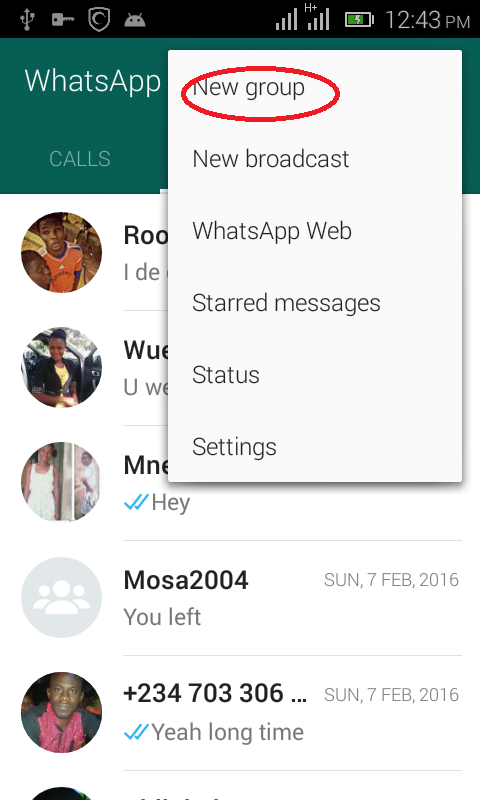 After downloading go to Whatsapp/Media/WhatsApp Images and create a file called .nomedia .
After downloading go to Whatsapp/Media/WhatsApp Images and create a file called .nomedia .
8. Save your smartphone memory from unnecessary files in WhatsApp.
When someone sends you pictures, gifs, audio and video files, they are downloaded automatically. To prevent them from clogging your smartphone's internal memory, set it to download only the types of files you need when you're connected to Wi-Fi or a mobile network.
For iOS Go to Settings - Data, where you can select the download method. For Andro >9.Create a shortcut for a specific contact in WhatsApp .
If you find it difficult to keep looking for your best friend in the general mass of WhatsApp chats, you can give preference to certain people (if you have Android). You can shorten your search time by saving shortcuts to your favorite WhatsApp contacts on your phone screen.
Click on the desired chat and in the menu (ellipsis in the upper right corner) and select " Add shortcut "and a shortcut with the contact will appear on your phone screen.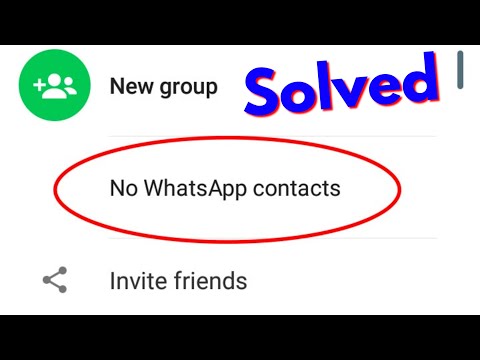
10. Turn off the sounds in WhatsApp and hide the chat from prying eyes .
There are times when you don't want someone to see your WhatsApp messages.
To keep them private, you can hide the message preview. Go to Settings - Notifications and select notification sounds, vibration settings and pop-up notifications.
11. Send private messages to many users at WhatsApp .
If you want to send one message to a bunch of people, you don't have to create a group chat where everyone can chat with each other. In this case, it is better to choose the mailing list.
Click on the menu button in the upper right corner and select New mailing list . This will allow you to send one message to many people, creating an individual chat with each.
12. Transfer your WhatsApp messages to another phone .
If you don't want to lose your messages when you buy a new phone, for example, you can back up your messages.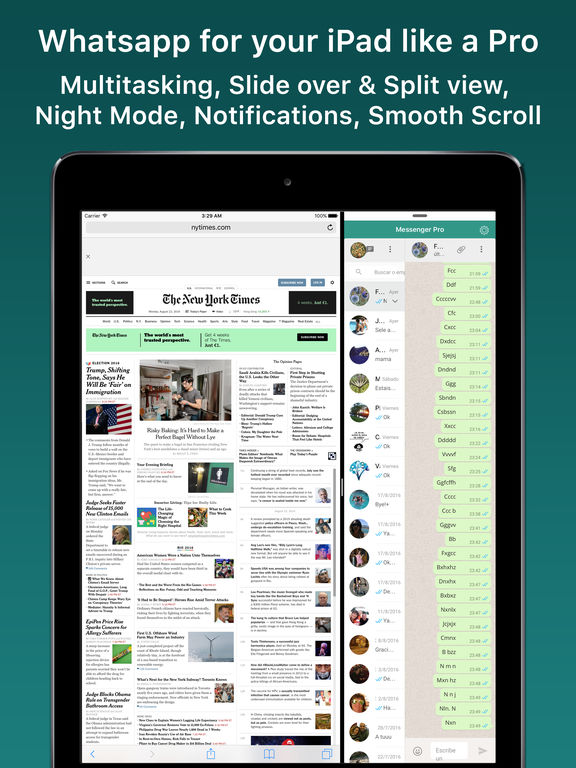
Go to Settings - Chats - Backup chats and save a copy of messages daily, weekly or monthly. When you sign in to WhatsApp on your new phone, the messages will move to your new device.
13. Find important messages easily on WhatsApp .
Many people know the feeling when you have to scroll through hundreds of messages to find a message about the right address or meeting time. But there is an easier way to do this. Hold the desired message and tap the star icon.
You can now view all starred messages in the menu where you will find the option Favorite messages .
14. Find out when your message was read (ticks in WhatsApp) .
Hold on the message you sent and click on the " info " icon. You will see a window where you will see who read and who received the message with the specified time when it happened.
15. Keep your privacy in Whatsapp group chat.
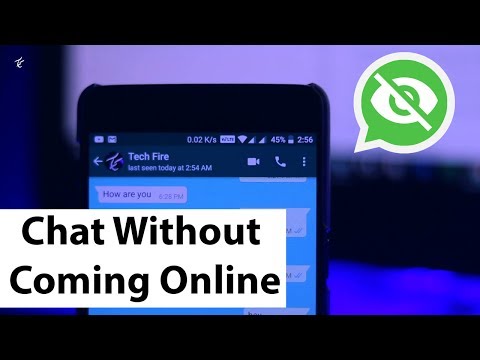
If you don't want friends of friends you've never seen but with whom you're in a group chat to see your personal information, you can make the necessary changes.
You can restrict access to your profile photo and personal status by going to Settings - Account - Privacy, and selecting the options you want.
16. Mark unread chat in Whatsapp.
Let's say you can't reply to a message right now, but you don't want to risk your friendship with the person. You can set a visual reminder that you have messages to reply to.
This can be done in the chat list, highlighting the chat and marking it as unread .
17. Send a voice message to Whatsapp.
Instead of dictating a message, you can use Siri (for iPhone) to control WhatsApp without having to pick up your phone. To do this, you must have the latest version of WhatsApp installed, where you can say: “ Hey Siri. Send whatsapp to mum .”
Send whatsapp to mum .”
You can also read messages using Siri by saying " Hey Siri. Read the latest WhatsApp messages " and you will hear the latest unread messages. For Android users, use OK Google by asking " send whatsapp to (name) ".
18. Make a video call to WhatsApp .
To make a video call, open a contact and click on the video icon.
19. Draw on photos or add emoticons WhatsApp .
Take a photo in the app, then use the various tools at the top of the screen to draw on the photo, add emoji or add text.
20. Turn videos into GIFs in Whatsapp.
WhatsApp already has a large gallery of GIFs that you can send to friends and family in messages. If you don't find the GIF you need, you can convert your own videos to GIF format. Click on the photo and video gallery icon, select the video and click the GIF button in the top right corner.
interesnosti.mediasole.ru
How to block calls in WhatsApp?
It is necessary that not only contacts could not call
In general, no one could call
No, such a function.
DENILS Sent on 13 02 2018 — 05:20
No matter what anyone could call, only messages
And is it even possible to do this?
DENILS Sent on 15 02 2018 — 13:32
I searched on Google, I didn't find anything anywhere
Maybe someone knows something?
Denk Sent on 15 02 2018 — 13:34
VK account store — Buyaccs.org
I searched in Google, I didn’t find anything anywhere
Maybe someone knows what?
"Settings" - "Account" - "Privacy" - "Blocked". Click on the icon in the top right corner and you will see a list of all your contacts. Select the ones you want to block.
As a result, the vehicle will be blocked and will not write or call.
Post has been edited by Denk: 15 02 2018 — 13:34
Advertising post
soc-proof.
 su Posted on 12 11 2018 — 19:16
su Posted on 12 11 2018 — 19:16
Popular message!
Soc-proof.su is the best Automatic promotion and promotion service 24 / 7. No template "panels"! Unique project, own scripts and exceptional promotion methods give you the lowest price and high speed operation.
- We attract an active audience, with a guarantee and without blocking • Inst subscribers from 0.03 ₽ • Live VK from 0.66 ₽ • Standard. with a guarantee VK — 0.16 ₽ • Mass viewing of Insta stories up to 3 million per day;
- We have been working since 2012 and have hundreds of positive reviews;
- Unique services: ✯ Top 9 promotion0008 Instagram • VK fast followers (5k per day) • Promotion of VK musicians • Masslooking stories Insta;
- The widest range of services for any social.