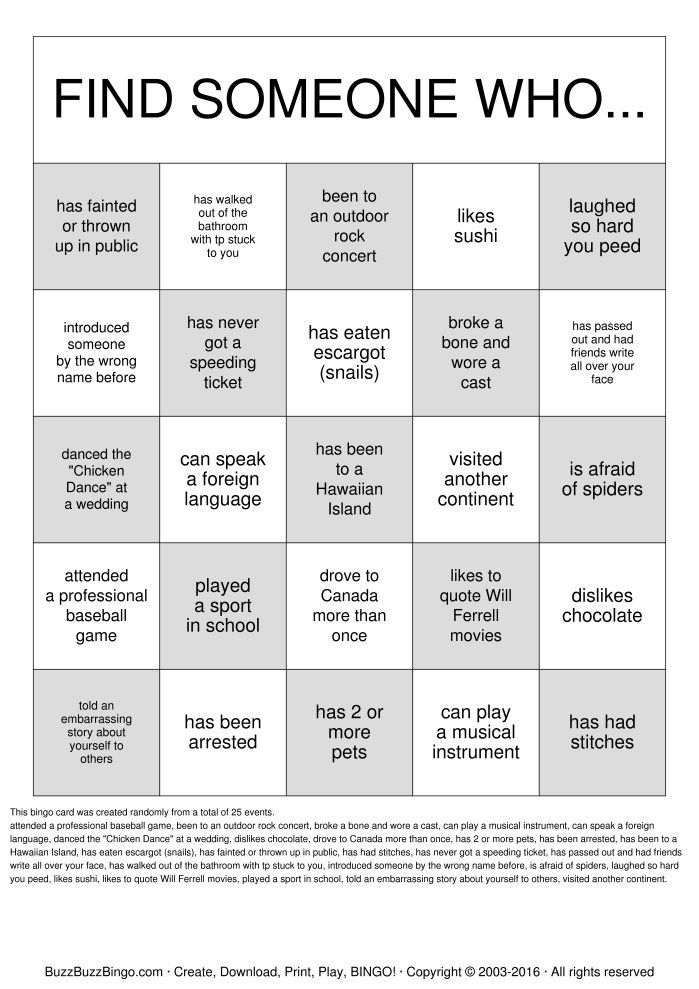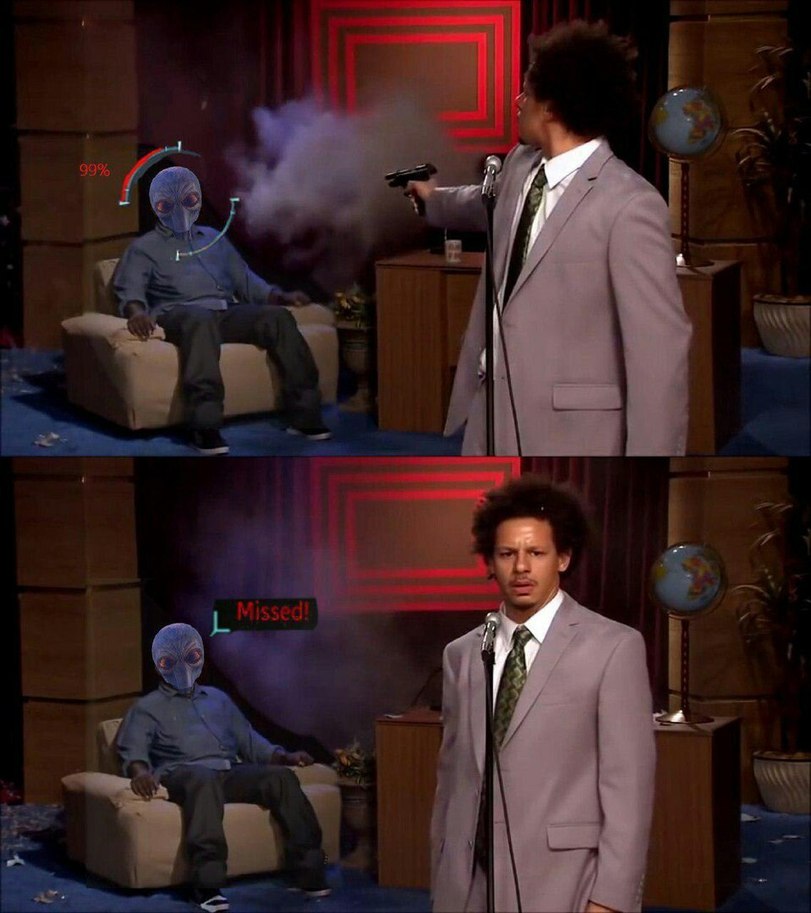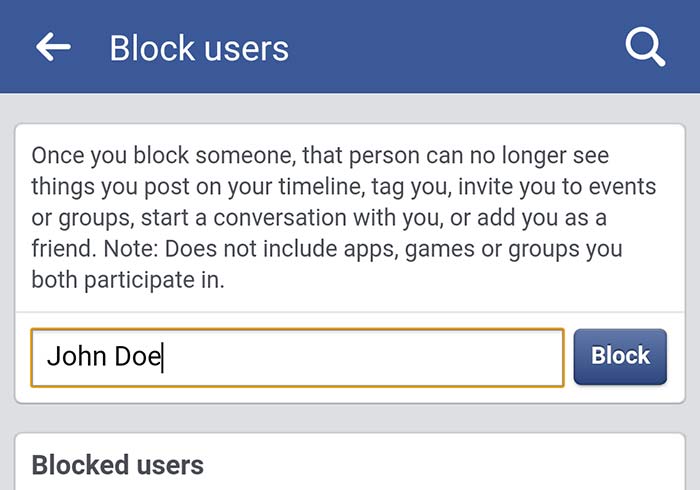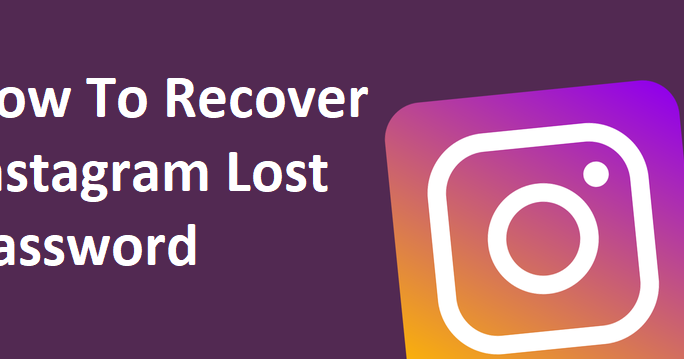How to setup whatsapp on apple watch
WhatsApp on Apple Watch explained: How to send and receive messages
Getting WhatsApp notifications on your Apple Watch is a great way of staying connected – and can help you become less attached to your smartphone.
It's important to understand that there's no official WhatsApp app for the Apple Watch. However, it is possible to receive notifications and reply to messages straight from the wrist, thanks to built-in integrations.
With WhatsApp on Apple Watch you can:
- Read notifications
- Reply to messages
However, you cannot:
- Browse received messages
- Initiate a conversation with a contact
- See multimedia, such as pictures or videos
Learn how to use WhatsApp on the Apple Watch by following our guide below, where we'll provide the key steps on setting up WhatsApp notifications and how to get more functionality by downloading a third party WhatsApp Apple Watch app.
- Essential Apple Watch features, tips and tricks you need to know
- Best Apple Watch apps
- Apple Watch Series 8 review
Get WhatsApp notifications on Apple Watch
If you're going through standard, official channels, you can receive notifications and reply from the Apple Watch.
However, you will need to ensure notifications are turned on first in order to have them mirrored to your phone.
1. On your iPhone, go to the Watch app.
2. From the My Watch tab, tap Notifications.
3. Scroll down to WhatsApp and ensure the switch is turned green. You'll see the option to mirror iPhone alerts to bring those WhatsApp alerts to your wrist.
Once notifications are turned on, you'll notice that your wrist buzzes whenever a message is sent.
And you can send messages on WhatsApp through the Apple Watch?
That is a lot easier now thanks to the QWERTY keyboard announced with the Apple Watch Series 7 (and Series 8/Ultra).
First up, you can pick from a list of simple options to reply, such as, 'Hello', 'What's up?', 'OK' or 'On my way'.
What's more, you can record a custom reply via voice recognition and send that straight back to the recipient.
And if that's not enough you can even type out your response on the keyboard. It's tiny but quite intuitive.
It's tiny but quite intuitive.
- Best Apple Watch faces
1. Go to the received WhatsApp message notification on the Apple Watch
2. Tap Reply
3. Scroll down and choose one of the custom responses
4. If you want to craft your own reply, you can hit the microphone and record your message.
Download a WhatsApp alternative for the Apple Watch
As we alluded to up top, there's no official WhatsApp app available for the Apple Watch. However, that doesn't mean there aren't third-party alternatives to choose from within the Apple Watch App Store.
It's worth noting that there's many to choose from, both free and paid-for, and it can be difficult to work out which third-party WhatsApp solutions are the most effective and reliable in providing a fuller experience.
In our experience, WatchChat 2 (which costs $2.99/£2.99) is probably the pick of the bunch, at least for now.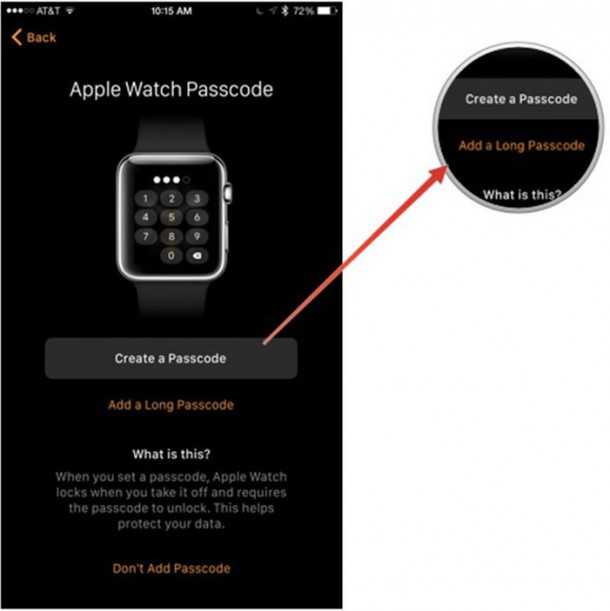
Not only does it let you view and send messages in all your existing chats, as well as dictation and Scribble, watch videos, and view stickers, but it's also fairly simple to get started. Here's how:
1. On your iPhone, go to the Watch app and tap on the App Store.
2. In the search box, type in 'WatchChat 2', then download the app to your Apple Watch.
3. Once downloaded, open the app on your Apple Watch.
4. Then, head to WhatsApp on your iPhone, before going to Settings > WhatsApp Web > Scan QR code.
5. Scan the QR code that appears on the Apple Watch.
More Apple Watch guides
How to make an Apple Watch face
How to use Apple Health
How to use Spotify on Apple Watch
How to add music tracks to Apple Watch
How to update Apple Watch
How to take an ECG reading on Apple Watch
How to pair Apple Watch
How to improve Apple Watch battery life
How to use WhatsApp on an Apple Watch
Kaitlyn Cimino / Android Authority
WhatsApp is the most popular messaging app globally, but for some reason, its owner Facebook has not seen a need to make a WhatsApp app for Apple Watch.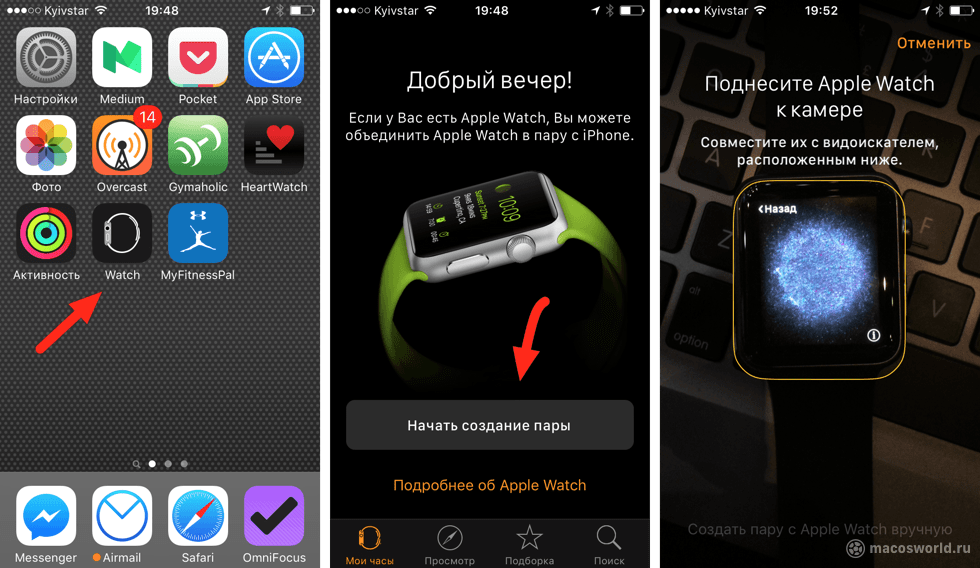 But that doesn’t mean you can’t use WhatsApp on your Apple Watch. Here’s a rundown on setting things up, and what you can and can’t do with WhatsApp on Apple Watch.
But that doesn’t mean you can’t use WhatsApp on your Apple Watch. Here’s a rundown on setting things up, and what you can and can’t do with WhatsApp on Apple Watch.
Read more: How to use WhatsApp
QUICK ANSWER
To get limited WhatsApp functionality on an Apple Watch, connect your Watch to your phone using Bluetooth. Then toggle on WhatsApp notifications in both iOS settings and the Watch app. You can now reply to text messages using voice dictation.
JUMP TO KEY SECTIONS
- Can you get WhatsApp on Apple Watch?
- How to connect WhatsApp to Apple Watch
- How to review and reply to WhatsApp notifications on Apple Watch
- How to edit default suggestions on your Apple Watch
- Are there third-party WhatsApp apps for Apple Watch?
Can you get WhatsApp on Apple Watch?
At the time of writing, WhatsApp owner Facebook has not brought out an official version for Apple Watch.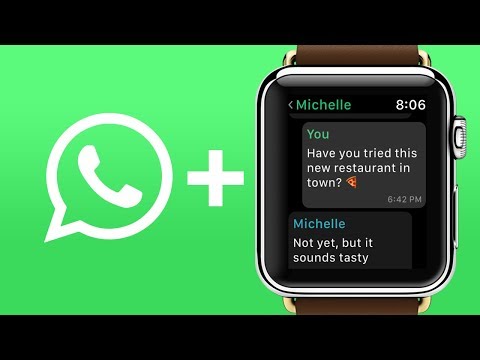 Many people are convinced such an app will never appear, given Facebook’s desire to more closely integrate WhatsApp with Facebook Messenger and Instagram Chat instead.
Many people are convinced such an app will never appear, given Facebook’s desire to more closely integrate WhatsApp with Facebook Messenger and Instagram Chat instead.
However, you can still get limited WhatsApp functionality on your Apple Watch in the form of new message notifications. You can also reply to messages using voice dictation. However, you can’t type message replies or view media in messages, such as images.
How to connect or disconnect WhatsApp to Apple Watch
First, ensure that Bluetooth is enabled on your iPhone, and that your Apple Watch is connected to that Bluetooth connection. You can check by going to Settings > Bluetooth.
You need to have WhatsApp installed on your iPhone and enable WhatsApp notifications in iPhone settings. You can allow notifications on your iPhone by going to Settings > Notifications > WhatsApp. Toggle on Allow Notifications, and enable all three alerts.
Now go to your Apple Watch app (if you haven’t installed it yet, you can obtain it here). Go to Notifications and scroll down to the section called MIRROR IPHONE ALERTS FROM. Toggle on WhatsApp at the bottom.
Go to Notifications and scroll down to the section called MIRROR IPHONE ALERTS FROM. Toggle on WhatsApp at the bottom.
From now on, any WhatsApp notifications received on your iPhone will now appear on your Apple Watch. To switch off those notifications in the future, toggle off WhatsApp in the Notifications section.
How to review and reply to WhatsApp notifications on Apple Watch
Now when a new message arrives on your iPhone’s WhatsApp, a red dot notification will appear on your Watch face. It will show the WhatsApp logo and who the message is from. Note that you cannot access older archived WhatsApp messages — you can only see new ones.
Tap the message to read it. Remember that images will appear blurred and unviewable, and voice messages cannot be listened to on the Watch. For that, you will need to go to your phone.
Dismiss will wipe it from the screen and mark it as read in the WhatsApp iOS app. If you tap Dismiss, you won’t be able to bring the message back to the Apple Watch screen ever again.
If you tap Dismiss, you won’t be able to bring the message back to the Apple Watch screen ever again.
To reply to a text message, tap Reply. You then have a choice of using three reply methods. The first one is short preconfigured replies called Suggestions. Tapping on one will immediately send it to the other person on WhatsApp.
You can also scribble with your finger on the middle of the screen, and (hopefully) the Watch will be able to read your writing and convert it to text.
You can also tap the microphone icon in the bottom right-hand corner to dictate your reply. The emoji icon will allow you to insert the appropriate smiley as well.
Read More: Can you use an Apple Watch with an Android phone?
How to edit suggested replies on your Apple Watch
If the default list of suggestions isn’t fit for your use, you can edit them with ease.
- Open the Watch app on your iPhone
- Select the My Watch tab
- Select Messages > Default Replies > Edit
- You can now tap on a default reply and edit it as you see fit
You can also move replies up or down the priority list to make your frequently used replies easier to access.
Are there third-party WhatsApp apps for Apple Watch?
There are a lot of third-party WhatsApp apps — some good, some not so good. But as far as ones that work with the Apple Watch are concerned, there is a good one that addresses some of the issues highlighted above.
WatchChat 2 is an app that brings a lot of missing WhatsApp functionality to the Apple Watch. Although it is not an official WhatsApp app, it still has a rating of at least 4.5 out of 5 on the App Store, with many people praising the customer service. The app is free with an optional $2.99 in-app purchase.
So what does it provide? You can read old messages, listen to and send voice messages, and type replies with a rudimentary keyboard, the same way you typed SMS messages on old-style mobile phones. You can also watch videos, view stickers and images, start a new chat, and more.
FAQs
Technically, no. There’s no official WhatsApp app for the Apple Watch. However, you can reply to messages through the Apple Watch’s notifications system.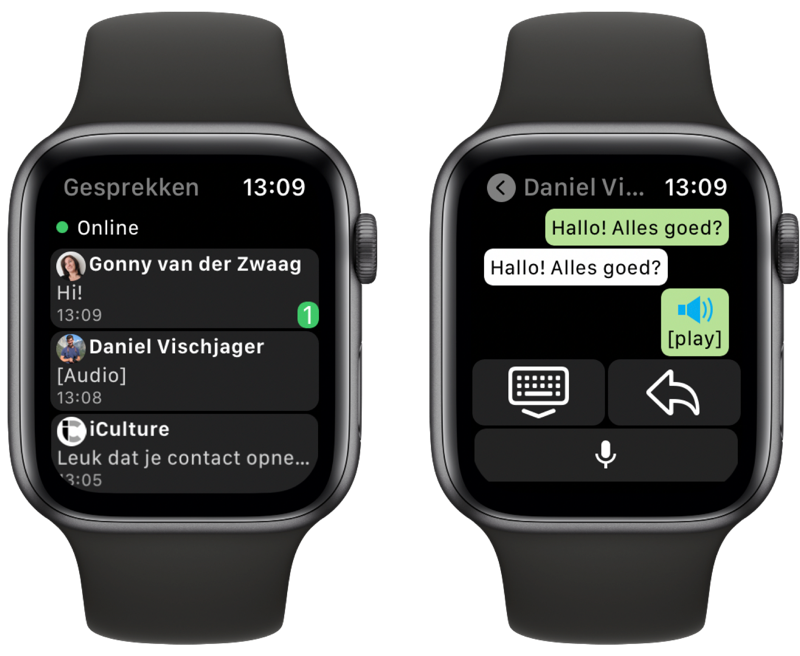
Currently, no. You can’t answer WhatsApp phone calls on Apple Watch. You will receive notifications of WhatsApp calls, but to make or answer a WhatsApp call, you must use your phone or the desktop app.
If you’re only missing an audio tone, you’ve most likely enabled Do Not Disturb on your Watch. Swipe up on your watch face to access the settings to turn it off. If the red bell icon has a diagonal line through it, tap the icon once, and the red line will disappear. If your Watch is not vibrating when a notification arrives, go to your Watch app and select Sound & Haptics. Ensure Silent Mode is off and Haptic Alerts is on.
If you receive other notifications on your Apple Watch, the issue probably lies with WhatsApp notification alerts on your iPhone. Head to Settings > Notifications on your iPhone and check if WhatsApp is allowed to send through lock screen notifications or banners. Selecting either should fix the issue.
How to install WhatsApp on SmartWatch ▷ ➡️ Creative Stop ▷ ➡️
You have just purchased a new smartwatch and after a quick test of its features, would like to start using it to read and reply to messages received on WhatsApp. However, since you don't have much experience in this area, you decided to search Google for a solution, and for this reason, you ended up right here on my site.
If so, then know that you are in the right place at the right time: in the course of this guide, I will essentially explain how to install whatsapp on smart watch more specifically, how to access and reply to messages received from the app directly from the watch screen.
So, without waiting any longer, sit back and read carefully everything I have to explain on this subject: I am sure that by reading this manual, you will be able to fully achieve your goal. However, I can only wish you good reading and fun.
- How to install whatsapp on smart watch android
- How to install WhatsApp on a smart bracelet
- How to install WhatsApp on an Apple watch
- Classic method
- WatchChat 2
which would be convenient to clarify a fundamental aspect of the subject: as things stand at the moment, there is no official version of WhatsApp designed specifically for the smart watch Therefore, the only reliable way to view messages received in the application (and reply to them) is to connect the watch to the phone on which WhatsApp is installed and allow system notifications to be replicated.
So, if you are interested in understanding how to install WhatsApp on a Huawei smart watch or other watch equipped with Use OS … Know that you must enable receiving notifications from the messaging app to be able to read them conveniently on the screen hours.
Same question » How to install WhatsApp on Samsung smartwatch … Find a pretty similar answer: Twelve el The operating system is on board Samsung smartwatches, there is also no official WhatsApp application. Therefore, even in this case, notification replication must be activated when setting up the smartwatch.
Finally, if you are wondering How to install WhatsApp on Willful smart watch o how to install WhatsApp on Chinese smart watch Android from any other brand, the answer is a little different: since these devices are equipped with a pure version of Android, you can usually use the Play Store to download whatsapp app like on android.
However, I strongly advise against using this option as WhatsApp is not optimized for such small screens and devices, so it may behave unexpectedly.
If you have an Apple-branded smart watch, i. e. Apple Watch If you don't currently have the official version of the app, you can use a third-party app that mimics the behavior of WhatsApp Web.
e. Apple Watch If you don't currently have the official version of the app, you can use a third-party app that mimics the behavior of WhatsApp Web.
The topic of this guide mainly explains how to read and reply to WhatsApp messages on Wear OS smartwatch, Android wearable and other devices. Apple watch. However, the steps described above can be easily reproduced in other categories of smartwatches (for example, in watches
Where are deleted WhatsApp messages stored?
If you have not yet paired your phone and smartwatch, do the following: First, turn on your smartwatch and wait until it is ready to receive incoming connections. Then take your phone, download the app Use the Google operating system from the Play Store or App Store and once the download is complete launch it.
Then press Start setting To start setting up the smart watch (which must be within the detection range of your mobile phone), press the 9 button0005 I accept accept the terms of use of the service and choose whether to send watch usage statistics to Google by clicking on the button I accept or if you avoid it by clicking No thanks .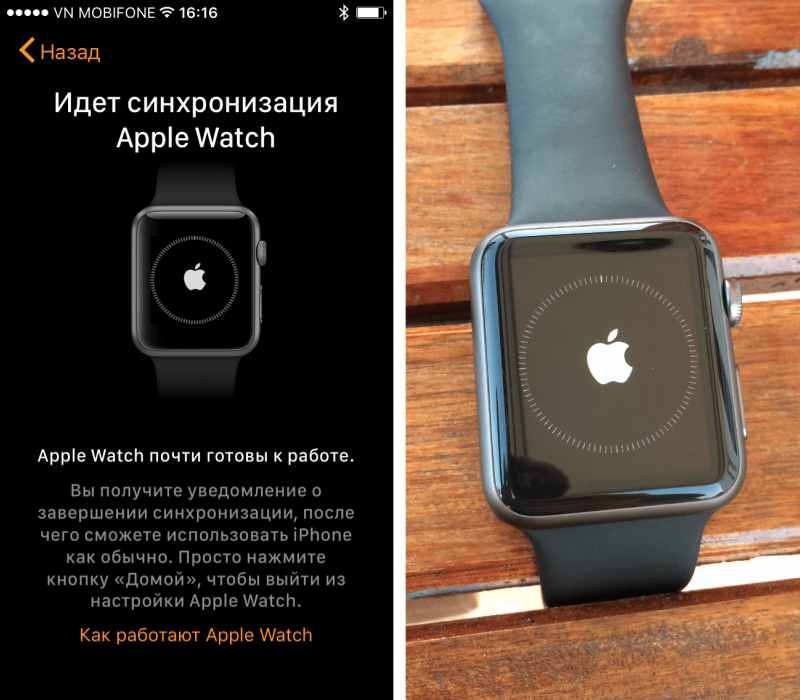 If necessary, answer "yes" to the warning box below so that you can activate Bluetooth on your phone.
If necessary, answer "yes" to the warning box below so that you can activate Bluetooth on your phone.
After this step, wait a few seconds until the smartphone detects the smartwatch, tap on the name and when prompted, make sure that code what appears on the phone screen is the same as what appears on the watch screen: if so, check the box that appears on your smartphone and press the pair button to authorize the connection between watch and phone.
We are almost there: the last step is to "transfer" the Google account set up on the phone (or the existing Google account if you are using an iPhone and you have never used "Big G" services before): to continue, return to the screen settings of your smartphone, select Google profile To transfer (or login with the account you are interested in), press the buttons after e Copy and when prompted enter Password of the account in which you operate.
After that, all you have to do is allow Wear OS to access your phone's features by pressing the button a few times. Allow ... Which are attached to the warning screens that are offered to you. For more information on the steps you need to follow to connect your Android smart watch to your mobile phone, please see the dedicated guide I dedicated to this topic.
When the connection is established, WhatsApp notifications and messages should automatically appear on the smartwatch screen as soon as they are received on the phone. However, for this, WhatsApp notifications must be enabled on the smartphone. To check this, follow these steps.
- Android - I drive in Setting; Applications and notifications; Show all apps select the item related to whatsapp and make sure under heading Notices the following words EN are present.
 If not, click on the option just mentioned and go to EN all levers indicating Show notifications .
If not, click on the option just mentioned and go to EN all levers indicating Show notifications . - iOS - I drive to Settings; Notifications; Whatsapp and make sure the suit matches the wording Allow notifications is set to EN or you do.
On some smartwatches, you can reply to received messages directly using voice dictation ( microphone ) or the printed tools included with the watch, which, however, can be quite inconvenient to use, especially for people with particularly thick fingers.
How to install WhatsApp on smart bracelet
If you don't have a smart watch, but smart bracelet Thanks to notification support, you can also set it up to display notifications and messages received via WhatsApp in real time. In this tutorial, I will refer to Xiaomi's We Band 4 However, these steps can be easily reproduced on other devices of this type.
So, after establishing a connection between the bracelet and the phone through the Mi Fit app for Android or iOS (I explained how to do it in this guide), launch the latter, click on the tab Profile and select the name of the bracelet associated with the phone (e.g. Mi Smart Band 4 ).
Then play the voice Application notifications …succeed… EN lever corresponding to article number App Notifications and touch the button Manage Apps ... which is in the background. Finally, wait for the list of applications on your smartphone to appear on the screen and check the box in WhatsApp . On Android, no other settings are required.
On the iPhone, on the other hand, you need to turn on the general notification system, otherwise you won't be able to see any alerts: for this you need to press the 9 buttons0005 match e Allow to appear on the screen after activating the notification option.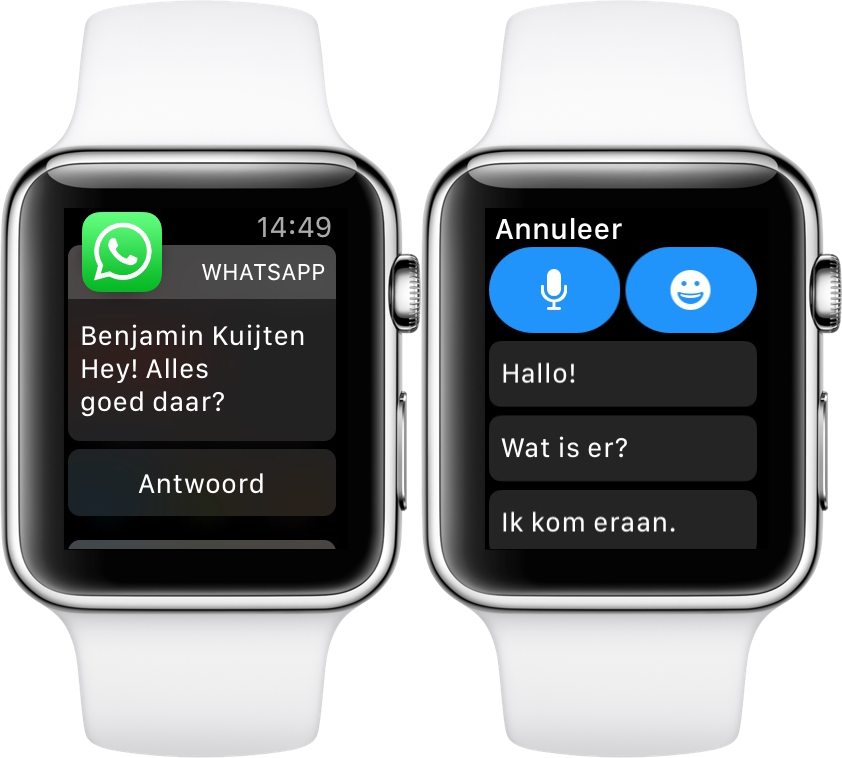
Alternatively, you can get the same result by going to menu Settings; Bluetooth iOS and after pressing the button (I) corresponding to the name of the Mi Band, select the item Share system notifications is located on the screen that opens immediately after.
How to Install WhatsApp on Apple Watch
to Apple Watch Things are a little different - there is currently no WhatsApp app dedicated to Apple smartwatches. For this reason, the "official" method for checking WhatsApp on your smartwatch is to allow notifications to replicate on the watch. However, there is also a third party app called WhatcChat 2 for WhatsApp which allows you to install WhatsApp Web Client directly on your Apple Watch.
In any case, regardless of the method used, it is important that the WhatsApp application is pre-configured on the iPhone and, above all, that the Apple Watch is previously paired with the phone.
If you haven't already done so, move your watch closer to the Melafon and wait for the message to appear on your phone screen. Use iPhone to install this Apple watch.
When this happens, touch continues ... And frame the animation that appears on the watch face with your phone's camera. If that fails, touch Manual Apple Watch Pairing and select your name of the screen you're offered.
When the connection is established, select to set up the Apple Watch as a new device or whether to restore data from the backup above indicate wrist that you prefer to wear the watch, accepts the terms of use of the service and follow the instructions provided to complete the watch setup : indicates whether or not to activate route monitoring y el share usage statistics with Apple create unlock code to use on Apple Watch install Apple Pay (which can be delayed by touching the voice Set up later on Apple Watch ) and indicates finally if install all apps is also present on iPhone on Apple Watch.
If you need an extra hand to pair your Apple Watch and iPhone, see My Apple Watch Owner's Manual where I explained everything in detail.
After you've finished setting up your Apple Watch, you can set it up to use WhatsApp however you want.
Classic method
After you've set up WhatsApp on your iPhone and connected your iPhone to your Apple Watch, you need to make sure that recurring notifications are active. To do this, open Mira on iOS tap the voice of Notifications to access the section Recurring iPhone Alerts connect to the screen that opens and, if necessary, go to EN suit regarding WhatsApp .
Done: You will now receive WhatsApp notifications on your Apple Watch and you can reply to them by pressing The response appears on the watch display.
If you need, you can reply with one of the default responses adapted to the Apple Watch (e.g. I'm coming! o Hi how are you ) or if you create your own response on the fly using the icons at the top: microphone To activate text voice dictation, glove write letter by letter on the phone screen, or emoticon to insert a smiley.
note To change the default responses available on your Apple Watch, launch the app. Mira On iOS, go to Default Answers tap the ... Edita button in the top right corner and make the necessary changes. To add new custom responses, click on Add response at the bottom of the screen.
WatchChat 2
As I mentioned earlier, WatchChat 2 for WhatsApp is an unofficial iPhone app that allows you to instantly install the WhatsApp Web client on your Apple Watch.
After completing the installation of the app, which costs $3.49, you will need to set up WhatsApp on your watch using your iPhone, just like with WhatsApp Web: in seconds you will have access to the compact version of WhatsApp. what you can see on your watch.
While WatchChat 2 for WhatsApp is currently working, WatchChat 2 for WhatsApp is not an official solution, meaning that it may stop working momentarily or permanently at any time due to any changes WhatsApp has made to its web platform . Keep this in mind before making a purchase.
However, if you're interested in doing so, please download and install the above app on your iPhone and make sure the Apple Watch app is downloaded as well. To do this, launch the application Mira from iOS go to General and if necessary move the lever Automatic installation of the application en EN .
If you don't want to enable automatic installation of all iPhone apps, even on Apple Watch, but want to install WatchChat 2 for WhatsApp only, launch the app. Mira for iOS Scroll down the screen until you find WatchChat, tap name and move on EN lever on the option Show apps on Apple Watch .
When the installation is complete, enter the watch app dock by pressing the Digital Crown button and launch WatchChat 2 for WhatsApp by selecting its icon from the menu that opens. If everything went well, you should see QR Code to scan with your iPhone.
When this happens, take the last one, open WhatsApp and go to Map Settings ... which is located at the bottom right. Now go up WhatsApp Web/Desktop … Select article… Scan the QR code and set the clock code using the iPhone camera.
After a few seconds, the list of active WhatsApp chats should appear on the watch screen: to reply to a message, simply select it and press the left arrow button and choose to use quick replies from WatchChat, dictation el handwriting or Emoji .
To change the app's default answer list, launch the app on the iPhone, tap the Quick Options button which is at the bottom and plays the voice of Edita to make the necessary changes. Finally, tap to sync to make changes to your Apple Watch as well.
Nothing else to say: when you start the application and run deep punch on the clock screen you can access contact list on the screen create a new chat room by choice update the chat list and / or talks and the ability to restart application. For more information, read my tutorial on how to put WhatsApp on Apple Watch.
For more information, read my tutorial on how to put WhatsApp on Apple Watch.
You can also:
How to unblock iPhone telegram channels
How to get music back on Instagram
How to activate NFC on iPhone
How a heart is made using a mobile phone keyboard
How to remove a watermark from Tik Tok
How to activate NFC on iPhone
How to update Youtube
How to download minecraft for free on iPhone
How to know if someone is ignoring messages in Messenger
How to find the IP address of a person
How to save Instagram stories with music
How to change Supercell ID email
How to delete a blocked contact on WhatsApp
How to see the hidden WhatsApp profile photo
How to install WhatsApp on Apple Watch - instructions for setting up notifications
Content:
- How to install WhatsApp on Apple Watch
- Surface, using messages
- Full, using the app
- Whatsapp features on Apple Watch
- How to set up WhatsApp on Apple Watch
- What to do if you don't receive WhatsApp notifications on Apple Watch
- How to turn on WhatsApp notifications on Apple Watch
- How to turn off WhatsApp sound notifications on Apple Watch
The mass distribution of the popular messenger invariably raises questions about how to install WhatsApp on Apple Watch. For some users, the application refuses to carry out messages and calls, for others, the initial download made it possible to use all the functionality in full. To solve problems with the performance of the program, you need to take several steps without deviating from the instructions.
For some users, the application refuses to carry out messages and calls, for others, the initial download made it possible to use all the functionality in full. To solve problems with the performance of the program, you need to take several steps without deviating from the instructions.
How to install WhatsApp on Apple Watch
The developers offer two installation methods.
Surface, via messages
The option allows you to receive alerts on the chronometer, which would appear on a smartphone. For normal functionality, the gadget must be on the owner's wrist, and the display on the smartphone is locked. Otherwise, all notifications are automatically sent to iPhone.
How to install WhatsApp on Apple Watch
You can use the special Watch application, which is located on the first desktop screen by default, to set the clock. If the shortcut is missing, you can download it from the App Store and install it. It is also necessary to pair the smartphone and the watch (if the procedure has not been performed before).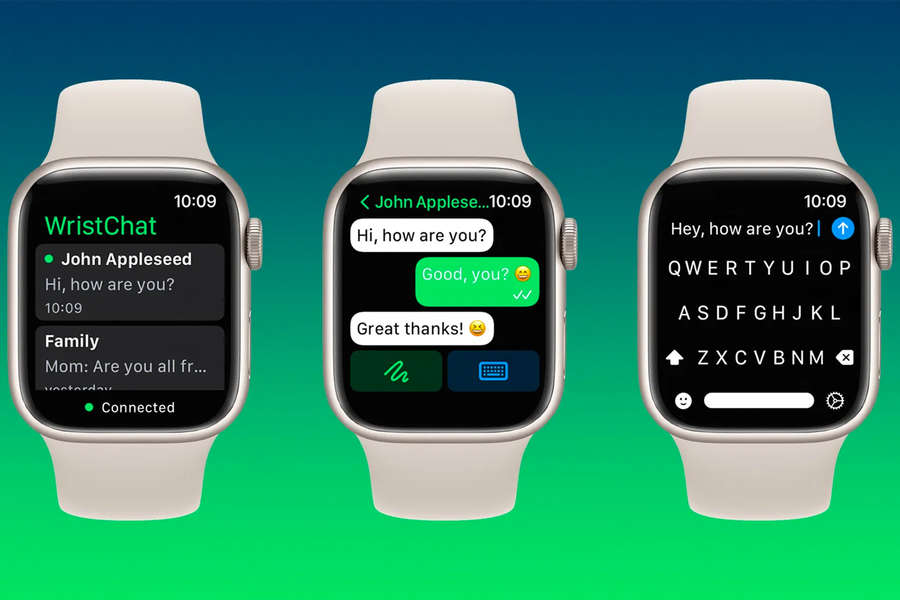 The last stage is the transition to the "Notifications" block through the "My Electric Clock" tab and the transfer of the WhatsApp slider to the active state.
The last stage is the transition to the "Notifications" block through the "My Electric Clock" tab and the transfer of the WhatsApp slider to the active state.
Important! Setting up is not possible if the messenger is not installed on the phone.
When using this option, the user can read messages (the display will show the subscriber, the contents of the notification and images) or respond to them using ready-made phrases, emoticons. Also, the developers have provided the possibility of voice dialing the answer.
Full, through the application
How to install WotSap on Apple Watch using the second method? Keep in mind that the previous method is almost perfect, but develops much more slowly than the official version of WhatsApp for Apple Watch OS. You can install it by launching the Watch program. Then you need to go to the "My electric clock" block (this menu item opens after creating a pair) and select the "Available programs" subsection. Near the version of "WhatsApp", click on the "Install" button and wait for the procedure to complete.
Near the version of "WhatsApp", click on the "Install" button and wait for the procedure to complete.
Important! If the messenger is not found during the specified actions, then the problem is that it is not installed on the smartphone.
After the end of the procedure, the user will be able to receive messages about incoming calls, answer them, use ready-made templates for correspondence and send emoticons. Additional advantages of use include:
- access to old correspondence;
- the ability to change personal information;
- security enhancement - optional;
- synchronizing with accounts for a personal computer and smartphone.
At the request of the user, the sound accompaniment of messages can be changed. It can be selected from the installed directory or taken from the internal memory of the device.
Whatsapp application
WhatsApp features on Apple Watch
The program is a multifunctional text messenger that supports voice calls and allows subscribers to exchange entertainment content with each other (real time).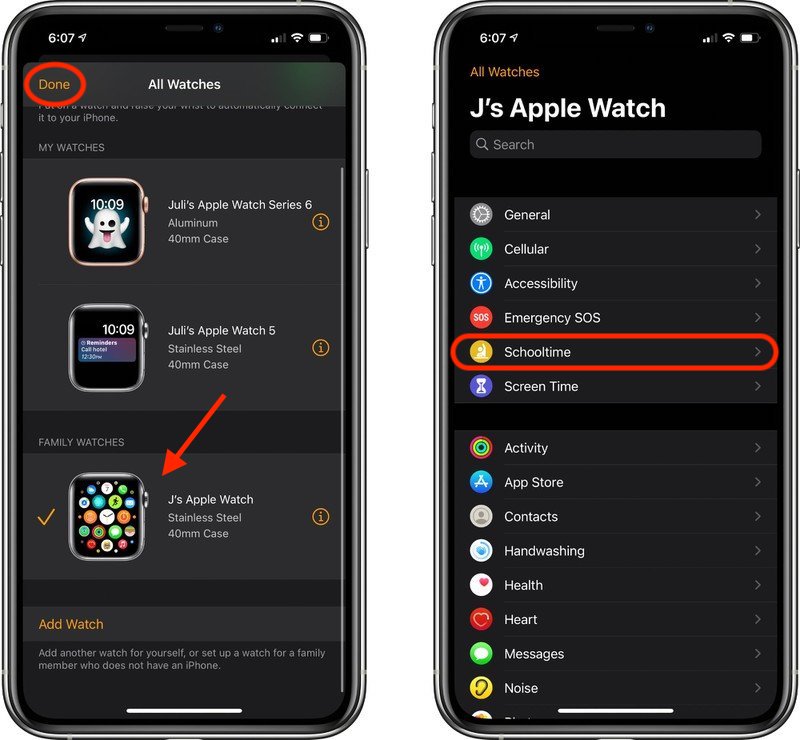
Installing and uninstalling Whatsapp for iPad and iPhone
Initially, device developers assumed that communication with family and friends would be supported by cellular and personal computers. But recently, following the requests of the owners of "apple" gadgets, the range of supported devices has expanded and the Apple chronometer operating system has been added to the registry.
Whatsapp on Apple Watch is similar to the application for laptops and smartphones. With it, the user can:
- save the history of correspondence;
- forward message;
- edit your contact book;
- set any melody for notification;
- set up a banner or activate vibration.
Important! The chronometer functionality allows you to use the voice dialing option. Information is displayed on the display in a graphical form. This approach speeds up the messaging process and does not require manual text entry.
The only disadvantage of the device, some users consider the inability to call the subscriber. The messenger (when using a gadget) should be perceived as a secondary, and not the main client.
The messenger (when using a gadget) should be perceived as a secondary, and not the main client.
Voice message
How to set up WhatsApp on Apple Watch
Apple Watch i icon - where it is
The procedure is not complicated. If it is done correctly, the messenger works without failures. The first step is to download WhatsApp to your cell phone, the second is to connect to the chronometer. Regardless of the model, the gadget is configured as follows:
- In the main menu of the smartphone, you should find the label "What-sapp" or "Watch" - the application is obviously built in by the developers. If the icon is not found, then you need to go to the online store and download it.
- After opening the utility, you need to find the Vatsap program in the context menu - this is the only way to connect it to the chronometer.
- After downloading, its shortcut will automatically appear on the desktop of the chronometer.
Important ! There is no official client for Apple Watch Series 5, the standard version cannot be installed on it. The user can use third-party clients, which can be added by downloading from individual sites.
The user can use third-party clients, which can be added by downloading from individual sites.
Watch settings menu
What to do if WhatsApp notifications do not appear on Apple Watch
How to reset Apple Watch to factory settings two gadgets. If there is a separation of the smartphone and the device, then the information will only be sent to the phone. To check the activity, you need to turn on the device (by swiping up on the display) and try to find the corresponding shortcut in the Control Center. If the connection is working, then you need to change the mode in which the chronometer operates.
 If the smartphone is in an active state, then no information will be sent to the second device. This feature is the idea of the company's developers, which provides for sending notifications only when the iPhone is sleeping or locked.
If the smartphone is in an active state, then no information will be sent to the second device. This feature is the idea of the company's developers, which provides for sending notifications only when the iPhone is sleeping or locked.  After the procedure, you should open "Messages" and check if the subsection "Display notifications" and "Sound" is enabled. If the parameter is inactive, then it must be enabled. In the additional adjustment menu, you should mark the priority for messages - “Mark as important” (on some devices it may be called differently).
After the procedure, you should open "Messages" and check if the subsection "Display notifications" and "Sound" is enabled. If the parameter is inactive, then it must be enabled. In the additional adjustment menu, you should mark the priority for messages - “Mark as important” (on some devices it may be called differently). 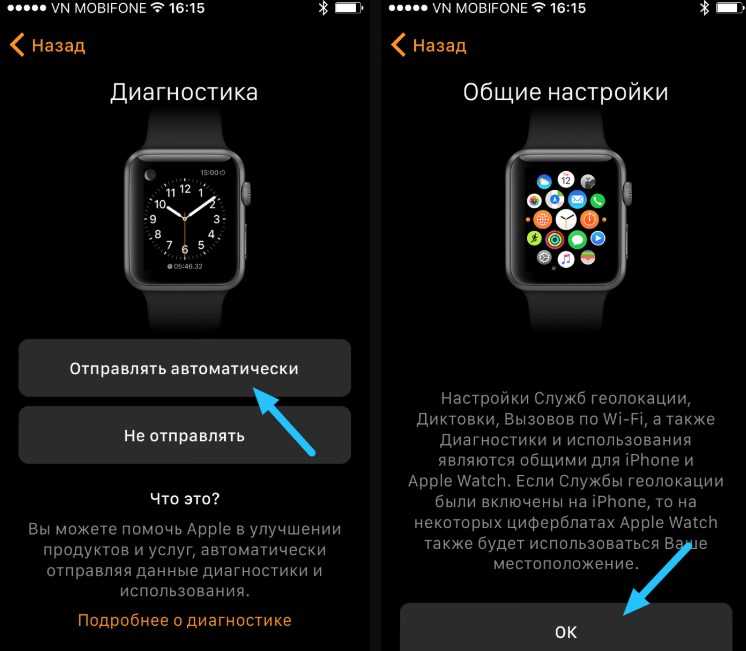 The change begins with entering the "Parameters" section and moving to the "Battery" block. There you need to find the item "Energy consumption" and click on "Details". If the program is in the "Power Optimization" registry, then you need to click on its shortcut and disable it.
The change begins with entering the "Parameters" section and moving to the "Battery" block. There you need to find the item "Energy consumption" and click on "Details". If the program is in the "Power Optimization" registry, then you need to click on its shortcut and disable it. Why messages are not coming to the clock
Most users find a way to normalize the utility and get rid of constantly missed notifications. If the procedure for finding and correcting the causes of problems is carried out correctly, the messenger will begin to inform its owner about incoming SMS and calls in a timely manner, even if you switch it to silent mode.
How to enable WhatsApp notifications on Apple Watch
How to install WhatsApp on Apple Watch and manage messages? The correct operation of the application directly depends on the initial or initial settings of the gadget. By default, the entire reminder system is configured according to the notification parameters of the smartphone itself.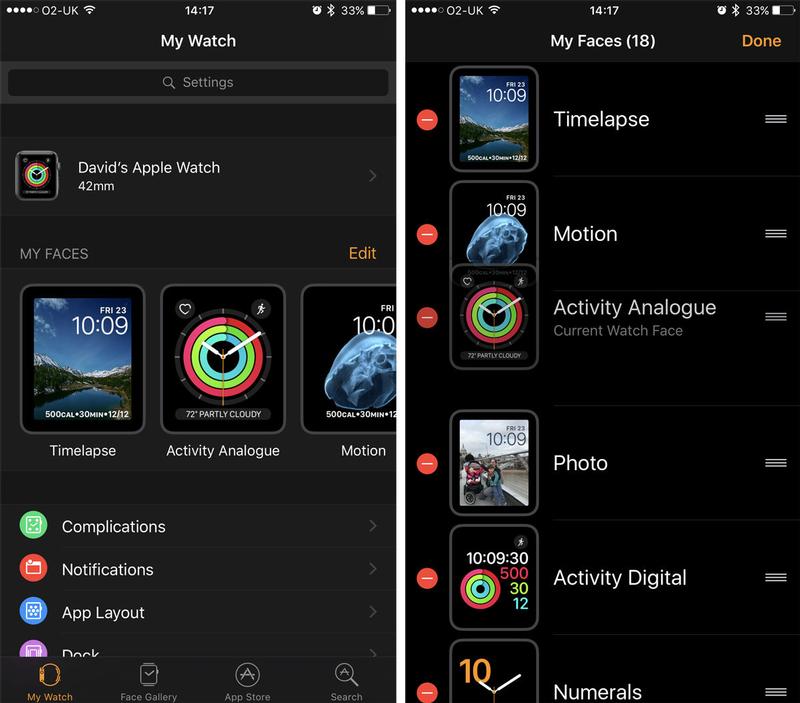 Before starting the adjustment, you must enable them on your iPhone.
Before starting the adjustment, you must enable them on your iPhone.
Messages from internal programs can be configured on the AppleWatch. To perform the operation, you need:
- Launch the application on the device.
- Go to the "My electric clock" subsection and move to "Notifications".
- Select the appropriate partition. To duplicate the parameters of a smartphone, click on "iPhone Repeat", for other options, the "Adjust" block is suitable.
Adjustment allows you to disable messages from third-party programs. To do this, select a specific item and add the utility to the list of exceptions (by stopping the selected option). Many users like to customize the program more carefully: with the regulation of each application individually. The "Customs" block provides access to an additional user menu.
Setting up notifications
The Activity application displays a huge number of records for any of the scheduled events, tasks set and the progress achieved by the owner.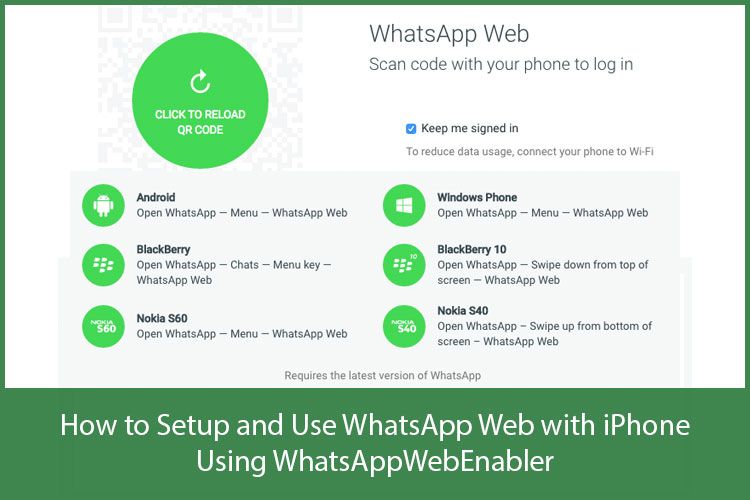 At the time of debugging, the user himself can select the registry, in which some notifications will be activated, and unnecessary ones will be turned off.
At the time of debugging, the user himself can select the registry, in which some notifications will be activated, and unnecessary ones will be turned off.
The calendar will remind you of scheduled events and holidays (previously indicated in it), and e-mail will remind you of letters received in the mailbox. Experts remind that system notifications from a smartphone cannot be systematized: they can be turned off or left active.
Important! In the "Messages" section, you can change the signal of received SMS, the frequency of sending them to the device, and many other options.
How to turn off WhatsApp sound notifications on Apple Watch
To turn off the sound when messages arrive, follow these steps:
- Open the desired application on your smartphone.
- Move from the main menu to the "Sounds and haptic feedback" block.
- Adjust the slider of the "Volume" subsection to the desired level - above or below the middle (you can listen to the result and choose the ideal option).