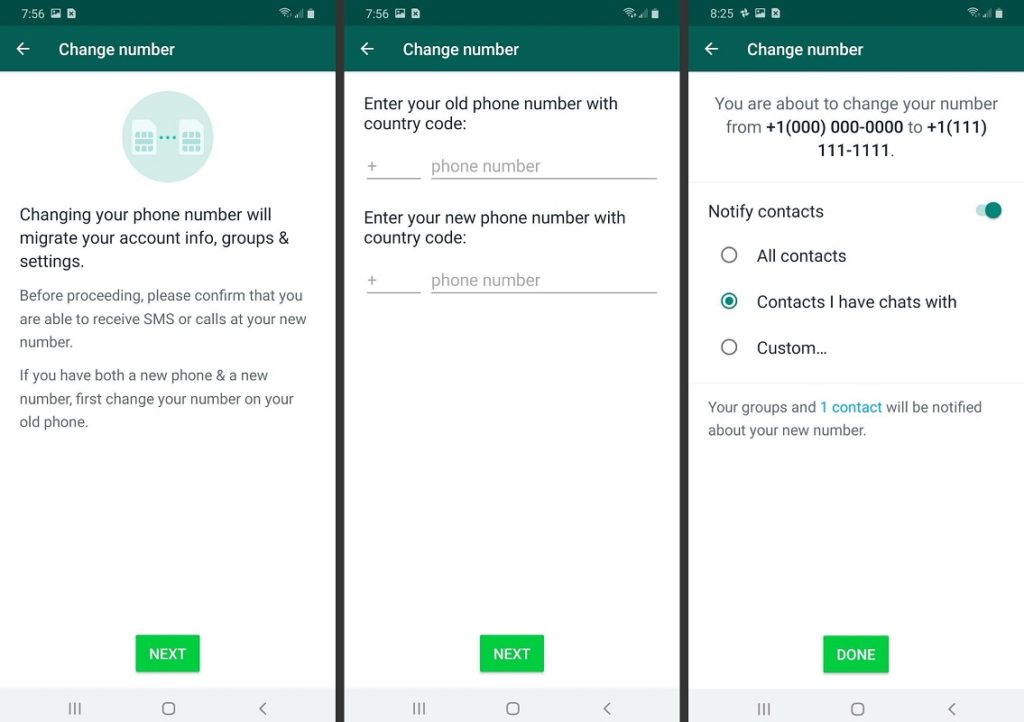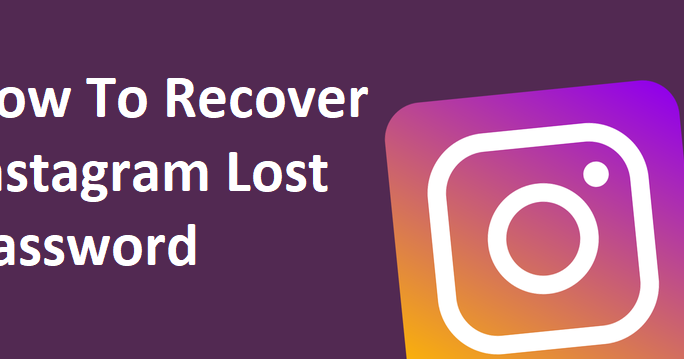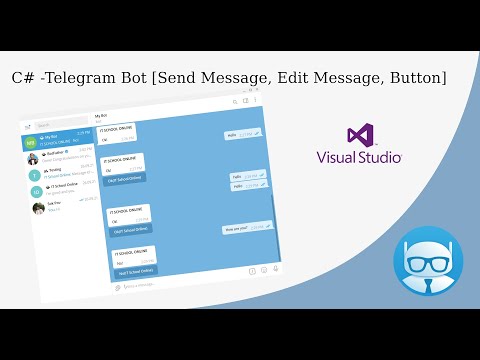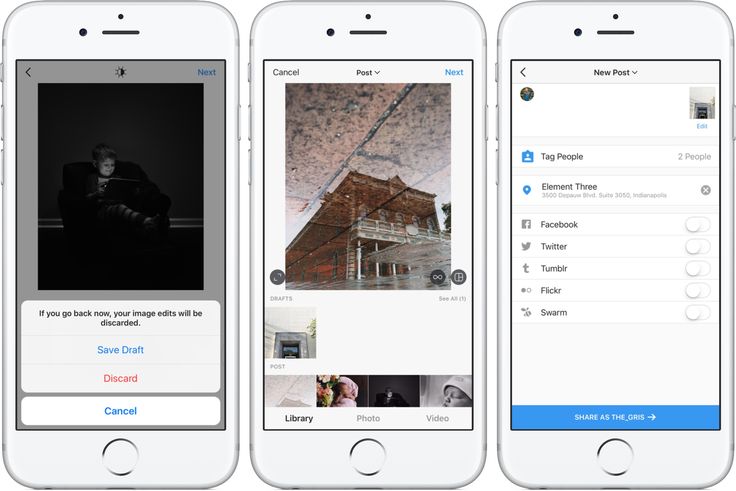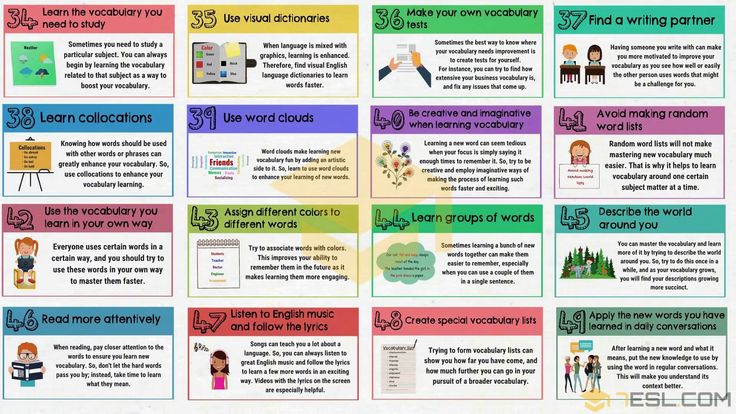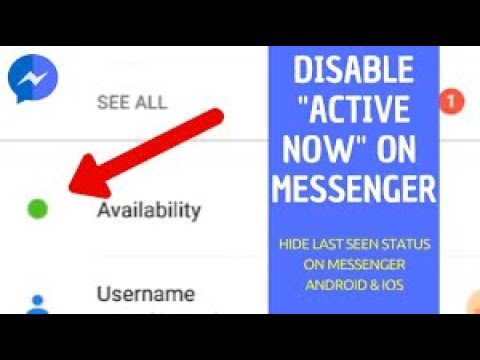How to find out what your whatsapp number is
How to Check Your Number in WhatsApp
The amount of information we have to process daily has steadily increased. Getting a new phone after you’ve lost your previous one can also add a lot more information to catch up with. For example, you might not remember your new phone number yet and are having a hard time keeping up with updating your friends and relatives. “How do you find your WhatsApp number?” is a question you usually don’t want to ask in the middle of the street.
Some phones make it difficult to see your phone number. However, messaging apps often don’t have such problems. In this article, we’ll show you how to check your phone number in WhatsApp.
How to Check Your Number on WhatsApp
WhatsApp uses the same phone number as that of your phone, so checking there will usually give you your current phone number.
Follow these steps to do so:
- Open WhatsApp.
- Tap on More options on the top right. The icon looks like three dots.
- Tap on Settings.
- Select your name at the top of the menu.
- Your phone number will be listed in the Phone section under your username and About details.
The next time you’re wondering how to check your phone number on WhatsApp, remember that the steps are easy. All you have to do is check your profile settings.
How to Check If Your WhatsApp Number Is Blocked
Blocking is a powerful feature to stop receiving calls or messages from someone. If someone has blocked you, you might not notice it at first, but they will hold all the cards in the conversation.
Here are five different ways to check if someone blocked your number on WhatsApp:
- Check the last seen message: When you open the chat window, look at the last seen information under the user’s name. If this hasn’t changed recently or you can’t see it, they might have blocked you.
- Look for updates: If a user blocked you, you won’t receive any updates regarding their About page, and their profile picture won’t update for you either.
 A lack of updates on an account might mean you’ve been blocked (or that they don’t care to update their profile often).
A lack of updates on an account might mean you’ve been blocked (or that they don’t care to update their profile often). - Send a message: If you send a message to a user who blocked you, they won’t receive the message. However, you’ll still see a checkmark that you’ve sent it. If that checkmark never turns into a double checkmark (for seen messages), chances are you’ve been blocked.
- Try to make a call: If you try to call the person who blocked you, the call won’t go through. This is one of the most reliable ways to test for someone blocking you.
- Use group chats: Try adding a person to a group chat. If you receive an error message prompting that you’re unable to add someone, they have most likely blocked you.
How to Check Who Saved Your WhatsApp Number
Checking up on who has your WhatsApp number saved is relatively easy. We’ll need to use a somewhat obscure WhatsApp function to test this out – broadcasts. Broadcasts are similar to group chats. However, one notable feature of the broadcast is that they won’t be visible to users who don’t have you on their contact list.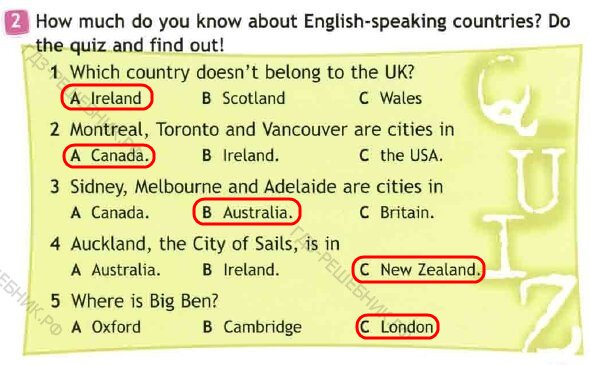
Here’s how to use the broadcast function:
- Open WhatsApp.
- Select More options on the top right (look for the three dots).
- Tap on New broadcast.
- Select the users you want to check out. However, you’ll need at least two confirmed users. Use someone that you know has added you to their contact list.
- Tap on the checkmark on the bottom right corner.
- Send a broadcast message. It doesn’t have to be anything specific, and a simple ‘Test’ will do.
- Wait for some time and then check on the delivery information of the message. Press on the message until a menu pops up, then select Info.
- Check the Delivered to section. People who are not in this section most likely haven’t added you on WhatsApp.
The next time you’re wondering how to check if someone saved your number on WhatsApp, use the broadcast feature. It might be the only time you’ll need it.
It might be the only time you’ll need it.
Additional FAQ
How Do You Check If You Have a WhatsApp Account?
The easiest way to check if you have an account is to download WhatsApp. If you don’t need to go through the account creation process and you get an account automatically, you have WhatsApp.
How Do I Get My WhatsApp Verification Code?
When creating a WhatsApp account, a verification code is automatically sent via SMS. If you can’t receive messages, you won’t be able to receive the code. Make sure you’ve put down the correct phone number when creating your account.
How Can I See My WhatsApp Number Online?
If you don’t know your phone number, your best bet is to find it on your phone rather than looking online.
How Do You Check If a Number Has WhatsApp?
To check if a number is on WhatsApp, use WhatsApp’s account finder:
• Open up WhatsApp on your device, if it isn’t already open.
• Click the Search icon at the top of the screen and enter the number.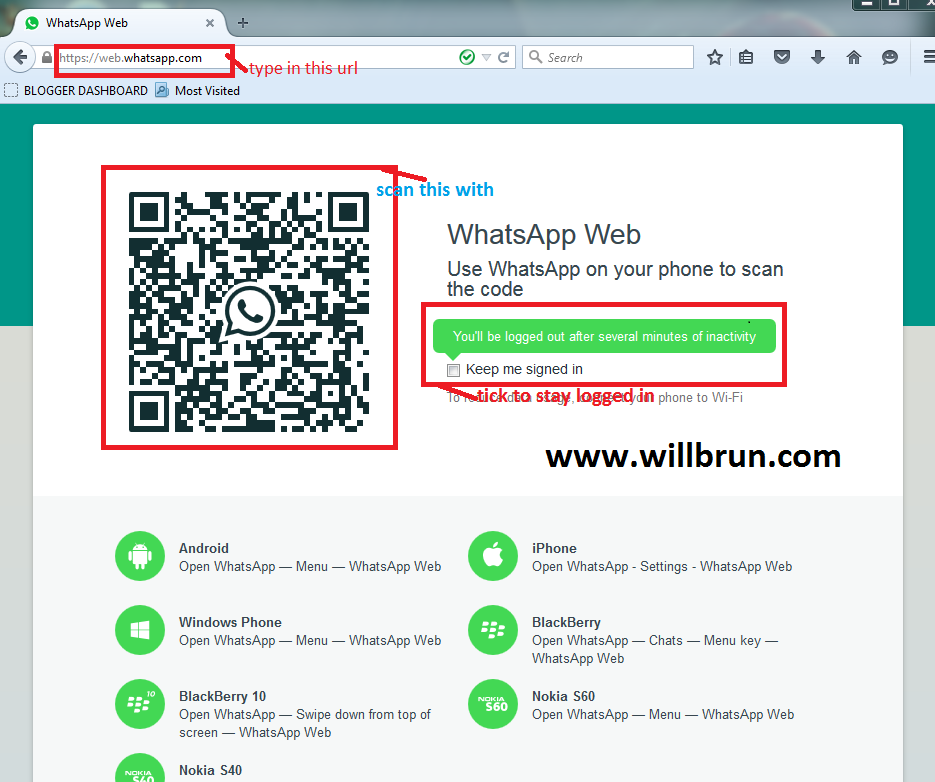
• See if anything pops up.
Alternatively, try adding the phone to your contacts. If they have a WhatsApp account, it will automatically find it. However, you can only check a limited number of times.
How Do I Find My WhatsApp Account Number?
Your account number is linked to your phone number. There are no official ways to find your account number.
Saving Numbers
Now you know how to check your number on WhatsApp, and also if someone has added or blocked you on WhatsApp. Knowing who is communicating with you is important in maintaining the right social relationships.
Have you found your friend on WhatsApp? How did you realize someone had blocked you? Leave a comment in the section below.
How to Find My WhatsApp Number and Username on Android, iOS
With over 2 billion monthly active users, WhatsApp is indeed the most popular instant messaging app globally. Since people of all age groups use the platform, elders who are not comfortable with tech may find it difficult to check their registered mobile number and username on WhatsApp.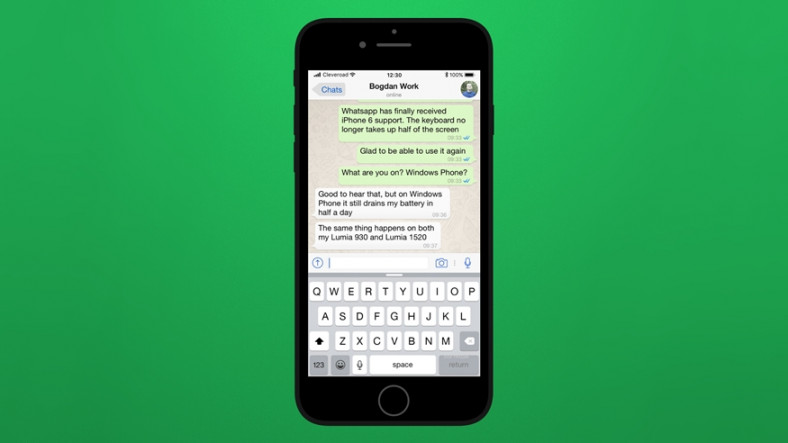 Plus, users with multiple WhatsApp accounts may get confused between the registered numbers. Therefore, we are here with a quick guide on how you can find your WhatsApp number and username on Android or iOS.
Plus, users with multiple WhatsApp accounts may get confused between the registered numbers. Therefore, we are here with a quick guide on how you can find your WhatsApp number and username on Android or iOS.
Related | 2 Ways to Transfer WhatsApp from Android to iPhone
What is My WhatsApp Number and Username on Android
Table of Contents
For starters, it’s super easy to check your number and name on WhatsApp and WhatsApp Business app. All you need to do is open settings and head to your profile, as shown below.
- Open WhatsApp on your Android phone.
- Tap the three-dot menu at the top right—select Settings.
- Your name will appear at the top, along with your profile picture. Tap it.
- Here, you can see your WhatsApp username and registered mobile number.
Change Name and Mobile Number
To change your name on WhatsApp, tap the name, change it as you like, and tap Save. You can also change your mobile number on WhatsApp. To do so, click on the mobile number on the profile page, tap Next, and enter old and new mobile numbers.
You can also change your mobile number on WhatsApp. To do so, click on the mobile number on the profile page, tap Next, and enter old and new mobile numbers.
Then, follow the on-screen instructions to verify the mobile numbers. When you change your registered mobile number, all your account info, groups, and settings will be migrated to the new number. Also, the payment methods will be removed, and any pending payments will be canceled.
What is My WhatsApp Number and Username on iOS (iPhone, iPad)
The process is more or less similar for iPhone and iPad. To check your WhatsApp name and number on your iOS, follow the steps given below.
- Open WhatsApp on your iPhone or iPad.
- Click on Settings at the bottom right corner.
- Now, tap your name next to the profile picture at the top.
- It will now show your WhatsApp mobile number and username.
Change Name and Mobile Number
Changing WhatsApp name and mobile number is very similar to that on Android.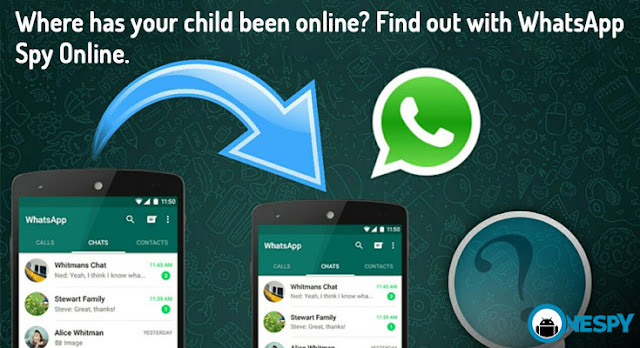 To change the username, tap on it on the profile page, type the new name, and tap Done.
To change the username, tap on it on the profile page, type the new name, and tap Done.
To change the registered phone number, go back to Settings. Here, click on Account and tap Change Number. Tap Next, enter old and new numbers and proceed with the given instructions.
Like Android, your data, including groups, will be migrated to the new SIM number.
Related | View Someone’s Whatsapp Status Without Letting Them Know
Frequently Asked Questions
1. Who Can See My WhatsApp Username?
Anyone having your WhatsApp number can open your profile to see your registered name. The name also appears in group chats to people who have not saved your contact. Those having your contact on their phone will see the saved name.
2. How to Check Someone’s Whatsapp Profile Name?
To see someone else’s name on WhatsApp, open the chat screen and tap their name/ number at the top to open the profile. Here, you can see the other person’s username below their profile picture.
Here, you can see the other person’s username below their profile picture.
3. Can I Have a WhatsApp Account With Two Phone Numbers?
No, you can not have a WhatsApp account with two phone numbers. Frequently switching your WhatsApp account between different devices may get you blocked from re-verifying your account. So please do not abuse the feature; read more about it here.
Having said that, you can have two different WhatsApp accounts with different numbers on your phone. It can be done by using WhatsApp Business (Android, iOS) for the secondary number or apps that let you use dual WhatsApp on Android.
Wrapping Up
This was all about finding your registered mobile number and user name in WhatsApp on Android and iPhone. I hope this helps elders, especially the ones who are not very tech-savvy and have a tough time figuring out their account details. That said, if you need any other help, do let me know in the comments below. Stay tuned for more such articles.
You can also follow us for instant tech news at Google News or for tips and tricks, smartphones & gadgets reviews, join GadgetsToUse Telegram Group or for the latest review videos subscribe GadgetsToUse Youtube Channel.
How to know if a number is active on WhatsApp ▷ ➡️ Stop Creative ▷ ➡️
You recently met a new friend, you would like to contact him via WhatsApp, but forgot to ask him if he, in turn, uses a well-known messaging service. Under the circumstances, he hurried to the Internet for advice on how to find out if the WhatsApp number is active and you are done here in this guide of mine.
That's how it is, isn't it? Then I suggest that you set aside a few minutes of free time just for yourself, make yourself comfortable and immediately focus on everything that is listed below. In fact, in the following lines, you will find illustrated in a simple, but not as detailed way, how to know if a user is active on WhatsApp or, more generally, if they are registered on the platform.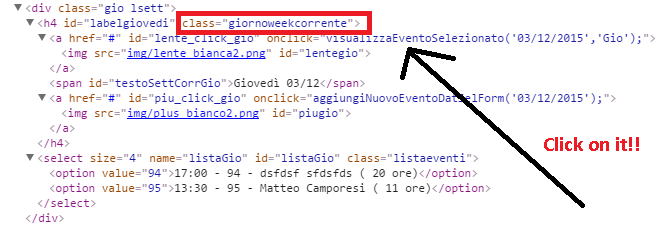
Courage: All you have to do is take a few minutes of your free time, read the instructions I'm about to give you and put them into practice to understand how to take advantage of some of the features that WhatsApp is making available that allow you to find out if the user is active. . or not on the platform. I wish you good reading and good luck with everything!
- Find out if a WhatsApp number is online
- Status
- Last Access
- Find out if a WhatsApp number is using
- From your mobile phone address book
- From your WhatsApp contact list
- Find out if a number is blocked on WhatsApp
to know if a number is active on whatsapp, there is some preliminary information that I am obliged to provide you so that you can have a clearer idea about it.
How to install Google Play?
First of all, it is necessary to make a clear distinction between the active number in WhatsApp, understood as currently connected to the service and as registered the same.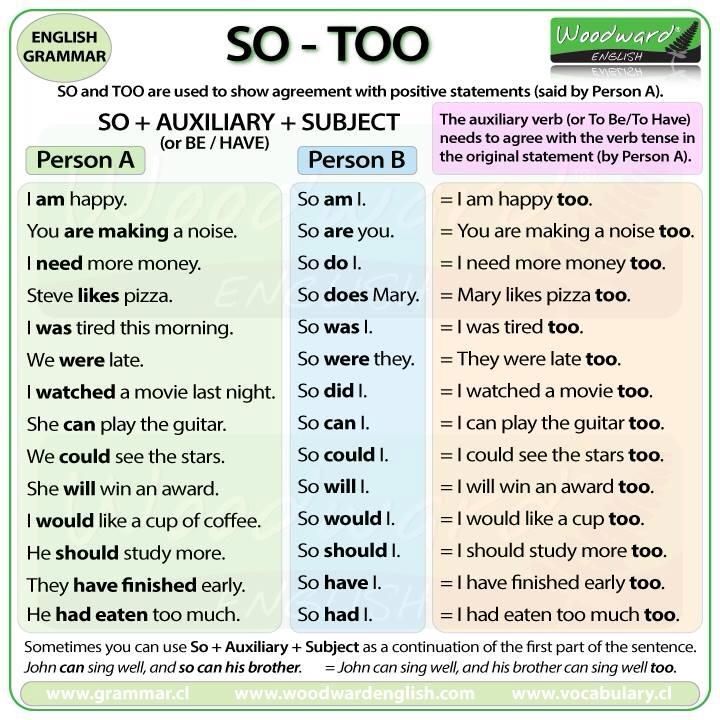 In the first case, WhatsApp provides users with special features to know when a contact is online and when they last contacted him.
In the first case, WhatsApp provides users with special features to know when a contact is online and when they last contacted him.
In the second case, however, there are no responsible functions, so it is necessary to use special "tricks" that can be useful in this regard. More precisely, in this case, you can consult information about the contact you are interested in from the phone book or from the WhatsApp contact list.
In any case, please be aware that if you incorrectly register the number You will not be able to receive any of the above data from the person whose presence you want to know on WhatsApp. So, first of all, make sure that you have saved the correct numbering in your mobile phone's address book and that it is desirable country code (which, in the case of Italy, is +39 ).
Postal code
- 1 Find out if there is a WhatsApp number online
- 1.
 1 condition
1 condition - 1.2 Last access
- 1.
- 2 Learn whether the WhatsApp
- 2.1 number from the mobile phone’s address book
- 2.2 from the Contacts list of WhatsApp
- 3 Learn, Learn whether you blocked the number on Whatsav
Find out if a number is online on WhatsApp
Having done the necessary explanations before, let's get to the heart of the matter and see what to do to find out if a number is active on WhatsApp. More precisely, first of all I want to show you how to understand if contact 9 is0003 online or less. Like I said, you can find out by checking this Province y el Last accessed . For more information read - everything is detailed below.
State
To find out if a WhatsApp contact is currently online, all you have to do is check his Province latest. In fact, the "Online" status cannot be hidden or deactivated, so if a person is using WhatsApp at a certain time, the information will be available immediately.
In fact, the "Online" status cannot be hidden or deactivated, so if a person is using WhatsApp at a certain time, the information will be available immediately.
To check the status of a WhatsApp contact, all you have to do is launch the app by clicking on it. icon you will find on the home screen or in the drawer, go to section Charla and select conversation started with the person you are interested in from the list shown (or start a new one by clicking on the symbol comics , en Android , or that of pencil sheet , en iOS and then selecting contact from the list that appears).
If you are using WhatsApp from a PC, instead select a conversation with the person you are interested in on the left side of the application screen, or start a new one by clicking the icon comics located in the upper right corner (at the top Windows OS you ve Development ) or in pencil sheet is present in the upper left corner (top Mac OS ) and selecting contact of your interest from the list.
On the chat screen which will later be shown both on mobile phone and on PC if the interlocutor is currently online, under his name (present at the top) you will find the wording In line , actually.
Last accessed
If a contact is not currently connected to WhatsApp, you can find out when they last used the app by checking their Last accessed if it was not hidden by the person concerned.
To take advantage of the functionality in question, all you need to do is open a conversation with the contact you are interested in, or start a new one, as I indicated in the previous chapter, and check the information provided in name the interlocutor who is upstairs. If the contact is currently offline, you will find the wording Last accessed [date and time of last access] (Ex. last login today at 12.30 ).
last login today at 12.30 ).
As already mentioned, if you can't see the contact's last login, they have probably blocked this feature. Alternatively, you may have disabled this feature yourself, which in turn prevents you from seeing the last access of other users.
To reactivate the last access to your number, if you are using Android , press the button with i three vertical dots located in the upper right corner of the screen and select the configuration item in the menu that opens. If, on the other hand, you are using iPhone , click directly on the element Ajuste which is in the lower right corner.
Then, regardless of the platform you are using, on the new screen that appears, select the wording Account and then it's privacy , then tap the item Last Access and select the option you prefer My Contacts (so that the last login is visible only to your contacts) or Toda (so that everyone can see the last login). For more information, you can check out my specific guide on how to view whatsapp last login.
For more information, you can check out my specific guide on how to view whatsapp last login.
Find out if WhatsApp number is using
Instead, to find out if uses specifically WhatsApp (that is, registered on the platform), you must trust the information available on the mobile phone directory and contact list from a well-known messaging application. For more details, read on: you will find all the explanations in the following steps.
From mobile phone address book
The easiest way to understand if a contact is using WhatsApp or not is to consult mobile phone book . In fact, contact cards whose number is associated with a WhatsApp account are marked with the logo of a well-known messaging application. Therefore, to find out if a contact is registered with WhatsApp, all you need to do is show the name of the user you are interested in and make sure that the application logo is displayed next to their name.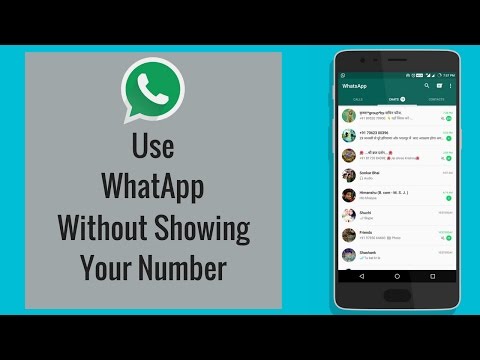
So to continue if you are using android open app Directory or whatever Contacts (These are the ones usually marked with the person icon in the phone book), scroll through the list of names, and once you find the name contact you are interested in, tap it to open the corresponding card .
On the next screen next to the mobile phone number you will find application icons courier used by this person, including whatsapp.
Please note that the steps I just provided for Android may not be entirely accurate for your device. It depends on the version of Android you are using, as well as the make and model of your mobile phone. Sorry I can't go into more detail, but unfortunately I don't know which device you are currently using.
About iPhone Instead, do this: open the app Communications (the one with the icon representing the telephone directory ) find the nominative person you want to understand if you use whatsapp and touch it.
On the screen with the card of the selected contact, which will be shown to you later, if you use a well-known messaging service, you can easily do this, because under the name at the top you will also find a button with camera with the wording below whatsapp , which I draw attention to your knowledge allows you to initiate a video call via whatsapp.
From the WhatsApp contact list
In addition to the address book of the mobile phone, the contact list of which uses WhatsApp is accessible directly from the app. In fact, WhatsApp has a special section from which you can view a complete list of only contacts saved in the agenda, who use the service and with whom you can start new conversations.
To access it if you are using Android , after launching whatsapp on your device, go to Charla tab and tap comics which is in the bottom right corner.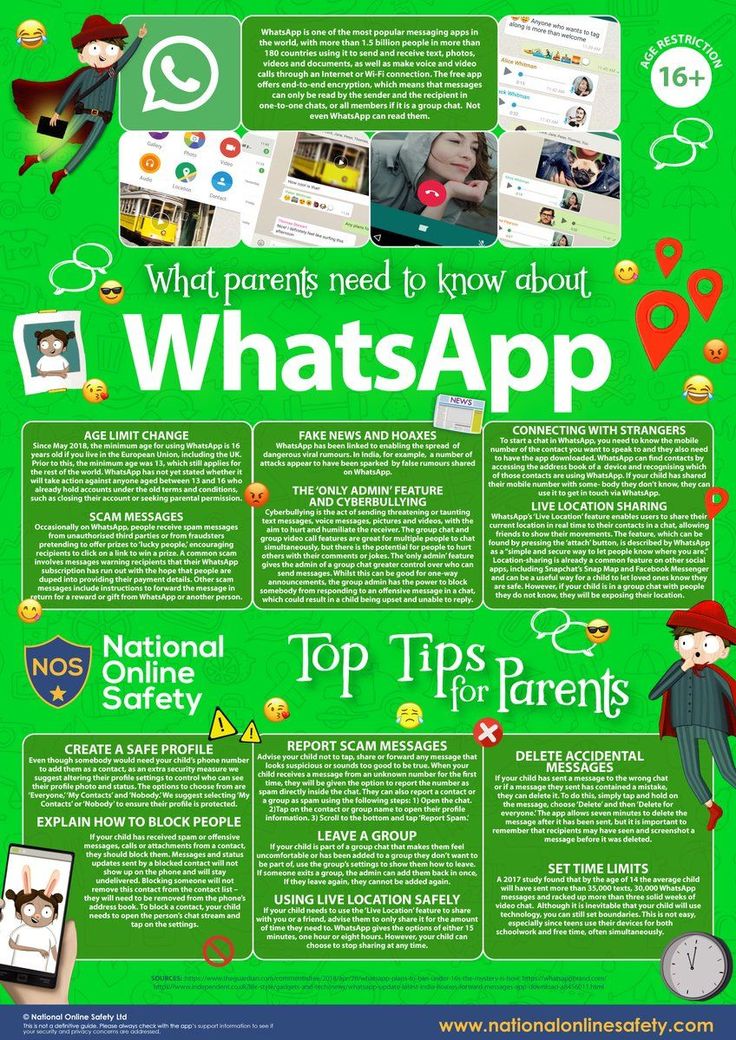 If you are using iPhone instead select item Charla at the bottom of the screen tap the icon with paper and pencil located at the top right and that's it.
If you are using iPhone instead select item Charla at the bottom of the screen tap the icon with paper and pencil located at the top right and that's it.
Find out if a number has blocked you on WhatsApp
Have you followed the instructions I gave you in detail in the previous lines, but have not been able to find out if there is an active number on WhatsApp? If so, it might be on the account you're interested in. I'm stuck .
For more information on this, you can refer to my guide specifically on how to know if you've been blocked on WhatsApp. I'm already assuming that there is no special function, but there are a few more "hints", as in the case of not being able to get the information described in the previous lines, that may be useful in this regard.
For completeness, I also recommend reading my tutorial on how to unblock yourself on WhatsApp: if the blocking hypothesis is confirmed, it may be useful to try to contact the person of interest again.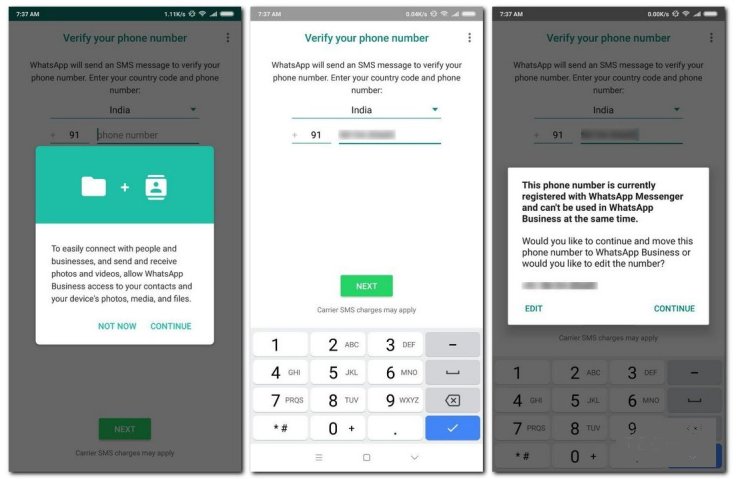 .
.
You can also:
How to unblock iPhone telegram channels
How to get music back on Instagram
How to activate NFC on iPhone
How a heart is made with a mobile phone keyboard
How to remove a watermark from Tik Tok
How to activate NFC on iPhone
How to update Youtube
How to download minecraft for free on iPhone
How to know if someone is ignoring Messenger messages
How to find out a person's IP address
How to save Instagram stories with music
How to change Supercell email ID
How to delete a WhatsApp blocked contact
How to see a hidden WhatsApp profile picture
How to know if you have been blocked on WhatsApp
August 9 Likbez Technology
Five signs can indicate this.
For your own safety, the messenger does not explicitly report that one of your contacts has added you to the black list. Therefore, you can only find out that you are blocked by indirect signs. By themselves, they do not mean anything, but if you encounter several of them at once, then this most likely means a ban from the interlocutor.
By themselves, they do not mean anything, but if you encounter several of them at once, then this most likely means a ban from the interlocutor.
1. Try to send a message
Write something to the chat and pay attention to the number and color of checkmarks next to your messages. If the bird is one and gray, then the message did not reach the addressee. Perhaps the person is simply not online or his phone is dead, but if the second checkmark does not appear for a long time, most likely you have been banned.
2. Check the other party's status
Usually, under the person's name in a chat, you'll see "online" or something like "was there today at 15:29". When there is nothing like that, this is also a sign of blocking.
Although not always. The status will be absent if the person has hidden it with privacy settings. Or if you yourself hide the time of the last visit, then it will not be displayed for you either.
3. View profile photo
In addition to the status blocking also hides the user's avatar.