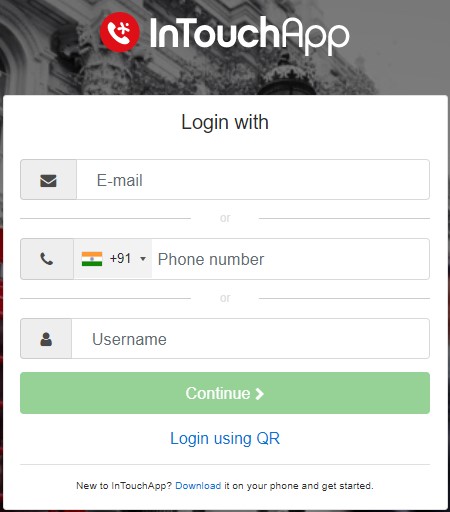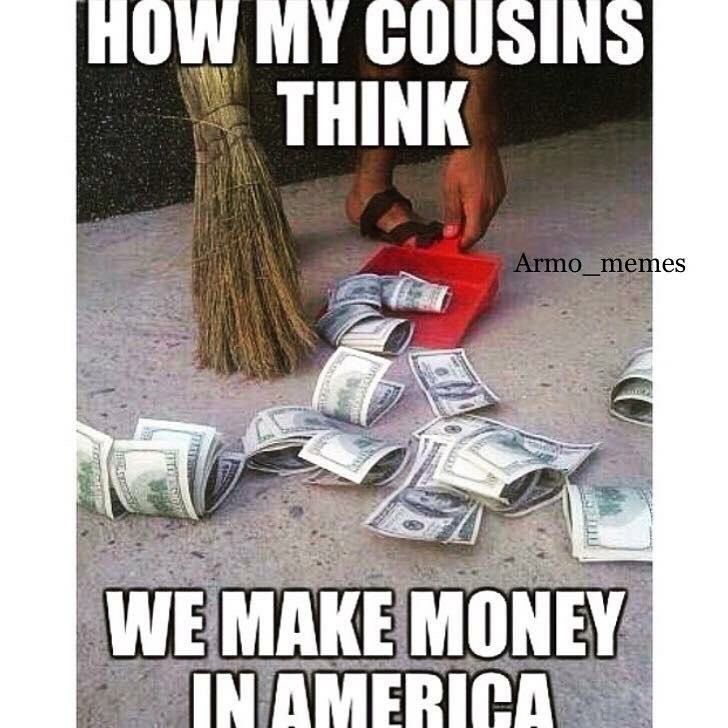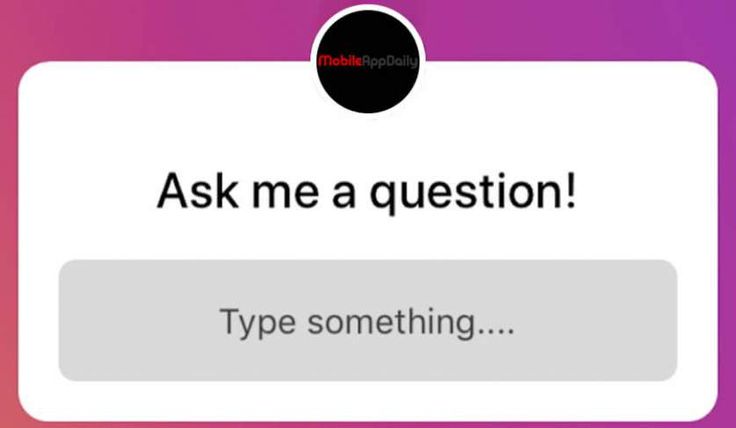How to set facebook url
All You Need to Know
Did you know that as you make a new account on Facebook you are typically given a numbered ID?
Ever wondered what this ID is for?
Well, this ID is for your homepage and helps redirect people directly to your homepage as they use it.
But sharing a numbered ID everytime you wish for someone to see your homepage is not favourable.
So, what is the next best thing?
Facebook gives you the option to replace this numbered ID with a custom-made URL. Are you confused about how to change Facebook URL?
Well, let us guide you through the process.
What is Facebook URL?
Before we begin to answer the “How” part of Facebook URL, let us first find out more about what Facebook URL is.
Your Facebook URL is simply the name of your page placed right after the web address of Facebook. This means that if your page is named – xyz then your Facebook URL would look like – https://www.facebook.com/xyz.
While the URL is applicable to personal accounts and Facebook pages, it can be a useful and convenient way to reach a Facebook page. Some also call Facebook URLs vanity URLs.
Each URL is based on the username of your account or page. It directly takes the name of your account. This is why we call it customized, as each URL is unique.
Facebook URL Rules
The key to making your URL is to be mindful of the username you set for your account or page. Since each URL is required to be unique, it is obvious that the username should be unique as well.
This is why Facebook has a few specifications that must be followed while creating a typical username. We have listed them below for you:
- Only a single username is allowed for a particular page or personal account.
- Since usernames should be unique, you cannot obtain the username of any other account on Facebook.
- Usernames should only have alphabets from A to Z, numeric characters from 0 to 9, or a period.
- You cannot use terms like .com or .net in your username.
- The capitalization of letters and periods is not considered in the same username.
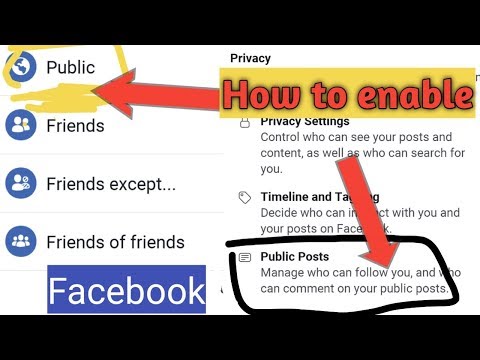
- There must be at least 5 characters in a username.
- The username of your page or personal account must comply with Facebook terms.
- Only an admin can create and change the username.
These are the basic rules for constructing username and, in turn, URL. You will have to follow these, and in case you do not, Facebook would show an error and not accept the username until it complies with all the rules.
Change Your URL through Desktop
So, now that you have a general idea of what Facebook URL is, we can go ahead and find out how to change it when you want to.
While you can change your Facebook URL via phone and desktop, let us first understand how to do this via desktop.
Step 1 – Head Over to Facebook
The first step to changing your page or account URL is to head over to the official website of Facebook. For this, you can type the word “Facebook” in your browser or use the link https://www.facebook.com/ in your browser address bar.
Once the Facebook page opens up, you will come across the screen asking you for a login or a sign-up by creating a new account.
If you already have a Facebook account, you can simply write your e-mail address or phone number and type in your password to Log in.
If you do not have an account, click on “Create New Account” to make a new one.
Step 2 – Go to Settings
Once you open your account, you have to navigate the settings tab. For this, go to the top right corner of the page and click on the downward-facing arrow.
A dropdown box will open; from within this box, you can see the option of “Settings & Privacy” click on this option.
The above tab will open; from within this tab, select “Settings.”
Step 3 – Go to Edit in Username
As you click on “Settings” a new window will open. Here, you will find your username, name, contact, etc. listed under the “General Account Settings.”
From here, you can edit your username by clicking on edit in front of Username. Once you click on edit, a box will open. Within this, you can change the username, and Facebook would notify you if your typed username is available or not.
Once you click on edit, a box will open. Within this, you can change the username, and Facebook would notify you if your typed username is available or not.
You can only set the username that is available.
Change Your URL through Phone
You can also use your phone to change the Facebook URL of your page or personal account. For this, follow the below-given steps:
Step 1 – Download and Open Facebook Messenger App
As the first step, you need to have the Facebook Messenger App on your phone. If you do not have it, simply download it from your play store.
But, if you do, then open your app. While Facebook also has the Facebook Mobile App, you cannot use it to change your URL. Only Facebook Messenger App can be used.
Once you open the app, Login or Sign-up with your Facebook page or personal account. For the same, type in your e-mail address or phone number used to create the account and type your password.
In case you cannot find the Messenger App, you can tap on the lightning bubble on the Facebook Mobile App in the top right corner.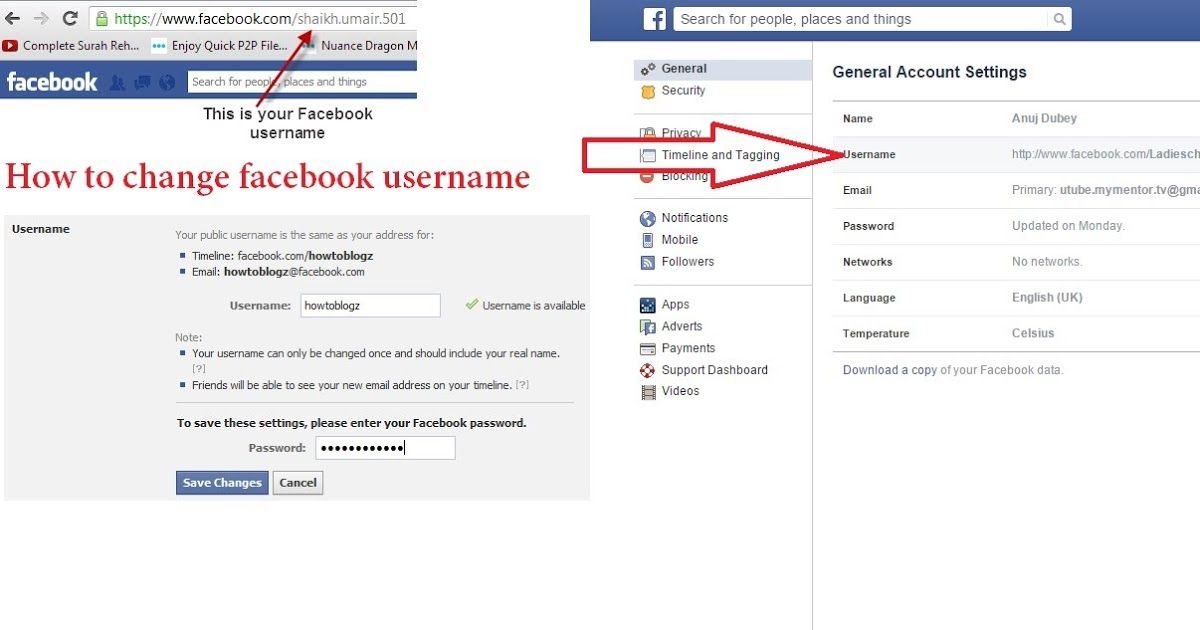
Step 2 – Go to Your Profile Icon
Once you have opened the messenger, tap on the profile icon. If your app opens in a different window, press the “back” button to head back to see the profile icon.
The profile icon would typically have your profile photo on it. Once you click on it, a window will open.
Over here, you can see the tab with the word “Username” written on it. This tab is under the “Profile” section.
Step 3 – Click on Username and Edit it
As you will click on the tab “Username”, a pop-up will open below. Here you will have the option to either edit your username or copy the link.
Press on edit to change your username.
Changing your username and, through that, your URL is a very easy task.
Facebook Page URL Best Practices
While Facebook has rules and guidelines laid out for account URL, some best practices can help you select the best URL.
- We urge you to select a username that you would be satisfied with.
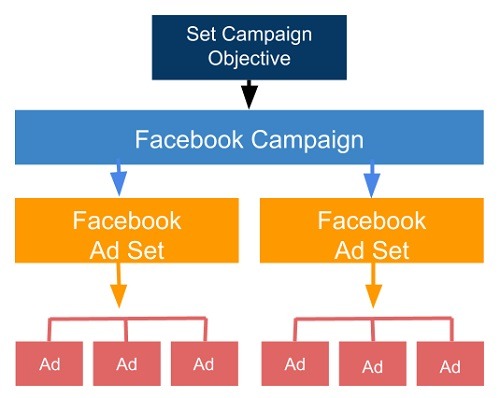 This is because you might not be able to change it for a long time, as finding a username that is available is a challenge.
This is because you might not be able to change it for a long time, as finding a username that is available is a challenge. - The shorter your username is, the better it would be. Short usernames are easy to memorize. In case someone is trying to reach your page and cannot remember your URL-based username because it is too long, you may lose a potential follower.
- Make sure your username is similar to your actual page name. This also ensures easy discoverability and better representation of your page and brand.
- Since capitalization and periods do not add up to any change in the username, trying to claim someone’s username by just adding or removing some periods and capitalizing alphabets would not help the cause.
- Yet, using periods in your username might make it more SEO-friendly.
- If you do not use your page or profile for a prolonged period of time, your username will become available to others for use.
Choose your username wisely. At times, unpublished page usernames are also claimed already, and you cannot use them.
At times, unpublished page usernames are also claimed already, and you cannot use them.
What to Know Before You Change Your URL?
If your Facebook URL is too long and you have decided to change it for good. While you are free to change it, the URL you previously had would be of no use anymore.
Once you change your Facebook URL, your username will not change, nor the title that appears on your page. But since the prior link will not work, your discoverability can be hampered in the initial phase after the change.
If someone tries to search for your page using the old URL, a message saying “Sorry, this page isn’t available” will show up. This message might make your followers think that the page has shut down.
There might be a possibility that Facebook only allows you to change this URL once. This used to happen before, but you never know when this would be implemented again. So, why take a chance?
If your page has been around for quite some time and has been actively promoting it, your URL must be actively posted in multiple places.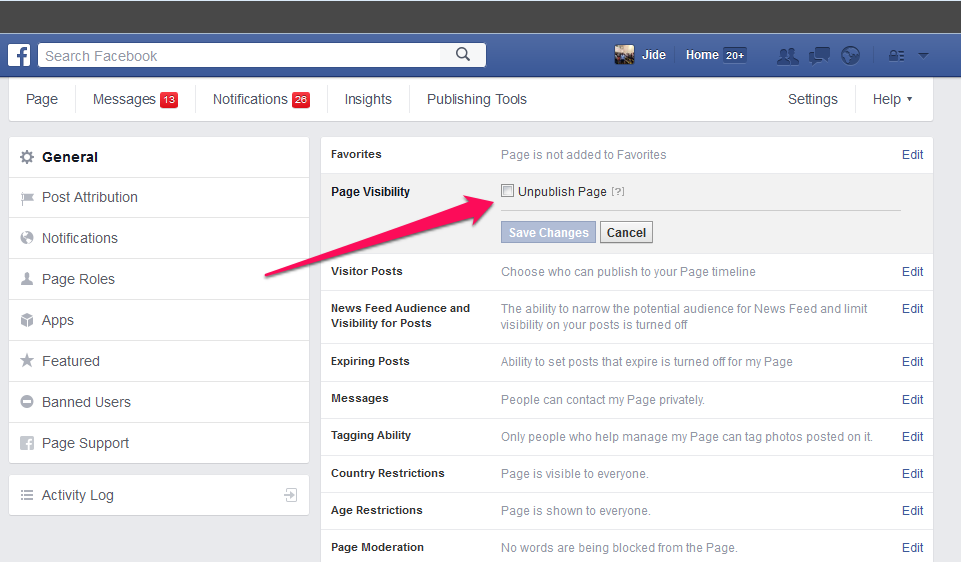 Remember that once your URL is changed, those links will become obsolete right away. Not just that, but if someone searches your page using the page name alone, there might be various pages that may show up in the search results.
Remember that once your URL is changed, those links will become obsolete right away. Not just that, but if someone searches your page using the page name alone, there might be various pages that may show up in the search results.
It is strongly suggested that you change your URL to what you want at the very inception of your page.
But if you end up changing your URL when your page URL is in multiple places, simply try to figure out the places where your URL might be located. For this, check the places where your URL link is attached so that you can replace it from there once the change is made.
After all, you do not want to send your visitor to a dead page. Let us try to understand this using a timeline:
- If you have printed materials hosting your page URL, change them.
- Tell people on your page before changing the Facebook URL, and give them a reason for the change.
- Go to the places where you have guest-posted and request a URL change.
- Post something engaging right after the URL change.
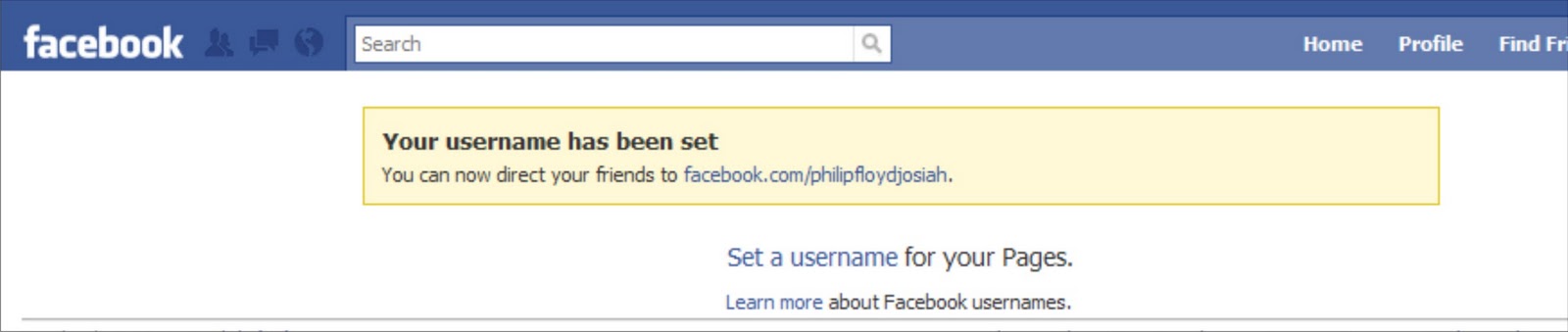
- Change your page name to match the new URL.
Following all these steps before you finally change your username might be a good means to ensure your discoverability does not suffer.
Ready for the Change?
If the username you wanted is already taken, do not be sad. Take the next best thing. If you ever notice a change in your facebook URL and you have not made that change, beware as your account might be hacked.
The next step is to secure your account by resetting your password, and once your account is secure try to re-change your username to what it was before or something new altogether!
Make sure you stay fresh with your content as a changed URL might require you to attract a new audience while staying good enough for the ones already there. For this, post content regularly with the help of SocialPilot’s Social Media Calendar.
How to Get a Facebook Vanity URL (Personalized Link) for your Page
Wondering how to get a Facebook vanity url for your page?
This post shows you how to set up a personalized link & custom url for your Facebook page.
Claiming your Page's username to get a custom-branded "vanity" URL on Facebook is a no-brainer.
A branded Facebook username gives your page an easy-to-find & easy-to-share URL that looks professional & branded.
For example, which of these URLs would you rather share with potential customers. This one:
- https://www.facebook.com/pages/Post-Planner/5478569871236
Or this one:
- https://www.facebook.com/postplanner
Obviously the second one, right?.... the shorter one!
Shorter URLs are easier to share verbally and also on your printed marketing materials.
They're also easier to communicate and remember!
For example, https://anysocialnetwork.com/yourname is much easier to say and remember than a long, obscure URL with random numbers and code in it.
But ease of sharing and remembering is not the only benefit of a custom username.
Your Facebook Page's username (once you claim it) can also be used in Facebook Messenger to connect with your fans privately. It looks like this:
It looks like this:
- m.me/yourname
Beyond these benefits, your overall brand strategy will improve when you get a Facebook Page username/URL that matches the rest of your social media accounts.
Think about it. You want your social media account URLs to look consistent, like this:
- https://www.facebook.com/postplanner
- https://www.instagram.com/postplanner/
- https://twitter.com/postplanner
- https://www.pinterest.com/postplanner/
- https://medium.com/@postplanner
This way, your audience and customers will know where to look and how to identify you on any network.
So you should always try to claim your brand name on each social network in the same way.
Then your fans can search for your branded username on any new networks that pop up too!
But don't stress if a social network adds a dash here or there, like LinkedIn did with our Company Page (because of the space between Post Planner):
- https://www.
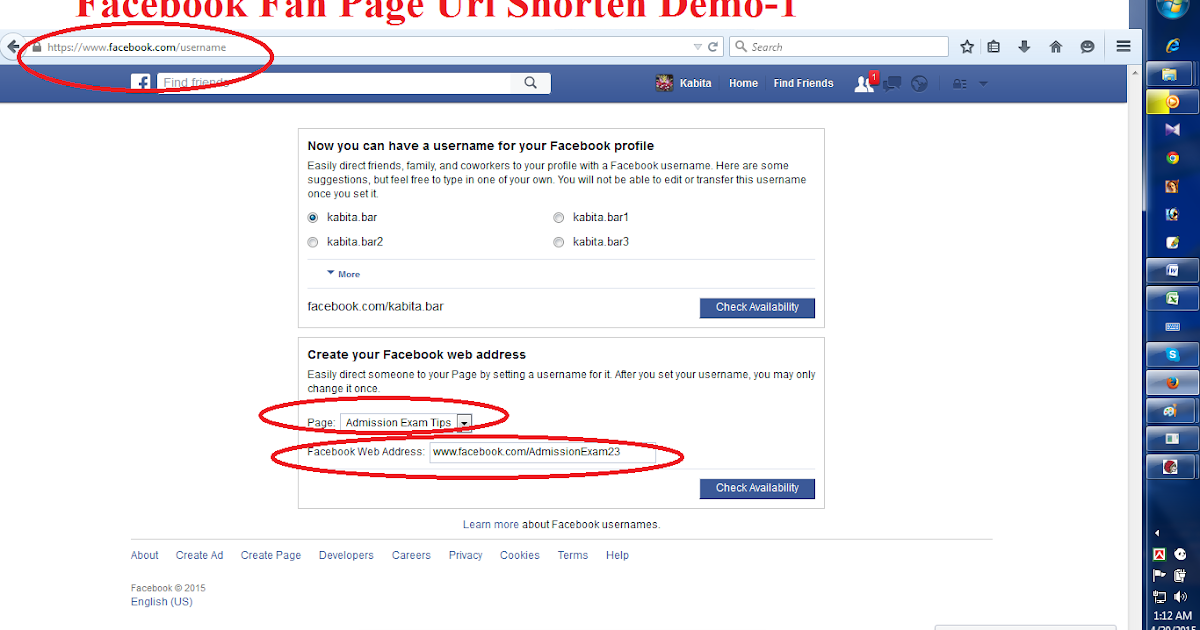 linkedin.com/company/post-planner/
linkedin.com/company/post-planner/
You can still match your brand using your logo, cover photo, and brand messaging. Then your customers will still know it's you, even if you do have a different username and vanity URL.
So now that you know WHY you need a vanity URL for your Facebook page, here's how to get one!
How to Get a Facebook Vanity URL (Personalized Link) for your Page
To claim your Facebook Page's username and vanity URL, you need to set up a custom username by following these steps.
Step 1: Go to your Facebook Page's "About" tabIn your Facebook Page's left sidebar menu, you should see a link to your About tab.
If you don't see it, you may need to click a "See More" link.
On the About tab, you will see the field where you can create your Facebook Page username:
Step 2: Create your Facebook Page @usernameClick the "Create Page @username" link on your About tab to create your Facebook Page's username.
Your username should be a minimum of five characters and a maximum of 50 characters.
It can contain alphanumeric characters and periods only -- no spaces or other special characters.
The "Username" field is where you will enter your desired username for your Facebook Vanity URL.
Remember: the username will be the part of the URL that follows "https://facebook.com/" -- so don't use spaces, symbols, etc.
As we mentioned earlier, we recommend using something short, branded & memorable. Your personal name, business name, product name, or other branded name would be best.
Step 3: Check availabilityThis is the step where Facebook tells you whether they'll accept your username or not.
If your username is being used by another account, isn't available for another reason, violates Facebook's Terms and Conditions, or other rules for Facebook Page usernames, Facebook will let you know before you submit your name.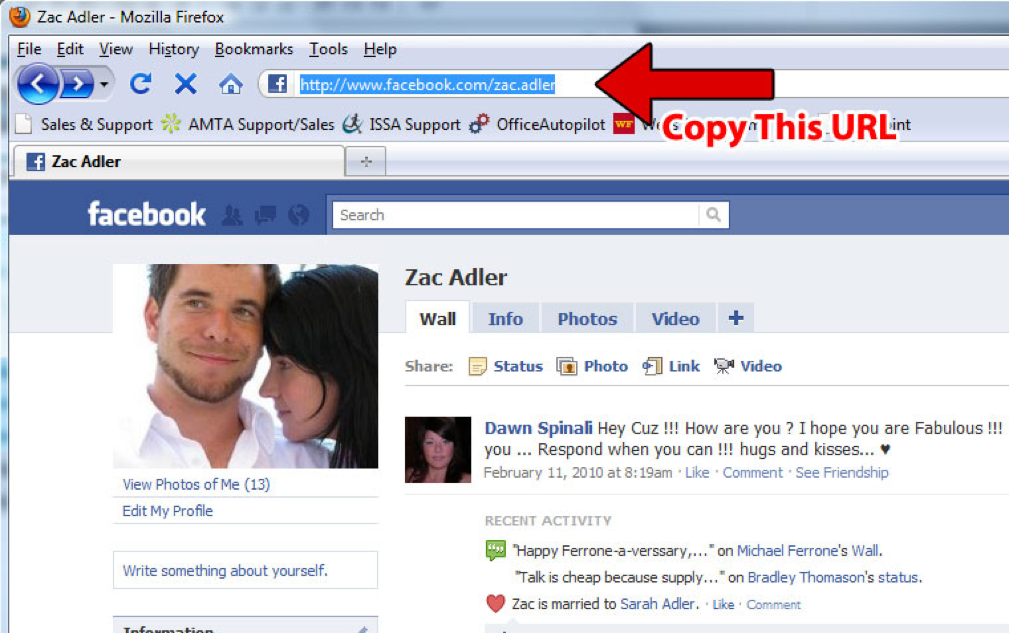
Until then, they will disable the "Create Username" button.
Once you enter a username that no one else is using and that doesn't violate any of Facebook's rules, you should see a green checkmark appear in the field next to your username.
The "Create Username" button will also become active when your username choice is a winner!
Step 4: Create your Facebook Page username & vanity URLOnce you see the green checkmark, double-check your username one more time for accuracy.
If you're sure it looks correct, click the Create Username button.
You will get the following confirmation message:
At this point, you're all done!
You now have easy-to-remember usernames and vanity URLs for both your Facebook Page and your Messenger account.
These URLs are the shortened versions of your full Facebook Page and Messenger account URLs.
They will redirect to the following:
- https://facebook.
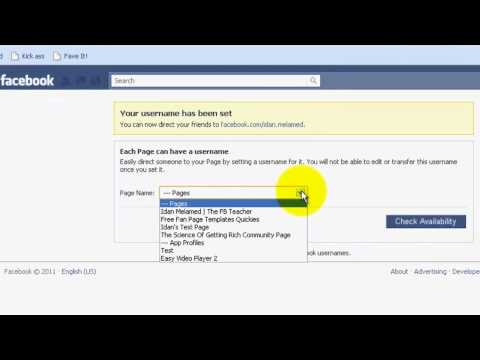 com/ourexcompany (Your Facebook Page)
com/ourexcompany (Your Facebook Page) - https://messenger.com/ourexcompany (Messenger, with an open chat starting with your Facebook Page)
Want to change your Facebook Page's username and vanity URL?
In the past, you could only update your Facebook Page's username once.
Now, you can update it as needed, with a few days spacing in between changes.
To do so, you can go back to your Facebook Page's "About" tab and click on the "Edit" link next to your username.
When you click on the "Edit" link, it will bring up the lightbox where you can edit your username.
Things to remember when changing your Facebook Page usernameIf you change your username, it will also change your Facebook Page's vanity URL.
Since the URL of your Facebook Page will change, you will need to update it anywhere you have linked to your Facebook Page or Messenger account for sales support or customer service issues.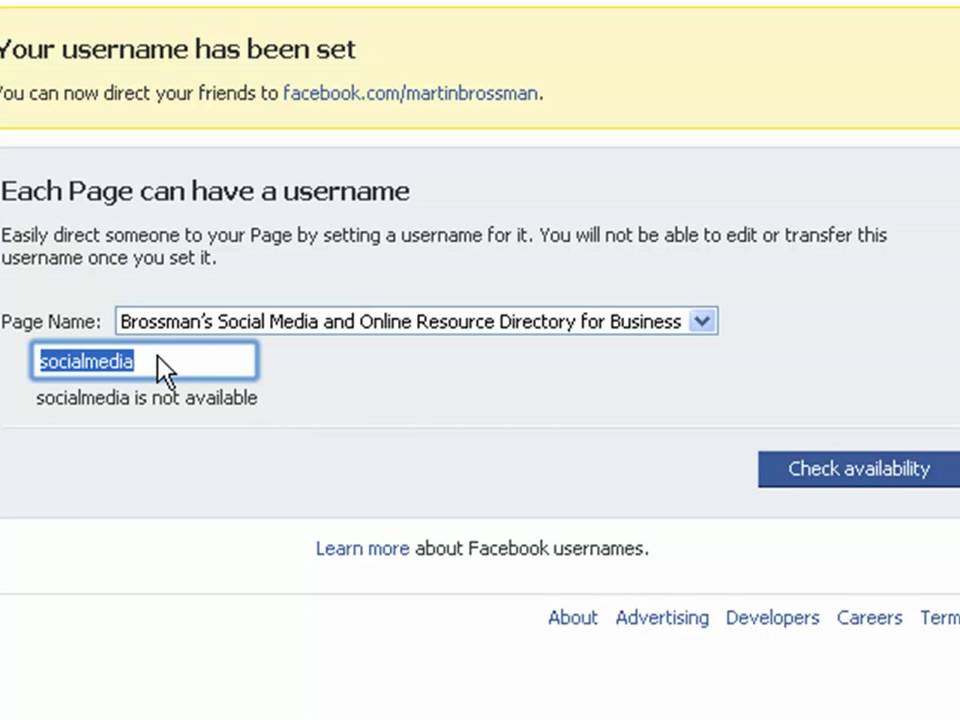
This includes your website and other social profiles that you have linked to your Facebook Page.
It may not include those profiles that are directly linked to your Facebook Page via Facebook authorization.
Note that any other websites or blog posts that linked to your old Facebook Page vanity URL may be broken unless you get them updated.
If you can think of any of your most popular business profile listings that also include a link to your Facebook Page, those are the ones to get updated first.
Also, keep in mind that while you can change your Facebook Page's username as often as you want, you may want to keep your branding consistent with your other social media profiles.
Other social networks may not let you change your username as often or may not have the same username available, so be sure to do your research before making a big switch.
KnowEm is a username search tool you can use to quickly research whether your new desired username is available across over 500 social networks.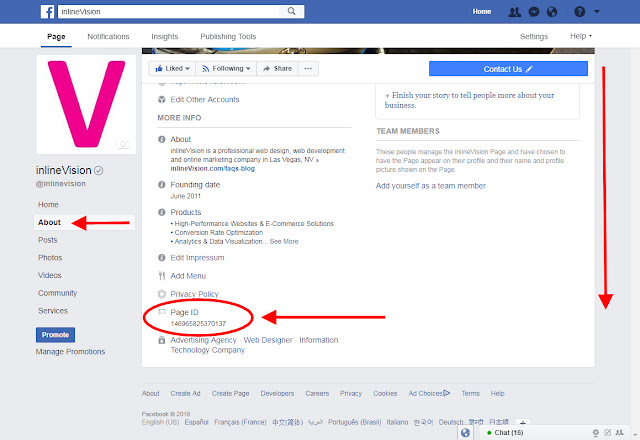
In addition to the top social networks, it can give you some ideas about niche social networks that you can join once you've dominated Facebook, Instagram, Twitter, Pinterest, LinkedIn, and YouTube.
KnowEm also checks domain name availability and trademarks.
It is a valuable resource for startups and anyone who wants to get their business brand started the right way.
If you claim your brand's trademark, domain name across multiple domain extensions, and username on the majority of social networks, this is a great go-to resource.
Update your fans with your new FB username and vanity URL changesChanging your Facebook Page's username and vanity URL is a great excuse to let your fans on other social networks know about your Facebook Page.
Make announcements on Twitter, LinkedIn, Instagram, etc. to let people know what your new Facebook username is so they can reach you on Facebook and other networks!
In this example, you can see this brand has matching usernames on Twitter, Facebook, Mixer, and Twitch.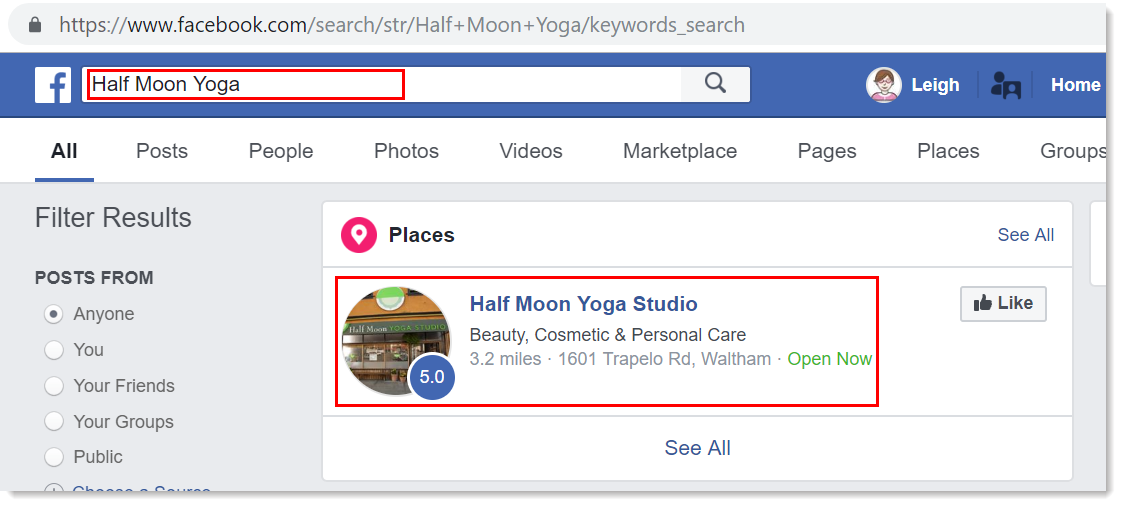
This way, their fans can find them everywhere that counts.
Not only will this remind their current Facebook fans to check out their Facebook Page again, but it might help them gain some new fans too!
Remember to share often on other social networks so you can catch all of your fans that are online at different times of the day too!
Final thoughts on claiming a Facebook Page username
If you want to present a strong brand image online, take advantage of Facebook's custom username feature to get your Facebook Page's vanity URL.
Once you've done that, look for the option to do the same on the rest of your social networks.
This includes every personal profile and business page you own.
After you've claimed your customer usernames and vanity URLs for all of your profiles and pages on all of your social networks, update your website with your new links.
And most importantly: update your fans across every social network with your new links.
Then prepare for new fans on your Facebook Page!
How do I add or change the address of my Facebook Page?
This article is about the physical address shown on the Page. To change the web address (URL) of a Page, change its username.
You can manage the classic or new version of Pages. The new version is not yet available for all Pages.
Classic Pages
Only admins of a Page can update its address.
To add or edit an address:
Classic version for mobile browser
Click the icon in the upper right corner of the Facebook window.
Click Pages.
Go to your Page and click More at the top of the screen. You may need to swipe left or right to see this option.
In the Page Management section, select Edit Page Information.
In the Location section, enter your company address.
Click Save Changes at the bottom of the screen. nine0003
nine0003
New version for mobile browser
Click the icon in the upper right corner of the Facebook window.
Click Pages.
Go to your Page and click Edit Page.
In the Location section, enter your company address.
Click Save Changes at the bottom of the screen.
Note. You can add only one address. If you're having trouble adding an address to your Page, make sure you're assigned the admin role, or change the Page's category. nine0003
Note. If you link your Page to your Instagram profile and add or update your Page address, the location will be added to the map on Instagram.
New version of Pages
If you only have access to perform certain tasks, you will not be able to update the address of the Page. If you have access to a Page on Facebook, you can go to it and add or edit the address of the Page.
To add an address to a Page:
Log in to Facebook from a computer.
Go to your Page.
Click Info under your Page's profile photo.
Select Contact and Basic Information on the left side of the screen.
In the Contact Information section, select Add an address and enter the required information. You can drag the map to change the company's location.
Click Save.
To edit an address on a Page:
Log in to Facebook from a computer. nine0003
Go to your Page.
Click Info under your Page's profile photo.
Select Contact and Basic Information on the left side of the screen.
Click the icon next to the address, and then enter the new information. You can drag the map to change the company's location.
Note. You can add only one address. If you're having trouble adding an address to your Page, check your Page role or change the Page's category. nine0003
Note. If you link your Page to your Instagram profile and add or update your Page address, the location will be added to the map on Instagram.
Change the URL of the Facebook page: detailed instructions
March 30 Social media instructions
Contents:
- nine0087
How to change the address of a page on Facebook
The usual address of a page on a social network is not remembered at all, and besides, it is very long and takes a long time to type. But you can change the page address to a new, short and interesting one. nine0003
It is very useful to have a short and memorable name of a page in a social network. With the help of a short name, you can quickly leave a link to your page, add an address to a business card. In addition, your friends or other people will be able to enter the address of your page in the search bar and quickly get to it.
And your own short page address will give you uniqueness. You can make a beautiful combination of your first and last name, nickname, business or brand name. You can also use keywords of your subject. nine0003
You can also use keywords of your subject. nine0003
On a computer
To change the short address of your Facebook page from a computer, you need to follow just a few simple steps.
Go to the Facebook website in a computer browser and log in by entering your data (login and password).
You will see the main page of Facebook (the button with the designation of the house). In the upper right corner, click on the inverted triangle icon. Next, select "Settings and Privacy" from the drop-down list. In the next list, select "Settings". nine0003
After you have completed the previous steps, you will get the general account settings. On this page, you can change the name, contact information, and settings for memorable status. We need to change the Facebook username on this page. Enter a username. If it is not busy and meets all the requirements of the site, then the username will be saved.
If you want to change the short address for your Facebook group, then you need to follow these steps: go to your public, in the "Settings" category, select "enter the web address on Facebook". Next, click "Generate a web address for this page". You will have a window in which you need to enter a new username. nine0003
Next, click "Generate a web address for this page". You will have a window in which you need to enter a new username. nine0003
On the phone
Changing the name of the Facebook page on the phone is just as quick and easy. On iPhone, iPad and Android, the method is similar.
On iPhone, iPad
To change the url of your Facebook page, you need to log into your account. To do this, go to the Facebook website in the browser of your mobile phone and log in by entering your username and password from your account.
Next, in the browser search, enter Facebook.com/username. Type in a new name for your page. If it meets the requirements for choosing a short page name, then the name will be saved. nine0003
On Android
Log in to your account from your mobile browser.
Next, type Facebook.com/username in the search bar. In the window that opens, enter a new name for your page.
What are the requirements for the short address of the Facebook page
The most important criterion for the short address of the Facebook page is that the address must not be busy.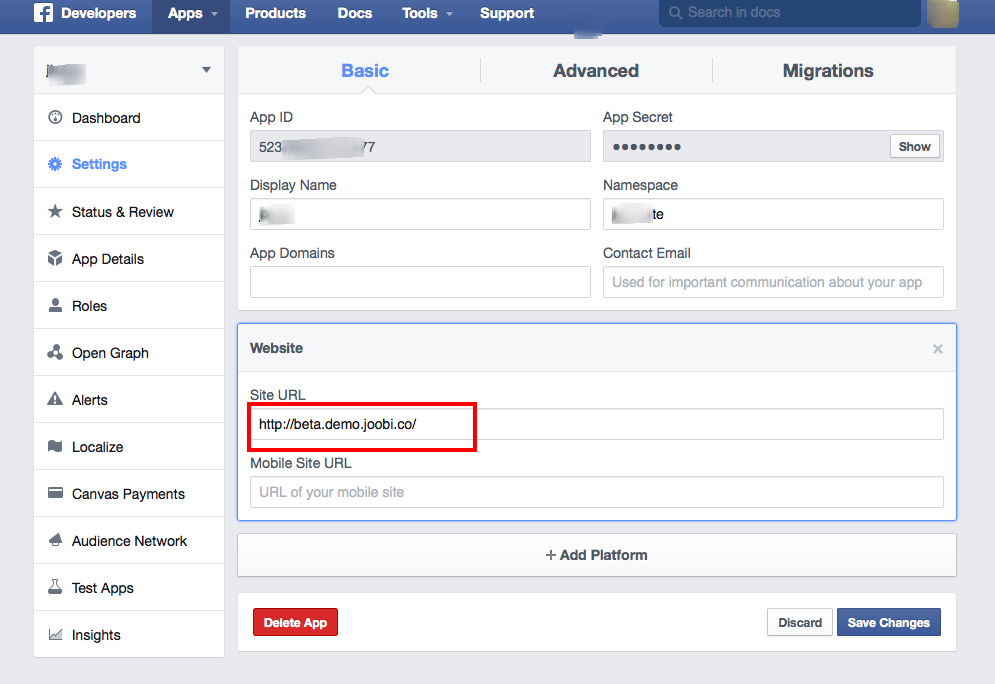 The site will indicate to you the availability of the selected address.
The site will indicate to you the availability of the selected address.
The short address of a Facebook page can only contain letters of the Latin alphabet (a-z), numbers (0-9) and a dot (.), you can combine them as you like. In total, the short address can be no longer than 50 characters.
There can be only one short address per page. If you have more than one page, then for the rest you will need to collect a minimum of 25 fans in order for you to be able to change the short address of the page.
An important point: after changing the address of a page, it is possible to change it only one more time. There will be no more opportunities, so you need to immediately responsibly approach this issue. nine0003
If the address was used, but then the page was deleted, it will still be displayed as busy.
Some words from the English language that are in common use (for example, the word "pizza") cannot initially be used in a short address.
If the name of your company, brand, business is officially registered and you have rights to this name, but such a name for the Facebook page is already taken, you can notify Facebook of copyright infringement.