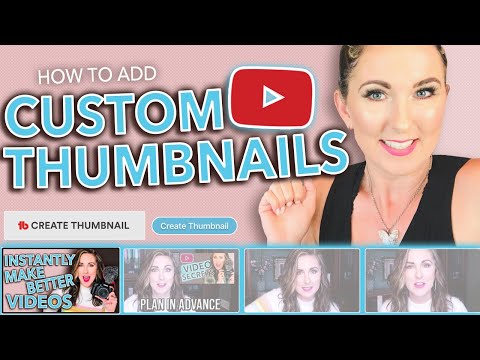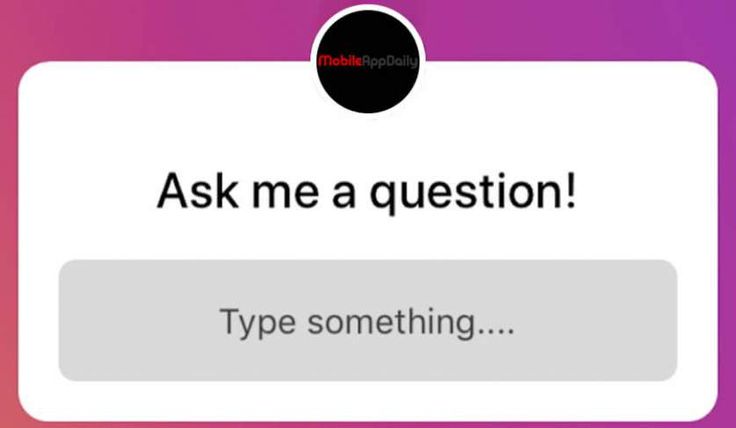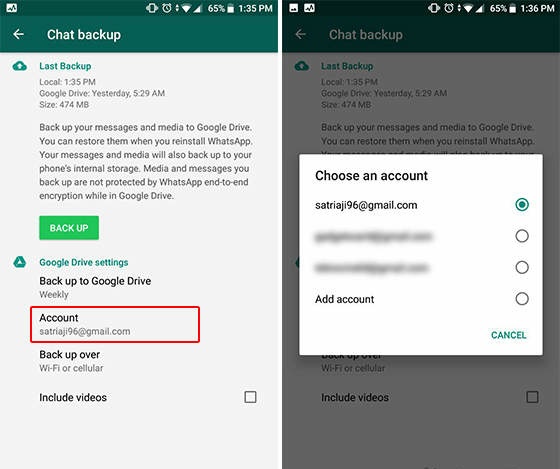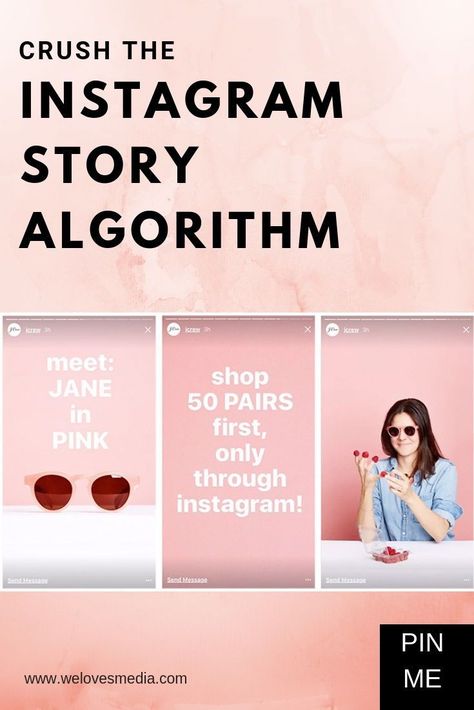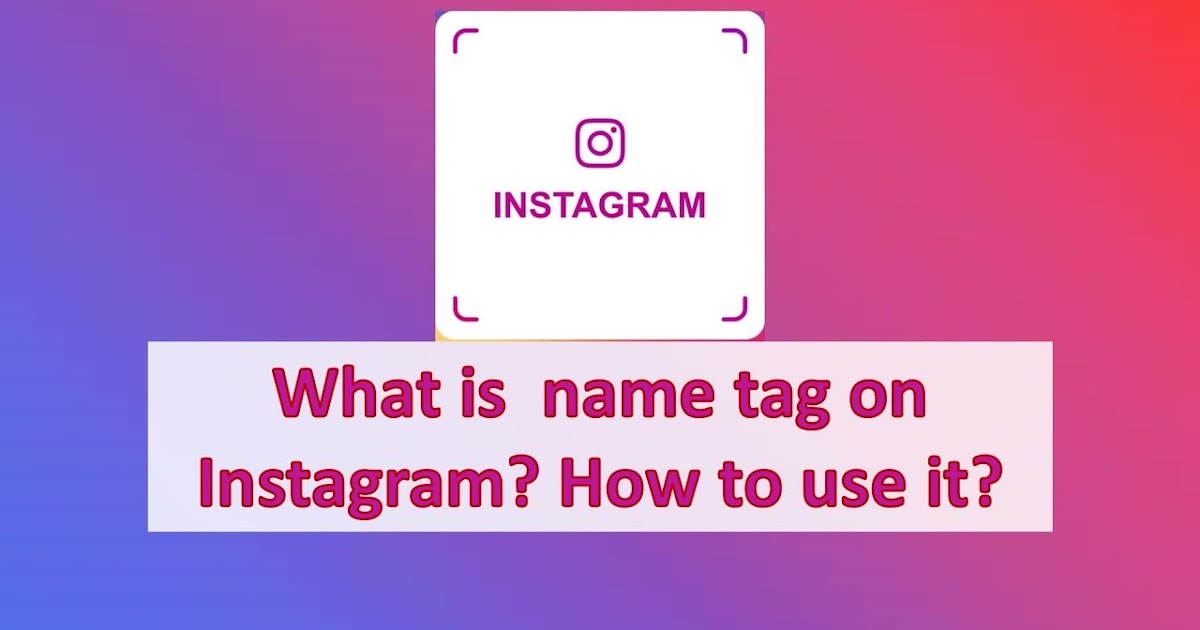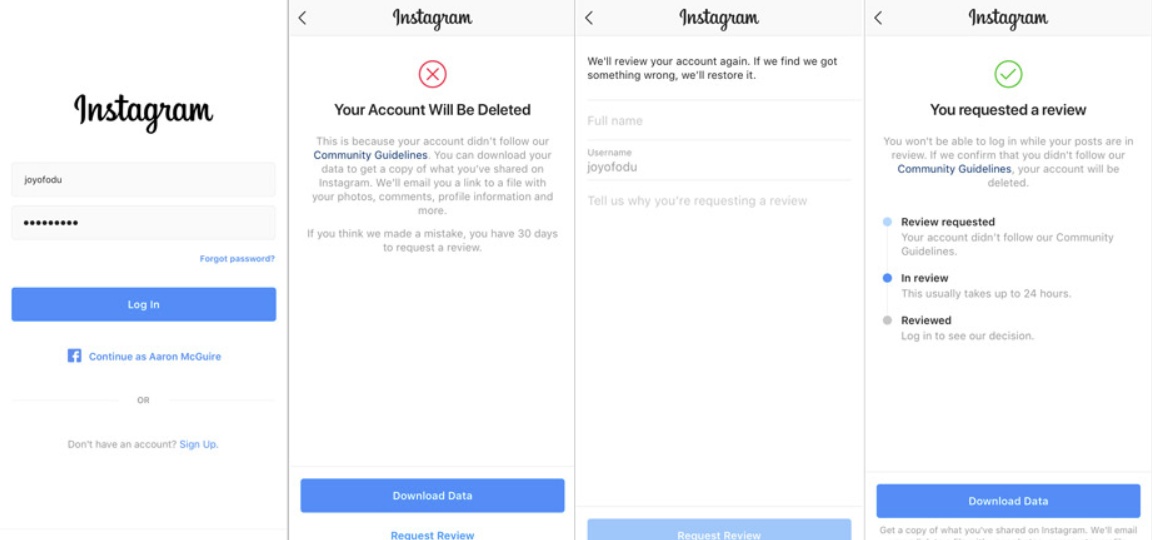How to change an instagram video thumbnail
How to Change Instagram Video Thumbnail & Cover with Preview App?
Alexandra | Mar 5, 2021
As you might have noticed, you cannot change the Instagram video thumbnail after posting on Instagram.
But can use your Preview App to check if your video thumbnail and cover image look fine in your grid.
You can upload different thumbnails and cover images.
You can see which one looks the best or catches people’s attention the most – before you post on Instagram.
Ready?
Here’s how to change Instagram video thumbnail in Preview.
1. Upload your Instagram video
The first thing you want to do is upload a video in Preview.
You can upload a normal video, IGTV or an Instagram Reels.
To upload your video:
- Press on the “+” button
- “Library”
- Choose your video
Done!
Your video will appear in your Preview feed.
Click here to use it
2. Open the caption
Now press on the video and open your caption.
3. Press on “Edit” to change the Instagram video thumbnail and cover
Press on the “Edit” button that is on your cover image.
This will allow you to change your Instagram video cover frame.
4. Choose “Set Cover Image”
Now choose “Set Cover image”.
5. Change Instagram video thumbnail
You have 2 options.
Option 1:
Slide the slider to choose a video clip as your cover image.
Let’s look at option 2.
6. Upload your custom video thumbnail
Press on “Upload image” to upload a cover image from your camera roll.
This is to upload your own custom cover image for your IGTV videos and Instagram Reels.
As you can see you have different options:
- Library: Upload a photo from your camera roll / gallery
- Repost: Repost an image from Instagram
- Free Photos: Don’t have an image? Choose any of these beautiful photos for free
- Take Photo: Take a photo
- Other: Upload an image from Google Drive or Dropbox
7.
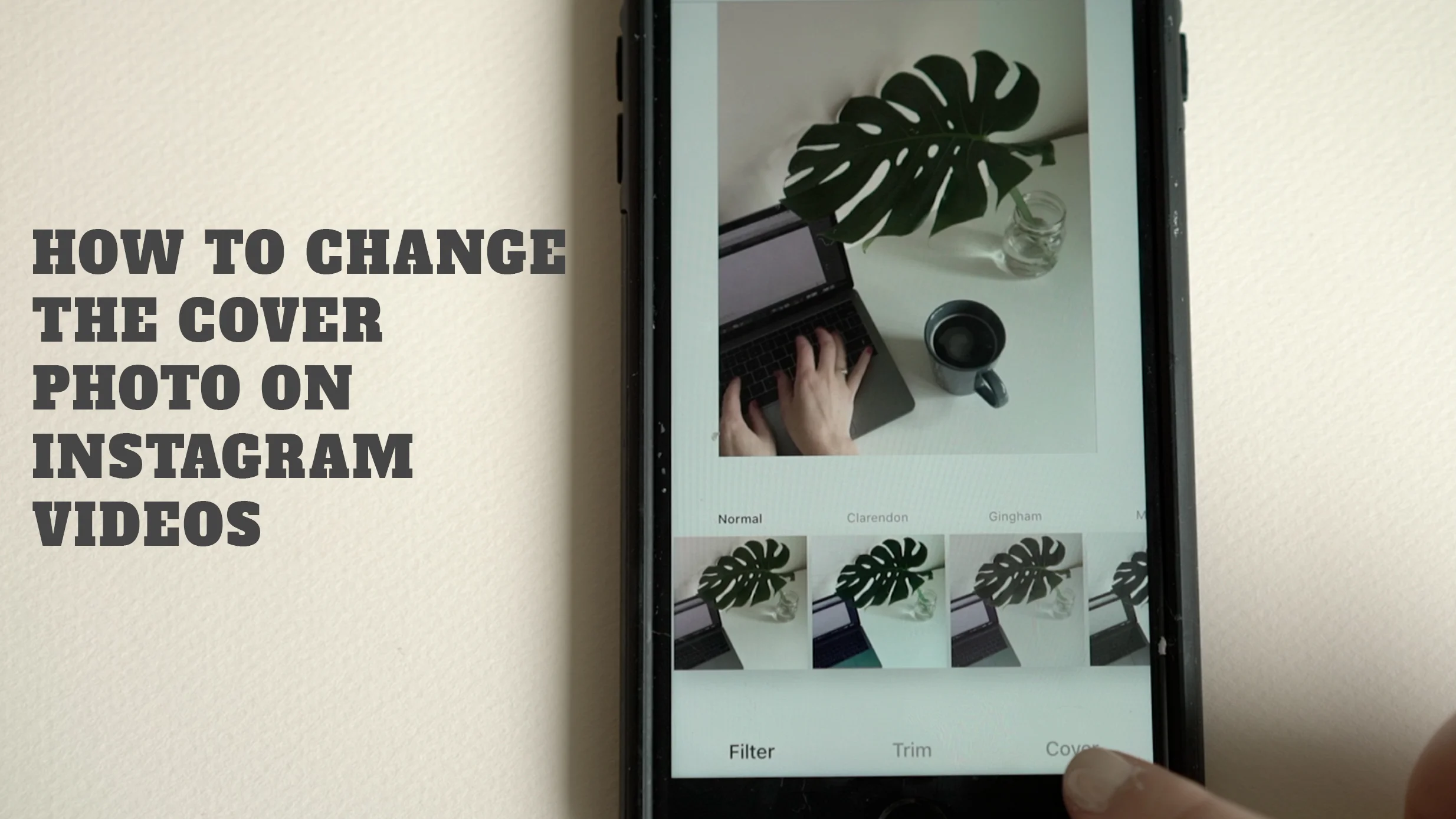 Post on Instagram
Post on InstagramOnce you’re happy with your video thumbnail, you can post your video on Instagram.
Here is how to post:
- Press on your video
- Press on the “Share” button
- Your video and cover image will automatically be saved to your camera roll by Preview (along with your prepared caption if you added one)
- Post on Instagram!
And you’re done!
That’s it!
Now you know how to change your Instagram video thumbnail and cover image!
Let me know if you have any questions.
And have fun planning your posts!
– Alex
You might also like:
- Download Preview
- How to schedule Instagram Reels?
- How to Save Instagram Reels in Gallery with Audio, and Without Posting
Click here to use it
How To Change a Thumbnail on Instagram?
Instagram allows you to put a thumbnail or a snippet as a cover of your video post.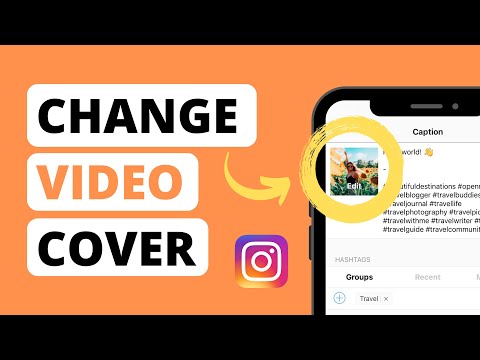 It’s best to be creative with your thumbnails since it’s a glimpse of what your video is about and is extremely helpful in gaining attention.
It’s best to be creative with your thumbnails since it’s a glimpse of what your video is about and is extremely helpful in gaining attention.
But, sometimes, we don’t like the automatic thumbnail that Instagram generates when we click that post button. So how do we change the thumbnail of a post on Instagram?
If you have recently tried uploading something on Instagram, you must have noticed that it allows you to choose a frame within the video as a thumbnail. But did you know you could create a custom thumbnail and post it to your upcoming videos? After reading this article, you’ll learn how to create and choose a custom thumbnail.
Table of Contents
- Method #1: Changing the Thumbnail Image
- Method #2: Changing the Thumbnail to a Custom Image
- Importance of Choosing an Attractive Thumbnail
- Endnote
- FAQs
Method #1: Changing the Thumbnail Image
Once you are done making a video for your Instagram and are ready to post it, this one last detail can be a game-changer.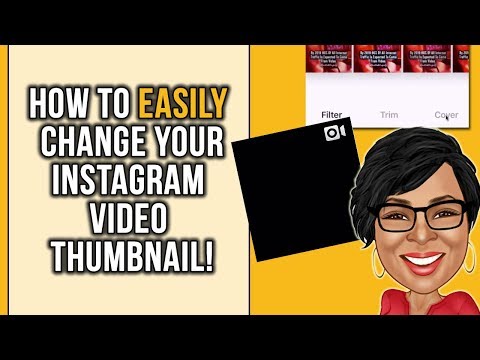
Whichever thumbnail you decide on will also be the still picture on your profile grid. Let’s see how you can choose the thumbnail for your next post:
- Open Instagram on your mobile device.
- Click on the ‘+‘ button at the top.
- Select the video you want to post.
- Tap ‘Next.’
- Edit the video if you want and tap ‘Next‘ again.
- Tap the ‘Cover‘ option at the top left. You will see your video and a small carousel at the bottom that you can slide through to change the thumbnail.
- Keep sliding till you find a frame you like for the thumbnail or cover photo.
- Click “Done,” and you are good to go!
- Now, just share your video.
Method #2: Changing the Thumbnail to a Custom Image
Sometimes the automated thumbnail or any of the frames within the video don’t match your Instagram’s aesthetic. This is why you can create a custom thumbnail in another app like Photoshop, Illustrator, or Procreate and upload that to the video.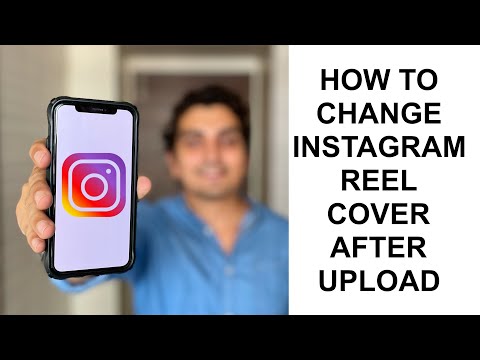
Here’s how you do it:
- Open Instagram on your mobile device.
- Tap the ‘+‘ button to upload a post.
- Select the video you want to post.
- Tap ‘Next.’
- Modify the video if necessary and tap ‘Next” one more time.
- Tap the ‘Cover‘ option in the top left corner.
- Instead of sliding through the frames, tap on ‘Add from camera roll.’
- Select the image you have previously created.
- Click ‘Done,’ and you are ready to share the video.
Importance of Choosing an Attractive Thumbnail
A good cover photo can also help you gain a lot of views which can be helpful for your profile, especially if you are a creator account.
It is impossible to be interested in all of the hundreds of videos we view every day. Thumbnails are how you can make your video stand out amongst the crowd. They are a glimpse into the actual content of the video.
They are a glimpse into the actual content of the video.
Endnote
Instagram and Facebook have become more than just platforms for posting pictures and videos. Your account aesthetics matter a lot too!
Knowing how to change your thumbnail or create a new one is highly beneficial for you. Managing your thumbnails will keep your accounts organized and make them look fresh.
FAQs
Yes, you can. If you leave a video in drafts, it is technically not posted. This is why you can stall selecting the cover photo until you are sure while keeping the video in drafts.
Unfortunately, Instagram does not offer any features to create a custom thumbnail. However, you can use external software. Suppose you are an artist or designer, or you know one. In that case, they will be familiar with Adobe Illustrator, Adobe Photoshop, and Procreate. This software also has built-in ratios for Instagram and Facebook covers.
Yes, you can. This is because you officially upload a photo to Instagram, and the app is obliged to review the legal terms of uploading any kind of media. If your cover photo is not original, Instagram will take down your video.
If your cover photo is not original, Instagram will take down your video.
How to change the cover art of Instagram videos
Videos hosted as Reels will appear in users' Overview tab as well as their profiles in the Reels tab.
To make your reels appear and get the most views, the first thing you can do is change the cover photo of the videos that others interact with before watching them.
This post will help you understand what is Instagram Reels cover and how you can change it for your Reels video. nine0003
Programs for Windows, mobile applications, games - EVERYTHING is FREE, in our closed telegram channel - Subscribe :)
What is an Instagram Reels cover?
When creating a Reels video on Instagram, you need to keep in mind that users will not only view it from their Explore tab, but also access it from your profile's Reels tab.
This is where the Instagram Reels cover plays a significant role as it allows you to show a sneak peek of your Reels video without revealing all of its content and to make sure viewers have clicked on your video. nine0003
nine0003
So the Reels cover is just as important as choosing a Youtube video thumbnail because it can be the deciding factor between clicking on a video or not. Instagram allows you to select a cover image by selecting a frame from a video you upload or by selecting an image from your gallery.
How to change the cover photo of your Instagram videos before posting
You can change the cover image of your Instagram videos when you are about to post it. To get to the part where you change the Reels cover, you first need to record a Reels video by opening the Stories camera, tap the right arrow to confirm recording, and then tap the arrow icon in the bottom right corner. nine0003
You will now be taken to the Share screen in Reels which will allow you to complete the snippets and snippets of your Reels video. To change the cover image of your Reels video, click on the box labeled "Cover" on the left side of the headings section.
In the next step, you can either set the cover art from a frame present inside the video, or select an image from your gallery.
Selecting a frame from a Reels video
Tapping the cover art field on the Share screen will take you to the Cover screen. If you'd like to select a frame to use as the cover, swipe across the frame bar at the bottom to browse from the set of frames available inside the video you're about to post as reels. nine0003
Once you decide which frame to set, click on it and check the preview image at the top to double check your selection.
Once everything is sorted, click the Done button in the top right corner and then click the Share button to upload your video to Reels. Your video will appear with the cover art you choose from your profile's Reels tab.
Selecting an image to upload as cover art
If you are not happy with the selection of frames from a recorded Reels video, you can also upload a separate image that will be set as the Reels cover image that users will see before clicking on your video. To do this, navigate to the cover section of your Reels video by tapping the cover art box inside the Share screen.
On this screen, you will not immediately notice the option to add an image from the gallery. You will need to scroll down to see it and then click the "Add from Gallery" button at the bottom. Select an image from your library and click Done. nine0003
You can now upload your reels with your chosen image by clicking the share button at the bottom and you will now be able to see your reel video with the cover you uploaded from the reels tab in your account.
How to change the cover photo of your Instagram videos after posting
Unfortunately, Instagram does not allow you to edit or change the cover image if your videos have already been published online. We tried to post the Reels video and then edit it again. Apparently, you can only change the Reels video that is hosted in the profile grid, and even that only offers you limited video uploads. nine0003
You will only be able to add location, caption or tag people when editing a Reels video uploaded to your profile grid.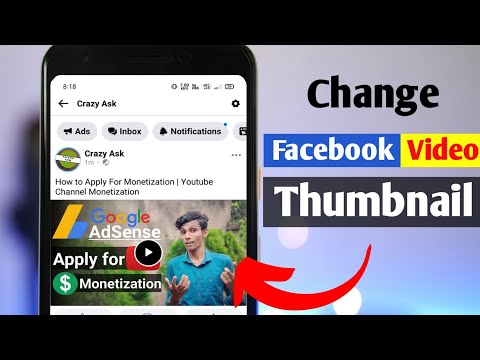 To do this, click on the video in the main profile tab (not the Drums tab), click the three dots icon in the upper right corner, and select the Edit option. However, this option is not available for Reels videos.
To do this, click on the video in the main profile tab (not the Drums tab), click the three dots icon in the upper right corner, and select the Edit option. However, this option is not available for Reels videos.
If you want to change the cover art of your Reels video after it has been posted, the only way to do so is to first delete the video and upload it again. To delete a Reels video, select it by going to your profile > Reels tab, click on the three dots icon at the bottom of the video, and then click on the "Delete" option in the list. Confirm the process by clicking Remove when prompted. nine0003
You can then re-upload your Reels video by following the process above.
Windows programs, mobile applications, games - EVERYTHING is FREE, in our closed telegram channel - Subscribe :)
How to add a thumbnail to an Instagram video
It would be wrong to say that a thumbnail is a decisive factor or an obstacle to your video. It not only conveys the essence of the video in a few seconds, but also encourages viewers to see it.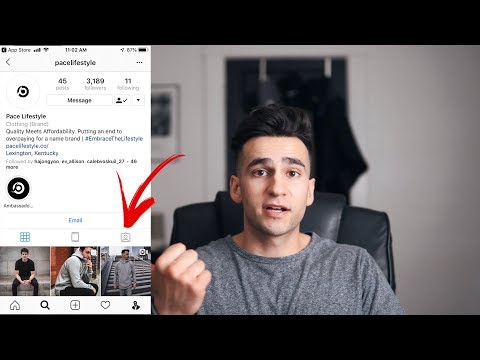
By default, Instagram sets the first video frame as the thumbnail. To get traction, you can tune it. Luckily, it's not difficult! Let me show you how to add a thumbnail to your Instagram video.
1. Using the Instagram app cover function
- Go to Instagram and tap the plus icon at the top.
- Select the video you want to publish and click Next.
- Click Cover in the lower right corner. nine0070
- Slide your finger across the videotape and select the desired thumbnail.
- Click "Next", write a caption for the video and click "Share".
You can only select a thumbnail from the video you are about to upload in the above steps. But what if you want to have a completely different cover image that is not part of the video? Well, you can use Instagram Creator Studio or third-party editing apps for that. Let's see how. nine0003
2. Use Instagram Creator Studio on Mac or PC.
If you edit photos/videos on your Mac or PC, this is the easiest way. To use Instagram Creator Studio:
To use Instagram Creator Studio:
Windows programs, mobile applications, games - EVERYTHING is FREE, in our closed telegram channel - Subscribe :)
- You must have a business account on Instagram or an author account. To do this, go to your Instagram profile → click "Edit Profile" → "Switch to Pro Account". It's free and easily reversible. nine0070
- You must have a Facebook page connected to your Instagram account. If not, create a Facebook page (even if it's useless). Then open Instagram → click "Edit Profile" → "Page".
Once you meet the above conditions, here's how to use Instagram Creator Studio to post a custom thumbnail video.
- Visit Creative Studio on your computer. Click the Instagram icon at the top and sign in. If you see "Connect your account", do so. nine0070
- After logging in, click Create Post and select Instagram Feed.
- Click "Add Content" and upload your video.
- Click Add Cover on the right.
- Now click "Custom Upload" and select your desired thumbnail image.

- Finally, click Publish.
3. Using third party video and photo editing applications.
In addition to the above methods, you can create the perfect thumbnail for your video with video editing apps. After that, upload the video and select the thumbnail by the first method. nine0003
It is recommended to add a thumbnail at the beginning of the video (first 5 frames). But even if it is not, you can choose it manually.
If you're already using a photo editing app like Canva, create a thumbnail. If you need recommendations, check out our list of the best photo and video editing apps for iPhone and iPad.
Once you have the thumbnail, you can use the free iMovie app to add the thumbnail to your video.
I understand that each of the three methods has its drawbacks. But unless Instagram officially adds the option to the built-in app, you'll have to rely on them.
FAQs
Q. Can I change the Instagram video thumbnail after posting?
No.