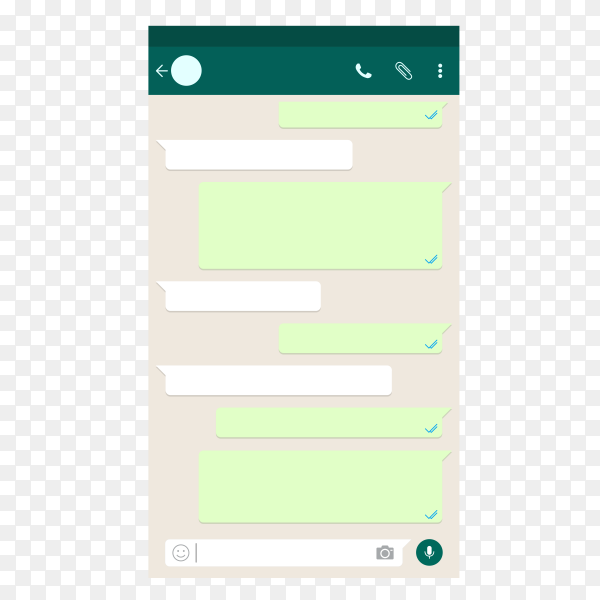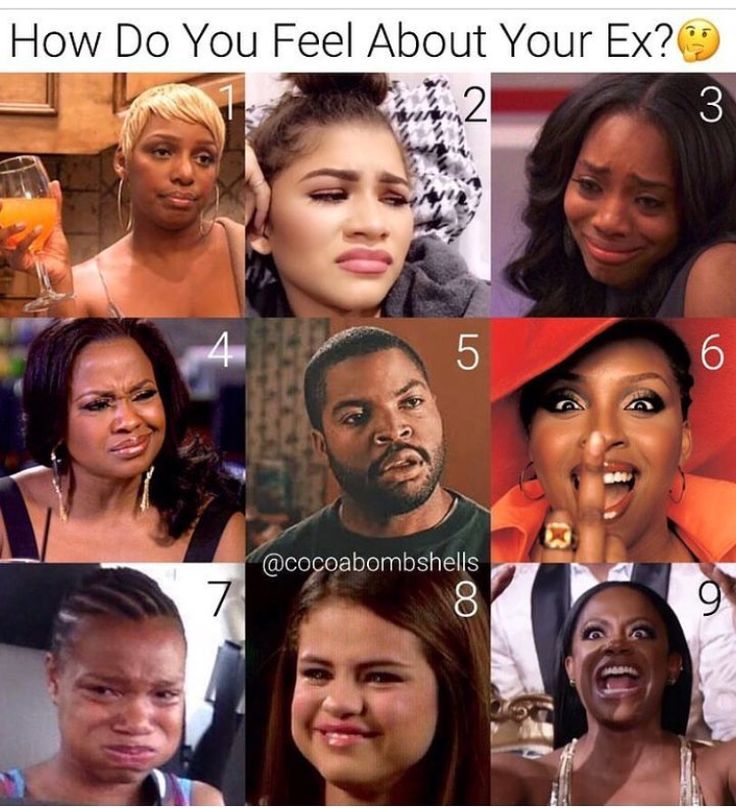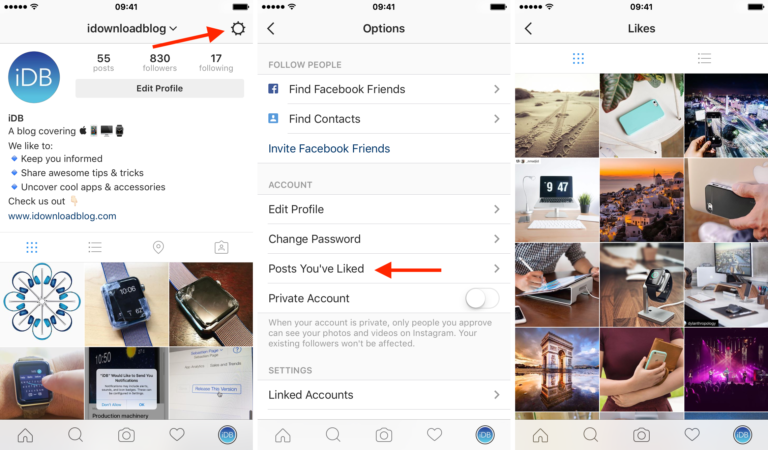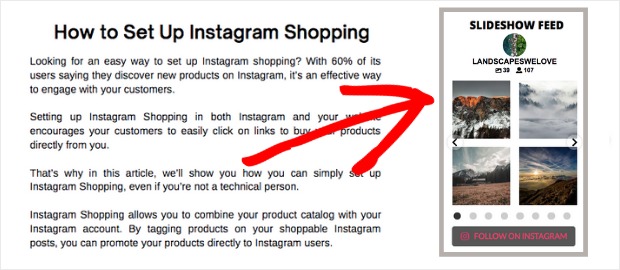How to send high resolution photo in whatsapp
How to send AWESOME quality photos on WhatsApp from iPhone and Android phones
Home How To How to send AWESOME quality photos on WhatsApp from iPhone and Android phones
Sending top quality photos on WhatsApp is difficult, but if you want to do so, it is very much possible both on your iPhone and Android devices; here is how to do so.
WhatsApp tips and tricks: WhatsApp is known to reduce the quality of the photos that you send and receive from both iPhone and Android phones. By default, WhatsApp reduces the photo quality by 70% for faster data sharing purposes. But sometimes, this can be very frustrating, especially if you need to share a high-resolution image for an official reason or just to keep it as a memory. But there is a way to bypass this auto image compression and send high resolution images on WhatsApp whether you use an iPhone or an Android device. To send WhatsApp high-resolution images, you just need to follow a few simple steps. Read on to find what they are.
While WhatsApp is great for instant communication and sending memes, it gets a little annoying when you are trying to send a really nice high-resolution photo as it keeps reducing its quality. With WhatsApp's auto image compression, these images often lose their soul and become hard to use. Well, do not worry. WhatsApp does have an option which lets you send high quality images very easily. There are two ways you can do it, to varying degrees of higher resolution.
How to send high-resolution images on WhatsApp - the simpler way
This is the comparatively easier method that you can use. While it will still not allow you to send a full quality image, it will improve the quality of the picture by a significant margin. You can do it on either iPhone or Android but this is not available on WhatsApp web version. Send WhatsApp high resolution images this way:
1. Open WhatsApp and go to Settings.
2. Tap on Storage and Data option.
3. Scroll down to ‘Media upload quality'.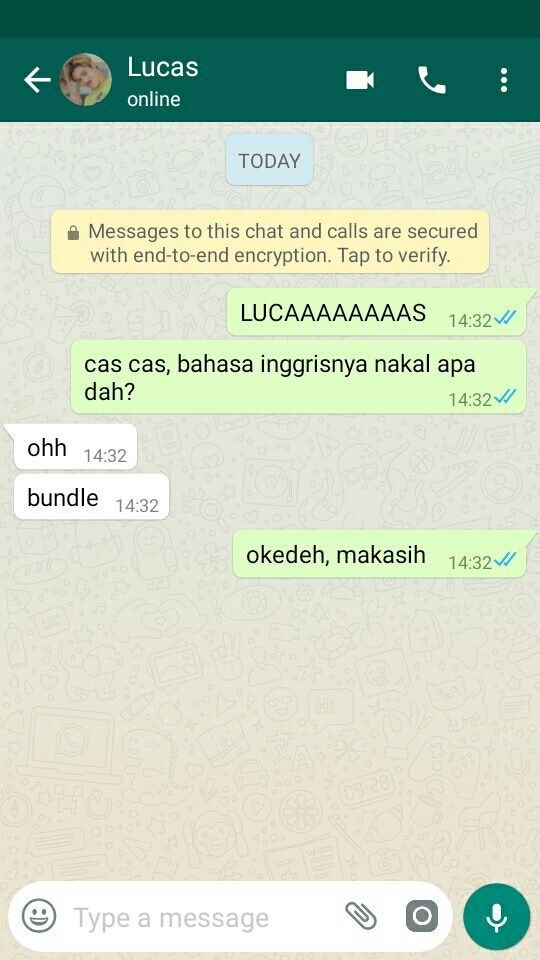
4.Choose Best Quality.
And done. One advantage of this method is that you only have to do it once, and all your images from that point onwards will be sent in a higher resolution. However, it can be data intensive, so ideally unless you are on WiFi or have a large amount of mobile internet data, this will eat up your data balance quickly.
There is one other way, which, while a little longer, will allow you to share full quality images. This too, can be used on both iPhone and Android, as well as WhatsApp web. The only downside to this method is that you will have to repeat the steps over and over every time you want to send a high-resolution image on WhatsApp.
How to send high-resolution images on WhatsApp - the better way
Step 1:
Go to the chat or group where you want to send the image.
Step 2:
Tap on the clip icon next to the camera and WhatsApp payment icon in your text box.
Step 3:
Select ‘Document’.
Step 4:
Now browse through your files to find the image you want to send.
Step 5:
If you have any difficulties, the image should be in your camera folder.
Step 6:
Select the image and press ‘Send’.
Step 7:
And that’s it. You have successfully sent a high resolution image on WhatsApp
Follow HT Tech for the latest tech news and reviews , also keep up with us on Twitter, Facebook, Google News, and Instagram. For our latest videos, subscribe to our YouTube channel.
First Published Date: 16 Feb, 16:01 IST
Tags: whatsapp whatsapp guide
NEXT ARTICLE BEGINS
Tips & Tricks
Create your own Instagram Reels recap 2022! Know how to
Finally, with iOS 16.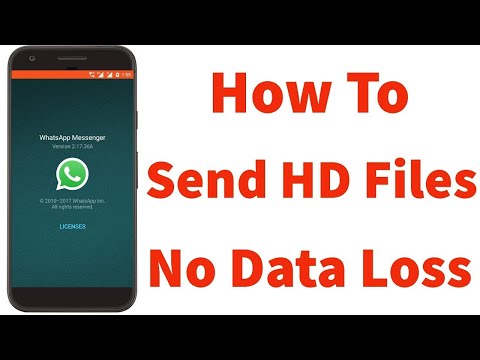 2 update, iPhone 14 Pro, iPhone 14 Pro Max users can tailor AOD feature
2 update, iPhone 14 Pro, iPhone 14 Pro Max users can tailor AOD feature
Too many iPhone contacts? Delete in multiples this way
Stop your iPhone battery from draining fast! Forget Low Power mode, turn this setting off
How to use WhatsApp click to chat: Send messages to someone not on your phone address book
Editor’s Pick
Realme 10 Pro+ 5G Review: Packs curved display and is a little pricey. But is the phone worth it?
Lenovo Yoga 9 14IAP7 Review: As a convertible laptop, it breaks through all the negativity
Dynamic Island on iPhone 14 Pro gets more useful; Should all phones have it?
Lenovo Legion 5i Pro (2022) Review: ‘Stylish’ gaming laptop
Boat Stone 190 Superman DC Edition Review: A starter speaker with a hint of style
Trending Stories
Top 4 features convinced me to buy Nothing Phone 1; I have no regrets except ONE
10 biggest features that WhatsApp users got in 2022: Avatars to Emoji reactions and more
6 Best space photos that Shocked the world in 2022
Apple iPhone 14 carbon footprint over its lifetime? Just check it out
iPhone 14 saves life again, crash detection saves car crash victims from canyon
Do not miss the Minecraft Giveaway! Get free maps, skins, more this way
Esports seen as pathway to boost diversity in STEM careers
Fortnite maker to pay $520M for privacy, e-commerce abuses
Grab Epic Games Store free game today! Wolfenstein: The New Order on offer
Epic Games Store rolls out today’s FREE game! Grab Them's Fightin' Herds this way
How to Send High-Quality Photos With WhatsApp
By Alvin Wanjala
Fed up with WhatsApp's low-resolution image transfers? Here's the fix.
WhatsApp is a convenient platform to keep in touch with friends and family. Some workplaces even use the app for interoffice communication. But one of the platform’s significant limitations is its punitive cap on the file size of shared images.
Additionally, if you try to send full-resolution images via WhatsApp, you'll probably see errors or notice extreme image compression. So, what do you do if you want your photos to retain their original quality? Well, hidden in WhatsApp is a little-known method for transferring crisp, high-quality images, and we're going to show you how it works.
WhatsApp's File-Sharing Limits
WhatsApp has different file sharing limits depending on the media. The maximum file size for photos, videos, and voice messages is 16 MB. That may sound like enough, but there's a catch: Even if your image is less than 16 MB, WhatsApp applies a compression algorithm.
It's this compression that results in a reduction in photo quality. On the other hand, WhatsApp’s document-sharing limit is 100 MB, and files sent as documents are not compressed.
On the other hand, WhatsApp’s document-sharing limit is 100 MB, and files sent as documents are not compressed.
Related: What Is It About Telegram Messenger That People Love?
How to Send High-Quality Photos With WhatsApp
3 Images
You've probably already figured out where we're going here, but the way you send high-quality photos via WhatsApp is by sharing your image as a document. Document-sharing is the key to the best quality WhatsApp image transfers.
Here’s the procedure:
- Open any WhatsApp conversation.
- On Android, tap the attachment icon adjacent to the camera icon and select Document. If you’re using an iPhone, tap the + icon on the left of the text box and select Document.
- Browse through your files and select your image.
- Tap Send to share the image.
Once you press send, your photo will bypass WhatsApp's 16 MB limit and evade compression.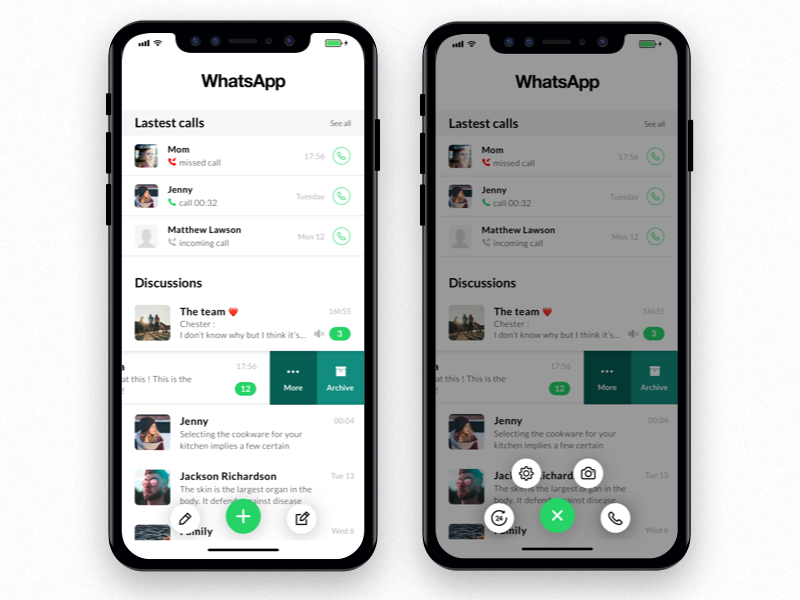 So, recipients should receive the image in its original quality as long as the file size stays within the 100 MB limit.
So, recipients should receive the image in its original quality as long as the file size stays within the 100 MB limit.
In the future, WhatsApp may officially begin letting users share “best quality” images and videos. However, you can still use the document-sharing method at any point to transfer full-resolution images.
Related: Tips to Save Data While Using WhatsApp
Send Full-Resolution Images on WhatsApp
WhatsApp’s 16 MB limit and compression algorithm make it hard to send top-quality photos. But by sharing your image as a document, you can trick the app into thinking you’re sending a regular file.
This method is pretty handy, and hopefully, it's helpful when you need to send any full-resolution photos to your WhatsApp contacts.
Whatsapp reduces the quality of pictures and videos. Here's how to avoid it
Why WhatsApp ruins the quality
WhatsApp automatically compresses videos and photos so that they load faster and weigh less.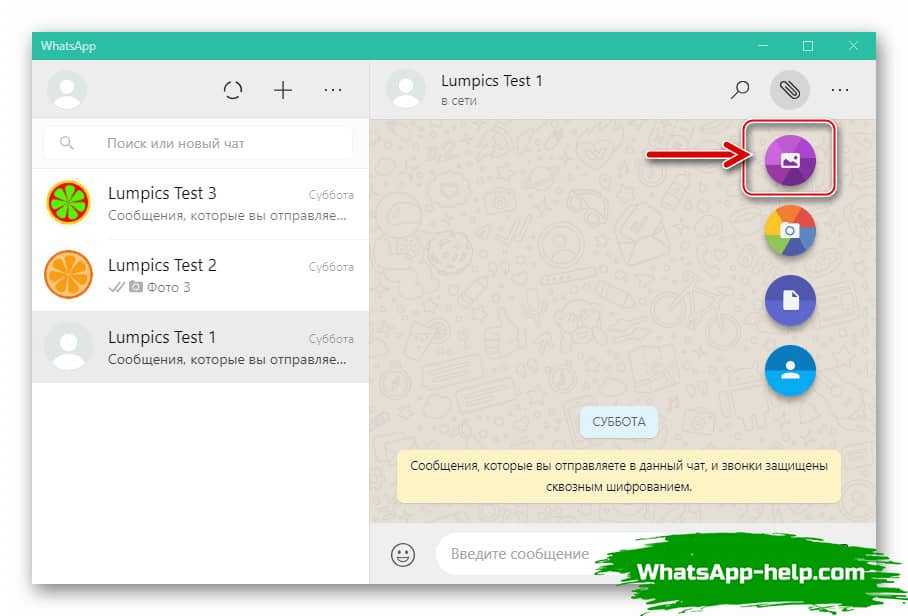
Therefore, until recently, you could get a video in original quality only if the user sent it to you as a document, not as a media file.
Fortunately, the application is being finalized. Now an increasing number of users can choose the quality when downloading a video:
If there is no such function in your application yet, you will have to follow the procedure for saving photos from the gallery to "Files" using native methods.
On Android
You need to know the default folder where all photos and videos on your device are saved. Find this folder using the built-in file manager. For example, this is how it looks on Samsung smartphones:
Next, launch WhatsApp and open a dialogue with the user to whom you want to send a photo or video:
Tap on the paperclip at the very bottom of the screen and press the "Document" button:
Open the folder containing the media file in its original size and select it:
On iOS
"Files" - the internal storage of the device.
To do this, open the gallery, select a photo and in the "Share" menu, find the "Save to Files" item. Select the storage folder where the photo will be saved. nine0005
View gallery
How to save a photo from the gallery to "Files"
Then open WhatsApp, find the dialog with the user to whom you want to send a media file. Click this button:
Select "Document":
In "Files" find the photo or video you want to send:
The media file will be sent without compression. The original quality will be preserved.
Let's promote your business nine0005
In Google and Yandex, social networks, mailing lists, video platforms, bloggers
MoreWhy are all photos in WhatsApp blurry
Sometimes photos not only lose quality, but become completely blurry, muddy. This means that the original photo has been deleted from the internal storage of the smartphone or from the SD card of the sender and recipient, if you have already saved the photo. nine0005
This means that the original photo has been deleted from the internal storage of the smartphone or from the SD card of the sender and recipient, if you have already saved the photo. nine0005
To avoid this, you will have to immediately save all the photos to your phone. If you want this to happen automatically, follow the steps below.
On iOS
Open WhatsApp and go to app settings. Open the "Chats" section:
Activate saving "To Camera Roll":
On Android
Open WhatsApp and tap on the "More options" button:
In the settings you need to open the "Chats" item:
And activate the checkbox:
Done! Files will automatically be saved to your phone, so you won't lose important photos and videos.
how to send more than 30 photos on whatsapp?
By Milena Anderson Reading 5 min. Views 292 nine0004 Short answer
Views 292 nine0004 Short answer
- There is no definitive way to do this. You can send them as a photo album or as individual messages.
- This depends on the application and operating system you are using.
how to send more than 30 photos on whatsapp
how to send unlimited photos and videos on whatsapp | Send more than 30 photos in one click
How to send 50 photos on WhatsApp? nine0005
To send 50 images to WhatsApp, first select the images you want to send.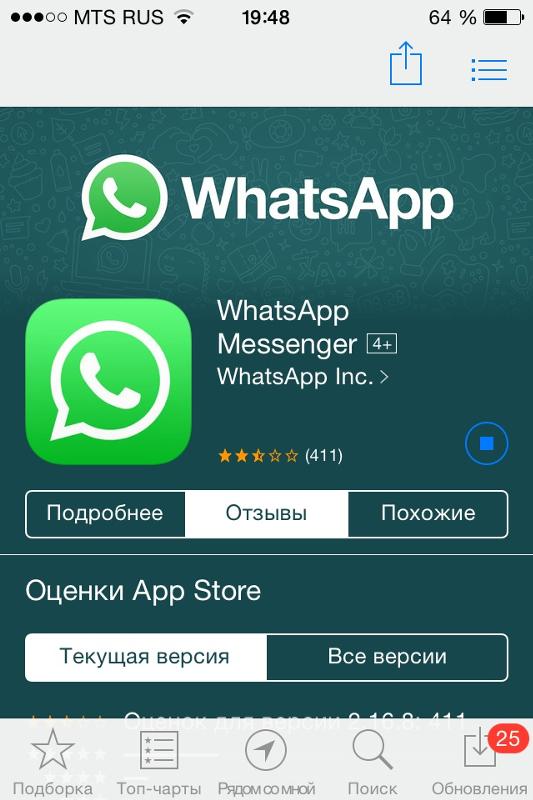 Then click the share button and select whatsapp. Enter the recipient's phone number and click Send.
Then click the share button and select whatsapp. Enter the recipient's phone number and click Send.
How can I send 1000 images at the same time?
There are several ways to send 1000 images at the same time.
One way is to create an image zip file and send the zip file as an email attachment. nine0099 Another way is to create a Google Drive images folder and share the folder with recipients.
The third way is to create a link to the website where the images are stored and send the link to the recipients.
How can I send 100 photos on WhatsApp?
You cannot send 100 photos to WhatsApp.
How can I send more than 30 photos on WhatsApp Iphone?
To send more than 30 photos on WhatsApp iPhone, you can:
Compress photos into a ZIP file and send it as an attachment; or
Use a cloud storage service such as iCloud, Google Drive, or DropBox to share your photos.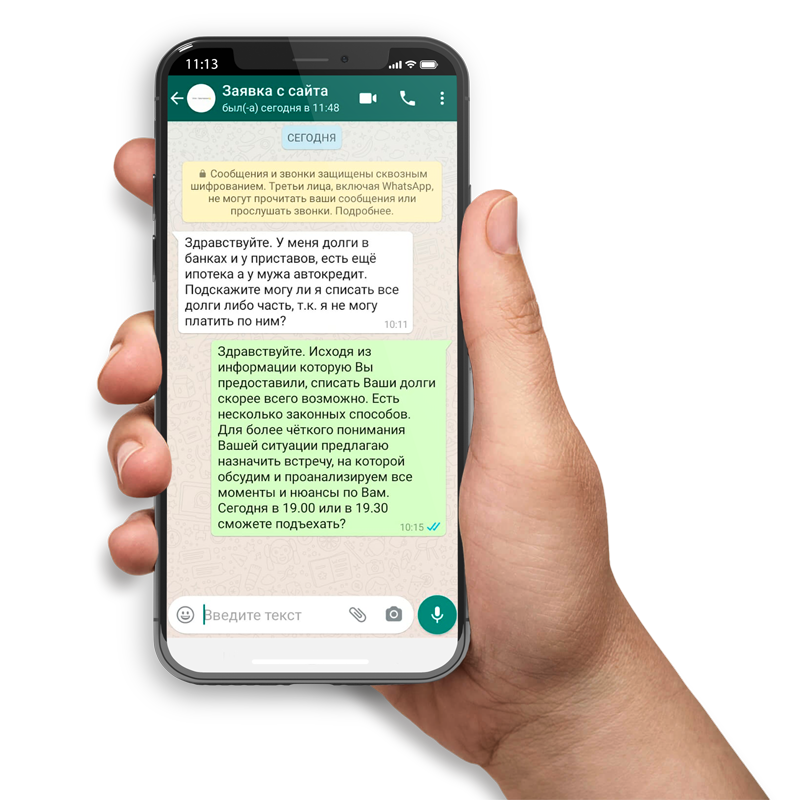
How can I send 1000 photos on WhatsApp?
There is no clear way to send 1000 photos to WhatsApp. However, some methods you may want to consider include:
Sending images as separate messages.
Send them in a WhatsApp group chat. nine0099 Send them as an email attachment.
What can I do with hundreds of family photos?
There are several things you can do with your family photos. They can be printed and placed in a photo album, in a frame, or in a scrapbook. You can also scan them and put them on your computer or upload them to a website like Flickr or Shutterfly.
How can I send a large number of photos?
There are several ways to send a large number of photos. nine0099 One way is to use cloud storage like Google Drive, iCloud or DropBox. These services allow you to upload your photos and then share a link to them with the people you want to show them to.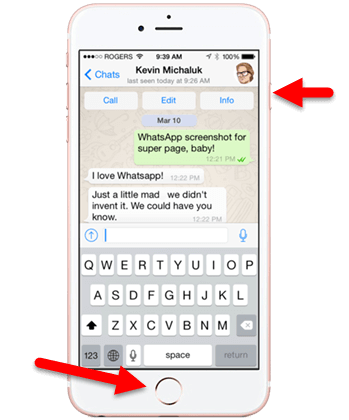
Another way is to use a file sharing service such as WeTransfer or Hightail.
How to forward more than 30 WhatsApp messages?
To forward more than 30 messages on WhatsApp, you need to install an application called "Groups". This application will allow you to forward up to 100 messages at a time. nine0005
How to send an entire album on WhatsApp?
There is no clear way to send an album to WhatsApp. Some users have reported success sending photos to a WhatsApp chat one at a time, while others have used cloud storage such as Google Drive or iCloud to share the album as a link. Still others simply sent the album as a PDF document. Ultimately, it depends on the capabilities of your phone and the preferences of your contacts. nine0005
How can I send more than 10 photos on WhatsApp?
You cannot send more than 10 photos on WhatsApp, but you can send a photo album. To do this, open WhatsApp and chat with the person or group you want to send the album to. Click the attachment button (paperclip icon), and then select Photo Album. Select the photos you want to send, and then click Next. If you want, enter a message and click "Submit".
To do this, open WhatsApp and chat with the person or group you want to send the album to. Click the attachment button (paperclip icon), and then select Photo Album. Select the photos you want to send, and then click Next. If you want, enter a message and click "Submit".
How to group photos in WhatsApp? nine0005
To group images on WhatsApp, open the app and tap on the three lines on the top left of the main screen. Select "Photos" and then select the images you want to add to the group. Click on the three dots in the upper right corner of the screen and select "New Group". Enter the name of the group and click "Create".
How to send multiple images on WhatsApp Android?
There are several ways to do this. You can either create a photo album and send them all at once, or send them one at a time. To create a photo album, open WhatsApp and go to the chat screen. Press the + button and select Photo Album.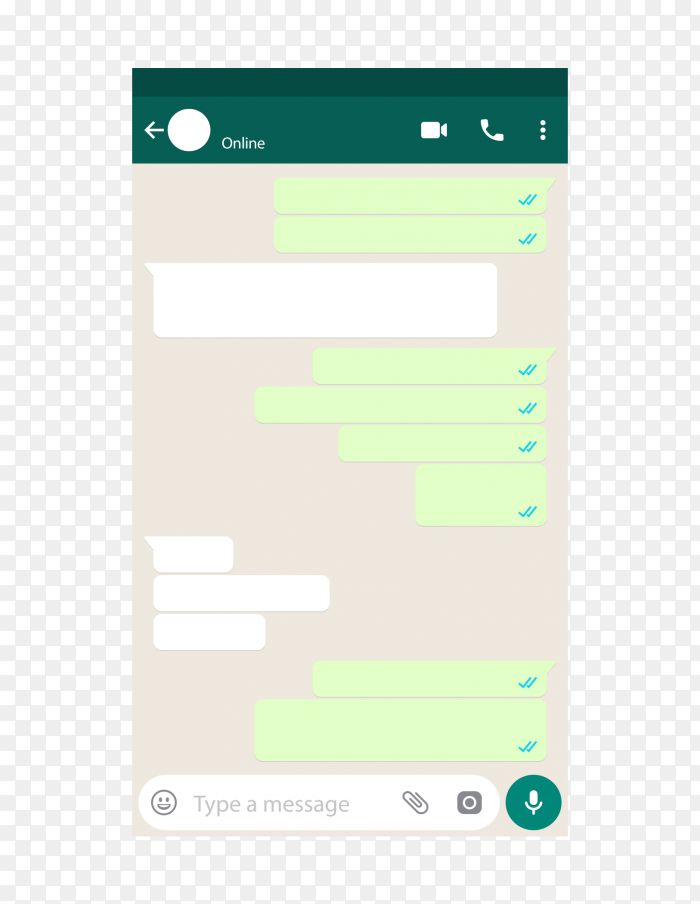 Select the photos you want to send, then click Next. Enter your message and click "Submit". To send photos one at a time, open WhatsApp and go to the chat screen. nine0005
Select the photos you want to send, then click Next. Enter your message and click "Submit". To send photos one at a time, open WhatsApp and go to the chat screen. nine0005
How can I send bulk photos on WhatsApp for free?
There are several ways to do this. One way is to use an app like WhatsApp Backup and Restore which will let you back up your photos to your Google Drive or iCloud account and then restore them later. Another way is to compress your photos into a ZIP file and send them as such.
How to organize 30 photos? nine0005
There are several ways to organize 30 photos. One way is to put them in categories like landscapes, portraits, and still lifes. Another way is to arrange them in chronological order, starting with the oldest photo and ending with the most recent. You can also put them in a photo album or scrapbook.
What is the Mylio app?
Mylio is a photo management application that helps you organize and edit your photos.