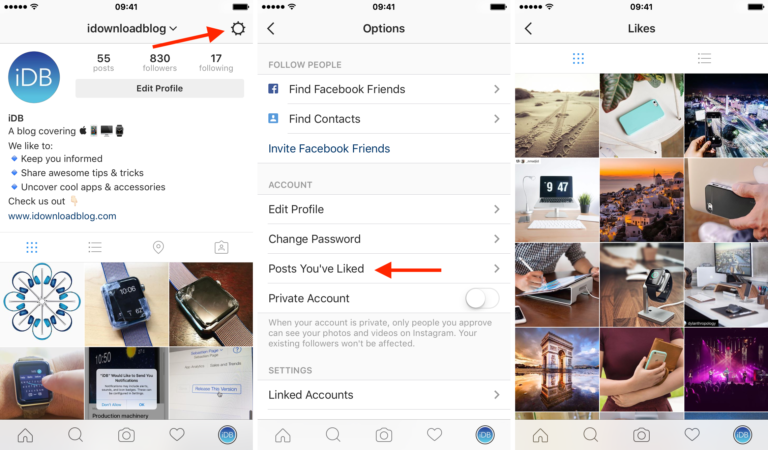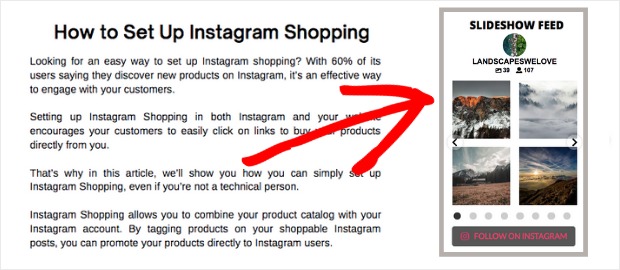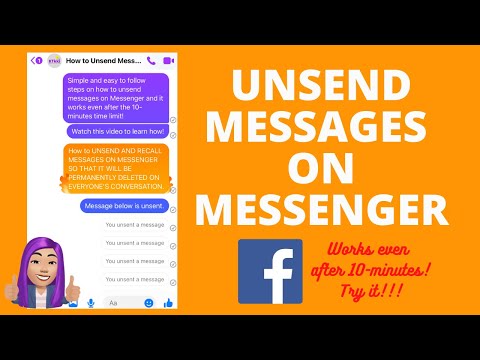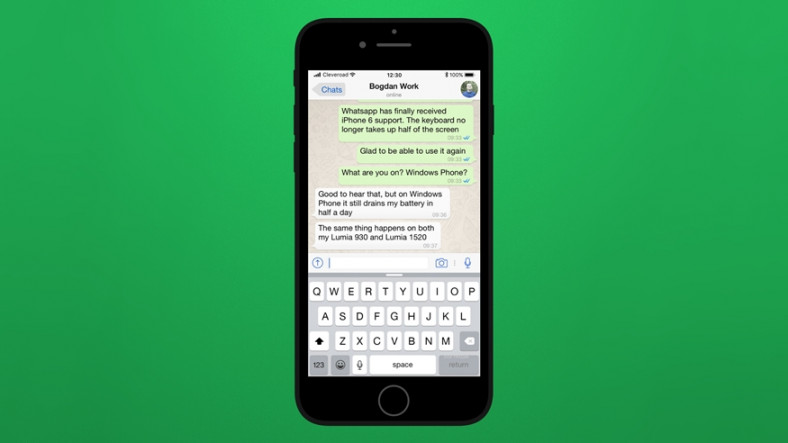How to save and instagram video
How To Save Instagram Videos
The number of video users on Instagram grows by 80% every year.
Indeed, Instagram enjoys a prestigious place as one of the leading social platforms that offer high-quality and original video content.
One of the most distressing concerns rising among Instagram users is how difficult it is to download Instagram videos from the platform. Until a long time, users had to stay contend with saving Instagram photos by taking screenshots.
Like most other Instagram users, you might have to download and save Instagram videos, either to reshare among your friends or to archive them for future reference. Here are the top methods you need to know to master the art to download Instagram videos of your choice.
Why Save Instagram Videos?
How To Save Your Instagram Videos To Camera Roll?
How To Save Instagram Videos To Collections?
- How To Create Collections On Instagram?
How To View Saved Instagram Videos In Collections?
- Does Instagram Notify Those Whose Videos You Have Saved?
How To Save Instagram Videos On Your PC?
How To Save Your Instagram Videos Every Time You Post It?
How To Save Instagram Videos Through DMs?
How To Save An Instagram Video Posted To Your Story?
How To Save Instagram Videos From Stories In Highlights?
- Can You Save Other Users' Instagram Stories Videos?
How To Save Your Instagram Video Stories To Archive?
- How To Turn Instagram Archive Stories On?
You can directly jump to a section of your choice or keep scrolling.
Why Save Instagram Videos?
Saving Instagram videos stores the videos that you love so you can go back and view them any time you like, rather than searching through your feed or the creator's feed. Instagram videos are shared as feed posts, and IGTV videos are incredibly easy to save in just a few steps. Instagram Stories videos, designed to expire after 24 hours, can even be saved, but this requires using a few extra steps.
You can save Instagram videos from both PC and mobile devices and in any format — including Instagram Stories, IGTV, posts, and DM and look back at them whenever the mood strikes.
How To Save Your Instagram Videos To Camera Roll?
If you recorded a video within the Instagram app and want to save it to your phone's camera roll, here's what you need to do:
Step 1: Open the Instagram app on your phone.
Step 2: Tap your profile photo icon in the bottom toolbar to toggle over to your profile.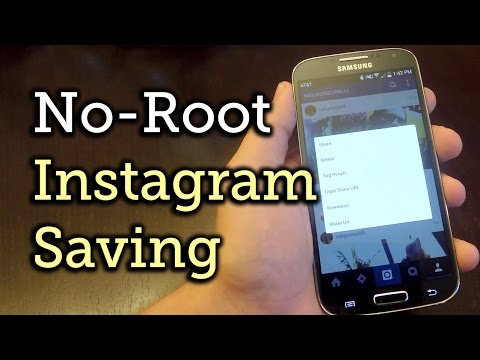
Step 3: Tap on the Instagram video you wish to save to your camera roll from your feed.
Step 4: Tap the three vertical dots at the bottom-right corner of the video.
Step 5: From the menu that opens up, select "Save to Camera Roll" to save the Instagram video to your camera roll.
If you ever had a question of how to download Instagram videos, the same steps would apply. Clicking on "Save to Camera Roll," would download Instagram videos. Your Instagram video would be downloaded to your camera roll.
How To Save Instagram Videos To Collections?
Using Instagram collections, you can save Instagram videos created in the form of posts by other users to private folders inside the Instagram app for future reference. You can bookmark any photo or video you wish to save and add to collections in the app, rather than your phone or tablet. You can then view all your saved posts at any time.
Instagram provides you the option to save your videos for use later by organizing them into themed Collections. In this case, you could make one collection in your Instagram app specifically for videos. In this way, your favorite Instagram videos are always a few taps away.
In this case, you could make one collection in your Instagram app specifically for videos. In this way, your favorite Instagram videos are always a few taps away.
Instagram collection is not just a place to save posts. Users who save your post don't just do that because they like your content but because they also want to share it or refer back to it. However, there's no way to see who saved your posts to which of their collections.
Image Source: WccfTech
Adding Instagram videos to your collections is easy. Here's how you can save Instagram videos to your collections:
Step 1: Tap the bookmark icon under the Instagram video you wish to save.
Step 2: The post immediately gets saved to a default All Posts Instagram collection in your app with no other action required.
Step 3: If you want to save the Instagram video to a different collection, tap Save to Collection as soon as it appears at the bottom of the post.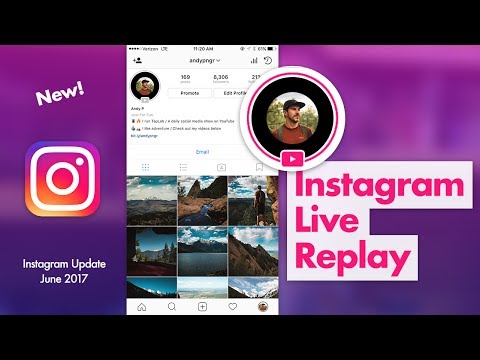
Step 4: If you have never created a collection before, you are prompted to create one now. Give it a name and select Done.
Image Source: Theverge
Step 5: If you previously created collections, a different pop-up will appear. Tap the collection you wish to save your Instagram videos to. You can also tap on the plus sign (+) to create a new collection.
Even if you save an Instagram video to a custom collection, it's still viewable in your All Posts collections category.
Alternatively, you can go straight to one of your collections, tap the three vertical dots at the upper-right hand corner, and choose the Add to Collection to add Instagram video from All Posts Instagram collection.
How To Create Collections On Instagram?
Instagram introduced the bookmarking feature at the end of 2016. Instagram users can save posts in their home feed by tapping the bookmark icon under it. Instagram will then save that post to your account.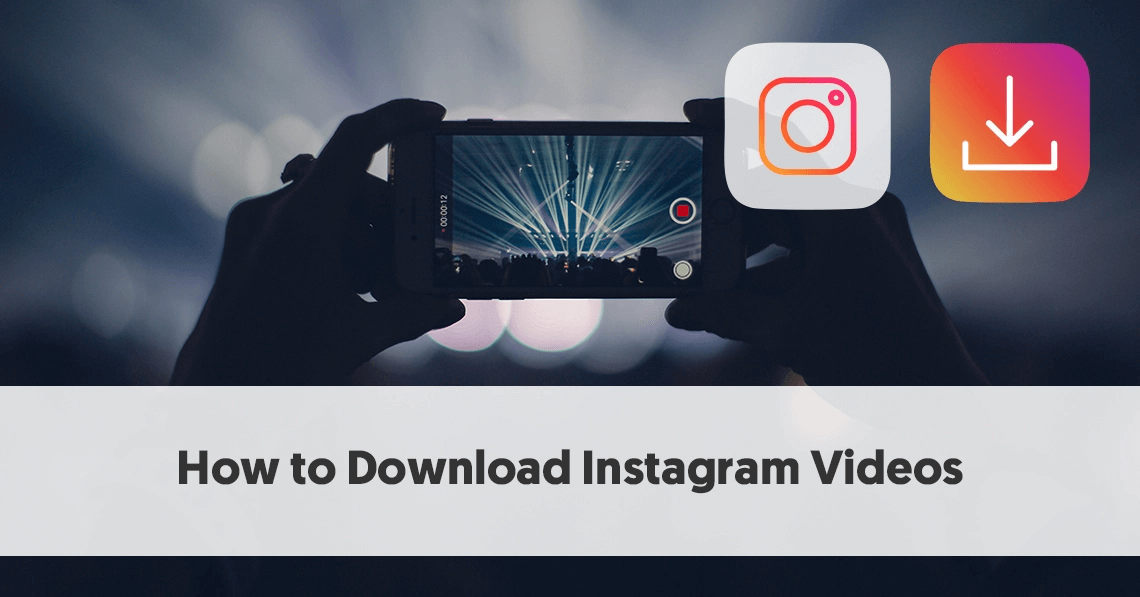 But, the post itself is not saved to your camera roll.
But, the post itself is not saved to your camera roll.
The saved Instagram video or image will be deleted if the creator of the account that shared it decides to remove the video from their feed. Then, it won't make any difference if you had saved it earlier.
Initially, Instagram introduced a basic save feature. But soon, Instagram added a way to organize saved posts. You can add saved Instagram posts to a folder, i.e., collection on the app. Users can create as many collections as they want within the app. That's why this feature is called the "Instagram Collections."
Instagram lets you save the same post to multiple collections. You can create collections to organize the Instagram posts you save.
To create a new collection within the Instagram app, follow these steps:
Step 1: Open your Instagram app.
Step 2: Tap your profile picture at the bottom right side to go to your profile.
Step 3: Tap the hamburger icon in the top right corner.
Step 4: From the menu opened up, tap Saved.
Step 5: Tap the plus icon in the top right corner.
Step 6: Tap Next.
Step 7: Enter a name for your collection and choose a cover photo.
Step 8: Tap Add from the top right corner.
You have just created a new collection where you can save the Instagram posts you like.
You can also create a new collection as you save Instagram posts; follow these steps:
Step 1: Tap the bookmark icon below the Instagram post you would like to include in your collection.
Step 2: Tap the plus icon at the top right corner.
Step 3: Give a name to your collection, choose a cover photo, then tap Save.
You have just created a new collection and also added the first Instagram post that you would like to save in the collection.
To see the collections you have already created, follow these steps:
Step 1: Open your Instagram app.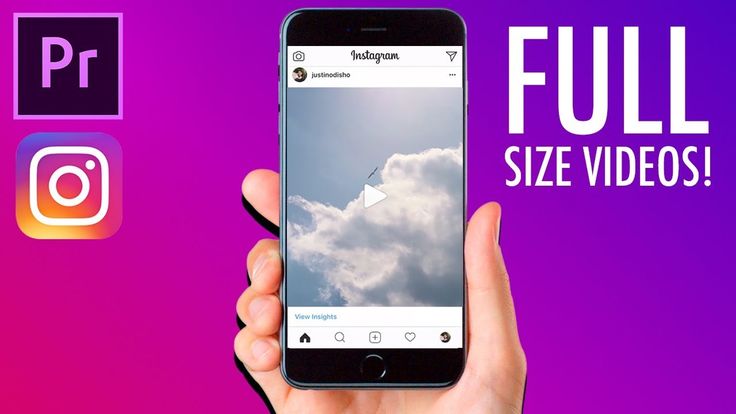
Step 2: Tap your profile picture at the bottom right side to go to your profile.
Step 3: Tap the hamburger icon in the top right corner.
Step 4: From the menu opened up, tap Saved.
You will now be able to see a list of all the collections that you have created in the Instagram app. When you tap on any collection, all the Instagram posts that you have saved in that collection will appear.
How To View Saved Instagram Videos In Collections?
You can view your saved Instagram videos in the app at any time as long as you have a cellular or internet connection. Here's how to find your saved Instagram videos:
Step 1: Open the Instagram app.
Step 2: Tap your profile icon in the lower-right corner of the screen.
Step 3: Tap the three horizontal lines in the upper-right corner.
Step 4: From the menu opened up, tap Saved.
Step 5: You will see the Instagram collections you created where you saved Instagram posts in the past. Tap on any collection to view the saved posts inside that collection.
Tap on any collection to view the saved posts inside that collection.
Image Source: WccfTech
All your bookmarked Instagram posts can be found within the All Posts collection. They can also be viewed in other collections if you create any.
Does Instagram Notify Those Whose Videos You Have Saved?
No. Only you can see and access the videos and photos that you save through the Instagram app. Instagram Business account users can also see the total number of unique users that have saved their posts or videos. However, they can't see who exactly saved their posts. The reason for this limitation is possibly Instagram's privacy policy for its users.
To see how many people saved your Instagram post, follow the below steps:
Step 1: Open your Instagram app.
Step 2: Tap the Profile icon at the bottom right corner to view your posts.
Step 3: Tap the post you wish to view the save count for.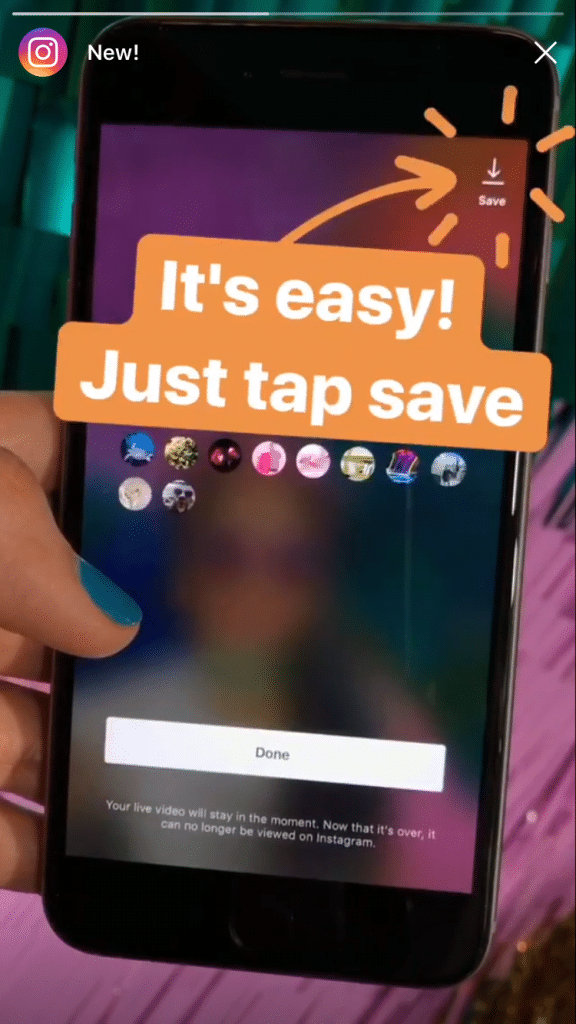
Step 4: Tap View Insights under the video or image, and a variety of stats will appear. The bookmark icon shows how many times Instagram users have saved this post to one of their collections.
Image Source: Quora
Remember that when you save an Instagram video posted by another account, you will have to give that Account proper credit if you post or use that video later.
How To Save Instagram Videos On Your PC?
If you are a desktop user and you prefer the feel of a real PC to work on the world's most popular photo-sharing app, you are not alone. Although most Instagram users prefer to use their mobile device to use the app, brands, social media managers, and people at work are more likely to view Instagram from a desktop computer.
And while some features are limited for Instagram on desktop, saving Instagram videos is not!
You can still save Instagram videos from your PC so you can go back and watch your favorite videos anytime.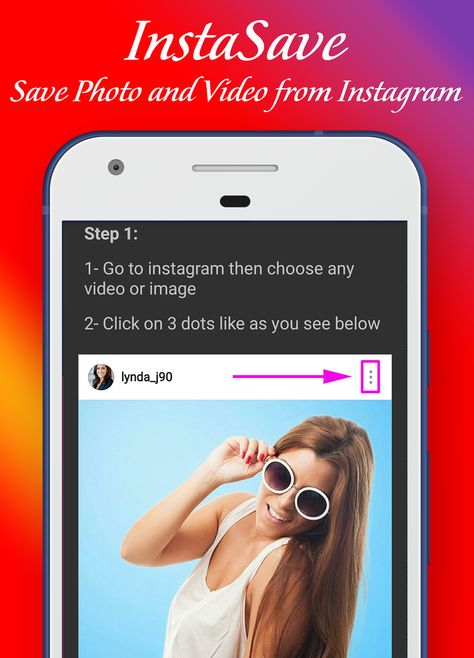
Here's how to save Instagram videos from your PC:
Step 1: Log in to Instagram.
Step 2: When you see a video post that you want to save, click the bookmark icon near the post
Step 3: Add the video to a collection, and you are good to go!
Image Source: Statusbrew Instagram
To view your saved Instagram videos from your PC, go to your Instagram profile by clicking on your profile icon from the top right-hand side. From the menu that opens up, click Saved. You will be able to see all the Instagram videos and posts you have saved from all over Instagram.
How To Save Your Instagram Videos Every Time You Post It?
If you don't want the hassle of downloading every video after you have created the video from the Instagram app and posted it, Instagram provides you with an auto-download option. To ensure all the Instagram videos you post get saved to your phone, you can change the settings of your Instagram app by following the below steps:
Step 1: Open the Instagram app.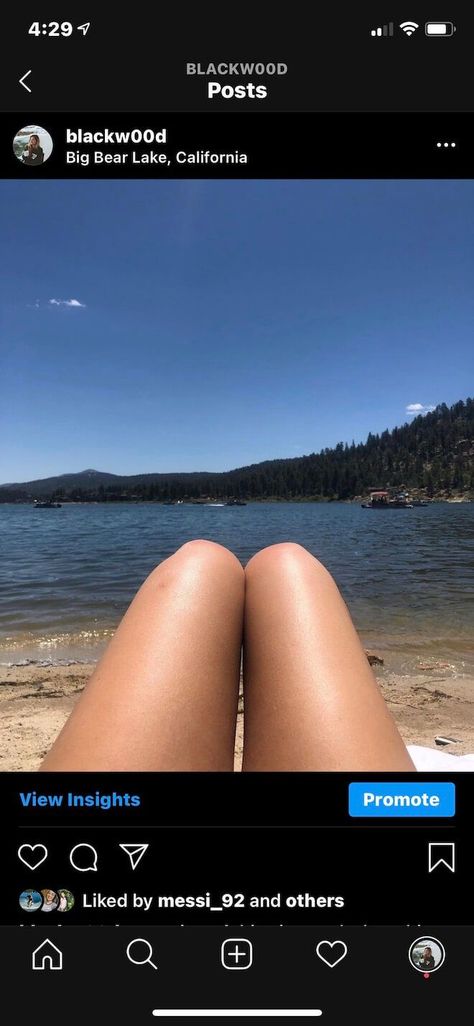
Step 2: Tap your profile picture at the bottom right side to go to your profile.
Step 3: Tap the hamburger icon in the top right corner.
Step 4: From the menu opened up, tap Settings.
Step 5: Tap Account > Original posts.
Step 6: Toggle the option of Save posted videos to save your Instagram videos to your phone automatically after you post them in the future.
How To Save Instagram Videos Through DMs?
What if the Instagram video you want to save isn't posted on the app anywhere at all, but rather it's sent through Instagram's chat service, aka by direct message? If that's the case, you have several options to save Instagram videos.
However, the simplest method for mobile users to save Instagram videos received through DMs is to use the download Instagram videos feature available directly in an Instagram direct message. Here is how it works:
Step 1: Open your Instagram app.
Step 2: Go to the Instagram DM video you wish to save.
Step 3: Tap and hold the video.
Step 4: You will get three options: Reply, Report and More.
Step 5: Tap the More option. Select Save from the menu that opens up and the Instagram video will save to your phone's camera roll.
You can also use the screen recording feature on your mobile device. This option will also save it to your camera roll so you can access the Instagram video at any time.
How To Save An Instagram Video Posted To Your Story?
Stories are time-sensitive Instagram posts that appear at the top of users' feeds in the app. One can use a ton of fun features to make their stories engaging, including adding polls, stickers, location, and even music. Nearly 500 million Instagram users use Stories every day.
Here's how you can save one of your Instagram stories to your phone:
Step 1: Open the Instagram app.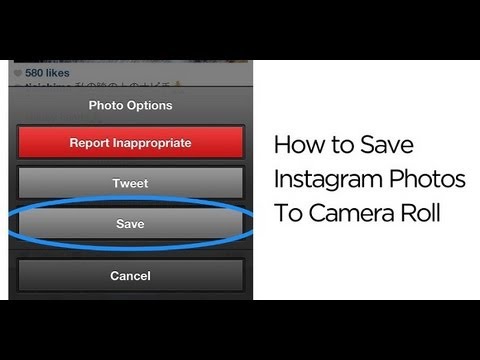
Step 2: In the top-left corner of the screen, tap the Stories bubble.
Step 3: When you see the video you wish to save, tap the three vertical dots on the bottom right-hand corner.
Step 4: Select "Save video" from the pop-up menu.
After completing the process, you will get a quick confirmation that your video has been saved to your device's camera roll.
How To Save Instagram Videos From Stories In Highlights?
Highlights are incredibly useful for brands to share and categorize content, like a giveaway promotion or showcase new product photos.
As the creator of Stories, if you wish to save your Instagram videos from Stories, you can add them as Story highlights. They will then show up below your bio information on your profile. Here's how to save Instagram videos from Stories as a story highlight:
Step 1: Go to your Instagram profile.
Step 2: Tap the plus symbol besides your Instagram username.
Step 3: Select Story Highlight from the menu.
Step 4: Scroll through your recent Instagram Stories. Choose which ones you would like to add to your highlight section.
Step 5: Tap Next.
Step 6: Select Edit Cover to select a cover photo for your highlight, then choose the image.
Step 7: Name your Highlight.
Step 8: Tap Add or Done (on iPhone versus Android, respectively)
Now, your favorite video stories are saved and displayed on your Instagram profile all the time.
Can You Save Other Users' Instagram Stories Videos?
Yes, but the process is a bit more complex though. Keep in mind that Instagram Stories disappear after 24 hours, so it makes sense to say that Instagram doesn't want to make it easily available for people to save story videos.
However, if you want to save another Instagram user's videos that they have posted on their Stories, you have a few options:
- Use the screen record feature on your Android device or iPhone
- Use a third-party app such as StorySaver or IG Downloader.

- Wait to see if the Instagram users add their Stories to their highlights section and watch the video there (alternatively, you may also ask the Instagram users to save their video Stories to highlight so that they are accessible even after 24 hours).
How To Save Your Instagram Video Stories To Archive?
Stories that you create and share on Instagram are actually saved to a private folder of your profile. In just a few clicks, you can view or reshare them at any time. Stories are automatically saved in your Archive Stories section so that you don't need to save each of them to your phone.
According to your convenience, you can even turn off Stories Archive at any time by going into Settings. By default, the setting to Archive Stories is turned on in your Instagram app.
To access archived Instagram stories and posts videos, you need to follow the below-given steps:
Step 1: Open the Instagram app.
Step 2: Tap your profile picture at the bottom right side to go to your profile.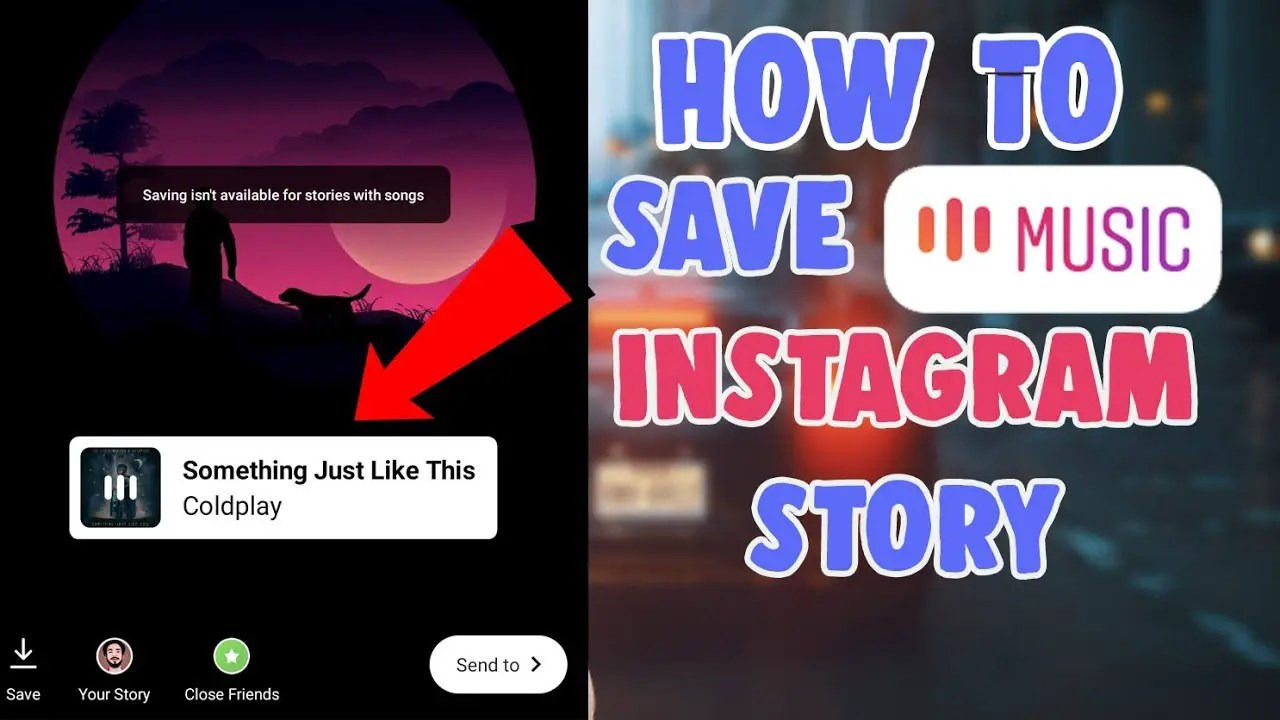
Step 3: Tap the hamburger icon in the top right corner.
Step 4: From the menu opened up, tap Archive.
Your Archive Stories will appear here. Tap Stories archive at the top, and you will be given options to access Stories, Posts, or Live Archive.
How To Turn Instagram Archive Stories On?
To save Instagram stories to your archive, you must first ensure that your settings to save stories to the archive are turned on. Here are the steps to turn Instagram archive stories on
Step 1: Open the Instagram app.
Step 2: Tap your profile picture at the bottom right side to go to your profile.
Step 3: Tap the hamburger icon in the top right corner.
Step 4: From the menu opened up, tap Settings.
Step 5: Tap Privacy > Story.
Step 6: To save your Stories to Instagram Archive, you need to toggle it on.
Only you can see the stories saved in your Instagram archive after they disappear from your Story. If you delete any image or video from your story before it disappears, it won't be saved to your Instagram Archive section.
If you delete any image or video from your story before it disappears, it won't be saved to your Instagram Archive section.
The Wrap
Use the Instagram video saving methods above to save your Instagram videos from desktop or smartphone. Just choose the best way you think is more convenient and enjoy rewatching your saved Instagram videos!
Looking for a social analytics tool to track the performance of your marketing campaign? Try Statusbrew. With several ready-to-use reporting templates and total flexibility to customize these reports, Statusbrew will help you determine whether your social initiatives have led to positive results and where adjustments are needed to strengthen your marketing campaigns - in no time.
Try Statusbrew
Statusbrew is an all in one social media management tool that supports Facebook, Instagram, Twitter, Linkedin, YouTube, and even Google My Business.
- Social Media Publishing
- Social Media Strategy
How to Save and Download Instagram Videos
- You can save Instagram videos posted to your story and download them to your iPhone or Android.

- You can also save any Instagram video post or reel to Collections.
- It's possible to download Instagram videos with a third-party app or record your screen to save them.
There are many ways to create videos on Instagram — as a normal video post, on your story, or in reels. But if you want to save an Instagram video and download it on your phone, there are a few ways to do it.
Instagram makes it easy to save and download videos from your story. However, if you've created a video post, there's no longer an option in the three-dot menu to save it directly to your camera roll. Instead, you can save it to your Instagram Collections, record your screen to capture it, or download it with a third-party app.
Here's how to save and download any Instagram video on your iPhone or Android phone.
How to save Instagram videos to CollectionsYou can save Instagram video posts and reels within the app in your Collections.
Save Instagram video posts
Tap the flag icon to save a post. Grace Eliza Goodwin/InsiderTap the flag icon in the bottom-right corner of the video you want to save. This will save the video post to a default Collections folder.
Tap the "Save to Collection" banner to save the post to a specific Collection, or to create a New Collection. Grace Eliza Goodwin/InsiderIf you want to categorize your saved posts, you can tap the "Save to Collection" banner that appears above the flag icon, and in the pop-up, tap the plus "+" sign icon to create a New Collection.
To get to your saved Collections, go to your profile page, tap the icon of three horizontal lines in the upper-right corner, and select "Saved" next to the flag icon. Here you can see all posts you've ever saved.
Save Instagram video reels
At the bottom of a reel, you can tap the flag icon, or tap the three-dot icon and select "Save" in the pop-up menu. Grace Eliza Goodwin/InsiderTap the flag icon at the bottom of the reel. You can also tap the three-dot icon at the bottom and select "Save" in the pop-up. This will save the reel to your default Collections folder.
How to save Instagram videos posted to your storyTo save an Instagram video on your story and download it on your phone:
1. Open Instagram.
Open Instagram.
2. If you currently have a story posted to your profile, you can save that story to your camera roll. Tap the "Stories" bubble in the top-left corner of the screen to take you to your current story.
Tap the "More" icon in the corner. Grace Eliza Goodwin/Insider3. When you see the video or photo from your story you want to save, tap the three-dot icon in the bottom-right corner.
When you see the video or photo from your story you want to save, tap the three-dot icon in the bottom-right corner.
4. In the pop-up menu, tap "Save."
Choose how you want to save. Grace Eliza Goodwin/Insider5.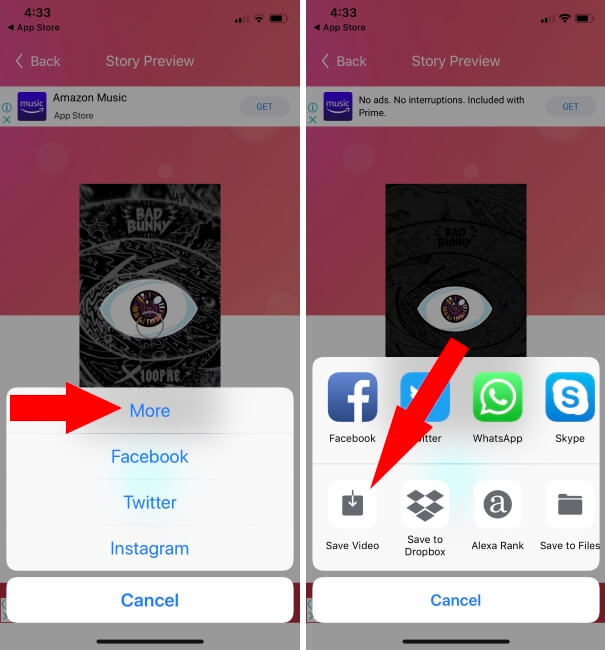 Then select "Save Video" (or "Save Photo") to save only that video or photo, or select "Save Story" to save the entire story as a single video.
Then select "Save Video" (or "Save Photo") to save only that video or photo, or select "Save Story" to save the entire story as a single video.
After completing the process, you should get a quick confirmation that your video has been saved to your device's camera roll.
You can also adjust your Instagram settings so your stories are always automatically downloaded to your camera roll or saved to your Instagram archive.
If you want to keep your stories preserved on Instagram, you can also save them as Highlights on your profile.
How to download Instagram videos using third-party appsWhether you want to save and download an Instagram video post, story, or reel, you can easily do so with the help of a third-party app.
Download Instagram videos on Android
1. Get the app Video Downloader for Instagram from the Google Play Store.
2. Go into the Instagram app. On the video post you want to save, tap the three-dot icon in the upper-right corner.
3. In the pop-up, click "Copy Link." Then, go into the Video Downloader for Instagram app and paste the link to begin the download.
Download Instagram videos on iPhone
1. Get the app Blaze: Browser & File Manager from the Apple App Store.
2. Open the Instagram app on your iPhone. On the video post you want to save, tap the three-dot icon and select "Copy Link" in the pop-up menu.
3. Paste the link into the Blaze app, select download, and choose the option to save the video to your camera roll.
How to save Instagram videos by screen recordingYou can also record your phone screen on iPhone or Android to save an Instagram video.
If you have an iPhone, you can record your screen from the Control Center. If you have an Android 11, you can record your screen by accessing the Quick Settings list.
If you have an Android that predates Android 11, screen recording is only possible through a third-party app, such as AZ Screen Recorder.
Important: If you download an Instagram video and share it later, make sure you give the original account proper credit. It's poor practice and potential copyright infringement if you steal someone else's video and pretend it's your own.
Devon Delfino
Devon Delfino is a Brooklyn-based freelance journalist specializing in personal finance, culture, politics, and identity. Her work has been featured in publications such as The Los Angeles Times, Teen Vogue, Business Insider, and CNBC. Follow her on Twitter at @devondelfino.
Read moreRead less
Insider Inc. receives a commission when you buy through our links.
How to easily save Instagram stories with music
Now Instagram is one of the most famous social networks has about 1. 200 million active users every day who share videos and photos with the rest of the world. And with the latest story updates, the social network has become even more famous than it was.
200 million active users every day who share videos and photos with the rest of the world. And with the latest story updates, the social network has become even more famous than it was.
Backup is the way thousands of people try to save all the content that has been uploaded to Instagram. And the fact is that Instagram stories are increasingly used by users as it is a quick and easy way for them to share their photos on their profiles. nine0003
And today we bring you this article in which we explain how you can save instagram stories with music, because many times something goes wrong and the sound is lost when saving the video. However, this has a solution, and therefore several aspects must be taken into account when doing so.
Index
- 1 Can I download all Instagram stories with music?
- 2 How to save Instagram stories with music
- 3 How to download Instagram stories with music using Story Saver
Can I download all Instagram stories with music?
Now all stories can also be downloaded from a single application or from a web page, so no external tools are needed.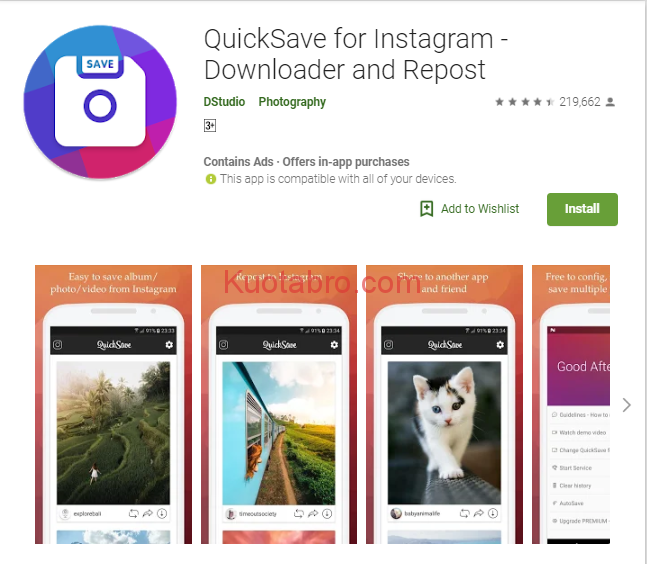 although they can be found in the play store. The best thing you can do is list them all so you can easily find them.
although they can be found in the play store. The best thing you can do is list them all so you can easily find them.
Subscribe to our Youtube channel
It is important to remember that if you save the story before publishing it, you will not be able to download the music and it will be mainly because the video will be disabled. Adding a song to stories will make browsing your stories more enjoyable for people, especially if you tend to download them often.
User you can decide if you want to add music and also decide whether to save history with or without music. From Instagram, you can upload your stories and thus organize them into folders in your gallery.
How to save an Instagram story with music
It should also be noted that currently you can only download stories with music from public profiles , so you won't be able to download them from private accounts. If you're interested in content that climbs up the page and has a private profile, you won't be able to save their stories.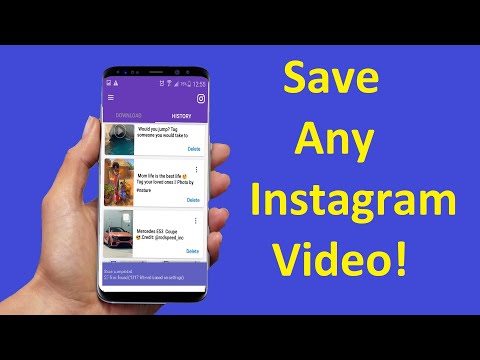
We also remind you that downloading videos from other users and sharing them as your own is illegal, and this will mean that the company will permanently delete your account. This download that we will explain today is for personal use only, you can save the ones you want and view them whenever you need to. nine0003
Saving an Instagram story with music is very easy, just follow these steps:
- Sign in to your phone browser or browser.
- Write the address instadp.com
- Click "Instagram Story Downloader".
- At the top of the search bar, enter the name of the desired user.
- On their profile, click on their "stories".
- Now you will see all your photos and videos
- At the bottom you will see a blue button with the word "Download", click on it. nine0018
- Then you only need to choose where you want to save it.
How to download Instagram stories with music using Story Saver
To save Instagram story with music on Android, the process is very simple, you only need a web service or app. Save History r is one of the best apps in the Play Store for this, a simple and useful option to download many stories.
Save History r is one of the best apps in the Play Store for this, a simple and useful option to download many stories.
Story Keeper It has a web page where you can download stories with music, and you have two ways to download stories in the same way. To do this, follow these steps:
- Enter your story and copy the desired link as if you were going to share it on another site.
- Copy the link in the field when loading the page.
- Wait for the video to load, download and choose where you want to save it.
- With Story Saver, the process is very similar, so it will be very easy for you to get used to how this tool works.
- is available for Android. Another app very similar to Story Saver that also downloads stories with music is Instore. nine0018
Here we will show you how to complete the process step by step:
- Download the application.
- Once installed, open the application.
- You can see that its interface is very simple, very similar to a web page.
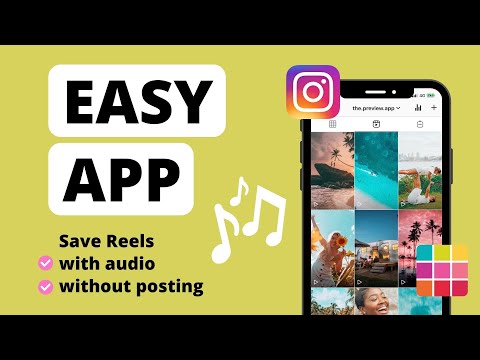
- Copy the link of the story you want to download.
- Copy the full URL to a search engine.
- Now click on the "Download" button and choose where you want to save it.
Download Stories from Save-Insta
Another page is a website that also downloads stories from Instagram with music is Save-Insta, the procedure is very similar to other applications we have seen. This is an app that has been in use for a long time and is available on Android, iOS, Windows and other operating systems.
Save-Insta does not currently have an app that can be downloaded from the Play Store, so right now you can only use the web service and while it always works correctly, sometimes it crashes. At first it was a very simple tool, but today it has a lot of additional features. nine0003
Downloading Instagram stories with music is easy, just follow these steps:
- Open a browser on your phone or computer.

- Type Save-Insta in the address bar.
- Click on the option that says History.
- Copy the story you want to download with music and for that you have to copy the full URL and paste it into your browser.
- Then click on the "Download" button, choose where you want to save it, and you just have to wait for the video to load. nine0018
As you may have noticed, the process is very similar in all cases, so you can download as many stories as you like. And seeing how easy the whole process is, we suggest you do this so that you don't lose a single detail of your Instagram Stories with music and keep them always on your phone. It will cost you nothing with these options we give you!
How to set the optimal video size for Instagram on a computer
If you're shooting Instagram videos with a digital camera instead of a smartphone, you'll likely need to edit them on your computer before posting. And if you need to save the same file in several formats - for example, for the feed and for stories - cropping can take a lot of time.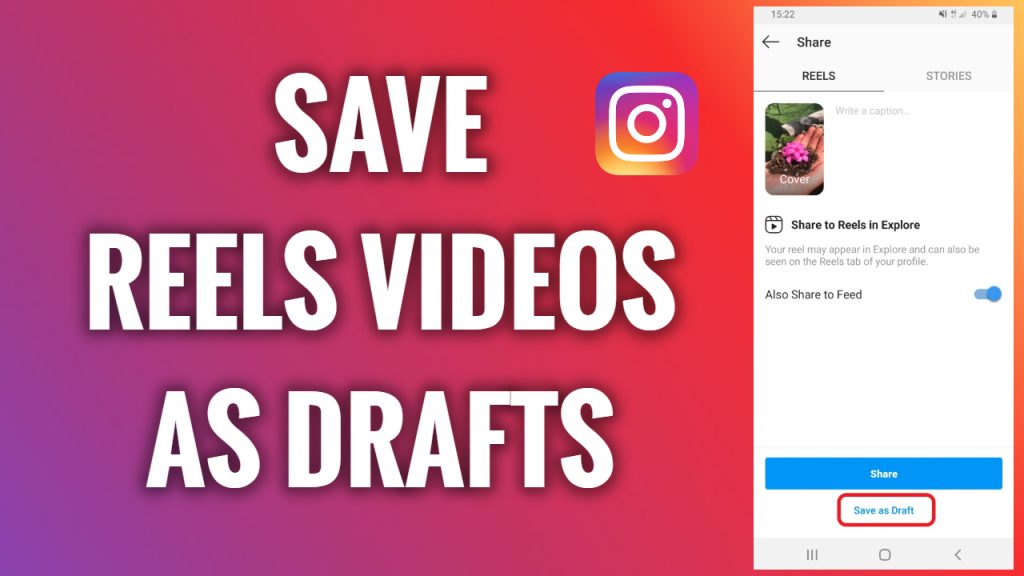
To make it easier, we've prepared detailed instructions on what Instagram video sizes are considered optimal, how different aspect ratios look in the feed, and how to quickly save an Instagram video in the correct size and format. nine0003
We use VSDC as the editing program. It is a free video editor for Windows that is suitable for both simple operations such as trimming and adding audio, as well as for more complex tasks such as creating a picture-in-picture effect, color correction, and working with sound.
Looking for a convenient and free video editor for PC?
Download VSDC
VSDC has special video export profiles for Instagram and other social networks in the required size. This means that you can automatically apply the optimal settings for each social platform, and adjust them if necessary. nine0003
We will show how this works in detail below. But first, let's talk about the optimal video size for Instagram.
How big should a video be to post on Instagram?
The answer to this question depends on what type of post you are planning. Currently, you can post on Instagram:
Currently, you can post on Instagram:
- Video post in the feed (minimum 3 seconds; maximum 1 minute)
- Stories (minimum 1 second; maximum 15 seconds)
- IGTV (minimum 15 seconds; maximum 10 minutes)
The general requirements for any video on Instagram are as follows: MP4 format, H.264 codec, 30 frames per second - maximum frequency, resolution - 1080 pixels wide. Lower quality videos - 600 pixels wide - are allowed, however, you should understand that on a visual platform like Instagram, you should always strive for maximum image quality. nine0003
Let's move on to the aspect ratio of the video for Instagram. Here you have several options.
If your video for is a regular post in feed , you can choose any aspect ratio between 1.91:1 (horizontal video) and 4:5 (portrait/vertical mode). Naturally, if your goal is to draw attention to the publication as much as possible, we advise you to choose the second option, because it takes up much more space on the smartphone screen. The recommended settings for vertical video on Instagram are 1080 x 1350 and 864 x 1080 pixels. However, if you shot the original video in a non-portrait mode, it will be difficult to apply the optimal aspect ratio. In such cases, it is worth using square videos with a standard 1:1 ratio. The optimal resolution here would be 1080 x 1080 pixels. nine0003
The recommended settings for vertical video on Instagram are 1080 x 1350 and 864 x 1080 pixels. However, if you shot the original video in a non-portrait mode, it will be difficult to apply the optimal aspect ratio. In such cases, it is worth using square videos with a standard 1:1 ratio. The optimal resolution here would be 1080 x 1080 pixels. nine0003
The best video resolution for Instagram Stories is 1080 x 1920 pixels. And, of course, for maximum organicity, shoot video initially in portrait mode.
Finally, if you're editing a video for IGTV , you can save both a 9:16 vertical video and a 16:9 horizontal video. It is worth remembering that when an IGTV video is viewed in the feed, it is loaded in portrait mode, so it is again recommended to shoot vertically for optimal results. nine0003
How to save the video in the optimal size for Instagram
After you have finished editing, you can save the video in the desired format and size as follows:
- Go to the "Export project" tab.

- In the top menu on the left, select "Internet" and "For Instagram".
- Go to profile settings at the bottom. Using the dropdown menu, specify the width of the video: 600px, 1080px, or 1080px (Full HD).
- Then select the video orientation from the menu to the right: square, vertical or landscape. nine0018
- In the upper left corner of the preview window, select the "Fit video to the selected resolution" option, if necessary.
- Finally, use the Export Video button to save the video to your computer.
To change any of the video parameters - width, height or frame rate - use the "Change profile" option, this button is located below the preview window. If you need to create and save your own video export profile, see this guide. nine0003
How to quickly split a video for sharing on Instagram
If your video is longer than allowed, you can quickly split it and post sequentially to the carousel or stories.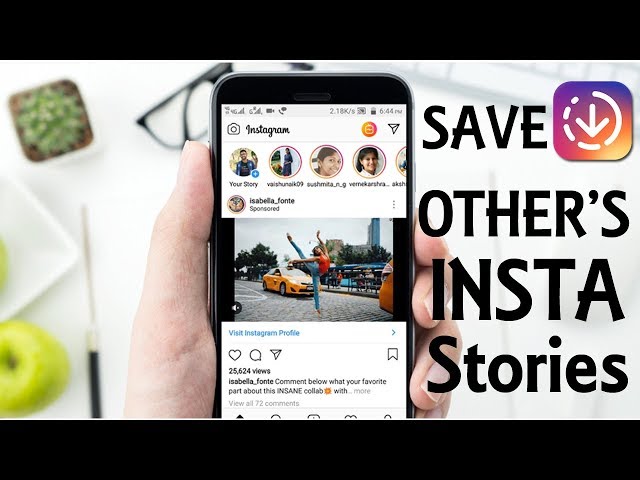 The easiest way to do this is with cropping markers:
The easiest way to do this is with cropping markers:
- Still in the same "Video Export" tab, go to the upper right corner and use the "Set Markers" button.
- In the new window, use the cursor and the "Add Marker" button to mark the video split points. nine0018
- Click on the "Apply changes" button in the lower right corner.
- Now open the "Advanced Options" tab in the menu below the export profile settings.
- Uncheck the "Combine scenes into one" option and select the "Split file by markers" option.
- Export the project. The video will be saved to your computer as multiple files - as indicated by the markers.
General guidelines for posting videos on Instagram
Saving videos in the optimal size for Instagram is not difficult if you use a program with preset export options. Maintaining maximum quality, however, can be more difficult. We recommend that you try the following tips:
- Make sure that the video is saved in MP4 format.
 If necessary, you can change the format using a video converter.
If necessary, you can change the format using a video converter. - Remember that Instagram can compress images, so it is very important to shoot in the highest quality initially. This includes correct camera settings, saving the video in maximum resolution, and transferring the file from your computer to your phone without losing quality (for these purposes, it is best to use file storages such as Dropbox). nine0018
- Use subtitles where appropriate. Most people browse their Instagram feed without sound. So if your message doesn't make sense without audio, don't forget to prepare the text and add it to the video.
- Finally, we recommend using social media content management applications such as Buffer or Hootsuite. They will allow you not only to save time on publishing, but also to download content directly from the desktop.
Questions about video size settings for Instagram? Write to us on the Facebook page or send an email to This email address is being protected from spambots.