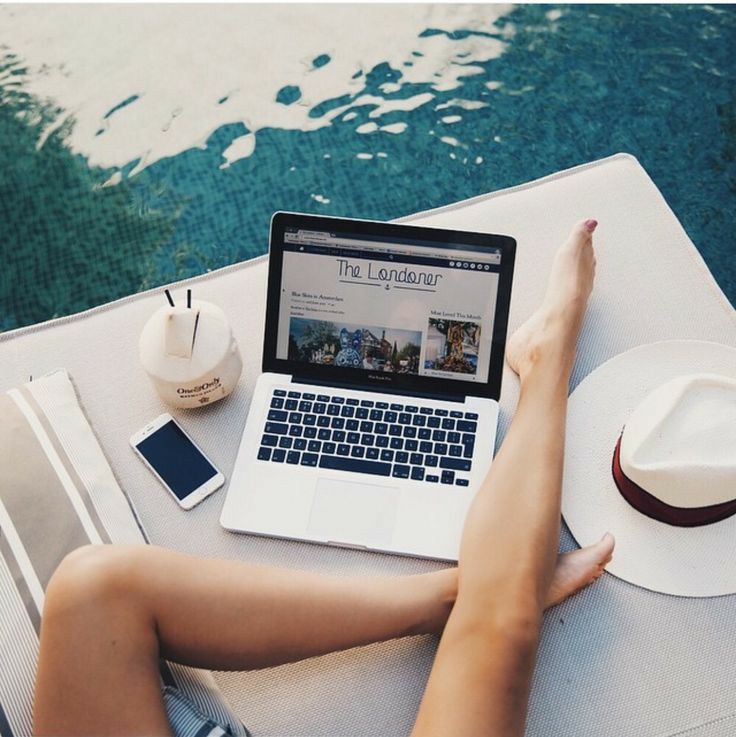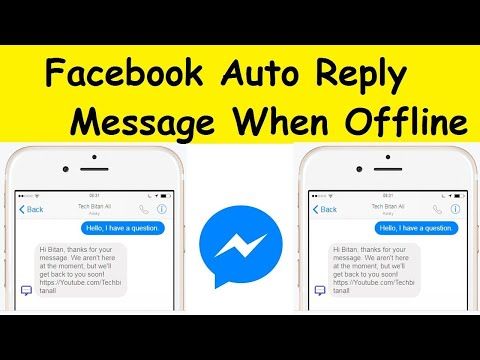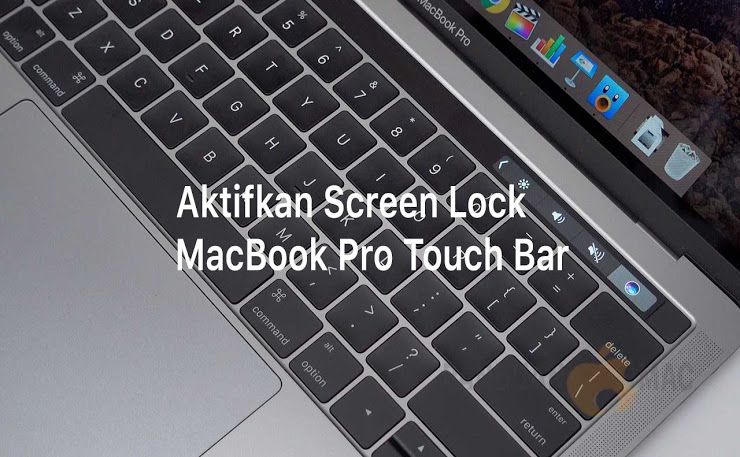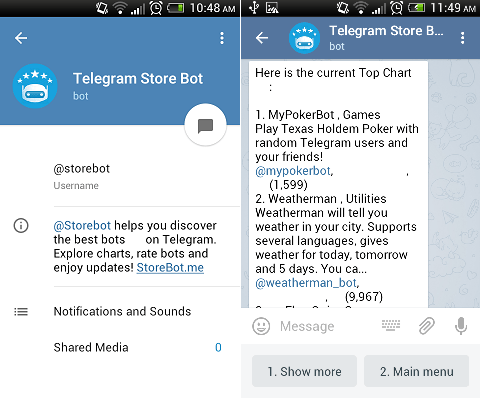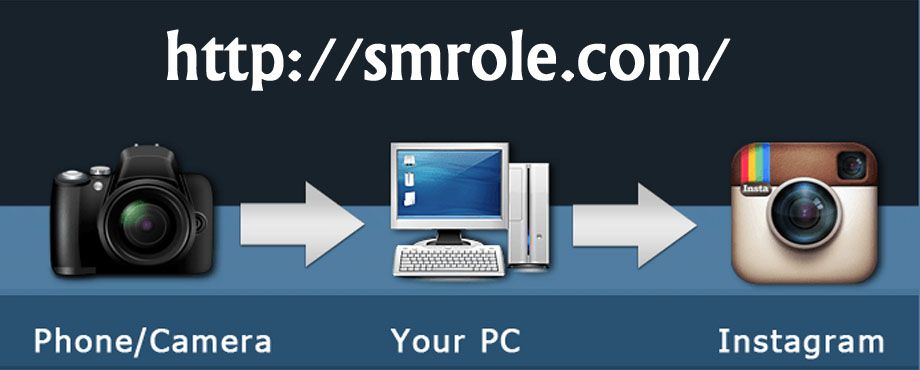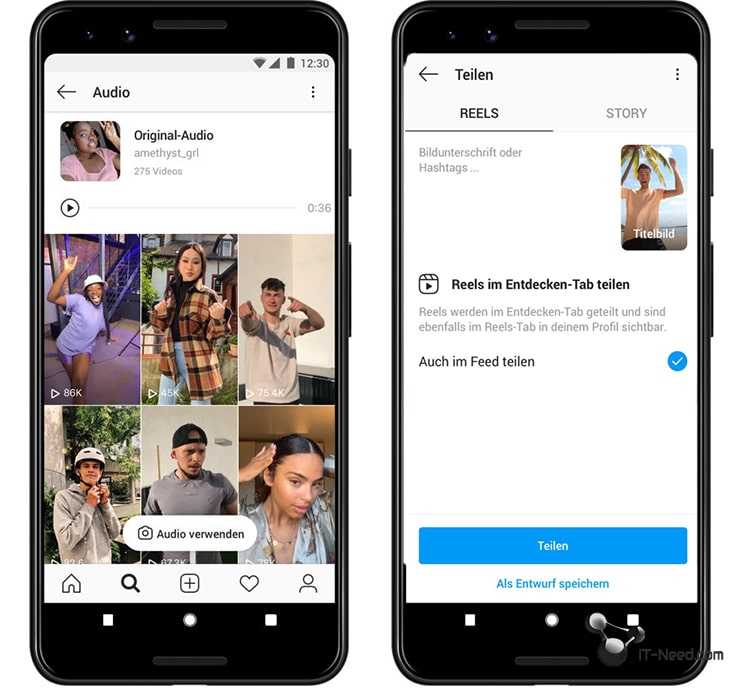How to send full conversation on whatsapp
10 WhatsApp features you might have missed
Table of Contents
When it comes to messaging, Whatsapp is by far the most popular messenger around. Over a billion people use it regularly. It’s free, fast, personal, and receives tons of updates and new features.
With all the latest features that have appeared over the years, we don’t blame you if you haven’t used them yet. Here are some cool features you might have missed when using WhatsApp!
Sending conversation history
One of the Whatsapp features you might have missed is sending the entire conversation history to another person. This means you can send all your messages without selecting them individually.
To do this, head over to any chat you want to share. Tap on the three dots on the top right of the screen and click more. After that, click on export chat. Once you do that, you’ll be given the option to send the chat with or without media. Pick your option and share the chat using any of your sharing methods.
Change your chat wallpaper
If you are among the users who have used WhatsApp on their phones, you might have already noticed that there is a feature called “Chat Wallpaper.” It is a feature that allows you to change the background image of your chats. This can be done by going to a chat and clicking on the three dots in the top right corner. Then click on ‘wallpaper’ and set the wallpaper you want.
Save all photos that you receive
If you are a WhatsApp user, you might have noticed an option in your settings that lets you save all the photos you receive. Click on settings and then click storage and data. When in there, choose the options you want under media auto-download.
Backup your Whatsapp conversations
Tap on “Settings” from the top-left corner of the screen and choose chats. Under chats, scroll down and click on chat backup.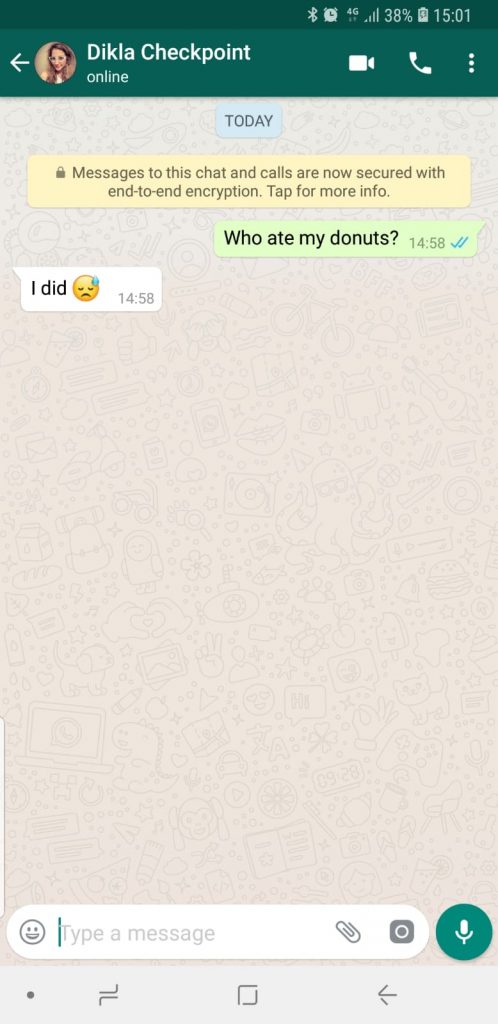 This menu will display all your previous backups. You can set the frequency of your backups and select which account you want the chats backed up to.
This menu will display all your previous backups. You can set the frequency of your backups and select which account you want the chats backed up to.
Press enter to send WhatsApp messages
If you are a WhatsApp user, you must be aware of the feature that lets you press enter to send a message. This feature allows users to send messages without tapping the send button. This feature makes it easier for people who have stubby fingers and can’t manage to tap the send button. For this, you must enable the ‘enter is send’ option under chat settings.
Create shortcuts to conversations
One of the Whatsapp features you might have missed is the ability to create shortcuts to conversations. This lets you access conversations quickly.
Click on a chat and press the three dots in the top right corner. Then click on more, and after that, click on add shortcut. This will allow you to add a shortcut to your phone’s home screen.
Choose your WhatsApp profile picture
To change your profile picture, go to Settings and click on your profile picture at the top of the page. Once there, click the camera icon to select your profile picture by clicking a picture or choosing one from your gallery. You can also delete your profile picture by clicking the bin icon.
Send files, documents, and videos apart from texts
It’s one of the WhatsApp features that you might have missed. You can send more than a text message with WhatsApp. You can now send a document, audio files, your location, a payment, or contact details of someone else to any chat. All you need to do is tap on the paper clip icon at the bottom of any chat.
Change your WhatsApp status
Do you know that you can change your status on WhatsApp? Yes, it is true. Click on the three lines at the top of your screen and then click on settings. Then click on your name at the top of the screen and select the pen icon next to the about section.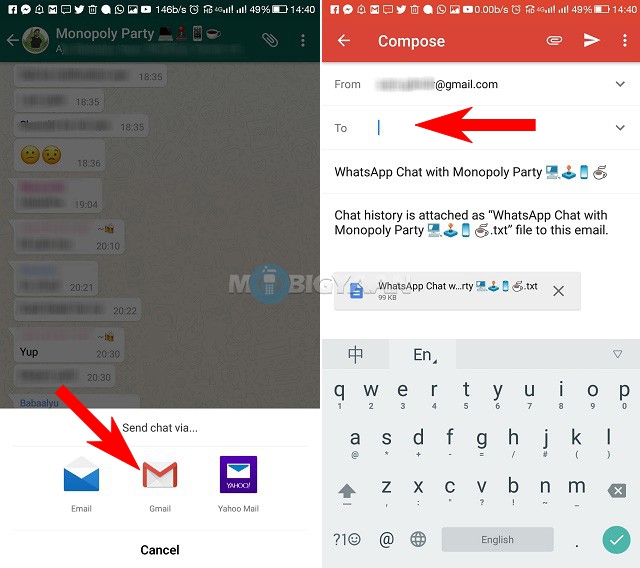 Choose your status accordingly.
Choose your status accordingly.
Broadcast messages to multiple contacts
If you love chatting with friends, family, and business associates on WhatsApp, you might have missed one of the most valuable features: broadcast messages. This allows users to send out a single message to multiple contacts simultaneously.
All you need to do is click the three dots on the top of the screen. From there, click on new broadcast. Select the contacts you want to add, and then click on the tick at the bottom of the screen. You can then type out a message or paste a message you would like to broadcast.
The benefit of broadcast messages is that they allow you to communicate with more than one person at once – which is hard to do through other instant messaging methods.
10 WhatsApp features you might have missed
Table of Contents
When it comes to messaging, Whatsapp is by far the most popular messenger around.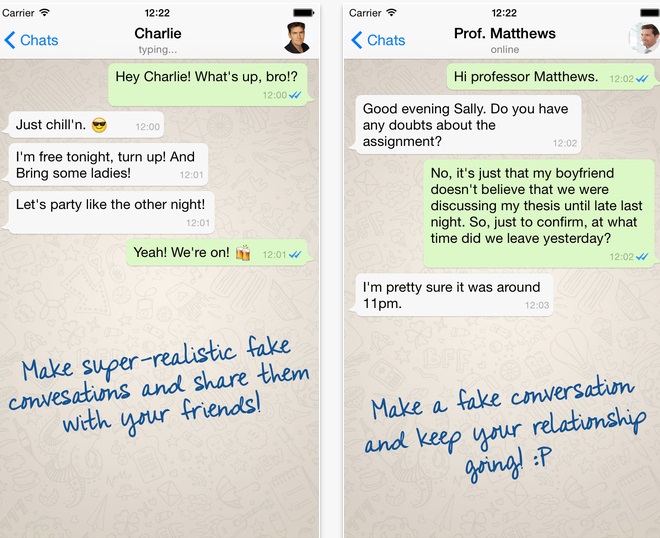 Over a billion people use it regularly. It’s free, fast, personal, and receives tons of updates and new features.
Over a billion people use it regularly. It’s free, fast, personal, and receives tons of updates and new features.
With all the latest features that have appeared over the years, we don’t blame you if you haven’t used them yet. Here are some cool features you might have missed when using WhatsApp!
Sending conversation history
One of the Whatsapp features you might have missed is sending the entire conversation history to another person. This means you can send all your messages without selecting them individually.
To do this, head over to any chat you want to share. Tap on the three dots on the top right of the screen and click more. After that, click on export chat. Once you do that, you’ll be given the option to send the chat with or without media. Pick your option and share the chat using any of your sharing methods.
Change your chat wallpaper
If you are among the users who have used WhatsApp on their phones, you might have already noticed that there is a feature called “Chat Wallpaper. ” It is a feature that allows you to change the background image of your chats. This can be done by going to a chat and clicking on the three dots in the top right corner. Then click on ‘wallpaper’ and set the wallpaper you want.
” It is a feature that allows you to change the background image of your chats. This can be done by going to a chat and clicking on the three dots in the top right corner. Then click on ‘wallpaper’ and set the wallpaper you want.
Save all photos that you receive
If you are a WhatsApp user, you might have noticed an option in your settings that lets you save all the photos you receive. Click on settings and then click storage and data. When in there, choose the options you want under media auto-download.
Backup your Whatsapp conversations
Tap on “Settings” from the top-left corner of the screen and choose chats. Under chats, scroll down and click on chat backup. This menu will display all your previous backups. You can set the frequency of your backups and select which account you want the chats backed up to.
Press enter to send WhatsApp messages
If you are a WhatsApp user, you must be aware of the feature that lets you press enter to send a message.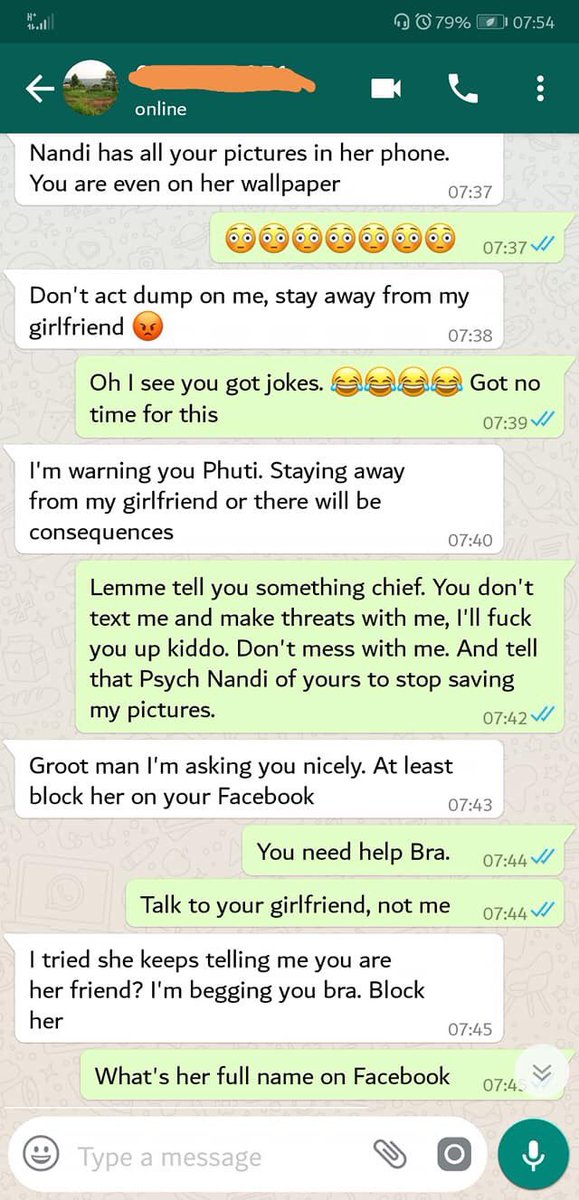 This feature allows users to send messages without tapping the send button. This feature makes it easier for people who have stubby fingers and can’t manage to tap the send button. For this, you must enable the ‘enter is send’ option under chat settings.
This feature allows users to send messages without tapping the send button. This feature makes it easier for people who have stubby fingers and can’t manage to tap the send button. For this, you must enable the ‘enter is send’ option under chat settings.
Create shortcuts to conversations
One of the Whatsapp features you might have missed is the ability to create shortcuts to conversations. This lets you access conversations quickly.
Click on a chat and press the three dots in the top right corner. Then click on more, and after that, click on add shortcut. This will allow you to add a shortcut to your phone’s home screen.
Choose your WhatsApp profile picture
To change your profile picture, go to Settings and click on your profile picture at the top of the page. Once there, click the camera icon to select your profile picture by clicking a picture or choosing one from your gallery. You can also delete your profile picture by clicking the bin icon.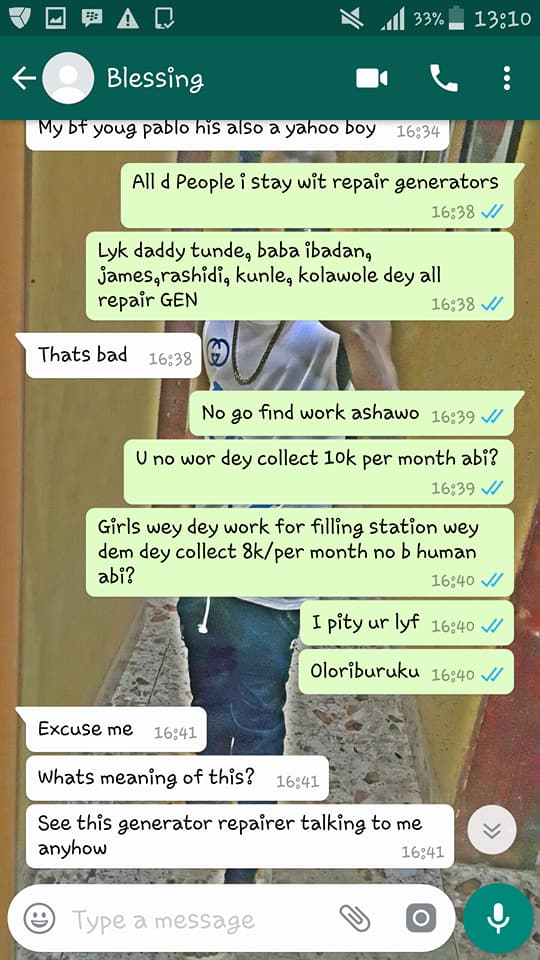
Send files, documents, and videos apart from texts
It’s one of the WhatsApp features that you might have missed. You can send more than a text message with WhatsApp. You can now send a document, audio files, your location, a payment, or contact details of someone else to any chat. All you need to do is tap on the paper clip icon at the bottom of any chat.
Change your WhatsApp status
Do you know that you can change your status on WhatsApp? Yes, it is true. Click on the three lines at the top of your screen and then click on settings. Then click on your name at the top of the screen and select the pen icon next to the about section. Choose your status accordingly.
Broadcast messages to multiple contacts
If you love chatting with friends, family, and business associates on WhatsApp, you might have missed one of the most valuable features: broadcast messages. This allows users to send out a single message to multiple contacts simultaneously.
All you need to do is click the three dots on the top of the screen. From there, click on new broadcast. Select the contacts you want to add, and then click on the tick at the bottom of the screen. You can then type out a message or paste a message you would like to broadcast.
The benefit of broadcast messages is that they allow you to communicate with more than one person at once – which is hard to do through other instant messaging methods.
what it is, why and how to export a chat
The WhatsApp application makes a daily automatic copy of the correspondence in the phone's memory. In order not to lose the necessary information after removing the program from the phone, you need to manually make backup duplicate files.
How to export chat from W hats A pp?
To know how to export a chat from WhatsApp, follow the steps below:
- Open the application.
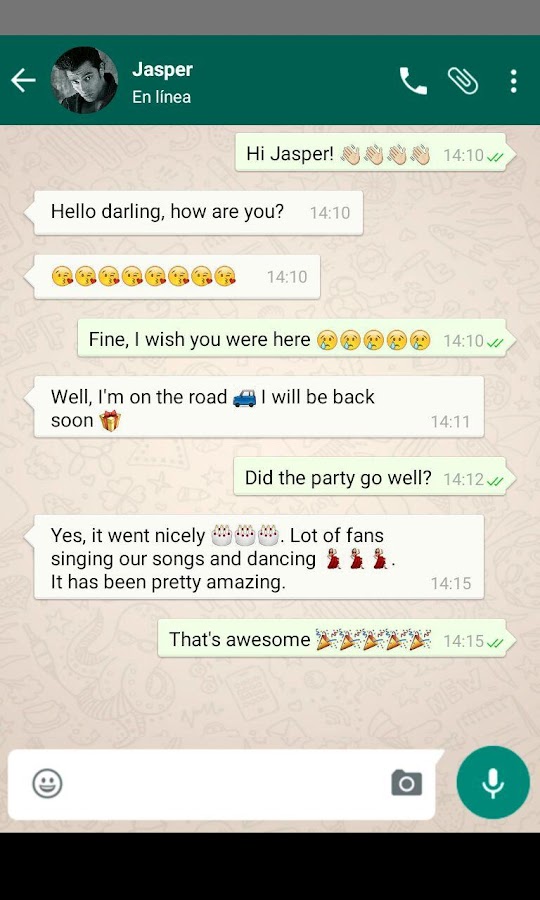
- Click "advanced", after "settings", and also "chats and calls".
- Specify "backup".
- Find and open a chat with the desired subscriber, the correspondence with which you want to save.
- Select "advanced" after "information".
- Press "more" and "send by mail" again. Whatsapp chat export settings
Important! When backing up and exporting correspondence to mail, the function of attaching and saving media files does not work.
WhatsApp export allows you to attach the chat history to an email as a .txt file or as attached files to the email. It may be that the entire chat history will not be sent to the mail if there are size restrictions on Windows Mail itself. In this case, in order to re-duplicate, you will have to delete old messages and repeat the data transfer procedure again.
Backup WhatsApp chats to emailExport from iPhone, Android and Windows Phone
WhatsApp does not save SMS history on its servers, therefore there is no function to recover deleted correspondence through the application.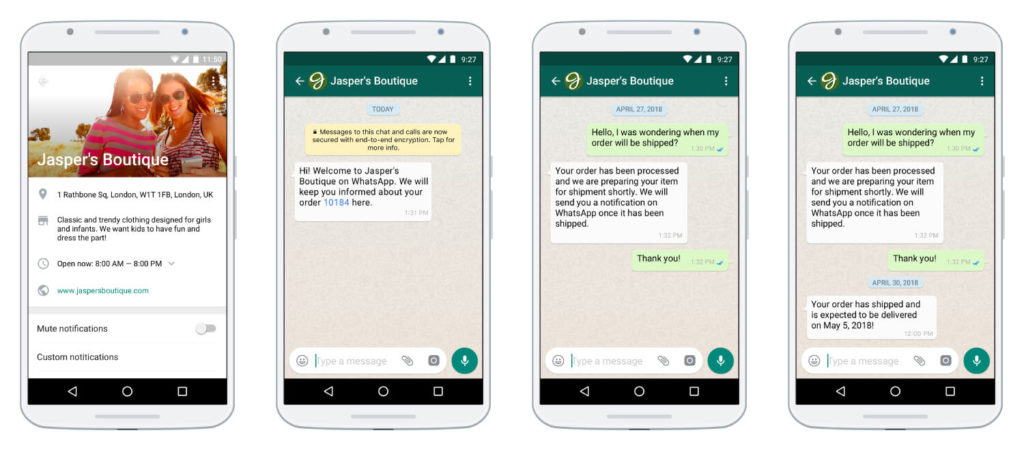 In order not to lose data, you need to use the WhatsApp chat export from iPhone (iCloud). iCloud will allow you to duplicate data and, if necessary, restore them. But, it is worth remembering that the information stored in this service: SMS and media files is not protected by end-to-end encryption.
In order not to lose data, you need to use the WhatsApp chat export from iPhone (iCloud). iCloud will allow you to duplicate data and, if necessary, restore them. But, it is worth remembering that the information stored in this service: SMS and media files is not protected by end-to-end encryption.
To copy chats manually, you need to go to the messenger application, click "settings", "chats, "copy", "create a copy". You can also configure automatic data transfer and set the frequency of backups. Such manipulations will allow you to store media files and correspondence in your iCloud account.
In order for the program not to crash, you must first log into your account with an Apple ID. It is also worth making sure that the iOS 7 operating system is installed on the phone. There must be free space on the iPhone and iCloud to store files.
Backup WhatsApp chats in iCloud To check if the data is copied correctly and restore duplicate correspondence from the iCloud Internet service, you need to open WhatsApp, after "settings", the "chats" folder and click "copy"..jpg) If after these manipulations a folder opens where the last date of copying files is indicated. It is necessary to uninstall and then reinstall the messenger application using the App Store. Further, after the number has been verified, follow the instructions that will be displayed on the phone screen.
If after these manipulations a folder opens where the last date of copying files is indicated. It is necessary to uninstall and then reinstall the messenger application using the App Store. Further, after the number has been verified, follow the instructions that will be displayed on the phone screen.
Worth knowing! Backup on iPhone via iCloud or iTunes allows you to restore all media data of the messenger.
You can export data from iPhone by sending correspondence by mail:
- Open a chat in the messenger.
- Touch the subject of the group or the name of the contact.
- Next "export chat".
- Select one of the two suggested options: “with files”, “without files”.
- To open and view more options, click more.
- The system will ask for an email address, then click "send".
Worth knowing! Android allows you to copy and store correspondence on Google Drive.
You can manually export WhatsApp conversations from Android when you remove the application from your phone and want to save SMS and media files. To copy, you need to go into the program and press:
To copy, you need to go into the program and press:
- "Menu".
- Go to settings, select "chats".
- Specify "backup" and "backup".
After the manipulations, you can start exporting data:
- Open a group/individual chat.
- Select "menu".
- After "more".
- Next "export chat".
- Specify whether you want to send media files along with the conversation.
Newly created media files will be attached as an email attachment. If the chat history is sent to the mail along with media files, it will be possible to add about 10 thousand recent SMS. Without media files, the number of SMS increases to 40 thousand.
Worth knowing! When using Windows Phone, backups are best stored on OneDrive.
When changing from one Windows Phone to another, before removing the messenger from the phone, it is worth backing up the information on OneDrive:
- Open the messenger and click "more".

- Go to settings and select "chats and calls".
- Click "backup".
- Next “adjust copy frequency” and select “copy”.
- After that, specify whether you want to copy photos and videos (on or off).
- To select the type of connection, click "use".
To restore files from OneDrive on a new phone, you need:
- Go to the installed chat application.
- Select "additional".
- Further "settings".
- Press "chats and calls".
- After that "backup".
When the date of the last duplication of information is displayed on the screen, the program must be uninstalled and reinstalled using the Microsoft Store. After installation, the program will display a request to restore backups. You need to click "restore".
Backup WhatsApp chatsHow do I save WhatsApp chats to my computer?
To view correspondence and files from a computer, you should first copy and send all the data to your email.
You can also choose another option - copying through the file manager of the smartphone:
- Open the root directory of the phone in the file manager.
- Next, go to the messenger folder.
- Open a directory named "Databases".
- After that, copy the information files and transfer them to another medium. Phone root directory
This option will allow you to return the data to a new device, but not view the information from the computer, since it is encrypted. The content will be in the DB.CRYPT8 format, which can only be read by the WhatsApp program.
What should I do if I forgot to export my correspondence?
Researcher Jonathan Zdziarski conducted his own experiment and found that text messaging data can be recovered. During the experiment, he found the relevant files after he selected the "Delete all chats" option.
Information is deleted only from the internal system of the program, but not from the memory of the device on which the messenger is installed. The information remains in the public domain and is not protected, so it can be found during a search. If desired, you can recover files without a special decryption program. In order to fully clear the traces of correspondence, you must remove the application itself from your phone.
The information remains in the public domain and is not protected, so it can be found during a search. If desired, you can recover files without a special decryption program. In order to fully clear the traces of correspondence, you must remove the application itself from your phone.
Important! The application automatically duplicates chats daily and saves the data in the device's memory or on an SD card.
Settings for daily backup of WhatsApp chats To restore duplicate chats, open the folder
SDcard\WhatsApp\WinPhoneBackup. In order to access this folder, you must first install the file manager. With this program, it will be possible to open files outside the WhatsApp messenger.
To check where copies of SMS are stored, you need to go to the settings and open the folders in sequence: “system”, as well as “memory control”.
Recall that WhatsApp is one of the most popular instant messengers. In 2016, according to statistics, 55% of mobile phone owners used the instant messaging service.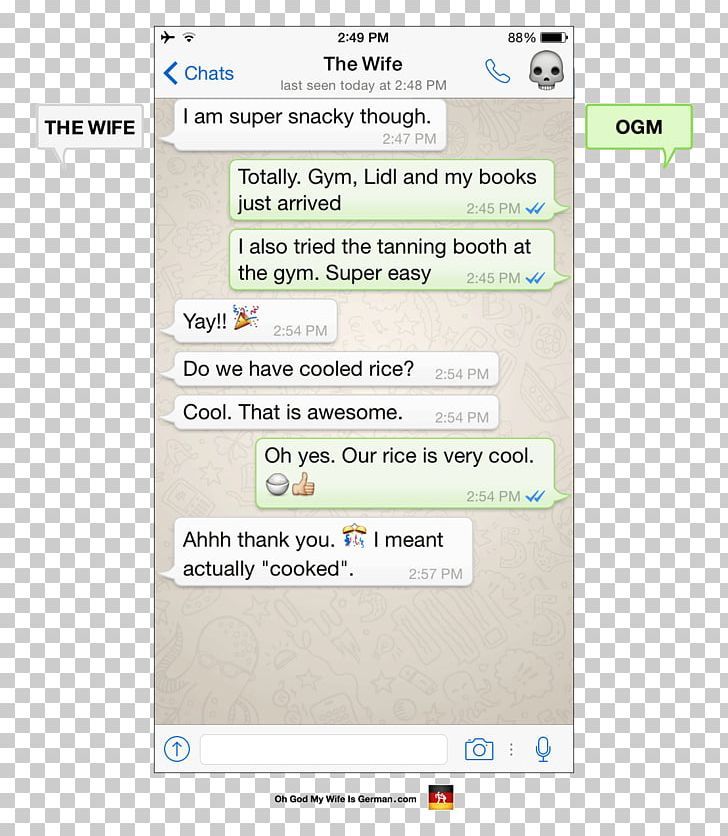
How to export chat and other data from WhatsApp: 3 methods | ichip.ru
07/30/2020
Author: Olga Dmitrieva
1 star2 stars3 stars4 stars5 stars
How to export chat and other data from WhatsApp: 3 methods
In the popular WhatsApp messenger, you can save entire chats and export them to other devices. How to do this, we tell in the article.
How to export a chat to WhatsApp without third-party applications
Making a copy of the chat is very simple:
- Go to the selected dialog and tap on the three dots in the upper right corner. The chat settings will open.
- Select More - Export Chat.
- Decide if you will copy media files - with photos, videos and audio recordings, the resulting file will weigh more than just text.

In some countries, it is no longer possible to export WhatsApp chats directly from the application. This happened after the American company Blackberry sued Facebook because it saw violations of its patent rights in the group's applications. Blackberry won the case, which led to the removal of this feature. If you are in Russia, then everything will work for you - nevertheless, we suggest considering alternative methods for exporting chats and other data from WhatsApp.
Android alternative: Google Drive backup
Android backup can be obtained using Google Drive.
- To do this, go to WhatsApp settings and click "Chats".
- Open the Chat Backup option. Here you can set up automatic creation of copies at regular intervals. In addition, you can also make backups manually using the "Backup" button.
- Backing up videos takes a long time and the files themselves take up a lot of space. Therefore, decide in advance whether you will keep copies of them.