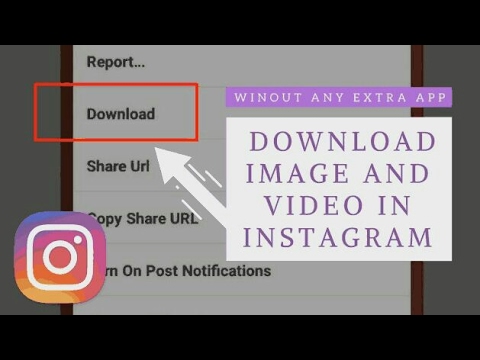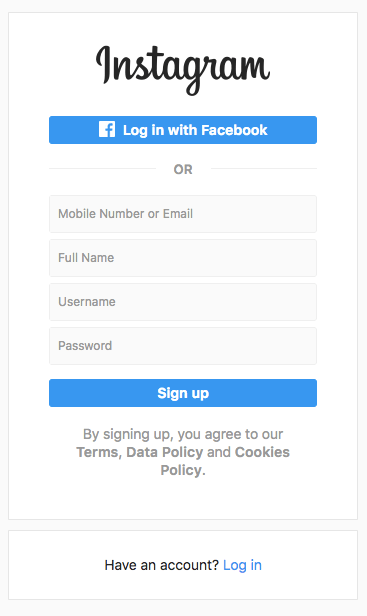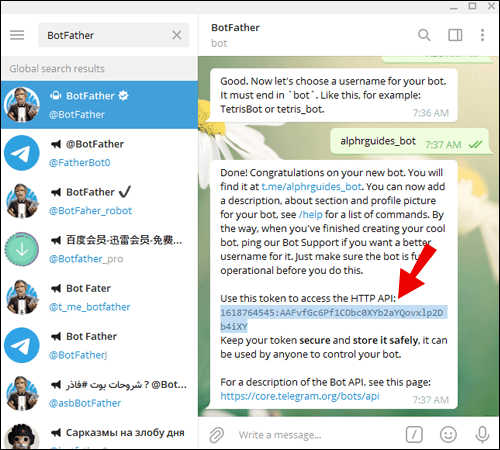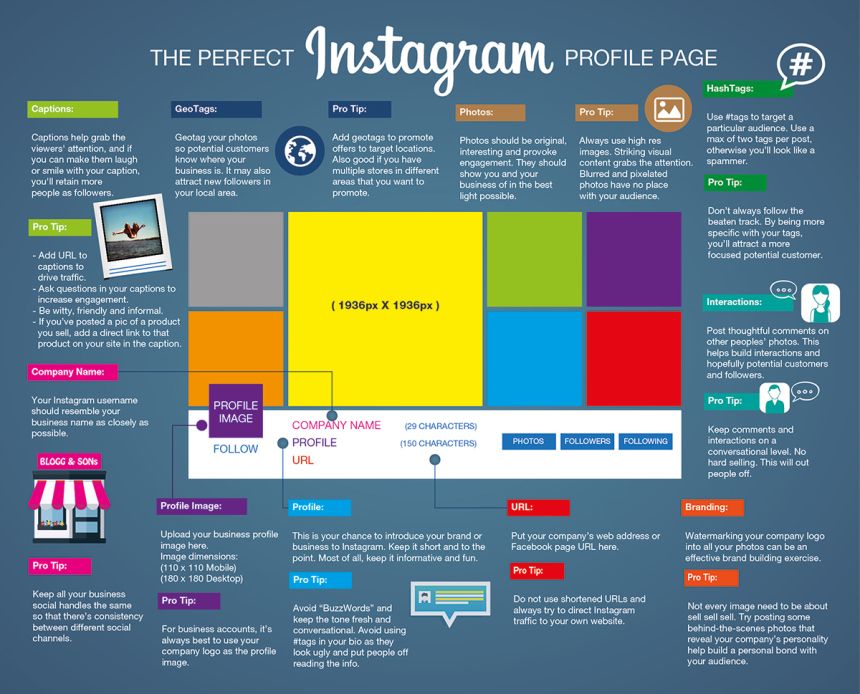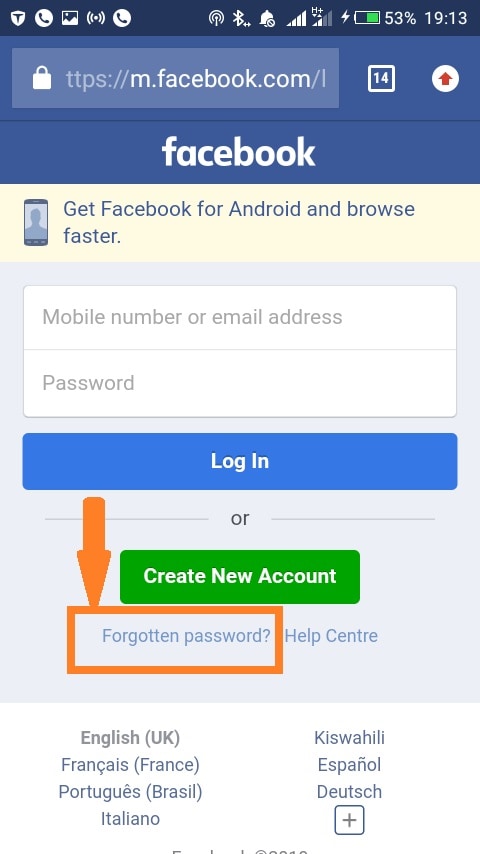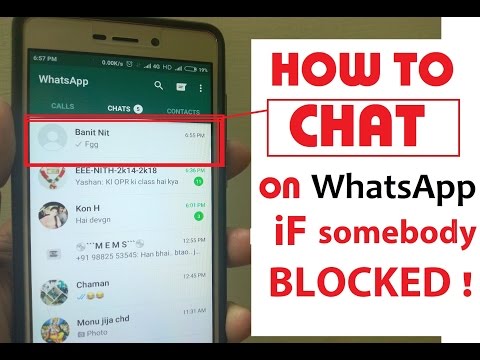How to extract video from instagram
The 5 Easiest Ways To Save Instagram Videos in 2022
Instagram was mainly known for photos, but videos are becoming increasingly popular, too. In fact, a report shows that Instagram Stories are being used by over 500 million people every day!
With this many videos being posted, it’s no wonder people want to save them. After all, there’s nothing worse than watching a great video on Instagram only to have it disappear after you close the app.
In this article, we’ll show you the 5 easiest ways to save Instagram videos.
Why Save Instagram Videos?
There are several reasons you may want to download your Instagram videos. Perhaps you want to hold on to a cherished memory, or you want to have a copy to watch at a later date. Maybe you want to share the video with someone who doesn’t have Instagram. No matter the reason, it’s easy to save videos from Instagram.
Saving Instagram videos allows you to watch the clips and videos from influencers you enjoy watching whenever you want, rather than scrolling through your feed or other users’ feeds. You can save any Instagram video on both your computer and smartphone.
How To Save Instagram Videos To Camera Roll
It’s easy to save Instagram videos to your camera roll.
- Open the Instagram app and click on the profile photo in the profile section.
- From the Instagram feed, click on the video you want to save in the phone’s camera roll.
- Click on the three dots at the bottom of the video and click on “Save to Camera Roll” from the pop-up menu. The video will get saved in the camera roll.
How To Save Instagram Videos To Your Computer
Alternatively, you can also save Instagram videos to your computer. To save a video post from your desktop, here’s what you need to do:
- Sign into Instagram on your computer and click the bookmark symbol next to the post when you see it.
- Add the video to your collection.
How To Save Instagram Videos: How To Save Instagram Videos Using Third-Party Apps
You can save an Instagram reel or video to your phone using a third-party app, depending on the operating system of your device.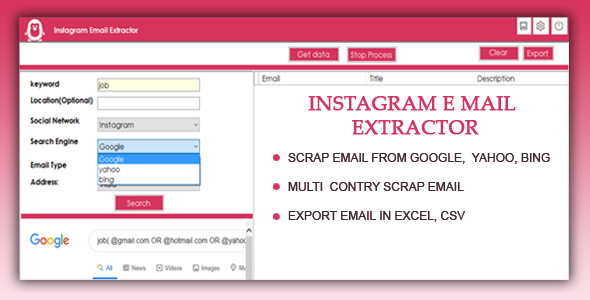
If you’re using an Android phone, here’s how you can save videos on Instagram using third-party applications:
- Install the Video Downloader for Instagram app from the Play Store.
- Open the Instagram app and choose the video you want to download.
- Tap the three dots in the top-right corner of the video, and select “Copy Link” from the pop-up menu.
- Finally, paste the link into the Video Downloader for Instagram app to start the download.
If you’re using an iOS device, here’s how you can save videos on Instagram:
- Install Blaze: a Browser & File Manager app from the App store.
- Open the Instagram app, tap the three dots on the video you want to download and select “Copy Link.”
- Paste the link into the Blaze app and tap Download. The video will now be saved to your device.
How To Save An Instagram Video Posted To Your Story
Here’s what you need to do to save a video from your Instagram story to your camera roll:
- Open the Instagram app and go to the stories bubble on the app’s top-left corner.
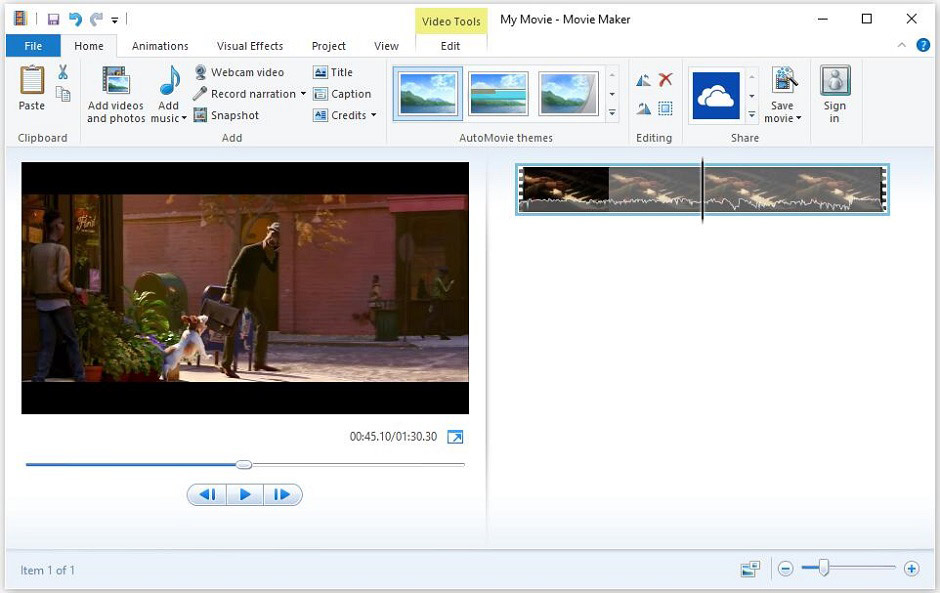
- Click on the three dots in the bottom-right corner of the screen when you get to the video or picture from your story that you wish to save, then click on ‘Save’ from the pop-up menu.
- You can choose ‘Save Story’ to save the entire story as a single video or ‘Save Video’ to save just that particular video.
- You will be prompted to confirm that you want to save the story to your phone’s camera roll. You can also save stories as Highlights on your account.
How To Save Instagram Videos To Collections
You can save videos on Instagram with the actual post and captions made by other creators by using ‘Collections.’ Instagram Collections lets users save an image or video within the app in personal folders instead of saving them on their devices. This way, users can view their saved videos on the app and not fill up their phone or device storage.
You can create separate collections of videos and images, or even collections of your favorite things, on the app and look back on them whenever you want.
Here’s how you can save Instagram videos to collections:
- Click on the bookmark icon at the bottom of the video. The video will then be automatically saved to your app’s All Posts collection on Instagram.
- If you want to save the video to another collection, click on ‘Save to Collection’ at the end of the post.
- You can save the video to an existing collection or create a new one. Create a new collection by naming your collection and clicking Done. The video will be saved to that collection.
You can still access Instagram videos that you’ve saved in the ‘All Posts’ category. You can add an Instagram video from the ‘All Posts’ collection to a specific collection by going to the collection, tapping the three dots in the upper right corner, and selecting ‘Add to Collection.’
Key Takeaways
Whether you want to keep a copy for yourself, share videos with someone who doesn’t have Instagram, or keep up with the latest trends on the platform, saving videos allows you to watch the clips and videos you enjoy whenever you want.
Remember, there are additional ways to save and catalog your videos. Try these tips next time you’re saving videos from Instagram:
- Bookmark a video and keep it saved on your Instagram’s ‘All Posts.
- Create separate personalized folders called ‘Collections’ and save your favorite videos and posts directly on your app.
- Save another creator’s videos on your phone using third-party apps.
How to Save and Download Instagram Videos
- You can save Instagram videos posted to your story and download them to your iPhone or Android.
- You can also save any Instagram video post or reel to Collections.
- It's possible to download Instagram videos with a third-party app or record your screen to save them.
There are many ways to create videos on Instagram — as a normal video post, on your story, or in reels. But if you want to save an Instagram video and download it on your phone, there are a few ways to do it.
But if you want to save an Instagram video and download it on your phone, there are a few ways to do it.
Instagram makes it easy to save and download videos from your story. However, if you've created a video post, there's no longer an option in the three-dot menu to save it directly to your camera roll. Instead, you can save it to your Instagram Collections, record your screen to capture it, or download it with a third-party app.
Here's how to save and download any Instagram video on your iPhone or Android phone.
How to save Instagram videos to CollectionsYou can save Instagram video posts and reels within the app in your Collections.
Save Instagram video posts
Tap the flag icon to save a post. Grace Eliza Goodwin/InsiderTap the flag icon in the bottom-right corner of the video you want to save. This will save the video post to a default Collections folder.
This will save the video post to a default Collections folder.
If you want to categorize your saved posts, you can tap the "Save to Collection" banner that appears above the flag icon, and in the pop-up, tap the plus "+" sign icon to create a New Collection.
To get to your saved Collections, go to your profile page, tap the icon of three horizontal lines in the upper-right corner, and select "Saved" next to the flag icon. Here you can see all posts you've ever saved.
Save Instagram video reels
At the bottom of a reel, you can tap the flag icon, or tap the three-dot icon and select "Save" in the pop-up menu.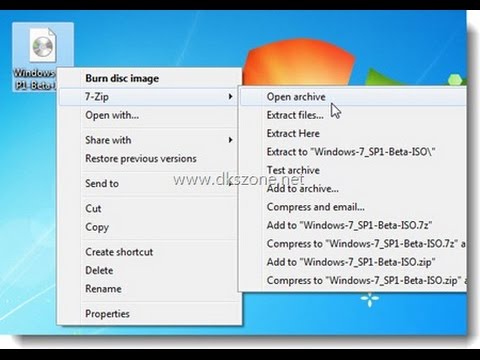 Grace Eliza Goodwin/Insider
Grace Eliza Goodwin/Insider Tap the flag icon at the bottom of the reel. You can also tap the three-dot icon at the bottom and select "Save" in the pop-up. This will save the reel to your default Collections folder.
How to save Instagram videos posted to your storyTo save an Instagram video on your story and download it on your phone:
1. Open Instagram.
Go to your current story by tapping your profile bubble in the upper-left corner. Grace Eliza Goodwin/Insider2. If you currently have a story posted to your profile, you can save that story to your camera roll. Tap the "Stories" bubble in the top-left corner of the screen to take you to your current story.
If you currently have a story posted to your profile, you can save that story to your camera roll. Tap the "Stories" bubble in the top-left corner of the screen to take you to your current story.
3. When you see the video or photo from your story you want to save, tap the three-dot icon in the bottom-right corner.
Select "Save" in the menu of options. Grace Eliza Goodwin/Insider4. In the pop-up menu, tap "Save."
In the pop-up menu, tap "Save."
5. Then select "Save Video" (or "Save Photo") to save only that video or photo, or select "Save Story" to save the entire story as a single video.
After completing the process, you should get a quick confirmation that your video has been saved to your device's camera roll.
You can also adjust your Instagram settings so your stories are always automatically downloaded to your camera roll or saved to your Instagram archive.
If you want to keep your stories preserved on Instagram, you can also save them as Highlights on your profile.
Whether you want to save and download an Instagram video post, story, or reel, you can easily do so with the help of a third-party app.
Download Instagram videos on Android
1. Get the app Video Downloader for Instagram from the Google Play Store.
2. Go into the Instagram app. On the video post you want to save, tap the three-dot icon in the upper-right corner.
3. In the pop-up, click "Copy Link." Then, go into the Video Downloader for Instagram app and paste the link to begin the download.
Download Instagram videos on iPhone
1. Get the app Blaze: Browser & File Manager from the Apple App Store.
2. Open the Instagram app on your iPhone. On the video post you want to save, tap the three-dot icon and select "Copy Link" in the pop-up menu.
3. Paste the link into the Blaze app, select download, and choose the option to save the video to your camera roll.
Paste the link into the Blaze app, select download, and choose the option to save the video to your camera roll.
You can also record your phone screen on iPhone or Android to save an Instagram video.
If you have an iPhone, you can record your screen from the Control Center. If you have an Android 11, you can record your screen by accessing the Quick Settings list.
If you have an Android that predates Android 11, screen recording is only possible through a third-party app, such as AZ Screen Recorder.
Important: If you download an Instagram video and share it later, make sure you give the original account proper credit. It's poor practice and potential copyright infringement if you steal someone else's video and pretend it's your own.
Devon Delfino
Devon Delfino is a Brooklyn-based freelance journalist specializing in personal finance, culture, politics, and identity. Her work has been featured in publications such as The Los Angeles Times, Teen Vogue, Business Insider, and CNBC. Follow her on Twitter at @devondelfino.
Her work has been featured in publications such as The Los Angeles Times, Teen Vogue, Business Insider, and CNBC. Follow her on Twitter at @devondelfino.
Read moreRead less
Insider Inc. receives a commission when you buy through our links.
How to save an Instagram video to your phone
We make your page interesting and encourage subscribers to visit your page or website more often for shopping
Fresh publications regularly
Get our book "Content marketing in social networks: How to get into the head followers and make them fall in love with your brand.”
Subscribe to the newsletter and get a book as a gift!
Instagram has entered our lives so closely that it's hard to imagine at least one day without scrolling through the updated feed. Funny and informative videos and photos, useful posts and short master classes - all this is available on Instagram to everyone.
If you liked the video and want to download it to your phone or computer, then this is quite problematic: Instagram does not provide such a function. However, there are still ways to quickly and efficiently save the video you like, which we will discuss in the article.
- How to save Instagram video to phone
- Screen recording
- Save video from Instagram to iPhone and Android: special software
- Additional way
- How to save Instagram videos to computer
- Browser add-ons
- How to save video from Instagram story
- Browser add-ons
- InstaSaver for Yandex and Opera
- IG Helper for Mozilla Firefox
- Smartphone applications
- How to save a video from Direct on Instagram
- Browser add-ons
- How to save a video from a private Instagram profile
- Conclusion
How to save videos from Instagram to your phone
Downloading your favorite videos to your phone will become possible with our guide: we will tell you how to save videos from Instagram on iPhone and Android and make this process as understandable and accessible to everyone as possible.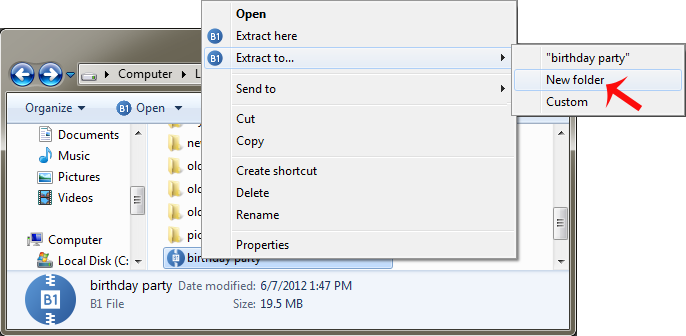
Screen recording
A non-standard method that often saves in situations where it is urgent to save the video. In IOS-based phones, this function is available in standard tools, all that remains is to click on the record button, open the video and play it in full, and then turn off screen recording and edit the video by cutting off unnecessary parts.
For Android smartphones, please download the screen recorder first. The most popular of them:
- One Shot Screen Recorder;
- Unlimited Screen Recorder Free;
- SCR Screen Recorder.
Save video from Instagram on iPhone and Android: special software
Of the variety of applications for downloading videos on IOS, one works relatively stably - Rapid Save Reposter for Instagram. This is most likely due to the policy of the App Store, which blocks such applications and removes them from the store. The software allows you to save videos to your phone's memory, as well as repost entries on your page.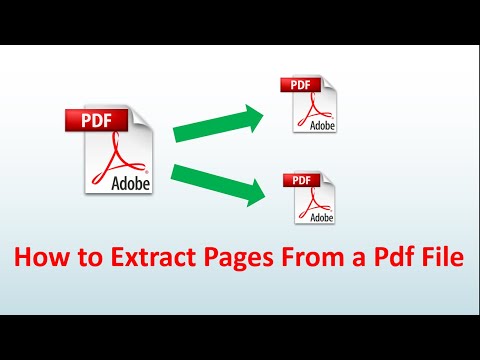 If you want to save a video from Instagram to iPhone, the application will allow you to do it as quickly as possible by offering the ability to save several videos at once.
If you want to save a video from Instagram to iPhone, the application will allow you to do it as quickly as possible by offering the ability to save several videos at once.
More applications with different interface and operation scheme are available for Android smartphones:
FastSave for Instagram
More than 11 million downloads and absolute popularity among Android users. The application has a clear interface, and the tasks of the program include not only downloading videos, but also reposting the recording you like.
QuickSave for Instagram
The mechanism of this software is a little more complicated, but the application works stably and continues to be popular among Android lovers. To save a video, follow a few simple steps:
- open your favorite Instagram post;
- copy the video link;
- return to the application and click on the "Download" button.
Save & Repost for Instagram
The software has a paid and free version, allows you to download several videos at once and, if desired, save them to the cloud, which is great for those who do not want to overload their phone's memory.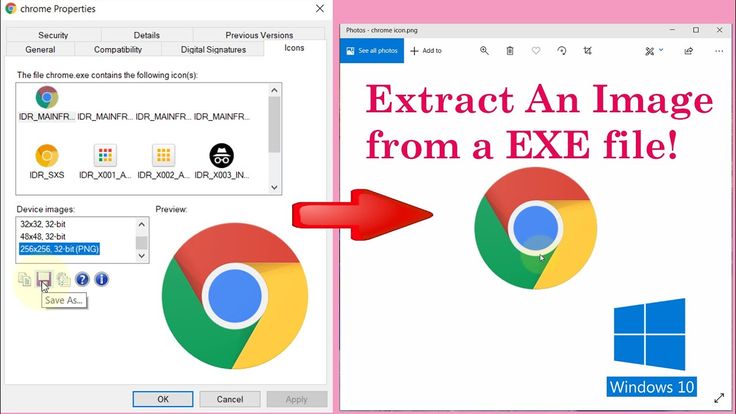
Additional method
With the development of Telegram, there is another way to save videos - using the instasave_bot bot. You just send him a link to the video, and in return you get a video that you just have to download to your phone. Today, this is the easiest and fastest way to save videos from Instagram to iPhone and Android.
How to save an Instagram video to a computer
We figured out how to save an Instagram video to a phone, but there are situations when you need to download a video to a personal computer. And even in this case, application developers have created the appropriate software.
Browser add-ons
For Google Chrome Download from Instagram. After installing the extension, a video download icon will be available above the video, by clicking on which you will successfully save the video to your computer.
For Mozilla Firefox "Download IG Video/Photo". After installing the extension, you will see it in the toolbar.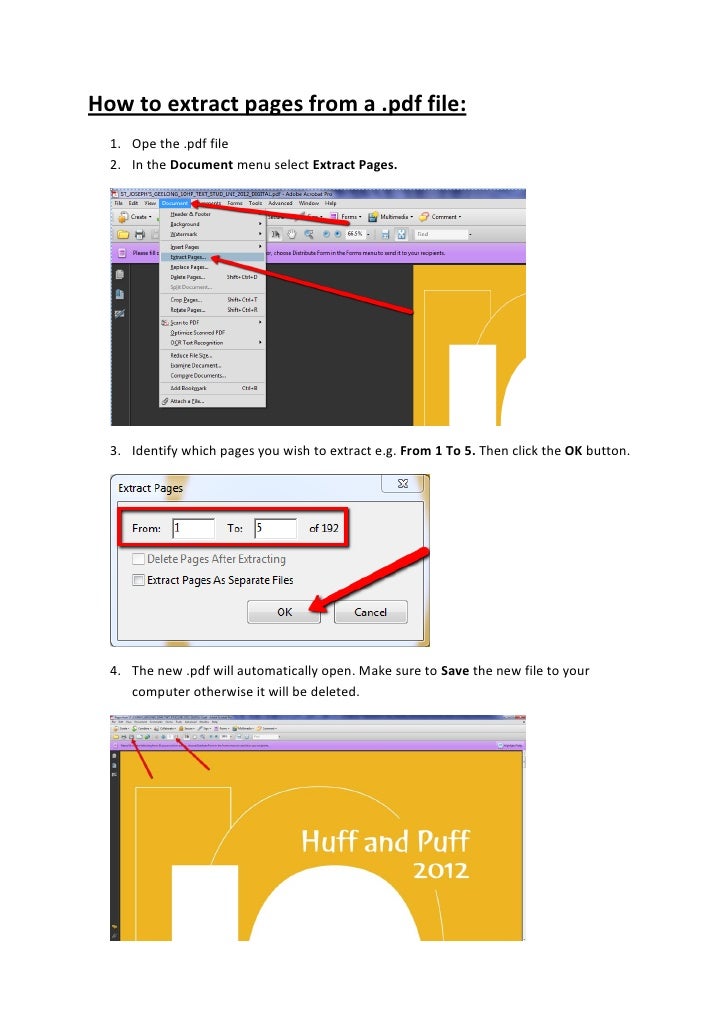 When you click on the download button, the software will redirect you to a separate page where a link to save the video from Instagram to your computer will be available.
When you click on the download button, the software will redirect you to a separate page where a link to save the video from Instagram to your computer will be available.
Applications
Today there are many applications and services with which you can save videos from Instagram. We will consider the most reliable and effective options:
- SaveDeo.com. This service cooperates with Instagram, so downloading videos with it will not bring any problems to the user. Scheme of work:
- go to the page of the video you like;
- copy the link in the search bar;
- go to SaveDeo.com;
- insert link;
- click on the "Download" button.
As a result, you will get high-quality video that will be stored in the memory of your PC.
- 4K Downloader is a special program that requires installation on a computer. The scheme for saving videos from Instagram is similar to the previous option. Here you also need to use the link to the video.

- Zasasa.com is another online service that does not require downloading to a computer. The site has a simple interface and is unlikely to attract your attention at first sight. However, the service copes with the task at 100%. How to work:
- go to the service website;
- from the proposed list of functions, select "Download video from Instagram";
- open the video page and copy the link to it;
- insert the link in the column on the service website;
- click on the button "Download" and "Save as mp4".
The video is downloaded instantly, and you do not have problems with the loaded device memory.
Please note that in the considered options, the user does not have a choice in which format to save the video for Instagram, the software itself compresses the video to an accessible size.
How to save video from Instagram history
For several years, Instagram users have been actively using additional ways to post content on the social network - Stories and live broadcasts.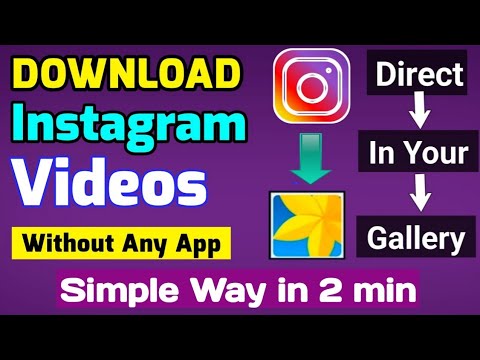 As a rule, this is where the most interesting videos with a high refresh rate are posted. We will tell you how to save a video from history and live on Instagram, spending the minimum amount of time on this.
As a rule, this is where the most interesting videos with a high refresh rate are posted. We will tell you how to save a video from history and live on Instagram, spending the minimum amount of time on this.
Remember about screen recording, which you can use to save history to your phone or computer.
Browser add-ons
Before you save a video from Instagram Stories, make sure that the page where the video is located is open to all users.
Chrome IG Stories is a free add-on for users of the popular browser. Install this software, log into your Instagram account and select the video you like from the list (you will be prompted to list all the stories in the given range).
Attention! To download the live broadcast, you will be prompted to download the video and audio files separately, later they can be edited in a special application.
InstaSaver for Yandex and Opera
A similar extension with a slightly modified scheme of work.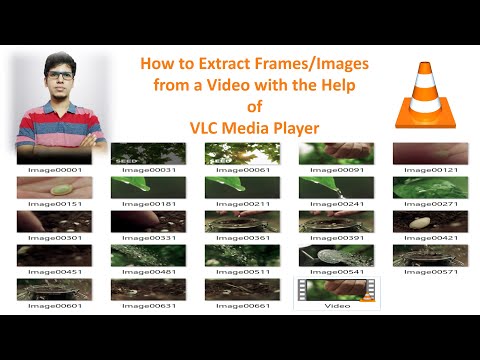 Here, a link to download the video is added to each individual post on the Instagram website.
Here, a link to download the video is added to each individual post on the Instagram website.
IG Helper for Mozilla Firefox
We have already reviewed the application for Mozilla Firefox in our review of regular video downloaders. This extension will allow you to download stories and live broadcasts, working similarly to applications for Google Chrome and Yandex Browser.
Smartphone applications
InstaStory is a popular software available for iPhone users. Operation scheme:
- install the application on your smartphone and run it;
- in the search bar, enter the username of the user whose video you want to save;
- open the list of all downloadable stories, live streams, videos and photos and upload the document.
Remember that in this way you can only save content from the open page, information from private profiles is not available for viewing and downloading.
How to save a video from Direct to Instagram
In the social network Instagram, you can send two types of videos to Direct: disappearing posts and content from the device gallery.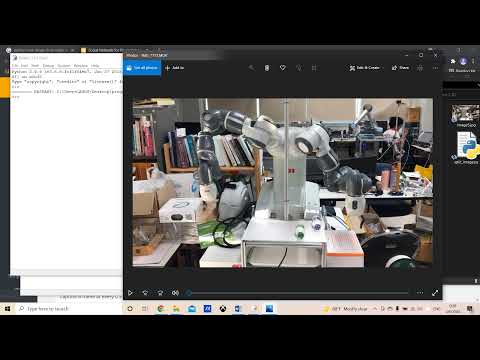
In the first case, the user receives a video that can be viewed once (in some cases, the sender sets the replay option), after which the video is removed from the cache. This type of message cannot be saved to the phone and computer, and any attempts to take a screenshot of the recording will be accompanied by informing the sender about this action.
Another situation with videos sent from the gallery. Downloading them is very simple:
- go to your Instagram profile and open the chat where the video is located;
- hold the message until the "Save" button appears and download the video to your phone.
The video will appear in the gallery and you can enjoy the video even without an internet connection.
How to save a video from a private Instagram profile
We have come to the most frequently asked question of users: "Is it possible to download a video from a private account." We answer immediately - no. And the reason for this is the reliable security policy of the Instagram service, which does not allow the distribution of personal information if the user chose to hide it.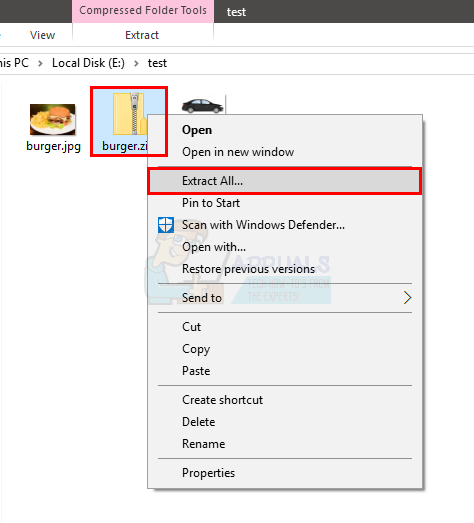 All actions to save the video go through copying the link, which is available to a limited number of users.
All actions to save the video go through copying the link, which is available to a limited number of users.
The only option is to subscribe to an account and use the above methods to download videos. Many users create fake accounts with which they view other people's pages, but this method is not legal, which means it can harm the user's main page.
We warn you that a lot of malicious applications and services are spread on the Web that promise to quickly download videos from Instagram. Always carefully check the software that you download to your gadget, and do not install programs from unverified developers, even for the sake of curiosity, because the price for this is the complete failure of your device.
Conclusion
All options listed are current and available for 2018. Your task is to choose the most suitable method and apply it in practice. We advise you to keep track of application updates and install the latest versions on your smartphone. This will help speed up the video download process and fix any program crashes.
Use only proven methods and resort to legal methods in order not to be banned from the Instagram service.
How to save Instagram photos and videos to iPhone or iPad [Instruction]
Now almost every iPhone owner has an Instagram account. Even if you don’t like to post personal photos for everyone to see, you definitely love to spy on others.
I myself am, and there is not a single photo on my instagram, although I follow many of my friends, as well as some profiles that are just interesting to watch ... for example labuten_vsemy_golova .
Sometimes you come across such interesting posts that you want to keep them as a keepsake or share them with friends. Unfortunately, there is simply no built-in function for saving content from Instagram to the media library, and that is why I will tell you today in what ways you can save photos and videos from Instagram to iPhone .
Instagram content is presented in the form of photos and videos. Come on! What didn't you know? That's why I decided to split this article into two parts... The first is about the photo, the second is about the video.
Come on! What didn't you know? That's why I decided to split this article into two parts... The first is about the photo, the second is about the video.
How to save Instagram photos to iPhone
Instagram static images can be saved in at least two ways. The first way is to take a screenshot of the screen with the photo displayed on it. Don't know how? Well then, here's a step-by-step guide for you:
STEP 1 - Open Instagram and go to the photo page
STEP 2 - Simultaneously press the Home and Power buttons (just press and release, no need to hold anything). The screenshot has been taken… the blinking screen and the sound effect of the camera shutter will tell you about it.
STEP 3 - Screenshot has been placed in Library on your iPhone.
STEP 4 - If you don't want to see Instagram frames around the photo, you can crop them in edit mode (see pictures below).
Unfortunately, this method is only suitable for saving photos.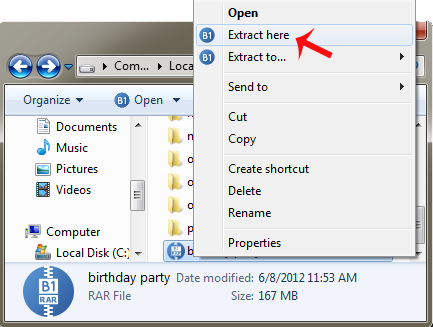 You can't save a video from Instagram to your iPhone this way. But there is a more advanced way, which I will talk about right now ...
You can't save a video from Instagram to your iPhone this way. But there is a more advanced way, which I will talk about right now ...
How to save Instagram videos on iPhone
So, here we come to the most interesting part of this article. Now you will learn how you can save photos or videos from Instagram to iPhone or iPad. For this we will use the InstaGrab app from the AppStore.
In fact, there are more than a dozen such applications in the AppStore, and they all have consonant names like InstaSave, InstaDown, Repost for Instagram or InstaGrab. All applications have similar functionality, and differ in the amount of stuffed with ads.
The InstaGrab app (by Jinxin He) has minimal ads and works pretty well. Therefore, I recommend him. Next, we will do everything step by step ...
STEP 1 - Download and install Instagrab (AppStore link) on your iPhone
STEP 2 - Go to Instagram and select a video or photo to save to iPhone
STEP 3 - Next click on the three dots in the right corner of above the video / photo and select " Copy link " from the menu that opens.