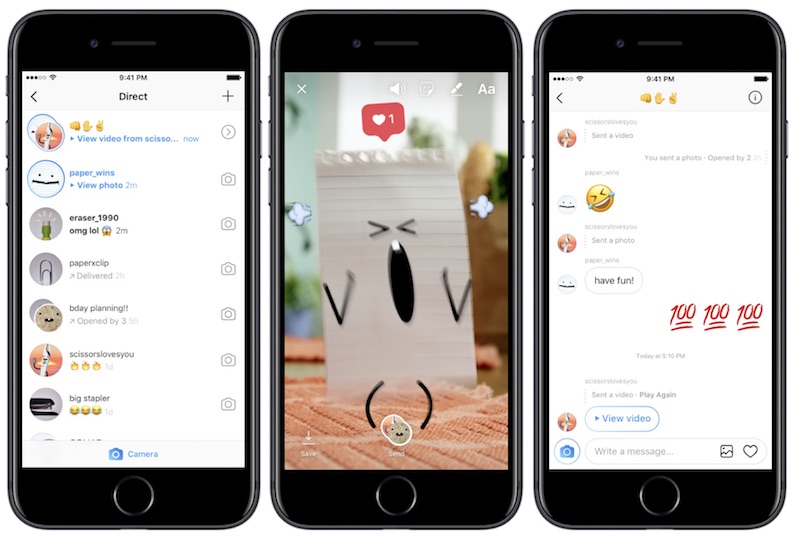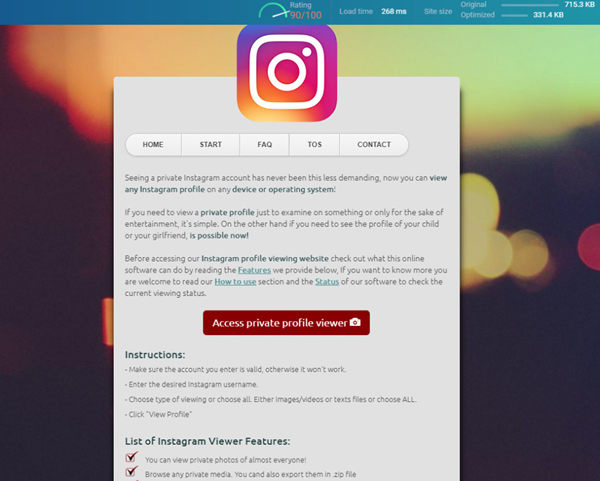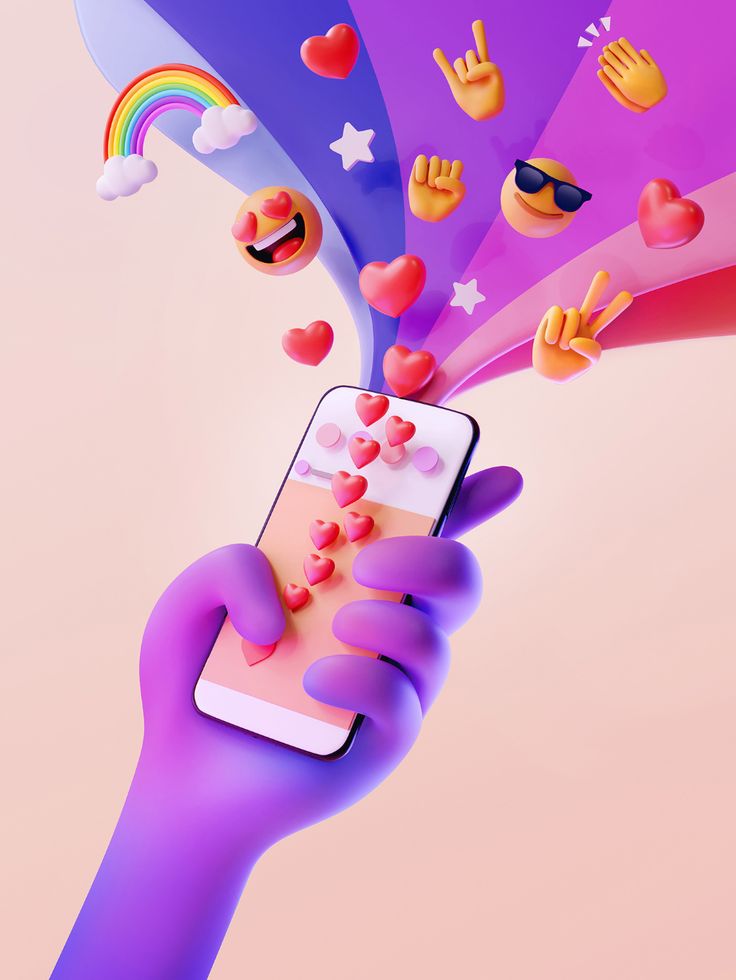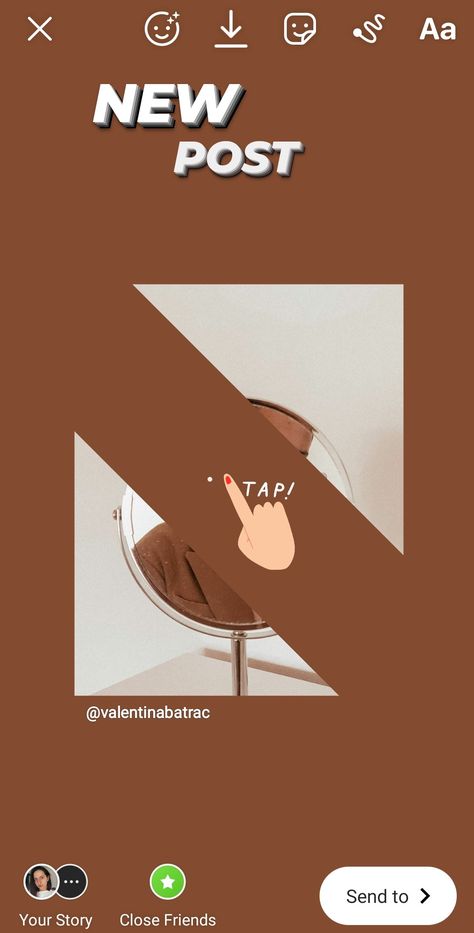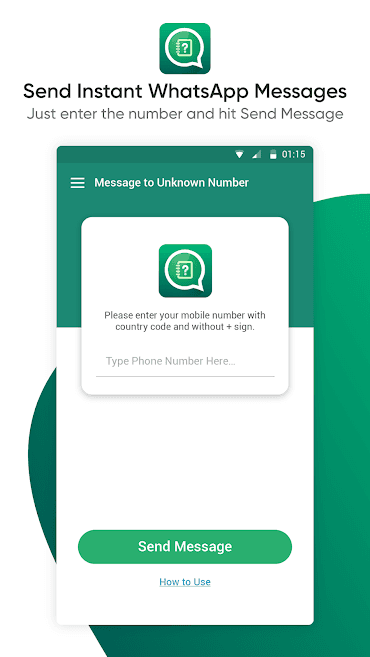How to send a disappearing photo on instagram from gallery
How To Send Disappearing Photos on Instagram?
Instagram’s popularity has risen steadily over the years. Currently, this app has an active user population of about 1.4 billion.
There are several reasons why Instagram is popular, but the great reason is that it makes interacting, communicating, and sharing photos with friends and family easier.
Another reason why Instagram is popular is its many privacy features that users can utilize to safeguard their data. One such feature is disappearing photos. But how can you send a disappearing photo?
If you’re curious about sending disappearing photos and videos on Instagram, this article is for you.
Table of Contents
- Why Send Disappearing Photos on Instagram?
- Step-by-Step Guide on Sending Disappearing Photos on Instagram
- Sending Photos in Vanish Mode on Instagram
- Summary
The demand for simple and effective communication platforms has shifted to social media apps like Instagram.
People today rely on Instagram for many things, from shopping and connecting with friends to launching businesses and sharing and learning about different topics.
Even though Instagram has made it easier to perform various activities, users still have valid concerns about their data privacy.
This makes it necessary for Instagram to add features like disappearing photos to help you share pictures securely.
A disappearing photo stops being visible after the recipient views it. You can send a disappearing photo when you wish to share an image but don’t want the recipient to keep it.
Even though you can ask the recipient to keep a photo to themselves, there’s no guarantee they will. If your picture ends up in the wrong hands, you could become a victim of online harassment.
One of the disadvantages of sending a disappearing photo is that the recipient may not fully view the photo before it disappears.
To allow the recipient to replay the photo at least once, enable the “Allow replay” option when sending the disappearing photo.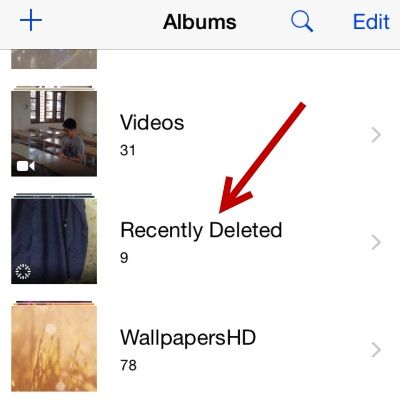
Even though sending a disappearing photo adds an extra layer of precaution, it still doesn’t protect your image if the recipient screenshots it.
Next, we detail the exact steps to send disappearing photos on Instagram.
Step-by-Step Guide on Sending Disappearing Photos on InstagramHere’s how to send disappearing pictures on the Instagram mobile app:
- Launch the Instagram app on your mobile device.
- Tap the message icon (arrow pointing right) in the top right corner.
- Open the chat with the person you want to send a disappearing photo to.
- Click on the camera icon in the bottom left corner.
- Take a photo or select one from your camera roll.
- Tap the privacy option in the bottom left corner until it changes to “View once.”
- Tap the “Send” button.

Sending Photos in Vanish Mode on Instagram
You can use vanish mode if the above method doesn’t work. When you turn on vanish mode, you can send photos and messages on chat, but the pictures and messages disappear after the recipient closes the chat.
To send photos on vanish mode:
- Launch the Instagram app on your mobile device.
- Tap the message icon (arrow facing right) at the top.
- Open the conversation with the person you want to send a photo to.
- Swipe up to turn on vanish mode.
- Tap the camera icon in the bottom left corner.
- Take a photo or choose one from your gallery.
- Hit the “Send” button.
All the photos you share will disappear after you turn off vanish mode.
Here are some factors to consider when using vanish mode to send disappearing photos on Instagram:
- When you turn on vanish mode in a chat, the recipient’s vanish mode also turns on.
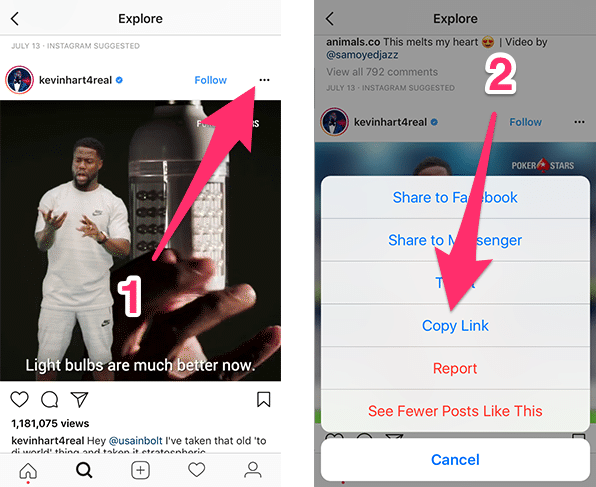
- You can only use the vanish mode to send disappearing photos to your Instagram followers or people you’ve sent direct messages to
- Vanish mode is only available for one-on-one chats but not group chats.
- Vanish mode is currently not available in every region.
Sending disappearing photos is an excellent way to share sensitive images, as the recipient can’t save them.
To enable the recipient to replay a disappearing photo, click on the “Allow replay” option in the bottom left corner before sending.
Other than that, enable the “View once” option to send a disappearing photo. You can also enable the vanish mode to ensure pictures you share on chat disappear after you close the chat.
Please note that someone can still report photos shared on vanish mode for up to two weeks after they disappear, even when the images are not visible on the chat.
How to send a disappearing photo or video on Instagram
Instagram gives you an option to send disappearing photos or video in a chat.
 Here’s how to send it.
Here’s how to send it.India Today Web Desk
New Delhi,UPDATED: Nov 6, 2020 20:33 IST
Instagram gives you an option to send disappearing photos or video in a chat, here’s how to send.
By India Today Web Desk: Instagram is a social media platform that allows users to communicate and connect through people worldwide. It is a photo and video-sharing application where you can share your pictures, stories, reels and more with your followers. It is a social networking service owned by Facebook and used by millions across the world to connect with friends and family.
advertisement
On Instagram, you can send a disappearing photo or video either as a group or an individual message. After someone opens that photo or video, the message will no longer be visible in their inbox unless you have given them permission to replay your message.
How to send a disappearing photo or video:Step 1: Log in to Instagram account on your device.
Step 2: Then, tap on the 'messages' icon in the top right of the screen.
You can also go to your inbox to reply to a disappearing photo or video that you have received.
Step 3: You can:
- Tap on 'camera' icon next to the group or username of the person you want to send a disappearing photo or video to.
- Tap 'search', and tap the username of the person you are searching for, and then tap on the 'camera' icon.
- Tap on the 'new message' icon to send a new group message, and then select people you want to send to and then tap 'chat'.
- Tap on the 'camera' icon.
- Always remember that when you send a group message, it starts as a single group thread that anybody in the group can see and reply to.
Step 4: Tap the circle at the bottom of your screen to click a photo or make a video.
Step 5: Then, choose to add effects.
Step 6: You can:
- Choose 'view once' to allow the person or group receiving your photo or video only view it once.

- Choose 'allow replay' to loop your photo or video and to allow the recipient to open and replay your photo or video one more time before it disappears.
- Choose 'keep in chat' to keep a preview image of the photo or video in the chat.
Step 7: Tap 'send' at the bottom of the screen.
Note:
- You can only send disappearing photos or videos to people who follow you or have already approved messages from you.
- When you send other things using Instagram direct (example: posts from feed, text, hashtags), those messages will not disappear and will be visible in the conversation.
(Source: Instagram help)
Read: How to set up a creator account on Instagram
Read: How to update Instagram profile information: Step-by-step guide
Read: How to access or review data on Instagram
Edited By:
Roshni
Published On:
Nov 6, 2020
A complete guide to using disappearing photos and videos on Instagram
Hello friends! Since yesterday, my blog has been flooded with visitors with a burning question: “ Do I get notifications when I take a screenshot on Instagram? ". In view of the fact that this information was not on the site, I decided to create a little news and make some clarifications on this issue.
In view of the fact that this information was not on the site, I decided to create a little news and make some clarifications on this issue.
For the hurried, I'll say right away - notifications come. If you want to download anonymously, use the service. For example https://anonstories.online/en
By the way, for those who were interested in how to find out if bots are following you, we found a useful service for analyzing subscribers and removing InstaHero bots. After analysis in the service, you can immediately remove unwanted subscribers.
You must have noticed that last week a new feature appeared on Instagram - « missing « photos and videos that can be sent via Instagram Direct .
I'll talk more about this feature below, but now I want to immediately answer the question that so much excited the entire Instagram community.
Is an alert sent when you take a screenshot of an Instagram post?
The answer to this question is very simple: "Yes, Instagram now sends a notification to the creator of a disappearing post if someone takes a screenshot of it.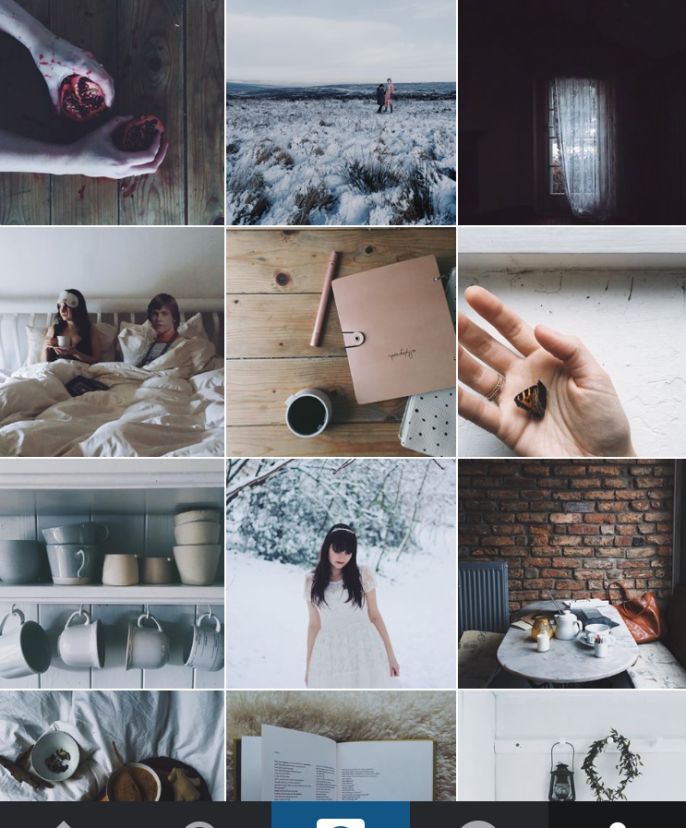 "
"
I will repeat one more time so that everyone understands once and for sure.
Instagram notifies only if you take a screenshot of disappearing photos or videos that were sent in a private message, that is, via Instagram Direct .
If you take a screenshot of any public post to save it to your phone, nothing will happen. The author of the publication does not know about it. The same applies to regular messages in Direct. Notifications are sent only for disappearing photos and videos!
This Instagram decision is quite understandable! If you take a screenshot from a regular post, then there is nothing terrible here. And when you receive a "secret" message in Direct, then problems may arise. Knowing what type of disappearing content has made the Snapchat app so popular among young people, I dare to assume that on Instagram, with the advent of “one-time” content, a similar story will begin to develop. For those who do not understand, I, of course, mean photos and videos of a confidential or erotic nature. If, for example, you send a friend a secret password or a photo of yourself naked, then it is clear that you need to know who and when took a screenshot of such a photo.
If, for example, you send a friend a secret password or a photo of yourself naked, then it is clear that you need to know who and when took a screenshot of such a photo.
I hope that after this little clarification, you now have a better understanding of why Instagram undertook to send screenshot notifications and that there is nothing wrong with that. This is done to protect the author of the photo or video from the unwanted dissemination of personal content.
Now let's take a closer look at this new feature.
7 tools for automatic promotion and analysis of your Instagram account.
What are disappearing photos and videos on Instagram?
Since last week, Instagram has a new opportunity to send "disappearing", "one-off" photos and videos via Instagram Direct . You can send these photos and videos both to one user and to a group of people at once.
What is important to know about disappearing messages on Instagram?
- Any Instagram account, be it public, private, or a business profile, can send missing messages.
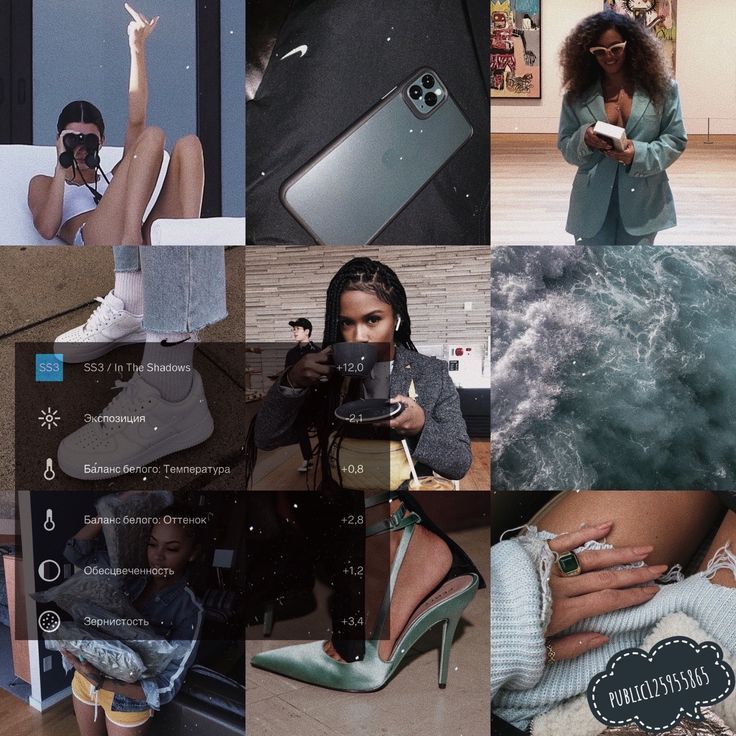 BUT, you can send such messages only for those users who follow you or those who have already received your messages before .
BUT, you can send such messages only for those users who follow you or those who have already received your messages before . - Photos or videos disappear from the message box after the recipient opens them . That is why they are called disappearing ☺️
- As a sender, you cannot view your own disappearing messages.
For clarity, I share with you a short promotional video created by Instagram about the new feature.
In my opinion, the function of disappearing photos and videos is far from simple and not at all intuitive, so I have prepared for you small instructions that, I hope, will help you understand the new features and answer your main questions.
Complete guide to using disappearing photos and videos on Instagram
How to send a disappearing photo or video?
As I mentioned above, you can send a disappearing photo or video to one person or a group of people at once.
To send a disappearing photo or video, follow the instructions below:
Step. 1 Go to the shooting tab, which is located on the home tab (house) of the profile:
Alternatively, you can swipe right anywhere in your news feed (see the video above for how to do this).
Pitch. 2 Tap the circle at the bottom of the screen to take a photo or video. Add effects if needed.
Pitch. 3 Next, click on the white circle with an arrow as in the picture below:
Step. 4 Now, select the users or user group you want to send the disappearing message to:
-
If you select individual users, each of them will receive a separate private message;
-
If you select a group of recipients, then group correspondence will be turned on, in which each user included in this group will be able to receive. To create a new group, tap the option " New group " in the top right corner of the screen, then select users and click on " Create ".
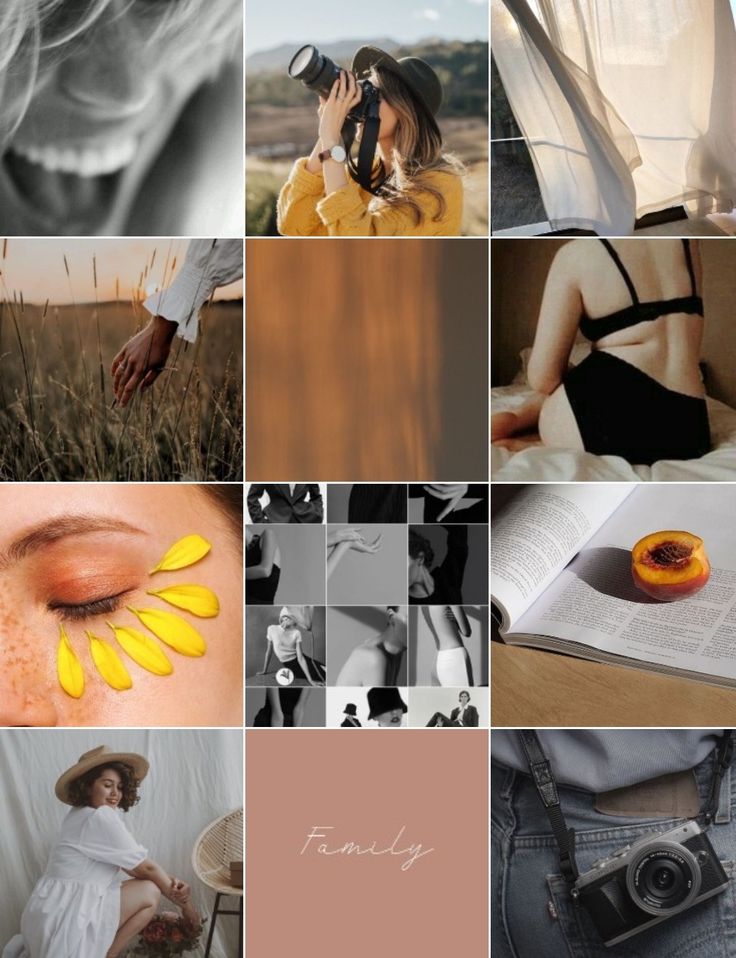
Pitch. 5 Click the " Send " button at the bottom of the screen to send the message.
Where can I see disappearing photos and videos I've sent?
Remember that you yourself cannot view the disappearing photos and videos you sent. However, you will receive a notification when they are delivered, opened, played (first and again), and that someone has taken a screenshot of your disappearing message .
After you send a disappearing photo or video, you'll see a circled conversation at the top of your " Inbox " folder.
Slightly convoluted information about conversation statuses
- If you sent a message to one person, at the bottom of the conversation you will see the status of this message, for example, Replay, Screenshot.
- You will see a white check mark under delivered messages and a gray check mark under open and seen messages.

- For group conversations, press and hold the conversation and select the option " View activity ". Here you will see the status of the message for each member of the group.
IMPORTANT! Remember that you can see the status of the correspondence only immediately after it has been sent. If someone replies to your message in a group conversation, you will no longer be able to see the status of your first message.
Can I watch a disappearing photo or video again?
If you want to watch the disappearing photo or video again, you need to do the following:
- Go to your private message box. Here we now have a new paper airplane type symbol displayed (see upper right corner in the photo below).
- At the top of your inbox, touch and hold the message you want to review.
- Select the option " Look again ".
- The second option is to completely remove the message from the list.
IMPORTANT! Remember that you can view the photo or video again only after receiving it. If you close the message, it will disappear for you forever. Also, do not forget that if you replay the video, the sender will receive a notification about this.
Well, friends, that's all for today. I hope I was able to help you figure out a little about the disappearing photos and videos feature on Instagram.
I wish you a great time of the day! Well, I'll go download something from insta at https://anonstories.online/ru
Girls, look what I found on Ali3 ways to send a photo to Direct Instagram
Contents:
- 1 How to send a picture to Direct on Instagram?
- 1.1 From phone
- 1.2 From computer
- 2 How to send disappearing pictures in direct?
- 3 How to share someone else's post from the feed in Direct?
- 4 How to download an image from a PM on Instagram?
- 5 Questions from our readers
Photo posts are in the spotlight on Instagram. Private messages are out of the question - people prefer to speak through comments or, in extreme cases, reply to Stories.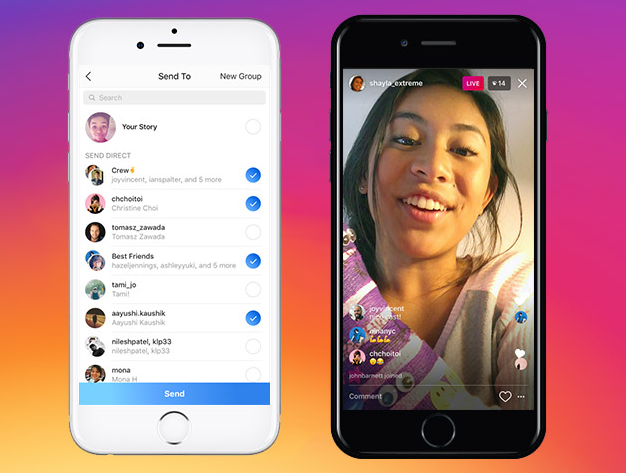 We can see such a picture due to the fact that there used to be much fewer opportunities in the LAN of the photoset than now. In 2019you can even send a photo to Direct Instagram. We will talk about how to do this below.
We can see such a picture due to the fact that there used to be much fewer opportunities in the LAN of the photoset than now. In 2019you can even send a photo to Direct Instagram. We will talk about how to do this below.
How to send a picture to Direct on Instagram?
You can upload a photo in two ways: through a computer and through a phone. We will analyze both cases so that you are fully equipped.
From the phone
The social network is primarily designed specifically for mobile devices. Therefore, it is most convenient to implement what was conceived with the help of gadgets. Let's move on to a small algorithm of actions in Direct.
- Opening a PM. There are two ways to do this - by swiping left on the tab under the house icon or by clicking on the paper plane icon in the upper right corner of the news tab.
- Here we either open the conversation or click on the notepad icon in the upper right corner. We will consider the first case a little lower, and in the second case, you will need to select a user from the list and proceed to the next item.
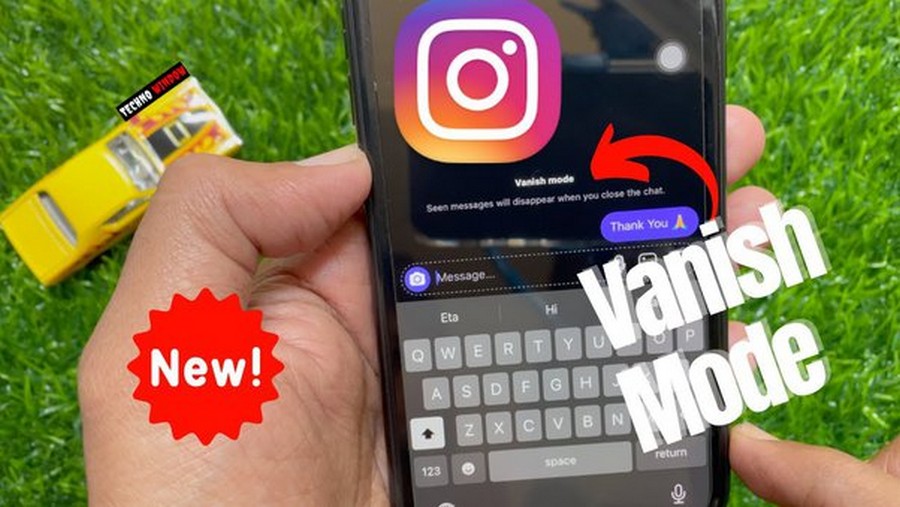
- There will be several icons next to the text input line. We click on the one in which the landscape is minimalistically drawn.
- Gallery opens. Select an image and upload it.
From a computer
Direct on Instagram is not available via a computer. However, there is no such functionality that people would not expand. That's how it is in this case as well. The web version, even the mobile one, won't let me access messages. However, with the help of an extension, you can get this feature. For example, I use Downloader for Instagram. After downloading the extension, refresh the tab with Insta. Additional buttons will appear in the interface, one of which is a phone. Click on it, and another tab with a mobile interface will appear. And then you need to do everything the same as in the previous instructions.
How to send disappearing pictures in direct?
Not everyone knows, but you can send disappearing images or videos on Instagram. The recipient will be able to view such a message, but then the materials will be automatically deleted. This is also easy to do. But to the question “How to send a disappearing photo to Instagram direct via computer?” there is no clear answer, except for the emulator of the Android mobile operating system.
The recipient will be able to view such a message, but then the materials will be automatically deleted. This is also easy to do. But to the question “How to send a disappearing photo to Instagram direct via computer?” there is no clear answer, except for the emulator of the Android mobile operating system.
Therefore, consider the example of a mobile interface:
- Swipe left on the tab with the news feed or click on the paper airplane icon in the upper right corner of the same tab.
- Here, next to the line of correspondence with the user, there will be a camera icon. We click on it.
- The photo creation interface will open. We click what we want to send.
- Below will be the display settings. You can make the message permanent, allow replay, or have the photo self-destruct.
- Click "Send" and you will be happy.
How to share someone else's post from the feed in Direct?
We can't share an interesting post on our profile. Such is the interface of the social network. However, you can still show an interesting entry to a friend.
Such is the interface of the social network. However, you can still show an interesting entry to a friend.
The instruction is as follows:
- Find the desired post.
- There will be some icons below it. One of them is a paper airplane. We click on it.
- In the list that opens, select the desired page and click on the blue "Submit" button next to the nickname. After that, the publication will appear in the correspondence. In addition, from here you can optionally add a post to the story.
How to download an image from a PM on Instagram?
Now a few words about how to download photos from Instagram Direct. Previously, to download any materials from the photoset, you had to download special software. Now everything is easier. Tap and hold on the photo until a menu of possible actions appears. There won't be many of them, so you won't get confused. Click on Save.
Realizing the importance of the section with private messages, the developers are developing this side of the account. Therefore, you have the option to upload visual content there. In addition, there is a function of disappearing "SMS". Only through this option will you be able to send video material as well.
Therefore, you have the option to upload visual content there. In addition, there is a function of disappearing "SMS". Only through this option will you be able to send video material as well.
Questions from our readers
#1. How to send a photo in a private message on Instagram?
Now everything is simple with this - just open the correspondence and click on the appropriate button next to the text input line. You also have this opportunity through a computer, but you will have to use either an extension or an emulator of the Android operating system.
#2. How to use the functionality of disappearing messages?
Through a computer, this will be possible for you only with the help of an emulator. But it must be taken into account that this will require at least some kind of webcam. Through the phone, in order to open the window for creating such an image, you need to click on the icon with the camera to the right of the nickname.