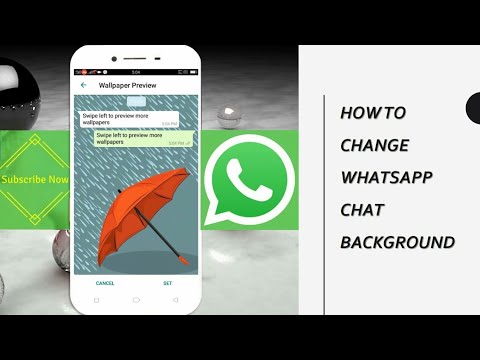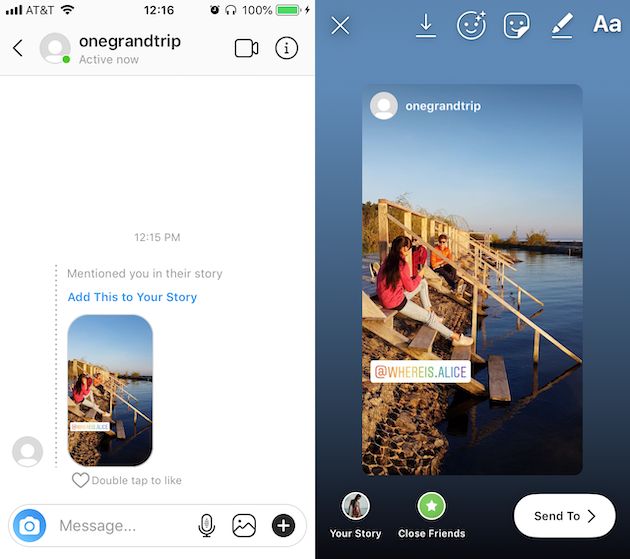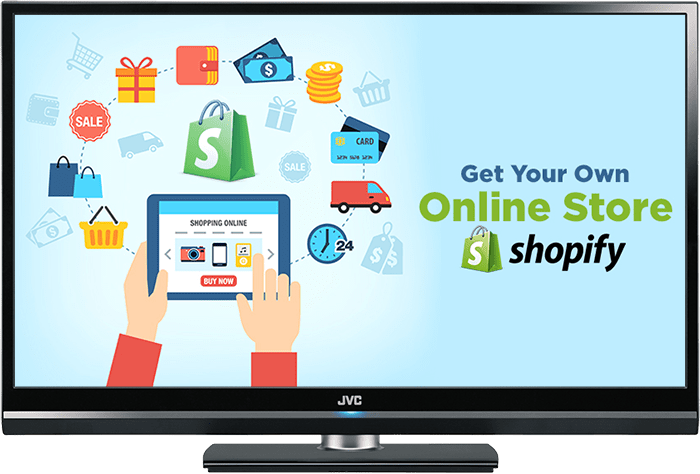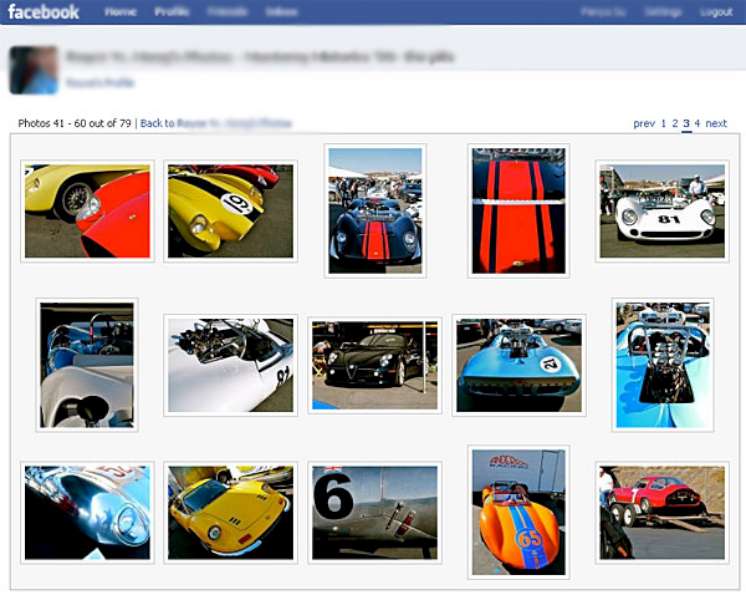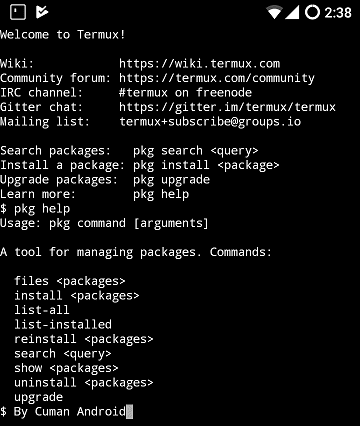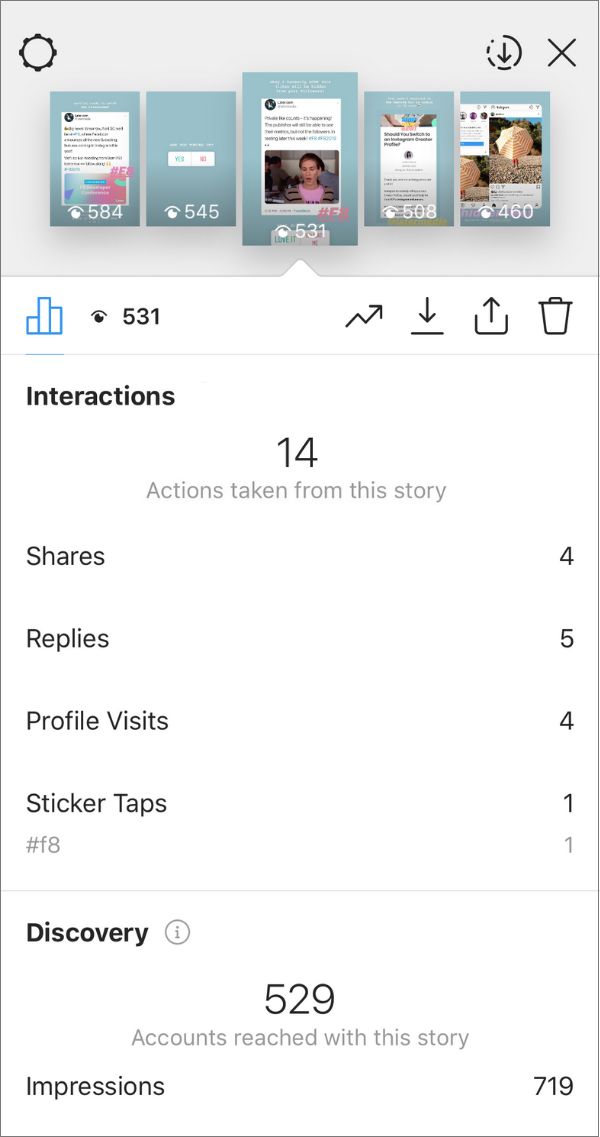How to see your password for instagram
How to See Your Instagram Password (While Logged in)
by Jamie Spencer
Forgetting your Instagram password is easily done. Apps on your iPhone or Android devices, make access easier for you by keeping you logged in all the time.
But what if you have to log out and can’t remember your password, or can’t access it? With so many social media sites out there all requiring passwords, it can be hard to keep track of them all.
If you do find yourself without access to your Instagram account, then there are a few things you can do to solve this problem.
The first thing you can do is to tap on the “Forgot password?” link, which you can find on the login screen.
Simply follow the on-screen instructions. This will kick off the process of resetting your password.
What if I’m already logged into Instagram?
If you’re already logged into Instagram, and you just want to see your password without having to reset it, then you can certainly do that too!
On both iPhone and Android devices, you’ll discover how to see your Instagram password when logged in with these instructions.
How to view your Instagram password
An easy way to view your Instagram password is to head over to your saved passwords on your device, which can be done for both iPhone and Android.
For iPhone users, you can get access to your Instagram password by going to your phone’s settings. Go to “Passwords”, scroll down to “instagram.com” and select it to then reveal your Instagram password.
Android users, you can get access to your Instagram password by heading to your Google Account via your phone’s settings.
Once there, select “Manage your Google Account” and then “Security”.
You will then be able to see your saved passwords in the “Password Manager”.
When you sign up to apps via your device, passwords tend to be stored for you automatically, which makes it easier for you to keep track of them.
Let’s go into a bit for detail for both iPhone and Android devices.
How to view your Instagram password on an iPhone
This is crazy simple to do.
Your Instagram password can be found on your iPhone’s settings. Go to “settings” and tap on “Passwords”.
Scroll down to “instagram.com” to see your Instagram password. In order to view your password, you will need to use your phone’s passcode/ face ID/touch ID to your passwords. You’ll also be given access to your Instagram username.
The next stage is to copy and paste your Instagram password into the “password’ field on the login section of Instagram.
How to view your Instagram password on Android devices
Again, this is super simple to do. You’ll have your password for Instagram in no time at all!
Your Instagram password can be found in your Android phone settings.
Go to Google Account in your phone’s settings and then click on “Manage your Google Account”.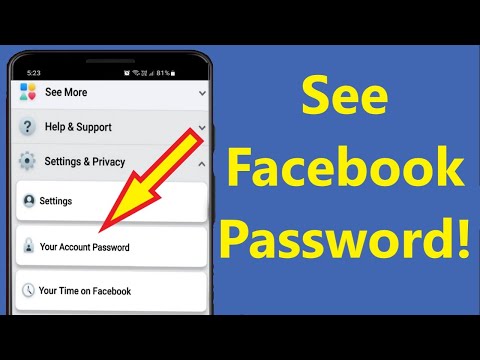
Then click on “Password Manager”.
This will give you access to your Instagram password. Like with iPhones, Android devices will more than likely store passwords automatically for you.
Here’s a quick overview of this process…
1. Go to the settings on your phone.
2. Scroll down to “Google” and tap it.
3. “Manage your Google Account” will appear.
4. Tap “Security” on the right side of the navigation bar.
5. Scroll down to “Password Manager” and tap it.
6. To see your Instagram password, select “Instagram.”
How to view your Instagram password while logged in on your (PC/Laptop)
1: On your laptop or computer, launch Google Chrome. The icon of three dots placed vertically can be found in the top-right corner of the screen. Simply click on it.
2: Once you click on the three dots, a drop-down menu will appear with various options to click on.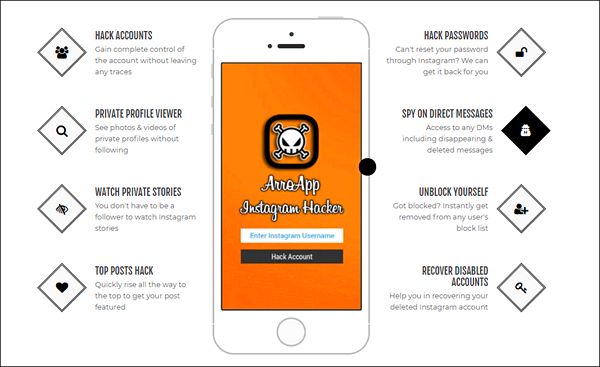 Find the Settings link (located at the bottom of the menu – see below screenshot), and click.
Find the Settings link (located at the bottom of the menu – see below screenshot), and click.
3: On the Settings page, you’ll see a search bar. Click on it, and type in Passwords.
4: Passwords will appear in the Autofill results. Tap on it. You’ll see all of your passwords on the next page. Verify the password on your laptop/computer lock to see them, and you’re all done.
And that’s it. Simple! So if you get logged out again and can’t find your passwords, you now know exactly what to do.
The following two tabs change content below.
- Bio
- Latest Posts
My name is Jamie Spencer and I have spent the past 10 years building money making blogs. After growing tired of the 9-5, commuting and never seeing my family I decided that I wanted to make some changes and launched my first blog. Since then I have launched lots of successful niche blogs and after selling my survivalist blog I decided to teach other people how to do the same.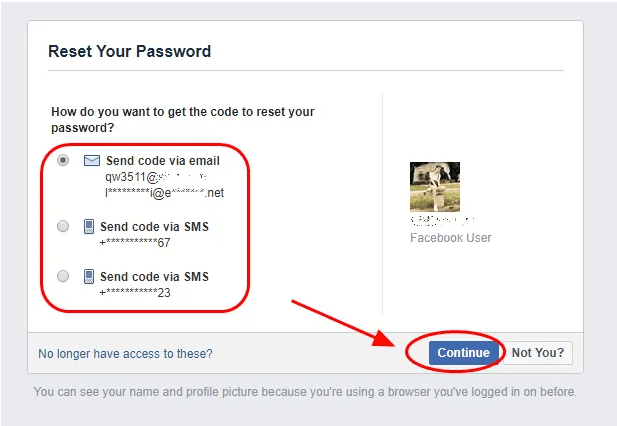
Does Instagram Notify The Other User When You Take a Screenshot?
How To See Your Liked Posts On Instagram
How To Fix Privacy Check Glitch On Instagram Solved
Instagram Avatar Sticker Not Showing (How To Fix)
How to See Your Instagram Password (While Logged in)
The Best Link Bio Tools For Instagram
Best Time To Post On Instagram
Instagram Stats 2022
How To Make Money on Instagram
Best Analytics Tools For Instagram
Instagram Tools That Help Grow Your Followers & Revenue
How to fix "Checkpoint Required"
"Business accounts can't be private" on Insta (How to Fix)
How to See Your Instagram Password (While Logged in)
Did you forget your Instagram password?
If you forgot your Instagram password, there are a couple of things that you can do next.
Firstly, you can reset it by tapping on “Forgot password?” on the login screen.
Then, follow the on-screen instructions to reset it.
However, if you’re already logged into Instagram, you might be wondering how you can see your Instagram password in the app without having to reset it.
After all, seeing your Instagram password is a better alternative than resetting it.
In this guide, you’ll learn how to see your Instagram password while you’re logged in on both iPhone and Android devices.
- How to see your Instagram password
- How to see your Instagram password on iPhone
- How to see your Instagram password on Android
How to see your Instagram password
To see your Instagram password, you need to navigate to your saved passwords on your device.
You can do this for both iPhone and Android devices.
If you’re using an iPhone, you can see your Instagram password by navigating to your phone’s settings.
Then, navigate to “Passwords”, find “instagram.com” and tap on it to see your Instagram password.
On Android, you can see your Instagram password by navigating to your Google Account via your phone’s settings.
Then, tap on “Manage your Google Account” followed by “Security” and you’ll be able to see your saved passwords in the “Password Manager”.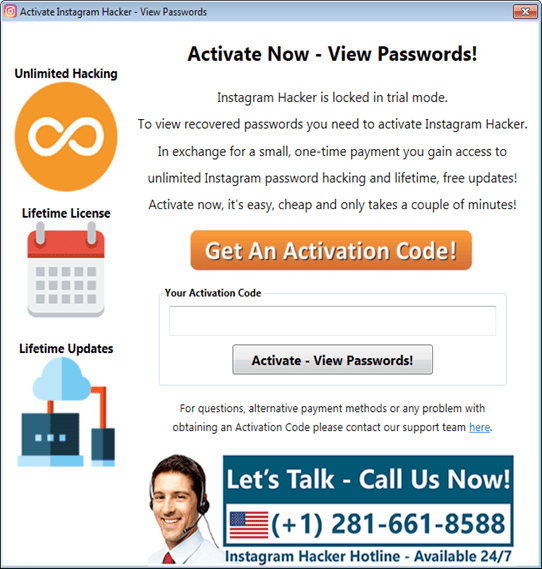
Some passwords are automatically saved on your device.
Hence, there’s a high chance that you can find your Instagram password on your device as it might be saved.
How to see your Instagram password on iPhone
To see your Instagram password on your iPhone, navigate to your phone’s settings and tap on “Passwords”.
Then, find and tap on “instagram.com” and you’ll be able to see your Instagram password.
Keep in mind that your passcode/ face ID/touch ID is required to view your passwords.
Once you’ve tapped on “instagram.com”, you’ll also be able to see your Instagram username.
Next, copy your Instagram password and paste it in the “password” field on the login screen of Instagram.
If you can’t find “instagram.com”, you can look for “facebook.com” instead.
This is because your Facebook password might be similar to your Instagram password.
Hence, you can use your Facebook password and try to login to your Instagram account with it.
Below is a step-by-step guide on how you can do this.
1. Go to your phone’s settings
The first step is to navigate your phone’s settings.
To begin with, you need to go to your phone’s settings.
This is because your saved passwords can be found in your phone’s settings.
To go to your phone’s settings, swipe down from the top of your screen.
Then, search for “Settings” on the search bar and tap on the “search” button.
You’ll then see multiple search results including a settings icon.
Tap on the settings icon to go to your phone’s settings.
Proceed to the next step to learn how to view your saved passwords on your iPhone.
2. Tap on “Passwords”
On your phone’s settings, scroll down and tap on “Passwords” to view your saved passwords.
Once you’re on your phone’s settings, you’ll see several tabs including “Airplane Mode”, “Wi-Fi”, “Bluetooth”, and more.
The tab that you’ll want to be looking for is the “Passwords” tab.
This is because the “Passwords” tab allows you to view your saved passwords including your Instagram account’s password.
Scroll down the settings page until your find the “Passwords” tab.
The “Passwords” tab should be directly under the “Wallet & Apple Pay” tab.
Tap on the “Passwords” tab to go to the passwords page.
Proceed to the last step to learn how to find your Instagram password on your iPhone.
3. Tap on “Instagram.com”
Find and tap on “instagram.com” and you’ll be able to see your Instagram login details including your username and password.
After you’ve tapped on “Passwords”, you need to unlock it first.
There will be a pop-up prompting you to either use Touch ID, Face ID, or your passcode to unlock the page.
If you’re prompted to use Touch ID, simply press your thumb on the home button to unlock it.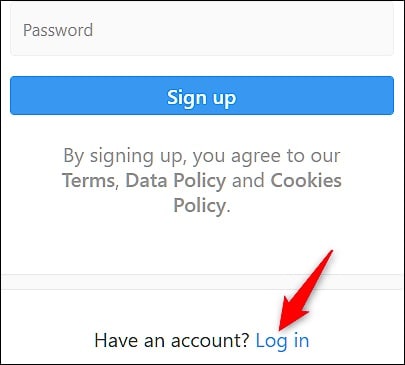
If you’re prompted to use Face ID, position your face in front of the camera.
Lastly, enter your 6-digit passcode if you’re required to do so.
After that, you’ll land on the “Passwords” page.
On the “Passwords” page, you’ll see all of your saved passwords on various websites.
Scroll down the page until you find the “instagram.com” tab.
Tap on “instagram.com” to see your login details.
If you can’t find “instagram.com”, you can tap on “facebook.com” instead as your Facebook password might be similar to your Instagram password.
After you’ve tapped on “instagram.com”, you’ll see your Instagram username and password.
You can copy your Instagram password by tapping and holding on the “Password” field.
Then, tap on “Copy” to copy it!
How to see your Instagram password on Android
The “Password Manager” on your Google Account allows you to view your saved passwords.

To see your Instagram password on Android, you first need to navigate to your Google Account in your phone’s settings.
Next, tap on “Manage your Google Account, tap on “security”, and tap on “Password Manager” to see your Instagram password.
Google has a “Password Manager” that stores some of your passwords.
Hence, there’s a high chance that you can find your Instagram password in it.
Here’s a step-by-step guide on how you can do this:
- Go to your phone’s settings.
- Scroll down and tap on “Google”.
- Tap on “Manage your Google Account”.
- Scroll to the right of the navigation bar and tap on “Security”.
- Scroll down and tap on “Password Manager”.
- Select “Instagram” to see your Instagram password.
After you’ve tapped on “Instagram”, you will need to verify your identity by either entering your passcode or using your fingerprint.
Also, you’ll need to tap on the eye icon to reveal your Instagram password.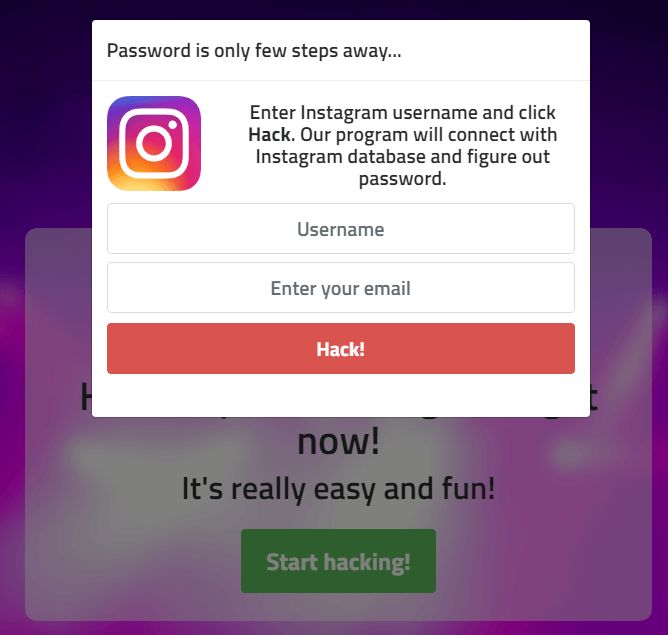
If you can’t find the “Instagram” tab, you can tap on “Facebook” instead.
This is because your Facebook and Instagram passwords might be similar.
Conclusion
If you haven’t logged out of your Instagram account for a long time, you might not remember your password.
If this guide helped you in finding and seeing your Instagram password, make sure to note it down somewhere.
That way, you won’t have to go through the trouble of finding or resetting it again.
Social media is constantly evolving—to stay updated with its latest news and trends, be sure to check out the top 100 social media blogs of today.
Further Reading
How to Fix “No Results Found” on Instagram Music
How to Copy Comments on Instagram (3 Steps)
Why Did My Instagram Message Requests Disappear?
TagsInstagram
FacebookTwitterLinkedIn
How to see your Instagram password (when you log in)
Content:
Have you forgotten your Instagram password? If you have forgotten your Instagram password, there are a few things you can do.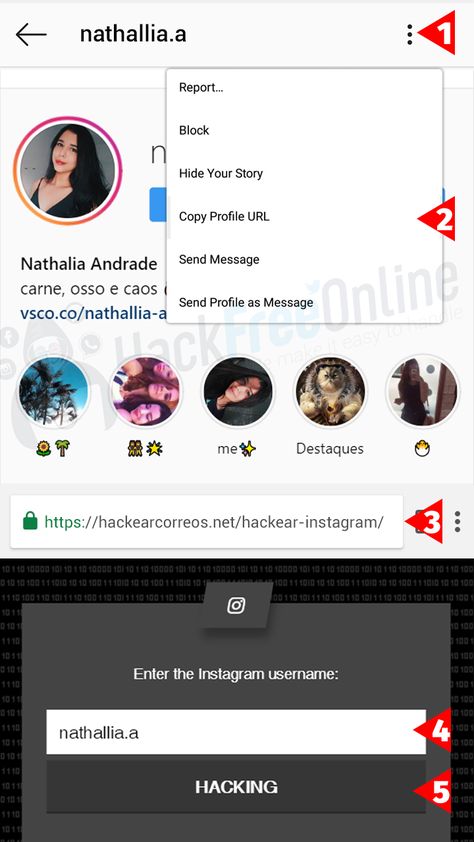 First, you can reset it by clicking "Forgot your password?" on the login screen. Then follow the instructions on the screen to reset it.
First, you can reset it by clicking "Forgot your password?" on the login screen. Then follow the instructions on the screen to reset it.
However, if you're already logged into Instagram, you might be wondering how you can see your Instagram password in the app without resetting it.
After all, seeing your Instagram password is a better alternative than resetting it.
In this guide, you will learn how to see your Instagram password when you are logged in on both iPhone and Android devices.
How to see your Instagram password
To see your Instagram password, you need to go to the saved passwords on your device.
You can do this for both iPhone and Android devices.
If you're using an iPhone, you can see your Instagram passcode by going to your phone's settings.
Then go to "Passwords", search for "instagram.com" and click on it to see your Instagram password.
On Android, you can see your Instagram password by going to your Google account in your phone's settings.
Then click "Google Account Management" and then "Security" and you can see your saved passwords in "Password Manager".
Some passwords are automatically saved on your device.
Therefore, it is highly likely that you will be able to find your Instagram password on your device as it can be saved.
How to see your Instagram password on iPhone
To see your Instagram password on your iPhone, go to your phone's settings and tap "Passwords".
Then find and tap "instagram.com" and you can see your Instagram password.
Be aware that your passcode/Face ID/Touch ID is required to view your passwords.
After you click "instagram.com", you will also be able to see your Instagram username.
Then copy your Instagram password and paste it into the "password" field on the Instagram login screen.
If you can't find "instagram.com", try searching for "facebook.com" instead.
This is because your Facebook password may be similar to your Instagram password.
Therefore, you can use your Facebook password and try to log into your Instagram account with it.
Below is a step by step guide on how to do this.
1. Go to your phone settings.
The first step is to go to your phone settings.
First you need to go to your phone settings.
This is because your saved passwords can be found in your phone's settings.
Swipe down from the top of the screen to access phone settings.
Then search for "Settings" in the search bar and click the "Search" button.
You will then see several search results, including the settings icon.
Click the settings icon to access your phone's settings.
Continue to the next step to learn how to view saved passwords on your iPhone.
2. Click "Passwords".
In your phone settings, scroll down and tap "Passwords" to view your saved passwords.

In your phone settings, you will see several tabs, including Airplane Mode, Wi-Fi, Bluetooth, and more.
The tab you are looking for is the Passwords tab.
This is because the Passwords tab allows you to view saved passwords, including your Instagram account password.
Scroll down the settings page until you find the "Passwords" tab.
The Passwords tab should be directly below the Wallet & Apple Pay tab.
Click on the "Passwords" tab to go to the passwords page.
Skip to the last step to learn how to find your Instagram passcode on your iPhone.
3. Click "Instagram.com".
Find and tap "instagram.com" and you can see your Instagram login details, including your username and password.
After you clicked "Passwords", you need to unlock it first.
A pop-up window will appear asking you to use Touch ID, Face ID, or a password to unlock the page.
If you are prompted to use Touch ID, simply press the Home button with your thumb to unlock it.
If you are prompted to use Face ID, position your face in front of the camera.
Finally, enter your 6-digit passcode, if required.
This will take you to the "Passwords" page.
On the "Passwords" page, you will see all your saved passwords on various websites.
Scroll down until you find the "instagram.com" tab.
Click on "instagram.com" to see your login details.
If you can't find "instagram.com", you can click on "facebook.com" instead, as your Facebook password may be similar to your Instagram password.
After you click on "instagram.com", you will see your Instagram username and password.
You can copy your Instagram password by long-pressing the "Password" field.
Then click "Copy" to copy it!
How to see your Instagram password on Android
The "Password Manager" in your Google account allows you to view your saved passwords.
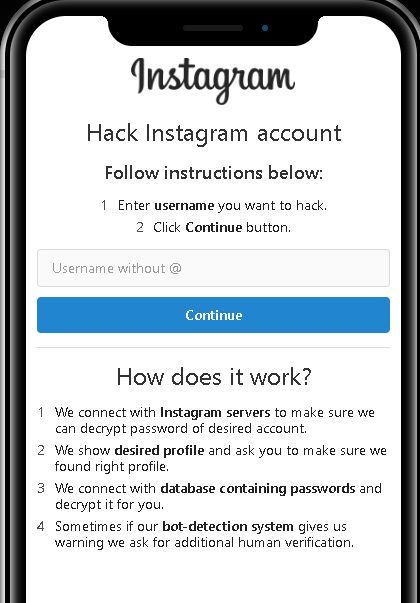
To see your Instagram password on Android, you first need to go to your Google account in your phone's settings.
Then click "Google Account Management", click "Security" and click "Password Manager" to see your Instagram password.
Google has a "Password Manager" that stores some of your passwords.
Therefore, there is a good chance that you can find your Instagram password in it.
Here is a step by step guide on how to do this:
- Go to your phone settings.
- Scroll down and click Google.
- Click Manage Google Account.
- Scroll to the right of the navigation bar and click Security.
- Scroll down and click "Password Manager".
- Select "Instagram" to see your Instagram password.
After you click "Instagram", you will need to verify your identity by entering a password or fingerprint.
In addition, you will need to click on the eye icon to find out your Instagram password.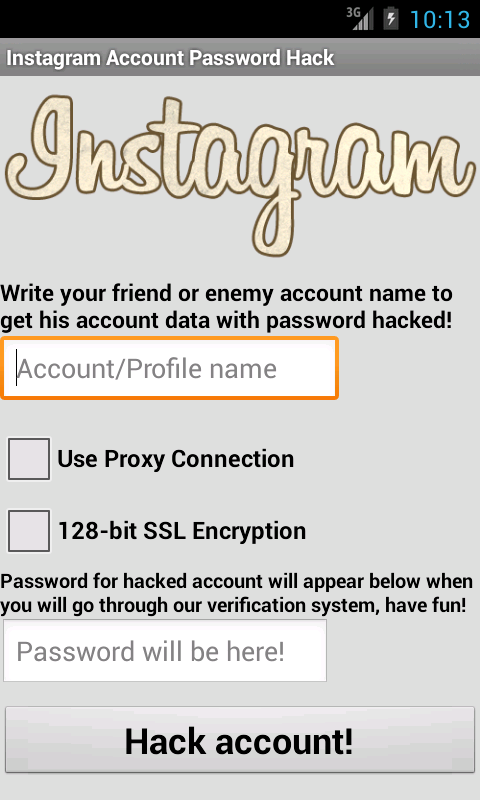
If you can't find the "Instagram" tab, you can click on "Facebook" instead.
This is because your Facebook and Instagram passwords may be similar.
Conclusion
If you haven't logged out of your Instagram account for a long time, you may not remember your password.
If this guide helped you find and see your Instagram password, be sure to write it down somewhere.
This way you won't have to search or reload it again.
Note that all social networks are constantly evolving - to stay up to date with the latest news and trends, be sure to check out the top 100 social media blogs today.
Where can I see my Instagram password on my phone?
Remembering your passwords for all the services you signed up for is a challenge. Almost everyone sooner or later tries unsuccessfully to remember their data for authorization. Especially in those services in which you do not often have to enter them.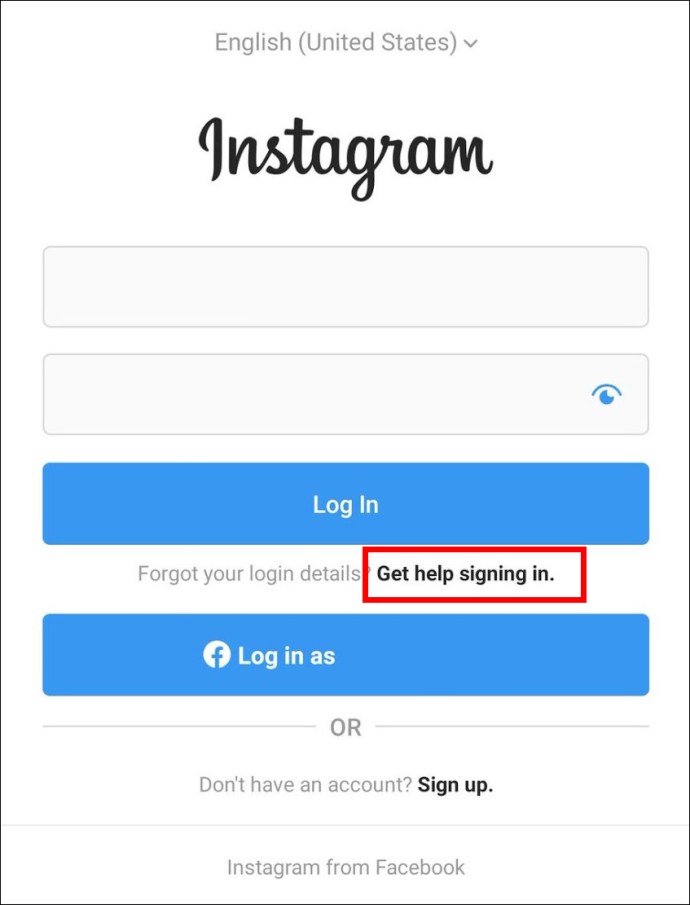 Perhaps the last time you logged into your account was six months or a year ago. But there are a couple of ways that can help you see the Instagram password on your phone. At what it works on both Android and iPhone, although with some differences.
Perhaps the last time you logged into your account was six months or a year ago. But there are a couple of ways that can help you see the Instagram password on your phone. At what it works on both Android and iPhone, although with some differences.
Content
- How can I see my Instagram password on my phone?
- IOS
- Android
- Via browser
- How to recover Instagram password?
How to see Instagram password on phone?
There are 2 approaches that should help: look at the password in the phone settings or in the browser. For both methods to work, you must have saved your login and password on your smartphone sometime in the past.
IOS
On the iPhone, you can see the saved passwords for various applications and sites through the corresponding menu in the settings.
How to see the password from Instagram on the phone:
- Open " Settings ", and then - section " Passwords and accounts ".

- We are looking for a tab called " Site passwords and software ".
- We can search manually or use the search bar by entering the word Instagram there.
- Click on Instagram and the password will be displayed.
If you have saved login information for multiple accounts, you will be presented with multiple options. You can choose the right one by login.
Android
Similarly, Android allows you to see passwords from sites that have been saved before. You just need to know where to look.
How to see Instagram username and password on Android:
- Go to the "Password Manager" page from Google. If the list of passwords does not open, then we enter our account. It is important to log in to the account to which the login data is linked.
- Search among the Instagram list and click on it.
- Enter your Google account password to confirm that it is the owner who is trying to see the password.
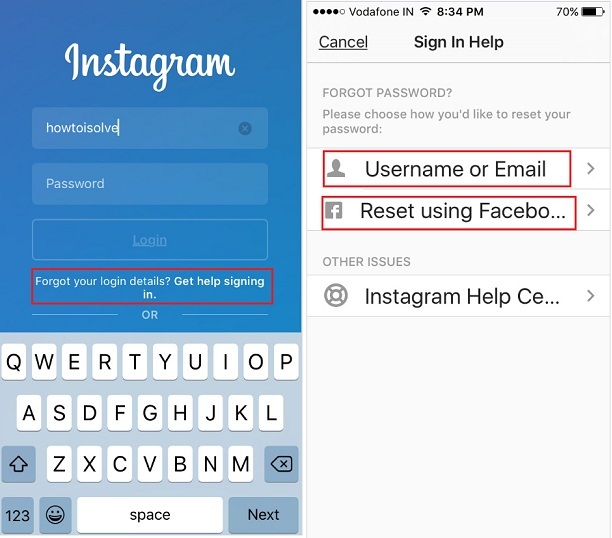
- The next window will display the username and password for the account.
Through a browser
Browsers also store login information if you allow them to do so. They are easy to see through the corresponding settings menu.
How to view Instagram password in browser:
- Go to " Settings " browser.
- Click on the option " Passwords ".
- Choose from the list Instagram . To find it faster, you can enter a word in the search (sign with a magnifying glass).
- Click on the eye icon.
- Now the system will ask for some kind of confirmation: pattern, fingerprint or face scan. After confirmation, the password will be displayed.
How to recover Instagram password?
If you have forgotten your Instagram password and it has not been saved anywhere, the option to recover your password remains. You can request a password reset and set a new one, but this requires access to the mail and phone number to which the account is linked.