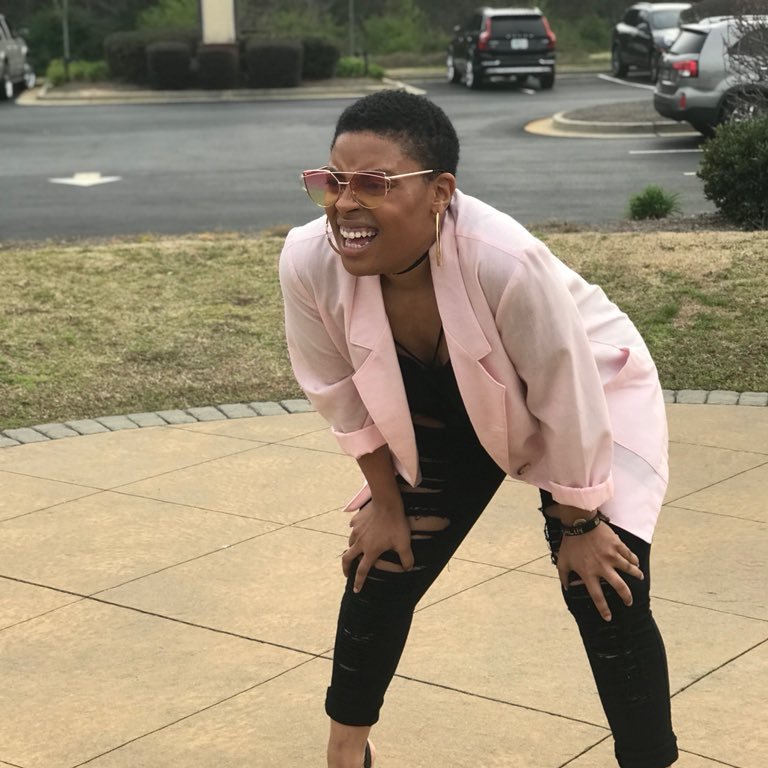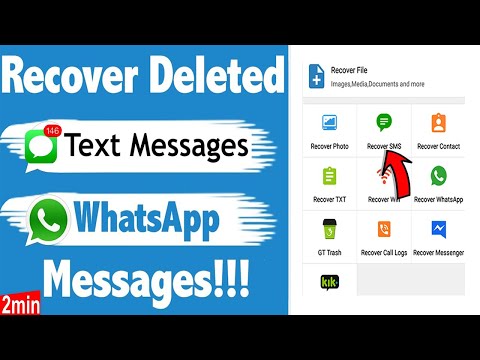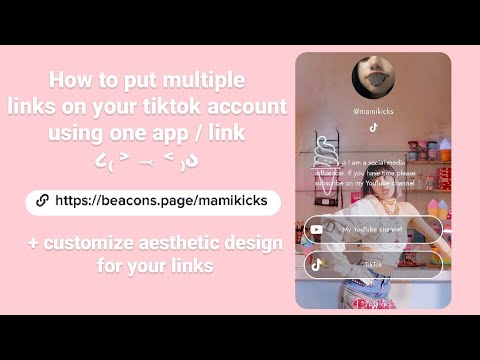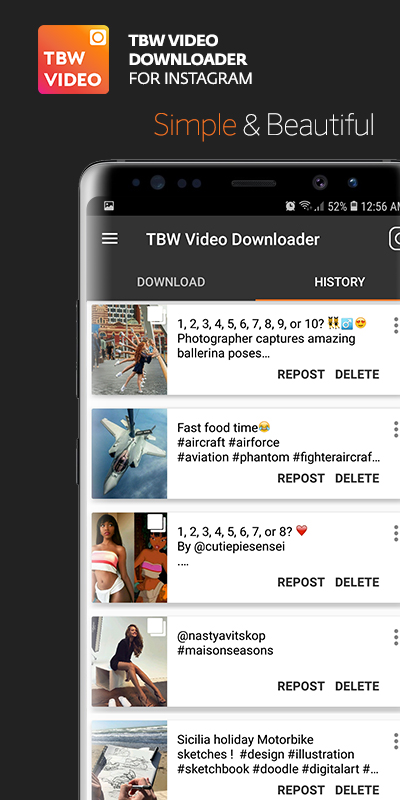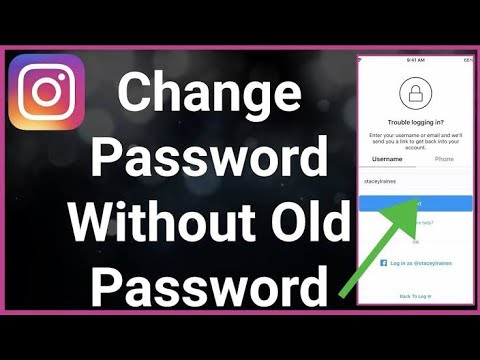How to see what time i posted on instagram
How To See What Time You Posted on Instagram
On your Instagram feed, you’ll see a post with an estimated time on when it was posted, e.g., 2 hours ago, three days ago, seven days ago, etc. This happens across most platforms, and we don’t know precisely why it was programmed that way. However, an insight into what time a thriving post was made could help you understand your audience better, what they like, and when.
In this article, we’ll go through the process of using your desktop to check a time stamp and how you can do so with a professional account.
Table of Contents
- How To Check the Exact Time on Your Instagram Post Using a Desktop
- Step #1: Check the Instagram Post
- Step #2: Click on “Inspect”
- Step #3: Copy the “Date-Time” Element
- Step #4: Convert the Time Stamp
- How To Check the Exact Time Using a Professional Account
- Step #1: Go to Your Account Settings
- Step #2: Click on Account
- Step #3: Tap on “Switch to Professional Account”
- Step #4: Check the Post
- Step #5: Click on “View Insights”
- Conclusion
How To Check the Exact Time on Your Instagram Post Using a Desktop
As established earlier, this method involves a third-party website and will only work using your computer. If you’re using a professional account, you can skip this method. Follow this process when you have your laptop and have logged in to your Instagram account.
Step #1: Check the Instagram Post
Using your computer’s browser, navigate to the post whose time you want to check. Beneath the post with the estimated time, i.e., 1 hour ago, 3 days ago, March 25, etc., highlight that estimated time, and right click.
Step #2: Click on “Inspect”
In the list that pops up when you right-click from the above step, click on “Inspect.” This will open a developer tools page.
Step #3: Copy the “Date-Time” Element
On the developer tools page, you’ll be taken to the “Elements” tab with various codes. However, you’re only looking for one line of code. If you highlighted the date/estimated time from step one, you’d see this line of code already highlighted for you in the tab.
For example, It’ll appear in the format: datetime=”2022-07-19T13:00:15. Copy the line numbers and letters appearing in the quotation mark by double-clicking on it and pressing Ctrl + C.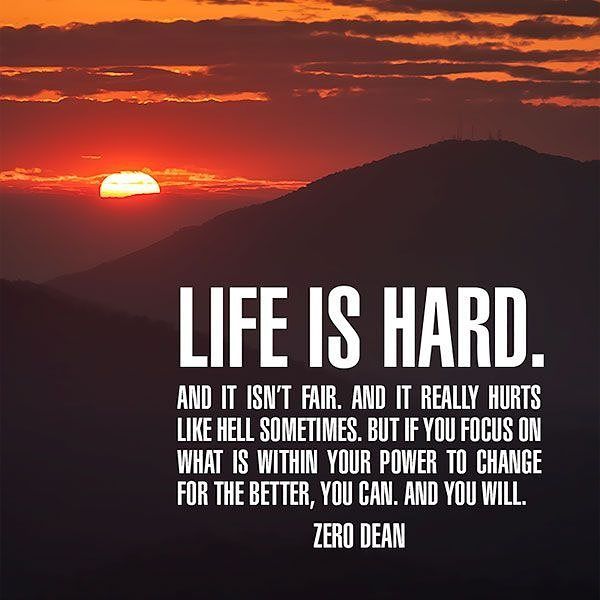 000Z.”
000Z.”
Step #4: Convert the Time Stamp
To make the time stamp more readable, you need to convert it with an online converter such as the Coder’s Toolbox UNIX timestamp. When you open this online converter, you’ll see boxes where you can input data, including your copied timestamp.
Ensure you’re displaying the time in “Local timezone,” and paste your copied timestamp in the ISO 8601 time. The result will be displayed in the box labeled RFC 2822 time. For instance, you’ll get a result in the format Tue, 19 Jul 2022, 14:34:03 + 01:00. This is the exact time and date at which the Instagram post was made.
How To Check the Exact Time Using a Professional Account
In the settings, Instagram lets you switch from your personal account to a creator’s account. With the creator’s account, you get better insights into your posts with metrics showing how many accounts you reached, how many engaged, and how many visited your profile.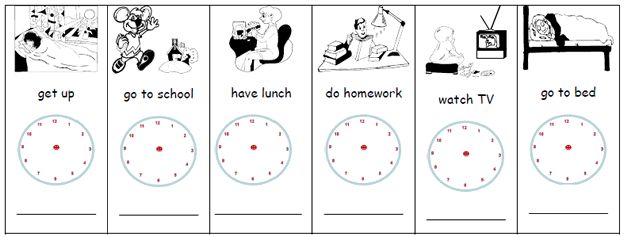 Another piece of data this provides is the time and date you made the post.
Another piece of data this provides is the time and date you made the post.
To check the time and date you posted, you first need to switch to the professional account and view insights. Follow these steps to do so.
Step #1: Go to Your Account Settings
When logged in on the mobile app, click on your profile icon, then click on the menu icon at the top right of the screen. Tap on “Settings.”
Step #2: Click on Account
In the settings, click on “Account” and scroll to the bottom, where you’ll see “Switch to Professional account.”
Step #3: Tap on “Switch to Professional Account”
Click on the option and continue to describe what your professional account is about. Once you’re done, navigate back to your profile page.
Step #4: Check the Post
Go to the post you want to check its date and time. Now that you’re using a professional account, you’ll see “View insights” at the bottom left of the post.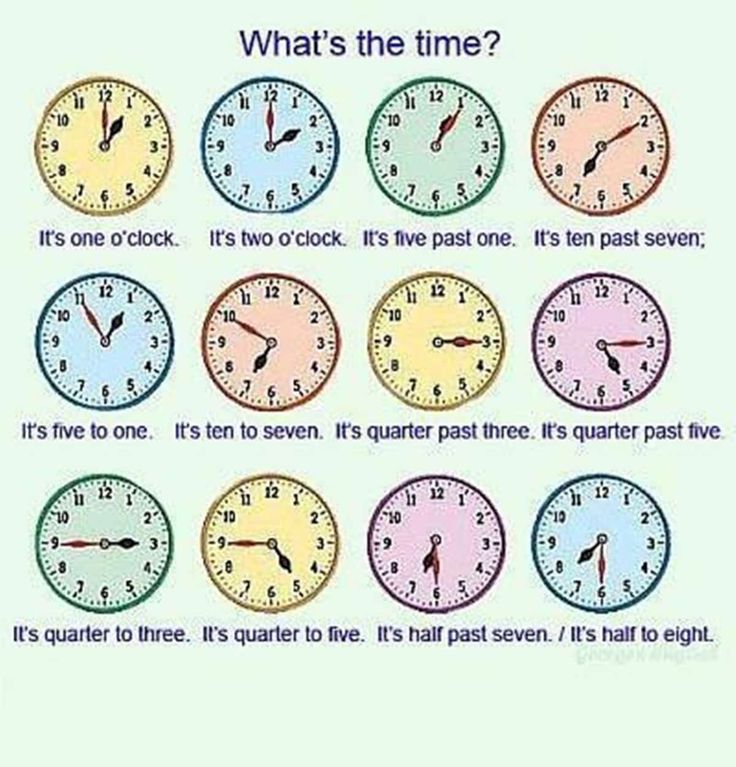
Step #5: Click on “View Insights”
Tap on “View insights,” and you’ll be able to see the date and time the post was made. You’ll also get data on how people interacted with the post.
ConclusionThese are the steps in checking your posts’ exact date and time. We reckon the professional account method is more straightforward as you can easily access it from your phone without a third-party website.
How to See The Exact Time of an Instagram Post
Do you want to see the exact time of an Instagram post?
Maybe you want to find out the exact time that you posted a photo on Instagram.
Or maybe you want to find out the exact time that someone else posted on Instagram.
When you post something on Instagram, it will show how long ago it was posted (e.g. 1 second, 1 minute, 1 hour, 1 day).
If you’ve posted something over a week ago, it will show the date of the post instead (e. g. 18 December).
g. 18 December).
However, it does not show the time that it was posted.
In this guide, you’ll learn how to see the exact date and time of an Instagram post in 4 easy steps.
- How to see the exact time of an Instagram post
- How do you find out when a picture was taken on Instagram?
- How do I search for posts by date on Instagram?
How to see the exact time of an Instagram post
To see the exact time of an Instagram post, view the post on a desktop, right-click the date, select “inspect”, copy the timestamp, and convert it.
After you’ve converted the timestamp, you’ll be able to see when the photo or video was posted in “RFC 2822 time” format.
If you don’t convert the timestamp, it will not be easily readable.
However, you can only do this on a desktop as you need to open the developer tools.
You won’t be able to do this on the Instagram app as you won’t be able to see the post’s elements.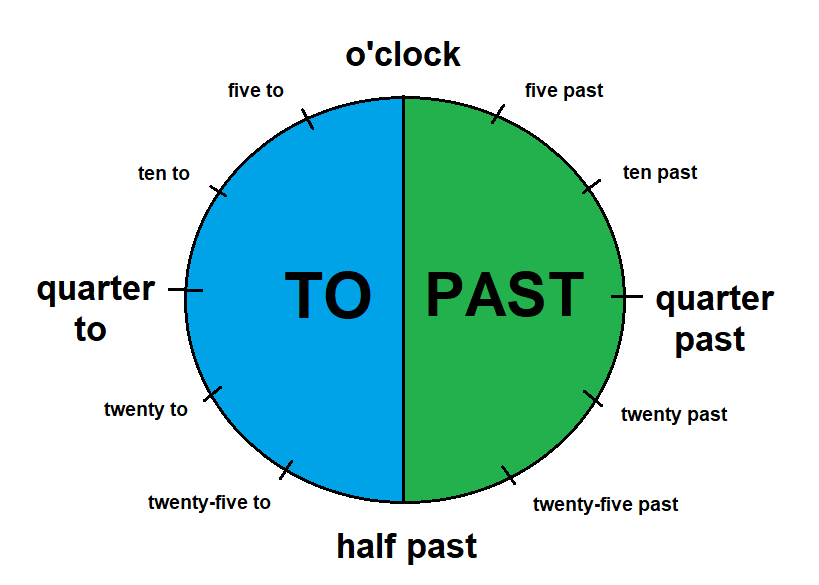
Below is a step-by-step on how you can do this.
Step #1: View the Instagram post on a desktop
Go to instagram.com > log in > navigate to the post.
Firstly, go to instagram.com on a desktop and log in to your account.
Do note that you cannot use the Instagram app for this as you’re required to inspect the page.
Similarly, you won’t be able to use Instagram on your mobile device’s browser as well.
Once you’re on Instagram, navigate to the post that you’re curious about.
If you found the post on the Instagram app, you can copy its link by tapping on the “triple-dots” icon and tapping on “Copy Link”.
Then send the link to yourself via Email, WhatsApp, Telegram, etc.
If you’re on the user’s profile, click on the post to expand it.
On the other hand, if you’re already viewing the post, you don’t have to click it again.
You’ve completed the first step of the guide—viewing the Instagram post on a desktop.
In the next step, you’ll learn how to inspect the date and time of the post.
Step #2:
Highlight, right-click the date, and select “inspect”Date/time of post > highlight > right-click > inspect.
Once you’re viewing an Instagram post, you’ll see a date under its likes (e.g. November 13).
However, if the photo or video was posted less than a week ago, it’ll show the seconds, minutes, hours, or days since it was posted instead.
Next, highlight the date, and right-click on it.
A pop-up will then be opened containing multiple options—copy, search, print, and inspect.
Click on “Inspect” to inspect the date.
You’ve completed the second step of the guide—inspecting the post.
In the next step, you’ll learn how to find and copy the timestamp of the post.
Step #3: Copy the timestamp in the “datetime” element
Navigate to the “datetime” element > double-click and copy the timestamp.

After you’ve inspected the date of the post in the previous step, the developer tools will open.
On the developer tools, you’ll land on the “Elements” tab.
On the “Elements” tab, you’ll see a ton of elements in HTML.
However, don’t be overwhelmed by this as you only need to copy one of it—the “datetime” element.
If you’ve right-clicked and inspected the date of the post from the previous step, the “datetime” element will be highlighted for you.
Double-click the timestamp inside the quotation marks (e.g. “2020-11-13T14:00:14.000Z”) and copy it using CTRL + C.
If the element is not highlighted, you must have inspected outside of the date.
To resolve this, close the developer tools, highlight the date, right-click it, and click on “inspect” again.
You’ve successfully copied the Instagram post’s timestamp.
In the final step, you’ll learn how to convert the timestamp into a more readable one.
Step #4: Convert the timestamp using an online converter
Coder’s Toolbox unixtimestamp > paste timestamp in “ISO 8601 time” > view converted time in “RFC 2822 time”.
The final step is to convert the timestamp that you’ve copied in the previous step and converting it into a more readable one.
In order to do that, you need to use an online converter.
Use a UNIX time stamp converter like Coder’s Toolbox unixtimestamp.
Then, paste the timestamp in the “ISO 8601 time” field.
After you’ve pasted the timestamp in the “ISO 8601 time” field, check the result (converted date and time) in the “RRFCC 2822 time” field.
The result in the “RRFCC 2822 time” field will be a more readable one.
You should get a date and time that looks like this, “Fri, 13 Nov 2020 22:00:14 +08:00”.
“Fri” is the day that the photo or video was posted, and “13 Nov 2020” is the time that it was posted.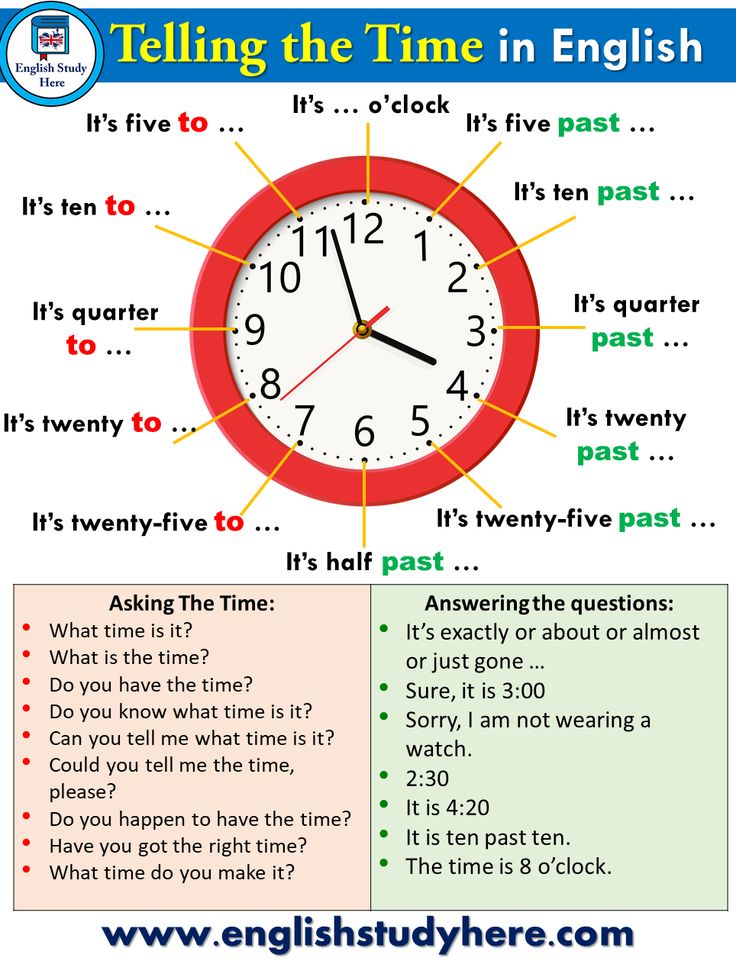
Lastly, “22:00:14 +08:00” is the exact time that the photo or video was posted.
Congrats, you’ve successfully found out the exact date and time of the Instagram post.
How do you find out when a picture was taken on Instagram?
When a picture is posted on Instagram, the date and time at which it was posted can be seen under its comments.
Hence, you can find out when a picture was taken on Instagram by looking at its date/time under the comment section.
For example, if a picture was posted an hour ago, the timestamp, “1 hour ago” will be shown.
However, if a picture was posted more than a week ago, the timestamp will be changed to the date at which it was posted instead (e.g. December 23).
When the picture is more than a year old, the year that it was posted will be shown.
Alternatively, you can inspect the date and time of the post by navigating and inspecting it on a desktop.
How do I search for posts by date on Instagram?
There isn’t a feature on Instagram where you can search for posts by date as there isn’t a filter for it.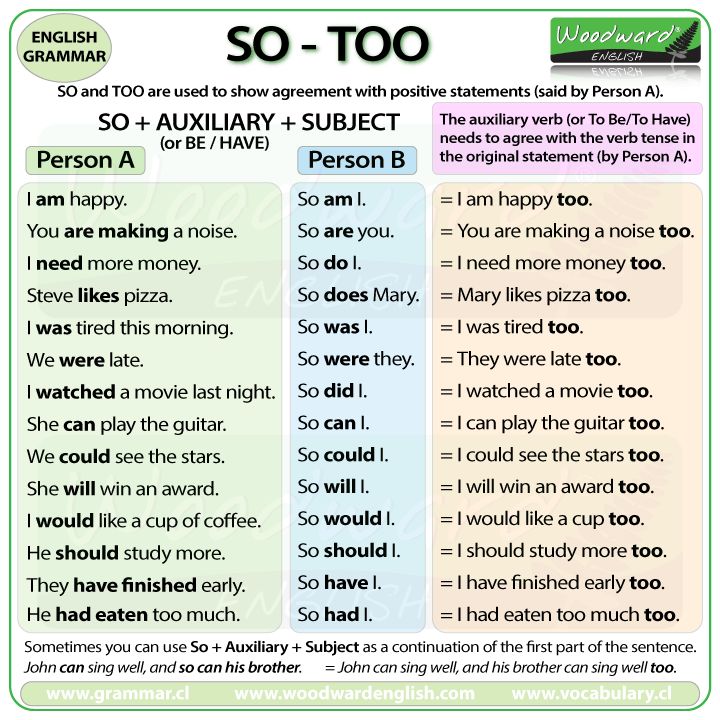
When you post something on Instagram, the date and time of the photo or video will be shown.
However, you cannot search for it by date on the Instagram app—you have to use a third-party app for this.
You can only search for stories by date in the archive section of Instagram.
To access your story archives, navigate to your profile > menu > Archive > Stories archive > calendar tab.
Once you’re on the calendar tab, you can scroll through it and see the dates when you posted a story.
Conclusion
Finding out when an Instagram photo or video was posted is simple.
All you have to do is to navigate to the post and check the date and time under it.
However, if you want to know the exact time of an Instagram post, you need to follow the steps above instead.
On the other hand, if you want to know when a story was posted, you can simply head over to your stories’ archive.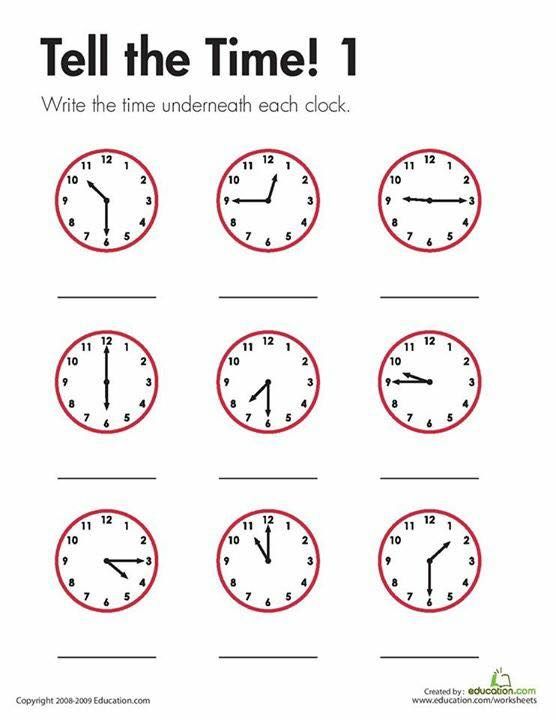
Your posts’ archive does not show the exact date of your posts, so there’s no point viewing it as it’s redundant.
Further Reading
How to Know When An Instagram Account Was Created
Can Someone See That I Viewed Their Instagram Highlight?
How to See How Many Videos a YouTube Channel Has
Lim How Wei is the founder of Followchain. Feel free to follow him on Instagram.
TagsInstagram
FacebookTwitterLinkedIn
how to see what time i posted on instagram?
By Milena Anderson Reading 5 min. Views 23
Short answer
- To find out when you've posted something on Instagram, open the app and go to your profile. nine0014
- Under your biography, you will see a section labeled “Messages”.
- Click Messages, and then select the message you want to view. At the top of the message, you will see the time it was posted.
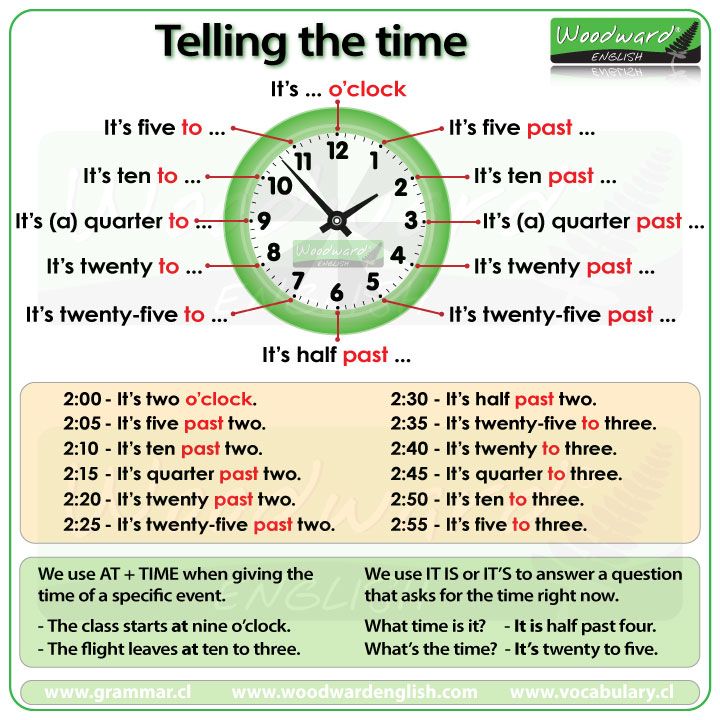
how to know when I posted on Instagram
Best time to post on Instagram (Get more followers FAST!)
How do I know when something was posted on Instagram?
If you want to know when something was posted on Instagram, you can look at the timestamp located at the bottom of the post.
What is the right time to post on Instagram?
There is no single answer to this question, because what works for one business or person may not work for another.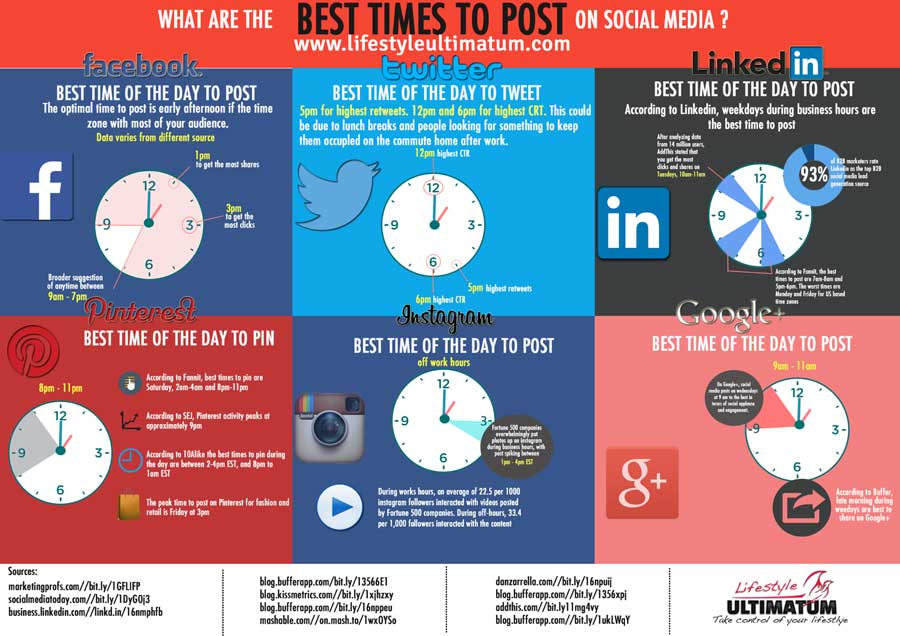 However, a good rule of thumb is to post when your followers are most likely to be active on the platform. For example, if you're in the B2B industry, you might want to post during business hours when people are most likely to be working. If you represent a stylish brand, you can post in the evening when people are calming down. nine0003
However, a good rule of thumb is to post when your followers are most likely to be active on the platform. For example, if you're in the B2B industry, you might want to post during business hours when people are most likely to be working. If you represent a stylish brand, you can post in the evening when people are calming down. nine0003
How do you know the exact time someone read your Instagram post?
There is no way to know the exact time someone read your Instagram post. However, you can see when they were last active in the app.
Can you tell when the Instagram photo was taken?
Yes, you can determine when an Instagram photo was taken. The app includes a timestamp in the photo's metadata that shows when the photo was taken. nine0003
When are people most active on Instagram?
There is no clear answer to this question as people use Instagram at different times of the day depending on personal preferences and schedules.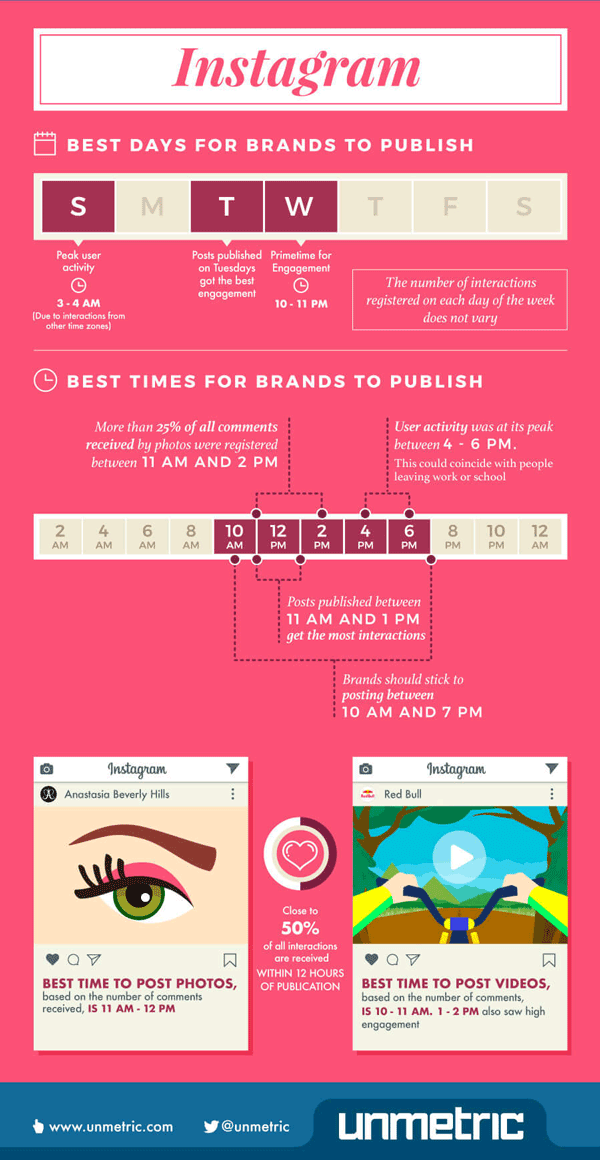 However, Later's research showed that most users are most active on the app between the hours of 9:00 pm and 11:00 pm.
However, Later's research showed that most users are most active on the app between the hours of 9:00 pm and 11:00 pm.
Does posting on Instagram every day help?
There is no one-size-fits-all answer to this question, as the value you get from posting on Instagram every day depends on many factors, including your target audience, industry, and content strategy. . However, in general, consistently posting on Instagram can help you build stronger relationships with your followers, build brand awareness, and drive traffic to your website or online store. nine0003
What is the worst day to post on Instagram?
There is no one-size-fits-all answer to this question as the best and worst days to post on Instagram depend on your specific audience and industry. However, generally speaking, weekends tend to be the worst days to post as people are less likely to are browsing Instagram at this time. Tuesday is also not good for posting as it is the day after Monday, which is usually the busiest day of the week for most people.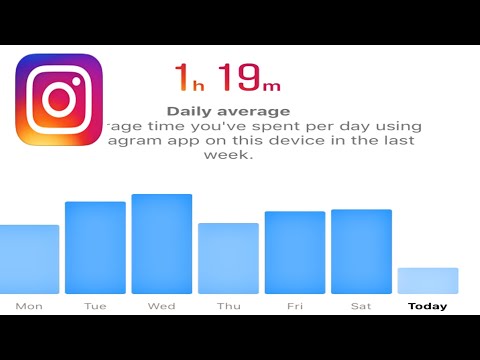 nine0003
nine0003
What is Disappear Mode on Instagram?
Disappear Mode is an Instagram feature that allows users to hide their posts from certain people. Messages in disappear mode will not appear in the feeds of people from whom the user has chosen to hide them.
Can you tell if someone is taking a screenshot of your Instagram post?
Yes, you can usually tell if someone has taken a screenshot of your Instagram post. Usually, a notification will appear in the chat window to let you know if a screenshot has been taken. nine0003
How do I know if someone is talking to someone else on Instagram?
There are several ways to tell if someone is talking to someone else on Instagram. One way is to look at their profile picture. If their profile picture is different from the one they last posted, they may be talking to someone else. Another way is to look at their history.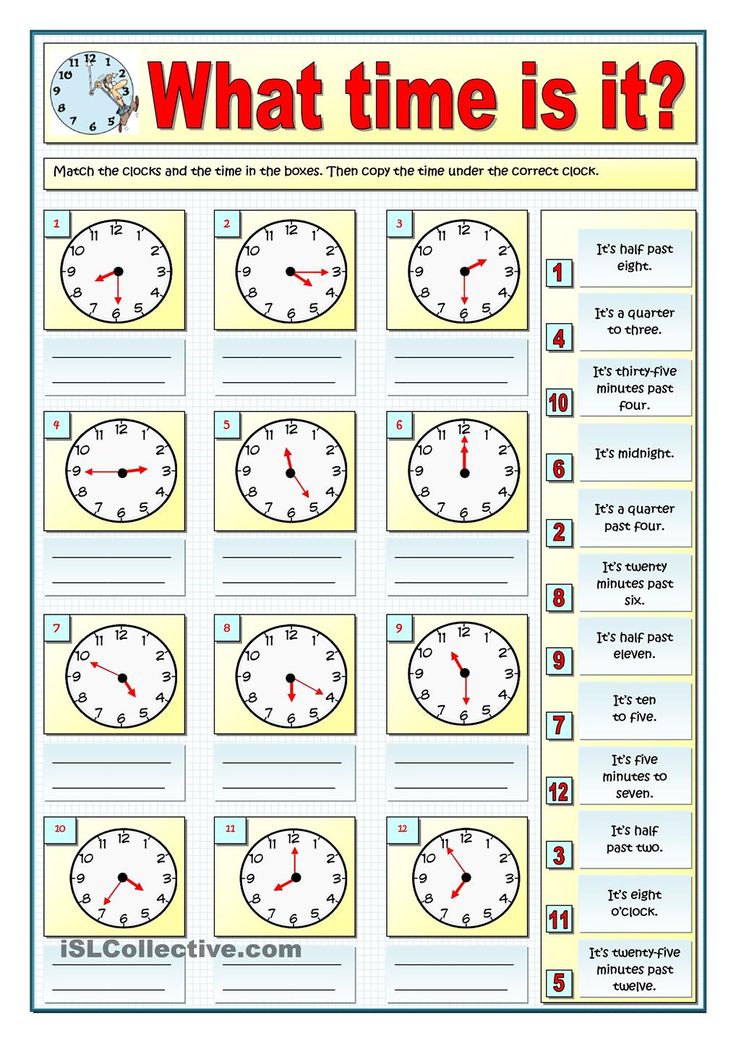 If they have a story with someone else's name in the title, they are probably talking to that person. nine0003
If they have a story with someone else's name in the title, they are probably talking to that person. nine0003
Can I track someone's location on Instagram?
Yes, you can track someone's location on Instagram. If you have an iPhone, open the Settings app and tap Privacy. Then scroll down to "Location Services" and turn on Instagram. If the person you're following has their location set to share their location with everyone, you'll be able to see their location on a map.
Are there geotagged photos on Instagram? nine0003
Yes, Instagram photos are geotagged. This means that the location where the photo was taken is embedded in the photo itself. This can be useful for keeping track of where a photo was taken, or seeing where many people post photos from.
How can I hide my location on Instagram?
To hide your location on Instagram, open the app and go to your profile. Tap the three bars in the top left corner, then scroll down and tap Settings. Scroll down and tap "Security" and then turn off the "Location" option. nine0003
Is it okay to post on Instagram at night?
There is no right or wrong answer to this question - it all depends on your target audience and what you hope to achieve with your publications. However, in general, posting during the day is often considered more effective since most people use Instagram during this time. However, if your target audience is mostly night owls, posting at night might be a good strategy for you..
How many times should you post on Instagram?
There is no set number of posts on Instagram as it depends on your audience and what you post. However, it's a good idea to post a few times a week to keep your followers engaged.
How to know the exact time of posting on Instagram
Contents:
Want to know the exact time of an Instagram post? Maybe you want to know the exact time you posted a photo on Instagram.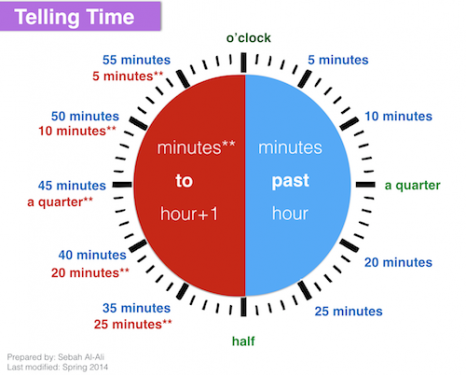 Or maybe you want to know the exact time someone posted on Instagram.
Or maybe you want to know the exact time someone posted on Instagram.
When you post something on Instagram, it displays how long ago it was posted (eg 1 second, 1 minute, 1 hour, 1 day).
If you have published something more than a week ago, the date of publication will be displayed instead (for example, December 18). nine0003
However, it does not show the time it was published.
This guide will show you how to get the exact date and time of an Instagram post in 4 easy steps .
How to know the exact time of a post on Instagram
To check the exact time of an Instagram post, view the post on desktop, right-click the date, select "Check", copy the timestamp and convert it.
After converting the timestamp, you will be able to see when the photo or video was posted in "RFC 2822 time" format. nine0003
If you do not convert the timestamp, it will be difficult to read.
However, you can only do this on the desktop, as you need to open the developer tools.
You won't be able to do this in the Instagram app, as you won't be able to see the elements of the post.
Below is a step by step guide on how to do this.
Step #1: View the Instagram post on your desktop.
Go to instagram.com > sign in > navigate to the post. nine0003
First, go to instagram.com on your desktop and sign in to your account.
Please note that you cannot use the Instagram app for this as you need to check the page.
Similarly, you won't be able to use Instagram on your mobile device's browser.
After logging into Instagram, go to the post you are interested in.
If you find a post in the Instagram app, you can copy its link by clicking the triple dots icon and clicking Copy Link. nine0003
Then send the link to yourself via email, WhatsApp, Telegram, etc.
If you are on a user profile, click the message to expand it.
On the other hand, if you are already viewing the message, you do not need to click on it again.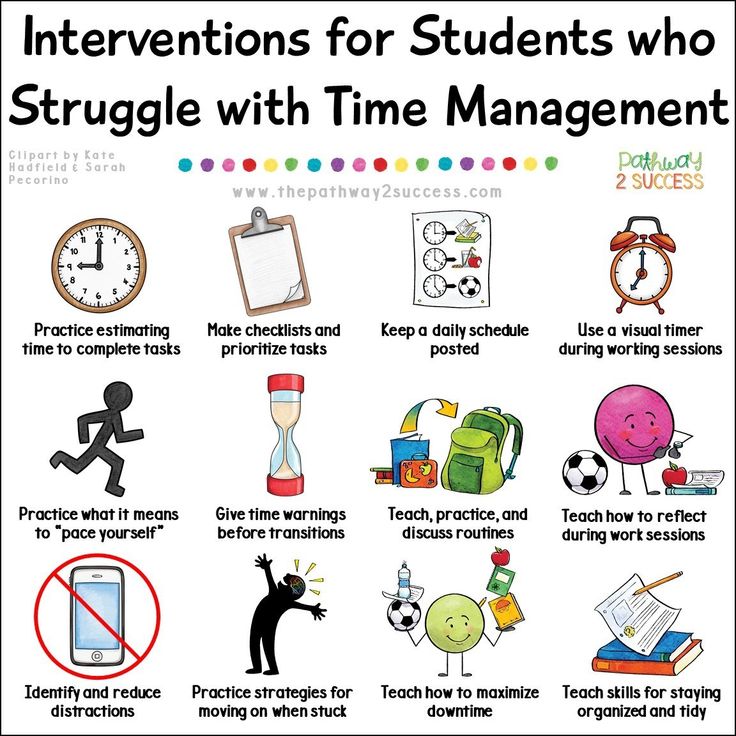
You have completed the first step of the tutorial, viewing an Instagram post on your desktop.
In the next step, you will learn how to check the publication date and time.
Step #2: Highlight the date, right-click and select Check. nine0021
Publication date/time > highlight > right click > check.
When viewing a post on Instagram, you will see the date under its likes (for example, November 13).
However, if the photo or video was posted less than a week ago, seconds, minutes, hours, or days since it was posted will be displayed instead.
Then select the date and right-click on it.
A pop-up window will then open with several options: Copy, Search, Print, and Verify. nine0003
Click "Check" to check the date.
You have completed the second step of the tutorial - viewing the message.
In the next step, you will learn how to find and copy the timestamp of a message.
Step #3: Copy the timestamp into the datetime element.
Go to the "datetime" element > double click and copy the timestamp.
After you checked the publish date in the previous step, the developer tools will open. nine0003
In the developer tools, you will be taken to the "Elements" tab.
On the Elements tab, you will see many elements in HTML.
Don't be overwhelmed though, as you only need to copy one of them, the "datetime" element.
If you right-clicked and checked the publication date in the previous step, the "datetime" element will be highlighted for you.
Double-click the timestamp inside the quotes (e.g. "2021-11-13 T14:00:14.000Z") and copy it with CTRL+C.0003
If the element is not selected, it means that you performed the inspection outside the set date.
To resolve this issue, close the developer tools, highlight the date, right-click it, and then click Check again.
You have successfully copied the timestamp of an Instagram post.
In the last step, you will learn how to convert the timestamp to a more readable one.
Step #4: Convert timestamp using online converter
Coder toolbar Unixtimestamp > insert timestamp to "ISO 8601 time" > view converted time to "RFC 2822 time".
The last step is to convert the timestamp you copied in the previous step and convert it to something more readable.
For this you need to use an online converter.
Use a UNIX timestamp converter, such as unixtimestamp from Coder's Toolbox.
Then paste the timestamp in the "ISO 8601 time" field. nine0003
After you have inserted the timestamp in the ISO 8601 Time field, check the result (the converted date and time) in the RRFCC 2822 Time field.
The result in the "RRFCC 2822 time" field will be more readable.
You should get a date and time like this: "Fri 13 Nov 2021 22:00:14 +08:00".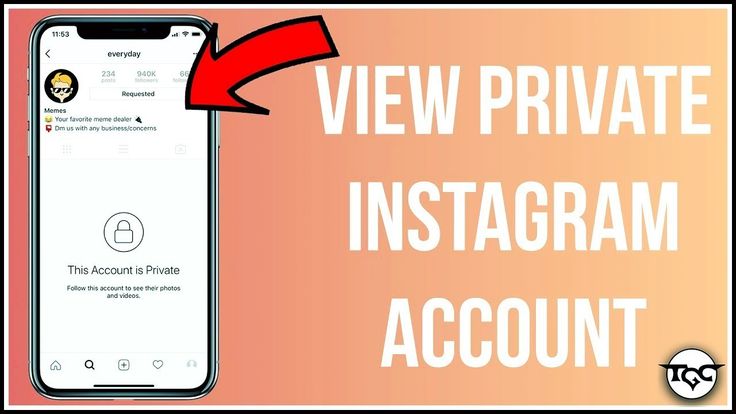
"Fri" is the day the photo or video was posted, and "Nov 13, 2021" is the time it was posted.
Finally, "22:00:14 +08:00" is the exact time the photo or video was posted. nine0003
Congratulations, you have successfully found out the exact date and time of your Instagram post.
How do I know when a picture was taken on Instagram?
When an image is posted to Instagram, the date and time it was posted can be seen under its comments.
Therefore, you can find out when an Instagram photo was taken by looking at its date/time in the comments section.
For example, if an image was posted an hour ago, the timestamp "1 hour ago" will be displayed. nine0003
However, if the image was posted more than a week ago, the timestamp will be changed to the date it was posted (for example, December 23rd).
When an image is over a year old, the year it was published will be shown.
You can also check the publication date and time by viewing it on your desktop.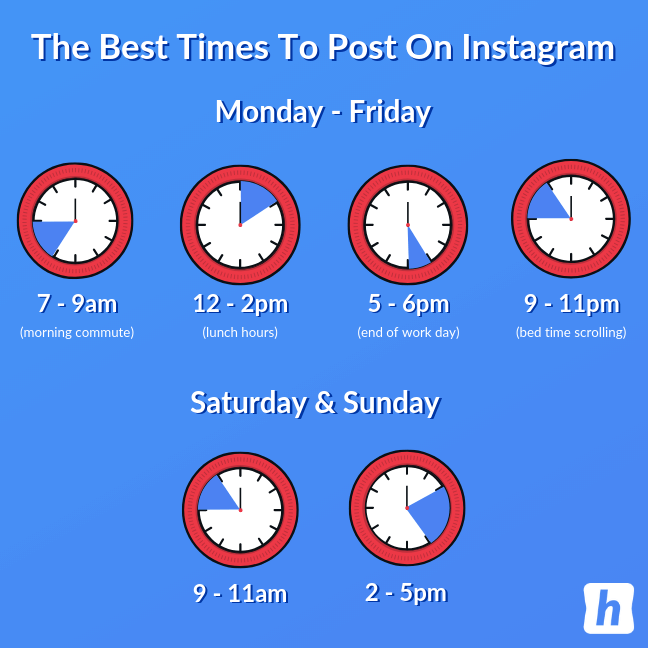
How to search posts by date on Instagram?
Instagram does not have a feature that allows you to search posts by date because there is no filter for that. nine0003
When you post something on Instagram, the date and time of the photo or video will be displayed.
However, you can't search by date in the Instagram app - you need to use a third-party app to do this.
You can only search stories by date in the Instagram archive section.
To access the story archives, go to your profile > menu > Archive > Story archive > calendar tab.
When you're on the calendar tab, you can scroll through it and see the dates you posted the story. nine0003
Terminals
Finding out when a photo or video was posted on Instagram is easy.
All you have to do is navigate to the message and check the date and time below it.
However, if you want to know the exact time of an Instagram post, you need to follow the steps above instead.