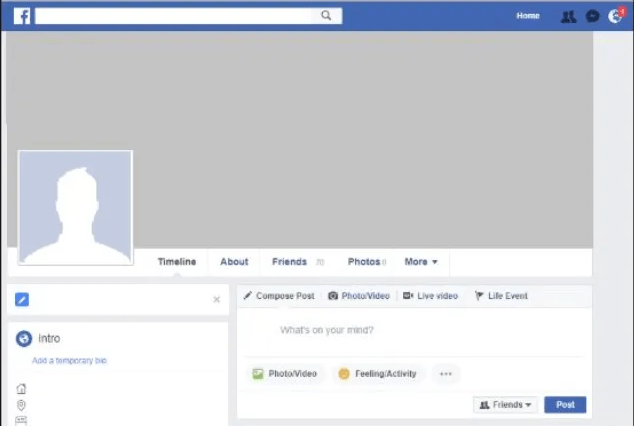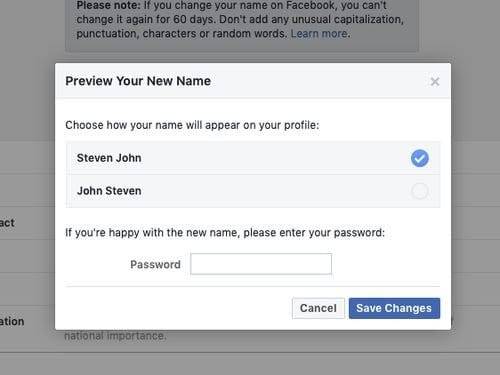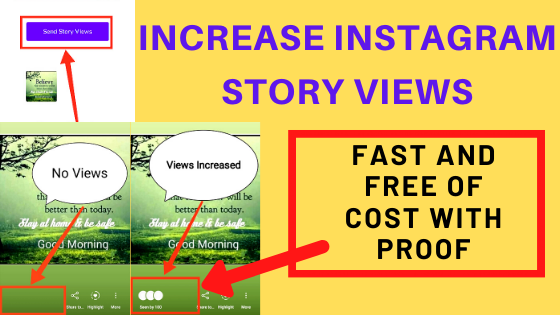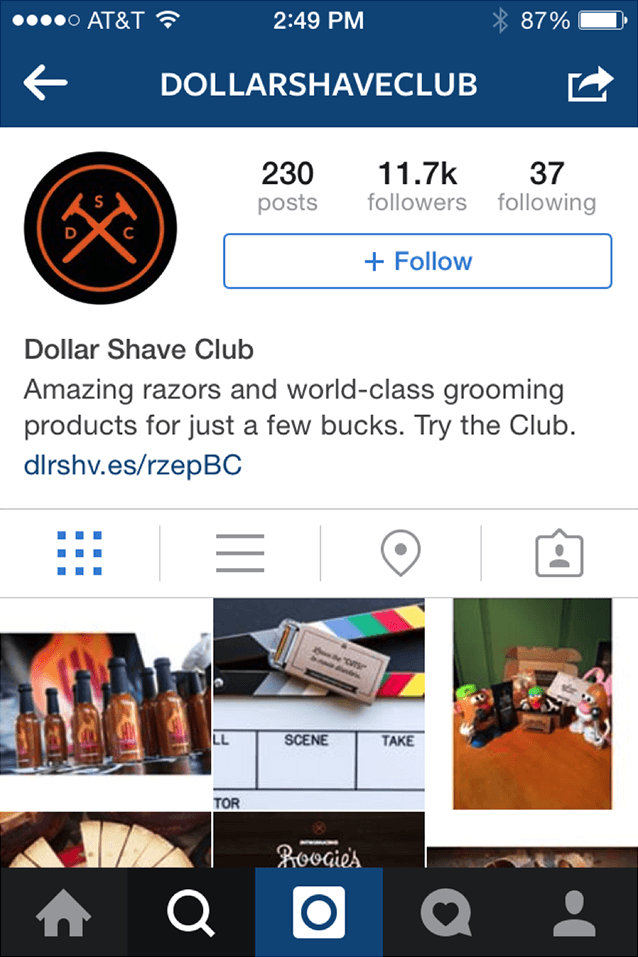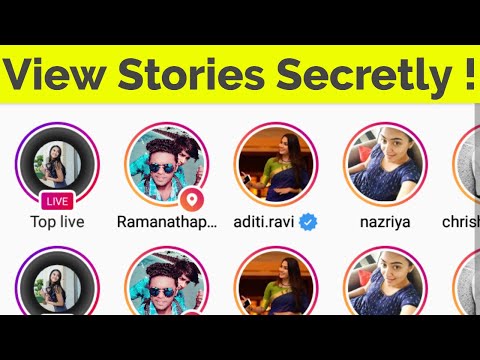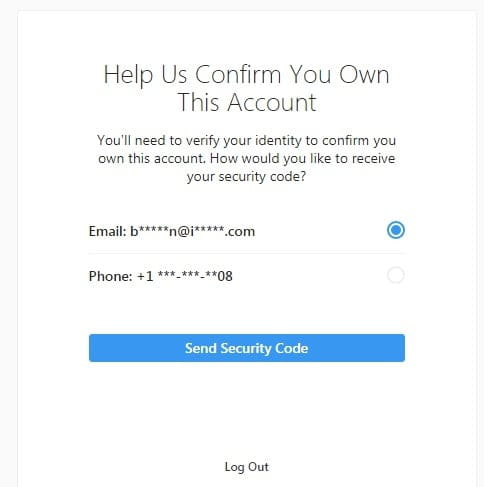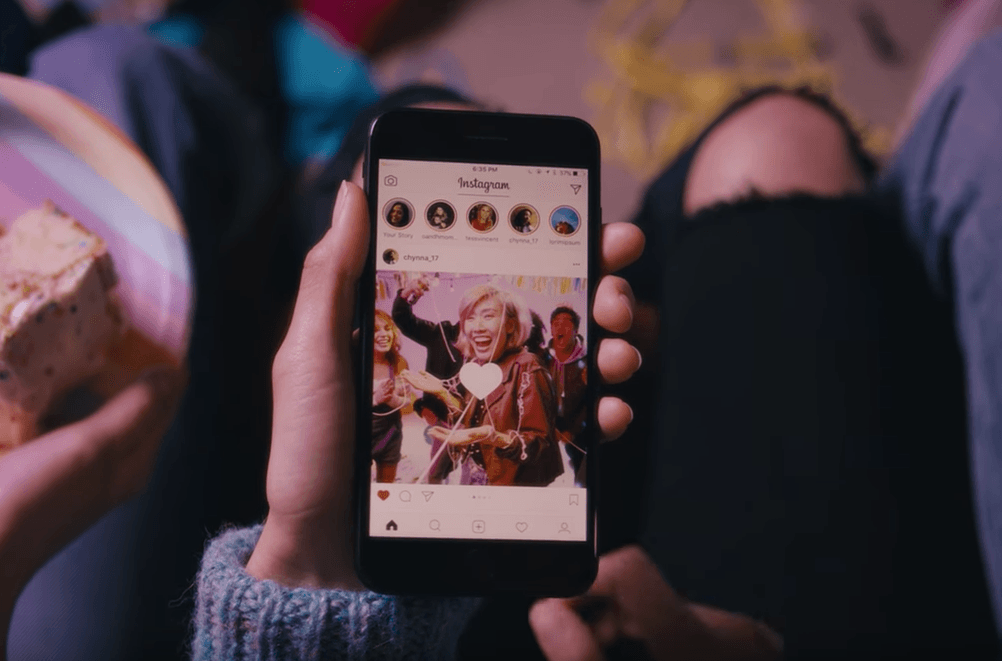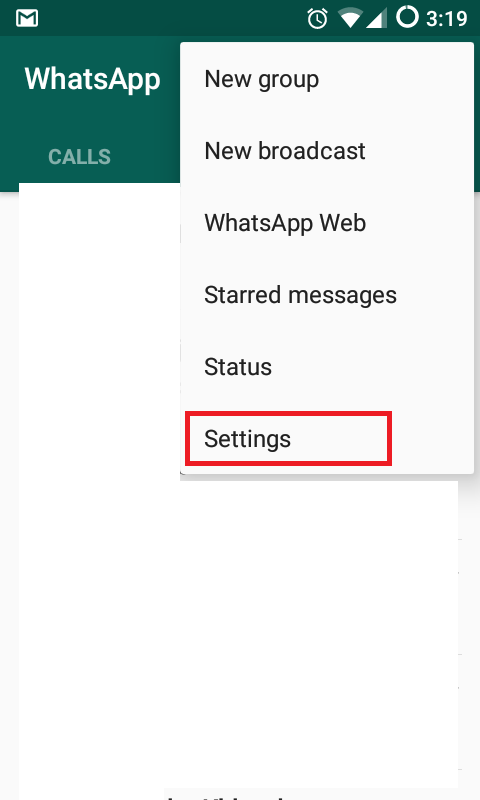How to see my notifications on instagram
How to use Instagram notifications, and where did they go in 2021?
Love Instagram but want to be more productive and intentional when using it to connect with people? Using Instagram notifications is a great way to stay on top of trends, friends, and interactions without spending hours aimlessly scrolling. So let’s talk about how to turn on notifications and how to tailor them to suit your needs.
How to turn on and turn off Instagram notifications
Let’s start with the basics — how to turn off Instagram notifications and set up your notifications so you see the important stuff and not the fluff.
How to turn on Instagram notifications in iPhone Settings
Your iPhone Settings will allow you to set up how you see notifications from Instagram outside of the app. You can set up whether you want banner-style notifications on your home screen and if you prefer sounds or previews. Here’s how to turn them on and customize them in your iPhone Settings:
- Open Settings on your iPhone.
- Scroll down and tap Instagram.
- Tap Notifications.
- Toggle on Allow Notifications.
How to turn off or customize notifications on iPhone
If you don’t want any Instagram notifications to show up on your phone outside of the Instagram app, you can toggle them off using the directions above. This won’t change how your notifications appear in the app. Here are some of the other customizations available for Instagram notifications on iPhone:
- Where your notifications appear: You can customize where Instagram notifications appear and whether you want them to show up on your Lock Screen, in your Notification Center, or as a banner.
- Sounds: Turn Instagram notification sounds on or off.
- Previews: Choose whether or not you want a preview to appear when you get an Instagram notification.
- Grouping: Group all Instagram notifications together in one spot on your screen.

How to turn on post notifications for a specific account
To change up Instagram notifications for specific accounts, you have to go to the account inside the Instagram app. Here’s how to change notifications on Instagram for a specific account, whether you have one or many:
- Open Instagram and navigate to the account that you want to change notifications for.
- Go to your profile for that account and tap the menu in the upper right.
- Tap Settings.
- Tap Notifications.
- Scroll through the menu to customize Instagram notifications for specific content, including posts, Stories, comments, new followers, new messages, and more.
- If Instagram notifications are driving you crazy, you can also toggle on the Pause All button to stop all notifications until you are ready to deal with them again.
Do you get screenshot notifications on Instagram?
Previously, Instagram notified users when screenshots were taken of Stories, but this is no longer the case. Now, screenshot notifications on Instagram are only sent when you take a screenshot of a disappearing image or video in a DM. If you screenshot a Post, Story, or Reel, Instagram will not send a notification. These notifications do not have to be set up ahead of time.
Now, screenshot notifications on Instagram are only sent when you take a screenshot of a disappearing image or video in a DM. If you screenshot a Post, Story, or Reel, Instagram will not send a notification. These notifications do not have to be set up ahead of time.
What happened to Instagram notifications in 2021?
Like most social media apps, Instagram is constantly tweaking and changing the app to improve its user experience. In 2021, Instagram rolled out a few new in-app notification settings behind the scenes, including the ability to see when Instagram was experiencing outages and technical difficulties.
As of right now, the best way to get to your notifications is from your home screen, where you simply have to tap the heart icon to see them. This will show all of the interactions with your account, including who has liked or commented on your posts and who has followed you, as well as suggestions for accounts you might like based on your previous activity.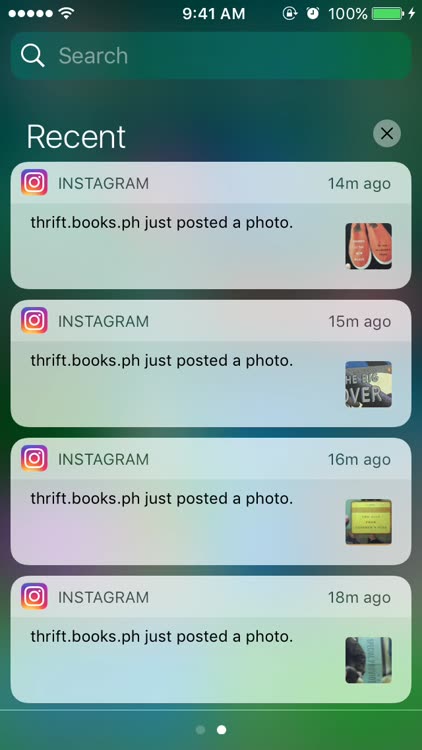
There is a separate section for Branded Content in your notifications, too. This is where you’ll find messages about branded content, as well as when you’re tagged or removed from a post.
Troubleshooting Instagram notifications
Because Instagram notifications settings are always changing, it can be difficult when things go wrong. Here are some common issues with Instagram notifications and some suggestions for fixing them.
Why do I have Instagram notifications that won’t go away?
If you are having trouble clearing your Instagram notifications, it may be that Instagram has isolated one of your DMs so you aren’t seeing it. Before you do anything drastic, check all of your DMs, including general messages, message requests, and direct messages. If you still can’t clear your Instagram notifications, try uninstalling and reinstalling Instagram, or temporarily disconnect your Facebook account from Instagram.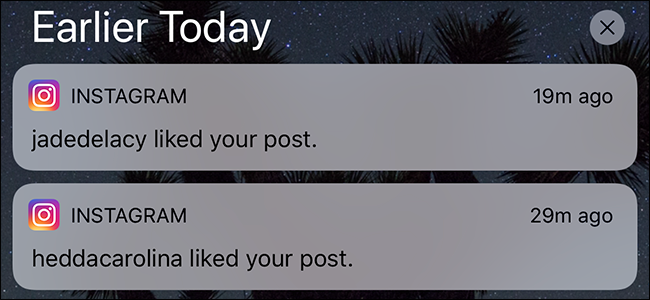
Why do I have a notification on Instagram but no message?
Again, this is likely because you have either a general message or a message request that you are missing. Check your DMs again, and don’t forget to look at message requests and general messages. When you click on a message, stay on the screen for a few seconds to be sure that Instagram knows you read it (or at least pretended to).
Why can’t I turn on Instagram notifications?
Be sure that notifications are turned on within the Instagram app and also in your iPhone settings. If you still can’t see your notifications, try logging out and logging back in, uninstalling and reinstalling the app, or disconnecting Facebook.
Why don’t I get Instagram notifications on my iPhone?
Usually, this is because you’ve got your iPhone set to Do Not Disturb or you’ve paused notifications in your iPhone settings.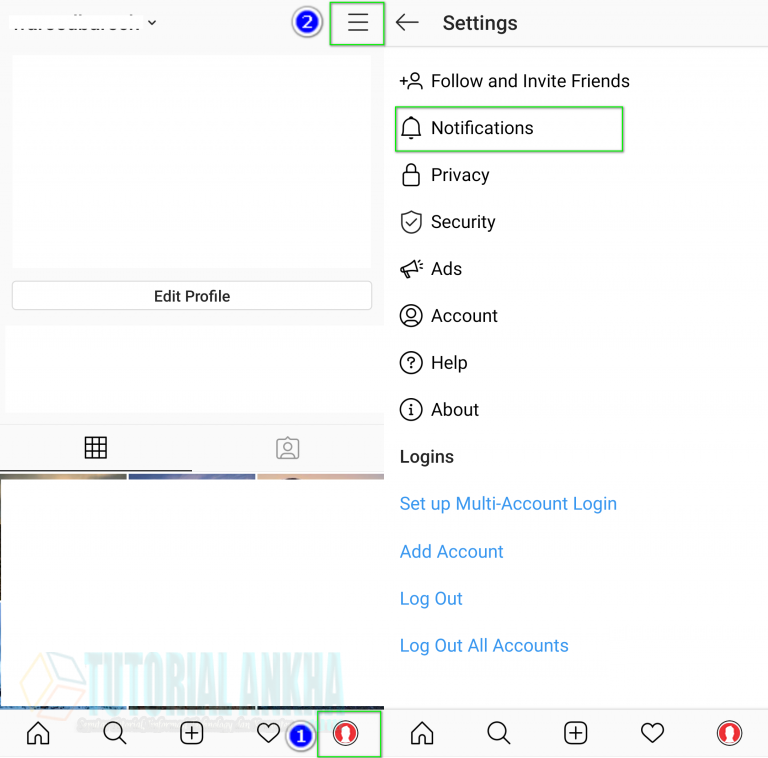 Find out by heading to Settings > Do Not Disturb.
Find out by heading to Settings > Do Not Disturb.
Strategic use of Instagram notifications can be a real game-changer. Not only will adjusting these settings prevent you from wasting precious time scrolling, but it will teach you to become more intentional about posting and interacting with your followers. And for more Instagram know-how, check out this tutorial for getting verified on Instagram we published earlier.
This was about:
Tara Schatz
Travel writer. Photographer. Lover of dogs and the outdoors.
Everything You Need To Know About Instagram Notifications In 2022
post
It’s time to learn about Instagram notifications.
Getting the best results from your Instagram campaign means knowing how to use every feature and functionality correctly. From capturing the hearts of customers with strategic Stories, to showcasing your fun side with Reels, there’s a purpose for every capability.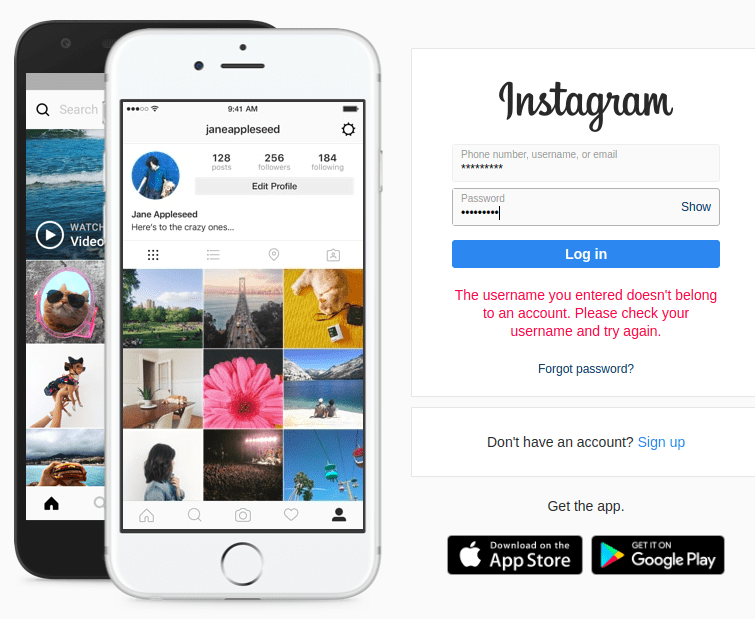
One of the latest tools available to deliver more followers for Instagram, is Instagram notifications. Use them correctly, and these notifications will help you to keep track of your tribe, plan strategies for success, and even stay ahead of the competition.
We’ll be covering everything from what Instagram notifications are, how to turn them on and off, and troubleshooting techniques you can use to fix any issues you’re having with your Instagram notifications.
Quick Links
What Are Instagram Notifications?
Instagram notifications are a tool on Instagram designed to keep you up to date with the evolving platform. There are various kinds of notifications available on Instagram to help you keep track of things like:
· Posts, stories and comments
· Following and followers
· Live and IGTV
· Direct Messages
· From Instagram
Instagram notifications, like any Instagram update, aim to give users the best experience of the platform. Your notifications are even customizable, so you can determine what you want to hear about from the platform, based on your personal preferences.
Your notifications are even customizable, so you can determine what you want to hear about from the platform, based on your personal preferences.
Notifications are ideal for staying updated about crucial content on Instagram.
How To Get Notifications From Instagram
According to Instagram’s support page, you’ll automatically get notifications for any activity that involves you. This could include when you get a direct message, are @mentioned in a post, and so on. However, as each Instagram update continues to roll out new functionality, you may want to be a little more granular about the way you manage your notifications.
The notifications section for Instagram allows you to turn alerts on and off for a range of different things, including when you get comments on your posts, or receive a message from Instagram.
How To Turn On Instagram Notifications
How to turn on Instagram notifications is simple enough:
How To Turn On Instagram Notifications On iOS
· Open the Instagram app on your device
· Tap on the Settings cogwheel
· Tap Notifications
Decide whether you want to allow or pause your push notifications with the toggle switch.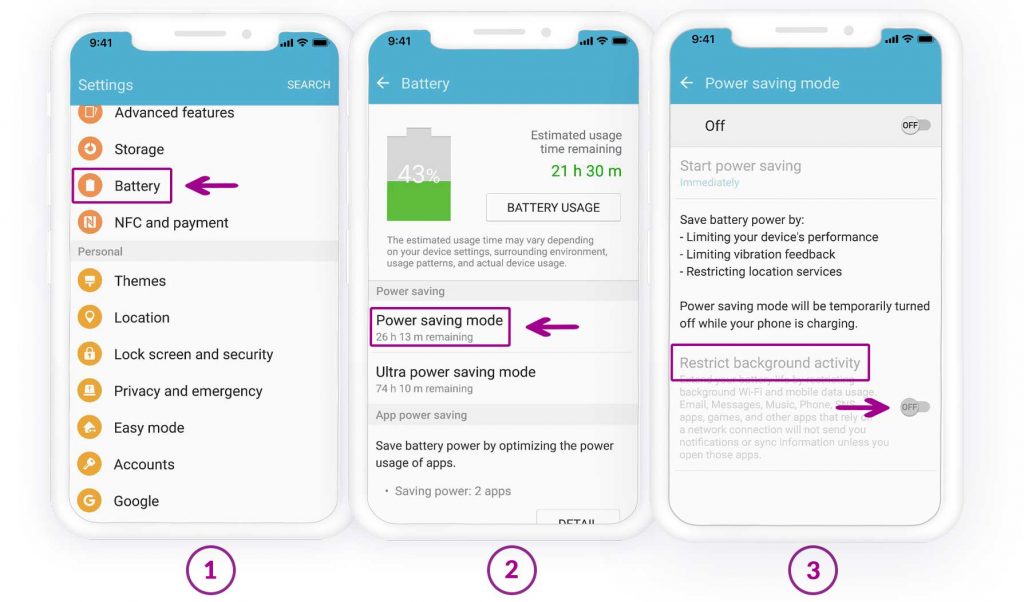
You can also turn Instagram notifications on or off within the Settings section of your iPhone. Tap into ‘Settings’, then scroll go to ‘Notifications’. Tap on Instagram, and next to Allow Notifications, you’ll see a slider.
Slide the switch to green to allow notifications.
Once you’ve done this, go into your Instagram app and Settings to check that the right notifications are enabled.
How To Turn On Instagram Notifications On Android
For Android devices, the process is slightly different.
Start by opening your Android Settings, and selecting Apps.
Scroll through your apps until you find Instagram, then tap on it.
Select Notifications.
Here, you can check if you have Notifications turned on or off. You can also customize which notifications you want to receive directly from your Android settings.
Once you know your Notifications are enabled, head into the Instagram app to ensure everything is set up correctly there.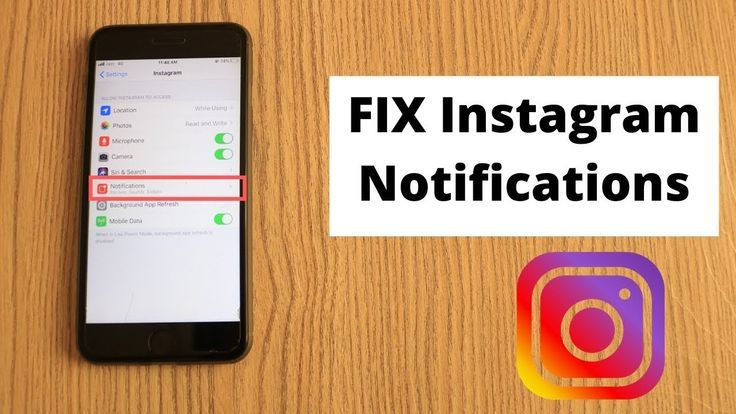 Just like on an iPhone, you’ll need to go to your Settings on Instagram. Tap on your profile page, then choose the three horizontal lines on the top right of your screen.
Just like on an iPhone, you’ll need to go to your Settings on Instagram. Tap on your profile page, then choose the three horizontal lines on the top right of your screen.
Tap on Notifications and you’ll be able to choose your notification settings for various Instagram options. Tap on any category in the list to customize your settings for that category.
- 🤩
- 🤙
- 🤑
Join 100k+ savvy Instagram marketers
If you are struggling to get the attention you deserve on Instagram, sign up for Kicksta today and start attracting more followers who are interested in your brand.
How To Check Instagram Notifications
The best way to make sure you never miss out on an Instagram notification in real-time is to enable push notifications. You’ll need to tap on your Profile tab in the Instagram apps and go into Push notification settings to do this. This will ensure that your phone gets an alert whenever one of your approved notifications comes through.
If you want to go into your account and scroll through previous notifications, you’ll need to go into your Instagram profile again.
In 2020, Instagram moved the heart-shaped notifications icon from the home feed to the profile page, in the top right-hand corner. Tap the heart-shaped icon to see all your most recent friend requests, comments, likes, mentions and more, since you previously used the app.
How To Set Up Notification Sounds
You can set up your Instagram alerts within the Instagram application.
Start by making sure you’re logged into your account with your username and password. From your personal profile page, go into the menu by tapping the three bars on the top left of the screen. Open the “control page” through the gear icon at the bottom of the page, and select the required ID.
On iOS
Go to the Settings section on your iPhone and scroll down in the menu until you find “Notifications.” Under the sub menu for Notification style, you can select third-party apps that you want to change the notification for.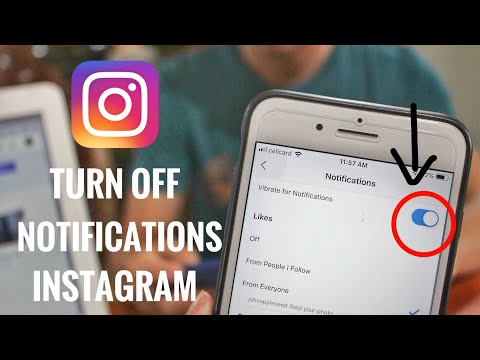
Tap on Instagram, and make sure that “Allow Notifications” is toggled on. A list will appear of notification options, so you can choose which notifications should make a sound. Make sure the sound on your iPhone is turned up.
On Android
Go into your device’s Settings page and tap on “Accessibility.” Choose “Sound Notifications,” and open this tab. Here, you can change permissions, and decide whether sounds should be turned on for different apps.
How To Change Instagram Notification Sounds
On iOS
On iPhone, there doesn’t appear to be a way to change your notification sounds specifically for Instagram. However, you can change the notification sounds for other alerts, like emails and text messages.
On AndroidYou have a little more freedom with an Android phone to tweak your Instagram notifications.
Go into the Settings on your smartphone and scroll until you see the “Apps and Notifications” section. Once you tap on this, go into the sub menu called “Notifications” and scroll until you find the “Advanced” tab.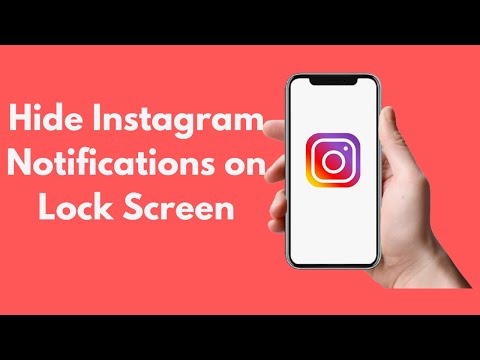
Choose “Default Notification sounds” at the bottom.
If you want to change the sound specifically for Instagram and nothing else, then you can go from the “Apps and Notifications” option in your Settings tap to “Recently Opened Apps.” Choose Instagram, then go into the Advanced tab again.
Visit your default sound library and select which notification sound you want to assign to Instagram. You can even set different notifications for your Instagram notifications, like getting a bell chime when you’re @mentioned, or a bird sound when you receive a direct message.
Although you don’t have a lot of options on an iPhone for Instagram notifications, Android will give you the option to change your sounds as much as you like. You can even download third-party apps which give you a wider selection of sounds to choose from.
Reasons Why Your Instagram Notification Is Not Working
If all of your Instagram Notifications are switched on, your sound is turned up, and you know you’re logged into your Instagram profile, it can be stressful to discover you’re still not getting notifications.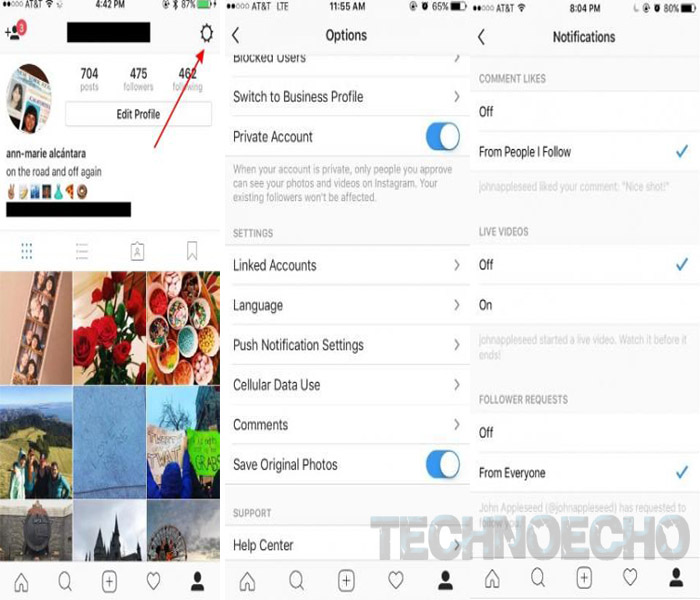
Unfortunately, like with any app, it’s possible for something to go wrong with your Instagram alerts.
Start by making sure your notifications are switched on, using the guidelines mentioned above. If this doesn’t work, you can try these options:
1. Clear Your Cache And Storage Data
If you’re not receiving Instagram notifications, try removing the cache and storage data for your Instagram app. The stored cache could be corrupted which may prevent your app from working properly. Go to the apps section in your phone settings, and long press on the Instagram app.
Select “App Info” and click on “Storage and Cache.” Select the options to clear both your cache, and your storage, then log back into Instagram. Hopefully, you’ll start to receive notifications.
2. Check Do Not Disturb Mode
It sounds silly, but if you’re not getting your Instagram notifications, you may have forgotten to turn off Do Not Disturb mode after a recent trip to the cinema, or a school lecture. DND mode cuts all notifications off and keeps them silent. You also won’t get your notifications in the notification panel.
DND mode cuts all notifications off and keeps them silent. You also won’t get your notifications in the notification panel.
To turn off Do Not Disturb, go into your quick settings panel by swiping down from the top of your phone screen, and locate DND. If you can’t find it here, you can go into the Settings section of your phone, then click “Sounds” and “Do Not Disturb.”
3. Update Your Phone
Sometimes, an outdated operating system can cause a range of problems with your phone’s performance – including making it impossible to receive notifications. System updates are an important way to keep your device working as it should and get rid of unwanted bugs.
If you’re not getting Instagram notifications on Android or your iPhone, check for any pending updates on your device. You can do this by going into your phone’s “Settings” page and looking for “System.” Tap into the System option and select “System update.” Try restarting your phone after this to ensure everything is fully updated.
4. Uninstall And Reinstall The App
Sometimes it’s not a problem with your phone that stops Instagram notifications from working, but an issue with the app itself. Your Instagram app may be buggy or broken, so try deleting it, and downloading it again.
You can delete your Instagram app by visiting the Apps section in your phone settings, and long pressing on the Instagram app to remove it. To reinstall Instagram, simply go back to the Apple or Google Play app store, and search for Instagram. Download the app and login to your account again. Check that notifications are turned on once you’re back in.
5. Disable Power-Saving Mode
Power-Saving mode can be just as problematic as Do Not Disturb when it comes to missing out on Instagram notifications. If you’re low on battery, your phone can stop you from getting various notifications to save on energy. Even if you still get texts, you may not receive Instagram notifications.
Go into your device Settings and look for “Battery Optimization. ” Within thew battery optimization menu, you should be able to view all of your apps. Find Instagram and set it to the “Not Optimized” mode. This will ensure that you don’t cut out Instagram notifications when attempting to save energy.
” Within thew battery optimization menu, you should be able to view all of your apps. Find Instagram and set it to the “Not Optimized” mode. This will ensure that you don’t cut out Instagram notifications when attempting to save energy.
6. Other Options
If none of the fixes above work for you, then you might have to do something about your internet connection. Instagram needs a strong network connection to communicate with your device. If you’re in an area with low coverage, you might not receive any alerts.
If finding a strong internet connection doesn’t work, then there may be an issue with something in your device on a greater scale.
Want to organically grow your Instagram and gain REAL followers?
Try Kicksta Today!Why Your Instagram Notification Is Not Going Away
Failing to receive Instagram Notifications isn’t the only example of something that can go wrong with your Instagram app. If your Instagram notifications won’t go away, then your phone can end up getting cluttered with too much information.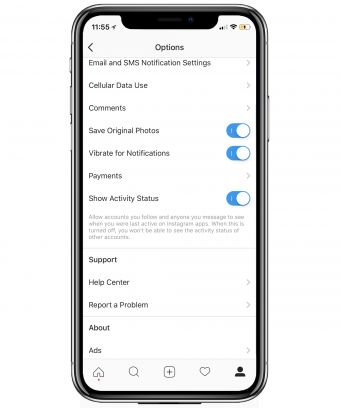
If your notifications aren’t going away, visit the Instagram app and go into your profile. Tap on the heart icon to see all of your Instagram notifications and make sure you scroll all the way down to the bottom, to inform Instagram you’ve looked at everything.
Go into the requests in your direct message section and check the general “messages” section for anything you might have missed. To check your message request, go into your Instagram direct messages, and at the top of the page, you should see “Primary” “General,” and next to this, you may see “1 request.” Tap on the “request” section.
If this doesn’t work, you can try uninstalling and reinstalling the app to get rid of any lingering bugs or corrupted files. Alternatively, go into your Settings on your phone, and tap the Instagram app to check if any updates are needed.
Making The Most Of Instagram Notifications
Instagram Notifications are excellent for keeping track of all the information you need to examine on Instagram.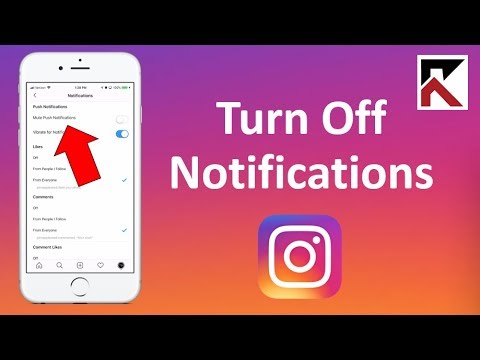 Hopefully, this article has given you all the information you need to check your Instagram notifications, choose which alerts you want to track, and even change the sounds that play for each notification.
Hopefully, this article has given you all the information you need to check your Instagram notifications, choose which alerts you want to track, and even change the sounds that play for each notification.
How to view notification history on instagram on iPhone?
Open notifications from the Notification Center The Notification Center displays your notification history. 09/16/2020
By the way, how to find the Instagram notification on iPhone?
iPhone. Step 1. Go to "Phone Settings" and tap "Notifications". Step 2: Scroll down and click Instagram. Turn on Allow Notifications (if disabled).
So, how to find a deleted notification on Iphone?
To do this, simply press and hold an empty space on your home screen and tap Widgets in the new window that appears. Then find the "Settings" widget or "Settings Shortcut". When you find it, press and hold to place it on the screen.
However Where can I find notifications?
Windows 10 puts notifications and quick actions in the Action Center right on the taskbar so you can access them instantly.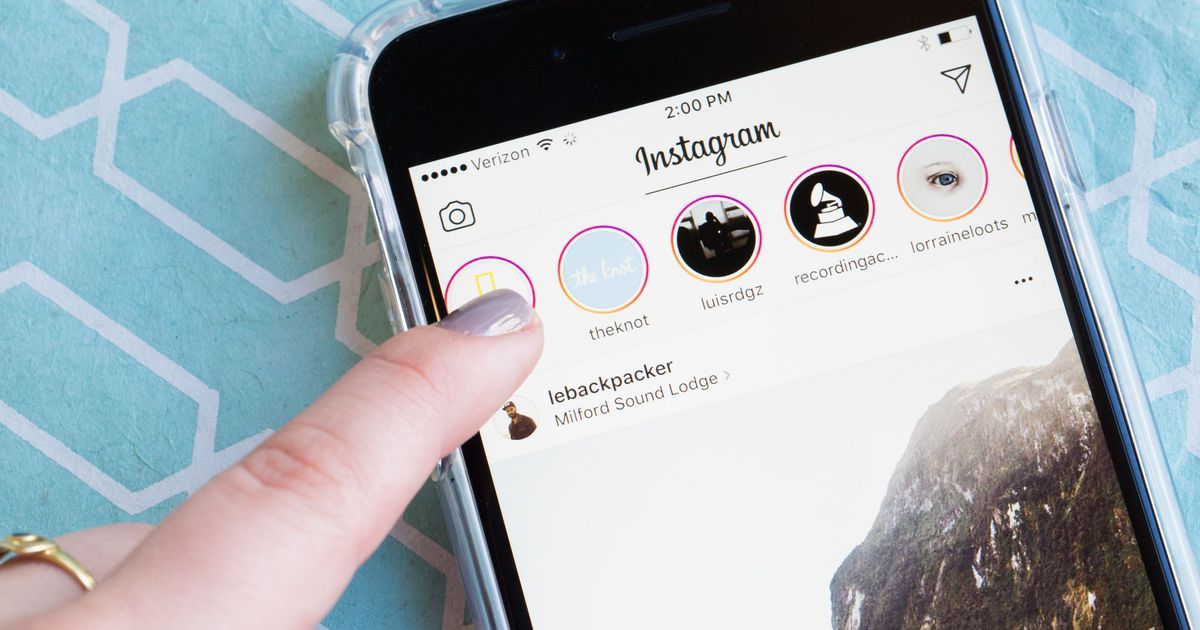 Select Action Center from the taskbar to open it.
Select Action Center from the taskbar to open it.
How to recover Instagram notification?
Just swipe down from the top of the lock screen. Old notifications will scroll down. Sweet.
content
How to find notification on Instagram?
To do this, simply press and hold on an empty space on your home screen and tap Widgets in the new window that appears.
How to view notifications on iPhone?
- Go to Settings > Notifications.
- To choose when you want to display most notification previews, click Show Previews, then select one of the options: Always, When Unlocked, or Never.
Why doesn't my iPhone show up in my notifications?
If notifications are not displayed for a particular application. … Go to Settings > Notifications, select an app, and make sure the Allow Notifications option is enabled.
Where is the notification bar?
The notification area is located in the far right corner of the taskbar.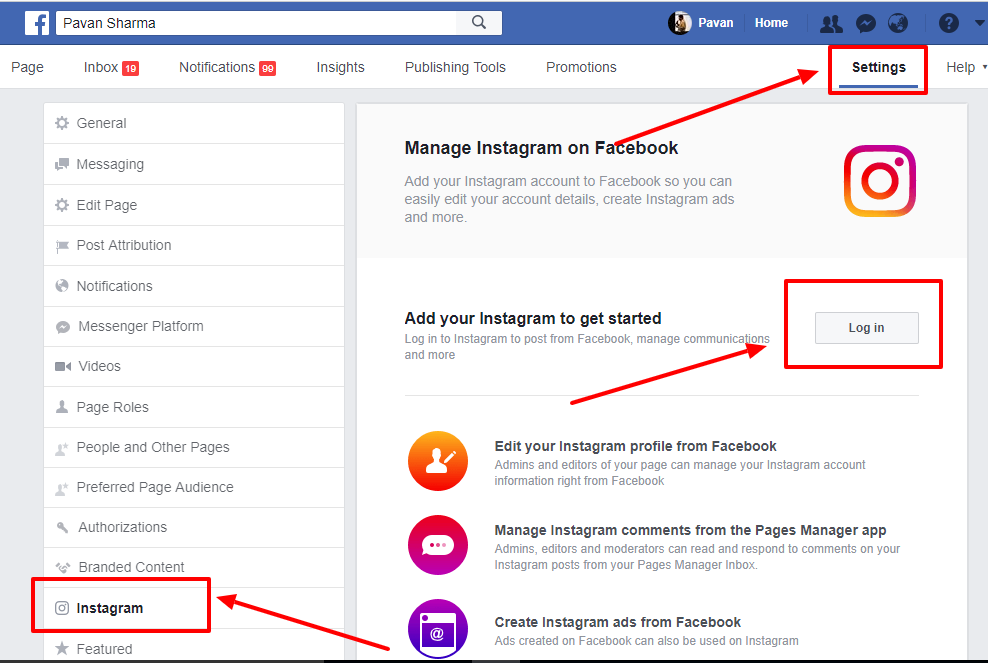 It contains icons that you can find by tapping or tapping repeatedly on battery, Wi-Fi, volume, clock, calendar, and action center.
It contains icons that you can find by tapping or tapping repeatedly on battery, Wi-Fi, volume, clock, calendar, and action center.
How can I find a deleted notification?
To do this, simply press and hold on an empty space on your home screen and tap Widgets in the new window that appears. Then find the "Settings" widget or "Settings Shortcut". When you find it, press and hold to place it on the screen.
How to view iphone notification history?
Opening notifications from the notification center The notification center displays your notification history. You can go back and see the ones you missed.
How to find iPhone Erase Notice?
To do this, simply press and hold on an empty space on your home screen and tap Widgets in the new window that appears. Then find the "Settings" widget or "Settings Shortcut". When you find it, press and hold to place it on the screen.
Where is the notification bar?
The notification area is located in the far right corner of the taskbar.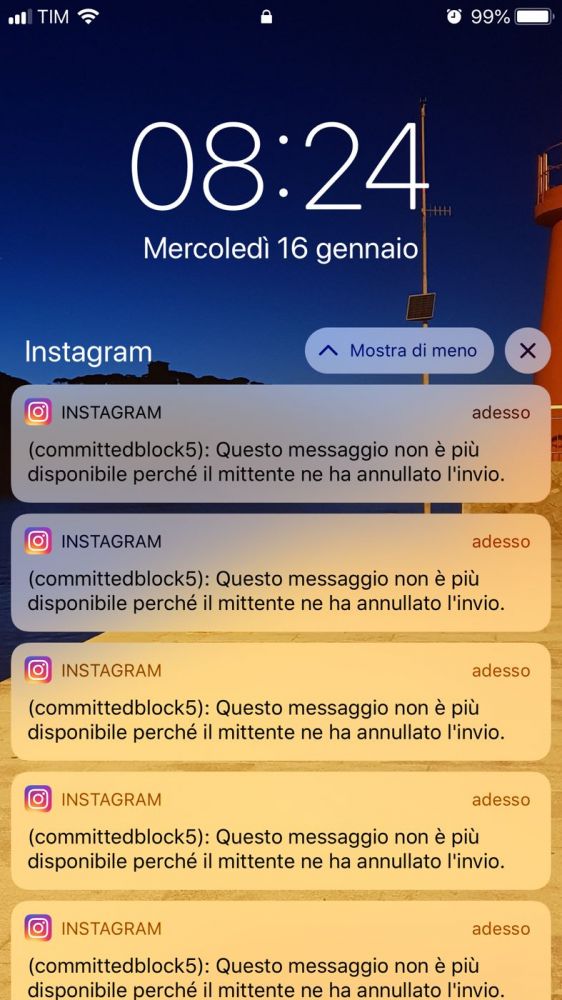 It contains icons that you can find by tapping or tapping repeatedly on battery, Wi-Fi, volume, clock, calendar, and action center.
It contains icons that you can find by tapping or tapping repeatedly on battery, Wi-Fi, volume, clock, calendar, and action center.
How do I view my Apple notification history?
You can manage your notifications from the Notification Center. You access it either from the lock screen by swiping up from the middle of the screen, or by swiping down from the left corner of the screen. 10/28/2020
How to display the notification panel?
Tap Settings and select Notifications > Notifications & Status Bar > Notification Method.
How to find a deleted notification on Iphone?
It's easy: just swipe up on the lock screen or action center. You'll then see your past notifications, all the way down to last week's notifications.
Find out more articles in our Learn et Computer & Internet sections. Don't forget to share the article with your friends!
Everything about Instagram Notifications
What are Instagram notifications for
Notifications on Instagram, like in any other program, are designed to alert you about something new. For example, Instagram notifies you about the appearance of a new photo (post) on Instagram from the pages that you have in your subscriptions; the program is configured to send notifications about the start of a live broadcast on the page that is in your subscriptions; notifications also come about the number of likes or responses to comments not only in your profile, but also in the profile of the user (page) you like, and the comments that he sent to other photos.
For example, Instagram notifies you about the appearance of a new photo (post) on Instagram from the pages that you have in your subscriptions; the program is configured to send notifications about the start of a live broadcast on the page that is in your subscriptions; notifications also come about the number of likes or responses to comments not only in your profile, but also in the profile of the user (page) you like, and the comments that he sent to other photos.
How to turn on Instagram notifications in settings
Most recently, the creators of the Instagram app have introduced a new feature to make the app easier to use. Connecting this function does not take much time, but it is enabled through the application itself. So, to enable notifications on Instagram, you need:
- Log in to your personal page by entering your own login and password approved during registration;
- Go to your main page of your profile by clicking on the icon with the image of a man in the corner of the screen on the right;
- By clicking on the dots located vertically, which are located at the top right corner, go to the settings;
- Click on the line "Push notifications", after which you will see a list of possible functions;
- In the list provided, decide whether you need notifications about likes and / or comments on Instagram by checking the box next to it;
- Done! Now your phone will receive notifications about the actions taken in your publication, as well as responses to comments.

If you want to receive notifications on your phone about publications from some specific users and their actions on Instagram in general (publications that this user liked, comments sent from him, subscriptions to new pages, posting a new publication or about a live broadcast, conducted by the author of this page), you need to do the following:
- Go to the page you want to receive notifications about;
- Click on the three dots that are located vertically in the upper right corner of the screen, or open any photo and also select the three dots that are located in the upper right corner of the photo;
- After clicking on a column of dots, you will see a list. Select the line that says "turn on post notifications" at the very bottom of the list that appears.
- Now you can receive notifications about likes, comments, live broadcasts and subscriptions of this page.
Instagram notifications on iPhone
How to turn on Instagram notifications on iPhone? Very simple. A similar course of solving the problem is similar to turning notifications on and off on other devices, so it does not require much work and skills.
To enable alerts on iPhone from the Instagram application, you must do the following:
- Log in to your Instagram page using the login (username) and password entered and approved during registration;
- Go to your own Instagram page by clicking on the little man icon on the right and bottom of the screen;
- Click on the gear icon. After clicking, you will go to the settings of the “instagram” application;
- In the settings, select "enable push notifications";
- Done! Now you will receive notifications on your phone both about your page and about the profiles of other bloggers that are in your subscriptions (likes, comments, live broadcasts and new subscriptions).

To turn off / disable notifications on Instagram, you need:
- Log in on your personal page;
- Go to your own page on Instagram by clicking on the icon with a little man, which is located on the right and bottom of the screen;
- Click on the gear, after which you will be taken to the “settings” section;
- After going into the settings, find the "Push notifications" button and click on it;
- In this category you can turn off notifications about comments or liked posts.
By moving the indicator to the left, you will turn off notifications and they will no longer be sent to the phone; - Done!
I don't receive notifications on Instagram, what should I do?
Very often, users of this application encounter a problem about the lack of notifications about likes and comments on Instagram.
The solution below will also help solve the problem of “I don’t receive an Instagram notification on my iPhone”, because the principle of the solution is suitable for any mobile phone models.