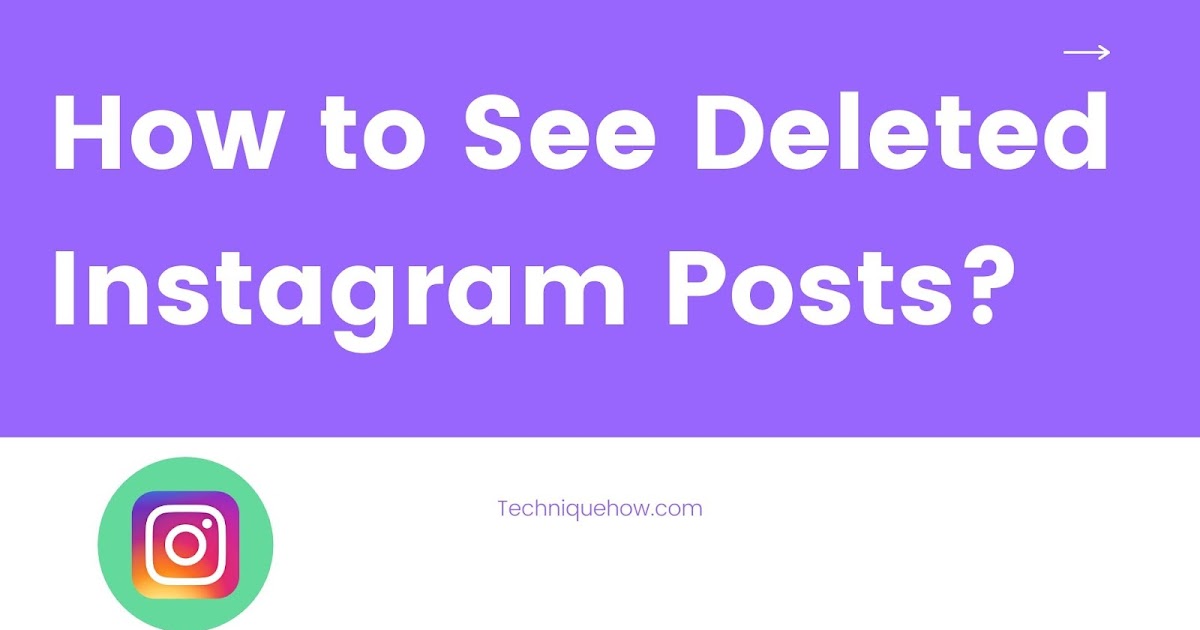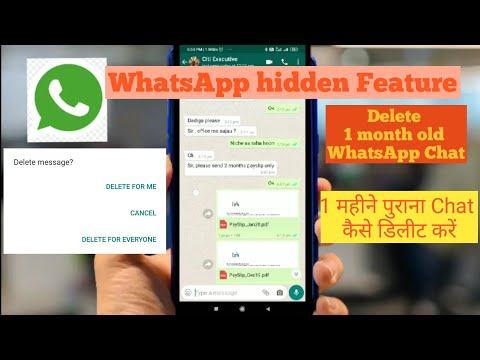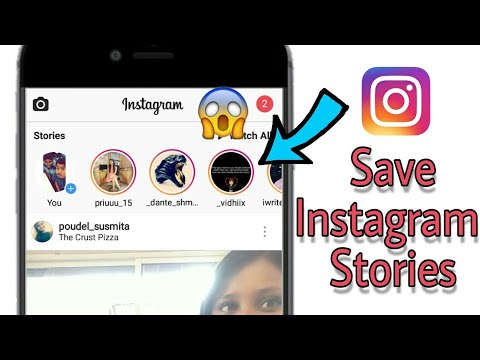How to see deleted pics on instagram
How to View Deleted Instagram Posts (Yours or Someone Else’s)
Never lose a favorite picture again
If you post something to Instagram and delete it later, it’s not completely gone. You can recover and restore deleted Instagram posts within 30 days of their original deletion. This was introduced in an update, so make sure you have the latest version of the app before attempting to use this feature. You can find it on the Apple App Store and the Google Play Store.
There are some apps that claim to let you view another person’s deleted content, but there’s no official way to do this. There are a few workarounds, but a good rule of thumb is this: If someone deletes a picture from their Instagram account (or any social media platform), respect their privacy and don’t try to find the picture.
Table of Contents
If you accidentally delete an Instagram post you want to keep, you still have access to it for 30 days and can recover it at any time. You’ll need to do this from the Instagram app on iPhone or Android device, as the web browser version doesn’t allow you to access deleted content. Here is a step-by-step tutorial.
- Open Instagram and tap the Instagram profile icon in the bottom right corner of the screen to access your profile page.
- Tap the three-line icon in the top-right corner of the screen.
- Tap Your activity.
- Tap Recently deleted. This will open the deleted folder.
- Select one of the deleted posts, then tap the three dots icon in the top-right corner of the screen and tap Restore, then tap Restore again.
- To either permanently restore or delete content, you will need a one-time password sent to you. This is to prevent hackers from wreaking havoc on your profile. You can choose to have it sent to an email or phone number.

- After you choose where to receive the OTP, enter it in the field and tap Confirm.
This will bring the photo back to your profile. You can restore pictures, reels, and more this way. On the other hand, if you need to take something down from your main profile without completely deleting it, take advantage of the Instagram archive feature.
How to Archive Instagram PostsArchiving a post will remove it from your feed, but not delete it entirely. You can also archive Instagram stories and live content. Here’s how to archive posts.
- Open Instagram and select the photo you want to archive.
- Tap the three dots in the top-right corner.
- Tap Archive.
You can view archived content by going to your Instagram profile.
- Tap the three lines in the top-right corner.
- Select Archive.
- Any archived posts will appear here.
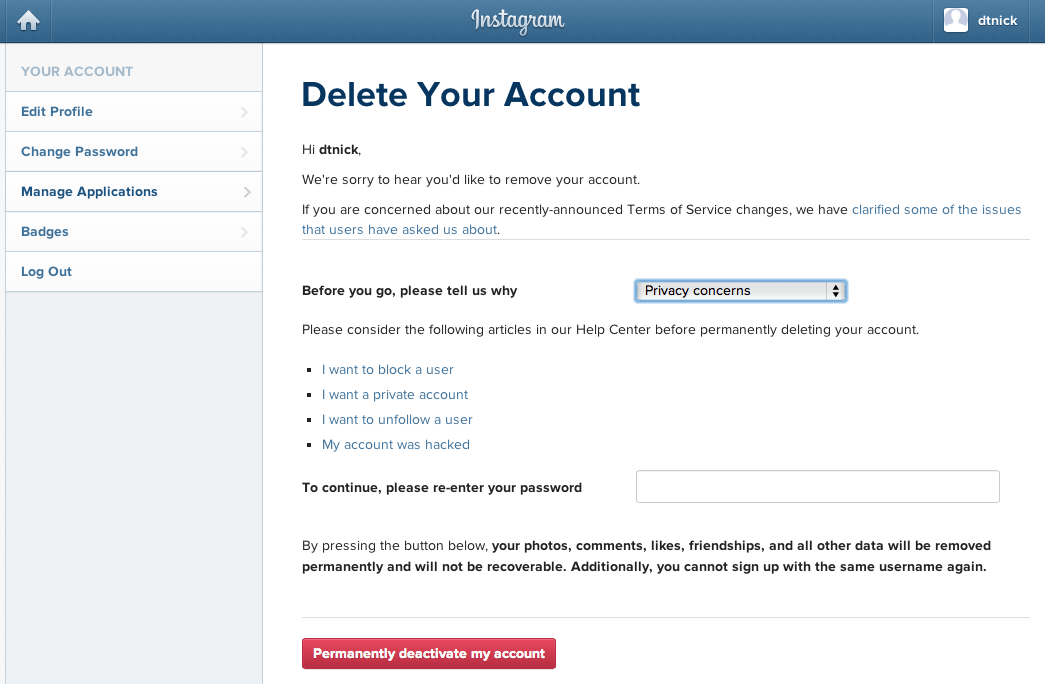 You can tap Posts archive at the top of the screen to switch to the Stories archive or the Live archive.
You can tap Posts archive at the top of the screen to switch to the Stories archive or the Live archive.
Your posts archive is only available to you. If you need to remove a post temporarily but want to bring it back later, store it in the archive.
How to View Someone Else’s Deleted Instagram PostsThere’s no official way to view someone’s deleted Instagram posts. Instagram functionality is designed so that once they remove it from their profile, it’s gone for good. If they remove their profile, there is no way to see any of their content.
If you suspect content will be deleted, you can take a proactive approach to save it. You can take a screenshot of a photo and store it in your phone gallery, photos app, or to your Google Photos account. On the other hand, live content requires a few more steps.
There is a third-party application called Storysaver.net that can be used to download Instagram stories. While you can access it through your Android or iOS device, it’s better to use a Mac or PC.
- Navigate to StorySaver.net.
- Enter the Instagram account username into the field and select Download!
- All recent stories will be shown on the page, and you can choose to save all of them or choose individually between the stories you want to keep.
You can also use a third-party application to download live video content, like IGTV videos.
- Navigate to https://bigbangram.com/content/instagram-downloader/instagram-video-downloader/.
- Enter the URL of the video you want to save in the format of instagram.com/p/XXXX.
- Select Download.
Note that you will need to sign up for an account before you can use this tool.
Instagram pictures and videos aren’t meant to last forever. While it’s not quite as ephemeral as Snapchat, Instagram is designed to let you delete images you no longer wish to keep. If you do so accidentally, though, you have up to 30 days to restore the content before it’s gone forever.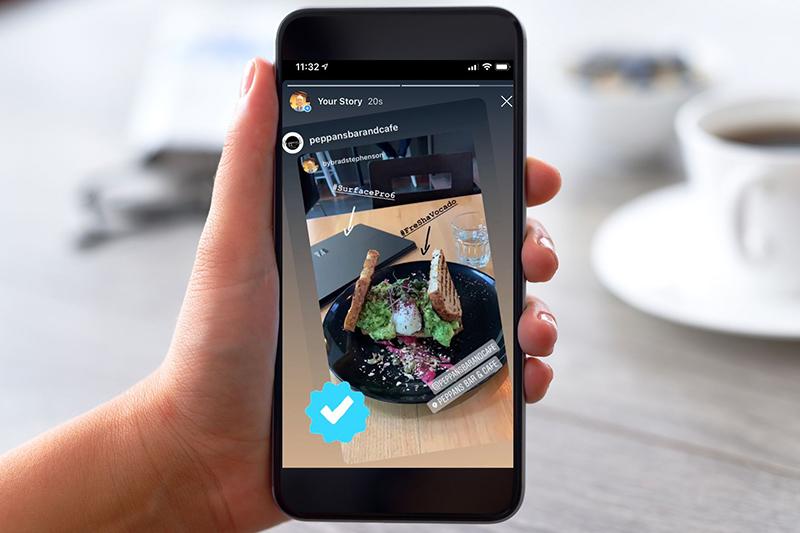 If you’re afraid of losing pictures, try to create a dedicated Instagram folder on your phone or PC.
If you’re afraid of losing pictures, try to create a dedicated Instagram folder on your phone or PC.
';document.getElementsByClassName("post-ad-top")[0].outerHTML='';tocEl.outerHTML=tocHTML+newHTML;}}catch(e){console.log(e)}
Patrick is an Atlanta-based technology writer with a background in programming and smart home technology. When he isn’t writing, nose to the grindstone, he can be found keeping up with the latest developments in the tech world and upping his coffee game. Read Patrick's Full Bio
Subscribe on YouTube!
Did you enjoy this tip? If so, check out our very own YouTube channel where we cover Windows, Mac, software, and apps, and have a bunch of troubleshooting tips and how-to videos. Click the button below to subscribe!
Subscribe
6 Genius Hacks on How to Recover Deleted Instagram Photos
Instagram is one of the popular social media platforms for sharing photos and videos. All you have to do is click a picture and then upload it to your account. However, there is a common scenario where you delete your Instagram photos. If that sounds like you, here is how you can recover deleted Instagram photos with and without picture recovery software.
All you have to do is click a picture and then upload it to your account. However, there is a common scenario where you delete your Instagram photos. If that sounds like you, here is how you can recover deleted Instagram photos with and without picture recovery software.
- Can You Recover Deleted Instagram Photos?
- How to Recover Deleted Instagram Photos?
- 2 Methods to Recover Deleted Instagram Photos on iPhone
- Another 3 Ways to Recover Deleted Instagram Pictures
- How to Delete Instagram Pictures?
Can You Recover Deleted Instagram Photos?
Instagram lets you capture your special moments and share them with the world. It is also used for marketing and advertising various services and products, not just eventful moments.
But what if you accidentally delete Instagram Photos or, for some reason, the present photos on your accounts get lost? You might try to recover photos via the app itself, but there is no trash bin present there in the app.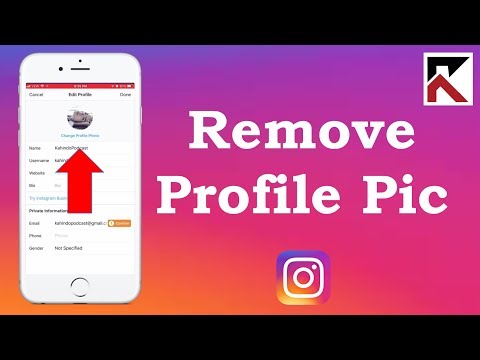
So, can you still retrieve deleted Instagram photos? Well, the answer is YES!
Several Instagram recovery tools and photo recovery software will help you get your pictures back. With a straightforward recovery process, this software acts as a viable option to recover the deleted files and gives your photos back in no time. Here is how you can retrieve the deleted Instagram photos.
How to Recover Deleted Instagram Photos?
Video Tutorial on How to Recover Deleted Instagram Photos
Free Download | Win Free Download | Mac
Suppose your Instagram photos are lost from the computer. In that case, hard disk, flash drive, or an Android phone with an SD card, You can use photo recovery software like Wondershare Recoverit photo recovery tool that works for different scenarios of deleted media, including deleted Instagram Photos.
Using Wondershare Recoverit - Instagram Recovery Tool
Wondershare Recoverit is a photo recovery software that helps you recover the data from any storage device, with a recovery rate of 96%. It is easy to use and restores the photo formats, including PNG, JPG, GIF, BMP, PSD, TIF, DNG, RAW, etc.
This software has an advanced file recovery algorithm that helps you recover the photos without compromising quality. Moreover, it has multi-device compatibility and works seamlessly on Windows OS and Mac. Give it a try!
Free Download | Win Free Download | Mac
How to Recover Deleted Instagram Photos
Here are the steps you can follow to recover deleted Instagram photos with Recoverit Photo Recovery.
Step 1: Select the Location
Select the location where the photos were lost, then click the "Start" button to process.
We also provide the Snapchat photo recovery on your computer or the phone device.
Step 2: Scan the Photo Storage Location
Recoverit Photo Recovery will perform an "All-Around Recovery" scan, and after the scanning process, you can preview the photos. However, remember that the size of the file dictates the scanning speed.
Step 3: Recover Deleted Instagram Photos
After the photo recovery, preview them and choose the photos you want to recover. Now, click on the "Recover" button to get back the photos and save them in a safe location.
By following these simple steps, Recoverit Photo Recovery helps you get your deleted photos back easily. Moreover, it also provides you with the thumbnail of image files and supports a preview of the recoverable data while recovering the deleted photos.
Note: Do not save the recovered photos to the device from which it got lost before.
2 Methods to Recover Deleted Instagram Photos on iPhone
Now, we have discussed how to recover Instagram photos deleted from a computer or an Android phone with an SD card. What if you're an iPhone user. In this section, 2 feasible solutions are offered.
What if you're an iPhone user. In this section, 2 feasible solutions are offered.
1. How to View Deleted Instagram Photos from Recently Deleted?
The iPhone comes with a feature that does not directly delete the photos. It keeps them for 30 days in your Recently Deleted folder, so there are chances that you might find your photos in that folder. Here is a step by step guide to viewing the deleted photos from Recently Deleted:
2. How to Find Deleted Instagram Photos via Instagram Archive Feature
You can also look for the deleted Instagram photos via the Instagram Archive feature. In 2017, a feature was integrated into Instagram, known as the "Archive feature." The archive is a temporary location of your photos, where photos are available until you empty them. Here are the steps to find the deleted Instagram photos via Instagram Archive feature:
- Log in to your Instagram account.
- Check your profile, and you will see an "Archive" icon in the top right corner of the screen.
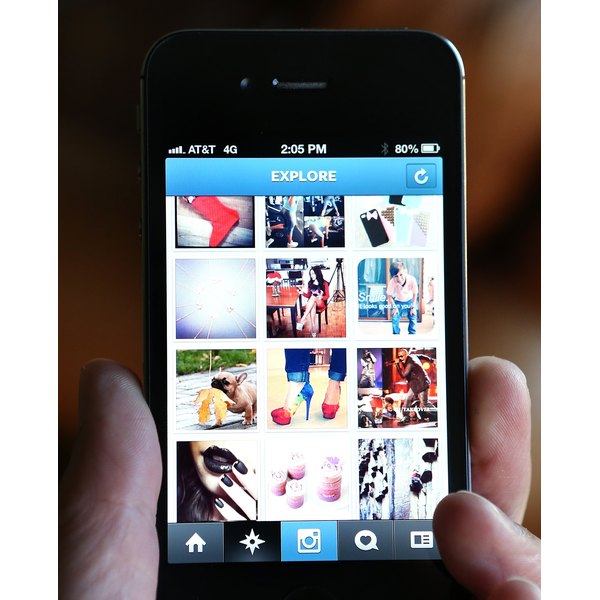
- Click on Archive, and the recent photos will be displayed there.
Another 3 Ways to Recover Deleted Instagram Pictures
Apart from the above ways, here are a few easy methods that you can use to recover deleted Instagram pictures:
-
Look in The Gallery of Your Device: Instead of searching on Google for how to recover Instagram deleted photos, check your phone's gallery. When you upload a photo on Instagram using an Android device, it saves a copy of the photo in your gallery in the Instagram folder. The same case goes for iOS. In your Photos App, you have multiple albums, and the Instagram folder has the backup of your files.
-
Search for the Deleted Photos in File Manager: In Android, open the file manager app and go to the pictures' folder. Now, find the Instagram folder; there is a chance that you might find your deleted photos in this folder. For iOS, launch the Photos app, and look for the Recently Deleted folder.
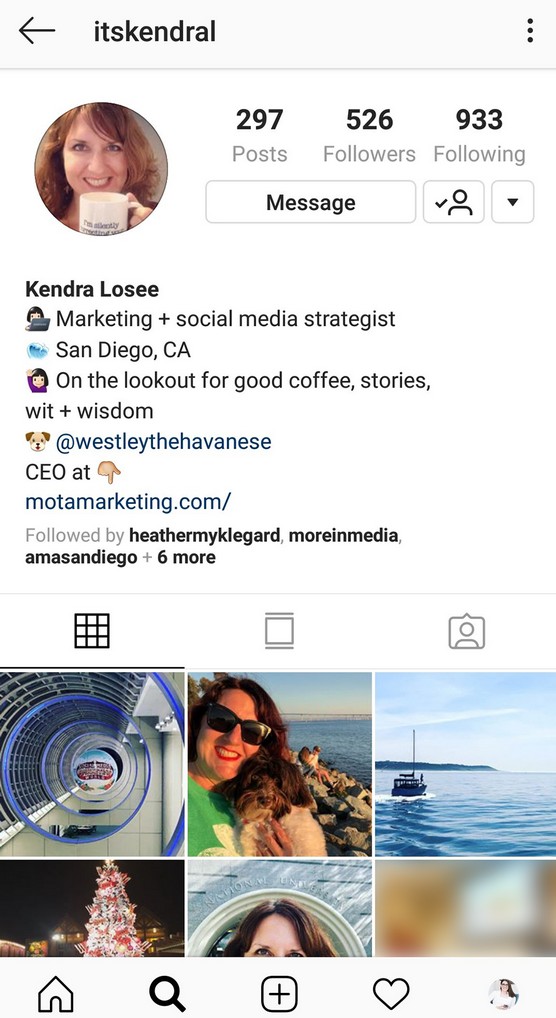 The deleted photos in the past 30 days are present in that folder. Find your deleted picture, and click restore.
The deleted photos in the past 30 days are present in that folder. Find your deleted picture, and click restore. -
Check Google Photos and iCloud: Your phone captures the photos you share through Instagram, and Google Photos automatically backs them up. So, if you can't find them in the Instagram folder, check for them in Google photos. If you are an iOS user, search for them in iCloud. Although images are in the raw (unedited) format in the drive, you'll be able to recover deleted Instagram photos. You can also use another Google service to recover your videos.
How to Delete Instagram Pictures?
Instagram is a photo-sharing social media platform that is owned by Facebook Inc. Created by Kevin Systrom and Mike Krieger. It was launched in 2010 for iOS. However, a version for the Android device was also released half a year later. If you have been wondering what Instagram is and how you can delete Instagram pictures, read here:
So, you have uploaded a photo on your Instagram account, but now you want to delete it for certain reasons.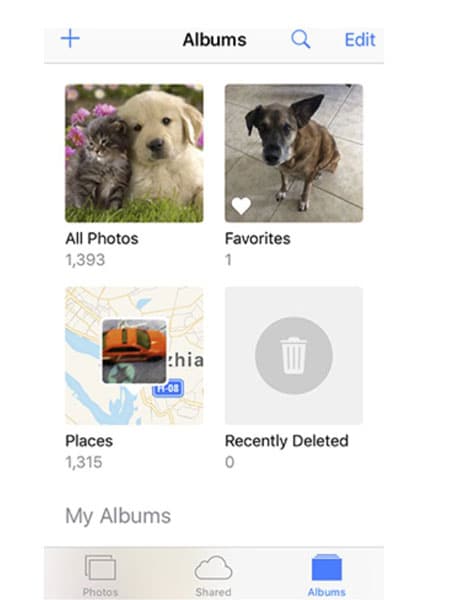 You can delete the photos right from the Instagram iPhone or Android App. Here are the steps that you can follow to delete the pictures:
You can delete the photos right from the Instagram iPhone or Android App. Here are the steps that you can follow to delete the pictures:
- Open the Instagram app. Click on the profile icon at the bottom right part of the screen, as it will bring up the photos in your feed.
- Go on the photo that you'd like to delete.
- Now, tap on the three dots in the upper right corner.
- Confirm to delete and remove the photo from Instagram.
The above steps apply to the Instagram Android App as well.
The Bottom Line
So, whether you have deleted the photos accidentally or they got deleted due to some circumstances, the above solutions are sure to come to your help. However, if you want to save your time, and have a high recovery rate, look no further than Recoverit Photo Recovery Software. It is fast, easy to use, and will recover lost photos from Instagram and disk file systems, including exFAT, FAT, HFS, NTFS, etc.
Come to know how easy it is to recover photos from cameras.
Also, the next time you take a photo using the Instagram camera, make sure that you tap on the "Save Original" photo button. This way, you know that you have a copy of the picture on your device.
Free Download | Win Free Download | Mac
How to view deleted photos on Instagram and recover a post, publication
A wide range of Instagram features allows you to turn any photo into a high-quality image using filters and graphic tools. Therefore, after painstaking work, it is doubly unpleasant if your publication is accidentally deleted from the page. What to do in such a situation? We will tell you whether it is possible to recover deleted photos on Instagram and how to do it in accessible ways.
Is it possible to recover deleted photos on Instagram
Everyone can get into trouble when your work is accidentally erased from the tape as a result of a software failure or inattention. What to do in such a situation? The restoration of content, which is implemented in the social network on the functions of archiving and automatic saving, will help to solve the problem. It should be borne in mind that if this option is disabled, then after deleting publications, you will not be able to find them in the memory of your mobile device or in the storage of a social network.
It should be borne in mind that if this option is disabled, then after deleting publications, you will not be able to find them in the memory of your mobile device or in the storage of a social network.
In addition to the standard Instagram tools, you can find many third-party services on the Internet that allow you to roll back the social network to the desired date. By returning to the past, it will be possible to copy the lost content and save it.
As a last resort, you can contact the technical support service and request the necessary information that has been erased. The social network is a universal and secure system. It stores personal information about all registered subscribers on a separate server, access to which is closed to unauthorized persons for privacy reasons. For reliability, Instagram uses additional cloud storage and storage services, where backup copies of all publications and stories are securely hidden. To access your records, you may have to file a request through the courts.
Do not go to extremes, because in fact, you can restore much easier and more efficiently.
Recover deleted photos on Instagram
Instagram has special tools and features that will allow you to recover lost posts and view them. To use them, you need to make a number of settings, because archiving is possible and automatic saving in the mobile application is turned off. If these functions are not activated, then all your materials will not be backed up and will be permanently deleted when deleted. Let's take a look at each recovery method below.
Web archive option
The Instagram service has an option to automatically archive all publications posted by the user in the public domain, as well as short stories in the news feed. At any time, after deleting or losing stories, the page owner can view all the content that has been uploaded to the network since registration in the system. Only the owner of the account has access to the storage, unauthorized persons will not be able to access someone else's archive.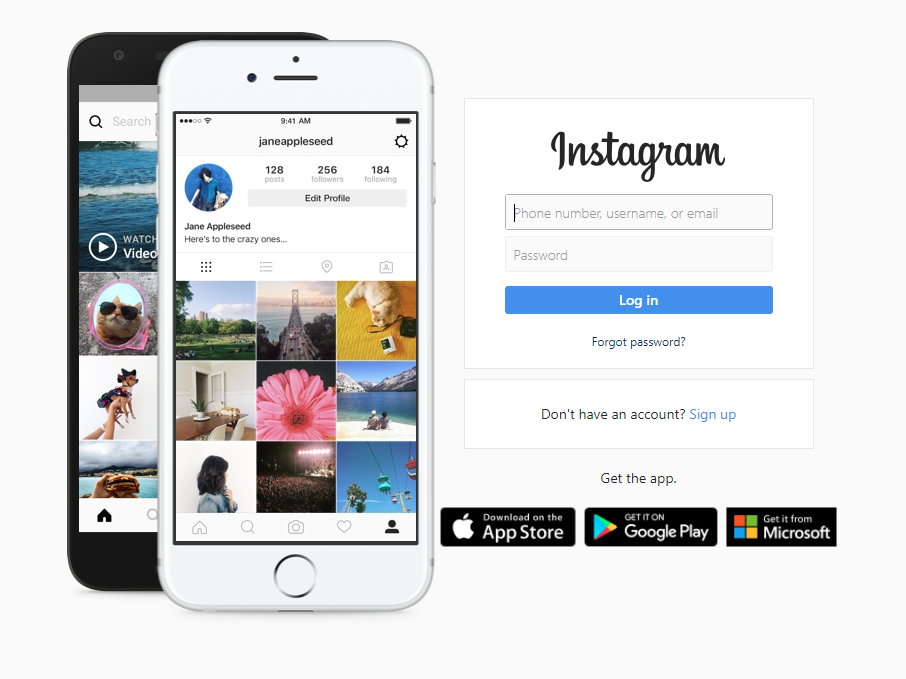 For the function to work, it must be activated in the settings of the mobile application. Complete a series of steps:
For the function to work, it must be activated in the settings of the mobile application. Complete a series of steps:
- Log in to the social network by entering your username and password from your profile.
- In the main menu of the service, go to the utility settings section.
- Here you need to select the privacy tab.
- Go to history.
- Once on the new page, scroll down and find the automatic archive button. Set the indicator to active.
After that, all your publications after being placed in the news feed will be copied to the archive by default. Here you can restore them, re-share them, edit them or send them to another user.
You can find the Web Archive service on the Internet. Here you can enter the URL of the web page. After that, the system will search for an archived copy of the site, in accordance with the specified date, and provide you with. Unfortunately, the Instagram domain is prohibited from being restored through this portal.
Via data copies
In addition to archiving in the social network, it is possible to automatically save publications to the internal memory of the mobile device. When placing a photo, video or story in the news feed, the content will be duplicated in the smartphone gallery by default. In the future, you will be able to view the materials, even after deleting them from Instagram.
To configure the saving and copying of records, you must do the following:
- Log in to your social network page, enter your password and login.
- After that, you will find yourself in the main menu of the service.
- Locate the settings button. It looks like a gear and is located on the right panel of the personal page.
- Click on "Account".
- Click on the original publications tab.
- Make the checkboxes active. Thus, allow the system to automatically save photos, videos and original stories to the memory of your mobile device.

If the post has been deleted, open your smartphone gallery and find the Instagram folder. It stores all your published data. After disabling this function, you will not be able to restore the snapshots.
Archived photos - a guarantee of safety: how to create an archive and videos from the main page. After deletion, you will be able to find all the entries that have been made since registration.
To find the archive tab, you need:
- Log in to the system under your account.
- Go to your personal profile page and swipe left on the screen.
- An additional menu will be displayed on the right, in which you need to select the Archive section (clock icon).
- On the top panel, you can switch the story storage from the news feed to saved photos from the main page.
You don't have to create an archive, publications from stories will be automatically saved to storage 24 hours after posting, when the broadcast time in the feed ends.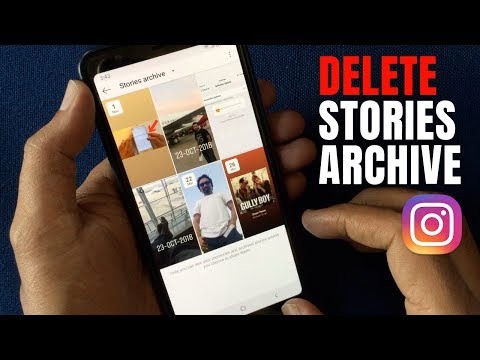 To add a photo or video to the archive, you will need to click on the desired material. After that, click on the button in the form of three dots and select the archiving item. The post will go to the storage, where it can be restored and edited at any time. The principle of operation on Android and iPhone is similar, because the mobile application has a similar interface.
To add a photo or video to the archive, you will need to click on the desired material. After that, click on the button in the form of three dots and select the archiving item. The post will go to the storage, where it can be restored and edited at any time. The principle of operation on Android and iPhone is similar, because the mobile application has a similar interface.
The article discussed how to view deleted photos on Instagram. The social network has implemented special functions for such purposes - archiving and automatic copying to the smartphone's memory, but if they are disabled in the settings, then the entries will not be duplicated and will disappear completely when deleted.
toadmin.ru - toAdmin.ru
How much is your personal information worth on the dark web?
Do you know about the dark web, how much your hacked personal data is worth on the black market, how cybercriminals use stolen data, and what you can do to protect yourself? According to recent statistics…
8 platforms that can help
If you want to access the best integrated national market with the lowest tax rate, you need to open your business in the USA.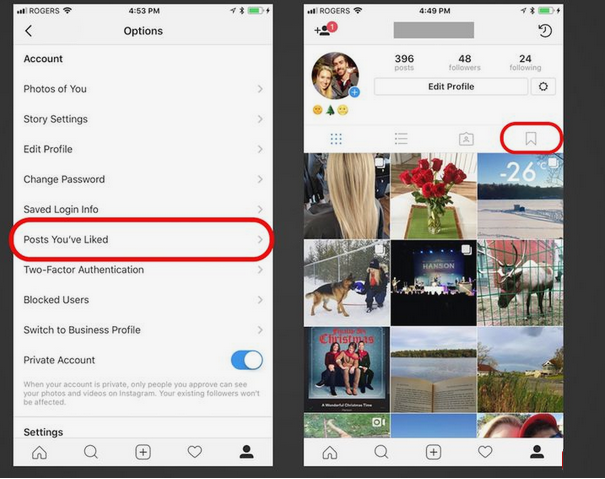 This is the world's largest national market, and the dive...
This is the world's largest national market, and the dive...
Windows
3 Easy Ways to Check the Last Boot Time of Windows
You've come to the right place if you want to learn about the different ways to check the last boot time of your Windows PC. Network administrators use Windows last boot time as a metric to troubleshoot…
The best CI tool in 2022?
Let's discuss these two popular continuous integration tools and their differences. The software development lifecycle method has changed dramatically over the past decade. The waterfall model used to be a way forward, then…
The 15 Best Tools for Making Great Online Presentations
Whether you're a student or a professional, you need to create presentations at one time or another. Presentations allow you to explain the concept, share the idea and convince the audience with the right combination of text…
Broadcast your gameplay to these 13 streaming platforms and earn money
Become an influential gamer and earn money by streaming popular games.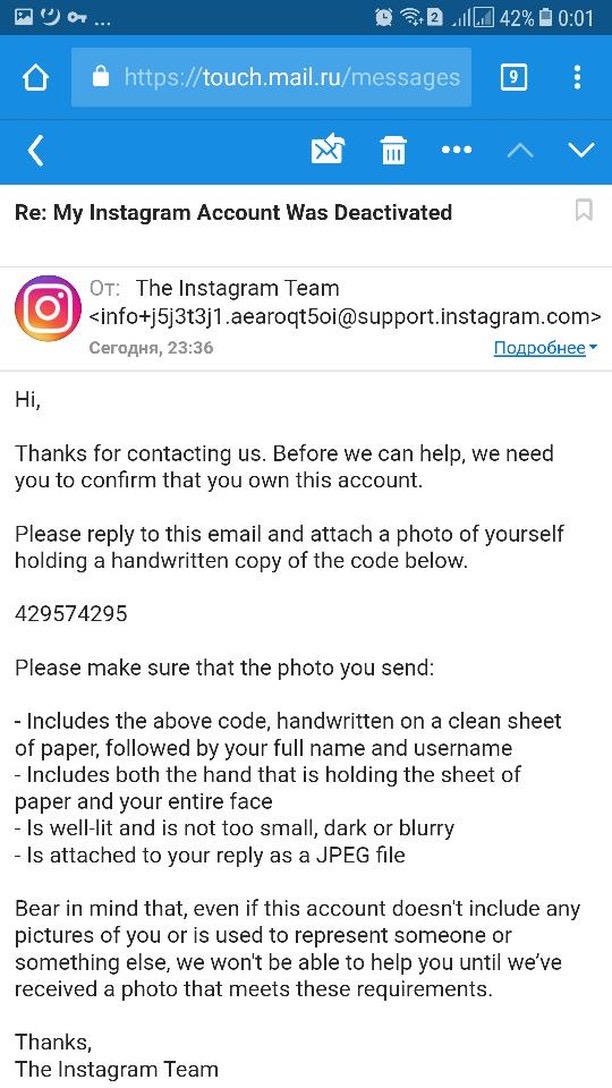 It's easy with a video game streaming platform. Live streaming gameplay becomes a booming part-time job or full-time career opportunity. According to a recent…
It's easy with a video game streaming platform. Live streaming gameplay becomes a booming part-time job or full-time career opportunity. According to a recent…
Twitch
Create the best Twitch logo for your stream with these 12 tools
Want to create a Twitch logo for your streamer? Here are some tools that can make designing easier. Over the past few years, Twitch has become a popular name in the marketplace and has contributed to stories…
How to cancel image searches on Instagram
Instagram is one of the most popular photo sharing apps used by millions of people around the world. This application allows users to post their photos, videos and opinions, as well as subscribe…
Android
How to display messages on Reddit on Android
The Internet has become an ideal place to communicate and discuss the problems of the modern generation. One such well-known discussion space, Reddit, is a well-known news gathering place. The site bio says it all:…
The site bio says it all:…
Facebook Twitch Youtube
Live stream to YouTube, Twitch, Facebook and more with these 10 tools
Live stream is gaining huge popularity these days. According to statistics, the live video streaming market is projected to reach US$184.3 billion by 2027. It's huge, and no doubt…
How to bypass Tinder phone number verification
Tinder is an online dating app. Users of the dating app Tinder swipe right to like or swipe left to reject other users' profiles, which usually include pictures, short bios...
Fix error 200 when downloading Amazon Music
Amazon Music is a popular music streaming service developed by Amazon. You can install the app on your device and stream your favorite songs. However, recently many users have reported that…
How to update cell towers on MetroPCS
If you are a MetroPCS user and you are wondering how to update cell towers on MetroPCS? Don't worry, we will help you with this. In this article, you will learn more about...
In this article, you will learn more about...
Windows
How to Install Chrome OS Flex on Old Windows Laptops
Chrome OS flex is a free OS that will bring your grandmother's laptop/computer back to life. Let's install it to see if it really works. What is Chrome OS Flex? This is a stripped down…
Fix Call of Duty Vanguard Dev bug 6032 on Xbox
Call of Duty Vanguard has become a very popular and most popular game due to the unique visuals and power each player gets. However, a few developer errors prevent the player from fully enjoying...
9 Useful Host Command Examples for Querying DNS Information
The HOST command is a simple CLI utility for performing DNS enumeration. In security research and ethical hacking, DNS enumeration is the first phase of gathering information about a target. This is a process…
All Roblox Codes for Mega Noob Simulator: Activate Now
Roblox Mega Noob Simulator is one of the most popular Roblox games.