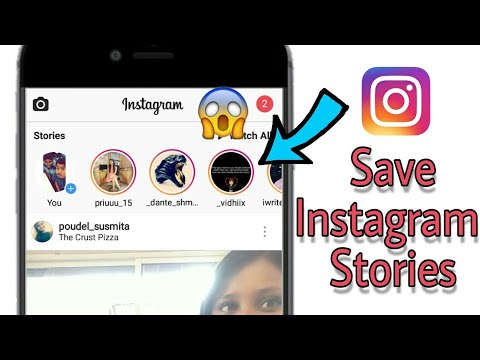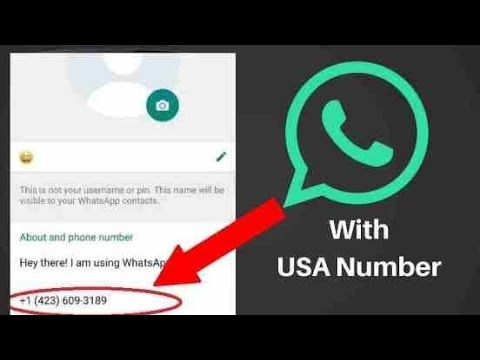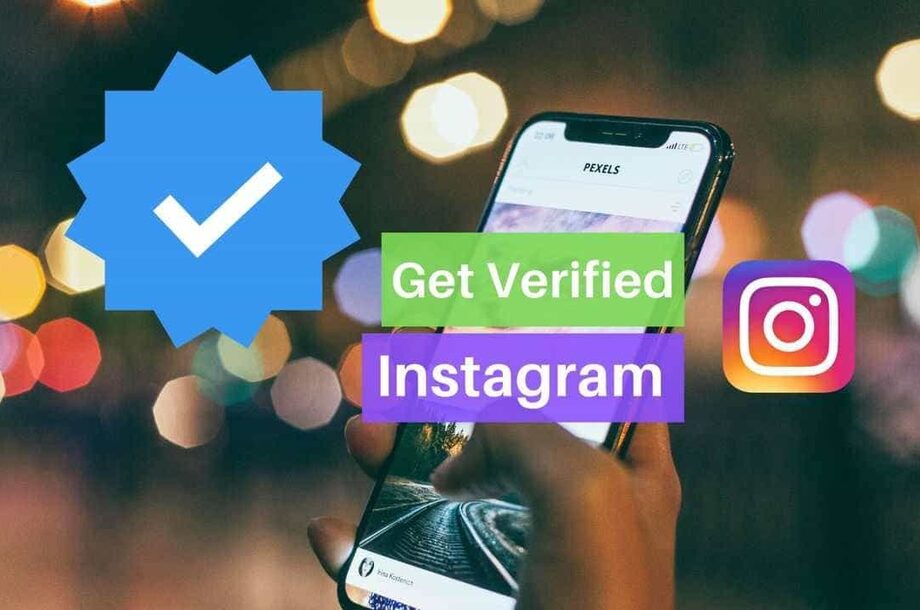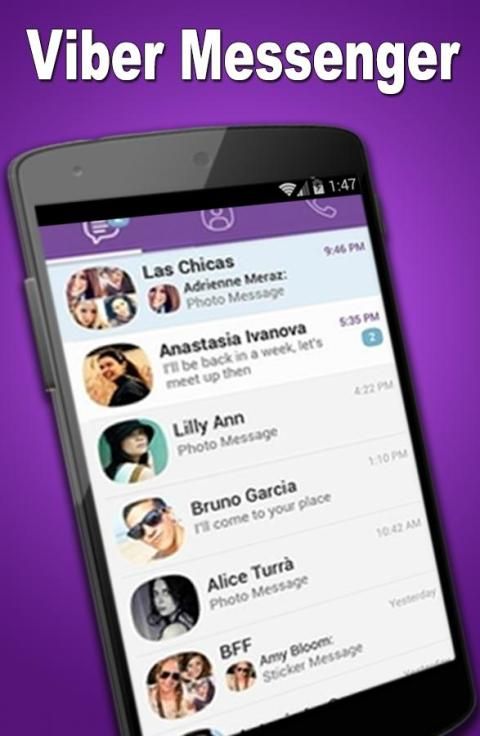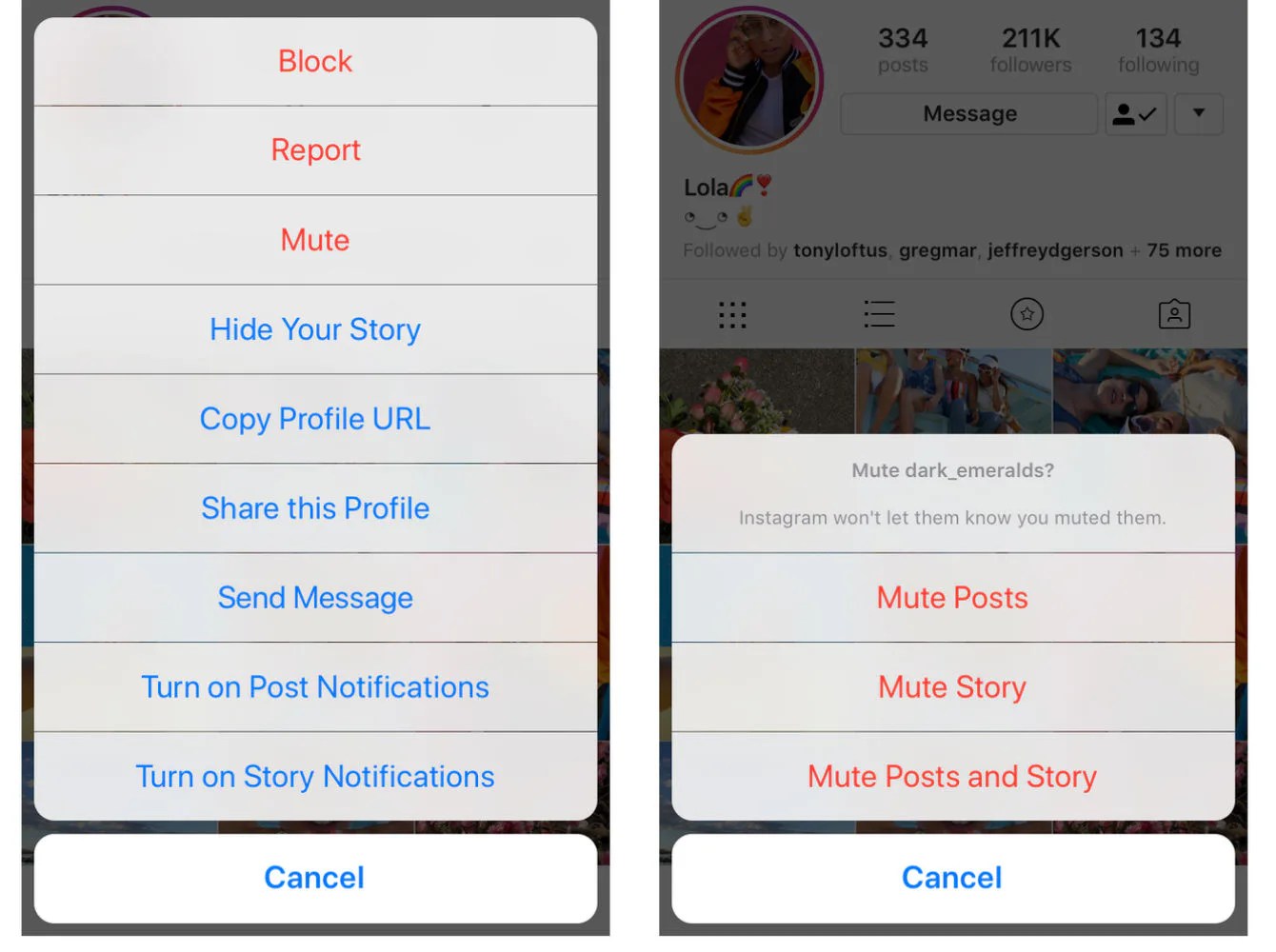How to remove the blue ticks on whatsapp
How to Remove Blue Tick From WhatsApp on Android and iOS Devices [2022]
“Can someone tell me how to remove blue ticks from WhatsApp so that other people would not know whether I have read their messages or not?”
If you have been using WhatsApp for a while, then you might be familiar with the Read Receipt feature that is depicted by a blue tick. While the feature is pretty useful, a lot of people don’t want other users to know whether they have read their messages. In this case, you can learn how to remove blue ticks in WhatsApp. To help you, I’m going to come up with a detailed tutorial on how to remove blue ticks in WhatsApp on Android and iOS devices.
Part 1: What is the Difference between Gray and Blue Ticks in WhatsApp?
Before we learn how to remove blue ticks on WhatsApp, it is important to cover some basics. For instance, while using WhatsApp, you could have been single and double grey ticks adjacent to your messages as well. Ideally, blue and grey ticks represent the following things in WhatsApp.
- • Single grey tick: This means that the message has been sent from your phone, but it has not been delivered on the other person’s device.
- • Double grey ticks: If you have two grey ticks, then it means the message has been delivered, but might not be read.
- • Double blue ticks: This means the message has been delivered on their phone and has been read by the user.
To know more about the status of your message, just long-press it, and go to the info section. This will display the timestamp for the delivery and read receipts.
Important Note:
If you disable the Read Receipt feature (the blue ticks) on WhatsApp, then your contacts would not know whether you have read their messages or not. They will not get single or double grey ticks for the delivery of the message. Though, after turning off the read receipt option, you would not be able to see blue ticks for any other contact as well.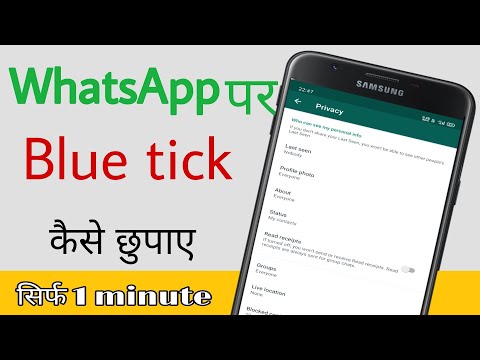
Part 2: How to Remove Blue Ticks from WhatsApp on iPhone?
Now when we have covered the basics, we can easily learn how to remove blue ticks on WhatsApp. Since the blue ticks appear due to the Read Receipt option, you can just turn this feature off whenever you want. Here’s how to remove blue ticks from WhatsApp on iPhone.
- To begin with, just launch WhatsApp on your iPhone and tap on the gear icon from the bottom to visit its settings.
- Once the WhatsApp Settings window is launched, just browse to its Account > Privacy Settings.
- Now, from the list of the available options in the Privacy section, find the “Read Receipt” feature and toggle it off.
After turning off the Read Receipt option, your contacts won’t get any blue tick for their messages sent to you. Similarly, even you can’t see any blue tick for your messages on WhatsApp.
Part 3: How to Remove Blue Tick from WhatsApp on Android Devices?
Just like iOS devices, you can turn off the Read Receipt feature on Android devices as well. You can turn off/on this feature whenever and as many times as you want so that you can display or remove blue ticks for any message. To learn how to remove blue ticks in WhatsApp on an Android phone, follow this basic drill.
You can turn off/on this feature whenever and as many times as you want so that you can display or remove blue ticks for any message. To learn how to remove blue ticks in WhatsApp on an Android phone, follow this basic drill.
- Firstly, just launch WhatsApp on your Android device and tap on the three-dot icon from the top to visit its settings.
- Now, on your WhatsApp Settings, browse to its Account > Privacy section and look for the “Read Receipt” feature.
- If the “Read Receipts” are on, then the blue ticks would appear on WhatsApp. To disable blue ticks, just toggle the Read Receipts feature off.
Afterward, your contacts can no longer view a blue tick for the messages that are sent to you. Since you won’t get blue ticks for your messages as well, you can just turn it on by following the same process.
Part 4: How to Backup and Restore WhatsApp Messages?
By now, you would be able to learn how to remove blue ticks on WhatsApp on iPhone or Android.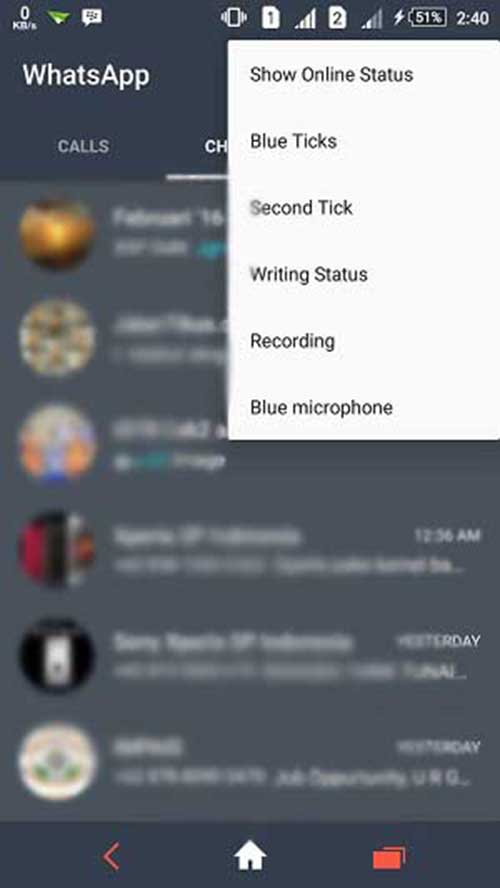 Besides that, you can also take the assistance of MobileTrans – WhatsApp Transfer to backup, restore, and transfer your WhatsApp data.
Besides that, you can also take the assistance of MobileTrans – WhatsApp Transfer to backup, restore, and transfer your WhatsApp data.
download download
- • Using MobileTrans, you can directly backup all WhatsApp data (chats, attachments, etc.) to your computer.
- • The application will help you maintain different versions of WhatsApp backup separately.
- • Later, you can also select any WhatsApp backup file and restore it to the same or any other Android/iOS device.
- • Not just that, MobileTrans can also be used to directly transfer WhatsApp data from one device to another.
You can follow these simple steps to backup and restore your data with the help of MobileTrans – WhatsApp Transfer.
Step 1: Launch the WhatsApp Backup tool
To begin with, you can just launch MobileTrans on your computer, visit its "Backup&Restore" section, and choose "WhatsApp".
Step 2: Backup your WhatsApp Data
Now, using a working USB or a lightning cable, you can connect your smartphone to the computer and let the application detect it.
Click on the “Start” button and just wait as MobileTrans would save your WhatsApp message. In case you have an Android, then go to WhatsApp Settings > Chats > Chat Backup and backup your data first.
Once the backup is completed on your phone, launch WhatsApp, and choose to restore the recently taken backup from the local storage.
When the backup process is completed, you will be notified, and can safely disconnect your device from the system.
Step 3: Restore WhatsApp Data to any Device
If you want, you can also restore your WhatsApp backup to any device. For this, connect the target phone, launch MobileTrans, and go to its Backup&Restore > Backup section.
Now, from the list of the available backup files, simply select a backup of your choice, and click on the “Start” button.
After this, wait for a few minutes as MobileTrans will restore your chats to the connected device without any hassle.
This brings us to the end of this detailed guide on how to remove blue ticks from WhatsApp on iPhone and Android. Since the process is pretty simple, anyone can learn how to remove blue ticks in WhatsApp by disabling the read receipt feature. Apart from that, if you don’t want to lose your WhatsApp chats, then consider using MobileTrans – WhatsApp Transfer to back up your data on your computer as well.
download download
New Trendings
How to Hide Blue Ticks in WhatsApp App: 6 Steps (with Pictures)
Are you searching for answers to enable/disable blue ticks in WhatsApp? Or how to change ticks' color? or hide blue tick WhatsApp? If yes, then you are at the right place.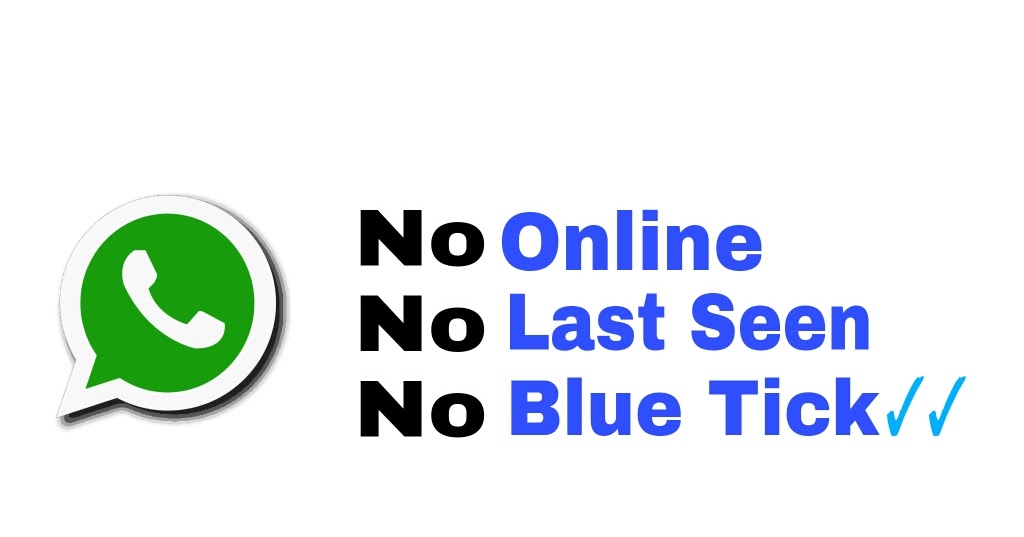 Get answers to all your questions here. Enabling/Disabling Blue Ticks in WhatsApp have little significance in the terms of functionality. In fact, people use this feature for various purposes.
Get answers to all your questions here. Enabling/Disabling Blue Ticks in WhatsApp have little significance in the terms of functionality. In fact, people use this feature for various purposes.
- Some want to know when a message is read while others don't want anyone to get to know that they read the message.
- Still, there are other people who use this feature in a fun or creative way.
- Remove the blue tick from WhatsApp chat and hide last seen in WhatsApp both are different.
No Last Seen - No Blue Tick
Enable/Disable Blue Ticks in WhatsApp: 8 steps
Let us quickly see the 8 steps to enable/disable blue ticks in WhatsApp.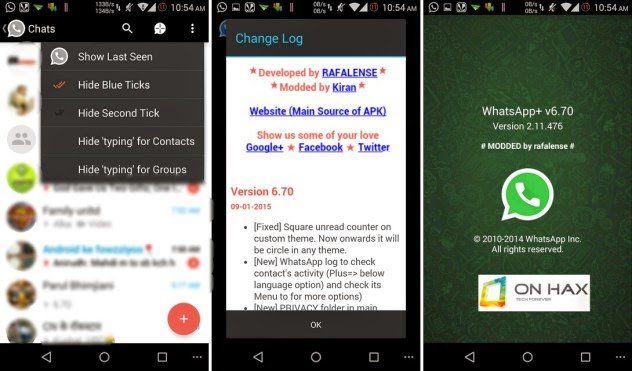.jpg)
| Single Tick Grey | Message has been sent |
| Double Tick Grey | Message has been delivered |
| Double Tick Blue | Message has been read |
Step 1 - Open WhatsApp on your device: The first step is a kind of no-brainer for everyone. In order to enable or disable your read receipts, you need to open WhatsApp App. Just click on the app icon to open it.
Step 2- Tap on the 3dots button present on the top right corner: The next step is to click on the 3 dots present on the top right corner of the app screen as shown in the image below.
Step 3- Tap on ''Settings'': The next step that is step number three is to click on the Settings option from the drop-down menu at the top right corner of the app screen.
Step 4 - Tap on the ''Account'' options: A new menu will appear on the screen. From this menu click on the first option which is ''Account.''
From this menu click on the first option which is ''Account.''
Step 5 - Tap on ''Privacy'' option: Now select the ''Privacy'' option as step number 5.
Step 6 - Switching on/off the read receipts option: Now a new menu will appear on the app screen. You will see an option Read receipts as shown in the image below. Just enable or disable it depending upon whether you want to enable or disable the read receipts option.
Step 7 -Tap on any chat to check whether the blue tick is visible or not: Now to check if the feature is working correctly tap on any chat to see whether the blue tick is visible or not on the app screen.
Step 8 - Bluetick is not visible: Now as you can see in the image below the Bluetick is not visible now as we have disabled the read receipts option. However, you can make the blue ticks visible by enabling the read receipts again by the same process.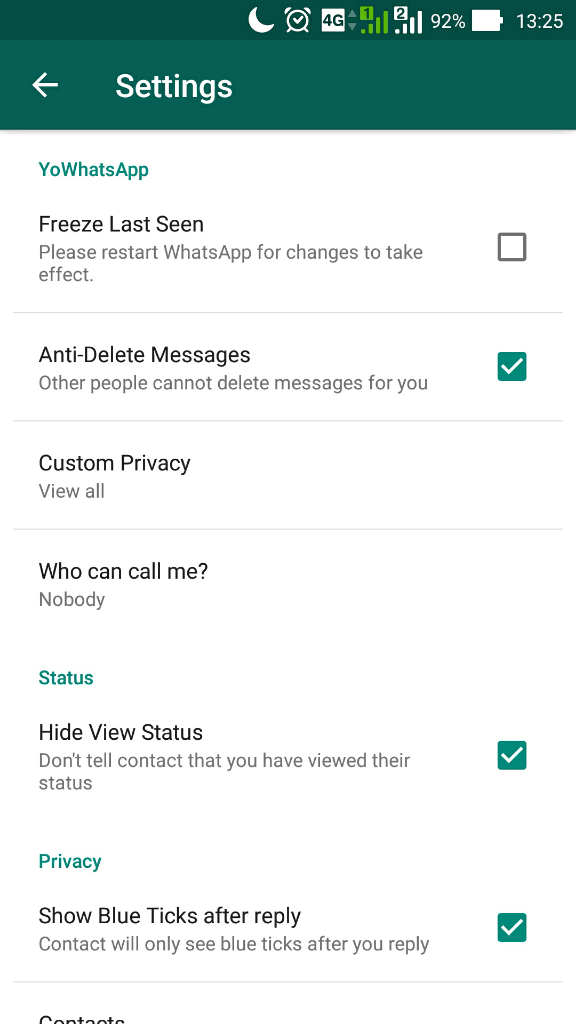
What Are Blue Ticks Exactly?
In WhatsApp, there are three main indicators.
- Firstly, the single grey tick beside the message means that your message is sent to the person.
- When there are two grey ticks beside the message, it means that the person has received the message on their WhatsApp.
- Finally, when those two grey ticks turn blue, it means that the person has read your message.
This is what blue ticks signify and mean.
Do Read Receipts and Blue Ticks Mean the Same?
Yes, both are one and the same. Blue ticks is a regular, common word used by people. Its technical word is read receipts. When you turn off the read receipts, you turn off blue ticks.
Does It Work For Group Messages Too?
Unfortunately, no. When in a group conversation, read receipts or blue ticks are active by default. When you follow these steps to turn off blue ticks, they are turned off for personal chats only. It doesn’t work for groups. There is nothing you can do in a group conversation.
It doesn’t work for groups. There is nothing you can do in a group conversation.
So, if you do not want to be a part of some specific conversation, archive chats in WhatsApp. Like this, you will not open the group and keep the chat archived. On social media, you need to take care of your privacy at all costs.
When someone is harassing you a lot, simply block that person from the platform. You can even report such numbers so that they do not harass other people.
Wrapping up
WhatsApp enables its users to send messages with blue ticks in it. This feature is crucial when you want to know if someone has read your message or not. To wrap up this blog, this was all about how to enable/disable read receipts on WhatsApp using very simple 8 steps.
We hope now you will be able to enable/disable your read receipts on WhatsApp pretty quickly and easily. Furthermore, you can also check out our other guides to learn more about WhatsApp and its related feature.
Missing Read Receipts aka Blue Ticks might mean:
- You have disabled it on your Whatsapp.
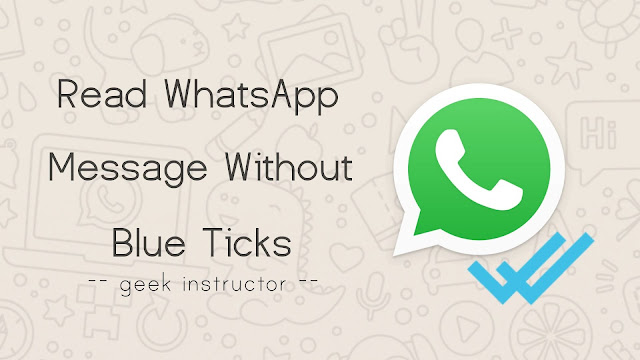
- That particular contact has blocked you.
- Your recipient's phone is switched off.
- Your message to your recipient is not opened.
- Either you or your recipient has connection issues.
- The recipient may be using an outdated version of Whatsapp. Just update the WhatsApp App
A small trick with blue ticks
If you switch on airplane mode, then if you read your Whatsapp message, the sender will only be able to see two grey ticks, which means they will be notified as delivered not read until you switch off airplane mode.
How to disable blue marks in WhatsApp ▷ ➡️ Creative Stop ▷ ➡️
1514
4
4 Reading min
How to disconnect blue checkmarks with WhatsApp
From blue checkmarks in the WhatsApp? Don't you want your interlocutors to know when you are reading your chat messages? No problem, now all versions of WhatsApp have the option to turn off the hated blue checkmarks, but beware, this is a two-way option.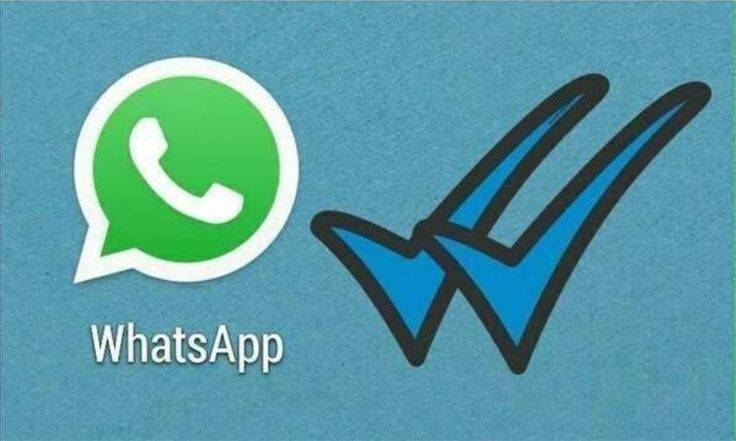
Simply put, turning off WhatsApp blue tags will prevent others from knowing when you've read their messages, but you'll also miss the opportunity to use this feature. This means that you will no longer see blue marks on messages sent to your contacts. It should also be said that read receipts cannot be turned off in group chats at a time when the blue checkmarks are still present.
Is everything clear? Well, if you are still sure that you want to turn off read receipts for sent and received messages, take five minutes of free time and learn how to turn off WhatsApp blue labels en Android, iPhone y Windows Phone by following the instructions below. I assure you that it is really very simple!
Index
- 1 Disable WhatsApp blue labels on Android
- 2 Disable WhatsApp blue labels on iPhone
- 3 Disable WhatsApp Blue Marks on Windows Phone
- 4 Disable WhatsApp Blue Marks on PC
- 5 Other settings to increase privacy in WhatsApp
Disable WhatsApp Blue Marks on Android
If you want disable Blue Marks and WhatsApp1 mobile phone Android , start the application, press the button (.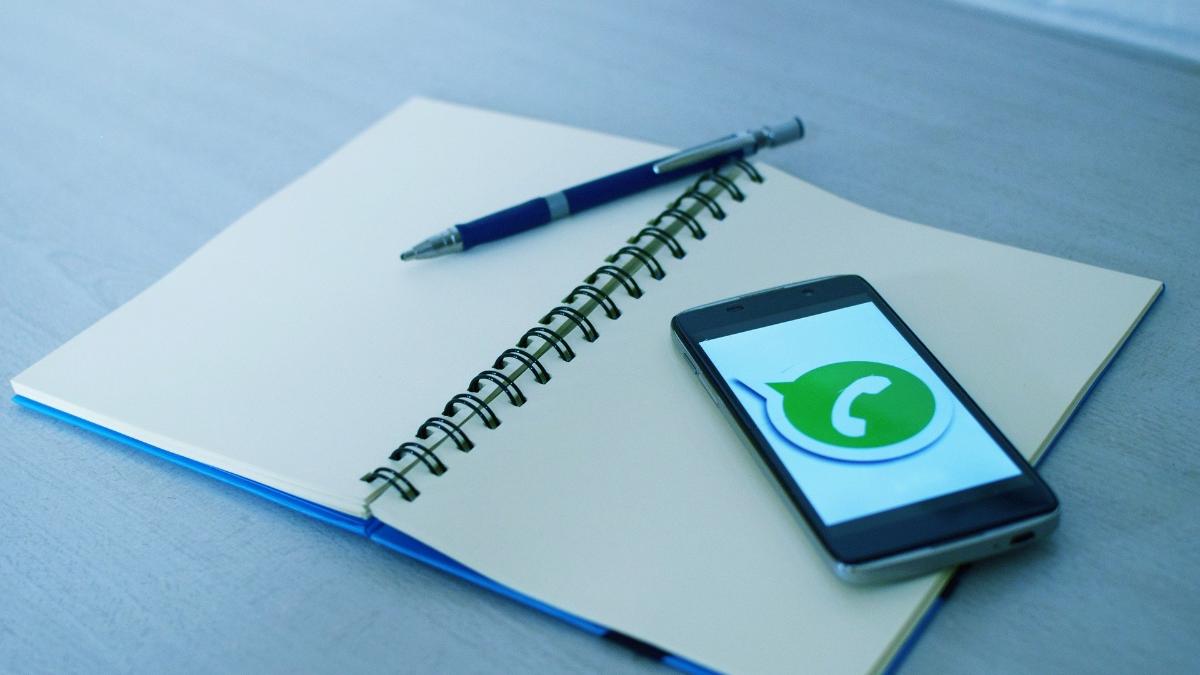 ..) is located in the upper right corner and select the configuration item in the menu that appears.
..) is located in the upper right corner and select the configuration item in the menu that appears.
At this point, continue with Account > Privacy , scroll down the screen that opens and uncheck the box next to Read confirmations .
Mission accomplished! Now your interlocutors will no longer see blue labels in WhatsApp when they read your messages, and vice versa. Group chats as described above will still show read receipts.
If in doubt, no problem. You can restore WhatsApp blue ticks by returning to menu Settings > Account > Privacy and ticking the box next to item Read confirmations . Changes will immediately take effect for both you and your interlocutors.
Disable WhatsApp blue labels on iPhone
Use iPhone ? No problem. Disable WhatsApp blue labels is very easy even in iOS, el Operating system for Apple portable devices.
Disable WhatsApp blue labels is very easy even in iOS, el Operating system for Apple portable devices.
To achieve your goal, all you need to do is launch WhatsApp, select tab configuration is located in the lower right corner and select the items Account es privacy from the screen that opens. After that you need to go up OFF option lever Read confirmations And that's it.
Changes will take effect immediately, so you will no longer see blue marks in messages sent to your friends, and your contacts will no longer see blue marks when they read your messages.
To redo your steps and recover your read receipts, guess what, go back to menu Settings > Account > Privacy WhatsApp and reset to EN option lever Read confirmations .
Disable WhatsApp blue labels on Windows Phone
WhatsApp is also available at Windows Phone , and even on Windows Phone, blue labels can be disabled with a few taps.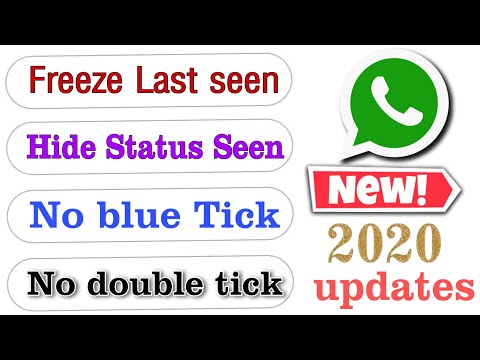
If you are using Microsoft Lumia (or any other device equipped with Windows Phone), open WhatsApp, press the 9 button0009 (...) is at the bottom and select item settings in the menu that appears.
On the screen that opens go to Account > Privacy and go up No lever options Read confirmation . This will turn off the display of read receipts for your subscribers and will inevitably stop seeing read receipts for the messages they send (while the blue checkmarks will remain active in group chats).
When in doubt, to repeat your steps, open WhatsApp again, press button (...) , go to menu Settings > Account > Privacy and reset to Sip lever options Read confirmation .
Disable WhatsApp Blue Marks on PC
With services like WhatsApp Web and Desktop Client from WhatsApp For Windows and macOS, you can also use WhatsApp from your PC and customize many of its settings.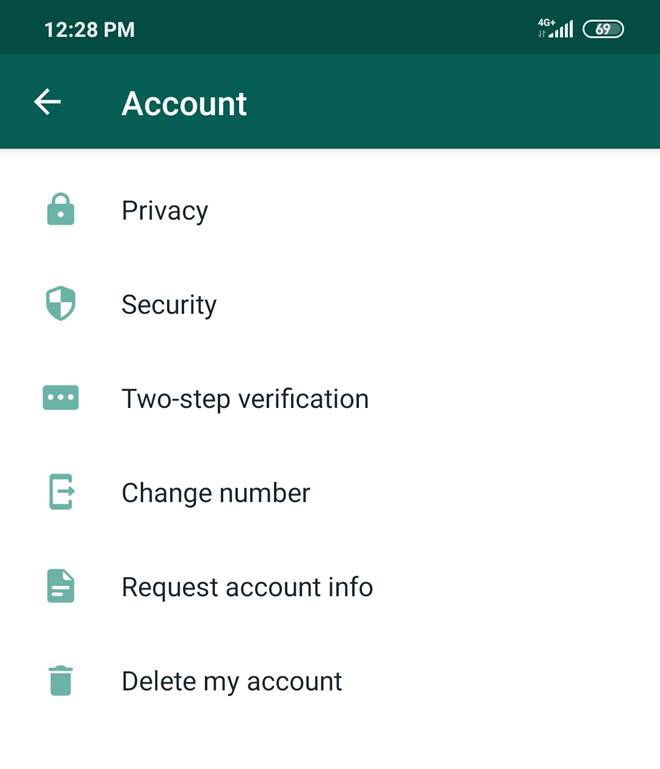 However, unfortunately, the one that concerns blue ticks is not among them.
However, unfortunately, the one that concerns blue ticks is not among them.
If you are using WhatsApp from your PC and want to disable the display of read receipts, sorry, it should currently work as a mobile phone as described above. Messages you send to or receive on your computer will not have blue marks.
If you need more information on how to use WhatsApp on PC using WhatsApp Web or the official client for Windows and macOS, please refer to the guide I have dedicated to this topic.
Other settings to improve privacy in WhatsApp
If you want to increase your privacy in WhatsApp, I point out that in the menu Settings> Account> Privacy the application can find other settings that may be useful to you.
- Last accessed - allows you to choose who to show the date of last access to WhatsApp.
 I talked about this in more detail in my tutorial on how to remove the last access to WhatsApp.
I talked about this in more detail in my tutorial on how to remove the last access to WhatsApp. - Profile picture - allows you to choose who to show your WhatsApp profile picture to.
- status - allows you to choose who to show your WhatsApp status to.
To learn more about all of these settings and how to make the most of them, check out my guide on how to be invisible on WhatsApp for lots of great tips on how to increase your privacy on WhatsApp.
Finally, I remind you that if someone is bothering you, you can block them individually without disabling blue labels or other features that other users enjoy. Find all the explanations in my guide on how to block on whatsapp.
How to remove blue checkmarks in whatsapp on iPhone
There is a special option in WhatsApp mobile application settings for this purpose. Open the section "Settings" → "Account" ("Account") → "Privacy" ("Confidentiality") and turn off the "Read Receipts" toggle switch.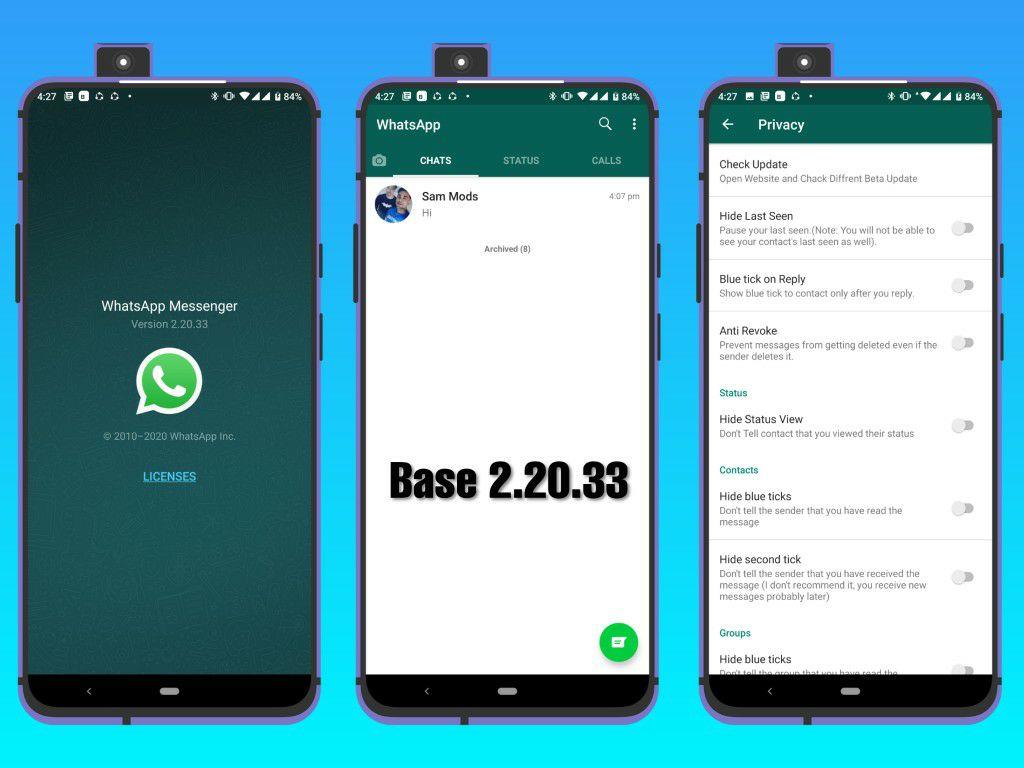 After that, the messenger will no longer mark messages with blue checkmarks.
After that, the messenger will no longer mark messages with blue checkmarks.
How do I leave a message unread on WhatsApp?
How, after reading a message, leave it unread
You need to minimize the application and put it in the "flight mode" in the settings. Then open the app and read the message. After that, completely close the application and turn off "airplane mode". Ready!
Why is it not visible in WhatsApp that messages have been read?
If you don't want the other party to see that you've read messages but aren't replying to them, you need to turn off the read receipt. It's easy to do: open Settings - Account - Privacy and turn off the slider opposite the Read reports item.
Why don't blue checkmarks appear on WhatsApp?
If you don't see two blue checkmarks next to your sent messages: You or the recipient may have disabled read receipts in their privacy settings. … The recipient may not have opened a chat with you yet. It's likely that you or the recipient are having connection problems.
How to delete a message in WhatsApp if it has not yet been read?
Seeing that the message has gone “in the wrong place”, but it seems like it has not yet been read, you instantly find it in the chat, quickly tap on it and keep pressing until a small menu pops up on the screen in which you need to click “Delete for everyone” ". "Delete for all" can be applied to all types of WhatsApp messages.
Why are the checkmarks greyed out on WhatsApp?
Two blue checkmarks mean that your message has been read, that is, the recipient has logged into the messenger, opened a chat with you and seen the message. … One gray tick means that the message has been sent, and even if you turn off the Internet on your device, it will still be delivered to the interlocutor as soon as he is online.
How to leave a message unread on instagram?
Now you can mark read messages on Instagram as unread. To do this, simply go to the general list of dialogs, select the one you need, press and hold it.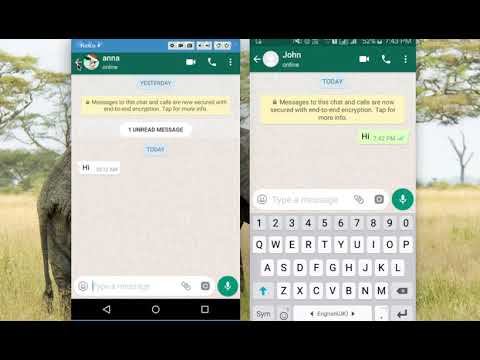 In the pop-up list of actions, select "Mark as unread". Now you or your colleagues can return to the letter and reply to it.
In the pop-up list of actions, select "Mark as unread". Now you or your colleagues can return to the letter and reply to it.
How to make a WhatsApp message unread on iPhone?
How to mark WhatsApp messages as unread on iPhone
- Open WhatsApp if you haven't already
- Swipe to the right of the WhatsApp message you want to toggle as unread
- Press the "Unread" button when available, to mark this message as unread
What happens if I report a contact on WhatsApp?
When a complaint is received, WhatsApp will have access to the most recent messages sent to you by the contact or group that you have reported, as well as your recent interactions with those users.
How to see invisibility in WhatsApp?
Here's how to do it.
- Launch the WhatsApp app and open Settings.
- Tap Account and select Privacy.
- Enter the "Time of visit" subsection and select the "No one" option. If this setting is enabled, none of your WhatsApp contacts will be able to see when you were last online.
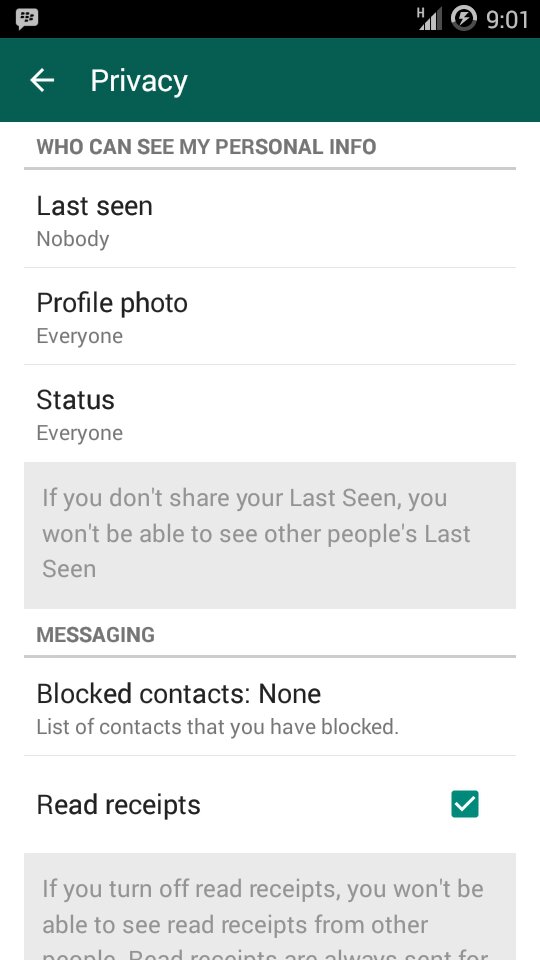
Why does it show online in WhatsApp?
"Last" and "Online" indicate when your contact was last seen on WhatsApp or whether they are currently online. If your contact is online, it means that their WhatsApp app is open on their device in the background and connected to the internet.
Is it possible to read blocked messages on WhatsApp?
What other data will be blocked: All WhatsApp messages that a blocked user tries to send to you will never be delivered to your device and will not be displayed. Also, a blocked user will not see information about your status (online, was (-s) online).
How to find out whatsapp visit time if hidden?
To do this, go to "Settings" - "Account" - "Privacy", then select in the section "Visiting time" - "No one". Now no one will be able to see the time of your last visit. However, this works in a mirror way - you also will not see information about who was online and when.
For a while now you can turn off the WhatsApp blue double check on your iPhone .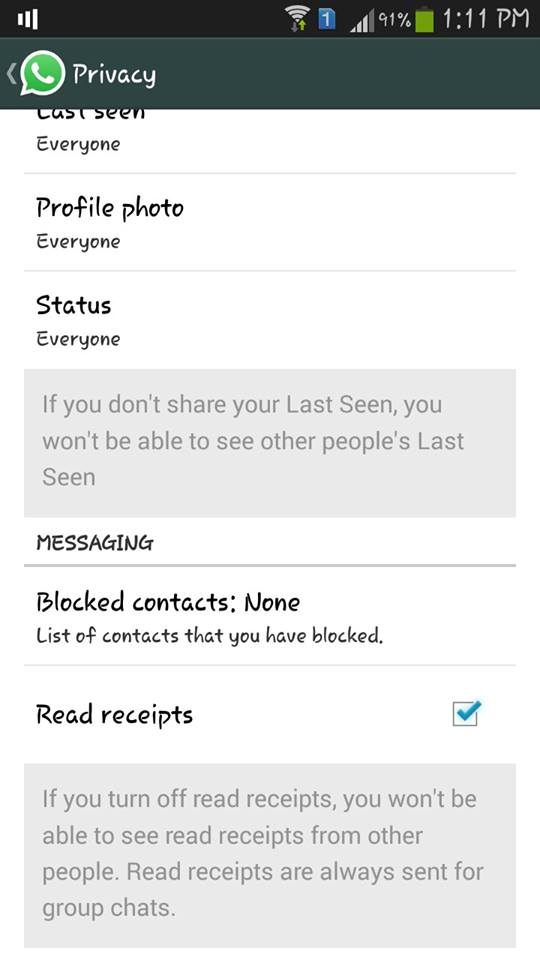 To put it bluntly, it may be that some users are not even interested in removing the two blue Vs, simply because since it was introduced, he might already be running into shelters learning a trick to bypass it.
To put it bluntly, it may be that some users are not even interested in removing the two blue Vs, simply because since it was introduced, he might already be running into shelters learning a trick to bypass it.
However, I would like to inform everyone about the official procedure to remove WhatsApp read confirmations on iOS. Of course, they can only be deleted in one chat. That's right, they will always be active in groups. Then let's see how it's done.
How to turn off the blue check mark on WhatsApp from iPhone.
For those who had an iPhone without jailbreak, it was impossible to remove the double blue tick until now. However, from now on, anyone with an iOS phone will be able to turn it off to not show that it was displaying messages.
Then let's see how to proceed:
- Download the latest version of the application
- Open the application and follow the path Settings > Account > Privacy.
- Set parameter Read confirmations to Off.
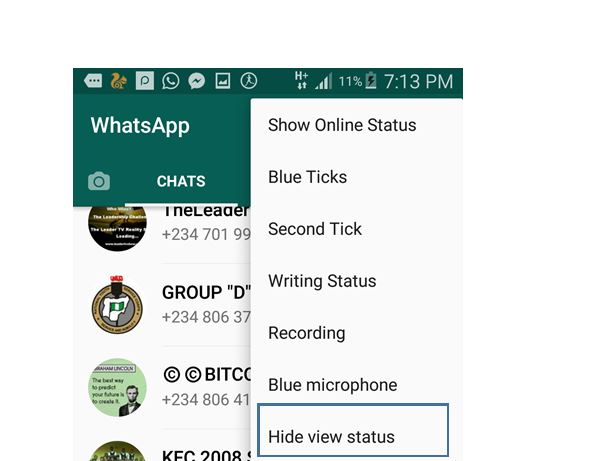
- Done!
* Alternatively, you can use another valid free setting such as Watusi (for unlocking and other hidden features).
As for group chats , as I just told you, it is not possible to remove the blue crosscheck with this option (the official, of course, should be valid and another procedure to ensure confidentiality in multiple conversations).
Go to "WhatsApp" → "Settings" → "Account". Next, go to the "Privacy" menu and next to the "Read Reports" item, set the slider to the off position.
How to remove blue ticks in WhatsApp?
There is a special option in the WhatsApp mobile app settings for this purpose. Open the section "Settings" → "Account" ("Account") → "Privacy" ("Confidentiality") and turn off the "Read Receipts" toggle switch. After that, the messenger will no longer mark messages with blue checkmarks.
How to turn off the read receipt in WhatsApp?
How to turn off the read receipt in WhatsApp
You can do this in the settings.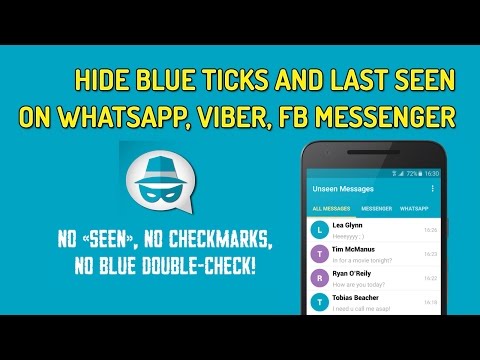 Click on the gear icon in the lower right corner, then select "Account". Next, go to the "Privacy" item, find the "Read Reports" switch.
Click on the gear icon in the lower right corner, then select "Account". Next, go to the "Privacy" item, find the "Read Reports" switch.
Why is it not visible in WhatsApp that messages have been read?
No read receipts
You or the recipient may have disabled read receipts in their privacy settings. The recipient may have blocked you. The recipient's phone may be switched off. The recipient may not have opened a chat with you yet.
How to delete a WhatsApp message from a recipient 2020?
To do this, all we have to do is: We open WhatsApp. We go to the chat in which we want to delete the message. Press and hold on the message we want to delete until it is selected.
How to become invisible in WhatsApp on iPhone?
WhatsApp: How to hide last seen time on iPhone
- Open WhatsApp settings by pressing the wheel.
- Select "Account" and then the "Privacy" option.
- Here you can change the "Visiting time" setting.
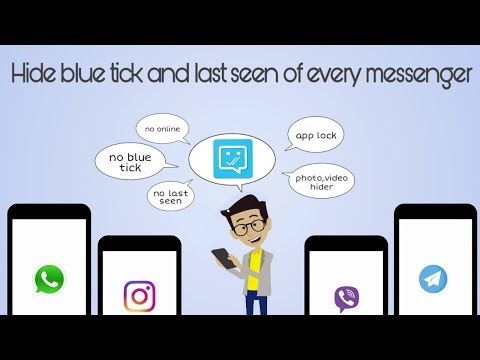 Activate the desired option and return to the chat. Your selection will be automatically saved.
Activate the desired option and return to the chat. Your selection will be automatically saved.
How to listen to a voice message in WhatsApp without reading it?
With a dedicated application for audio playback
After installing the application, open it and follow the path Folders > Whatsapp > Media > Voice messages. Here you will find voice messages and you can listen to them, and the person who sent them from will not know about it.
How to make yourself invisible in WhatsApp?
Here's how to do it.
- Launch the WhatsApp app and open Settings.
- Tap Account and select Privacy.
- Enter the Visit Time subsection and select the Nobody option. If this setting is enabled, none of your WhatsApp contacts will be able to see when you were last online.
How do I remove the WhatsApp Web notification?
whether you want to see priority notifications (on Android 5 and newer operating systems).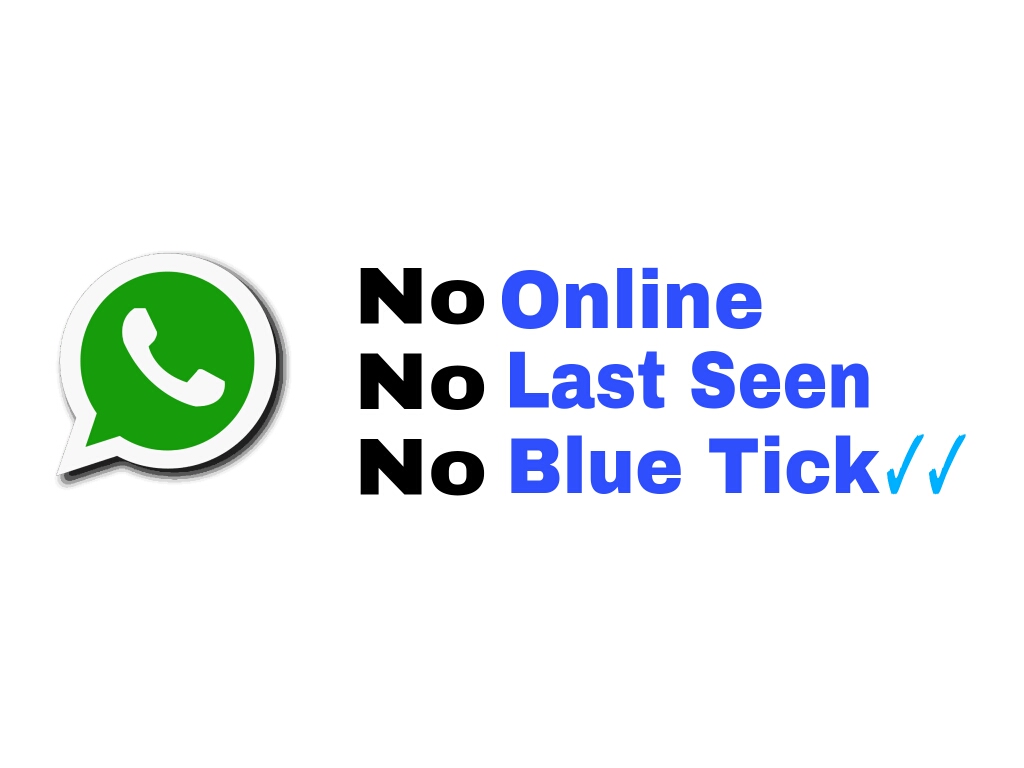
…
To disable notifications:
- Open an individual or group chat.
- Tap on a contact name or group chat name.
- Press Mute.
- Select how long you want to disable notifications and click OK.
How to block a person on WhatsApp so that he does not recognize?
How to block a contact
To block a contact on WhatsApp, go to the "Settings" tab, then select "Account", then "Privacy" and "Blocked". Click "Add New" and select the desired contact. Alternatively, you can do it this way.May 16, 2020
What happens if I report a contact on WhatsApp?
When a complaint is received, WhatsApp will have access to the most recent messages sent to you by the contact or group you complained about, as well as your recent interactions with those users.
Why are the checkmarks in WhatsApp grey?
In order to determine the status of the message, here is a description of the WhatsApp icons: One gray checkmark - your message has gone, but has not yet been delivered to the addressee Two gray checkmarks - the message has been delivered, but the recipient has not opened it . .. Clock - the letter has not left your mailbox due to lack of communication
.. Clock - the letter has not left your mailbox due to lack of communication
How to delete a WhatsApp conversation from an interlocutor?
Press the "sms" you want to remove.
- Click on the message field and hold your finger on it ...
- Click on the basket to the right of the star on the top panel ...
- Confirm the removal of the "sms" from all devices of the participants in the dialogue ...
- The interlocutor will receive a notification that you have removed "SMS" from correspondence
How to delete all messages in WhatsApp from the interlocutor?
To delete messages from everyone:
- Open the WhatsApp chat where you want to delete a message.
- Press and hold a message. You can also select multiple messages to delete them at the same time.
- Click Remove > Remove from Everyone.
How to permanently delete a WhatsApp conversation?
Open WhatsApp Chats, find the one you want to clear and go to it. Click on the menu button in the form of 3 vertical dots located in the right corner of the top bar. From the list of options, select More and then Clear Chat. Confirm your actions in the request window by clicking "Clear".
Click on the menu button in the form of 3 vertical dots located in the right corner of the top bar. From the list of options, select More and then Clear Chat. Confirm your actions in the request window by clicking "Clear".
WhatsApp is one of the most popular instant messengers not only in our country, but all over the world. Millions of users communicate using this app every day. Those who have just signed up for this messenger may be wondering: What do the blue checkmarks in WhatsApp mean. Especially for them and other users who are also not familiar with this information, our today's article.
What do birds mean in WhatsApp messages?
Birds in WhatsApp messages indicate the status of these same messages. These icons are meant to indicate that a message has been sent, received, and read.
A gray checkmark under the message means that the message has been sent. Two gray checkmarks, respectively, indicate that the message was received by the interlocutor's device, but has not yet been read by him.