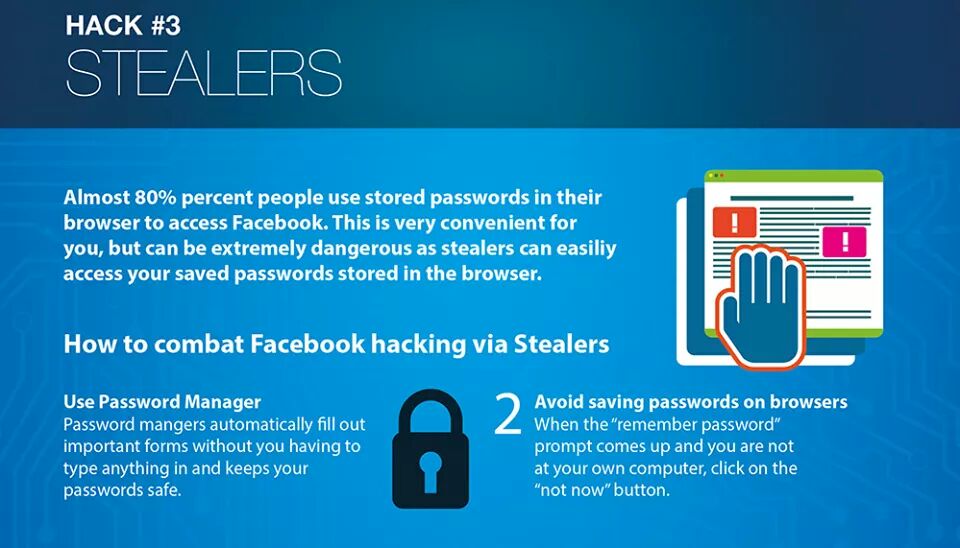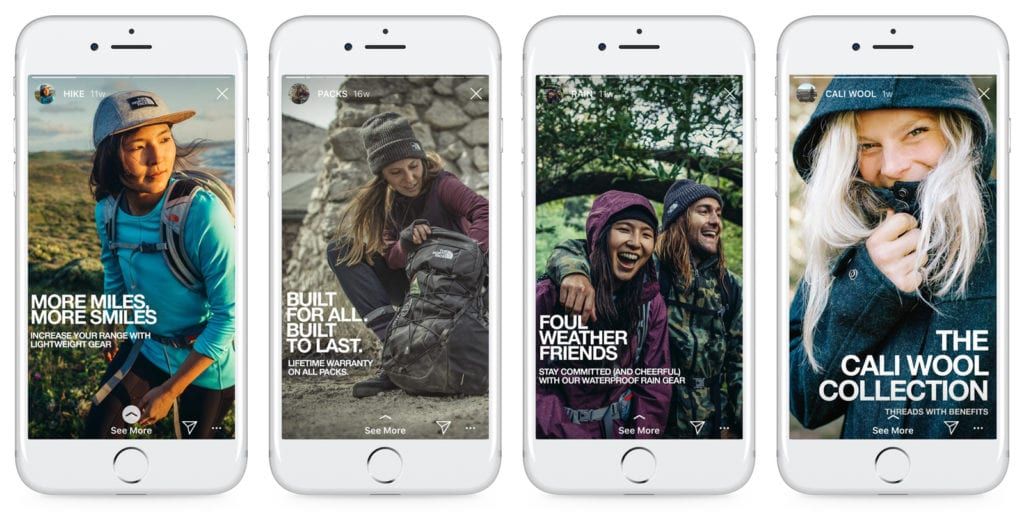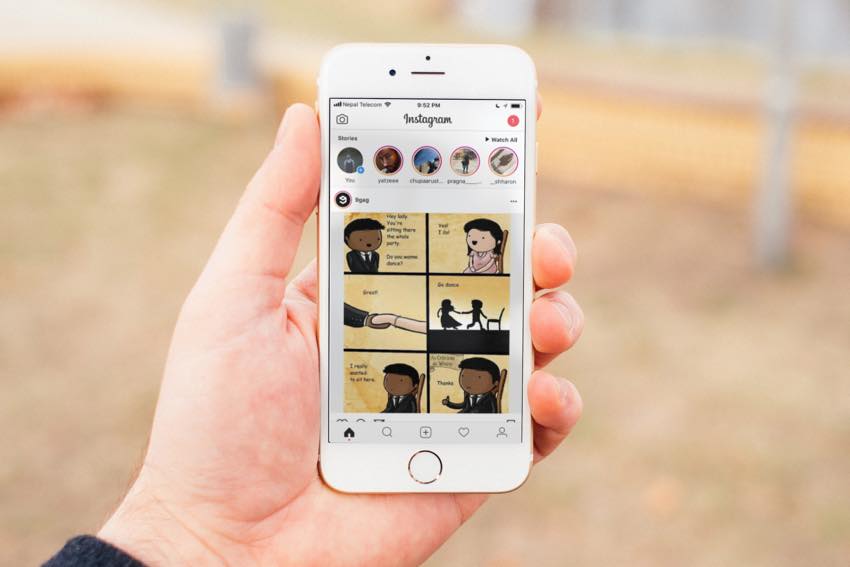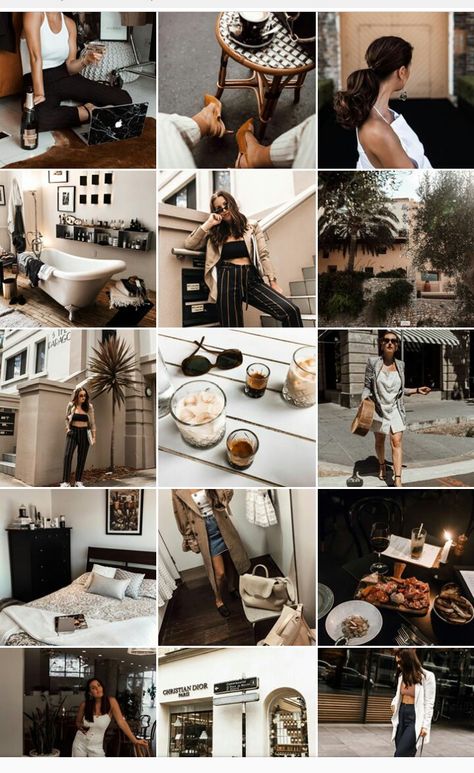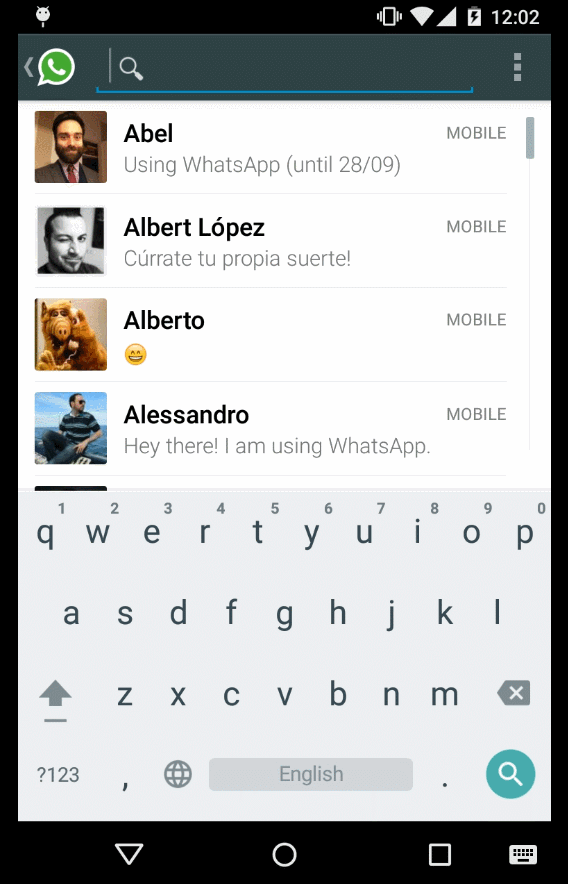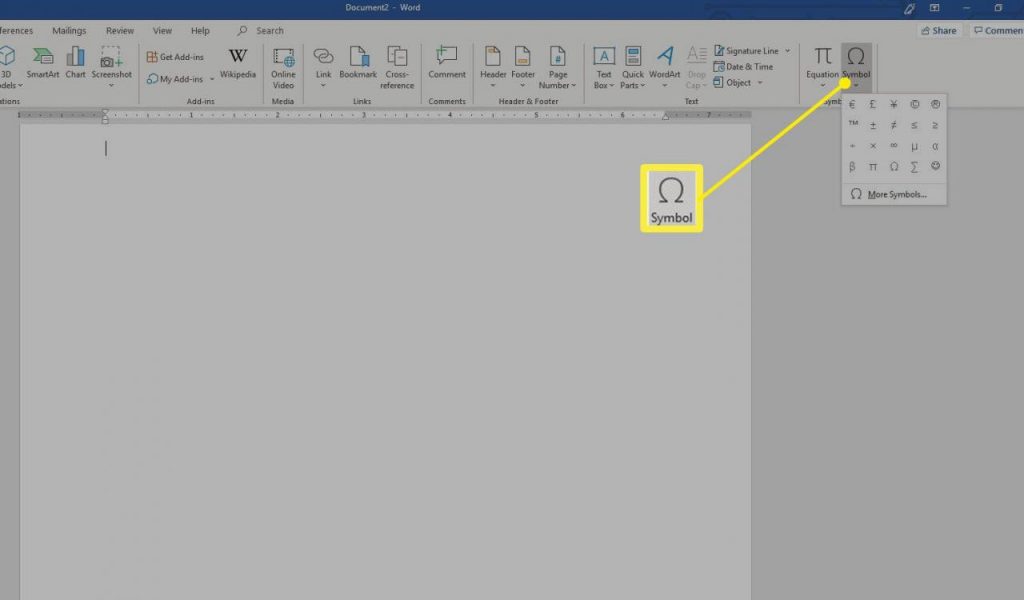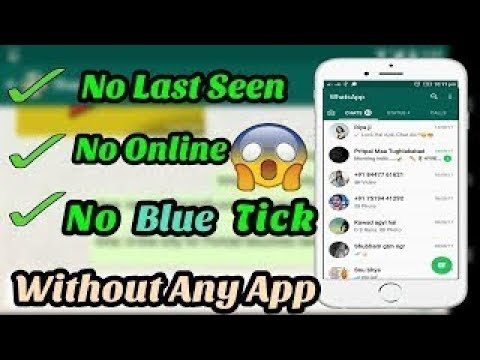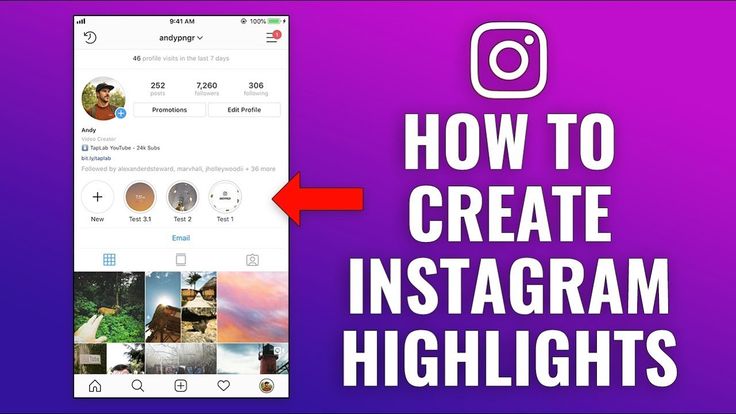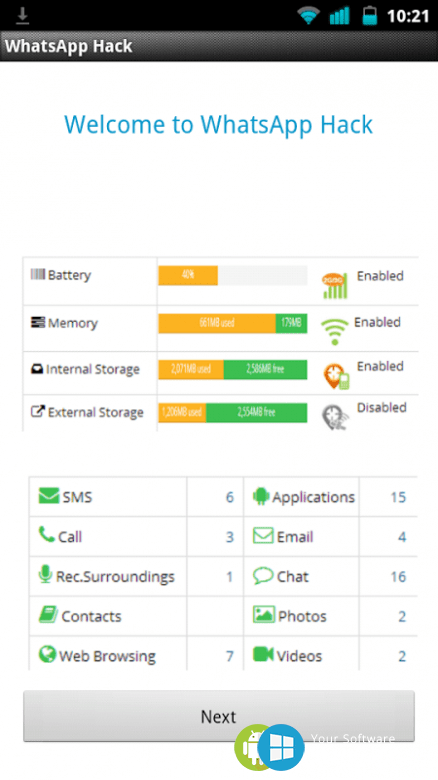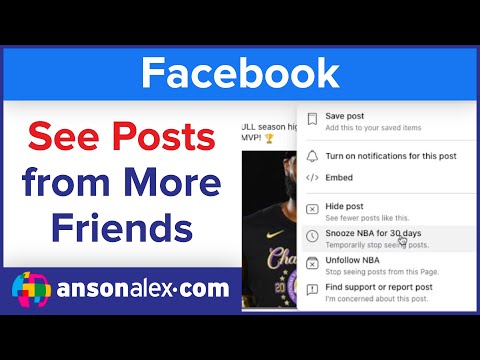How to secretly read facebook messages
How to secretly read Facebook Messenger without being seen
How-To
Facebook Messenger won't let you turn off read receipts, but there are ways around it
By Martyn Casserly
Contributor, Tech Advisor
Facebook Messenger is a great tool for communication, but it can also be very intrusive. Sometimes you might not want to reply to a message immediately, and yet we also don’t want to appear to be rude by ignoring it.
And that is why you’re here. We’ll show you how to secretly read your Facebook messages and then reply at your leisure.
Read Messenger messages without the sender knowing on a phone
When you send a message on Facebook Messenger you’ll see a circle with a tick inside appear next to the text box. Then, if the recipient opens it, this will disappear and be replaced by the person’s icon. That’s how you know it’s been read.
Facebook Messenger does not allow you to turn off these read receipts, but there are workarounds that can give you back some control.
The most effective way of stopping read receipts is to turn off your internet connection. Here’s how the process works.
1.
Enable flight mode
Dominik Tomaszewski / Foundry
You should find Airplane or Flight mode in your phone’s Settings app, but it should be among the quick access icons that appear when you pull down from the top of the screen.
2.
Open Messenger
AlexandraPopova / Shutterstock.com
When you first receive the message, don’t open the Facebook Messenger app, instead turn on Flight Mode. Then, open the app and read the new message: the sender won’t know.
3.
Read the message
Dominik Tomaszewski / Foundry
There isn’t an obvious way to know this has been successful on your own phone, but the sender will continue to see only a circle with a checkmark inside to the right of the text bubble. When the inside of the circle is white it means the message has been sent, and when filled with grey it has been delivered.
4.
Turn off flight mode
Dominik Tomaszewski / Foundry
Only when you decide that you’re free to engage with the sender should you turn off Flight Mode and re-open Facebook Messenger. This circle will now be replaced with your profile picture, informing the sender that you’ve read the message.
Read Messenger on PC or laptop without the sender knowing
Even on desktop, Facebook doesn’t provide an option to turn off Messenger read receipts. But here you can benefit from third-party browser plug-ins without resorting to turning off Wi-Fi or unplugging a network cable.
If you use Chrome then there are a fair number of choices. Head to the Chrome Web Store and search for Unseen.
This cunning extension will automatically block read receipts being sent when you open a message.
Click the Add to Chrome button and the extension will install, then when you use Chrome to access Facebook Messenger you’ll be able to read messages in private.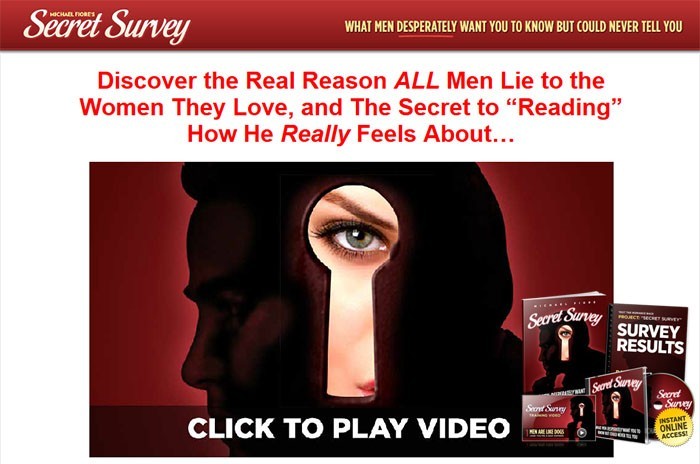
Jim Martin / Foundry
Firefox users can try FB Unseen, which does the same job. To install it open up a new tab in Firefox, click the three lines up the top right corner then select Add-ons from the menu that appears. Now search for the app and click the Add to Firefox button.
So, there you go. The words Facebook and privacy might seem at odds with each other, but at least using these tips you can claw back a small amount of discretion in Messenger.
Author: Martyn Casserly, Contributor
Martyn has been involved with tech ever since the arrival of his ZX Spectrum back in the early 80s. He covers iOS, Android, Windows and macOS, writing tutorials, buying guides and reviews for Macworld and its sister site Tech Advisor.
[Working] 4 Ways to Read Facebook Messages Without Being Seen
Like most other social media platforms, Facebook shows read receipts to let the senders know you’ve read the message.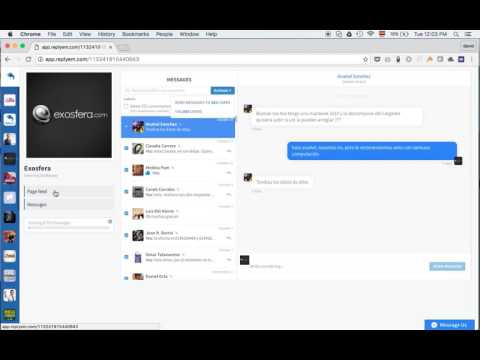 This could be annoying for people who want to read Facebook messages secretly to reply at their comfort. Thankfully, you can easily hide read receipts in Facebook Messenger with some simple tricks. Here are four working ways to read Facebook messages without being seen by the sender.
This could be annoying for people who want to read Facebook messages secretly to reply at their comfort. Thankfully, you can easily hide read receipts in Facebook Messenger with some simple tricks. Here are four working ways to read Facebook messages without being seen by the sender.
Related | 4 Ways to Read Instagram Direct Messages without Being Seen
Read Facebook Messenger Messages without Being Seen (2022)
Table of Contents
Facebook does not offer a dedicated option to disable read receipts. And hence, you’ll have to rely on tricks to read Messenger without informing the sender or showing seen status. This includes reading notifications, using Facebook’s ignore chat option, and even utilizing third-party tools. Read on.
1. Read Facebook Messages Through Notifications
The easiest way to read Facebook messages without letting the sender know is through notifications. When someone messages you, you get a notification with a preview of the message. All you need to do is run an eye over it.
All you need to do is run an eye over it.
However, it does not show long texts or images, for which we have the other methods below.
2. Read Facebook Messages Without Being Seen By Ignoring Conversation
Facebook Messenger lets you ignore conversations you’re not interested in. Once you do so, the chats are moved to message requests, and you no more get notifications for the messages. Interestingly, you can use this feature to read messages without sending read receipts, as shown below.
On Android
- Open Facebook Messenger on your Android phone.
- Long-press the chat you want to read without letting the other person know.
- Then, click on Ignore messages.
- Tap Ignore again to confirm. The message will be moved to the requests section.
- Once done, tap your profile picture at the top left.
- Click on Message Requests.
- Here, switch to the Spam tab.

- Open and read the message you’ve just ignored.
You can now read the chats and see images sent by the other person on Facebook without any worries. They won’t be notified of the message getting delivered or seen. The seen status will only appear when you decide to reply to the message.
On iOS
- Open Facebook Messenger on your iPhone.
- Swipe left on the chat you want to read without being seen.
- Click on More > Ignore.
- Tap Ignore again to confirm. The chat will be moved to the requests section.
- Tap your profile picture at the top-right.
- Click on Message Requests.
- Select the Spam tab.
- Read the message without worrying about the read receipts.
The other party will not be able to see whether you’ve read the message unless you reply to them. Replying to the chat will automatically move it back to the inbox.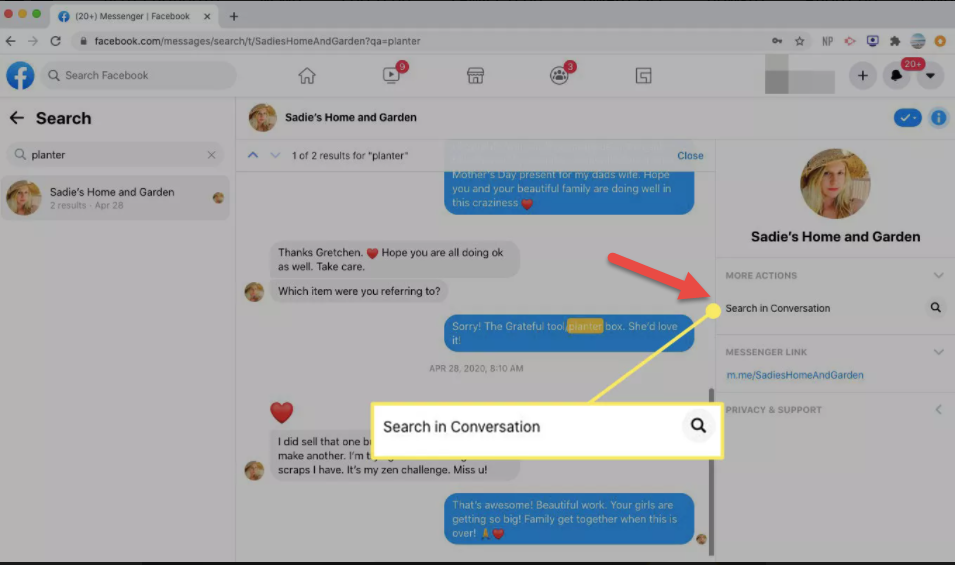
3. Turn Off Facebook Read Receipts by Disabling Internet
One of the common methods to read Facebook messages without marking them as seen is to open them offline. Just disable your mobile data and Wifi (or toggle Airplane mode) and then open Messenger chat to read the message.
However, as soon as you connect to the internet, the message will be marked as read. To avoid it, you can clear the Messenger app’s data before going online. This way, the app will never know that you’ve read the message.
To begin with, disable your internet, open Messenger, and read the message. Then, follow the steps below to clear Messenger data:
- While keeping the internet disabled, open Settings on your phone and tap Apps & Notifications.
- Click on See all apps and select Messenger from the list.
- Tap Storage and cache > Clear Storage.
- Confirm when prompted to clear the data.

Now, re-enable the mobile data or Wifi, open Messenger, and login back to your account. It involves a little bit of hassle but gets the job done. Unfortunately, iPhone users will have to uninstall the Messenger app and reinstall it later as there’s no option to clear data.
4. Read Facebook Messages Secretly Using Third-Party Extensions
Some third-party Chrome extensions let you read Facebook messages secretly without showing read receipts to the sender. One such extension was Unseen for Facebook Messenger. Unfortunately, it does not seem to be working now.
However, there’s an alternative extension called Social Tools, which you can try on your PC. The extension blocks delivery receipts for Facebook, Instagram, and other sites. That said, it is very experimental and may stop working anytime.
Steps to Block Seen Receipts in Facebook using Chrome Extension:
- Head to the extension page and tap Add to Chrome.
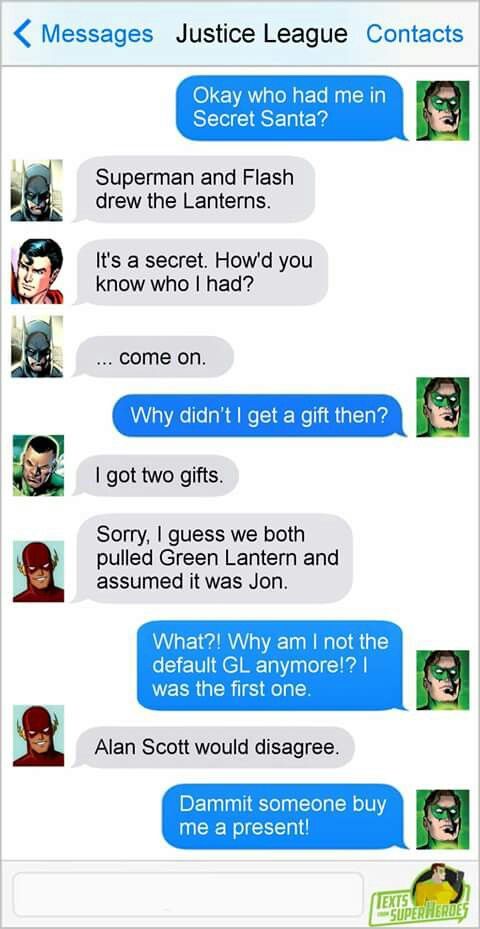
- After it’s installed, tap the extension icon in the toolbar.
- Once the page loads, enable the toggle for Block sending “Seen” to others under both Facebook and Messenger.
- Now, open Facebook in Chrome and read the messages you want without marking them as seen.
The extension page will show you the unseen count to check how many read receipts it has blocked to date. However, make sure to do a trial run before relying on it blindly.
Besides Chrome, you can also use extensions on other Chromium-based browsers like Microsoft Edge and Brave.
Related | How to Install Chrome Extensions on Android
Wrapping Up- Hiding Read Receipts on Facebook
These were handy ways to read Facebook Messenger messages without being seen or letting the sender know on phone and PC. I hope you can now read messages without worrying about responding on time. If you have something else to recommend, do let me know in the comments below.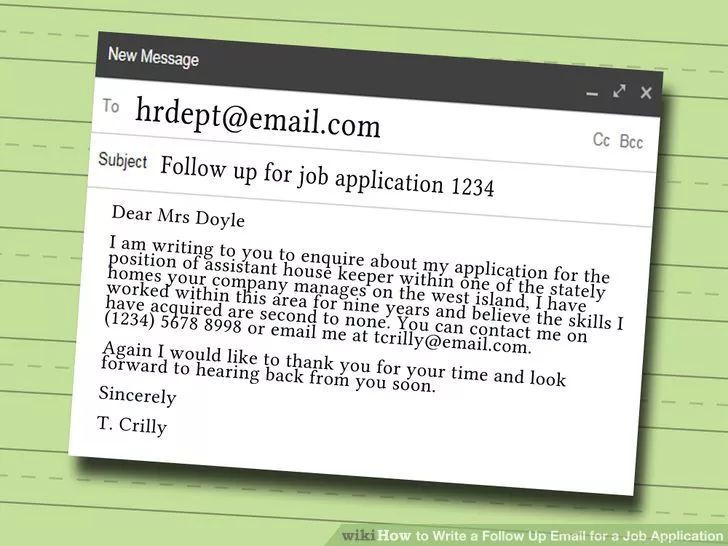 Stay tuned for more.
Stay tuned for more.
You can also follow us for instant tech news at Google News or for tips and tricks, smartphones & gadgets reviews, join GadgetsToUse Telegram Group or for the latest review videos subscribe GadgetsToUse Youtube Channel.
How to discreetly read messages in instant messengers and social networks
It happens that a person writes to whose messages you don’t want to respond and you don’t want to offend him either. But natural curiosity takes its toll, and we need to find out what exactly he wrote. In this article, we will consider how to read his messages imperceptibly for the interlocutor.
Telegram
Few people know that in Telegram you can read messages and not reply to them, because the interlocutor will be sure that the SMS remained unread. There are 2 ways for two different operating systems.
For Android
In order to use this method, you need:
- First open the application and the message tab.
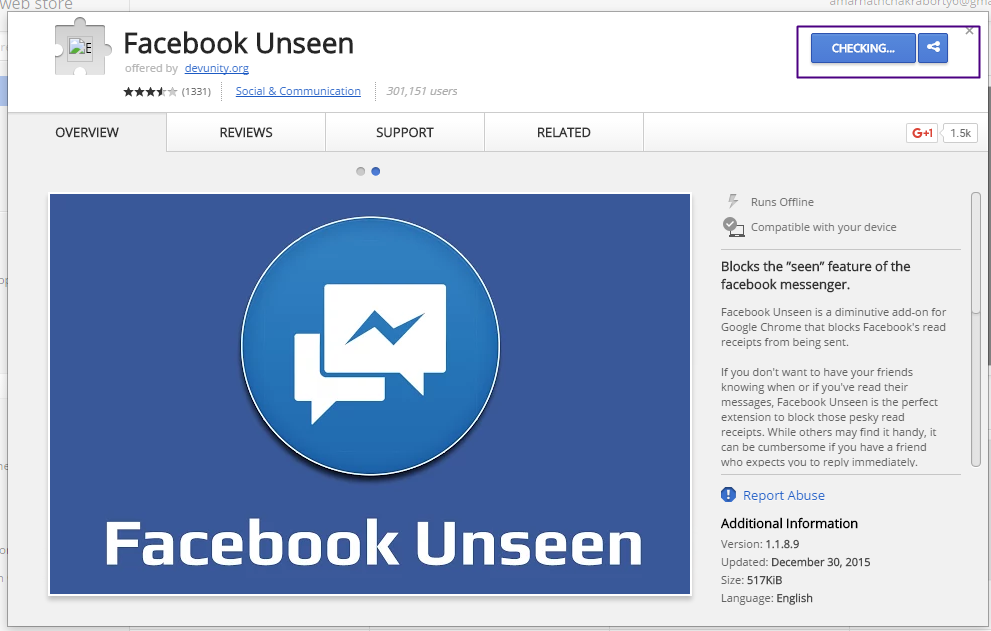
- Then find the person whose SMS you want to see and pinch his avatar with your finger.
- After a few seconds, all the latest messages from your dialog will appear on the screen. You will see them, but he will not know about it.
- But be careful, any movement of your finger up or down on the screen, and you will open the entire chat, where a read receipt will already come to your interlocutor.
For iOS
- Enable 3D Touch on your gadget.
- Then firmly press on the avatar of the interlocutor, after a few seconds slightly loosen the pressure, but do not move your finger.
- All recent correspondence with the interlocutor will be released.
If your iPhone does not have 3D Touch, use the method described for Android. There is also the “Mark as unread” function, but it is not completely finalized, so in some cases your interlocutor will still see that the SMS was opened and read.
This application has a function to notify the interlocutor that your message has been read, in which case it shows two blue checkmarks.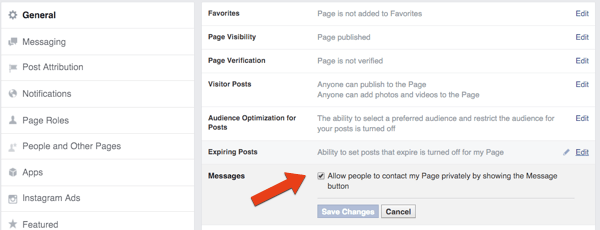 But for group chats and conversations, the checkmarks will never become bright, this is not provided for them.
But for group chats and conversations, the checkmarks will never become bright, this is not provided for them.
There are several ways to read messages without the interlocutor knowing about it.
Block read receipts
- Go to settings, select "Account".
- Then click on "Privacy".
- Opposite the "Read report" uncheck the box.
Then your interlocutor will not know whether you have read his SMS or not. But there is a certain downside to this. If you've disabled read receipts for others, this feature will be disabled for you as well. That is, you will also not be able to know whether your messages have been read or not.
Turn off the Internet, wi-fi or set the Airplane mode
To prevent the application from sending a read report before opening the chat, turn off all Internet or set the Airplane mode.
Only after reading the messages, hold the desired chat with your finger and select "Mark as unread" in the menu. After that, turn on the Internet and exit the application.
After that, turn on the Internet and exit the application.
Create application shortcut on desktop
This method is only available for android users.
- Add a shortcut to your desktop. To do this, touch an empty area of the screen and hold for a few seconds.
- Next, select Widgets and the WhatsApp application.
The widget on the desktop will only show messages and emoticons so that the interlocutors will not understand that you have seen them. But voice SMS, photos and videos cannot be read in this way.
Dashboard Notifications
This is the simplest and most common method that everyone knows about. In order to read messages without a read mark, you need to open the notification panel and read part of the SMS. In order for the message to come out completely, you need to slightly stretch the window down.
Be careful, when you touch the window, a chat will open in which the interlocutor will see your reading.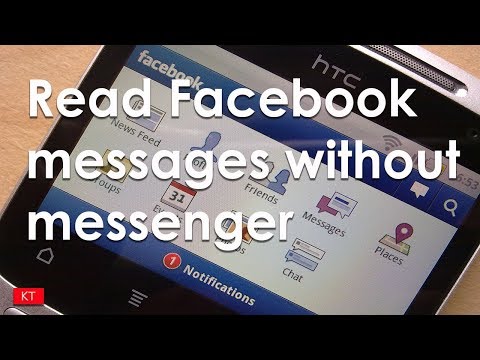
Viber
In order to read messages discreetly, you need:
- Turn off the Internet and turn on the Airplane mode.
- Log in to the application and open the desired chat.
- Do not turn on the Internet or wi-fi until you exit the application.
There is another way:
- Enter the application settings.
- Click on "Privacy".
- Then disable the Seen feature.
If you do everything right in the second method, you will be able to discreetly read SMS in the messenger even from the computer version of the application.
Social networks
Vkontakte
There are no official functions for discreet reading of the interlocutor's message. But there is a way to help you with this. This method will please only android owners.
- Download the Kate Mobile or VK Coffee app. Better from a third-party site, but first check it for the presence or absence of viruses.
- Log in to your account.

- Next go to settings.
- Select Online.
- Then click on Close Unread.
All methods are quite simple:
- Use the notification panel, where you can discreetly read all the messages sent.
- Turn off the Internet and read all the necessary chats.
- You can read the message normally, then click on Mark Unread. If the SMS is long, take a screenshot and read it in such a way that the interlocutor does not suspect anything.
- You can disable read receipts in the settings, but then you will not see when your SMS has been read.
With the Unseen app, you can read messages without the sender knowing.
- You need to download the program from the Play Market.
- Then go through all the installation steps.
- And run the application.
You can also use the same methods that were described for discreetly reading an Instagram message.
- Author: Emma Ryabova
Rate the article:
(0 votes, average: 0 out of 5)
Share with your friends!
19 Facebook Messenger Tricks
Alla Rud 06/23/2020 186473 to read 12 minutes
Facebook is the most popular social network in the world, and the messaging app Facebook Messenger is also very popular among users. Almost everyone who uses Facebook uses Messenger to communicate with friends. However, most people are unaware of the great features that Facebook has added to the Messenger app. This review lists some of the best and most useful Facebook Messenger tips to help you get the most out of the app.
1. Blocking messages from a business account
If you previously interacted with a business page on Facebook Messenger, and now you are receiving promotional messages that annoy you, then there are solutions for this case.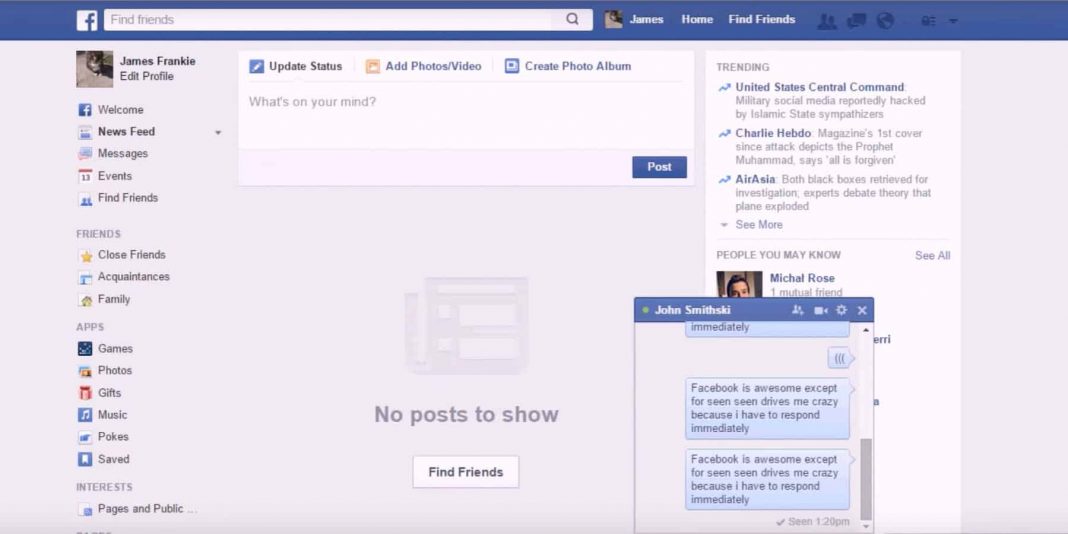
Open a conversation and in the top right corner tap the blue checkmark icon and then tap Mute Messages . Now, if a business tries to send you a message, they'll get a message that the person can't be contacted on Messenger. Also, after blocking a contact, if you open More options, you can hide, delete, or unblock the conversation.
2. Hiding advertisements
Even though Facebook Messenger ads are not that annoying and appear as one of the conversations, if you want to hide these ads, there is an easy way to do so. On the Chats tab, swipe on the ad. Click on the menu that appears and select Hide Ads.
3. Search in conversation
Sometimes you want to find something that you or your friend has shared in a Facebook Messenger conversation. So, instead of scrolling through the whole conversation, you can use the Search in conversation option.
Open any conversation and tap your contact's profile picture. In the settings, click Search in Conversation and now in the search field, enter any keyword you want to search for.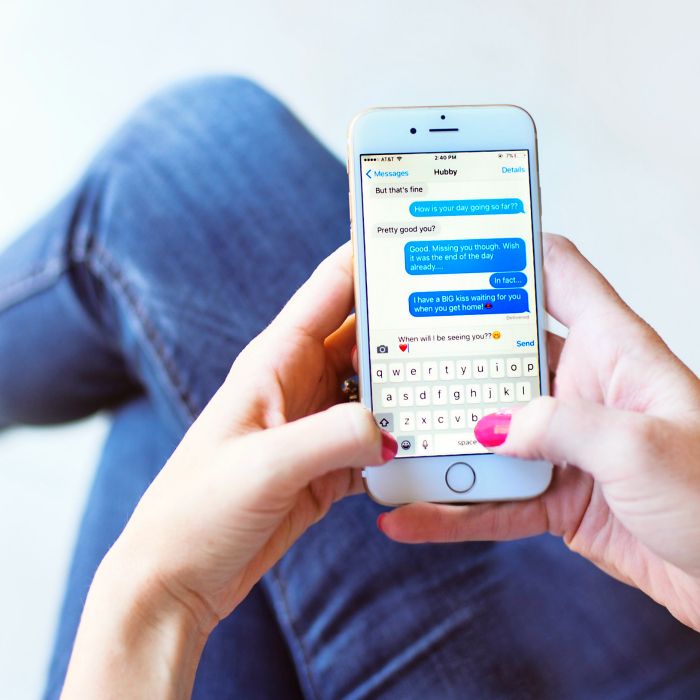 It will instantly return all results that match your keyword.
It will instantly return all results that match your keyword.
4. Messenger Room
An interesting feature of Facebook Messenger is the Messenger Room. This is video chat where you can chat with people through link sharing and anyone with a shared link can join even if they don't have a Facebook or Messenger account. To create a Messenger room, go to People and click Active. Press 9 here0175 "Create a room" , and then click "Try".
Your device's camera will now be activated for the video call. However, at this point you will see two options for adding members:
- People with a link (anyone with a link can join the room).
- Only people on Facebook (Only those with a Facebook account can join the room).
Once you've decided who can join your room, click "Share Link" to invite people to your video chat.
5. Enable dark theme
Dark Mode is the latest UI trend among apps and operating systems.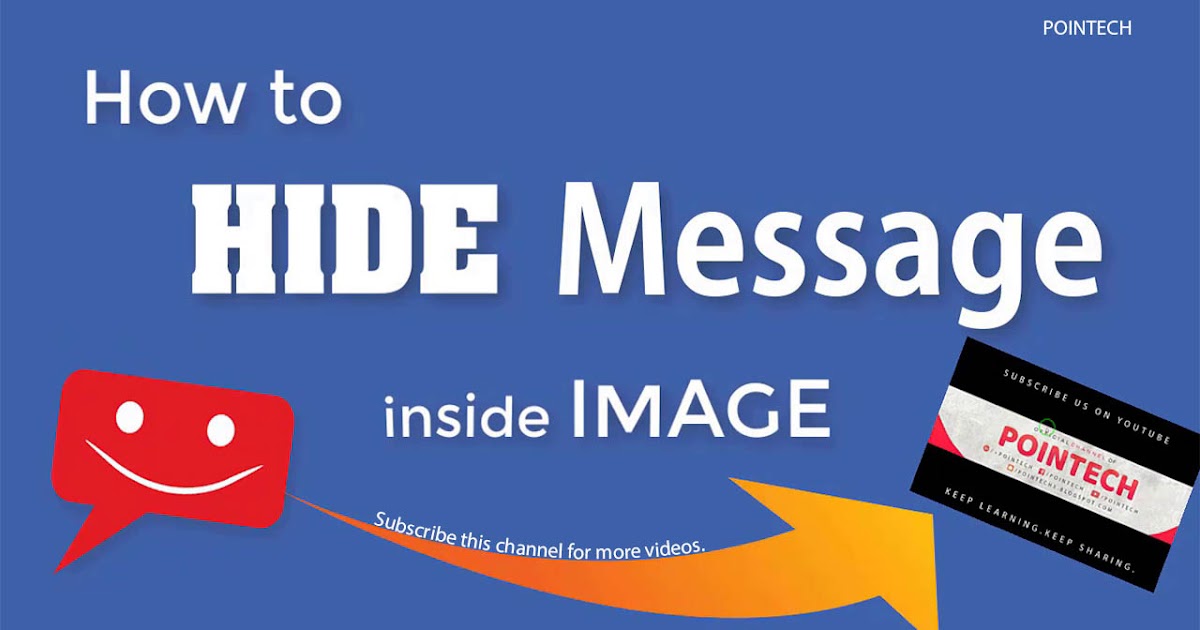 Like many other apps, you can change the user interface of your Facebook Messenger to dark mode. Here is how you can activate it:
Like many other apps, you can change the user interface of your Facebook Messenger to dark mode. Here is how you can activate it:
Click on your profile picture to go to your settings.
Click "Dark Mode" > "On" to activate the dark mode user interface.
6. Using the desktop version (messenger.com)
Your browser has the Facebook Messenger mobile app, and your browser has a Messenger that you can access through Facebook. But did you know that there is a third way to access Messenger, that is, through messenger.com. Though messenger.com won't have all the features of the Facebook Messenger app, but it can be a good option when you can't access Messenger in any other way0003
7. Secret Chat Features
There are times when you want to chat secretly with one of your Facebook contacts. In such a case, Facebook Messenger allows you to start a secret conversation, which is encrypted. To start a secret conversation in the Messenger app:
Click the new message icon in the upper right corner. Tap "Secret" and then select the contact you want to have a secret conversation with. You can also change an existing conversation to a secret one by clicking on the person's name at the top and selecting Go to Secret Conversation.
Tap "Secret" and then select the contact you want to have a secret conversation with. You can also change an existing conversation to a secret one by clicking on the person's name at the top and selecting Go to Secret Conversation.
What's interesting about secret conversations is that you can set a timer for each message by clicking on the timer icon in the text box and then selecting any time from 5 seconds to 1 day, after which the message will disappear as soon as it will be read by the recipient.
If you don't see this option in your Messenger app, you'll have to enable it in Settings. For this:
Click on the profile picture in the upper left corner.
Go to Secret Conversations and turn it on.
You can also delete secret conversations on the same page.
8. Show your location
Facebook Messenger allows you to share your current location with any of your Facebook friends so they can easily contact you.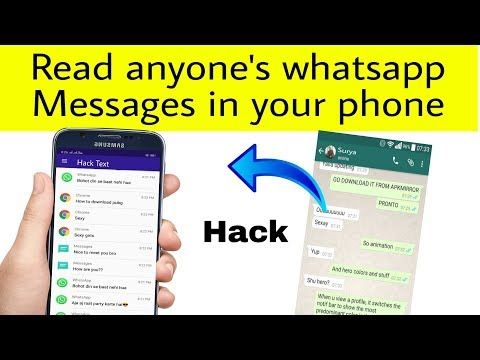 To share your location:
To share your location:
Open any conversation and tap the plus sign (+) in the bottom left corner.
Touch the Location icon (arrow icon on the right) and you will see a map with a pin displayed at the exact location.
Click Start Sharing Live Location and your friend will know where to find you.
9. Sending a video message
Just like sending voice messages, you can use Facebook Messenger to send video messages to your contacts. To do this, in Facebook Messenger in your browser:
Open a conversation and click on the camera icon in the lower left corner.
Select Capture Video, record your video message and send it.
Similarly, to send a video message in the Facebook Messenger mobile app:
Open any conversation and tap the camera icon On the camera screen, press and hold the button in the center to create a video. As soon as you release this button, your video will start playing.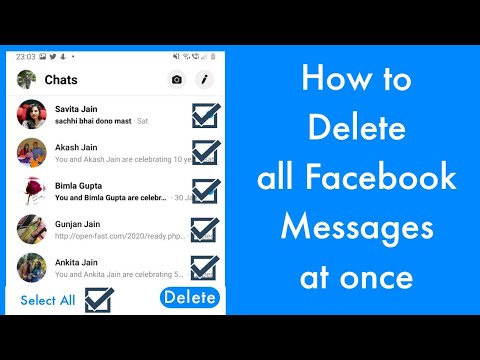
Now click Share to share it with your contact.
10. Audio / video calls or sending a voice message
Going beyond a text conversation, Facebook Messenger allows you to make voice and video calls with your contacts. Just open any conversation and tap the voice or video call icon in the top right corner. You can also send voice messages to your contacts by pressing the microphone icon at the bottom of and then pressing the red record button.
11. Group management
Most messaging apps allow you to create and manage group conversations, and Facebook Messenger is no exception. This feature is especially useful when you have to coordinate with several of your Facebook friends, and sometimes even non-friends.
You can create a group by doing the following:
Tap the new message icon in the top right corner and a list of suggested contacts will appear.
Select the ones you want to add to the group and click Done.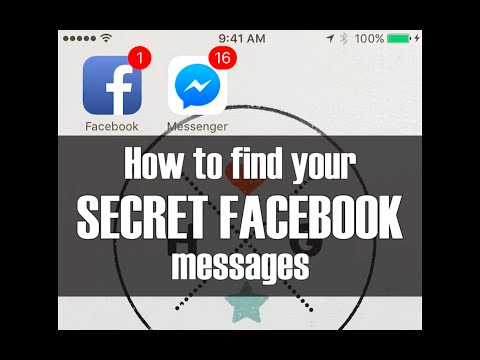
If the people you want to add to the group are not in the list of suggested contacts, you can find them in the search box above. You can even add people to your group who are not among your Facebook friends.
After creating a group, you can proceed to the group setting, from which you can change the color theme of the group, assign aliases to members, change the name of the group, and make other settings.
12. Disable group notifications
Facebook Messenger group conversations are very useful for communicating and coordinating with a group of friends at the same time. However, when group members start sharing messages that have nothing to do with you, then you don't see a choice but to turn off notifications. To disable group notifications:
On the Chat tab, swipe left on a group conversation.
Click on the bell icon and choose how long you want this group chat to be disabled.
You will see a menu window with different time intervals - from 15 minutes to 24 hours and even a 'until turn it on again' turn in which you can disable notifications.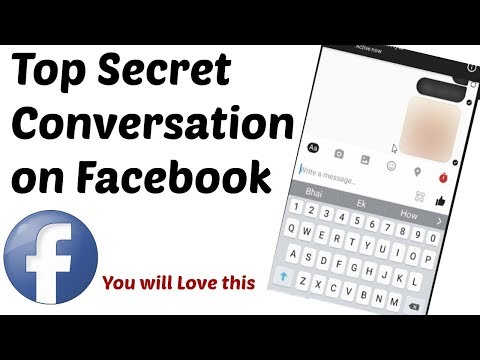
If you don't want to just turn off notifications but not receive them at all, there is an option in the group settings to ignore messages.
After enabling this option, the group will be moved to the list of filtered messages and you will not receive any notifications. In addition, none of your group members will know that you have ignored group messages.
Note . The notification mute feature is not available on the Messenger mobile app.
13. Creating stories
You can use Facebook Messenger to create and share a story with your friends. Like Instagram and Snapchat, you can share a photo or video that your friends can view and it lasts for 24 hours. To create history :
Go to the "History" button in the upper left corner and click on the plus (+).
It will go to your photo album where you can select photos or videos or access your camera to take it right away.
You can publish your story to all the people in your Facebook contacts or send it to selected people as a message.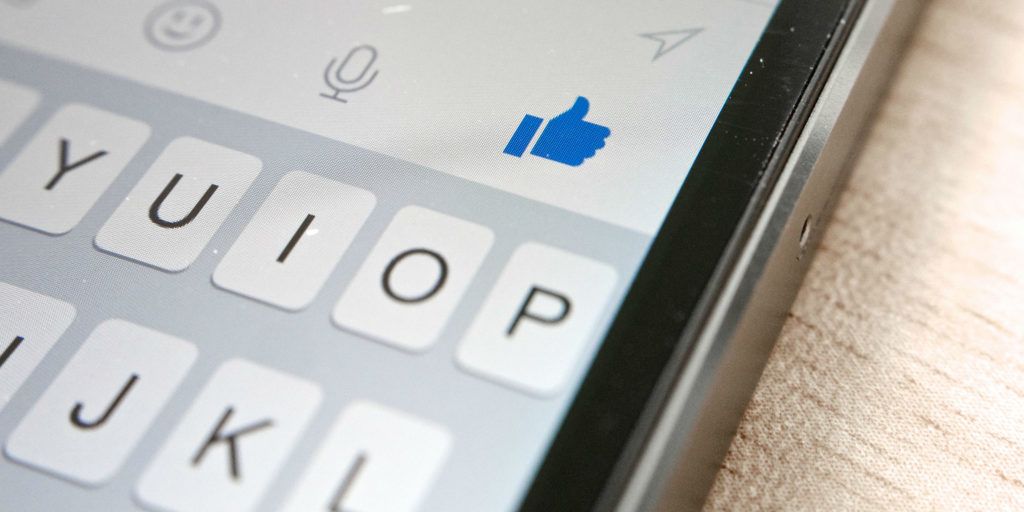 Just select the contacts you want to share your story with and click send.
Just select the contacts you want to share your story with and click send.
Note . This option is only available in the Messenger mobile app.
14. View history anonymously
If you want to see your friends' history on Facebook Messenger anonymously, then this feature is for you. In the Messenger app, click "People" at the bottom, and then click "Stories" in the top right corner of . Here you will see all the stories your friends have shared in the last 24 hours. Even though the story will be shown as a thumbnail, it's still big enough for anyone to figure out what it's about.
However, one of the downsides of this trick is that you can't see all the stories your friends have shared, and only the most recent one will be visible to you.
15. Adding aliases
Facebook Messenger allows you to change any of your contact names and give them a nickname of your choice. Here's how to do it:
Click on your contact's name and go to Edit Aliases.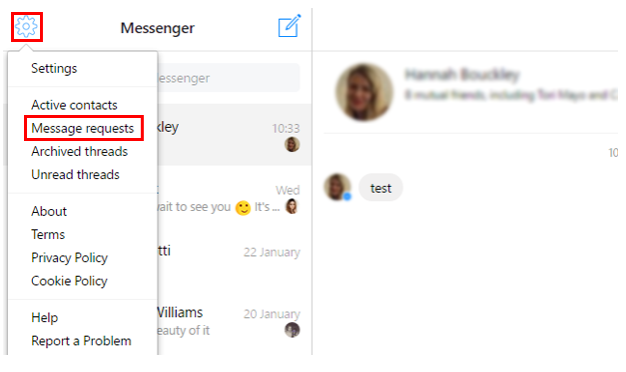
Set a nickname for your friend.
Now click Save.
Setting aliases can also help you distinguish between your contacts if more than one of them has the same name.
Note . Only you and your friend will be able to see the nickname you have given them.
16. Games with friends
Facebook Messenger invites you to play games with any of your contacts that you are talking to.
Just open a conversation with one of your contacts and click the 9 icon0175 game console on the chat panel . This will open a menu window showing many different games.
You can simply click "Play" to send an invitation and start playing the game with your contact right in the conversation.
Note . This option is only available in Messenger in your browser, not in the Messenger mobile app.
17. Adding additional accounts
For those who have more than one account Facebook, Facebook Messenger allows you to add all additional accounts in the same application.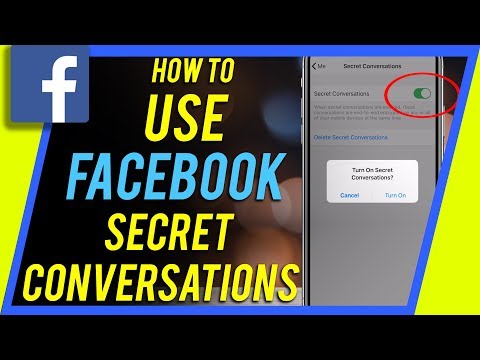 To add more accounts to the Messenger app:
To add more accounts to the Messenger app:
Click on your profile picture to go to your settings.
Click "Switch Account" and then click "Add" in the upper right corner. From here, you can add as many accounts to the Messenger app as you like.
You can also click "Create a New Account" at the bottom of the same page to create a new Facebook account directly from the Messenger app.
18. Checking messages from “not friends”
In Facebook Messenger, you only see messages from people who are already on your friends list. However, sometimes you may receive messages from people who are not on your friends list. To check messages like this:
Click on your profile picture to go to your settings.
Click Request Messages and you will see all messages sent to you by non-friends on Facebook.
19. Creating a survey
It can be really difficult to get a group to make a decision or to ask their opinion on a certain issue.