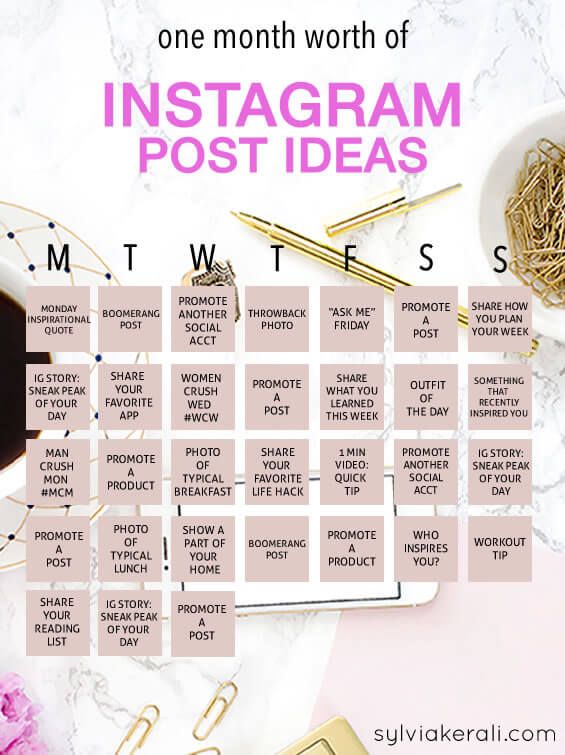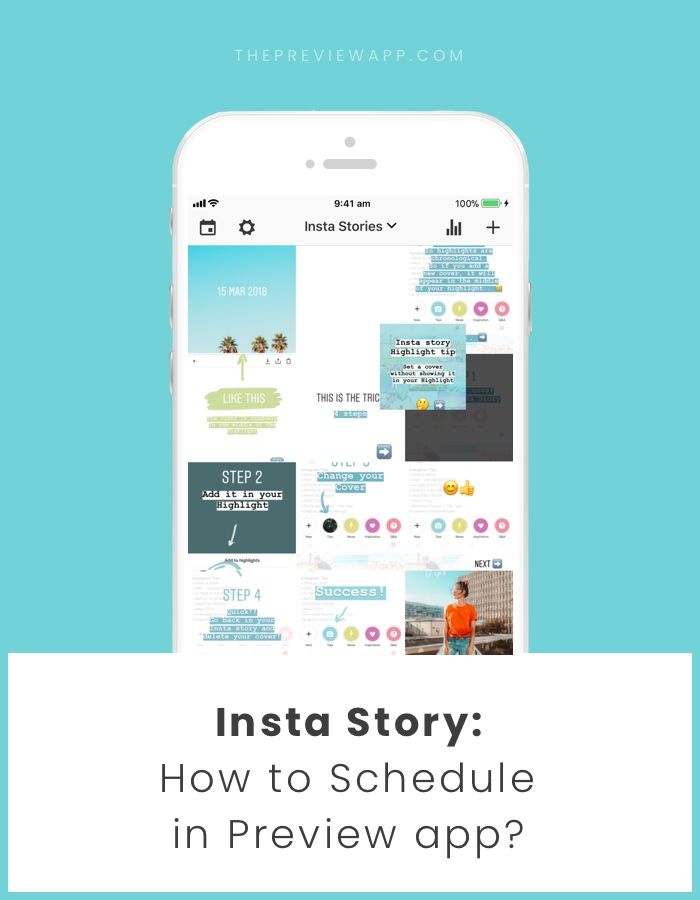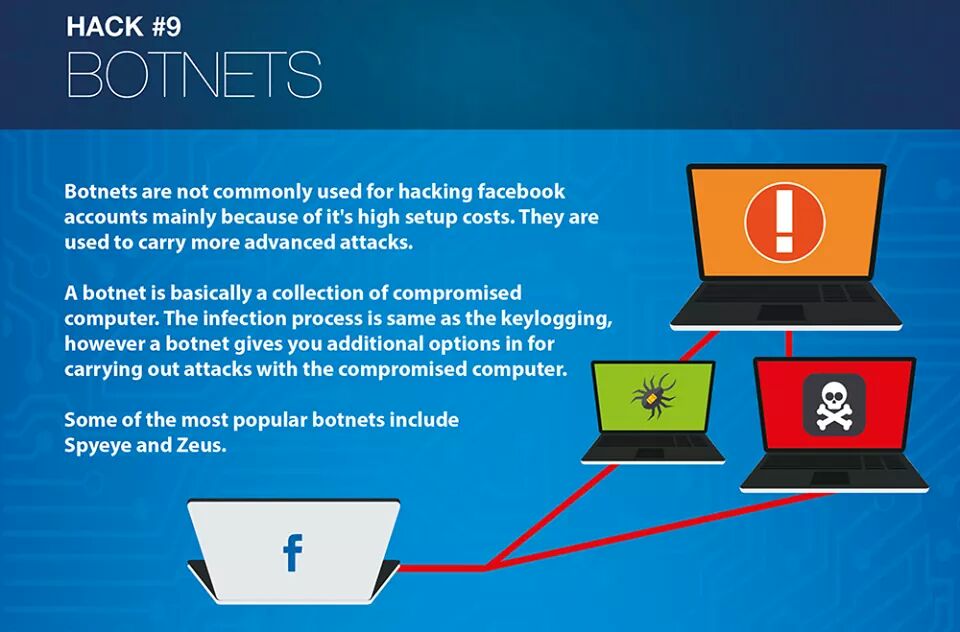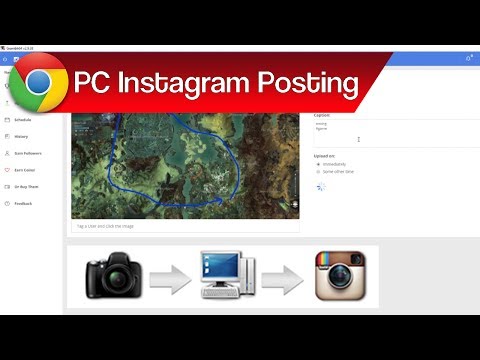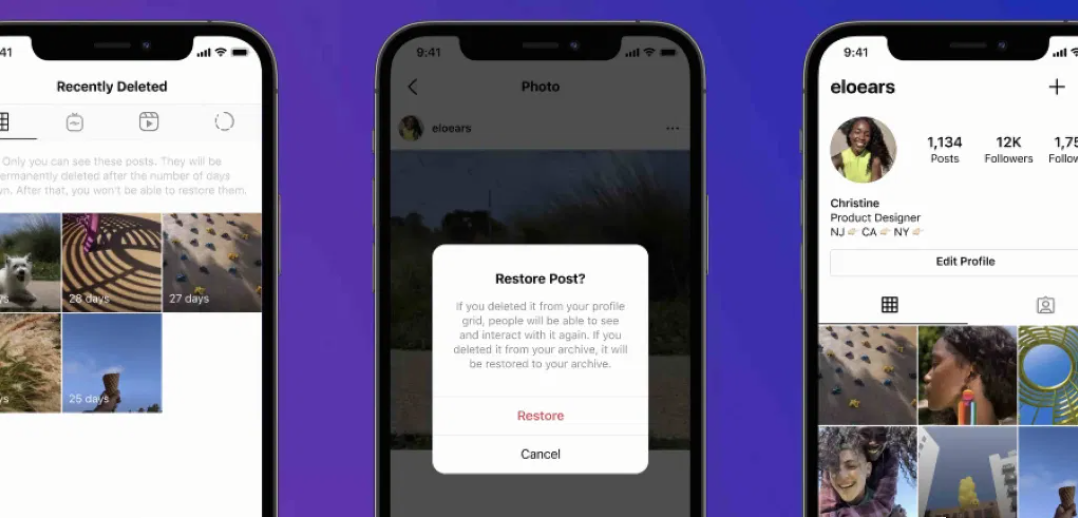How to search instagram posts by caption
Instagram is Making it Possible to Search by Keyword
Instagram is upgrading its search functionality and letting users find content by keywords for the first time.
Until now, users have only been able to search for content by hashtags, location tags, usernames, and profile names.
That left a swath of unsearchable content in the caption area.
According to a report from TechCrunch, users are now be able to search for posts using keywords that may appear in photo & video captions.
There’s a lot left to be understood about Instagram’s new search functionality, but I’ll round up the information that’s been made available so far.
How Does Instagram Keyword Search Work?
Instagram keyword search works by allowing users to type in a keyword such as “home office inspiration,” rather than being limited to a hashtag like #homeofficeinspiration.
Search results should then surface posts about home office inspiration even if they’re not specifically tagged as such.
It’s not exactly known how Instagram determines what a post is about without relying on hashtags.
It’s known that Instagram will use captions to surface posts for keyword searches, but even there are still many questions.
For example – is it exact-match only? Can Instagram’s algorithm understand synonyms? Is there any AI or machine learning involved to help the algorithm recognize what’s depicted in an image?
A company spokesperson tells The Verge that Instagram considers “a number of factors” when returning search results. This includes the type of content, captions, when it was posted, and more.
The spokesperson confirms Instagram uses machine learning to “find the highest quality content that’s relevant to you.” There’s no mention of whether that also involves image recognition.
Instagram search results are limited to certain terms only, the spokesperson says:
“The search is limited to general interest topics and keywords that are within Instagram’s community guidelines.
”
Potential For Instagram SEO?
Perhaps the most exciting aspect of this update, at least for marketers and search enthusiasts, is the potential for Instagram SEO.
Previously, the only way to optimize Instagram posts was to include relevant hashtags and perhaps a location tag (if applicable).
Now there’s a whole new algorithm for marketers to understand and optimize for. For the first time we can actually have discussions about Instagram ranking factors.
Before jumping into that, however, it may be best to wait and see how this change impacts user behavior. We don’t yet know how users will adapt to this new way of searching for posts on Instagram.
Will they adopt the use of keywords to find visual content similar to how people use Pinterest? Or will Instagram users prefer using tried and true hashtags?
It would be a promising sign to see a marked increase in user engagement on posts following the launch of keyword search. That could be an indication keywords are being used to help users discover content they wouldn’t have found otherwise.
One thing that’s for certain is Instagram users are averse to change, as evidenced by the uproar to the recent UI update.
There’s much less discussion around this update so far, which is either an indication that users haven’t noticed it or it hasn’t rolled out to everyone yet.
Instagram keyword search is said to be rolling out today in English to all users in Canada, the U.S., U.K., Australia, New Zealand, and Ireland.
Sources: TechCrunch, The Verge
Category News Instagram
How to perform instagram caption search
If you are looking for a way to search within Instagram captions, Then this article is for you. In this post, we going to show how to perform the Instagram caption search.
Instagram is one of the most used social media. It has far better engagement compared to other platforms. Instagram now allows you to search using a keyword. However, the keyword search for captions has its limitation. But this limitation can be overcome using third-party apps or tools.
But this limitation can be overcome using third-party apps or tools.
Table of Contents
- What are captions and why are they used?
- How to create the captions on Instagram
- How to search Instagram posts by a caption
- Conclusion
In the previous posts, we covered how to search multiple hashtags on Instagram. In this post, we are going to show how to search within a caption on Instagram using Google. Captions contain more information and hence they make it easier to search for what you are looking for.
Check out: How to translate WhatsApp messages automatically
What are captions and why are they used?
Captions are descriptions or decorative text for posts. They provide additional information about the posts. They aren’t compulsory some pages provide info along with posts. celebrities and some others use captions to add cool texts. Captions can contain hashtags, mentions, and emojis.
Posts with good captions tend to perform better.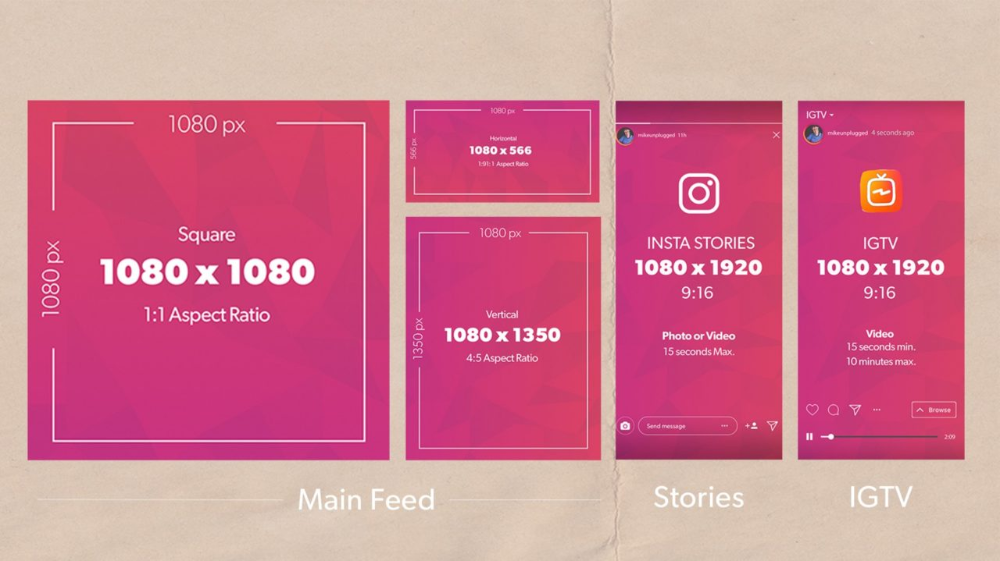 Creating a cool caption gives a kind of good vibe and sometimes the captions tend to stand more than the image.
Creating a cool caption gives a kind of good vibe and sometimes the captions tend to stand more than the image.
The above image is the screenshot of a post made by “python.hub”. The text below the image is known as captions.
How to create the captions on Instagram
Creating captions is simple. All you need is a post image and descriptive text. The captions can have up to 2200 characters. Include emojis and hashtags to make it look cooler.
Log in to your IG account. On the top right click on the plus button. Select the image or video you want to post and tap on next. Tap on “write a caption”. Insert text, hashtag, emojis, etc, and tap on the Bluetick mark.
How to search Instagram posts by a caption
As mentioned above we will be using Google for our method. You don’t even need an Instagram account to search captions. However this method only returns the results of the posts that are made public, Captions of posts made by private accounts won’t be shown in the results.
You can also use bing, yahoo, and other search engines. Since Google is most widely used, we crafted our method using google. Other search engines have almost the same steps in order to search for Instagram captions.
Here is a quick 3 step method to search within caption using google
Step 1: Go to Google on your browser.
Step 2: Type “Site:instagram.com intext:caption you want to search” into the search bar and hit enter or Go. We are specifying a site to search for using “site:” and Text to search using “intext:”. There shouldn’t be any space between Site: and Instagram, Similarly between intext: and search phrase.
In the below image we are looking for captions that contain the “free until” phrase.
Step 3: You will get results that contain your searched phrase in the post’s caption. Click on any results and you will be taken to that Instagram post.
You can see we got many results that contain.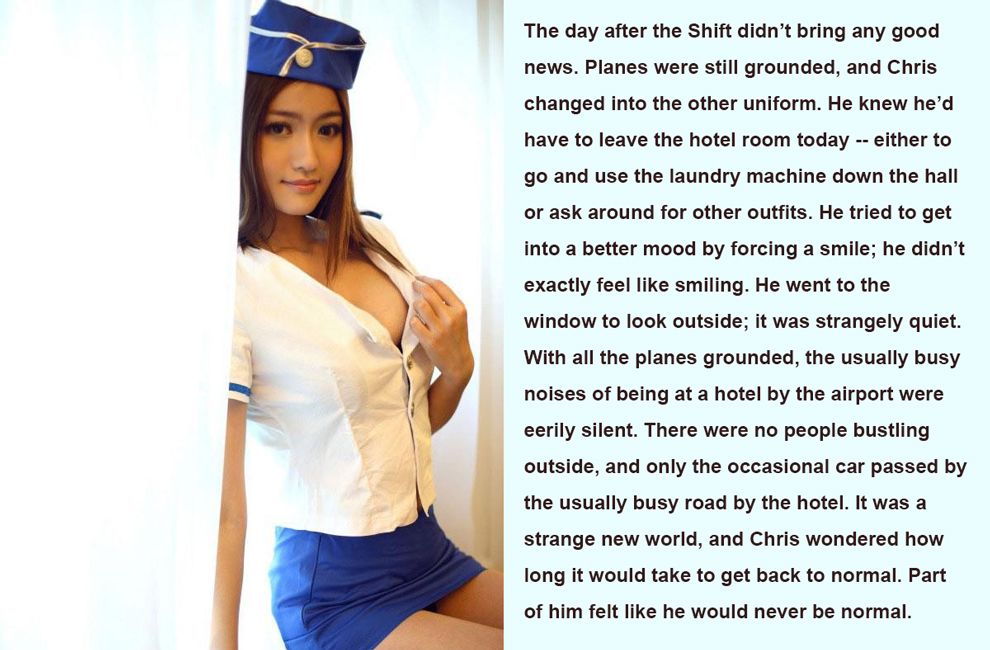
You can use “AND” between search phrases to search for multiple keyphrases and “OR” to get either one of the search phrases.
Check also: How to mark messages as unread on Instagram
Conclusion
There are many third-party tools that you can use to perform a caption search but they are not simple. Most of them require connecting your Instagram account. even though Instagram now lets users search using keywords, it doesn’t provide results as Google does.
Some well-known 3rd party tools are brand24, aischedule, etc. These do come with a free version. They can provide more accurate details compared to the above method. But they take more time. You need to go through account creation, project creation, connecting with your account, etc.
Hashtag search on Instagram - how to search for posts, stories, places and people
It seems that finding anything and anyone on Instagram* is not difficult at all. But this is not always an easy task, sometimes there is not enough data to search, or the desired result is hidden among hundreds of inappropriate ones.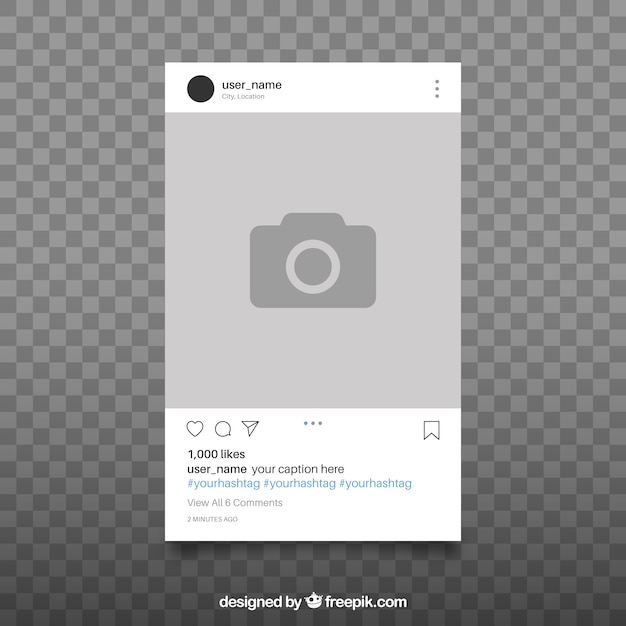 And if you need to find a post or a person without registration at all? And how do you search by hashtags? Let's figure it out.
And if you need to find a post or a person without registration at all? And how do you search by hashtags? Let's figure it out.
How Search and Recommendations Work
You need to understand what you can find using the Search function. To get to the search engine, click on the magnifying glass icon.
Popular photos and videos for the last hour will open firstTo start searching, click on the line at the top of the screen. The interface will change - a white screen will appear, in the upper part of which there are 4 search categories:
- accounts - user pages;
- audio - music on Instagram* is also available, yes;
- tags - search keywords;
- places - search by locations.
If you just enter a word by which we want to search for accounts, places or something else, Instagram * will search in all categories.
There are more popular accounts in this query, hashtags are not visible To start the search only by hashtags, you need to insert the # symbol before the search word.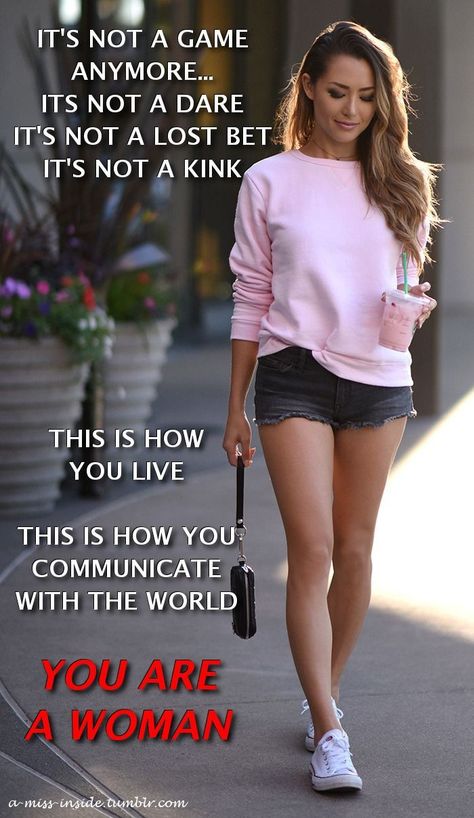
Search can be used both in the mobile application and in the web version. The only difference is that in the web version there is no division into accounts, tags, and so on. To find only accounts, you need to enter @ before the search word, and to search by tags, respectively, #.
As in the mobile version, if you just enter a word, it will search in all categoriesHow to search by the hashtag of an Instagram post *
To find tagged posts, you can use the option described above. And after going to the search, you can click on the "Tags" tab. And there already search without the # sign.
Among the options will be not only the words indicated in the search, but also similar ones. This is done in case the user enters a word inaccurately or incorrectly. So the search will be more successful, and you will have more options to view.
Among the answers of Instagram* you can see those that differ from the query By clicking on any option, a list of posts marked with this hashtag will open. For example, let's open a search for the hashtag "promotion".
For example, let's open a search for the hashtag "promotion".
There will be a lot of materials related to this tag. They are divided into 3 categories:
- top - the most popular posts and videos by tag;
- recent - tags that have been released within the last hour;
- Reels videos are short videos marked with a hashtag.
Top opens first. If you switch between categories, you get into recent posts or Reels. You can click on any of the posts or videos, view the content, leave a comment or like.
Please note that there are prohibited hashtags. In the search, Instagram* may write that no posts were found for this tag. If old posts remain and have not been deleted, it will show old posts.
How to search people by hashtag
Some users and business accounts try to create unique tags to make their profile stand out from the rest. With their help, you can find people through the usual search box on Instagram*.
With their help, you can find people through the usual search box on Instagram*.
There are no special instructions for searching for users - we search in the same way as we search for posts. Just enter a hashtag for search, preferably not the most popular one, and look for the right person in the images found. It is more convenient if the user has a unique hashtag by which he adds his posts.
How to find stories on Instagram* using the hashtag
Since 2017, users have been able to search for stories using hashtags and geolocations. For example, business owners could find out what the situation is in their cafe or other establishment right now. Stories helped people who were going on a trip to understand what kind of weather and interesting places await them. It helped bloggers to get additional coverage.
In 2021, this hashtag or geolocation search feature has been disabled, possibly permanently. This was done, most likely, to protect privacy.
So it’s impossible to search Stories by hashtag on Instagram* in 2021, there is simply no such function.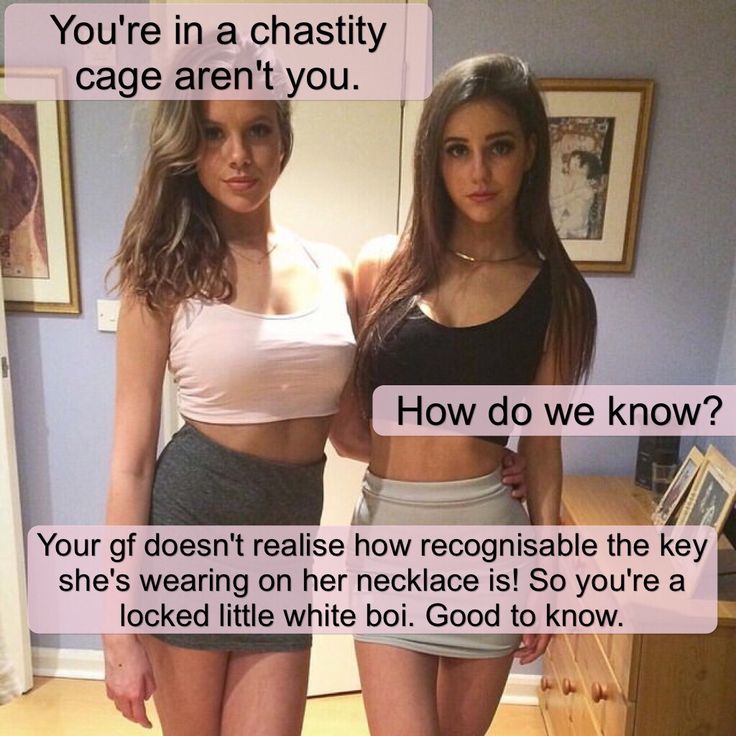
How to search multiple tags at once
This feature is most often searched for by newbies on Instagram*. Agree, it would be very convenient to find posts with several hashtags at once. This would narrow down the search and the number of results, helping you find the right content right away.
This feature is not yet available in 2021. Developers are in no hurry to add it to either the mobile application or the web version.
You can try to write several tags at once. Previously, Instagram* combined them into one tag and offered options in which both tags occur at the same time. Now, after entering the second hashtag, the results disappear. Instagram* doesn't search for more than one hashtag.
Instagram* allows you to search only by one word or by writing several words togetherHow to find a post on Instagram* by hashtag without registration
Can you find a post by hashtag if you do not log in from this browser? The question is of interest to many who value their anonymity or do not want to create a profile on a social network for the sake of one search.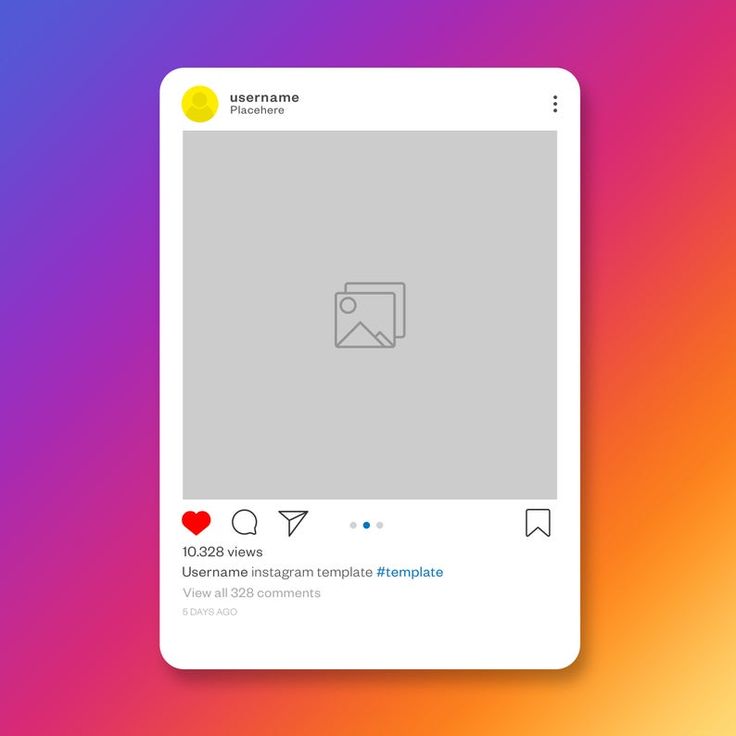 You can search without registration, but there is a nuance. Below is the instruction.
You can search without registration, but there is a nuance. Below is the instruction.
If you just open Instagram* in a browser without registration and authorization in the social network, the main page will open. From here it will not be possible to go anywhere until the user registers or logs into his account.
There is no search bar on the main page, there is simply nowhere to enter hashtagsBut you can do it in a tricky way. In the search engine, we write any Instagram user account * that definitely exists. For example, take the profile of Buzova.
Whom to look for is not important, you can even Ivan IvanovWhen you go to the person's page, what we need will open - the full version of Instagram * with a search.
A line with a suggestion to enter or register will constantly appear at the bottom. But it can be closed by clicking on the cross in the cornerThese actions can be performed both in mobile and web versions.
Bonus: the most popular hashtags in 2021
Hashtags come in different frequencies: high-frequency, mid-frequency and low-frequency. We already talked about this in the article “Top 50 hashtags on Instagram * in 2021 and how to use them.” The highest frequencies are considered popular. If you attach a high-frequency hashtag to a post, the post will appear in the general search.
We already talked about this in the article “Top 50 hashtags on Instagram * in 2021 and how to use them.” The highest frequencies are considered popular. If you attach a high-frequency hashtag to a post, the post will appear in the general search.
In 2021, the most popular hashtags in English were:
| #love | #follow | #selfie | #smile | #instadaily |
| #instagood | #followme | #picoftheday | #friends | #instalike |
| #me | #photooftheday | #like4like | #fun | #swag |
| #cute | #happy | #instagramanet | #fashion | #amazing |
| #tbt | #beautiful | #instatag | #summer | #tflers |
In Russian, you can also easily collect the top 25 hashtags with different topics:
| #photo | #sky | #smile | #selfie | #beauty |
| #Instagram*_Russian | #life | #moscow | #likes | #nature |
| #Instagram*of the week | #night | #girls | #insta | #Instagram* |
| #my love | #me | #friendship | #super | #russia |
| #life is beautiful | #day | #friends | #photo | #love |
We analyzed even more popular hashtags in the articles “Popular hashtags on Instagram*: top 2021” and “80 hashtags for promotion and promotion in social networks”.
But remember that such popular hashtags can lead to a lot of inappropriate content. These tags are used by millions of people, and the hashtag does not always match what is in the photo. In addition, in the search for such hashtags, the post does not linger for a long time and goes down the feed - it is displaced by fresh, just published ones.
We have an exciting article on our blog about how to choose hashtags to make them work. There are several types of them, and they should also be used correctly. More information in the article.
And if you want your posts to be sure to catch the eye of the target audience, use the Followers Hashtags tool in Pepper.Ninja - it collects hashtags that are followed by the audience of any open Instagram * account, yours or competitors. You will only have to use the popular tags that the service will collect in your posts.
We looked at how to correctly find a post, account, place or tag using a hashtag on Instagram*. We disassembled detailed step-by-step instructions on how to do this quickly. They even found a way to search for a hashtag on Instagram* without registration and SMS. Enjoy :–)
We disassembled detailed step-by-step instructions on how to do this quickly. They even found a way to search for a hashtag on Instagram* without registration and SMS. Enjoy :–)
Search Instagram like a pro
English
Screenshot of Instagram.
Editor's note: This OSINTCurio.us Technisette project post is based on a presentation on Instagram search from the 2019 Netherlands Conference on Open Source Data Search.
Before we start
While you don't need to have an Instagram account to search for data, it can come in handy to track certain hashtags and profiles.
You can create an account through the mobile app or website. To register an Instagram profile, use your email or Facebook account.
For most of what I'm going to show you, you don't need to login. If you need to log in to the page, click the small blue “Log In” button ( log in ) in the upper left corner of the screen.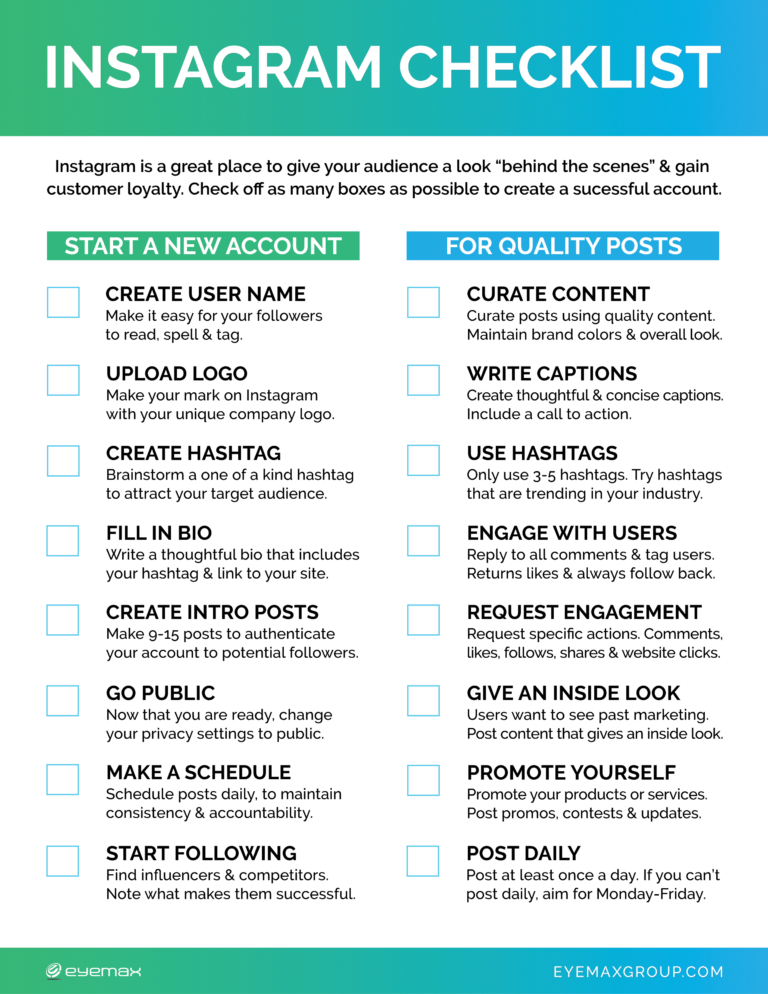
Search string
Enter any Instagram profile at random to find the search bar at the top. You do not need to be logged in to do this.
For example, Instagram.com/search gives you a personal profile, but you'll see the search bar appear at the top of the screen.
Search for people
Searching for people on Instagram may not be as effective as it seems at first glance. For example, if I search for "Mark Zuckerberg", I will get a random profile first and only then the real profile of Mark Zuckerberg.
Google or any other search engine, in this case, may be more effective. Use, for example, advanced Google search (Google Dorks):
site: Instagram.com “mark zuckerberg” .
Left: Instagram search results. Right: Google results.
There are quite a few tools that provide the ability to search for content on Instagram.
Picdeer.com simplifies the user search process because hashtags and users don't get mixed up in the search results as they do in regular Instagram searches.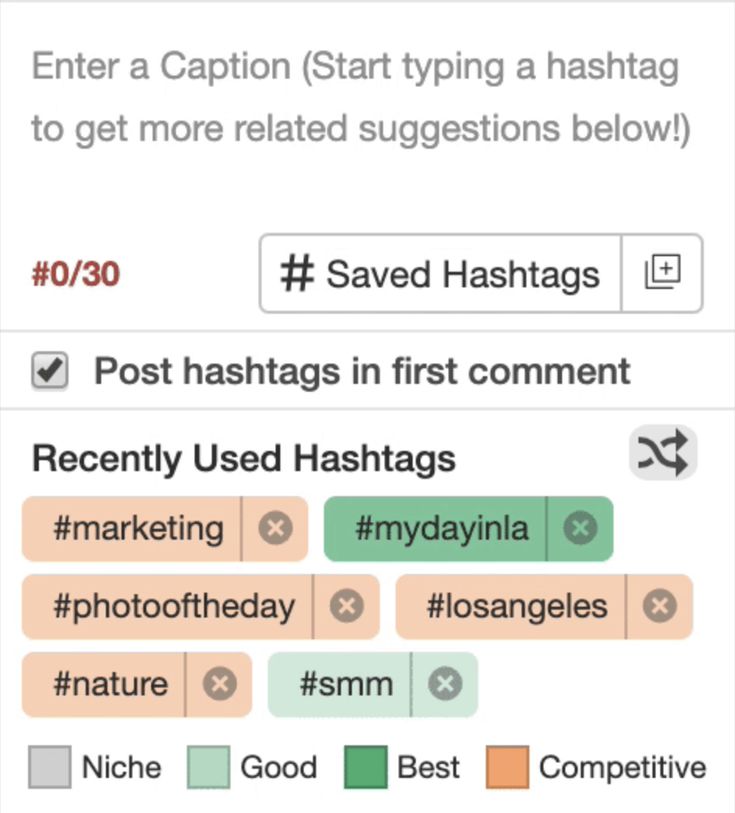 Here you will see a list of hashtags on the left and a list of users on the right.
Here you will see a list of hashtags on the left and a list of users on the right.
Similar resources also include pictame.com, and sometag.com.
Search results on Picdeer.com.
If you are looking for a specific type of user, such as people belonging to a particular group or religion, you might be interested in what people write in their biographies.
Searchmy.bio is a search engine that will only search in the bio section of user profiles.
You can sort the results according to different criteria: “most followers” ( by the number of subscribers ) or “most relevant” ( the most relevant ) or add hashtags to the search query.
Screenshot of Searchmy.bio.
When you find a profile you're interested in, you'll find several useful extensions starting with Helpertools for Instagram and for Google Chrome.
In the example below, I used Mark Zuckerberg's profile, @zuck.
Helpertools for Instagram is partially free. I haven't used the paid version yet, but the free version has a couple of really cool features. In particular, you can compare two profiles with each other. These profiles must be opened in order for Helpertools to demonstrate its magical power. Depending on the number of followers/followers, this may take some time as Helpertools pauses in order to prevent Instagram from detecting the tool's suspicious activity.
But my favorite feature is the “Business account” section.
In Mark's case, it is marked as “false”, which means that Mark does not have a business account. Having a “business account” ( business account ) is not exactly the same as having a “verified” ( verified ) account. You can switch from a regular to a business profile by yourself by changing the settings, and Instagram does not check any information.
Results from Helpertools for Instagram.
Mark's account is not a business account.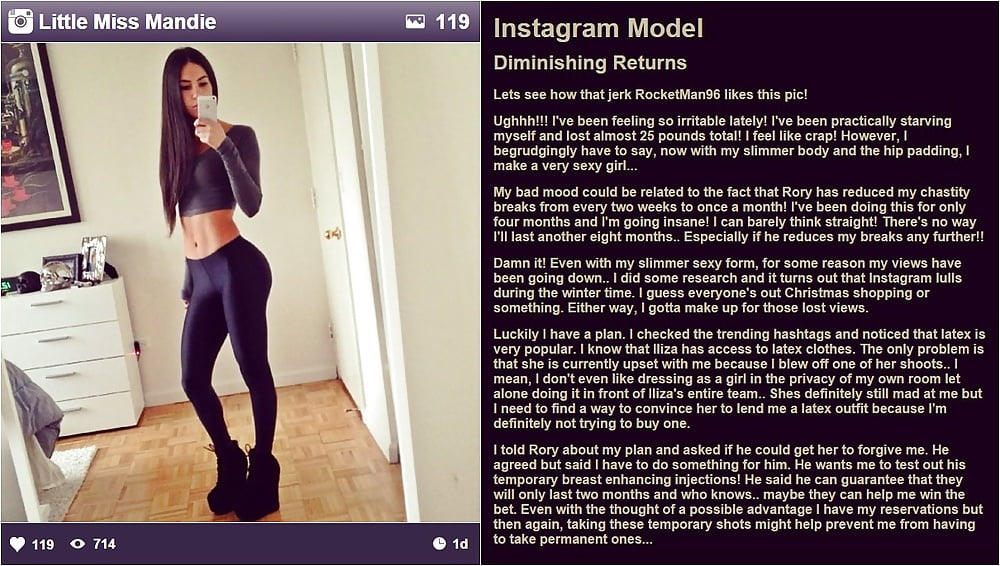 So let's find another example that is one.
So let's find another example that is one.
For example, an account for a cheese shop in the Netherlands. Take a look at the profile: there is no contact information here.
Let's look in Helpertools to see if this page is a business account...
Yes, this is a business account!
We can even see what category they have chosen for their profile. But wait, this is just the beginning!
To get more information, you will now need to create a profile or log into your profile on a mobile phone (or a good emulator) connected to the internet.
Now open the mobile application and log into your account. (I used the android app). When you go to the profile of a cheese shop, you will see several buttons under the inscription bio. One of them is “Contact” ( contact ). If you click on “Contact”, a pop-up window will appear and give you all the contact information associated with this profile (which is entered by the account owner).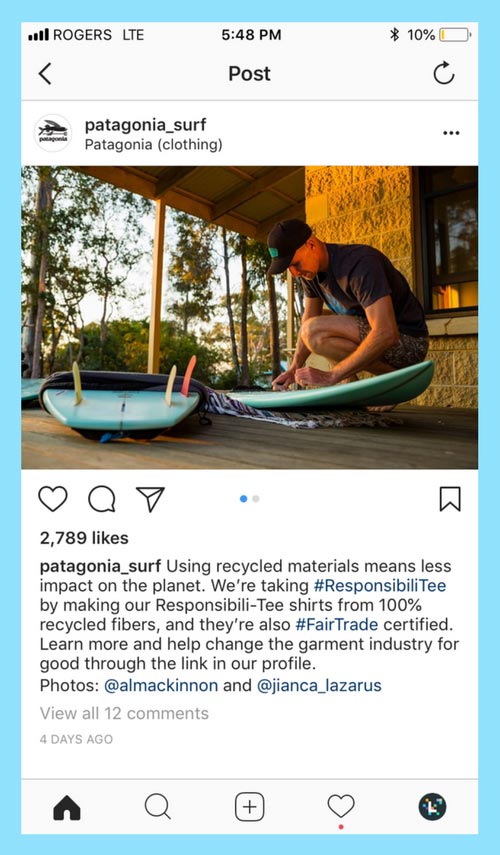 Thus, we see an email address that was not visible before!
Thus, we see an email address that was not visible before!
There is another button here: “Call” ( call ) and it will give you a phone number!
So we got an email address and a phone number.
Remember: if we were to explore the profile through the website, we would not see this information!
1. Log in through the mobile application. 2. Find the desired profile and check the “Contact” tab ( contact ). 3. Press “Call” ( to call ) to see the phone number or “Email” to see the email address.
Statflux.com will help you analyze your profile. In addition to information from the profile itself, it will also provide additional statistics, for example, the average number of likes and comments.
It will also give you the posts with the most likes and the most comments.
When you're looking at a profile with a lot of posts and don't know which one might be of interest to you, statflux. com can help you figure it out.
com can help you figure it out.
Examples from @zuck on Statflux.com.
Enlarge your profile photo and download images from your account
In Instagram, the profile picture is cropped (taken in a circle). But sometimes you want to see the whole photo, because that way you get a little more information about what's going on in the background, or, for example, see who else is in this image.
There is a way to get this from source, but the DownAlbum extension also allows you to do this.
DownAlbum can help you increase your profile picture not only on Instagram but also on Facebook, Pinterest, Twitter, Ask.fm and Weibo.
Once the extension is installed, a “Download photo” button will appear right below the profile picture ( download photo ). Click on the link and a new page will open with an enlarged profile photo that you can use to explore further.
Example from DownAlbum.
DownAlbum also gives you the opportunity to download photos to your computer - just right-click on the enlarged image and save the photo.
Another possibility is the website instasave.io. Enter the username of the profile you are interested in and click the “download” button ( download ) under each photo to save it.
Both of these functions will help you download images to your computer one by one.
But what if you need to download all the photos in your profile? To do this, there is an extension for Google Chrome called Downloader for Instagram + Direct Message , which can help you download a lot of photos.
When this extension is installed, you will see a button in the top right corner.
Select the rightmost button to download the entire profile. Make sure you have downloaded the entire page to download all materials. As you can see in this example, Zuckerberg has 141 posts, but this tool shows that there are only 24. If you scroll down the page, you can download more photos.
And one more thing: don't forget about the “Tagged” section ( search by tags ) on Instagram! To do this, you need to log in, but sometimes this gives you the opportunity to explore many other images on the topic.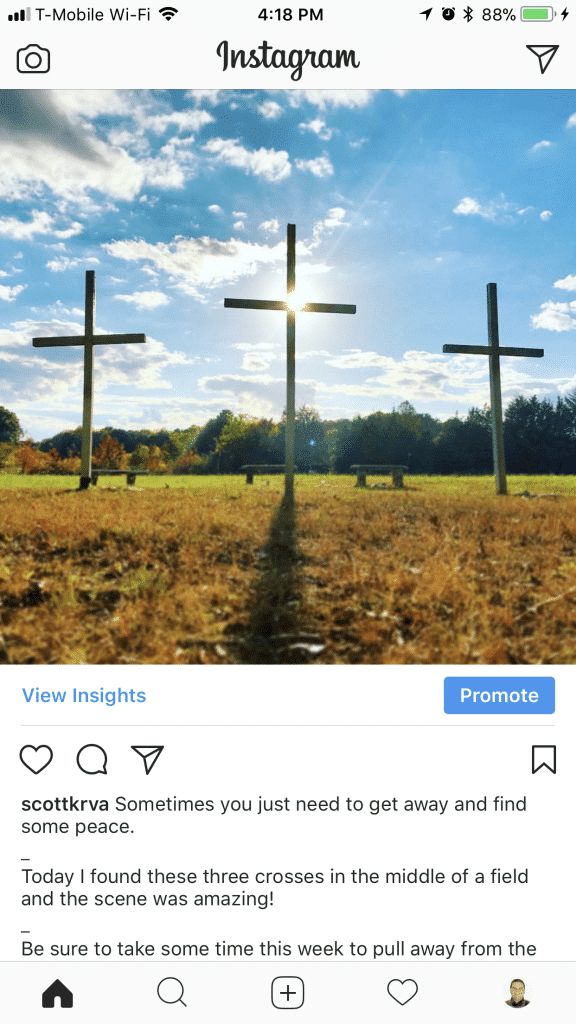 The “Tagged” section under the bio, next to the “Posts” section ( publications ).
The “Tagged” section under the bio, next to the “Posts” section ( publications ).
Shown on the right: Downloader for Instagram + Direct Message.
Instagram Stories
Instagram “Stories” ( and Stories ) are short videos or photos that users can edit by adding stickers, text, color and GIFs. (If you want to learn more about the stories, check out this article from Buffer Editor Ash Reid.)
Usually stories are displayed for 24 hours, but you can "highlight" them so that people can see them longer. Such highlighted stories (“highlight”) can be categorized.
You can tell if a profile has stories by looking at the profile picture. If there is a colored circle around it, then there are stories in the profile.
If you want to see these stories, you will need to login.
Left: @zuck's profile has no stories. Right: @bbc profile has stories.
Sometimes a profile has these highlighted stories that are categorized.![]() You will see these stories right below the bio.
You will see these stories right below the bio.
Click on a category to view stories.
Under bio you will find highlighted stories categorized.
Search stories
Stories can only be searched if they are tagged with a location (geotag) or a hashtag.
You can search for stories in the web version; if you search for a hashtag or geotag at the top, you will see a round photo in a colored circle. Click on a photo to find stories that match that specific tag or location.
Instagram search results.
You can make it easier to find stories by using the Downloader for Instagram extension in Google Chrome.
When set, a small icon with Instagram colors can be seen at the top right.
Click on the logo to open a new page where you will see a menu as shown in the screenshot; now you will be able to watch your friends' stories, their online broadcasts, location, as well as the search function.
I searched for the hashtag #Amsterdam and chose one of the options: with a small flag at the end.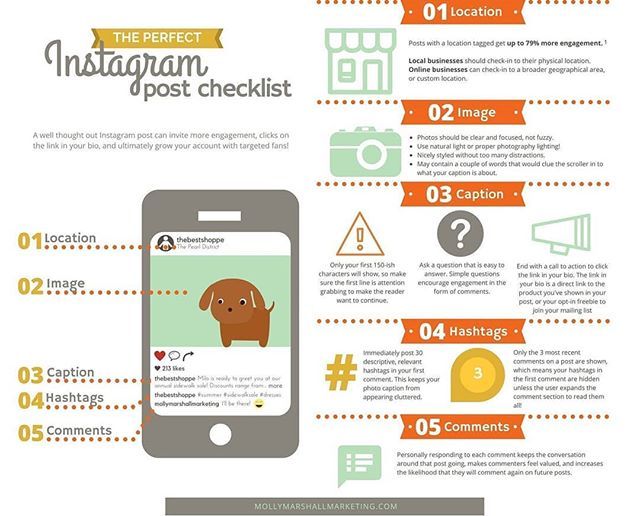
Search results from Downloader for Instagram.
If you click on search results, no stories are displayed. Click on the icon with a black eye, then they will immediately appear. With the arrows (left and right button), you can switch between them.
The user who uploaded the stories is shown on the left (shown in blue in the screenshot).
And also very useful: Downloader for Instagram gives you the option to download one or more stories related to the same hashtag (the feature is circled in red at the top left).
Download stories using the buttons in the top right corner.
Keyword search
If you're not looking for hashtags, but just words used in posts, Instagram is probably not the best tool, as you can see in the screenshot example below on the left.
For this, it is better to use Google search or any other search engine.
For Google, use the search operator Inurl:instagram.com/p/ “keyword” , where the word “keyword” (keyword ) is replaced by the word or phrase you want to find.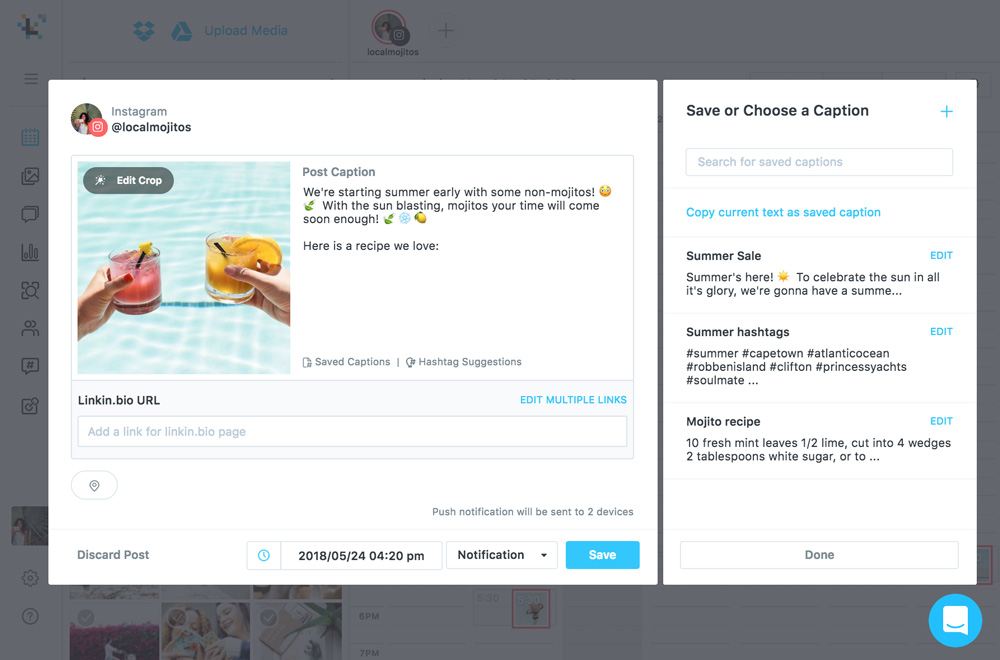 For example, I took “dinner time” ( dinner time ).
For example, I took “dinner time” ( dinner time ).
Left: Keyword search on Instagram. Right: Keyword search on Google.
Now you can see that one of the results contains the words “dinner time”, while the phrase “dinner time” ( dinner time ) is not used as a hashtag here. Therefore, if you were to enter these keywords in the Instagram search bar, you would not find this post.
Google search result.
Search hashtags
In the search results, check more than just the first few photos. These will be "Top" ( most popular ) photos, but they won't always give you what you're looking for. Be sure to scroll down and check out “Most Recent” ( newest ).
To search by hashtags, remember to use a symbol (eg #osint).
And one more thing: there are many websites that will help you search for hashtags on Instagram. For example, pictame.com and hashatit.com.
Instagram hashtag search. Scroll down to “Most recent” ( newest ).
Scroll down to “Most recent” ( newest ).
Hashtag tracking
When you find a hashtag and want to follow it, make sure you are logged in and click on “Follow” ( follow ) to see new posts that are associated with that particular hashtag.
How to follow a hashtag on Instagram.
Download posts with selected hashtags
Downloading posts with the hashtags you need is very easy if you use the Google Chrome extension Downloader for Instagram .
Open the page to the extent you need to download and use the extension to download the posts associated with the hashtag.
Download posts with specific hashtags using “Downloader for Instagram”
Search by location
You can search by location using the search bar at the top of the website. You will be able to identify the location by the icon in the form of an inverted drop.
Select a location to see what stories and posts have been published from that location.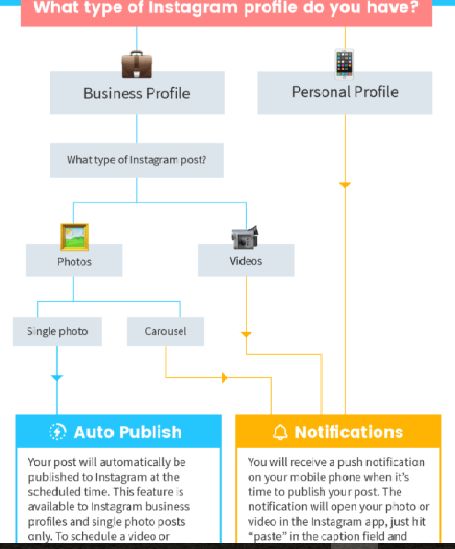 Moreover, in order to choose a geolocation, you yourself do not have to be physically located in this place.
Moreover, in order to choose a geolocation, you yourself do not have to be physically located in this place.
Please note that the user can specify any location, and this does not mean at all that he really was there. So a photo of me standing in front of the Grand Central Station in Amsterdam could be geolocated as Times Square in New York simply because I told Instagram that the photo was taken there. If you want to include your real location in your photo, you must give Instagram permission to use your location data.
Search results by location on Instagram.
Are you not sure if Instagram has the place you are looking for? Or do you not know the correct spelling of a geographical name? Check out Instagram.com/explore/locations. Below is a list of countries. Select the country and city you are interested in.
Filter your results by country and city to see what places are available in a particular city.
Search for previously published posts by location
An Open Data Research (OSINT) enthusiast shared this video with me on how to find Instagram posts by location within a given time period.![]() I have to admit that this is quite difficult, but although the video was made back in 2017, this method continues to work in 2019! Watch the video here and the script in Python here .
I have to admit that this is quite difficult, but although the video was made back in 2017, this method continues to work in 2019! Watch the video here and the script in Python here .
This video explains how to calculate the date you are interested in. Once you have a date, you can search for the location you need.
Look at the URL; at the end you add: ?max_id= followed by the number you calculate.
For example: https://www.instagram.com/explore/locations/3001373/times-square-new-york-city/?max_id=1817012758118400
Scroll down to the “Most recent” section ( newest ) - it now shows older posts.
The photo on the left is dated August 27, 2011, but it appears as the first result in the “Most recent” section ( newest ).
That's it!
These were some basic Instagram search methods.
Of course, there are a million other ways, methods, websites, extensions and scripts that you can use to make your Instagram search easier.