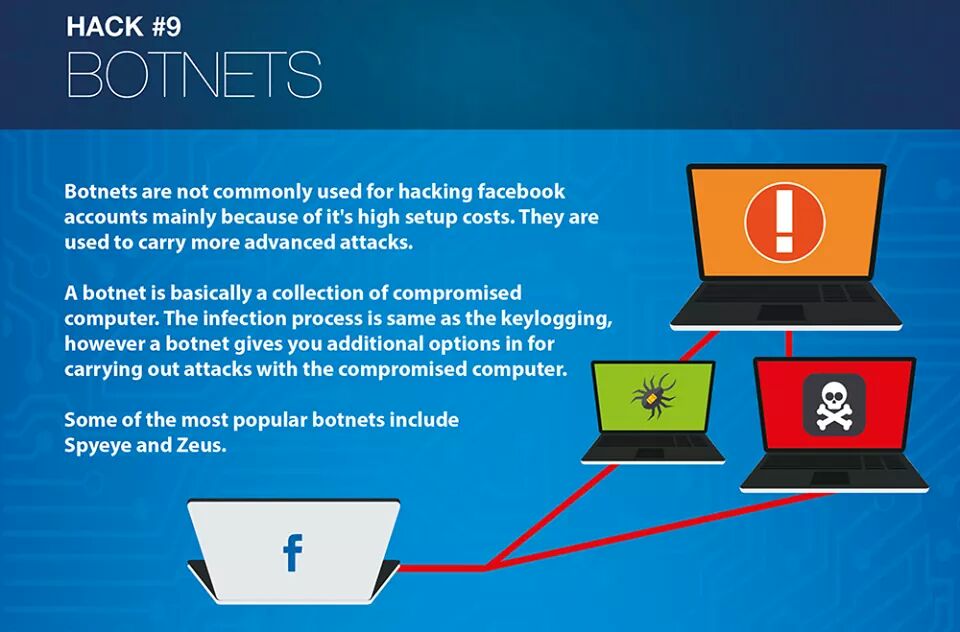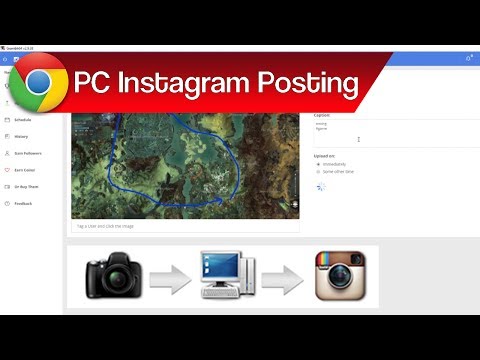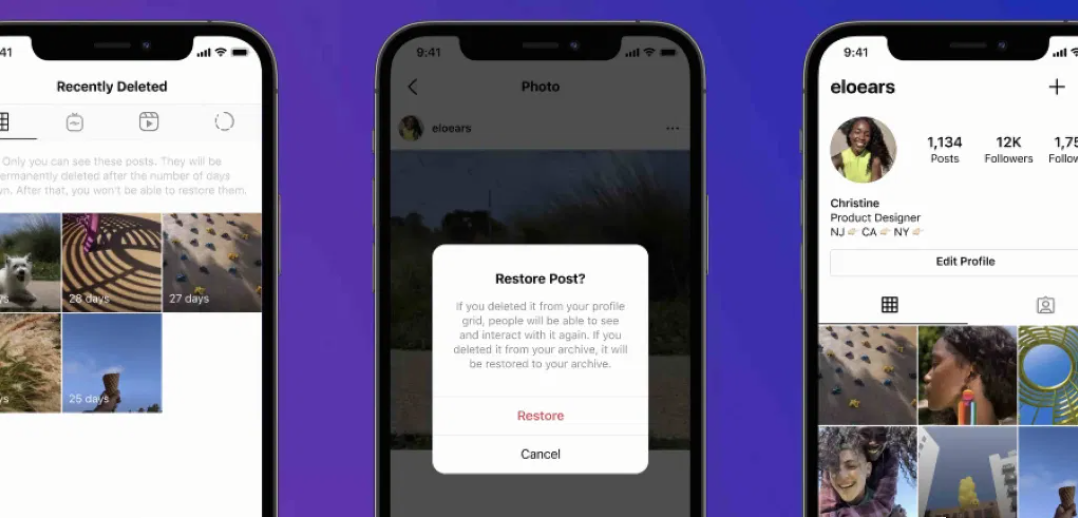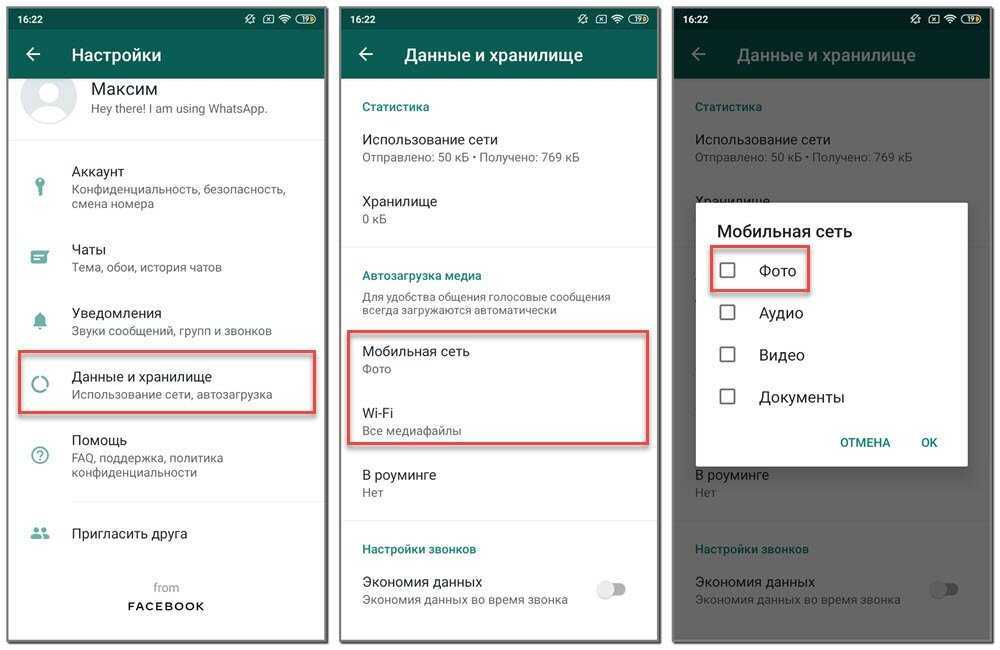How do you mute posts on instagram
How To Mute Someone On Instagram In 2023: Step-By-Step Guide
post
If you’re wondering how to mute someone on Instagram, then you’ve come to the right place.
We won’t ask questions about why you’re doing it, but we do have a step-by-step guide on how to mute on Instagram.
Whether you’re looking for how to mute Instagram stories, or you want to mute posts on the app, we’ve got you covered with this guide.
So let’s get started!
Quick Links
What Happens When I Mute Someone On Instagram?
Before we get into answering, “How do you mute someone on Instagram?” let’s talk about what it really means to mute an account.
When you mute someone on Instagram, you won’t automatically see their content anymore, meaning that it won’t pop up on your feed.
However, you’ll be able to search that user’s profile and view their content whenever you wish.
When you mute someone on Instagram, they won’t be notified, and you can unmute them at any time. Also, it’s possible to individually mute stories or posts, so that if you want to see one but mute the other, you can do this.
So how does the process work?
Let’s take a look.
How To Mute Someone On Instagram In 2023
Now, let’s get into the main event – how to mute on Instagram.
If you’re wondering how it works, then look no further. Here’s our step-by-step guide to how it’s done.
How To Mute Someone’s Posts
To mute posts from an account on Instagram, first, navigate to their profile.
You can do this by clicking on their name if you see them pop up on your feed, or you can search their account using Instagram’s search bar feature.
Toward the top of the account’s profile, beneath their bio, there will be two bars, labeled “Following” and “Message.”
Click on the bar that says “Following,” and then select the “Mute” option.
This will lead you to two options where you can choose to mute posts or stories from the account.
Select the slider next to “Posts,” and you’ll be good to go.
The account won’t know that you muted their posts, and you’ll no longer see their posts as you scroll through your feed on the app.
If you want to begin seeing content from the account again at any time, simply repeat this process to slide the “Posts” slider again, and the account will be unmuted.
There’s another way to go about muting someone’s posts on Instagram – through your feed.
If you’re scrolling and you see a post from an account that you’d like to mute, first click on the three dots at the top right-hand corner of their post.
Then, at the bottom of your screen, you’ll see a “Hide” option.
Selecting this will hide the particular post you have chosen, but it won’t mute all posts from the account. However, as soon as you hide the post, you’ll be given the option to “Mute .”
Select this, and you’ll be given the choice between muting posts from the account or muting both their posts and their stories.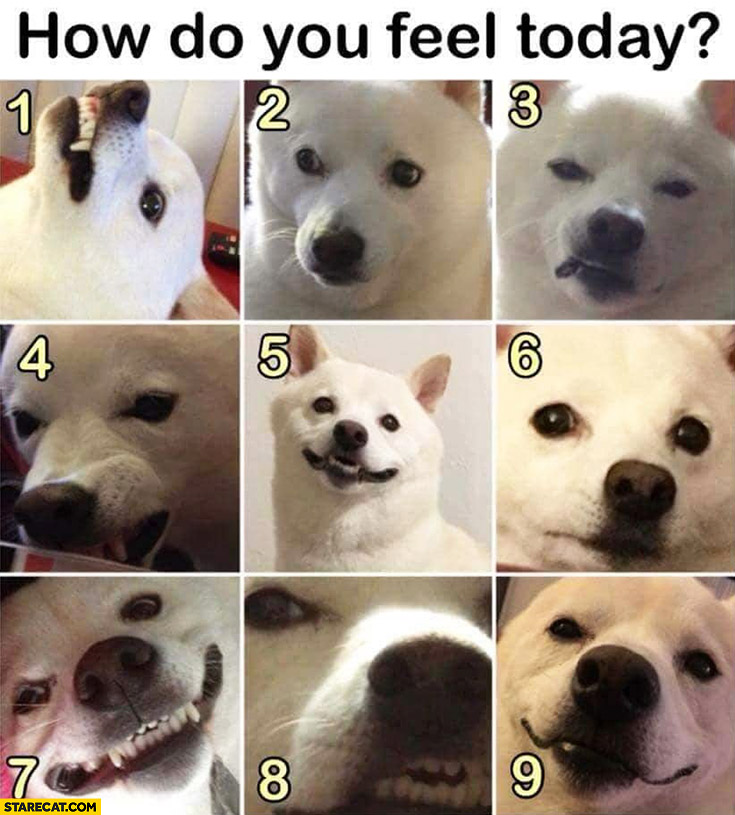
Select whichever option you prefer, and you’ll be good to go. Once again, the user won’t be notified, and you can unmute them at any time through their profile.
- 🤩
- 🤙
- 🤑
Join 100k+ savvy Instagram marketers
If you are struggling to get the attention you deserve on Instagram, sign up for Kicksta today and start attracting more followers who are interested in your brand.
How To Mute Someone’s Instagram Stories
To mute someone’s Instagram Stories, you can of course use either of the processes listed above.
Using the method of muting someone through their profile will give you the chance to mute only the user’s Stories.
By muting someone through your feed, on the other hand, you’ll only be able to mute their Stories if you also mute their posts.
However, there are a couple of additional ways to mute someone’s Stories on Instagram.
First, before opening any Stories, you can see the profile pictures of all accounts you follow that have updated their Stories.
If you know already that there’s an account on this lineup that you’d like to mute, press and hold their profile picture before opening the Story.
This will give you options to “Mute” or “View Profile.” Selecting “Mute” will bring you to yet another choice between “Mute Story” and “Mute Story and Posts.”
Another method for how to mute Instagram Stories is by viewing the Story that an account has posted and clicking the three dots in the top right-hand corner of the story screen.
This will give you a few options, one of which is “Mute.”
As you can probably guess, you’ll once again be presented with the choice of muting only the account’s story or muting both their Story and their posts.
Similar to muting an account’s posts on Instagram, the user won’t be notified that you have muted them, and you can unmute them at any time by accessing their profile and using the procedure explained above.
And, of course, you can still see the account’s Stories by searching them and viewing their story – it just won’t automatically be presented in your feed.
Muting Vs. Blocking On Instagram
So, we’ve covered the question of, “how do you mute someone on Instagram?”
But now, let’s take a look at the difference between muting an account and blocking it.
Basically, blocking someone is a more full-on version of muting someone.
When you mute an account on Instagram, you are still following them, and the action has no effect on whether or not they are following you.
They can still see your posts, messages and notifications, and you can still see theirs – you just might have to go to their profile in order to find them.
However, when you block someone on Instagram, you’ll no longer be able to see posts, notifications, or messages from one another.
If that user searches for your account, they won’t be able to see your posts, nor will they be able to follow you.
Basically, you’re totally blocking them out of your account and keeping them in the dark.
So, which one should you use?
Well, it really depends on the situation. If you’re simply getting tired of seeing an excess of posts from a distant acquaintance, then innocently and discreetly muting them is probably your answer.
If you’re simply getting tired of seeing an excess of posts from a distant acquaintance, then innocently and discreetly muting them is probably your answer.
On the other hand, if you’re looking to cut all ties with a user and keep them away from your account, then blocking might be the right way to go.
So how can you go about doing that?
How To Block Someone On Instagram
To block an account on Instagram, first, access their profile through a post or by using Instagram’s search bar.
Then, click on the three dots in the top right-hand corner of their profile, and select the “Block” option.
You’ll then be given the choice between blocking that specific account of the user or blocking that account and all new accounts that the user may create.
Additionally, if you’re blocking the account for a reason that you’d like to bring to Instagram’s attention, you can select “Block and Report,” where you’ll be given the chance to explain your reasoning behind blocking the user.
Want to organically grow your Instagram and gain REAL followers?
Try Kicksta Today!How To Mute Someone On Instagram: Frequently Asked Questions
There are some common questions that come up around this topic, beyond simply asking how to mute someone on Instagram. Let’s take a look at a couple of the most popular.
How Can I Tell If Someone Muted Me On Instagram?
This is actually a trick question – because you can’t! Instagram places a high value on privacy and confidentiality among users, so you won’t be notified when someone mutes you, and there’s no way to access a list of users who have muted your account.
However, when you mute other users, Instagram will keep a list for you of the accounts you have muted. To access this list, open your profile and then go to Settings > Privacy > Muted Accounts. This will show you all of the accounts that you have muted, and it’ll tell you whether you muted their story or their posts.
What Is The “Hide Your Story” Feature On Instagram?
Hiding your story on Instagram can sort of be seen as the opposite of muting someone else’s story. When you hide your story from an account, they won’t see any photos or videos you post to your story, nor will they be able to view your live videos.
Once again, this is different from blocking and a little less intense of an option. If you’d like to hide your story from certain users on Instagram, first open your profile. Then go to Settings, and select “Privacy.”
Here, click on the “Story” option and then “Hide story from.” This will give you a list of all of your followers, and you can select as many users as you wish to hide your story from. Then just hit “Done,” and you’ll be good to go!
How To Mute Someone On Instagram – Muting And More
And that’s how to mute someone on Instagram!
Hopefully, now you’re starting to feel like an expert in the art of muting…and blocking and hiding.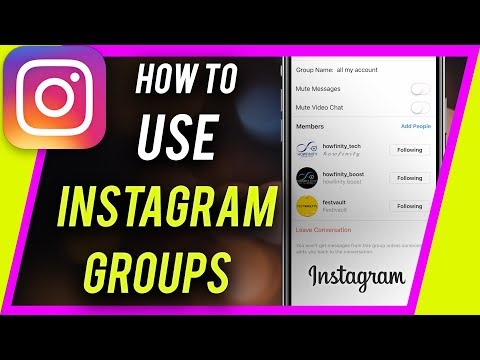
So whether you feel the need to mute someone’s posts, hide your story for them, or block them all together on Instagram, you know exactly how to accomplish your goal.
We hope this guide has been helpful in explaining how to mute someone on Instagram.
Let us know what you think: good luck, and happy muting!
How to mute someone on Instagram
(Image credit: Aytac Unal/Anadolu Agency/Getty Images)It's useful to know how to mute someone on Instagram, in case you don’t want to see a particular person's posts or stories anymore.
This is a scenario many of us have faced: someone you know posts so much on Instagram that just seeing their username drives you crazy — but you don’t want to unfollow them.
Whether it’s because you don’t want to deal with the awkwardness the next time you see that Instagram user in person, or because they have a private account and you still want to be able to message them, don’t worry, there’s another option.
- How to hide likes on Instagram
- How to mute notifications on iPhone
- How to mute words on Twitter
Muting someone on Instagram means that their posts and stories won’t appear in your feed, but you’ll still be following them, and will still be able to send them direct messages.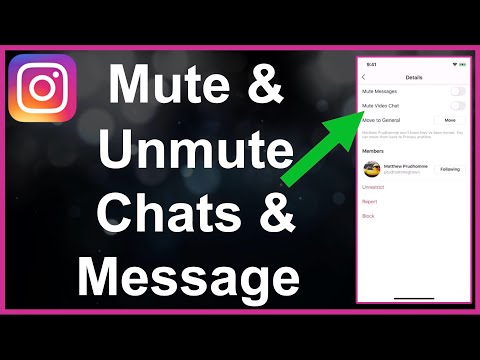 Even if you have someone muted, you can still view their posts by heading to their profile page. Best of all? Instagram is no snitch, and won’t tell the person that you’ve muted them.
Even if you have someone muted, you can still view their posts by heading to their profile page. Best of all? Instagram is no snitch, and won’t tell the person that you’ve muted them.
If this sounds like the perfect solution for you, here’s how to mute someone on Instagram.
How to mute someone on Instagram
1. Head to the user’s profile by selecting their name on your feed, or by searching for their username on the Suggestions page.
2. Under their profile picture, press the “Following” button that has the arrow pointing downward.
(Image credit: Future)3. Press “Mute”
(Image credit: Future)4. Choose whether you’d like to mute their Stories or Posts by turning the sliders on or off.
When you’re done, swipe the menu back down to close it and save your changes.
(Image credit: Future)5. To unmute someone, follow the same method, turning the sliders off rather than on to start seeing their posts again.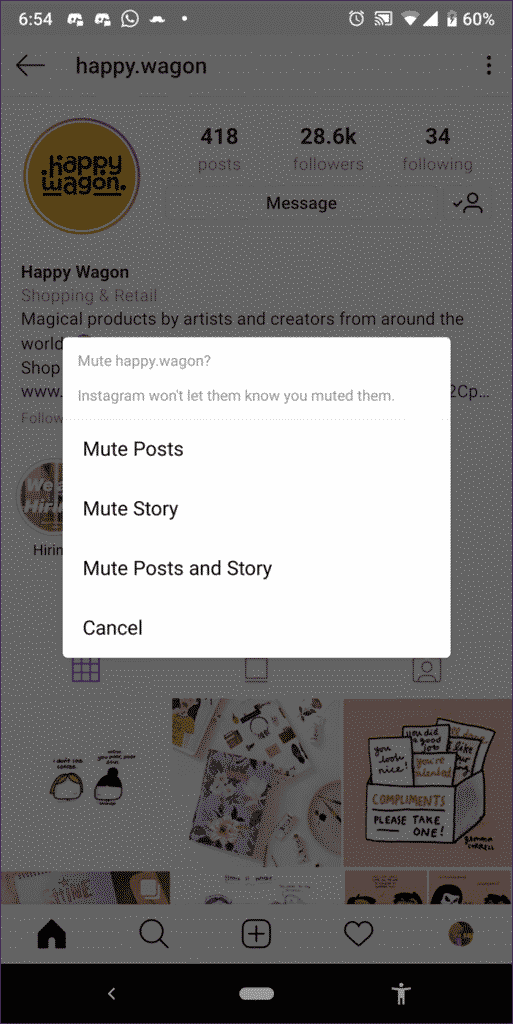
More Instagram tips
If you need more help with apps and social media, we have tutorials that will help you.
If you’ve decided you’re done with Instagram, here’s how to delete an Instagram account. Can’t remember your password? Here’s how to change your Instagram password.
Plus, here’s how to save photos from Instagram and how to get Instagram dark mode on iPhone and Android.
- How to disable the new Twitter font
- More: How to use Instagram Reels
- How to download Instagram Reels Videos
Get instant access to breaking news, the hottest reviews, great deals and helpful tips.
Contact me with news and offers from other Future brandsReceive email from us on behalf of our trusted partners or sponsorsMillie is a Deals writer at Tom's Guide specializing in deals content. She also covers the latest tech news and and creates how-to articles about everything from phones, streaming devices, and headphones to apps and video games. In her spare time, she enjoys reading, gaming on her Nintendo Switch and creating digital art.
In her spare time, she enjoys reading, gaming on her Nintendo Switch and creating digital art.
Topics
Apps
Social Media
How to turn off notifications on Instagram, notification settings
April 3 Social media instructions
Contents:
How to disable all notifications on Instagram on IOS
All actions to disable notifications will depend on the operating system of the smartphone.
MUSTHAVE services for your Instagram!
TapLike - Instagram promotion. Buying followers, likes, story views, comments. Quality Audience! 100% service safety guarantee!
Instahero - instant cleaning of Instagram account from bots! Do a profile analysis for free!
It is important to follow all the instructions carefully.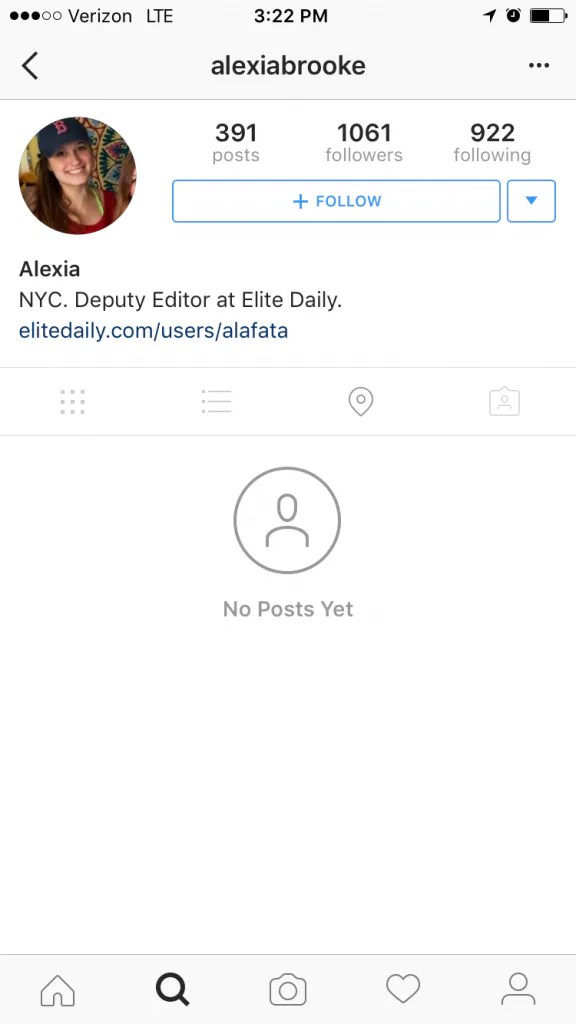
Notifications come at the most inopportune moment, and most often at a later time. There are several ways to turn off notifications, so each user can choose the one that is more convenient for them.
- On your phone, go to the “Settings” section. To do this, click on the three dots that are located in the upper right corner.
- Find the Alerts section.
- Select the "Suspend all" function. This way you can deactivate all pop-up messages for a certain time.
You can also:
Turn off data and Wi-Fi. This method is temporary.
Go to the iPhone control center. In the same place, find the item "Notifications". A list will open where you need to select Instagram. There will be no notifications.
The last option - during the installation of the application, a window pops up on the phone screen asking you to send signals from Instagram. Here you need to select the "Do not allow" function.
How to disable all Android 9 notifications0031
If the user's phone runs on the Android system, then the actions will be as follows:
First you need to go to the settings of the mobile device.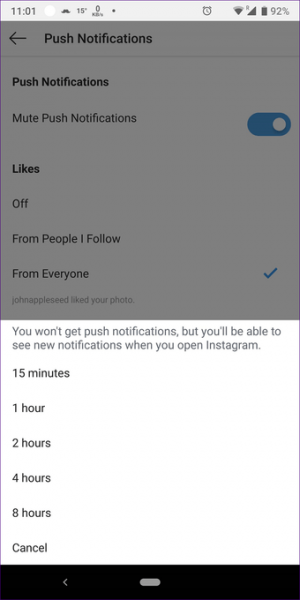 There, select "Notifications".
There, select "Notifications".
The entire list of programs that are installed on the device will open. The user must find Instagram and tap on the button in front of it.
It should become inactive. Then Instagram notifications will stop coming to the phone.
How to set up notifications on IOS
Turning notifications on or off is one of the handy features of Instagram. It was introduced to facilitate the use of the application. Setting up this option does not take much time, but is activated through the Instagram social network.
Direct
Direct is an option that allows you to conduct private correspondence and send various files. To set up direct messages, you need to activate push notifications. To do this, the user enters the settings, and then selects the "Notifications" item. Check or uncheck the selected options.
“Turn off”;
"From the people you follow";
"From everyone".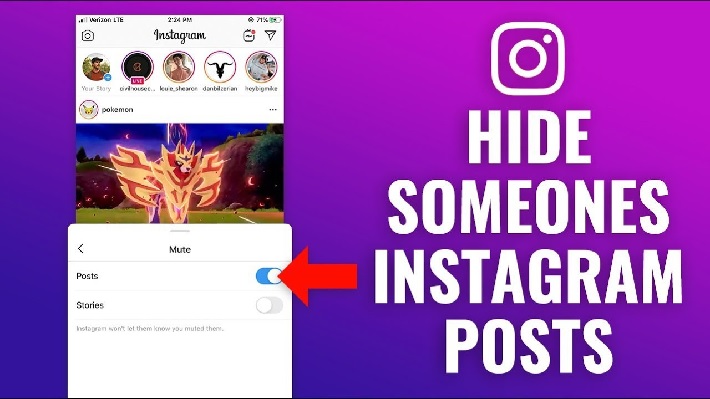
If the user wants to activate the submission of messages from the people he is subscribed to, then it is necessary to tick the box "Messages in direct".
To enable notifications in direct, you need to activate sending news in the profile through the settings. In the "Messages to direct" section, check or uncheck the buttons: allow requests for correspondence, messages, live broadcast, etc.
Lucky/comments
Log in to your personal account by entering your login and password. Then go to the main profile page. To do this, click on the icon with the image of a person in the upper right corner.
Then click on the three dots. They are at the top right of the screen. Find "Settings" and select it.
Click on Push Notifications. The user will see a list of all available functions.
Find notifications about comments and likes in the presented list. Check or uncheck the box next to them.
If the checkbox is unchecked, notifications will not be sent to the phone. If you check the box, then all information about likes and comments on publications will not be sent to the user.
If you check the box, then all information about likes and comments on publications will not be sent to the user.
How to set up notifications on Android
If the phone is running on the Android operating system, the steps will be almost identical. The main thing here is to follow the instructions.
Direct
The first step is to log in to the social network. Go to the main page and click on the three dashes that are located in the upper right corner.
Now you need to go to the settings.
The menu opens. The user must find a sub-item with notifications. Tap on him.
To set up notifications in direct, you need to select "Messages in direct".
A list of various options will open. You can disable/enable notifications here. To do this, just check or uncheck the box next to a specific item.
Likes/comments
To set up likes and comments, you need to go to settings through your personal profile.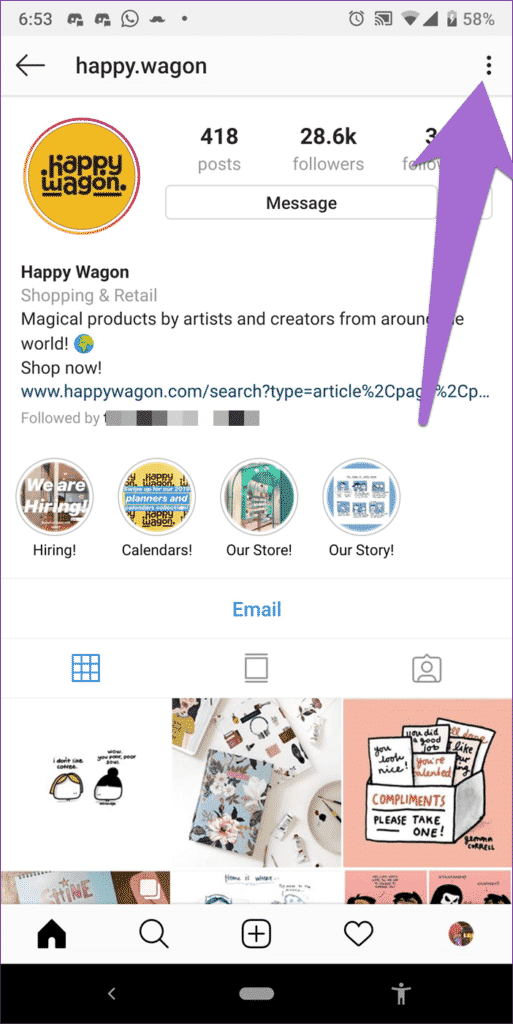
There, select the notification item, and then tap on the "Posts, stories and comments" menu.
The user will be presented with all the functions that can be configured.
Notifications from one account (some kind of nonsense here)
There can be many reasons for disabling notifications. All actions are carried out through the settings. But before starting the process, you need to think about which deactivation option to choose.
If messages are needed but intermittently interfere, then turn off the sound. This is easy enough to do.
- Go to main menu.
- Go to smartphone settings.
- Go to the software manager.
- A list will appear where you need to find and activate the social network.
All disabled options can be reset at any time.
Is it possible to manage notifications from a PC
You can manage Instagram settings through a personal computer. To do this, open the official website in a browser on a PC.
- Then click on the personal photo in the profile in the upper right corner. Then select "Settings".
- Find the "Push notifications" sub-item and click on it.
- All available functions that can be operated via the computer will open. To activate any option, you need to tap on the circle icon next to the On / Off item under a certain type (likes, comments).
If you need to remove notifications in Direct for a specific correspondence, you must left-click on the message icon. Then select correspondence. Next, use the key with the image of an inverted exclamation mark. It is located in the upper right corner. Now the user just needs to turn off or turn on notifications for the message.
It is also more convenient and practical to set up notifications through a mobile browser. All actions are identical to those described above. First, select "Settings" - "Notifications" and "Push notifications".
Instruction video:
Post tags: Instagram
turn off messages so that they don’t write, prohibit, from everyone
Knowing how to close Direct on Instagram, you can make your stay on the social network pleasant and comfortable. You can protect yourself from communication with strangers, intrusive advertising, spam, or close correspondence for a specific person on the social network.
Instagram is constantly evolving and improving. Although it has a basic set of options, it is regularly updated with new products. Therefore, now on the Instagram social network, you can not only enjoy photo content, videos, IGTV live broadcasts and other publications, but also conduct formal and informal correspondence, as well as limit them when necessary.
Contents
- The concept of Direct and its settings
- How to close Direct from 1 person on a smartphone
- Restricting access
- Blocking notifications
- How to close Direct on a computer
- Is it possible to close Direct from everyone
- Video review:
The concept of Direct and its settings
was created as a visual social network.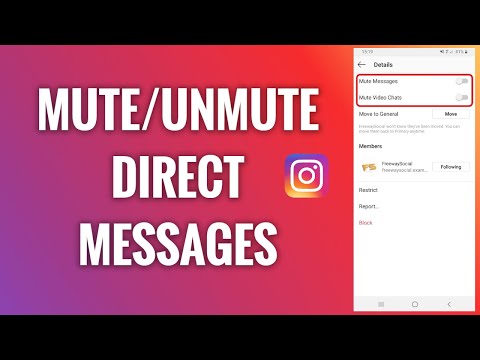 In it, users shared with each other pictures from their lives, the environment. But this service was not created as a messenger, and was not intended for correspondence. Such a section as Direct appeared a little later. It implies a section with dialogues and requests for correspondence from other users of the social network, both people from subscriptions and any strangers.
In it, users shared with each other pictures from their lives, the environment. But this service was not created as a messenger, and was not intended for correspondence. Such a section as Direct appeared a little later. It implies a section with dialogues and requests for correspondence from other users of the social network, both people from subscriptions and any strangers.
Since Instagram is now actively used to promote the promotion of profiles, it is one of the main and popular methods of earning money, and a large number of various advertisements and spam have appeared in it. And many users do not want to receive this information. But some of them do not know that they can not close their Direct from such intrusive communication, but fence themselves off from it.
Direct is a variation of the messenger that is preinstalled in the Instagram service. It is in the personal profile of each user. Through this section, you can exchange not only text information, but also transfer content in personal correspondence with a specific user or even a group of people. It is impossible to remove Direct from Instagram. But if you know how to close messages on Instagram, then you can significantly limit or narrow the circle of people participating in personal correspondence. What tasks are performed through Direct:
It is impossible to remove Direct from Instagram. But if you know how to close messages on Instagram, then you can significantly limit or narrow the circle of people participating in personal correspondence. What tasks are performed through Direct:
- sending personal text messages;
- creation of group chats;
- sending photos and videos;
- recording and sending voice sms;
- video chat communication.
How to close Direct from 1 person on a smartphone
Often people are interested in how to block messages on Instagram for one specific person who bothers with their messages and communication. To do this, you need to go to the application through your smartphone. For devices based on Android and iOS, the principle of operation will be the same. Some functions may be named differently and placed in a different order.
If you need to completely remove the ability for a specific person to write you messages in Direct, only account blocking will help.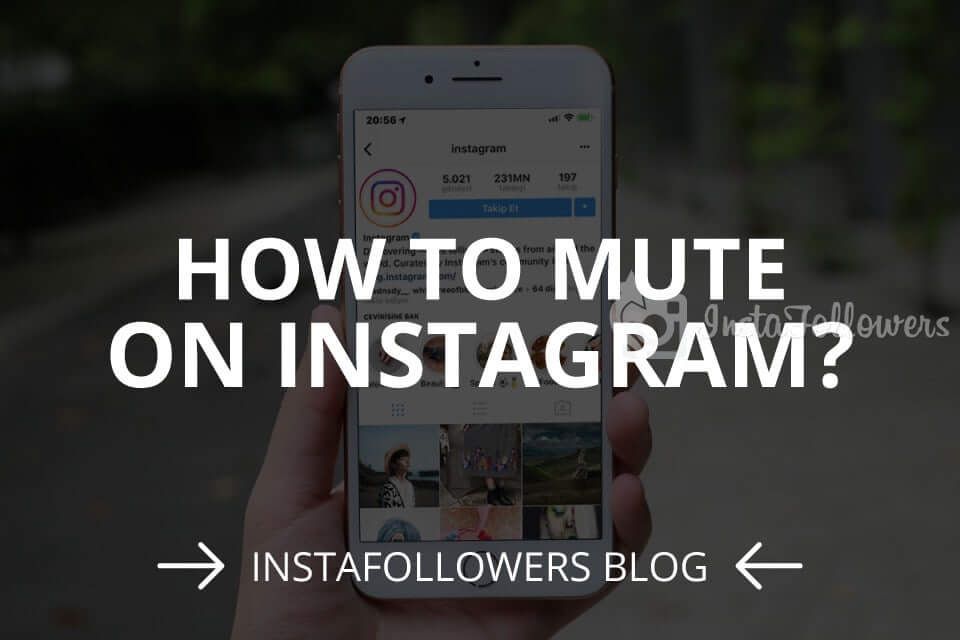 To do this, you need:
To do this, you need:
- go find a dialogue with him;
- then click on the i icon in the circle in the upper right corner to open the details of this correspondence;
- find the "Lock" button.
After that, the user will no longer be able not only to write messages, but also to view your profile, see the feed, stories. However, the author of this profile himself will also not be able to write SMS to him or watch the news on his page.
If you deleted your dialogue earlier, you can block the user through his account:
- you need to go to the page of this person;
- click on the three dots in the upper right corner and select the "Block" button.
Access restriction
However, there are more loyal ways to deal with intrusive people. It is not necessary to immediately block them, but you can simply restrict access to your profile. How to limit posts on Instagram to one or more people:
- This is done in a similar way, through the profile of each individual.
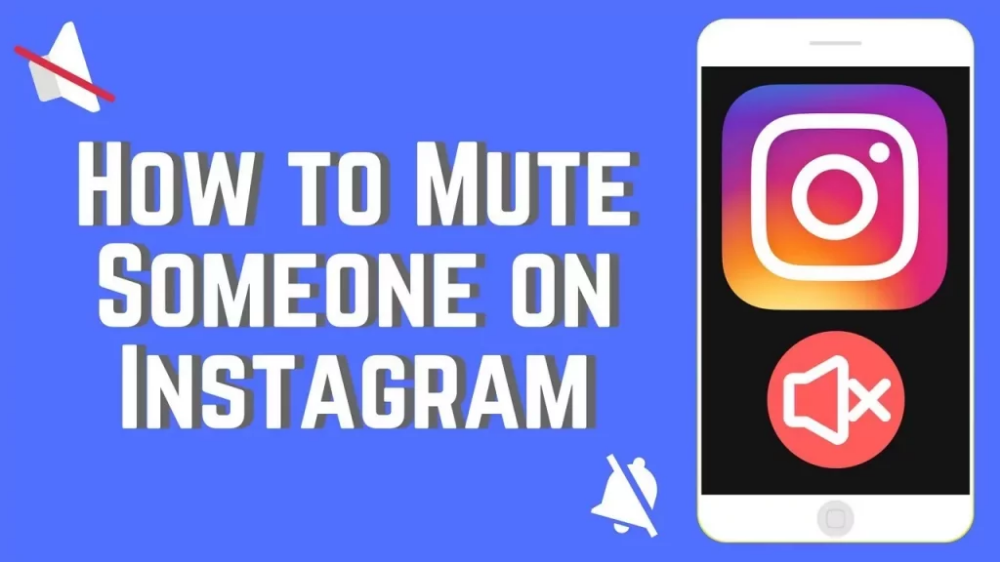
- You need to open options (three dots in the upper right corner).
- Click on the button from the "Restrict" list.
She is blocking this user's comments from other people. They will be visible only to him and the owner of the profile. Also, all messages in Direct are moved to requests.
Requests is a separate section in Yandex.Direct where all messages from people who are not subscribed to the profile of the person they write to are moved. You can find them if you go to Direct. At the top of the screen there will be a search function, and under it on the right, an active button with the number of requests will be lit. For example, "2 requests" will be written. The number will change depending on the number of SMS. If this is a commercial account or a blogger account, then there can be a lot of such requests. And not all of them have time to see the author, although notifications can be turned on. But the user, of course, immediately learns about most of them if they are near the phone.
However, an obsessive person can be forgotten in this way. First, he needs to restrict access, as described above. But you can learn how to prohibit writing messages on Instagram through access restriction in Direct:
- you need to open a dialogue with this person;
- click on the information icon in the upper right corner;
- select the "restrict access" button;
- you can immediately move the slider next to "Turn off notifications for messages."
The next time a person wants to write a message, it will simply be moved to the request folder without any markings. A person can learn about it only if he is very attentive, he sees that the quantity has changed there.
Blocking notifications
Often, users are not annoyed by the text of a message from strangers, but by constant notifications. If you turn them off completely, you can miss important information from relatives, acquaintances, friends, and not notice new SMS in time. If you know how to disable Direct on Instagram from sending certain notifications, you can make your life much easier. For this you need:
If you know how to disable Direct on Instagram from sending certain notifications, you can make your life much easier. For this you need:
- go to your personal profile;
- open options - this is the 3 stripes icon in the upper right corner;
- go to "Settings", then to "Notifications";
- go to "Messages in Direct";
- the first section will be the "Requests for Correspondence" block;
- if you activate "off", the user will not receive notifications of new messages from strangers or those who are not subscribed to his profile on Instagram.
Here you can also turn off message notifications, if necessary, for example, for a certain period of time. And after a while it is easy to return the settings back. You can also configure requests to join a group and about video chats here. You can turn it on, off, and for the latter, configure it to accept requests only from people you follow.
If a user wants to know how to close Direct on Instagram so that they do not write, he will receive a disappointing answer. It is impossible to do this, as well as completely remove this built-in messenger from the social network. But the developers took care of the users by offering them an alternative. Therefore, next to each dialog there is a special button. It's called "Off". To find it on iPhones, you need to go to Direct. There will be a list of all dialogues. Find a conversation with a specific person and swipe the conversation to the left in the list. Two buttons "off" and "delete" will appear.
It is impossible to do this, as well as completely remove this built-in messenger from the social network. But the developers took care of the users by offering them an alternative. Therefore, next to each dialog there is a special button. It's called "Off". To find it on iPhones, you need to go to Direct. There will be a list of all dialogues. Find a conversation with a specific person and swipe the conversation to the left in the list. Two buttons "off" and "delete" will appear.
If you click "off", then two available functions will appear:
- turn off the sound, that is, notifications about new messages will not come from this user;
- Mute video chat.
You can reset the settings at any time if necessary.
Also read: How to monetize Instagram: how to enable monetization, methods, what monetization means, “video review”
How to close Direct on a computer
Before you close a personal on Instagram from a specific user by blocking, you do not need to install an additional extension or emulator on your computer.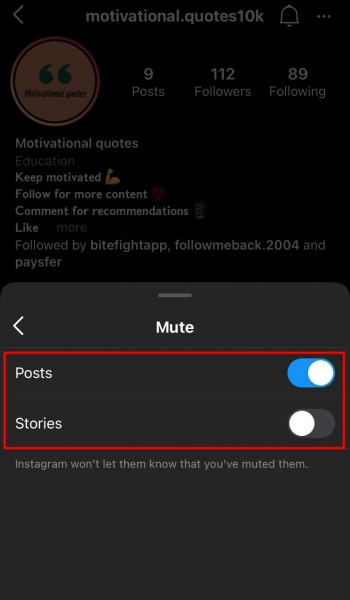 The standard functionality of the site for the instagram.com browser will be quite enough:
The standard functionality of the site for the instagram.com browser will be quite enough:
- in the same way you need to log in to your profile;
- open the airplane icon in the top panel to go to Direct;
- find a message from this user there, click on it to make the correspondence appear;
- above it in the upper right corner there will be an information icon for calling options;
- After clicking, select the "Block" button in the list. Here you can immediately delete the chat or complain about it to the administration of the service.
Is it possible to close Direct from everyone
There are also users who are interested in how to close Direct on Instagram from everyone. But while the service does not provide such an opportunity, there are restrictions and blocking for each user individually. But it will not be possible to close oneself from everyone and not receive messages at all on this social network. You can clear Direct from dialogs, delete all subscriptions, turn off notifications.