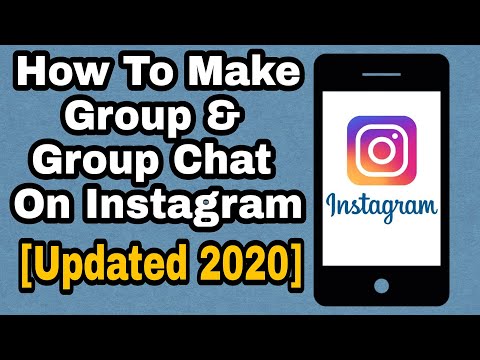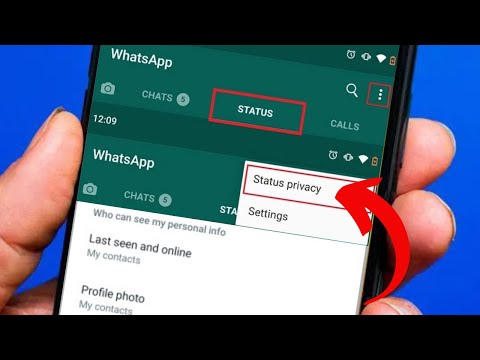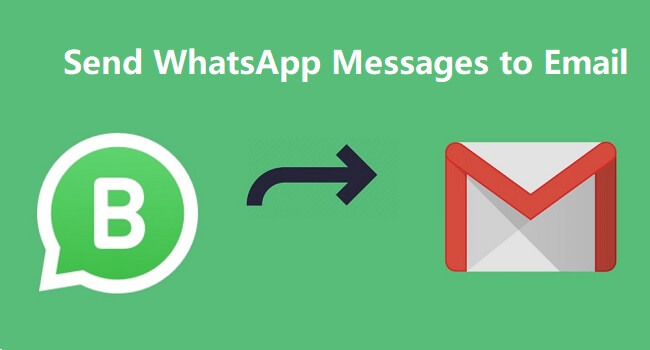How to save instagram messages
How to Save and Print Instagram Messages on your Computer
In 2022, there are over 1 billion monthly Instagram users worldwide and over 500 million daily active Instagram users!
Most people who use Instagram enjoy taking advantage of sending messages via the software’s Instagram Direct messaging option.
With so many global users sending messages Instagram DMs, there is almost always a need at some point to save and print Instagram messages on one’s computer. Today’s tutorial will walk you through how to accomplish that task!
Why would I need to save or print Instagram chats as a PDF?
Instagram users have many different reasons for needing to document and save direct messages contained in the app. A few of these include:
-
Saving Instagram messages of a loved one who has passed away.
-
Providing copies of Instagram DMs for court, trial, or legal reasons.
-
Lawyers often request that clients print Instagram messages for evidence.
-
Parents regularly need to save Instagram messages to monitor their teen's IG chats.
-
Preserving Instagram chats and conversations between friends and family.
-
Printing Instagram chats that show how a relationship or courtship blossomed.
Decipher Insta Export Software
Decipher Insta Export is a desktop software program that enables any Instagram user to save and print their Instagram messages and chats. The program works on either a Windows PC or Mac computer and enables users to save and export separate copy of all their important Instagram direct chats.
Instructions to save and print Instagram messages as a PDF
Follow these steps to save and print Instagram messages on any computer as a PDF
- Open Decipher Insta Export on your computer.
- Request your data from Instagram.
- Select the zip file in Decipher Insta Export.
- Choose a contact whose Instagram direct messages you want to save.

- Select "Export."
- Open the PDF of your Instagram messages and choose Print.
Download Decipher Insta Export
When you launch Decipher Insta Export you can simply select "Next" and the program will walk you through each step of saving your Instagram messages to your computer as a PDF.
Follow the instructions in the program to request a data download from Instagram.
Once you have downloaded your data from Instagram on your computer, simply select the zip file within the program.
Choose a specific Instagram contact that has messages you want to save to your computer.
Select "Export" and a PDF will be generated of your Instagram direct messages!
Open the exported PDF of your Instagram messages and select "Print" in your PDF viewer to print out the Instagram conversation and chats.
Here's an example of what the PDF of your Instagram messages looks like:
Note that every single Instagram message has the contact name, date, and time displayed. This is helpful for documentation purposes and record keeping!
Also, any photos you've sent via direct message will be included and embedded in the PDF export of your messages.
Benefits of using Decipher Insta Export to save Instagram messages and chats
-
Decipher Insta Export keeps a separate copy of your Instagram messages on your computer.
-
Privacy - All your Instagram direct messages are local and private on your PC.
-
Ability to conveniently save Instagram chats as a PDF and email them to anyone.
-
Decipher Insta Export displays your Instagram messages with the contact and time/date stamp on every single message.
-
Free Trial - The trial version lets you save and print a few Instagram messages for free and will give you a good feel if the program is useful for your needs.

-
You don't need a text editor or HTML editor to view files or to format and organize your Instagram messages. Decipher Insta Export does it all for you!
Save Instagram messages as a PDF - Video Instructions
Our helpful YouTube video will walk any Instagram user through how to save and print Instagram messages as a PDF on your PC or Mac.
Do you have questions about printing or saving Instagram messages?
We hope today's tutorial has been useful for your Instagram messaging needs.
If you need any additional assistance saving your Instagram messages and chats to your computer or printing them out as a PDF file, feel free to email us and one our staff from either our San Francisco or Phoenix offices will respond. Best of luck with saving and printing your Instagram messages and chats!
how to save instagram direct message?
Answer
- There is no one-size-fits-all answer to this question, as the best way to save Instagram direct messages may vary depending on the app’s settings and your own preferences.
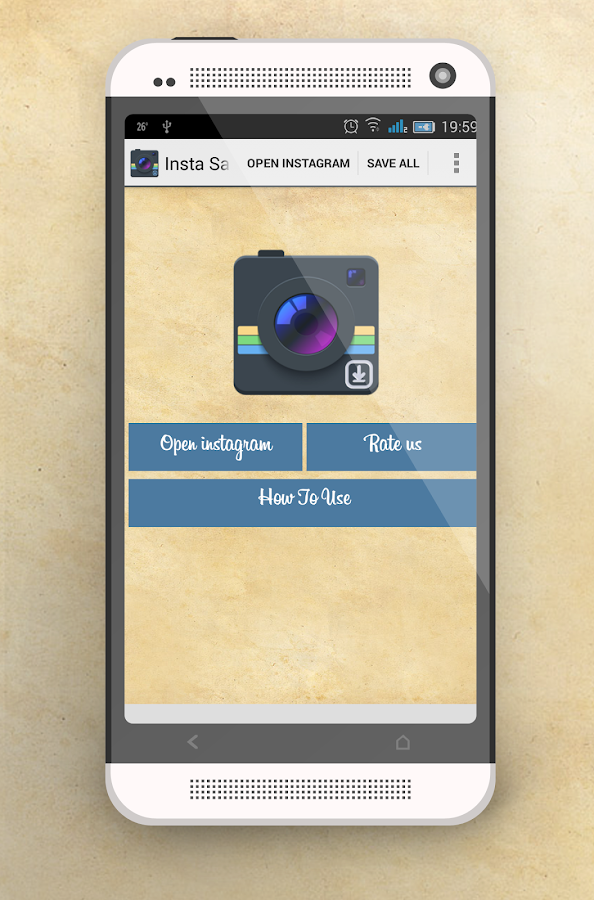
- However, some tips on how to save Instagram direct messages include using a screenshot or a third-party app.
Recover deleted Instagram messages and conversations in 2021
How To Download an Instagram Chat | How To Read Instagram Messages From The Beginning – NO
How do you save Instagram DM messages?
There is no one definitive way to save Instagram messages.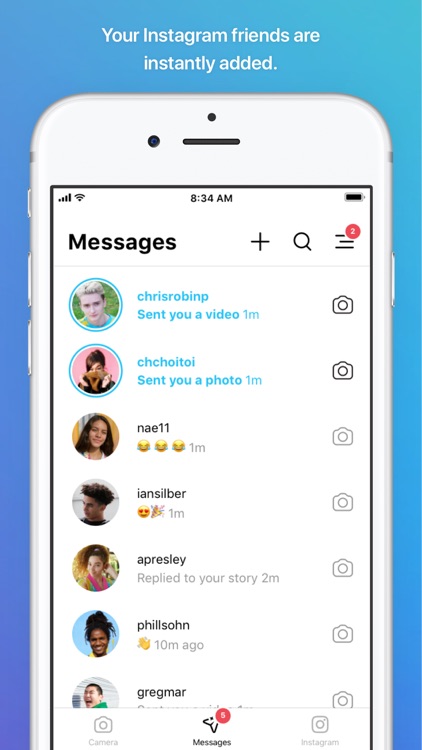 Some people save them by taking screenshots, others use a third-party app. There are also a few ways to save them permanently on your phone.
Some people save them by taking screenshots, others use a third-party app. There are also a few ways to save them permanently on your phone.
Can you download Instagram messages?
Yes, you can download Instagram messages. To do so, open the Instagram app and go to your profile. Tap the three lines in the top left corner of the screen, then select “Settings.” Scroll down and tap “Request Account Data.” You’ll then be able to see all of your messages, posts, and Stories. To download them, tap “Download.
How do you save Instagram direct?
To save an Instagram direct message, open the conversation and tap the “share” icon. Then, select “save video” or “save photo.
How do I archive messages on Instagram?
To archive messages on Instagram, open the conversation and tap the “…” menu in the top-right corner. Select “archive” from the menu.
Does Instagram save deleted messages?
The archived messages on Instagram go into a separate section of your account that’s hidden from other users. To view your archived messages, open the menu in the top-left corner of your profile and select “Archived Messages.
Where do the archived messages go on Instagram?
The archived messages on Instagram go into a separate section of your account that’s hidden from other users. To view your archived messages, open the menu in the top-left corner of your profile and select “Archived Messages.
How do I archive messages in Messenger?
To archive messages in Messenger, open the conversation and tap on the “More” option. Then, select “Archive”.
How do I archive messages?
To archive a message, open it and then click the Archive button in the toolbar.
What does archive mean Instagram?
The Instagram archive feature allows you to hide posts from your profile without deleting them. This is useful if you want to keep your profile’s follower count down, or if you want to save a post for later.
How do you get to archived messages?
To get to archived messages, open the app and tap on the menu in the top left corner. Then select “Archived Messages.
What are archived messages?
To archive a message, open it and then click the Archive button in the toolbar.
Can I still receive messages from archived chats?
Yes, you can still receive messages from archived chats. However, if you delete the chat, you will also delete all messages in the chat.
Facebook, WhatsApp, Instagram: how to download all data to a computer
RBC Trends explain how to download all important information from Dropbox, Apple Notes and Facebook services in the face of their possible blocking
In recent days, Roskomnadzor has partially restricted access to Facebook, and Twitter was experiencing crashes.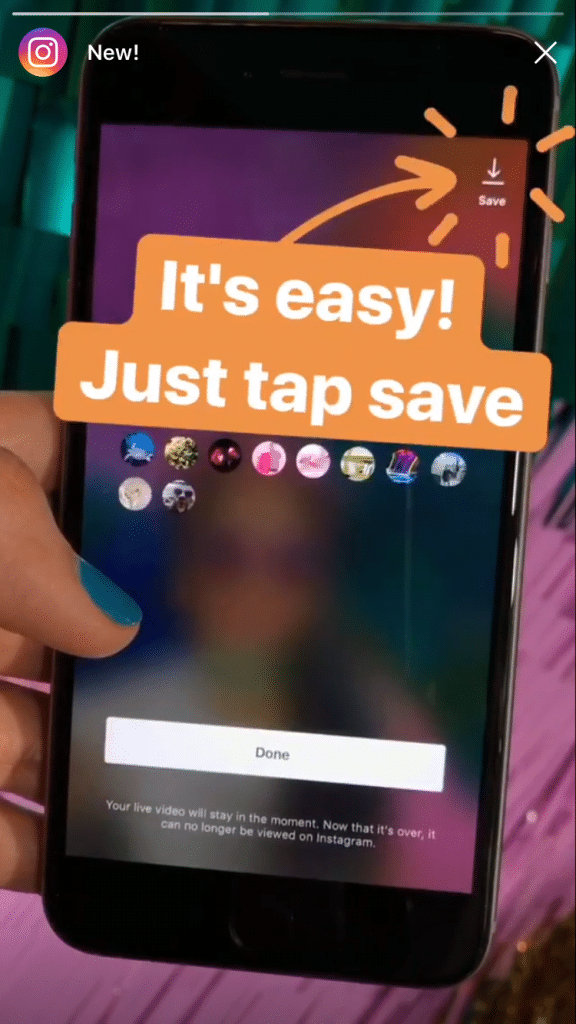 Other services where Russians store valuable information were also under threat. RBC Trends tells you how to save your data when blocking popular applications.
Other services where Russians store valuable information were also under threat. RBC Trends tells you how to save your data when blocking popular applications.
Content:
- Dropbox
- Apple Notes
- Trello
- Notion
WhatsApp chats can be configured to be copied daily and saved automatically to your smartphone. If the user decides to uninstall WhatsApp, they will need to manually back up their chats. To do this, open WhatsApp, click "More Options", select "Settings" → "Chats" → "Backup Chats" → "Backup".
The export function can be used for both individual and group chats. To do this, open the chat, click "More options" → "More" → "Export chat".
Find the option "Export chat" in the drop-down menu in the upper right corner of the chat
In this case, the user must choose whether he will export media files.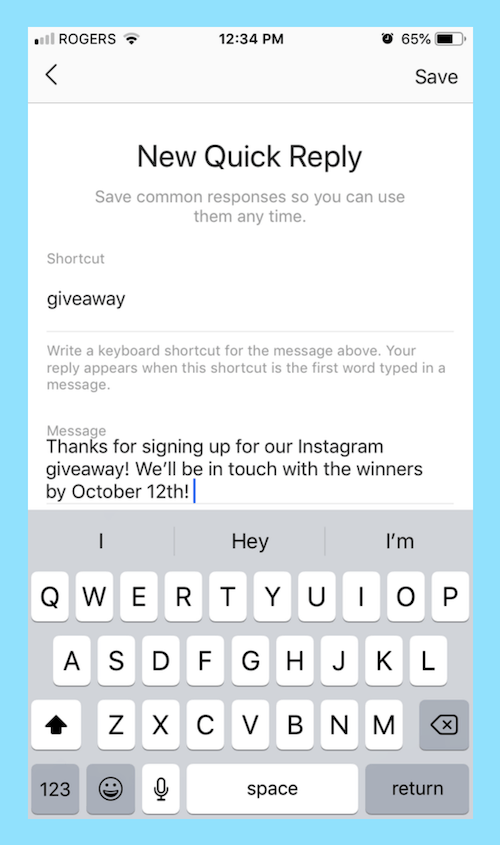 After that, he will receive an email with an attachment in the form of a document in TXT format containing the history of correspondence.
After that, he will receive an email with an attachment in the form of a document in TXT format containing the history of correspondence.
To receive a copy of all materials, you must send a download request in JSON format. To do this, you will need to enter your Instagram account password. The user must go to their profile, click on the icon in the upper right corner, select "Your activities", click "Download information". Then you will need to enter the email address to which Instagram will send the download link and click "Request File".
Instagram asks for an email to send the archive
When saving data, the user can choose what content he wants to download, as well as set the date range for downloading.
To download all data from Facebook, you need:
- click the account icon in the upper right corner of the Facebook window,
- select "Settings and privacy" and then "Settings",
- select "Your information" on the left,
- next to the item "Download information" click "View",
- to add or remove data categories for download, check or uncheck the boxes on the right,
- configure other parameters: download file format, quality of photos, videos and other materials, date range (by default, information is downloaded for all time),
- Click "Create File" to confirm the download request.
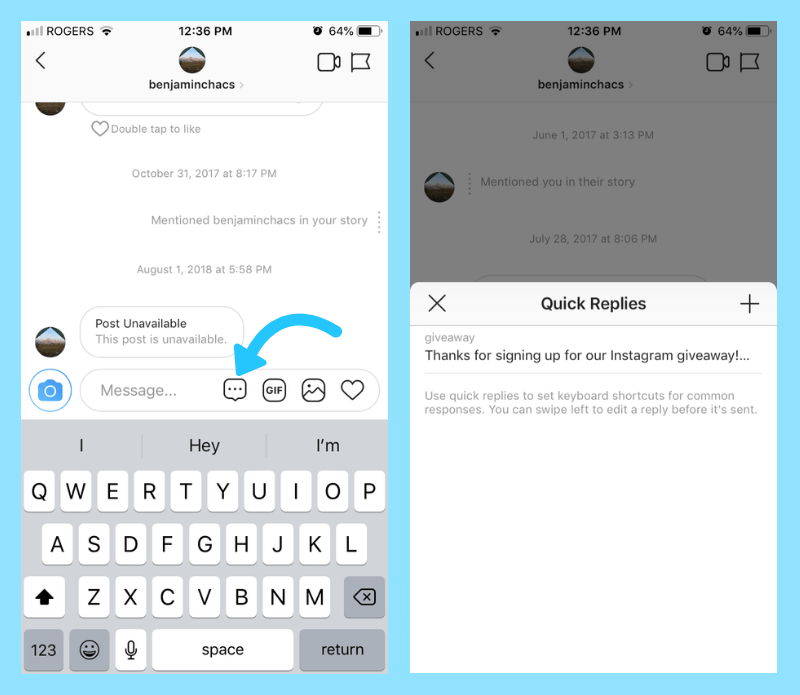 The download request will then have a status of "Pending" and will appear under "Available Copies of Your Download Information Tool"
The download request will then have a status of "Pending" and will appear under "Available Copies of Your Download Information Tool"
.
Facebook allows you to select the format, quality and time range for saved files, as well as their categories
It may take up to several days for Facebook to prepare the archive. Then the user will receive a notification from the social network.
To download a copy of the requested data, you need:
- go to the section "Available copies of the information download tool",
- click "Download" and enter the password.
To download files, the user can select either HTML or JSON file format.
The latter is more convenient for transferring data to another service.
To submit a request to upload an archive of tweets, the user needs to click the "More" icon in the navigation bar to go to the account settings. Then you need to select the item "Your account" in the menu, click "Upload an archive of your data", enter the password in the section "Upload an archive of your data" and click "Confirm".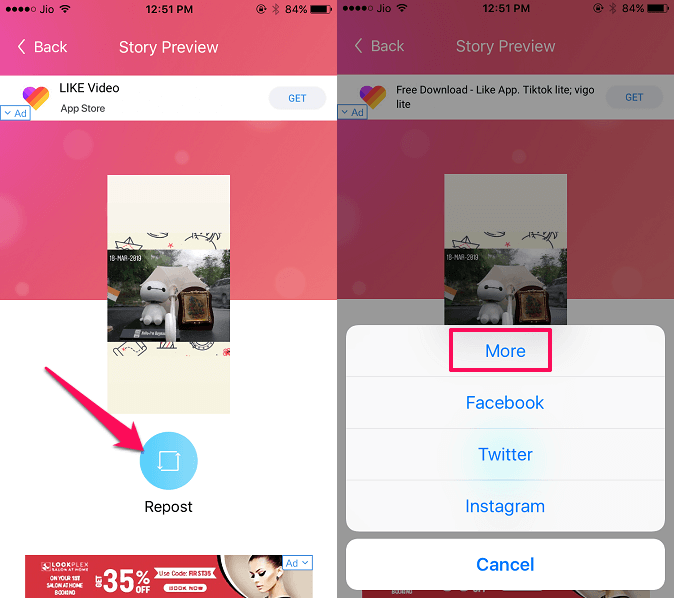
The user will then receive a code to the account's stored phone number or email address. After confirming your identity, you need to click the "Request data" button. Twitter will send an email or push notification when the download is complete if the app is installed on the smartphone. After that, in the settings in the "Download data" section, you can click the "Download data" button. The archive is uploaded in ZIP, HTML, JSON formats. It may take several days to prepare.
Upload Your Data Archive button in the Twitter account dashboard demographic information, advertisement information, and so on.
Dropbox
You can transfer files and folders from your Dropbox account to your computer. To do this, you need to sign in to your account on dropbox.com, hover over the file or folder you want to download, then click "..." (ellipsis) and select "Download".
Download a folder with photos from Dropbox
This way you can download folders up to 20 GB in size, the number of files in which does not exceed 10,000. All folders are downloaded as ZIP archive files.
All folders are downloaded as ZIP archive files.
Dropbox Paper docs must be converted to one of the following formats to download to PC: DOCX, MD, or PDF. To do this, click "..." (ellipsis) in the document, select "Export", select the file format to download and click "Download".
The DOCX format will only be compatible with Microsoft Word, not Google Docs or OpenOffice.
Apple Notes
Most users sync their notes with iCloud accounts. To upload notes from iCloud on Mac, you need to:
- click on the Apple logo in the upper left corner,
- select "System settings",
- select iCloud,
- tick Notes,
- select the note or notes to be uploaded,
- click on "File" on the top and select the option "Export as PDF",
- name the file and specify its location on a Mac,
- click "Save".
Windows users must first install the iCloud app on their computer and then sync their notes with Outlook. In the iCloud app, you need to:
In the iCloud app, you need to:
- check "Mail, contacts, calendars and tasks",
- click "Apply" at the bottom,
- Run Microsoft Outlook on your computer,
- go to "File" → "Options" → "Advanced",
- click "Export".
Selecting notes to download in Backup Explorer (Photo: macroplant.com)
All iCloud notes will be available in the selected folder on the computer.
Trello
The export function can be found in the Board menu → More → Print and Export. The information is downloaded in JSON format. It is currently not possible to import the archive back to re-create a Trello board.
Export board from Trello
Trello Premium allows you to export all boards in your workspace in CSV and JSON formats. Also the user can include all their attachments as a ZIP file in their own format.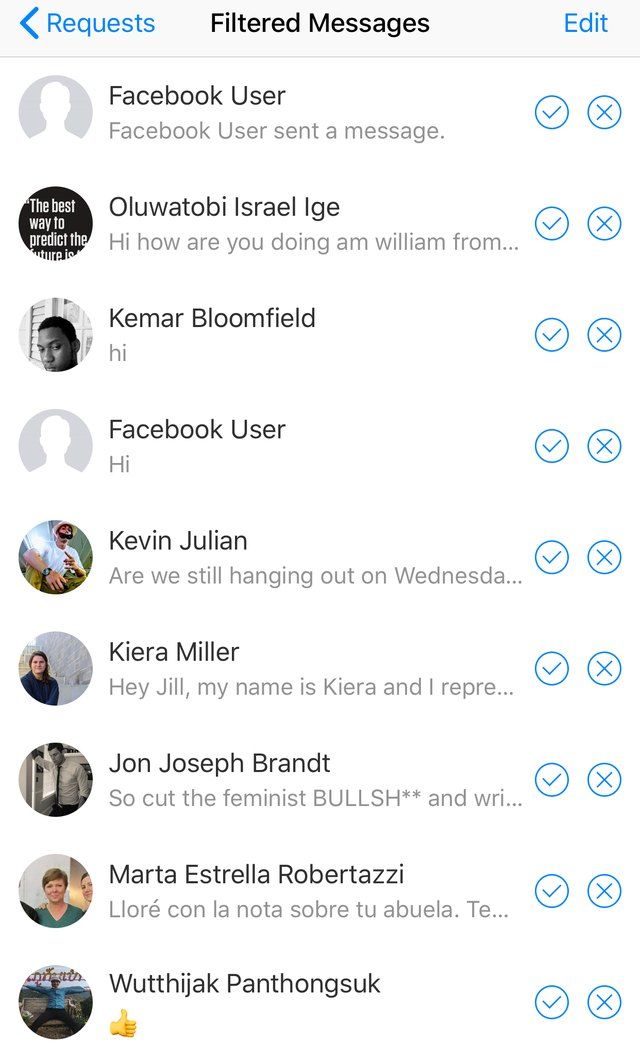 To do this, go to the Premium Workspace page and select the Export tab.
To do this, go to the Premium Workspace page and select the Export tab.
Notion
To create an archive, you need to go to "Settings and members" at the top of the left sidebar, select "Settings" in the sidebar of this window, scroll down and click "Export all workspace content" (Export all workspace ). The user will then receive an email from Notion with a link to download the files. The link will expire after 7 days.
Export workspace from Notion
For Enterprise members, this option can be disabled at the administrator's discretion to keep documents available for internal use only. Enterprise plan users can export their workspace as PDF files.
You can upload individual images, HTML, Markdown, PDF and CSV tables on the service. To do this, click in the upper right menu "...", then - Export, and select the desired format.
How to archive chats on Instagram ▷ ➡️ Creative Stop ▷ ➡️
How to archive chats from Instagram. Use Instagram every day and even though you send and receive messages often, you still don't know how their chat works.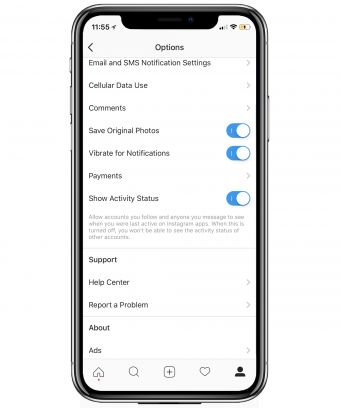
In particular, you want to clean up your conversations by archiving the oldest ones, but don't know how to do it.
If you're wondering how to archive Instagram chats , you first need to know that Instagram, unlike other apps specifically designed for messaging like Messenger or WhatsApp, doesn't allow you to store individual conversations.
Despite this, you can still succeed in your intention by downloading a file that stores all your account data, including chats, in one file and allows you to navigate and read its contents at any time.
Instagram Unlike WhatsApp and Messenger, it does not allow the archive of chats, understood as the ability to hide conversations. With that said, in the next few paragraphs of this guide, I will explain how to archive Instagram chats by saving them through the corresponding social network function.
Index
- 1 How to archive chats on Instagram step by step
- 1.1 from phones and tablets
- 1.2 from a computer
- 2 How to view archival chats on Instagram
- 3 How to save photos on the Instagram 9000 3.1 chat with and tablets
- 3.2 From PC
How to archive chats on Instagram step by step
If you are interested, how to archive Instagram chats , understood as being able to download a file containing all your Instagram data including chats, you just need to keep reading this guide.
Today I will explain how to perform this operation through Instagram app for Android and iOS and from my PC by connecting to the web version of the social network.
From phones and tablets
to Instagram chat archive From phones and tablets, you need to act through the social network application for Android and iOS.
With that said, open Instagram and sign in to your account if you haven't already.
After the application's main screen is displayed, touch the small person icon (or the profile thumbnail in if you have added multiple accounts) to go to your profile section.
Now click on the ☰ icon located in the upper right corner and in the menu that appears, tap on the configuration item .
After that, click on the elements Security > Download data and in the text field that appears, enter email address where you want to receive a file that contains all the content associated with your Instagram account , including chats.
Then press the button Request download and confirm the operation by writing the password from your Instagram account.
Finally press button after and then in final .
Once this is done, within 48 hours you will receive an email from Instagram containing a link that will allow you to download a file with all your account information, including chats created on the platform.
To download the file in question, click on the Download data button, then log in to your account again, and finally click on Download data.
At the end of this operation, in order to see the archived chats, you just need to extract the ZIP package received and open the file named Messages.json .
Later, to view downloaded Instagram chats, refer to the information contained in the corresponding chapter of this guide.
From computer
You can also download Instagram chats from personal computer by connecting to the official website of the famous photographic social network and logging into your account.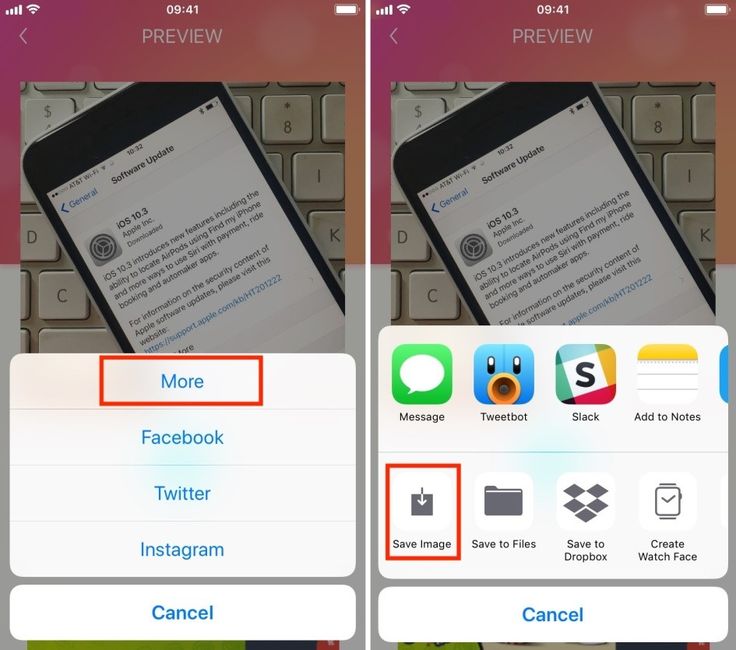
After that, go to your profile section by clicking on the small person icon in the upper right corner, then click first on the gear icon and then on the Privacy and security located in the menu shown.
Now tap Request Download is in correspondence with Download Data .
Then write email address where you want to receive a file that contains all your data and press the button Next.
Finally, write password from your Instagram account and confirm the operation by clicking the button Request download .
After completing this operation, you will receive an email from Instagram within 48 hours to the specified email address containing a useful link to download the requested file.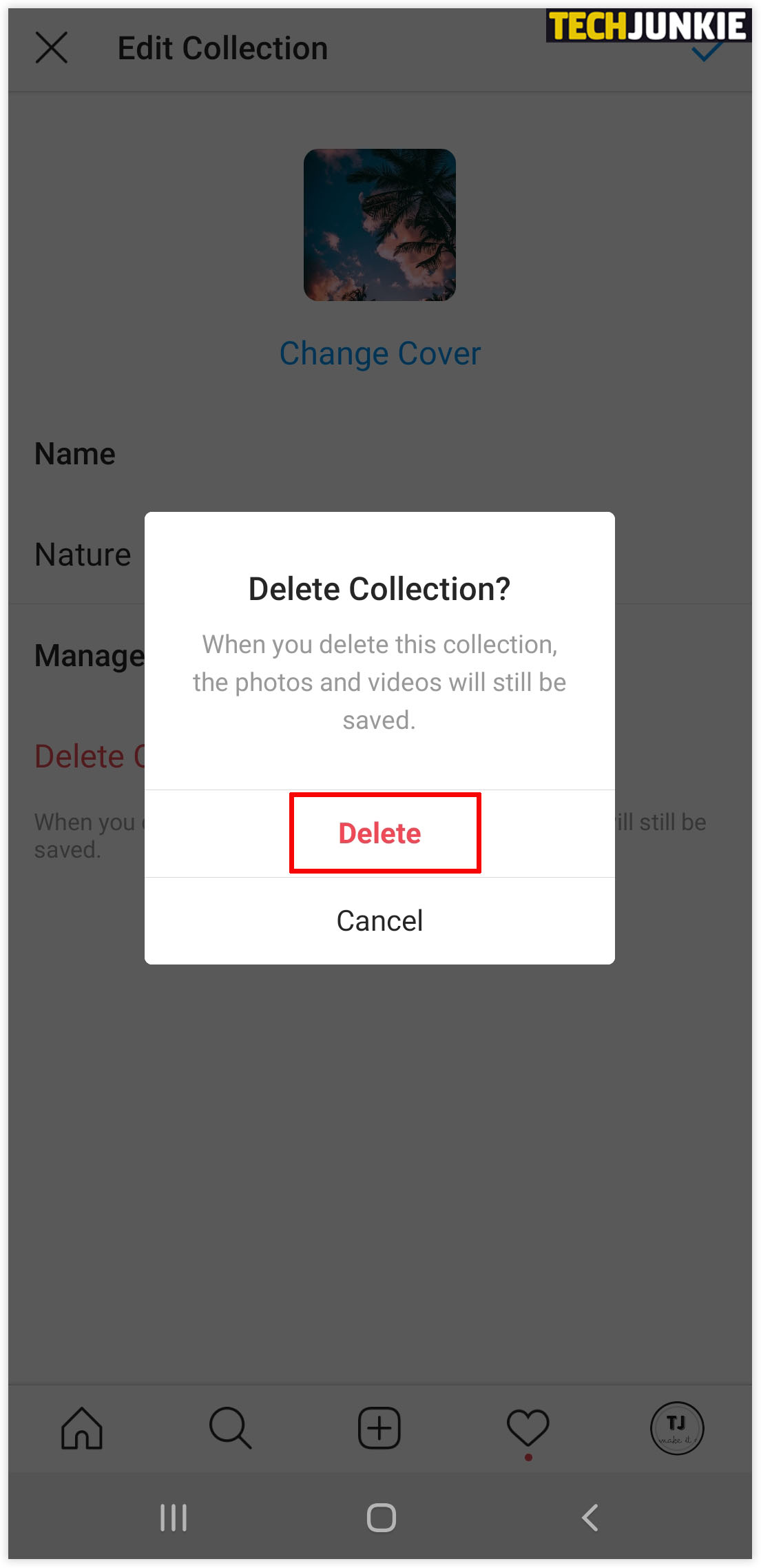
At this point, to download the file in question, press the button Download data . Once this is done, log in to your Instagram account again and when the operation is complete, press the 9 button0165 Download data to get file ZIP CODE with all Instagram data.
At this point, after extracting the file, you can find the Instagram chats inside the file. Messages.json.
How to view archived Instagram chats
If you're wondering how to view archived Instagram chats I think you're having problems opening files Messages . JSON is contained in a ZIP archive downloaded from Instagram.
In this case, you need to know which files have the . JSON can be seen in Computer through more traditional text edition programs, such as Pad of Music++ software for Windows and Volume for macOS.
About Smartphone y Tablets , you need to use some apps like JSON Viewer for Android and Jayson for iOS.
Alternatively, since the mentioned tools allow you to open files JSON , but to see just their structure, you can use an online tool to view the contents of those documents in a more organized way.
To be precise, you need to copy the data contained in the file. JSON and paste them into the text fields of one of the many online tools that convert JSON en CSV files, such as Conclone .
How to save a photo in an Instagram chat
Instead of uploading an Instagram chat file, you would like to Guardar pictures of that went through the chat.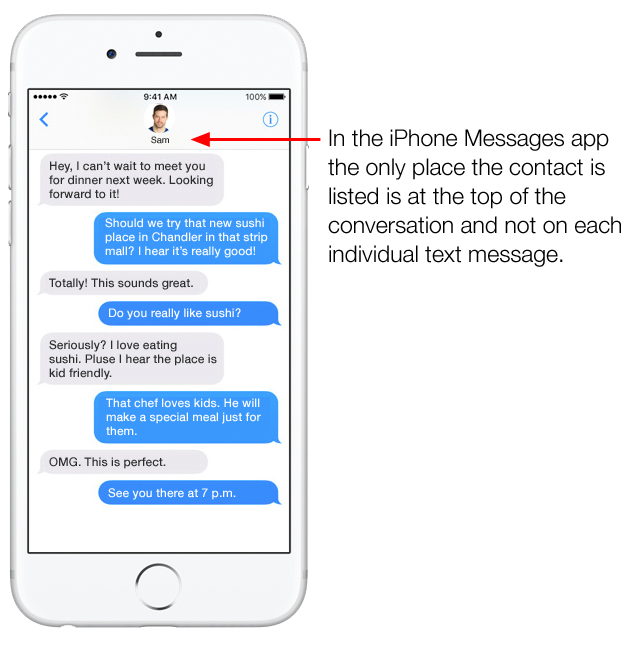
No problem: keep reading the following paragraphs to find out how to do it via Instagram for Android and iOS or via the Instagram app for Windows 10.
However, please remember that photos received in Instagram chats can be saved at any time only if they were sent from your device's media gallery ( image icon ).
If, on the contrary, it was a photo taken on the spot through the Instagram camera ( Icono de Camara ), the sender must choose the option for the recipient to save the received media. Keep chat sent.
From phones and tablets
to save a photo in chat instagram de smartphone y Tablets en Instagram on Android or iOS and log in to your account.
Once this is done, click on the Aircraft icon located in the upper right corner to access the private messages section of the social network.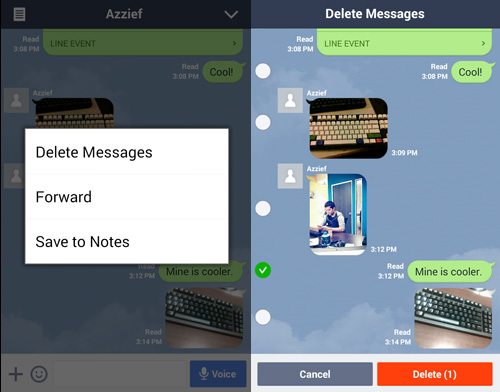
Now tap on the conversation that happened with the person you're interested in, and when the media you want to save is displayed, tap and hold on it. Finally, press the save button .
From PC
to to save photos received in Instagram chats from PC , you must use the Instagram app to Windows 10. It is actually impossible to view received and sent messages in Instagram through the official website of the social network.
In this case, if you have already downloaded and launched Instagram de Microsoft Store , first log in to your account, then click Aircraft icon located in the upper right corner to access the chat de Instagram , search for the one you are interested in you conversation, press and hold left button hover over the photo to save.