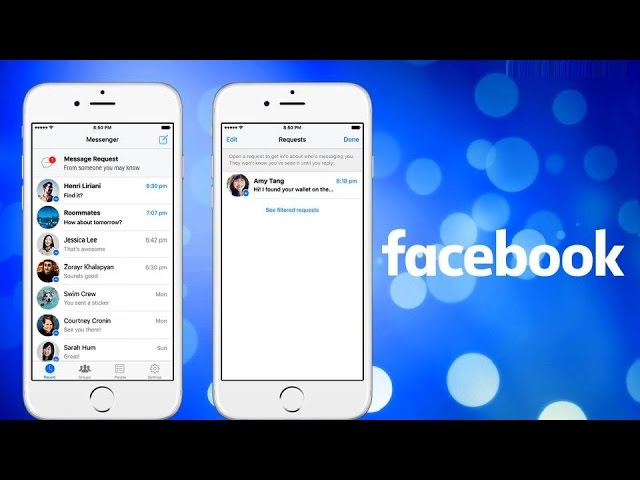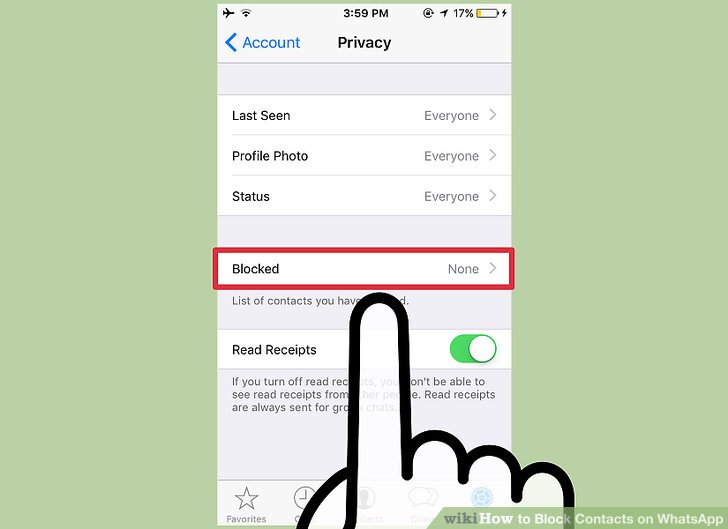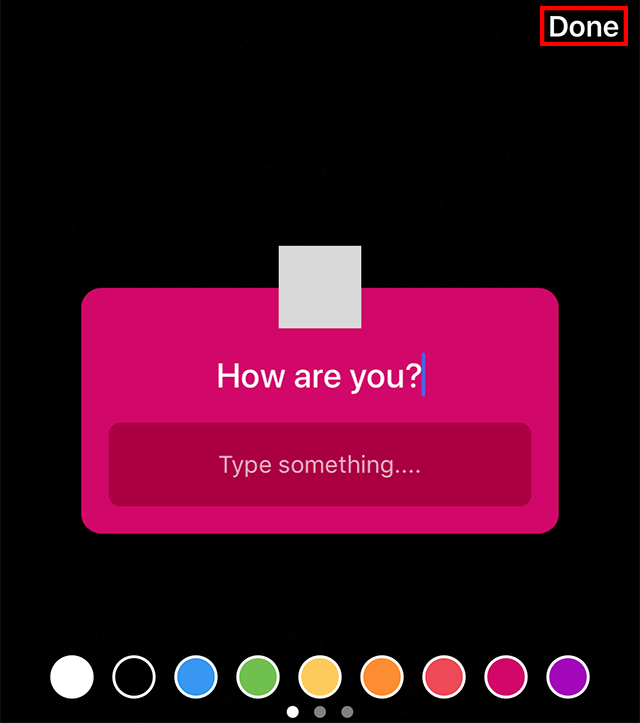How to save a video on whatsapp status
How to save 'WhatsApp Status' images and videos from friends
WhatsApp made the “Status” feature official back in February. It lets users share photos, videos, and GIFs which disappear automatically after 24 hours. The feature was initially called a “clone” of Snapchat Stories by users and experts worldwide. Nevertheless, the feature is slowly picking up and becoming popular amongst the users.
WhatsApp Status updates are perishable by nature. Hence, WhatsApp does not offer an “official” way to save these shares. Some users take a screenshot to save the image statuses, but how about the videos? Even the screenshots fail to keep the image in the same quality as it is on WhatsApp. So what is the best way to save the statuses? Let’s find out…
There are two ways to save the WhatsApp Statuses easily. The first way is using a dedicated app. However, if you need to save the image statuses occasionally, then you can follow the manual way. Both of them are explained in detail below:
Save status files manually (using File Manager)
WhatsApp saves the status files (photos/videos) locally on the phone. But these are erased after 24 hours. So, what you can do is to copy them out of the temporary folder and save them to a safe location. Here’s how:
Note: You will need a File Manager app to perform this. Most phones (like from Samsung, LG, Sony, Xiaomi, and OnePlus) have it installed by default. You can find it by looking for an app named “Files” or “File Manager”. If there is none (like on Nokia Android phones), you can download and use Solid Explorer or ES File Explorer.
- View the status which you want to save. This will make a temporary copy of the same on the phone’s storage.
- Open your File Manager app – Files, File Manager, Solid Explorer; etc.
- Enable “show hidden files”.
You need to open the settings of your file manager and set it to show hidden files. Solid Explorer users can follow this guide to enable hidden files. - Navigate to the WhatsApp folder – Internal storage > WhatsApp > Media > .
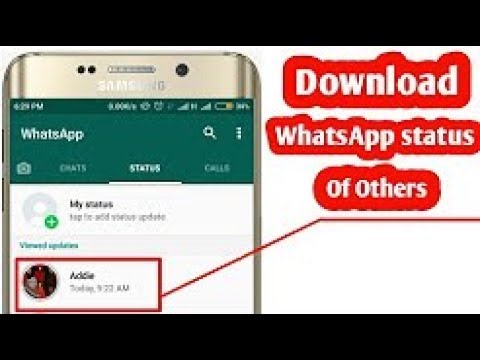 Statuses.
Statuses. - Copy the photos/videos which you want to save.
- Paste them into a different folder.
That’s it! The copied photos or videos will be stored forever. You can access them later by opening the folder where it was copied to.
Save status files using a dedicated app
You can avoid the complexity and rely on a 3rd party app to save your friend’s WhatsApp Status. The app will automatically collect the statuses which you have seen and show them in an organized manner.
- Open WhatsApp and vew the statuses which you need to save/download.
- Open Play Store on your Android and install – Status Saver. You can also click on link below to open it in your browser/Play Store.
Download Status Saver from Play Store
Allow the app to access photos, media and files on your device. Because that’s how the app will read the storage to collect WhatsApp Status images. - Select the images or videos which you want to save and tap on the Save icon ().
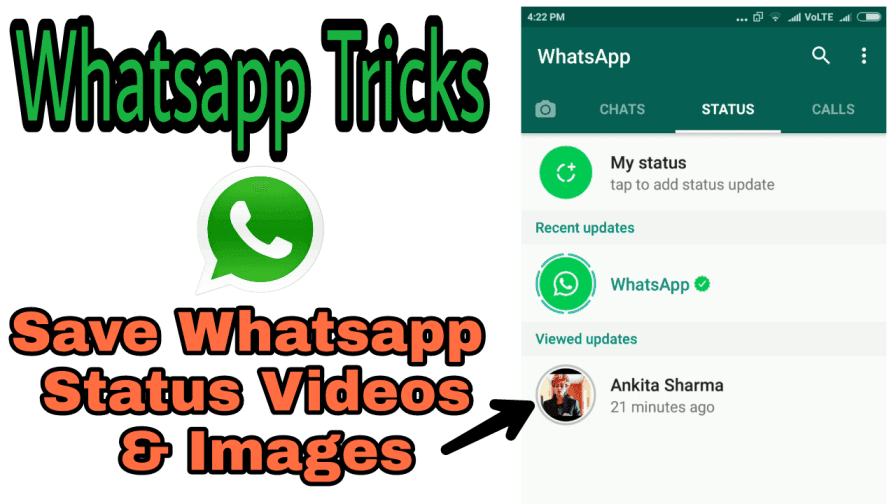
- Images or videos which you save will be stored to the internal storage of your phone.
That’s it! You have just saved your freind’s WhatsApp status/story and it will be kept forever.
All saved statuses will be accessible from within the app. If you need to access the folder directly, you can open your File Manager app and browse to Internal storage > Status Saver.
TagsWhatsApp
How to Download WhatsApp Status Video on Android Phone
Home » WhatsApp » How to Download WhatsApp Status Video on Android Phone
By: Salman Patwegar
WhatsApp Status Photos & Videos of your Contacts maybe available right on your device!. You can find below 2 different methods to Download and Save WhatsApp Status Video on Android Phone.
Similar to Stories in Instagram and Snapchat, WhatsApp allows its users to upload Photos and Videos as WhatsApp Status Updates and automatically deletes them after 24 hours.
If permitted, you should be able to view WhatsApp Status Update Photos and Videos of your Contacts by going to WhatsApp’s Status tab.
However, you won’t be able to download WhatsApp Status Photos and Videos of your Contacts, as WhatsApp does not provide an official way to Download WhatsApp Status Photo or Video.
Luckily, if you have an Android Phone or Tablet, WhatsApp automatically downloads Status Photos and Videos of your Contacts to a hidden “.statuses” folder, right on the hard disk of your Android device.
Hence, all that is required to Download WhatsApp Status Videos and Photos on an Android Phone or Tablet is to unhide “.statuses” folder and copy the Status Video or Photo to another location on your Android device.
1. Save WhatsApp Status Videos Using File Manager
In case of most Android Phones, the hidden “.statuses” folder can be accessed by using File Manager or My Files as available on Samsung and other Android Phones.
Depending on the manufacturer, the File Manager can either be accessed from the App Drawer or by going to Apps > Tools > My Files (or similar paths).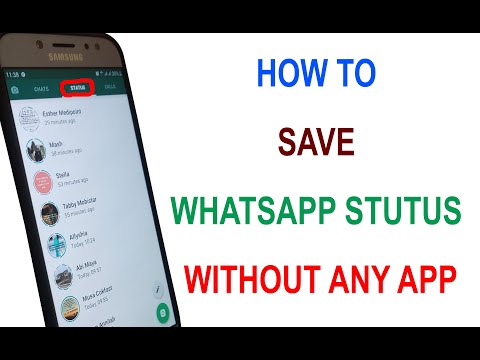
Open File Manager > navigate to Android > Media > com.whatsapp > Whatsapp > and open the Media Folder by tapping on it.
Once you are in Media Folder, tap on 3-dot icon located at top-right corner and select Show Hidden Files option in the drop-down menu.
Next, open .Statuses Folder by tapping on it.
In “.Statuses” Folder, select and copy the WhatsApp Status Video that you want to save and paste it to WhatsApp Video Folder on your device.
Note: If the WhatsApp Status is a Photo or Image, you can copy it to WhatsApp Images Folder.
2. Save WhatsApp Status Video Using Any File Explorer App
If File Manager is not available on your device, you can save WhatsApp Status Video by using File Explorer Apps like ES File Explorer, Files By Google or Solid Explorer, which are available on Google Play Store.
1. Download and Install ES File Explorer from Google Play Store on your Android Phone.
2. Open ES File Explorer App > tap on the Menu icon located at top-left corner and move the toggle next to Show Hidden Files to ON position.
3. Next, tap on 3-line icon > Local > Internal Storage in the drop-down
4. Navigate to Android > Media > com.whatsapp > Whatsapp > Media > Open .Statuses Folder by tapping on it.
5. Select the WhatsApp Status Video or Photo that you would like to copy and Paste it to a new Folder.
- How to Manually Save WhatsApp Photos On Android Phone
- What Happens When you Change WhatsApp Phone Number
How to save photos and videos from WhatsApp status on Android
As you know, it is not possible to simply save a photo or video from a WhatsApp status on Android and there is no possibility to view it in the gallery either. But still, all the statuses that you have viewed are in the memory of your phone or tablet, and we will show you how to download statuses to your phone. Nothing complicated, thanks to detailed instructions with attached screenshots, you can easily download videos from WhatsApp status.
Nothing complicated, thanks to detailed instructions with attached screenshots, you can easily download videos from WhatsApp status.
Let's see how to save video from WhatsApp status or photo:
Open "Settings".
In the settings, open the "Storage" item.
Next, in the storage, go to the item "Internal shared storage" or simply internal storage.
Next, you need to go to the "Files" item.
Next, open the "WhatsApp" folder.
Next, go to the "Media" folder.
Next, open the "Stasuses" folder, where all the photos and videos from the WhatsApp status will be.
Now in the folder that opens there will be all the photos and videos of the WhatsApp status, press and hold a little until the checkbox appears those files that we need to save or move, copy to another folder or send via bluetooth, mail or in any available way. You can mark many files at once, if you need to move or copy a video from WhatsApp, then click on the menu icon in the form of three vertically arranged dots. If you need to send via bluetooth, email or any available method, then click on this icon send.
You can mark many files at once, if you need to move or copy a video from WhatsApp, then click on the menu icon in the form of three vertically arranged dots. If you need to send via bluetooth, email or any available method, then click on this icon send.
Then I think you will figure it out yourself, otherwise the article is very stretched out and not everyone likes it. And yet, in order for video statuses or photo statuses to appear in the "Stasuses" folder, you need to view these statuses in WhatsApp, after which they will be saved in the specified folder, from where you can save, copy, move or send.
Hope you could save whatsapp status photo and video on android.
Do not forget to leave a review and indicate the model of the device to which this info came up or not, so that other visitors to the site will still have useful information from you.
If WhatsApp statuses are saved to your phone in a different way on your device, then please share the information below in the reviews, perhaps it will be the most useful.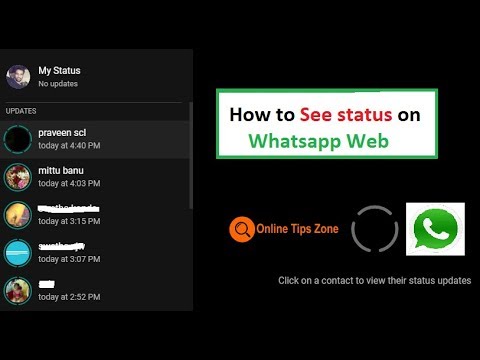
> Android help
> Home of the site
- We will be glad if you leave a review or share useful information.
- Thank you for your responsiveness, mutual help and useful advice!!!
Add feedback or share useful information about the topic of the page.
UPDATE THE REVIEW PAGEAuthor: Daniel
23-07-2022
08 hour. 26 min.
Message:
Just open hidden files, enter WhatsApp, media and there is a statuses folder on the galaxy
Author:Marina
15-02-2022
10 hour. 57 min.
Message:
To see the Status folder on redmi, you need to make hidden files visible
Author: Masha
22-12-2021
04 hour. 53 min.
Message:
Hello, I tried several times to save and start my friend's WhatsApp status video, I did everything according to your instructions, but I couldn't do it ... very bad,
Author: Mirbek
16-12-2021
18 hour.
 07 min.
07 min. Message:
and nmp
Author:Rafael Santi
31-05-2021
14 hour. 43 min.
Message:
Redmi Note 9 Pro phone. There is no Statuses folder in the Media folder, although I have looked at the statuses more than once.
Author: Nadezhda
02-04-2021
12 hour. 01 min.
Message:
Thank you for your help
Author: Andrey
10-01-2021
16 hour. 27 min.
Message:
Hello everyone! HONOR 8S The way is easier - Files>> internal memory>> media>> statuses.
Author: Julia
18-12-2020
10 hour. 35 min.
Message:
Used on galaxy note 10+. The path is slightly different: My files - Device storage - WhatsApp - Media - Statuses
Author:Zhamal
08-11-2020
09 hour. 24 min.
Message:
In my Redmi 5 plus phone, only the volume is shown in the storage, but not a single file is opened ((
Author:Zhamal
08-11-2020
09 hour.
 twenty min.
twenty min. Message:
Author: Larisa
15-10-2019
19 hour. 26 min.
Message:
Thank you.
Smartphones with the best camera in 2022. The ranking includes phones with the best camera to date.
Free promotional phone. Free phones, touch and push-button smartphones from both branded manufacturers Samsung, iPhone and little-known ones.
How to save video from whatsapp status?
How to save WhatsApp statuses on iPhone [jailbreak tweak]
Contents
- 1 How to save WhatsApp statuses on iPhone [jailbreak tweak]
- 2 How to save WhatsApp statuses on iPhone
- 3 How to download video from WhatsApp to phone: instructions
- 4 How to save video from WhatsApp to iPhone?
- 5 How to download video from WhatsApp to Android phone gallery?
- 6 Video status for Whatsapp
- 7 How to make video status in Whatsapp
- 8 Set video status
- 9How to delete status
- 10 How to save photo from whatsapp status?
- 11 How to download WhatsApp Status/History on Android?
- 12 Save WhatsApp News on Android
- 13 Method 1: Use ES-File Explorer File Manager
- 14 Method 2: Use Click2Chat
- 15 Method 3: Use WhatsApp Status Share
- 16 Method 4: Use WhatsApp Story Downloader
- 17 How to find and save Whatsapp statuses of other Andro users >
- 18 What are WhatsApp statuses for?
- 19 Why save your WhatsApp status?
- 20 How to find and save WhatsApp status
- 21 How to save WhatsApp Status images and videos from friends
- 22 Save / Copy WhatsApp Status Photos and videos
- 22.
 1 Save status files manually (using file manager)
1 Save status files manually (using file manager) - 22.2 Saving status files using a special application
- 22.
- 23 HOW TO SAVE PHOTO FROM WHATSAPP TO PHONE - INSTRUCTION
- 24 Automatic download
- 24.1 Save on memory card
- 25 How to save photos from the WATSAP on the iPhone
- 26 Preservation on Android
- 26.1 Preservation for iOS
- 26.2 The first an app that introduced the "Stories" feature, allowing users to share photos and videos that disappear after 24 hours. Soon other social networks and instant messengers followed suit and began to introduce their own variations of the story function. WhatsApp messenger did not distinguish itself, a feature called Statuses was added to it.
WhatsApp status allows you to share photos and videos with your contacts and they will automatically disappear after 24 hours. There are times when you want to save the status that someone from your contacts shared with you.
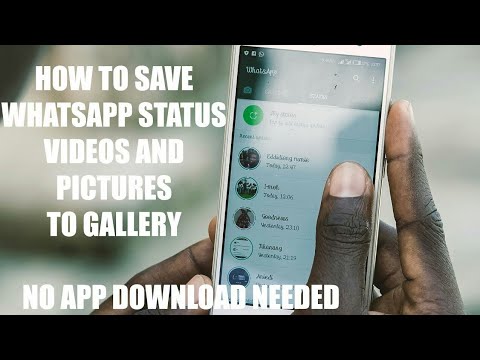 Alas, WhatsApp does not allow you to save statuses, because. it would be contrary to the essence of this function.
Alas, WhatsApp does not allow you to save statuses, because. it would be contrary to the essence of this function. If you have a jailbreak installed, you can easily and easily save photos and videos from WhatsApp statuses. You just need to install tweak WA Status Save . It bypasses application restrictions and allows you to save statuses. Best of all, this tweak works on iOS 8, iOS 9, and iOS 10 devices.
In this guide, we'll show you how to download and install this jailbreak tweak, as well as how to use it. If you want to jailbreak your iPhone with iOS 10, you can read the detailed instructions about it.
How to save statuses Whatsapp on iPhoneStep 1: On the jailbroken iPhone, open Cydia.
Step 2: Go to the Search tab and find WA Status Save .
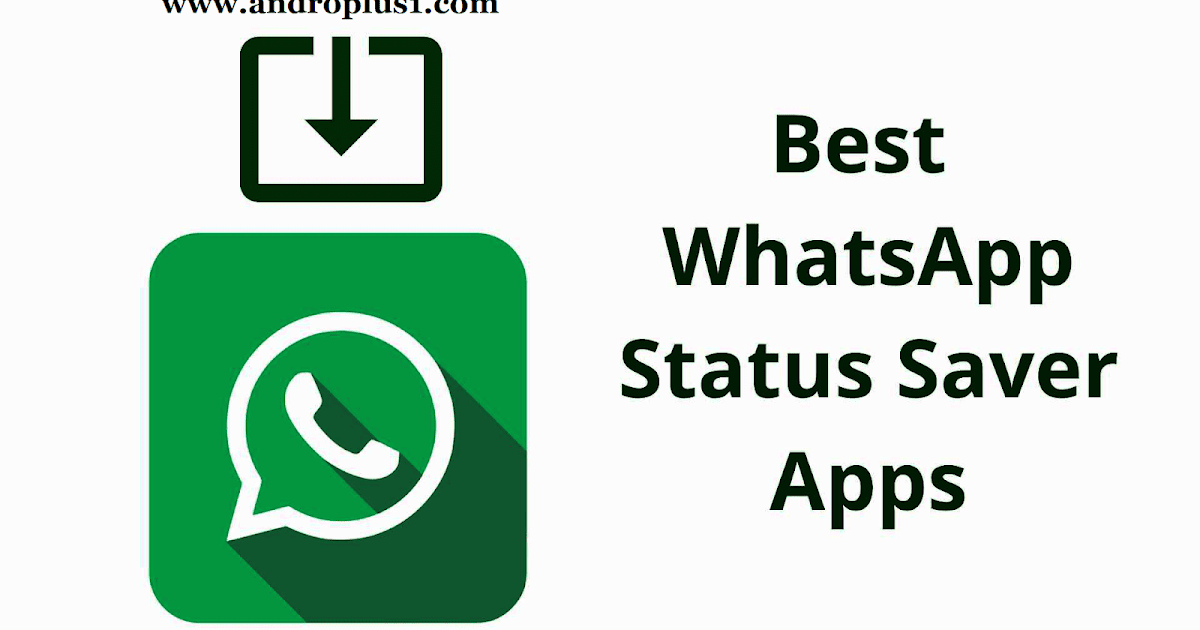 Then click on the found tweak to open it.
Then click on the found tweak to open it. Step 3: The tweak costs $1.99. It needs to be purchased.
Step 4: Install the tweak on your iPhone after purchase.
Step 5: The tweak is installed and you can save WhatsApp statuses right away.
Step 6: Open the status you want to save.
Step 7: You will notice a new button Save in the top right corner. Click on it to save the photo or video.
Step 8: When the file is saved, the confirmation message “Save succeed!” will appear on the screen.
That's it! The saved photo or video will appear in your photos. Open the Photos app and find the saved file. Now you can share it with your friends in various apps.
When you share photos or videos in statuses, all your contacts can see them. But status privacy can be configured. You can choose who can see the photos and who can't.
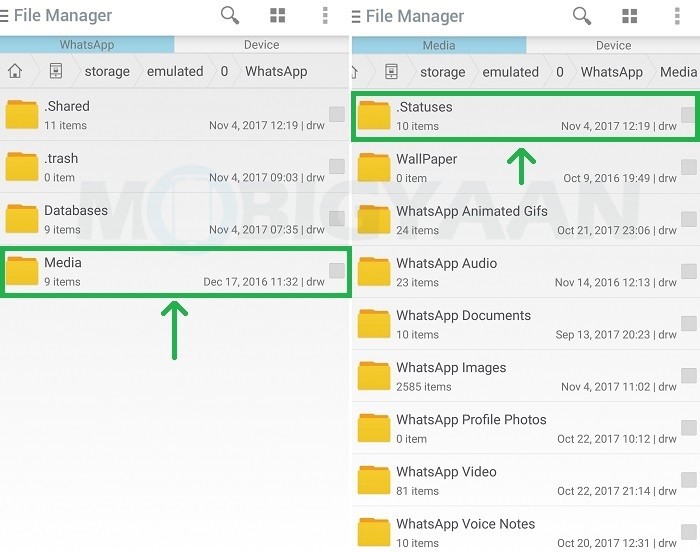
Don't miss Apple news - subscribe to our Telegram channel and YouTube channel.
it-here.ru
How to download videos from WhatsApp to your phone: instructions
Using WhatsApp functionality, you can not only share media files, but also use them for other purposes. For example, download a video to your smartphone, and then transfer it to other devices. Let's figure out how to download videos from WhatsApp to your phone. Let's consider each platform separately. Also read on our information portal an article on how to connect Vatsap to your phone. With the help of our instructions, you can quickly get used to the messenger and fully use all the functionality.
How to save WhatsApp video to iPhone?
Since iPhones and iPads do not support memory cards (they only have a fixed hard drive installed), this option is not suitable for us. To save the video, do the following:
-
-
- Allow access to the device's gallery on the first launch before installing the WhatsApp application.
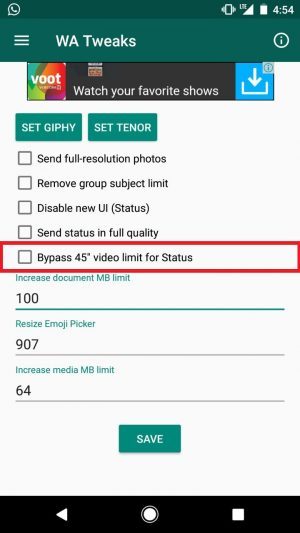 This is necessary so that the application can save files to the phone's memory on its own;
This is necessary so that the application can save files to the phone's memory on its own; - then go to the application settings and enable the "Save media" item, then apply the changes in the settings;
- now all media files will be saved in your gallery. It is enough to go to the gallery on a smartphone, select the desired video and send it in any convenient way to another user, or via mail to a computer. You can find a separate guide for this on our website.
- Allow access to the device's gallery on the first launch before installing the WhatsApp application.
-
How to download video from WhatsApp to Android phone gallery?
For Android, there is another convenient way to save files from the messenger. If the mobile device has an additional slot for an external storage medium, then it is enough to save the video from WhatsApp to a USB flash drive in order to use it on other devices in the future.
To do this, you need:
- find a video in WhatsApp and save the necessary file on your device;
- then you need to go to the gallery or the file manager and find the desired file in order to transfer it to the memory card;
- you can now remove the drive from your smartphone / tablet and use it for your own purposes.
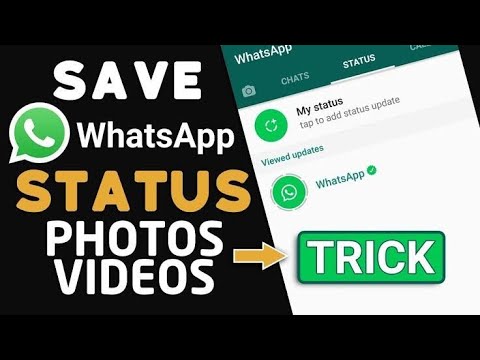 In this way, you can transfer the file to your computer, or exchange videos with your friends.
In this way, you can transfer the file to your computer, or exchange videos with your friends.
But if you do not have autoload, then click on the video and click save (Android or iPhone, there is no difference):
Do you want to know what WhatsApp means in Russian? There are answers to this and other interesting questions regarding the messenger in the neighboring sections of our information portal.
w-hatsapp.ru
Video statuses for Whatsapp
Video statuses for Whatsapp is one of the latest new messenger features that allows you to express emotions and improve the mood of users who have looked into your account. You can shoot any video on your smartphone or download from the network and put it in your status.
How to make a video status in Whatsapp
To record and post a video in your status, repeat the following steps:
- open the application and go to the "Status" section - it is in the top menu on the Android version and in the bottom menu on the iPhone version; You can upload a video from any source, the main requirement is that the video must be decent and not offensive to anyone.
- go to WhatsApp and open the “Status” tab;
- in the line "My status" click on the plus sign;
- in the window that opens, you will see all the videos saved on your device, as well as a field with buttons for recording your video;
- select the desired video by clicking on it - the video will appear in the status bar.

If you found a video on another social network or on Youtube, click on the “Share” icon, the “Share link” section, select “WhatsApp” among the channels suggested by the system. The link will be saved and you can share it with other users, and the video is automatically saved on the device in the WhatsApp video folder.
Set video status
To set the desired video status, repeat the following steps:
How to delete status
The video is available for viewing for 24 hours, after which it disappears. If you want to remove or replace your status, go to the statuses in the same way and delete the video by tapping on it and clicking on the trash can icon.
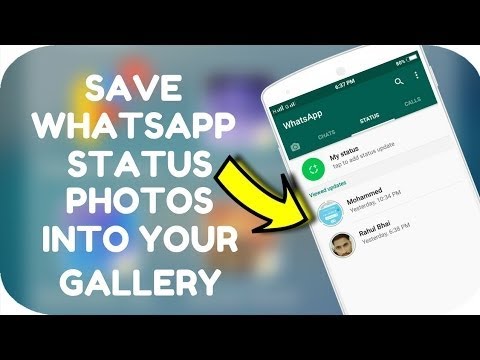
whatsapp-help.com
How to save a photo from whatsapp status?
Is it possible and how to download a picture / photos from the WhatsApp status?
How to save a photo that a friend put in WhatsApp status (Whatsapp)?
The application itself does not provide for saving such photos, because then it would be contrary to the very idea - after all, information is fleeting, and the status along with the photo should disappear after twenty-four hours.
But still there are detours. It is possible that the phone itself (depending on the model) will help you save. Double-tap on the photo, if a lying checkmark appears, the icon is like that, click on it, then the function will probably appear - “Save to Gallery”.
If this doesn't work, try something else. You can also make a screenshot. Only here the screen must then be cut properly.
And there is another way - through a special jailbreak application, but there you need to buy a tweak, and it costs about two dollars.
 If this option suits you, follow the instructions:
If this option suits you, follow the instructions: With the help of the so-called statuses or "Stories" in WhatsApp, each user can share photos and videos with contacts. True, these "Stories" disappear after 24 hours.
But sometimes you want to save these photos and videos from WhatsApp statuses.
Unfortunately, WhatsApp does not allow you to save statuses, as this would be contrary to the essence of this function.
But you can save photos/videos from Stories. How to do it?
So, the owners of the iphone, where the jailbreak is installed, will be able to do this. You just need to install the WA Status Save tweak, which bypasses the application's restrictions and allows you to save statuses. This tweak works on devices with iOS 8, iOS 9, as well as iOS 10.
How to save WhatsApp statuses on iPhone?
On your iPhone, which is already jailbroken, open Cydia.
Next, go to the Search tab and find WA Status Save.
 Here, click on the found tweak to open it.
Here, click on the found tweak to open it. After purchase, install the tweak on your iPhone, after which you can already save WhatsApp statuses.
Step 1: Open the status you want to save.
Step 2: You will notice a new Save button in the top right corner. To save a photo or video, you just need to click on this button
Step 3: When the file is saved, a confirmation message “Save succeed!” will appear on the screen. (saved successfully).
www.bolshoyvopros.ru
How to download WhatsApp Status/History on Android?
Looking for a way to easily download WhatsApp Stories and Status on your Android device?
WhatsApp Messenger, a free and cross-platform messaging service and Voice over IP (VoIP), is one of the most popular messaging apps in the world right now. With a user base of over one and a half billion, there's no hiding you don't know about. The application allows you to send text messages and voice calls, as well as video calls, images and other media, documents and the user's location.
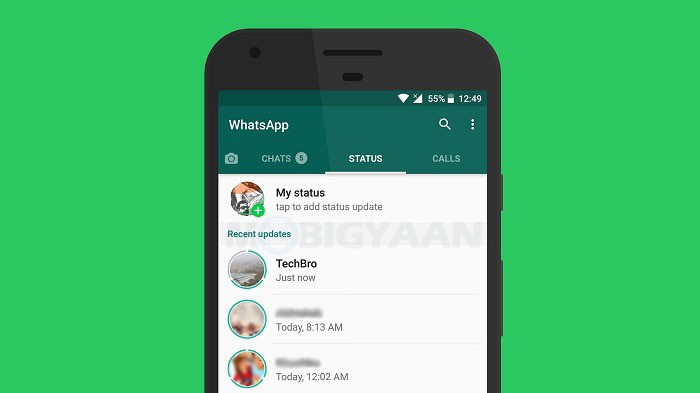 Since 2017, users have been able to upload stories, much like Snapchat would. WhatsApp stories are end-to-end encrypted and are automatically deleted after 24 hours. It basically serves the same purpose as Instagram, Facebook and Snapchat stories.
Since 2017, users have been able to upload stories, much like Snapchat would. WhatsApp stories are end-to-end encrypted and are automatically deleted after 24 hours. It basically serves the same purpose as Instagram, Facebook and Snapchat stories. There are many ways to save the stories your contacts use on WhatsApp. Many resort to screenshots for pictorial stories and screen recorders for video stories. But, these are not ideal methods to save whatsapp stories on your phone as you will lose quality. If you are someone with similar problems, here are some pretty useful methods to save WhatsApp stories on your Android phone without losing any quality.
Save whatsapp news on android
Method 1: Use the ES-File Explorer
Method 2: Using Click2Chat
Method 3: Use WhatsApp Status Share
Method 4: Using WhatsApp Story Downloader
- Download and install Story Saver for WhatsApp - Savezy by Abdul Ghani from Google Play Store by clicking here.

- After installation is complete, open the application and grant the required permissions.
- Now click the Latest Stories button and touch the story you want to download.
- Then click on the "Download" button in the upper right corner.
Congratulations! You have just successfully downloaded the desired story/status from WhatsApp on your Android phone.
These are the easiest ways to download whatsapp stories on your android phones. Let us know your experience by exploring the methods mentioned in this article in the comment section below
www.technodor.info
0151
WhatsApp is currently one of the most popular messaging apps in the world. Since being acquired by Facebook in 2014, Whatsapp has gone from being just a text messaging app. More than 1.5 billion of its monthly users can now enjoy voice calls, messages, video calls, video and file transfer, and WhatsApp status sharing.
One of the most popular features of most social media apps is stories.
 WhatsApp is analogous to statuses.
WhatsApp is analogous to statuses. What are WhatsApp statuses for?
The main interface of WhatsApp for Android has three main headings for each section of the application: chats , status and calls . Statuses are similar to Snapchat, Instagram or Facebook stories. The user uploads an image, video or text, after 24 hours they disappear or the user decides to delete ahead of time.
Why save WhatsApp status?
Has one of your contacts uploaded a video or funny image that you want to share? But in WhatsApp you can’t take and save the status, this is contrary to the rules of the program. You must ask a friend to send you a status, for this you need:
- Go to section Status
- Click on the three dots and go to My statuses
- Select and hold the status you want to send.
- Press next Forward
- In the search bar, find the user to whom you want to send your status
How to find and save WhatsApp status
You will need a file manager that will allow you to open hidden folders on your Android smartphone.
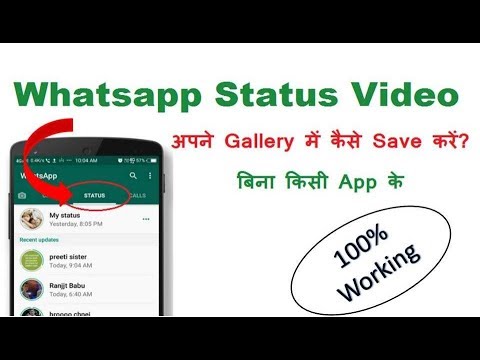 For this, it is quite possible to use the standard file manager that is on your smartphone, or applications such as ES Explorer and Total Commander.
For this, it is quite possible to use the standard file manager that is on your smartphone, or applications such as ES Explorer and Total Commander. I used the default My Files app found on most Android devices.
1. Open File Manager and navigate to your device's main storage.
2. Go to the WhatsApp folder.
3. If your file manager allows you to show hidden folders, you should see at least two files (.Shared and .trash). Go to folder Media .
4. Select and navigate to the .Status folder. From here, you should find all the statuses that WhatsApp has stored on your phone ("/storage/emulated/0/WhatsApp/Media/.Statuses"). I suggest that you copy them to another folder or change their names so that WhatsApp doesn't delete them after 24 hours.
With most file managers, you can set a shortcut to folders so you don't have to constantly navigate there.
If you know other methods for saving statuses, write below in the comments.
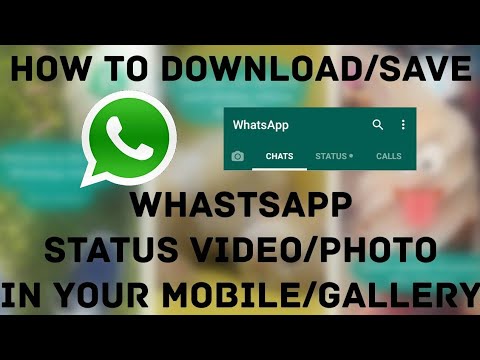
appcall.ru
How to save "WhatsApp Status" images and videos from friends
WhatsApp made "Status" official back in February. It allows users to share photos, videos, and GIFs that automatically disappear after 24 hours. This feature was originally referred to as a "clone" of Snapchat Stories by users and experts around the world. However, this feature is slowly picking up and becoming popular among users.
WhatsApp status updates are perishable in nature. Consequently, WhatsApp does not offer an "official" way to keep these shares. Some users take a screenshot to save image statuses, but what about video? Even screenshots do not allow you to save the image in the same quality as on WhatsApp. So, what is the best way to save statuses? Let's find out…
Save / Copy WhatsApp Status Photos and Videos
There are two ways to easily save WhatsApp statuses. The first way is to use a special application. However, if you need to save image statuses periodically, you can follow the guide.
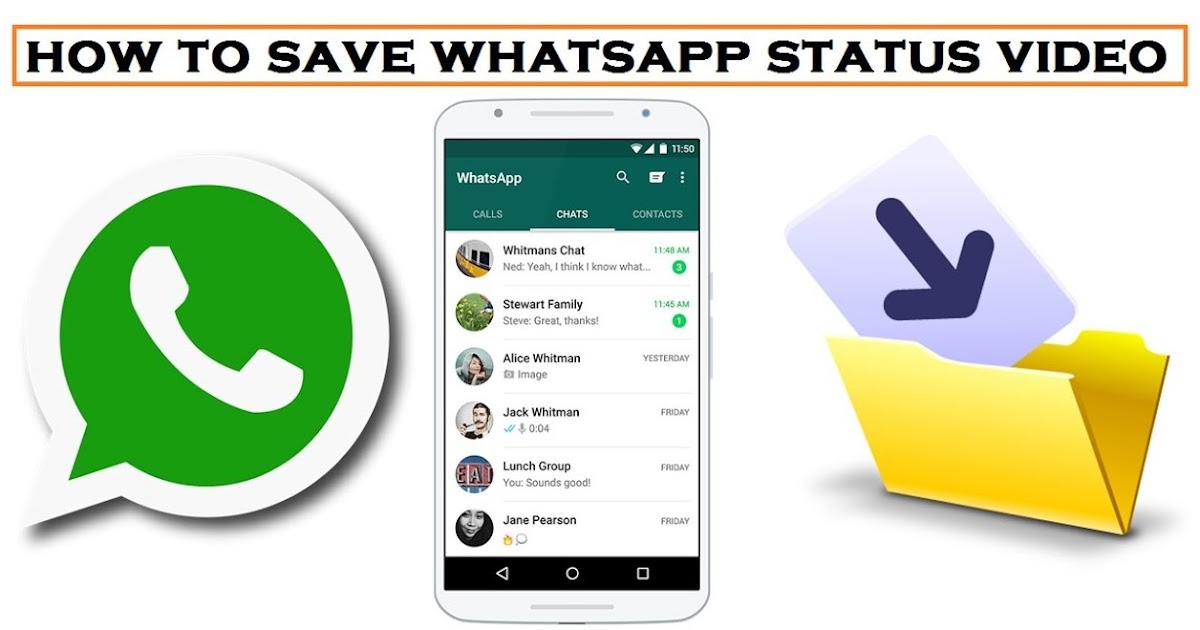 Both are detailed below:
Both are detailed below: Save status files manually (using file manager)
WhatsApp saves status files (photos/videos) locally on the phone. But they wear off after 24 hours. So what you can do is copy them from the temporary folder and save them in a safe place. Here's how:
Note: You will need the File Manager application for this. Most phones (such as Samsung, LG, Sony, Xiaomi and OnePlus) have it installed by default. You can find it by looking for an app called "Files" or "File Manager". If they are not available (for example, on Nokia Android phones), you can download and use Solid Explorer or ES Explorer .
- View the status you want to save. This will make a temporary copy on the phone.
- Open File Manager - Files, File Manager, Solid Explorer ; etc.
- Enable "show hidden files".
You need to open your file manager settings and set it to show hidden files. Solid Explorer users can follow this guide to enable hidden files.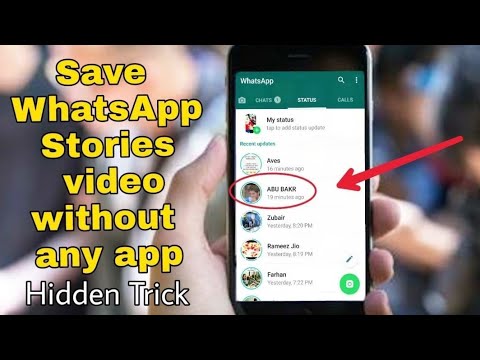
- Go to WhatsApp folder - Internal Storage > WhatsApp > Media > .Statuses.
- Copy the photos/videos you want to keep.
- Paste them in another folder.
This is it! The copied photos or videos will be saved forever. You can access them later by opening the folder it was copied to.
Save status files with a dedicated app
You can avoid the complexity and rely on a 3rd party app to save your friend's whatsapp status. The app will automatically collect the statuses you've seen and show them in an organized way.
- Open whatsapp and vew the statuses you need to save/download.
- Open the Play Store on Android and install - Screensaver Stories for WhatsApp . You can also click the link below to open it in your browser/Play Store.
Allow the app to access photos, media, and files on your device. Since the app will read storage to collect whatsapp status images.
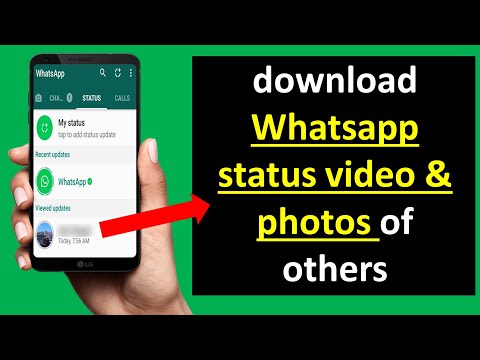
-
- Select the images or videos you want to save and click the save icon ().
- Images you save will be moved to the Saved tab. You can access them at any time.
- Need to allow access to media files . Usually, when installing a service on a mobile, users receive a message. You can either allow or deny access to phone files. If the reject command was previously selected, then the user should change the setting parameters.
- To download pictures and photos to your device, you need to go to the section " Settings " and select the subsection " Data ". Next, you need to enable automatic media saving. The user can independently select the type of files that he wants to transfer to the device: pictures, audio, video or documents.
- In the application settings, go to the sections System - device memory control - storage.
 And select the necessary commands.
And select the necessary commands. - Download the optional File Manager application. With it, you can send voice messages and audio files to your mobile device.
- On smartphone we enter WhatsApp .
- Go to the section " Settings " - subsection " Data ".
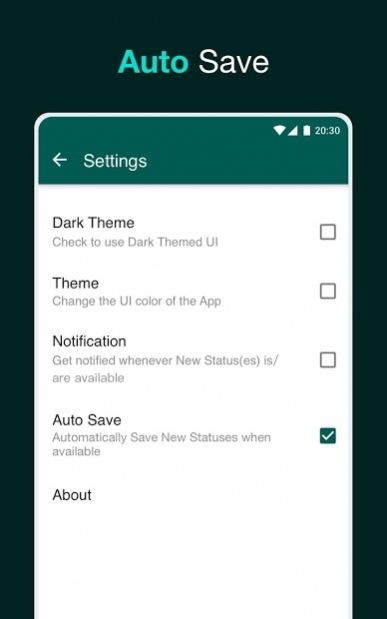
- Activate the checkbox in the media saving line.
- Checking the folder " Gallery " - a subfolder of WhatsApp Images.
- Turn on " Settings ".
- Go to " Storage ".
- Activate " Media Save ".
- Open " Gallery " phone and find " images from WhatsApp ".
- Select the desired images.
- Choose an action - " Send by post ".
- Sending occurs through the connected mail account (the system will prompt you to choose).

This is it! You have just saved your friend's whatsapp status/history and it will be saved forever.
All saved statuses will be available from the application. If you need to access the folder directly, you can open the File Manager app and go to Internal storage > Photos > WhatsApp Stories .
websetnet.net
HOW TO SAVE PHOTO FROM WHATSAPP TO PHONE - INSTRUCTIONS
How to save photos from WhatsApp to phone? This issue is of interest to many users who have recently installed it on a mobile device.
WhatsApp is one of the most popular messaging, video and picture messaging systems. There are two ways to save files to your phone.
Automatic download
To download photos from the application, you can use the automatic download function.
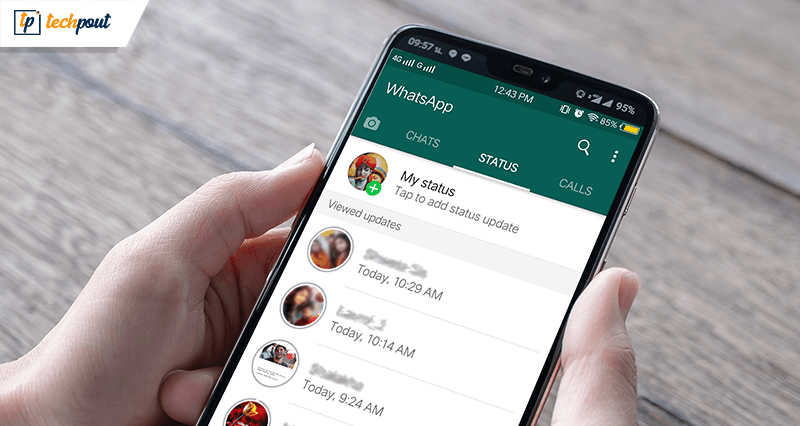 Usually such a service is active by default, but if it has been disabled for any reason, you must activate it. To do this:
Usually such a service is active by default, but if it has been disabled for any reason, you must activate it. To do this: Saving to a memory card
For smartphones with small built-in memory, the second method of transferring pictures is suitable. How to save photos from WhatsApp in the gallery using a memory card?
How to save photos from WhatsApp on iPhone
Automatic file download is also available for Apple brand phones. In particular, for iPhone 7, pictures and photos can be viewed in the “ Albums ". However, it is not possible to transfer the video to the device itself.
While you are actively texting on WhatsApp, all the tape data is located there, and when deleting history or clearing memory, there is a risk of losing important pictures or videos. To avoid this, read the instructions on how to save photos from WhatsApp.
Saving on Android
How to save photos from WhatsApp to phone:
Saving on iOS
For "iPhone" the scheme of action is similar to the previous one. First of all, you need to activate the memory allocation:
Save to PC
You can transfer images to your computer provided that they are saved in the gadget's gallery. The process is carried out in two ways - through a mail message and through connecting a smartphone to a PC.