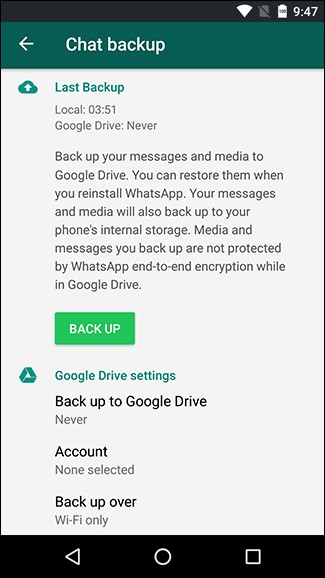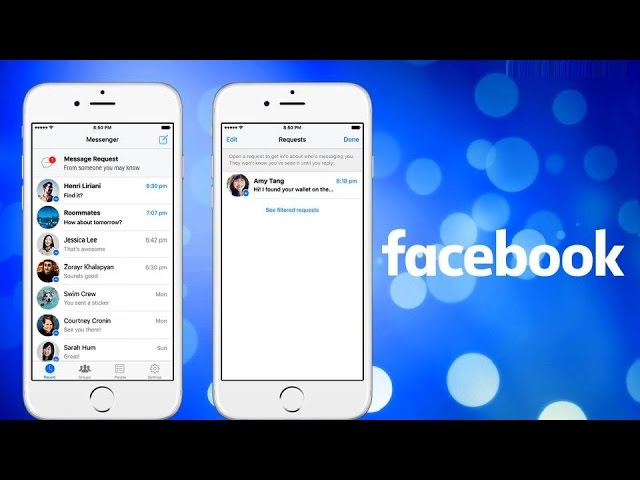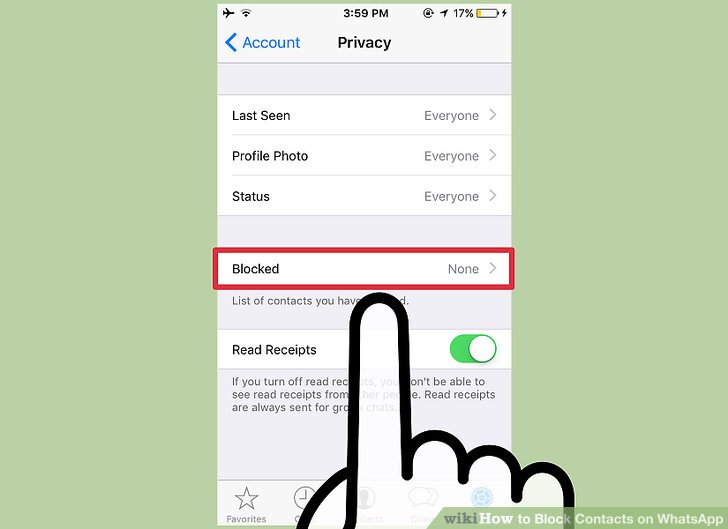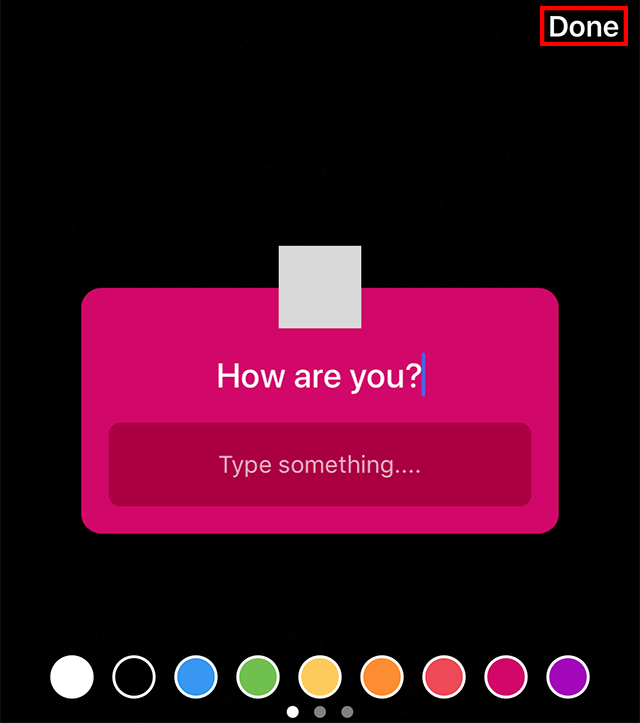How to retrieve deleted photos and videos from whatsapp
How to Recover Deleted Photos From WhatsApp
It's easy to accidentally delete photos in WhatsApp. After one mistaken tap, you might wonder how to retrieve WhatsApp pictures you erased.
Let's look at how to recover deleted photos from WhatsApp. We'll look at the possible methods for getting your photos back and what you should know about this unfortunate scenario.
How to Recover WhatsApp Images That Were Saved Automatically
By default, on both Android and iPhone, WhatsApp will automatically download images from your chats to your device. Thus, the first place you should check to get back deleted photos from WhatsApp is your phone's photo app.
On Android, have a look inside the Gallery app or Google Photos. iPhone users should look at the Photos app. To help narrow your search, switch to the Albums tab and look for WhatsApp. You might also use the search tools of your gallery app to check around the time the image was sent, if you remember that information.
2 Images
If you find your deleted WhatsApp photo, you're in luck! You still have a copy and can send or share it anywhere you like. Be sure to back it up so you don't permanently lose it. You should also know what to do if WhatsApp stops downloading media in the future.
In case you don't see the photo here, but you use cloud storage on your phone, there's still hope. If you use the automatic camera upload feature of your cloud storage app, there's a chance that WhatsApp downloaded the image on its own, then your cloud storage app uploaded it automatically.
Check inside the Camera Uploads, Camera Roll, or similar folder of your cloud storage service and you might find the image inside.
How to Recover WhatsApp Images From Someone Else
If the above didn't work, recovering a deleted picture from WhatsApp without a backup might still be easier than you think. You should next check to see if the person (or people) you were talking to has a copy of the message with the lost photo attached. If you uploaded an image to a WhatsApp chat and then deleted it on your end, someone else in the group chat (or your chat partner) could still have it on their device.
If you uploaded an image to a WhatsApp chat and then deleted it on your end, someone else in the group chat (or your chat partner) could still have it on their device.
Ask the person to check their WhatsApp chat for the picture. If they have it, they can forward you the image, or even save it to their phone and pass it on using email or another messaging service. WhatsApp lets you see all media shared in a chat by tapping its name at the top and choosing Media, links, and docs.
Just because you tapped Delete For Me on a photo in WhatsApp doesn't mean it's gone for everyone. WhatsApp only shows the Delete For Everyone option for about an hour after you send a message, making it tougher to hit by accident.
2 Images
It's wise to ask people to recover WhatsApp images for you as soon as possible. The longer you wait, the greater chance of the other person also deleting the image, losing it when they switch to a new phone, or similar.
How to Restore Deleted Photos From a WhatsApp Backup
If nobody else has a copy of your deleted image, the next best way to recover lost WhatsApp photos is through a backup. Both the Android and iPhone versions of WhatsApp support backups (to Google Drive and iCloud, respectively). If it hasn't been long since you lost the photo(s), restoring your latest WhatsApp backup is your best bet.
Of course, you must have enabled WhatsApp's backup feature before deleting the image for this to work. If you haven't backed up in the past, this method isn't an option.
First, navigate to Settings > Chats > Chat Backup. You'll see information here, including when the latest backup ran and how often you're set to back up your data. If you deleted the pictures since the last backup, you can uninstall and reinstall WhatsApp to restore the backup and thus recover your images.
2 Images
Simply uninstall the app from your device, then reinstall a fresh copy of WhatsApp from the App Store or Google Play. You'll have to confirm your phone number again, then you'll see a prompt to restore your data from a backup, if there is one. Accept this, and WhatsApp will restore all your messages as they were at the time of backup.
You'll have to confirm your phone number again, then you'll see a prompt to restore your data from a backup, if there is one. Accept this, and WhatsApp will restore all your messages as they were at the time of backup.
Note that doing this will cause you to lose any WhatsApp messages you've exchanged since your last backup. You should thus make sure you save or screenshot any important messages before you restore the old backup to get your pictures back. Again, time is of the essence here. If another backup was performed since you deleted the photos, you're likely out of luck.
How to Recover Deleted WhatsApp Photos From Your Phone's Storage (Android Only)
On Android, by default, WhatsApp saves every image that you send and receive and puts them in a specific folder. Thus, you can erase an image from a WhatsApp chat and still have it on your phone in this folder. Download a free file Android explorer app, such as Files by Google, then drill down to the following folder:
Internal Memory > WhatsApp > Media > WhatsApp Images
2 Images
Here you'll see all the images you've received in WhatsApp. There's a Sent folder inside this one that contains pictures you've sent. Browse through and see if your missing photos from WhatsApp are inside.
There's a Sent folder inside this one that contains pictures you've sent. Browse through and see if your missing photos from WhatsApp are inside.
If you're looking for a media type other than photos, you'll also see WhatsApp Video and other folders here—be sure to have a look at them.
Unfortunately, this step isn't an option for iPhone users. This is because Android allows you to browse much of the device's local folder hierarchy, while iOS's Files app is limited to just a few cloud folders.
Try Dedicated Recovery Solutions for WhatsApp Photos
When you search Google for help recovering deleted WhatsApp images, you're likely to come across dozens of programs that promise a solution. While they sound great, the reality of recovering WhatsApp photos in this way is grim.
Just like recovering deleted WhatsApp messages, the vast majority of this "recovery" software isn't going to help you. While recovering WhatsApp images is a bit different than recovering normal text messages, these programs all still have the same big problems: they require root access (on Android), don't work without paying, or both.
These recovery programs follow a similar story. They claim that they can easily recover your messages by installing software on your desktop and connecting your phone. But once you run the program, you'll either get no result, see that the app requires root access, or have to pay to actually perform the recovery. These include dr.fone, Johosoft, iMyFone, and similar tools.
And they're not cheap, either. A license typically costs anywhere from $20-50, and even if you do decide to pay, there's no telling if the software will actually recover anything. You can try if you're desperate, but don't get your hopes up.
The WhatsApp Photo Recovery Truth
Unfortunately, the only real way to recover deleted media from WhatsApp comes from having a proper backup beforehand. WhatsApp does not keep your chat history on its servers, due to the app's nature of being end-to-end encrypted. You can't contact the company to recover messages or files.
In case you wondered, you can't use file recovery programs like Recuva either.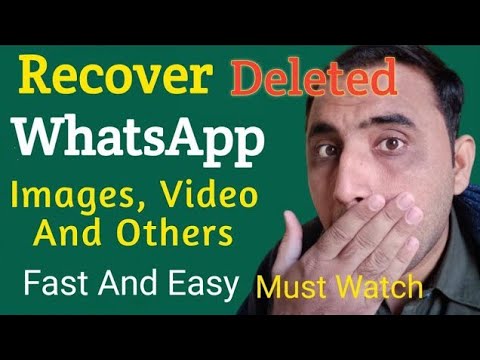 These apps can't scan modern smartphones to recover files, as today's phones don't use the USB Mass Storage protocol that external drives do.
These apps can't scan modern smartphones to recover files, as today's phones don't use the USB Mass Storage protocol that external drives do.
Once you delete a message, the only way you can recover it is through the backup file kept on your phone or your cloud account. If you have a backup, the best way to restore it is using the reinstall and restore method detailed above.
Without a backup, you can't restore those photos. Recovery apps don't have the ability to make deleted images appear out of nowhere. This is why it's so important to back up everything ahead of time to prevent such a loss of data.
If you do decide to give one of the recovery programs a try (which we don't recommend), make sure you act quickly. When you erase a file from your phone, it isn't deleted right away. Instead, the OS marks it as safe for deletion. Then, when new data comes in, it replaces the data tagged for deletion. That means you have the best chance of recovering data soon after deleting it.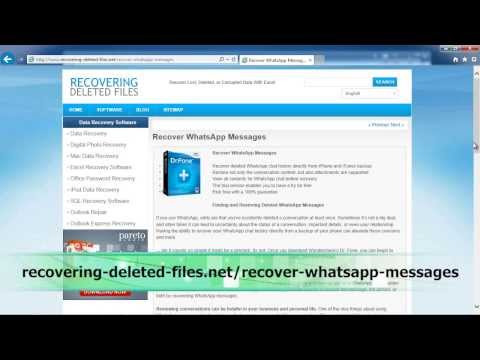
Good Luck With Recovering Deleted WhatsApp Images
We've laid out the possible methods for restoring any WhatsApp photos you deleted. Unfortunately, most of the methods rely on thinking ahead before the problem happens, but there's still a chance that you can retrieve your photos.
Otherwise, you'll now know what to do to keep your pictures safe in the future.
How to restore deleted WhatsApp photos: 4 tips and tricks
Home How To How to restore deleted WhatsApp photos: 4 tips and tricks
WhatsApp deleted photos can be restored from a phone's internal storage and backup. So, here is how to restore deleted photos on WhatsApp.
As we all know, WhatsApp is the most popular and widely used messaging application that is used for sharing pictures, videos, status, apart from many other things. It is quite handy, when it comes to both personal or even professional purposes. We receive lots of images on WhatsApp from our family and friends. Sometimes we intentionally delete WhatsApp photos to clear the storage of the phone.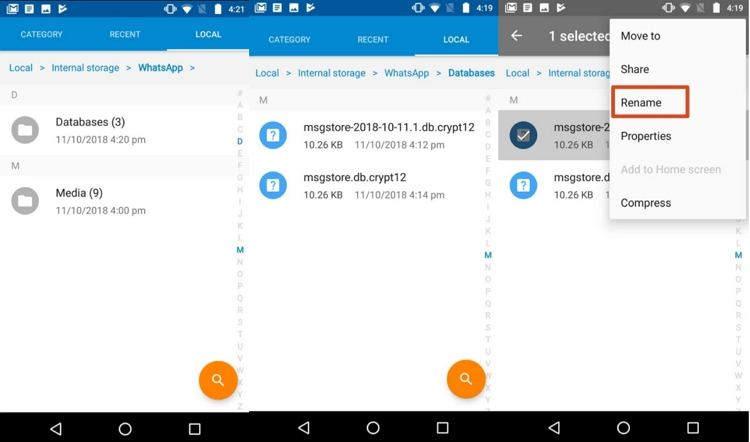 Unfortunately, sometimes, some very important photos get deleted. If you have been using the app for a long time then you probably would be knowing most of the WhatsApp deleted photo recovery features.
Unfortunately, sometimes, some very important photos get deleted. If you have been using the app for a long time then you probably would be knowing most of the WhatsApp deleted photo recovery features.
But recovering a picture or file that has been deleted from a chat can be a difficult task. This happens mainly because you delete the WhatsApp photo directly from the app and the file stops appearing in the conversation. Also, by default, the file may not appear in the Gallery app on your phone either. If you have also deleted a picture or file from WhatsApp by mistake then you should know that there are several ways to recover them.
WhatsApp users can note that the application stores all messages and images locally on the phone. And, at the same time, it also ensures user privacy by avoiding storing any copy in the cloud. So, if you have not activated automatic cloud backup then you will lose all your important photos from WhatsApp once they are deleted.
1. How to recover automatically saved WhatsApp images
WhatsApp, by default automatically downloads images from your chats to your device either on both Android and iPhone. Therefore you will first have to check photos app on your phone to recover deleted WhatsApp photos. If you are an Android user then you can look at the gallery or Google Photos app. While iPhone users should look in Photos.
Therefore you will first have to check photos app on your phone to recover deleted WhatsApp photos. If you are an Android user then you can look at the gallery or Google Photos app. While iPhone users should look in Photos.
However, if you did not find the deleted WhatsApp photos and you use cloud storage on your phone, there is still hope left. You can check inside Camera Uploads, Camera Roll, or similar folder on your cloud storage to find the photos.
2. How to recover your deleted WhatsApp photos from others
So, if you did not find it on your phone, you can check if the person (individual chat) or group of people (group chat) you interacted with has a copy of the message with the lost media attached. You can ask the person to look for the image and send it to you if they have it. However, if you have deleted the image for everyone, it becomes a bit difficult to recover the picture.
3. How to restore deleted photos from a WhatsApp backup
You can find WhatsApp data backup option on both the devices that is Android (Google Drive) and iOS (iCloud). If you do backup your chats and images it will be easy for you to recover them. However, if you have not done a backup in the past, this step will not work for you.
If you do backup your chats and images it will be easy for you to recover them. However, if you have not done a backup in the past, this step will not work for you.
In order to create a chat backup you will have to open WhatsApp on your phone, go to Settings then Chats and then tap on Chat Backup.
4. How to recover deleted WhatsApp photos from your phone storage in an Android device
It can be noted that WhatsApp saves all the images and videos it sends and receives by default on Android and places them in a specific folder. Therefore there are chances that if you have deleted a particular image, you may find it in the internal folder. You need to go to your phone's internal memory then click on WhatsApp then Media and then go to WhatsApp images.
You will be able to find all the images that you have received on WhatsApp in this folder. You can also see a folder by the name of sent where you will find all the images you have sent. However, it can be noted that this step is not there for iOS users.
Follow HT Tech for the latest tech news and reviews , also keep up with us on Twitter, Facebook, Google News, and Instagram. For our latest videos, subscribe to our YouTube channel.
First Published Date: 31 Dec, 17:24 IST
Tags: whatsapp
NEXT ARTICLE BEGINS
Tips & Tricks
New iPhone features that you simply must try-Magical photo trick, notifications, more
On iPhone 14, iPhone 13, here is how to stop apps from tracking your location
Gmail storage full? Kill this monster problem with this magic move
Want to use WhatsApp account on two phones? Know the SECRET here
Change your Windows 11 icon spacing now; know the steps to follow
Editor’s Pick
Lenovo Legion 5i Pro (2022) Review: ‘Stylish’ gaming laptop
Boat Stone 190 Superman DC Edition Review: A starter speaker with a hint of style
Moto e22s Review: All about the display!
Google Pixel 7 Review: Defines THE smartphone experience
Google Pixel 7 Pro Review: Stellar cameras, Splendid experience
Trending Stories
iPhone 14 Pro Max after 2 months of use: It is all good now; really good
iPhone 14 Pro, iPhone 13 Pro users BEWARE! Photos, videos from STRANGERS now on your phone
watchOS 9 update; You have the POWER! Save your Apple Watch from early DEATH via this gift
Lenovo Legion 5i Pro (2022) Review: ‘Stylish’ gaming laptop
Life-saver! Apple Watch can detect life-threatening heart disease
Need For Speed is coming back! NFS Unbound with new racing style launching on December 2
Activision Sinks on Concern US Will Block Microsoft’s $69 Bn Deal
Hangzhou Vows Video-Game Funding as China Crackdown Eases: SCMP
10 mn sales! Nintendo Sets Sales Record With New Pokemon Games on Switch
Garena Free Fire Redeem Codes for November 22: Bundles, skins, weapons and more for you
How to recover deleted videos in WhatsApp on Android
Decided to erase the memory from your Android device and accidentally deleted the videos you need? Deleted WhatsApp but forgot to transfer important information? Can't anything be done? After all, this is an invaluable memory or information necessary for work.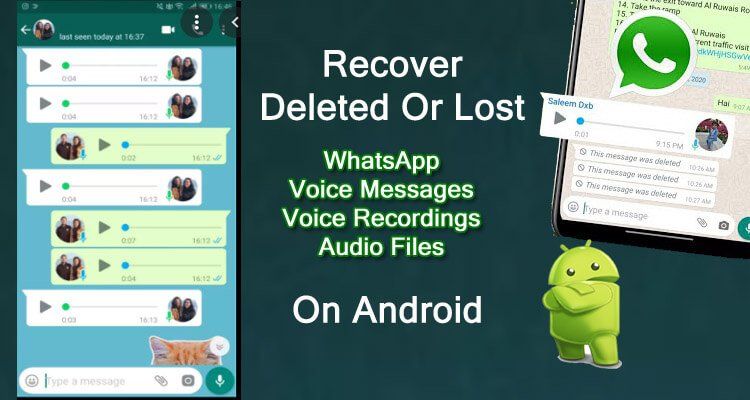 Panic aside: today we will tell you how to recover a video in whatsapp if it was erased. We have prepared several working methods that describe in detail the algorithm of actions.
Panic aside: today we will tell you how to recover a video in whatsapp if it was erased. We have prepared several working methods that describe in detail the algorithm of actions.
- Part 1. How to restore whatsapp video from backup
- 1.1 Restore through Whatsapp removal
- 1.2 Restore from Google Drive
- Part 2: How to restore whatsapp video if there was no backup
- 2.1 Check whatsapp folder
- 2.2 Recover with Tenorshare UltData Whatsapp Recovery
Part 1. How to restore whatsapp video from backup
1.1 Restore via Whatsapp removal
How to recover a deleted video in whatsapp? It's no secret that the messenger performs automatic backups on a daily basis. If photos or videos have been deleted in the last 7 days, Whatsapp will help you restore them using automatic backup. This is a reliable and proven method that is suitable for urgent recovery, as well as if the files were deleted quite recently.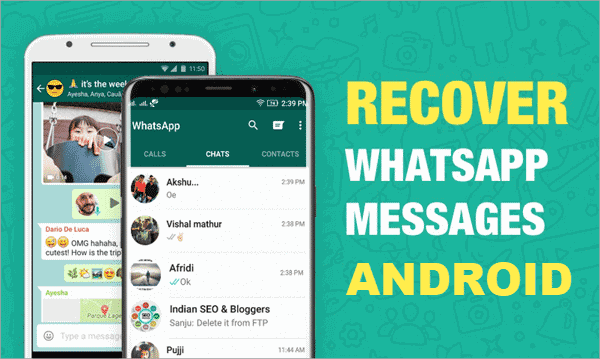
This way you can find the videos you need, save them to your device's memory or transfer them to your computer.
Benefits of this method:
- free recovery without additional software;
- ease of operation.
Of the minuses can be noted:
- the impossibility of recovering a video if it was deleted more than 7 days ago;
- Using this method, you run the risk of losing fresh files and correspondence in WhatsApp.
1.2 Restore from Google Drive
When you start using WhatsApp, some settings are not automatically enabled there. They need to be configured. One of them is backing up data from the messenger to Google Drive. How to do it?
You can check if a backup exists. Open your account and go to the Drive section. Then "Backups". There will be a special sign that says "Whatsapp Backup".
How to recover deleted WhatsApp videos via Google Drive?
Done! You will be able to find all the videos that were saved from the last backup.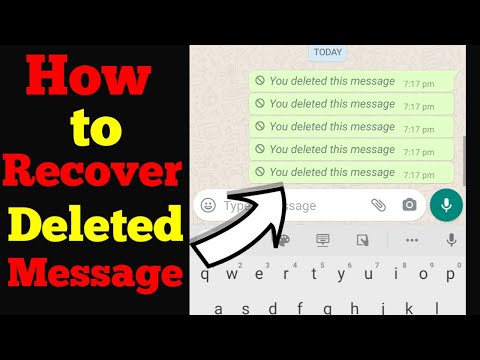
Part 2: How to restore whatsapp video if there was no backup
2.1 Check whatsapp folder
What to do if the backup has not been performed for a very long time, but the video needs to be found urgently? We suggest using an even simpler method. To do this, we need the root folder of the messenger. All media files are automatically saved there. Finding her is very easy.
Select the desired video and restore it to the gallery. This is a very simple and fast way that will help you find the file you need without using third-party utilities.
However, sometimes the desired video cannot be found because it was also deleted from the root folder, for example, when updating the smartphone. What then to do?
2.2 Recover with Tenorshare UltData Whatsapp Recovery
How to restore a video in WhatsApp if there was no backup, the question is quite complicated. However, we have found a solution for you. This is a multifunctional modern program from Tenorshare UltData WhatsApp Recovery. This is an effective and safe method that will help recover videos or other deleted objects, as well as messages. The program uses the internal reserves of your smartphone and restores all the necessary data. In addition, the software is able to restore: data from Google Drive; Android/iOS data; WA Business; WeChat.
This is an effective and safe method that will help recover videos or other deleted objects, as well as messages. The program uses the internal reserves of your smartphone and restores all the necessary data. In addition, the software is able to restore: data from Google Drive; Android/iOS data; WA Business; WeChat.
How to recover a deleted video in whatsapp? We will tell you in detail in the instructions.
- Download Tenorshare UltData WhatsApp Recovery and install on PC or Mac;
-
Launch the program and click on the option "Restore WhatsApp Data"; then connect your Android device with a USB cable to your computer;
-
Then turn on USB debugging as instructed;
-
After that, the program will detect your Android device and you will be taken to the next screen. Click the "Start" button to find the deleted WhatsApp data on your device;
-
Sign in to your WhatsApp account on your device. If you have already done so, click the "Yes, I want to continue" button;
Note: To avoid data loss, follow the on-screen instructions to backup WhatsApp;
-
After Backup, the program will start scanning WhatsApp data on your device;
-
After scanning, all WhatsApp data will be displayed, including deleted data.
 Select the file you want to restore and then click the "Recover" button. Then your deleted videos are restored to your computer.
Select the file you want to restore and then click the "Recover" button. Then your deleted videos are restored to your computer.
The program has a high level of reliability, has a simple interface with detailed instructions, easy to use.
Conclusion
The modern world implies the active use of social networks. In them we communicate with relatives, friends, solve work issues and exchange congratulations. Messengers are a real salvation for those who are separated by kilometers. You can get video or photo from anywhere in the world. However, it is not uncommon for an important video to be deleted. How to recover deleted whatsapp videos if it was accidentally erased? In this article, we have presented several working methods, each with its own advantages and disadvantages. The most productive is the Tenorshare UltData WhatsApp Recovery utility. This is a multifunctional application that is able to detect any deleted files in the memory of your smartphone. Download it right now and see for yourself!
Download it right now and see for yourself!
How to recover deleted WhatsApp photos on Android
Almost every user at least once in his life has experienced a situation when some important photos were - intentionally or accidentally - deleted from the correspondence in the WhatsApp application. The reasons for this can be very diverse: the images might seem unnecessary to you, and you deleted them yourself, and then realized it and decided to restore them; maybe your child or friend accidentally deleted some files from the chat on your device; or perhaps the photos disappeared after a crash in the program or as a result of an arbitrary shutdown of the device. In any case, this situation can be quickly corrected. About how to recover deleted photos in WhatsApp on Android , read further in our article.
- Method 1. How to recover deleted photos in WhatsApp -- The easiest
- Method 2: Search for WhatsApp photos in the phone's internal memory
- Method 3.
 How to restore photos in WhatsApp on Android from a backup
How to restore photos in WhatsApp on Android from a backup - Method 4. Restore WhatsApp photo on Android from pen pal
Method 1. How to recover deleted photos in WhatsApp -- The easiest
How to recover deleted photos in whatsapp? Here, let's get acquainted with the simplest and most reliable method. To quickly and easily recover deleted photos from WhatsApp on an Android phone, you can use specialized programs that will help you make the file recovery process as simple and efficient as possible. One of the best programs of this type is Tenorshare UltData WhatsApp Recovery. Download the installation file of the program from the official website of the developer, install it on your computer and follow the attached guide.
-
Download and install Tenorshare UltData UltData WhatsApp Recovery on your computer and launch the software. Connect your device to your computer with a USB cable.
-
There are 2 functions to choose from, select "Recover Whatsapp Data".

-
Follow the on-screen instructions to enable USB debugging on your Android phone. After that, your Android phone will be detected automatically. Then click the "Start" button in the program.
-
Sign in to your WhatsApp account on your device. If you have already done so, click the "Yes, I want to continue" button;
Note: To avoid data loss, follow the on-screen instructions to backup WhatsApp;
-
After Backup, UltData for Android will start scanning WhatsApp data on your device;
-
After the scan is completed, all WhatsApp data will be displayed, including WhatsApp messages from a year ago. Select the messages you want to recover, then click the "restore" button. Also, you can preview them before restoring.
Video tutorial: How to recover WhatsApp data with UltData for Android
This program will become your reliable assistant in recovering any type of files. Friendly interface and intuitive commands will make the whole process of data recovery convenient and comfortable for the user: a couple of mouse clicks and the necessary files will be available again on your computer. Below we offer you a brief overview of this program for review, and you can always find more detailed information, download versions and user reviews on the official website of the Tenorshare developer. So, the main features of UltData WhatsApp Recovery:
Below we offer you a brief overview of this program for review, and you can always find more detailed information, download versions and user reviews on the official website of the Tenorshare developer. So, the main features of UltData WhatsApp Recovery:
- Restore various types of data, including contacts, call history, SMS text messages, photos, videos, WhatsApp media files, etc.
- Support for over 6000 Android phones and tablets, including Samsung, Huawei, Xiaomi, OPPO, Moto Z, etc.
- Fully compatible with Android 12/11/10/9/8.1/8/7/6/5/4.4 or iOS.
- Availability of the Russian-language version of the program.
Method 2: Search for WhatsApp photos in the phone's internal memory
If you only deleted the images you need from the WhatsApp chat, you can easily find them in the appropriate folder on your phone's internal memory. Provided, of course, that you have not disabled the function of automatically saving files to the memory of your device.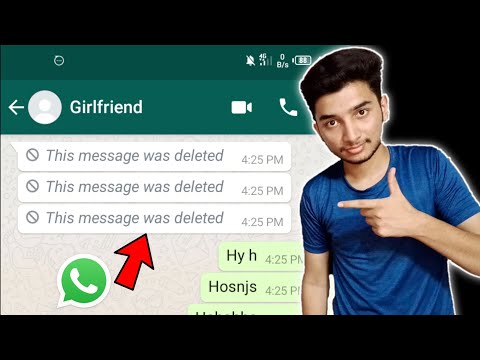 To go to photos downloaded from WhatsApp conversations on your phone, follow the instructions below.
To go to photos downloaded from WhatsApp conversations on your phone, follow the instructions below.
- Step 1. On your Android phone, open File Manager.
- Step 2: Select "Device Storage" and find the "WhatsApp" folder.
-
Step 3. From the three folders inside, open the "Media" folder and then select the "WhatsApp Images" folder. All photos received through the application will be located here. In addition, here you will find the "Sent" folder, in which the images you sent are saved.
- Step 4: If desired, copy the photo data to a PC by connecting your phone to the computer with a USB cable.
Method 3. How to restore photos in whatsapp on android from backup
2.1. Restore from local backup
Before restoring images from a backup, save your phone's current files to another phone, computer, or external media. Then follow the instructions below.
- Step 1: Remove the WhatsApp application from your device.

-
Step 2. Open File Manager. Select "Device Storage" and find the "WhatsApp" folder. From the three folders inside, open the "Databases" folder. This folder can contain up to 7 backup files that are stored for a maximum of a week. Select the backup file you need (the date of creation of each is displayed in the file name).
- Step 3: Rename the selected backup file from "msgstore-YYYY-MM-DD.1.db.crypt12" to "msgstore.db.crypt12".
- Step 4: Download and install the application again, and then launch it.
- Step 5. When prompted to restore messages and media, select the Restore option. All files in the backup, including lost photos, will be available to you again in the WhatsApp conversation.
2.2 Restore from Google Drive Backup
If you have backed up WhatsApp chats to Google Drive, you can use them to recover deleted WhatsApp photos. To do this, it is important to remember the phone number and Google account that you used when creating the backup.