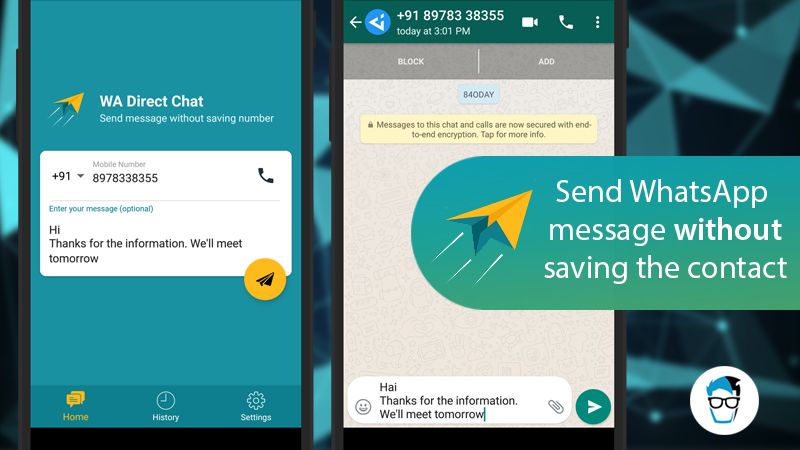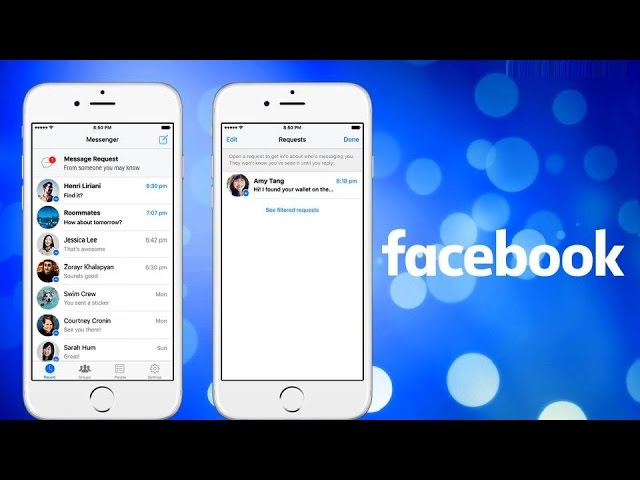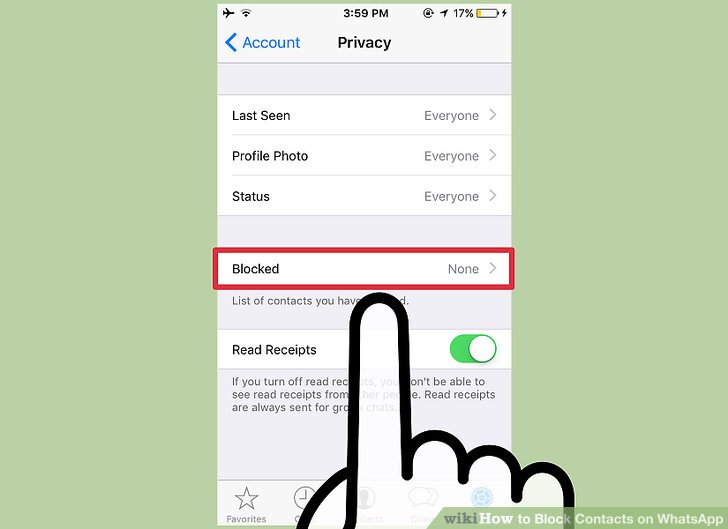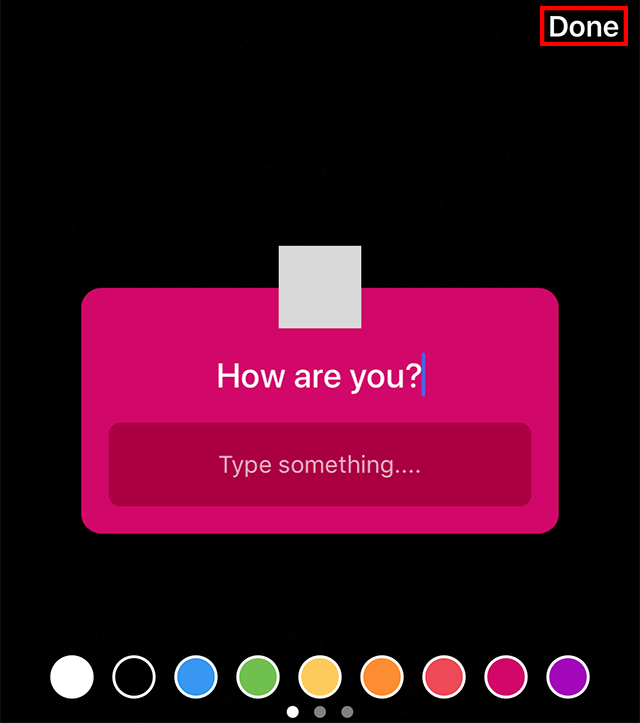How to read whatsapp messages without being online
How to Read WhatsApp Messages Without Opening or Notifying Sender
In case you are looking for a way to Read WhatsApp Messages without letting the sender know whether or not you have read the message, you will find below four different methods to Read WhatsApp Messages Without Opening or Notifying the sender.
As you must have observed, whenever WhatsApp messages are opened a blue tick mark appears beside the message, indicating to the sender that the message has been seen or read by the receiver.
This setup is useful in most cases, as it allows the senders to confirm that their messages are being read.
However, sometimes you may have your own reasons for not wanting a particular person to know that you have read his/her message. In such cases, you can actually read WhatsApp messages without opening or notifying the sender by using any of the following methods.
- Turn on Airplane Mode and Read Messages
- Disable Read Receipts and Read Messages
- Use “Unseen App”
- Use “Blue tick, last seen hider App”
1.
One way to Read WhatsApp Messages Without Opening the App and sending Read Receipts is to put your phone in Airplane Mode and then read the messages.
1. As soon as you get the WhatsApp message, open Settings on your Phone and turn on Airplane Mode.
2. After Enabling Airplane Mode, open WhatsApp on your Phone and you will be able to read the WhatsApp Message without generating those Blue Tick Marks.
3. After reading the Message, close WhatsApp while Airplane Mode is still turned ON.
4. After closing WhatsApp, you can disable Airplane Mode on your Phone.
However, make sure that you do not open WhatsApp on your Phone, until you are actually ready to reply to the message. Opening WhatsApp will make two blue ticks appear beside the message that you just read offline.
While this method is really simple to use, it prevents you from using WhatsApp until you are ready to reply to the message or convey to your Contact that you have read his/her message.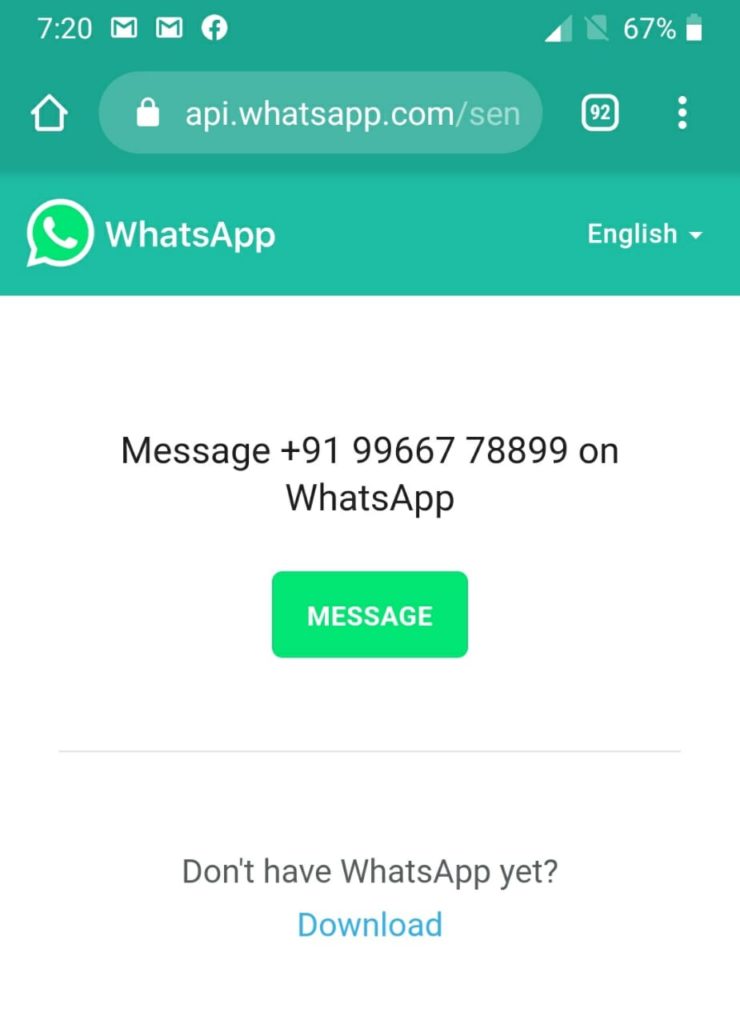
As soon as you open WhatsApp, those 2 blue ticks will appear beside the message indicating to the sender that the message has been read.
2. Disable Read Receipts in WhatsApp
The second method of reading WhatsApp Messages without notifying the sender is to first disable read receipts in your WhatsApp Account and then read the messages.
1. Open WhatsApp > tap on the 3 dot-icon located at the top right corner of your screen.
2. From the drop-down menu that appears, tap on Settings.
3. Next, tap on Account > Privacy.
4. On the Privacy screen, scroll down and uncheck the option for Read Receipts
After disabling Read Recipts, open the WhatsApp Message that you want to read. Since, read recipts are already disabled in your WhatsApp, the sender won’t be able to see whether or not you have read the message.
The disadvantage of this method is that you won’t be able to get read recipts from others, as long as read recipts are disabled in your WhatsApp Account.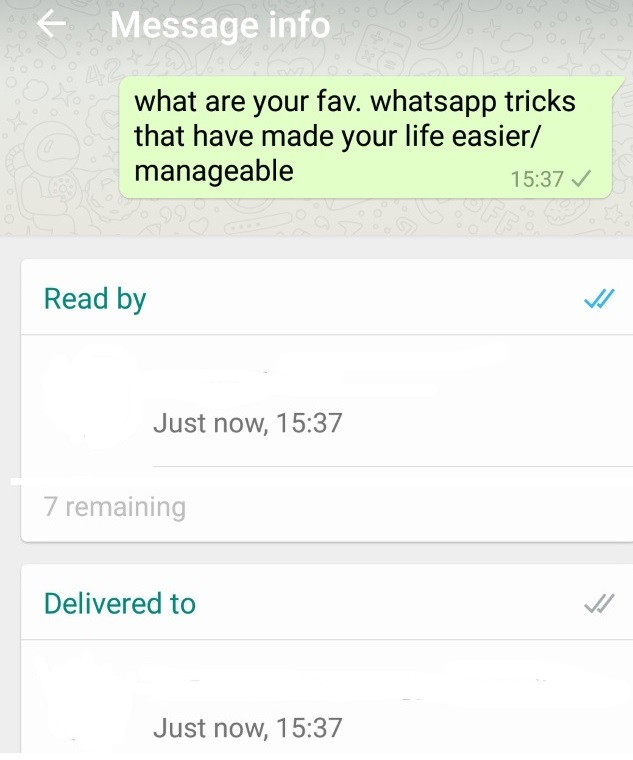
3. Use “Unseen App”
In case you are not happy with the limitations of the 2 methods as discussed above, you can make use of an App called “Unseen” to view WhatsApp Messages Without Opening or Notifying the sender.
1. Open Google Play Store on your Android phone or tablet and download the Unseen app.
2. Once the App is downloaded, open the Unseen app on your Android Phone.
3. On the pop-up that appears, tap on Ok to provide Notification Access to Unseen App (See image below)
4. On the Notification access screen, provide Unseen App with access to Notifications on your Android Phone by moving the toggle next to Unseen to ON position (See image below).
5. On the next pop-up that appears, tap on the Allow option.
From now on any new WhatsApp Message that you receive from your Contacts will show up in the Unseen App. This will allow you to read all your WhatsApp Messages without generating those blue tick marks, although the Message has been read within Unseen App.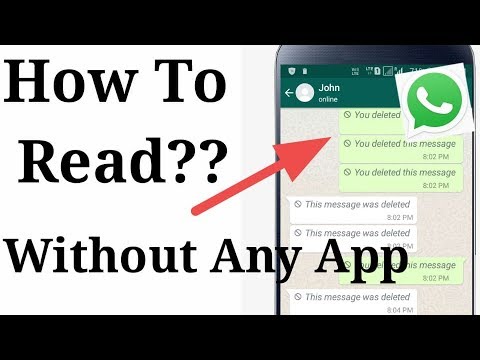
4. Use “Blue tick, last seen hider App”
There is another App known as “Blue tick, last seen hider” that allows you to View WhatsApp Messages Without Opening or generating those Blue Check Marks, next to the read messages.
1. Open Google Play Store and download Blue Tick, Last Seen Hider App on your Android Phone or Tablet
2. Once the App is downloaded, open the Blue tick, last seen hider app on your Android Phone.
3. On the Pop-up that appears, tap on Got It
4. On the next pop-up, tap on Let’s do it button and this will take you to the Notification Access screen on your Android device.
5. On the Notification Access screen, provide the App with Access to Notifications on your Android Device by moving the toggle next to Blue Incognito Chat Reader to ON position (See image below).
6. On the pop-up that appears, tap on the Allow option.
After this all your WhatsApp Messages will be appearing within the App and you will be able to read them without generating those blue tick marks.
Also, you will be able to reply to WhatsApp Messages from within the App (Without opening WhatsApp) – However, replying to the Message makes blue ticks appear.
- How to Reply to WhatsApp Messages Without Appearing Online
- How to Show or Hide WhatsApp Status Updates From Specific Contacts
How to read messages on WhatsApp without letting the sender know
How to read messages on WhatsApp without letting the sender know - Times of IndiaTop Searches
Edition
Sign In
- News
- Gadgets News News
- How to read messages on WhatsApp without letting the sender know
This story is from September 10, 2021
TIMESOFINDIA. COM / Sep 10, 2021, 10:03 IST
COM / Sep 10, 2021, 10:03 IST
AA
Text Size
- Small
- Medium
- Large
There are times when you do not want to go online or get involved in an unwanted conversation on
. But also, you don’t want to skip updates and become completely ignorant of what’s being said or talked about. In situations like these, you wish for a feature or a work-around through which you can read incoming messages without actually opening the chat or letting the sender know that you have read a particular message. Well, there are both official and unofficial ways to do so. Let’s take a look
The official way- Turn off the Blue tick settings
If you do not want the sender to know whether you have read a message or not, then turn off the Read Receipts feature in your WhatsApp Setting.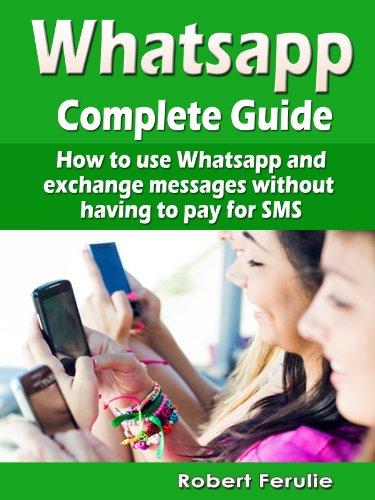 But remember, it’s a two-way street. If you turn off the Read Receipt, not only the sender but you too will not be able to know if he/she has read the message.
But remember, it’s a two-way street. If you turn off the Read Receipt, not only the sender but you too will not be able to know if he/she has read the message.
Steps to turn off Read Receipts
Trick one- Read message through the notification bar
When a
WhatsApp message
arrives on your locked phone screen, do not swipe it away. Unlock your phone and press down the notification bar. You will see WhatsApp messages along with other phone notifications. Tap and hold on the WhatsApp message. It will expand and the user will be able to read the message without actually opening the chat. This way, you can fool the sender into thinking that you have not read the message.
Trick two- View WhatsApp in Airplane mode
When you receive a message on WhatsApp, turn on Airplane mode on your smartphone. This will turn off Wi-Fi and Mobile data on your device. You can now go to WhatsApp and read chat messages. This way the sender will not be notified or shown any blue ticks if you have Read Receipt turned on. Remember to close WhatsApp before disabling the airplane mode on your device.
This way the sender will not be notified or shown any blue ticks if you have Read Receipt turned on. Remember to close WhatsApp before disabling the airplane mode on your device.
Trick three- Add WhatsApp to widget card on home screen
Android smartphone users can add WhatsApp widget cards to their home screen. This way they can read incoming messages from contacts on WhatsApp without opening the app. Readers must note that tapping on the chat shown in the widget will open WhatsApp. So they should avoid tapping on the chat if they do not want the sender to know they have read the message.
Trick four- WhatsApp web users can simply hover over a chat to read the last message
For those who use WhatsApp on their laptop, they can also fool the sender and read messages without opening them. Simply hover on the contact’s chat whose message you want to read. This will show you a floating bubble with the entire message. Note that the trick works only for the last message received in the chat.
FOLLOW US ON SOCIAL MEDIA
FacebookTwitterInstagramKOO APPYOUTUBE
Start a Conversation
end of article
Visual Stories
10 of the ‘biggest’ data breaches of 2022Gadgets
5 gaming phones with fast charging under Rs 30,000Gadgets
5G phones you can buy under Rs 35,000Gadgets
Steam Autumn Sale: 10 popular games under Rs 1,000Gadgets
Oppo Reno 9 series launched in China: DetailsGadgets
Vivo X90 series launched in China: Key detailsGadgets
10 popular PlayStation Plus gamesGadgets
10 Android apps to learn about cybersecurityGadgets
10 ‘dangerous’ Android apps with 20m-plus downloadsGadgets
10 photo editing mobile apps for AndroidGadgets
Other Times Group News Sites
The Economic TimesHindi Economic TimesNavbharat TimesMaharashtra TimesVijaya KarnatakaTelugu SamayamTamil SamayamMalayalam SamayamEi SamayI am GujaratTimes NowTimes Now NavbharatTimesPointsIndiatimesBrand CapitalEducation TimesTimes FoodMiss Kyra
Living and entertainment
iDivaMensXP.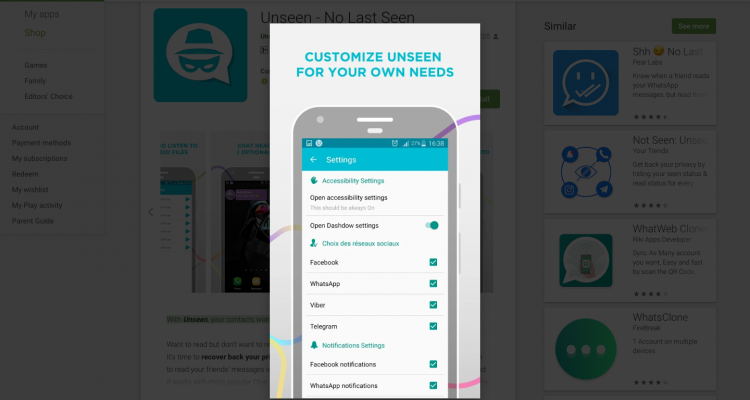 comFeminaETimesGraziaZoomTravel DestinationsBombay TimesCricbuzz.comFilmfareOnline SongsTVLifestyleLongwalks AppNewspaper SubscriptionFood NewsTimes PrimeWhats Hot
comFeminaETimesGraziaZoomTravel DestinationsBombay TimesCricbuzz.comFilmfareOnline SongsTVLifestyleLongwalks AppNewspaper SubscriptionFood NewsTimes PrimeWhats Hot
Services
Ads2BookCouponDuniaDineoutMagicbricksTechGigTimesJobsBollywood NewsTimes MobileGadgets NowCareersColombia
Copyright © 2022 Bennett, Coleman & Co. Ltd. All rights reserved. For reprint rights: Times Syndication Service
How to read and reply to WhatsApp messages when you are offline
There are several ways to avoid letting other users know you are online on WhatsApp, including reading and replying to messages. In this article, we will explain step by step how to do this.
Use your WhatsApp privacy settings
The easiest way to hide your WhatsApp status is in the app's privacy settings. Click on Account .
Whatsapp settings
Then open Privacy.
Privacy options
Press Last seen.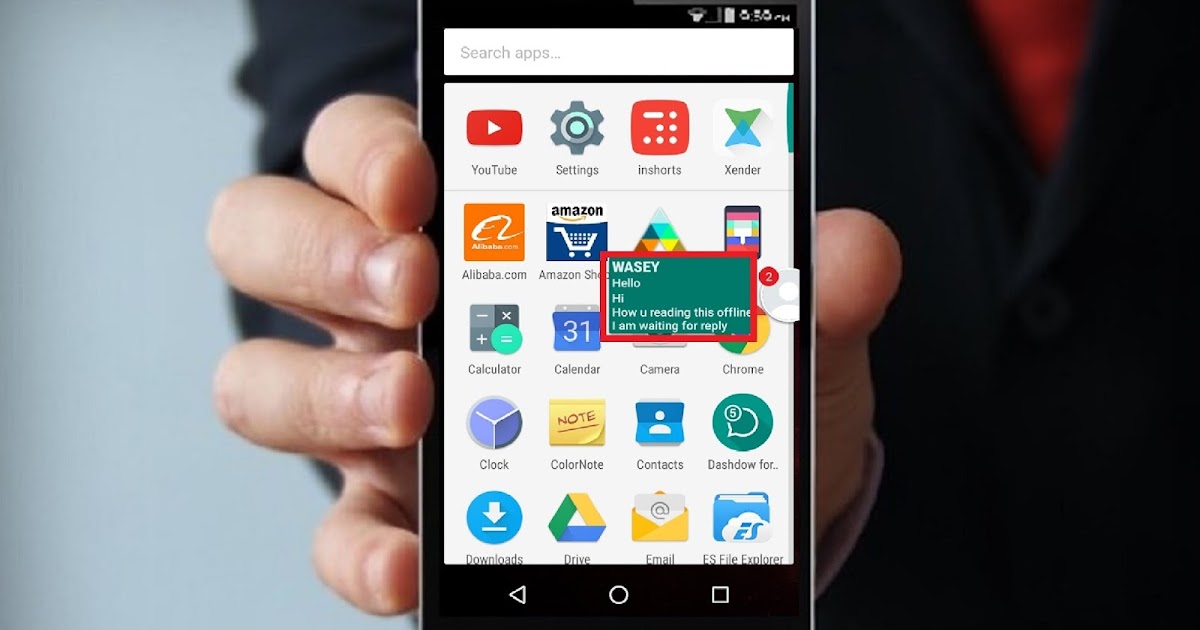
Last compound settings
Select Nobody.
Do not show last connection to anyone
Then disable the Read Notifications option.
Read confirmation deactivation
From now on, no user will be able to see that you are online and will not know if you have read their messages. Keep in mind that by activating these options, you will not receive this information when interacting with other contacts.
Activate Airplane Mode
Another interesting way to prevent other users from seeing that you've read a message is to activate Airplane Mode. When someone texts you and you get a notification, turn on airplane mode. This option is usually available from the notifications tab.
Airplane mode activation
After activation, your device will be disconnected from the network.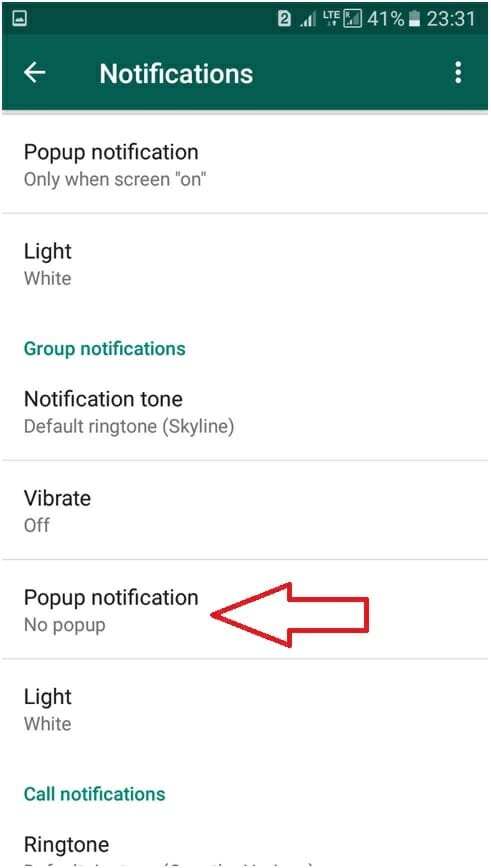 Sign in to WhatsApp to read the received message. When you're done, close the app completely and re-enable your internet connection by turning off airplane mode. This way, WhatsApp will not notify other users that you have been online.
Sign in to WhatsApp to read the received message. When you're done, close the app completely and re-enable your internet connection by turning off airplane mode. This way, WhatsApp will not notify other users that you have been online.
Use notifications
Notifications are great helpers for reading and replying to messages when you're offline. In the first case, all you need to do is display the full notification to see the entire content of the message. And if you want to answer press Reply .
Reply to notification messages
So write your message and send it. Since WhatsApp remains closed, it will not record the read or last connection.
Read your chats offline with Blue Tick
Blue Tick is the last alternative we offer in this article. This is an application that records all incoming whatsapp notifications and categorizes them as conversations. It is responsible for creating a parallel history of each chat. Thanks to him, you can read any message you receive without opening WhatsApp and, as a result, without appearing on the network.
It is responsible for creating a parallel history of each chat. Thanks to him, you can read any message you receive without opening WhatsApp and, as a result, without appearing on the network.
Language English
O.S. Android
License free
Download and install the Blue Tick app, giving it the necessary permissions. Then wait for the WhatsApp message. Open the app and click on the relevant conversation.
Blue Tick Conversations
Check the contact's message log.
Read conversations without opening WhatsApp
As notifications of your messages arrive, Blue Tick will play them in the form of a conversation. So you can check messages without logging into WhatsApp.
8 secret WhatsApp features that no one knows about
Disappearing messages
Messages that live a few seconds after being opened are a feature of almost all modern instant messengers. But few people know that such a function is in Votsap. To send a disappearing message to the interlocutor, just hold down the icon with his name in the chat, select the "Messages" option and activate the "Temporary messages" function. After that, self-destructing messages will become available for sending, which will be deleted from the chat after reading.
But few people know that such a function is in Votsap. To send a disappearing message to the interlocutor, just hold down the icon with his name in the chat, select the "Messages" option and activate the "Temporary messages" function. After that, self-destructing messages will become available for sending, which will be deleted from the chat after reading.
Message read report
When the interlocutor opens a sent message, it is marked with two blue checkmarks, signaling the sender. To prevent the sender from knowing if the message has been delivered, this feature can be turned off. The first and easiest way is the main application settings. Open WhatsApp and find the "Settings" section. Next, you need to go to "Account" and select "Privacy". It contains the "Read Receipts" option, which can be disabled for privacy. The main and, perhaps, the only drawback of this method is that it works both ways. The sender will also not be able to see read receipts from other users.
The second method is only available for Android and cannot be used for iOS. To hide read receipts, just install a special widget on your desktop. These widgets are available in PlayMarket - a small 4x2 cm window will allow you to view all dialogs and chats without actually opening them. In new versions of the widget, some messages can be deleted from WhatsApp directly from the main screen.
Download immediately: 8 reliable instant messengers that will replace Whatsapp, Facebook and Instagram with a new failure
How to read another person's messages without reading them
If the other person has sent several messages that you need to read incognito, do not rush to open them on your phone. First, try turning off the Internet - all messages will be saved in the cache, and the lack of connection will not send a read report to the interlocutor. To avoid sending a report to the interlocutor after turning on the mobile network, you need to open the dialogue menu. To do this, hold the chat on the main screen and wait a second - after that, the "Mark as unread" option will appear. You can turn the Internet back on - the interlocutor will not suspect anything.
To do this, hold the chat on the main screen and wait a second - after that, the "Mark as unread" option will appear. You can turn the Internet back on - the interlocutor will not suspect anything.
Hiding photos of contacts in WhatsApp
For a profile photo, you can not only get your account deleted, but also go to court if the image posted on the avatar violates the laws of any country. To avoid unnecessary problems, you can simply hide it from strangers. To do this, go to the application settings and open the "Account" - "Privacy" section, and move to the "Profile photo" item. By default, the profile picture is visible to everyone, but the setting can be changed to "No one" or "My contacts" - in the latter case, only friends will see the profile picture, but for security reasons it is better to hide it from everyone.
Share location
Photo © Shutterstock
With this feature, WhatsApp can send the current location to the other party. To share your geolocation, open the dialog and click on the add content button as if you were uploading a photo or file. After that, in the list you need to select the type of data to be sent, but not a photo or video, but a place. The same function is available not only for individual interlocutors, but for the entire chat as a whole.
After that, in the list you need to select the type of data to be sent, but not a photo or video, but a place. The same function is available not only for individual interlocutors, but for the entire chat as a whole.
How to read deleted messages in WhatsApp
Reading deleted messages cannot be called a fully working way - there are only two methods that work only on Android. The first is setting up a notification log through a special widget. The WhatsApp widget on Android has an interesting feature - recording notifications. It can be activated in the display settings. Once activated, it will be able to record the text of all messages, even those that were first sent and then deleted. If the widget does not work, then there is a simpler way - download a third-party program from PlayMarket. The WhatsRemoved+ program is installed "on top" of the messenger and requests access to messages and contacts. Next, you need to allow access to notifications and configure which programs WhatsRemoved + will study.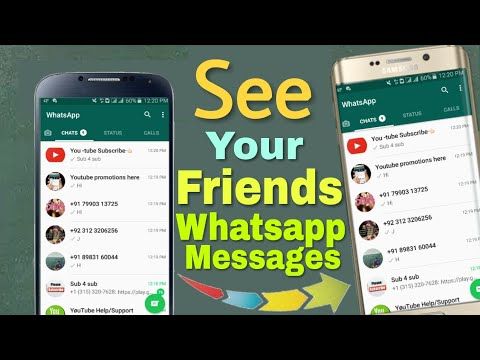 The list includes Instagram, Facebook, and several other popular programs. Whether this method of reading messages is considered safe is unknown, so before installing it, you should think several times whether it is so important to read deleted messages from other users.
The list includes Instagram, Facebook, and several other popular programs. Whether this method of reading messages is considered safe is unknown, so before installing it, you should think several times whether it is so important to read deleted messages from other users.
Refuse immediately: Why you need to urgently delete WhatsApp from your phone
How to hide the time of the last visit
WhatsApp has the ability to hide information about the last visit. To set up this feature, open "Settings" and go to "Account". After that, you need to go to "Privacy" and disable the "I was (-s)" function. This option can be configured for all contacts and chats, or applied selectively so that certain people do not see when the user enters the application.
Listen to audio before sending
To listen to the recording, just swipe to minimize the app while holding down the record button before ending the audio. If you deploy the application back, you can find that the message was saved and not sent anywhere - and it can be listened to, deleted and overwritten if necessary.