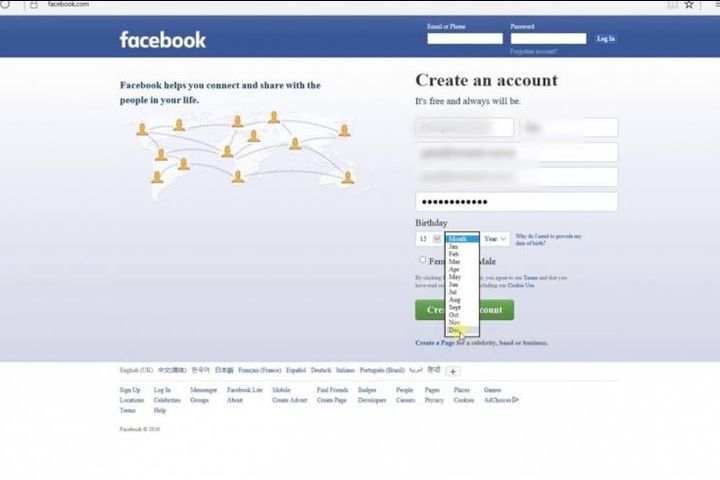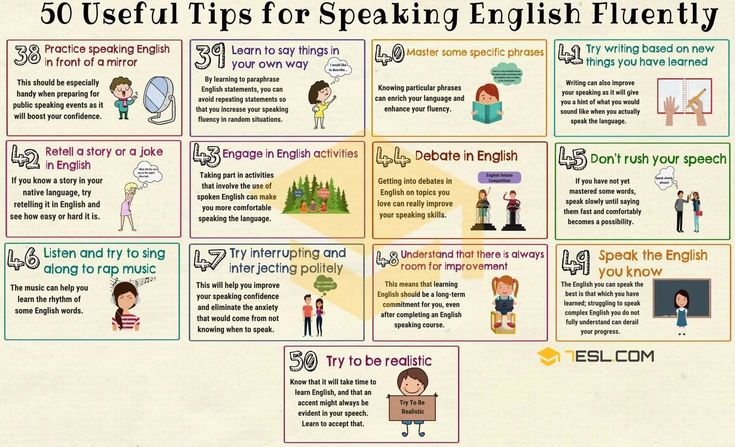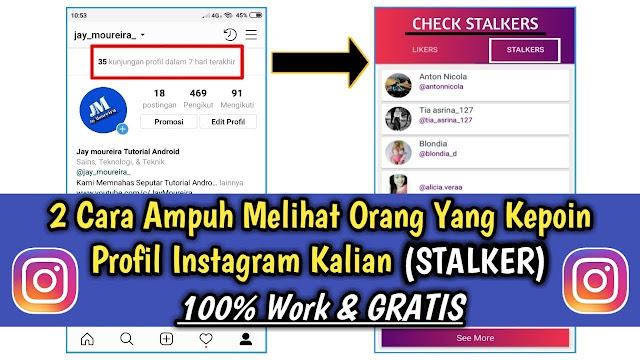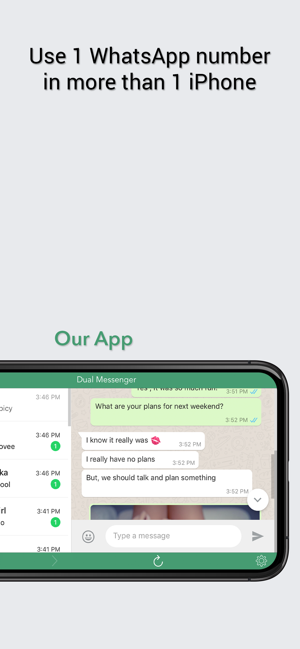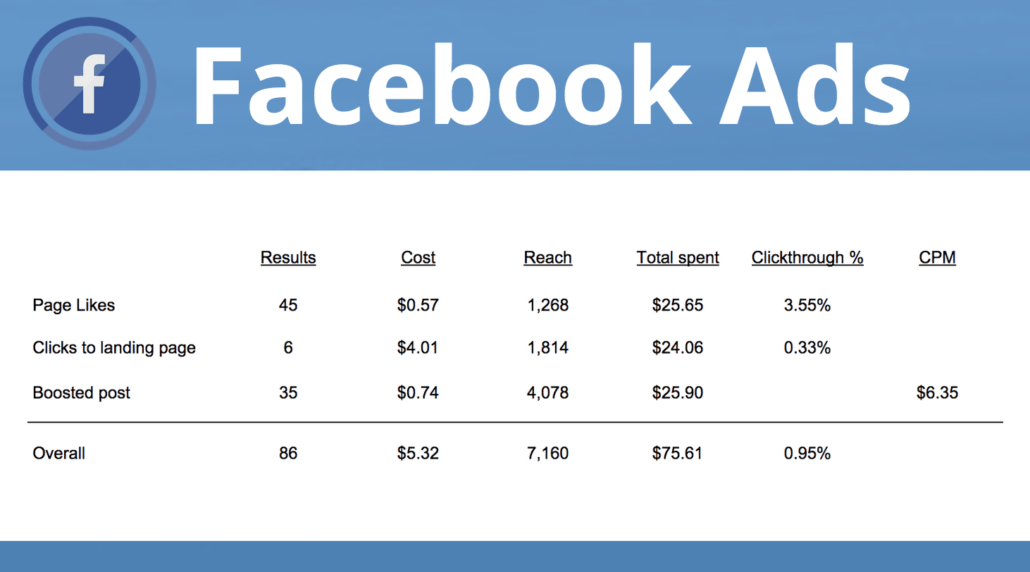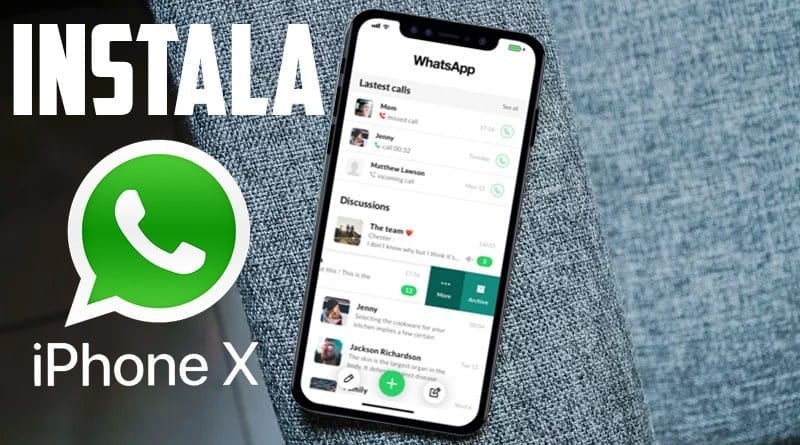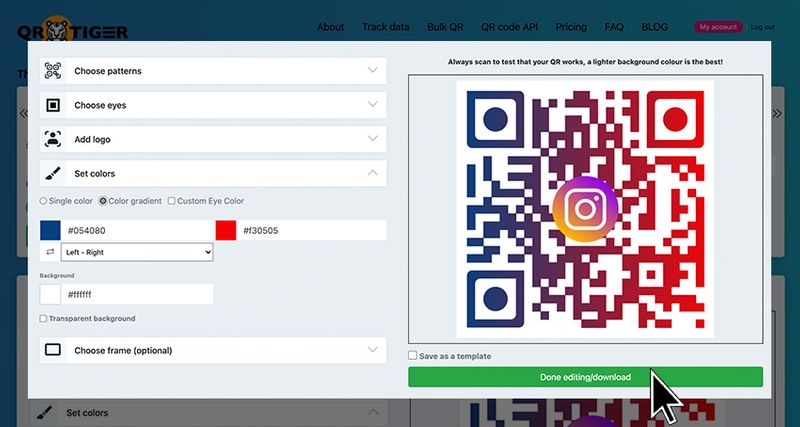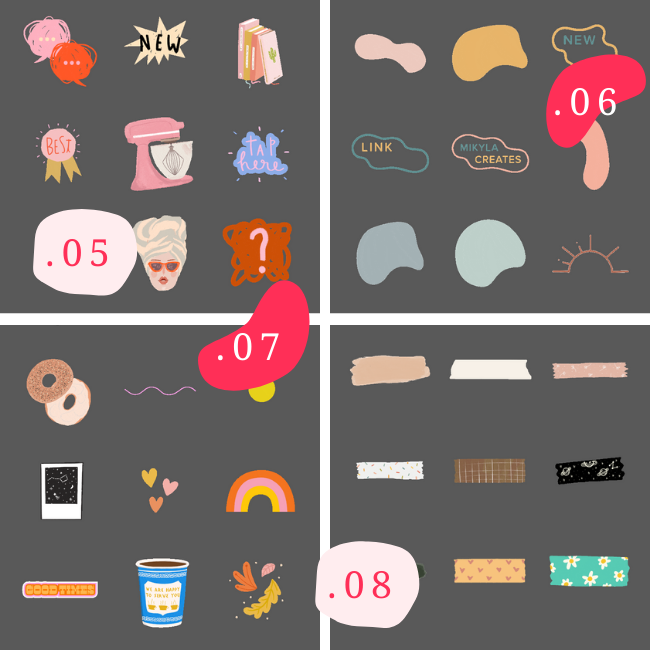How to reverse search an image on instagram
How To Perform a Reverse Image Search in Instagram
By the latest estimates, nearly a billion people use Instagram every month. That makes it one of the most used apps in the world, second only to YouTube. Whether you want to see if someone is reusing your pictures, or want to find a profile from a photo, your best bet is to do a reverse image search.
There are many services that can perform a reverse image search for you. However, certain complications (explained below) make some less effective than others with Instagram. Keep reading to see the best methods for conducting your search.
A Quick WordA big change was implemented in 2018, making this process more difficult than it otherwise would be. Due to privacy concerns, Instagram switched to a new API platform. This triggered a slew of problems for applications that interact with Instagram.
In relation to image searching on Instagram, this presents another specific problem. Instagram’s new API is private, which means that services don’t have access to photos on Instagram as they did before. This is mostly a good thing as it pertains to user’s data, but you should lower your expectations when using the image search tools listed here.
TinEye
TinEye is a powerful web crawler that specializes in image searching. The database is constantly updated and has one of the best success rates for reverse image lookups. You can drag and drop an image directly into the search field if you’re on a desktop/laptop computer, or upload an image from your mobile device. There is also an option to reverse image search using the image’s URL.
Once you upload your image and hit the search button, you’ll see all the instances of the image on the web in a few seconds. Furthermore, once the search is completed you can restrict it to a specific domain, as well as use various filters to refine your search parameters. The main selling point for TinEye is the power and reach of its specialized database.
Google Image Search
No list of search techniques would be complete without the granddaddy of all image searches: Google Images.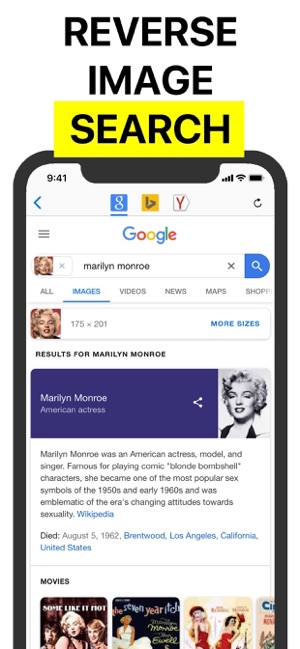 It has a reverse search function that uses the same powerful algorithms that Google employs elsewhere. To use it from a desktop or mobile browser, access the site and click on the Images button under the search bar. The search bar will allow you to paste an image’s URL or upload it.
It has a reverse search function that uses the same powerful algorithms that Google employs elsewhere. To use it from a desktop or mobile browser, access the site and click on the Images button under the search bar. The search bar will allow you to paste an image’s URL or upload it.
Google will tie the image to a possible related search term to widen the results and then show you every instance of the picture it finds. It will also perform a search for visually similar images and these results will be displayed as well. Look for pictures from the instagram.com domain.
Bing Image Search
Bing has the reputation of the second fiddle to Google. However, If you think Bing is a waste of time, don’t be so sure. A different search algorithm may produce different results so it won’t hurt to try. As an added bonus, Bing’s image search is much more aesthetically pleasing than Google’s.
The process is nearly identical to the Google image search. Go to Bing’s Image Feed and click on the Images tab in the search bar.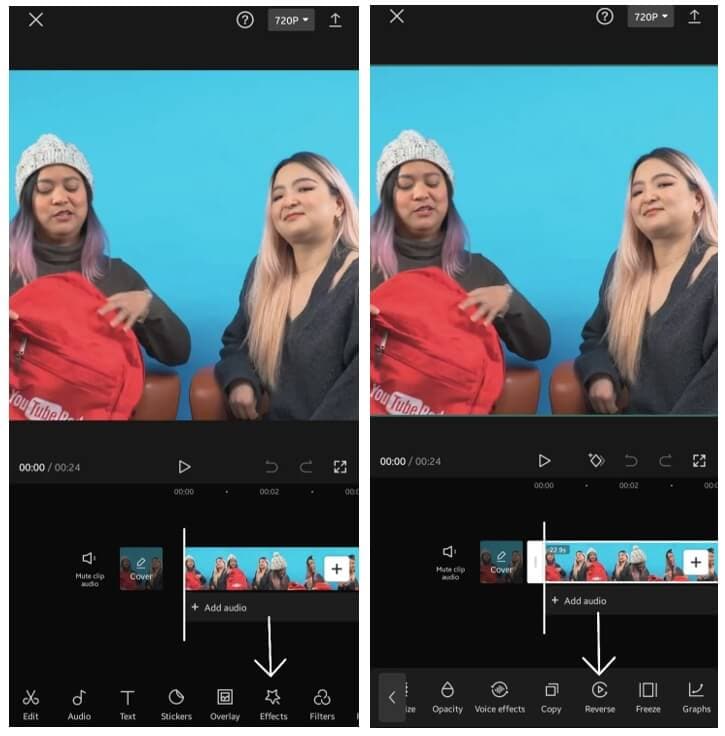 You’re likely to get similar results from Bing, but you also might get lucky.
You’re likely to get similar results from Bing, but you also might get lucky.
SauceNAO
SauceNAO may not win any awards for the beauty of its interface or ease of use, that’s for sure. But, it crawls some very particular areas of the web and may be better if you want a more manageable set of search results.
On the site, you’ll find the “Choose File” button to upload your photo and then click “get sauce” to perform the search. This is admittedly a bit of a long shot, but it’s better than nothing and you can always refer to it when you’re having trouble reverse searching any image.
Frequently Asked Questions
Can I find an Instagram profile with a photo?
Using one of the methods above, if you perform a search with a non-related photo, you should get results with similar images. Clicking on each of these may give you an Instagram URL to visit.u003cbru003eu003cbru003eIf not, the other user’s Instagram page may be private meaning their photos will not be available via one of the search engines.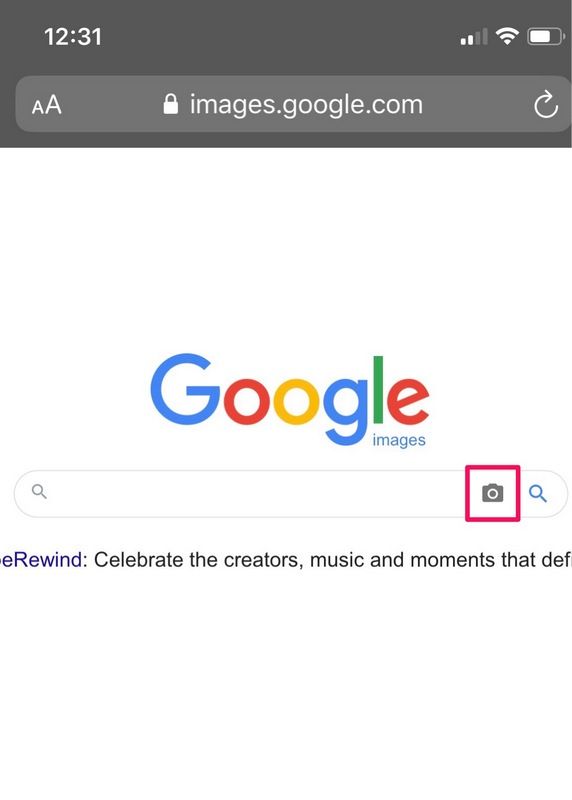 It’s still certainly worth a try of course.
It’s still certainly worth a try of course.
What do I do if I find out someone else is using my photo as their own?
Instagram has very strict terms and conditions on stealing someone else’s creative content. If someone else has taken your photos and you want them to take it down, the first step may be to contact the owner of the account and ask them to remove the images or give you credit for them.u003cbru003eu003cbru003eIf they don’t comply, or you don’t feel comfortable contacting them, your next step should be reporting the stolen images to Instagram. You can tap on their post or visit the u003ca href=u0022https://help.instagram.com/contact/383679321740945u0022u003eInstagram Help Centeru003c/au003e. Provide as many details as you can including the URL to your original upload and perhaps a screenshot of theirs. Assuming Instagram finds fault with the other account, the user may receive a warning, their post taken down, or even an account ban.
No Guarantees
Ever since the API changes happened on Instagram, many applications and services have shut their doors. The simple truth is that there is no fool-proof way to do reverse image searches on Instagram. The methods described here will give you the best chance at success but aren’t guaranteed to work. If you’re concerned about plagiarism, consider other methods such as watermarks to protect your work.
The simple truth is that there is no fool-proof way to do reverse image searches on Instagram. The methods described here will give you the best chance at success but aren’t guaranteed to work. If you’re concerned about plagiarism, consider other methods such as watermarks to protect your work.
Tell us in the comments which search method you found the most success with. Do you think Instagram should have a native reverse image search feature?
How To Do Reverse Image Search For Instagram? Step-by-Step Guide
Do you think someone might have copied or stolen your Instagram photos without your explicit written consent or approval? You are probably a victim of Image Plagiarism! Though Instagram doesn’t allow users to download photos directly, but the flagrant misuse of ‘screenshot-and-crop’ trick by various image thieves has been infuriating all the photographers and publishers on Instagram. In this post today, I will share tips on how you can easily search and trace out your stolen Instagram images by using a simple technique called Reverse Image Search. So let’s start learning how to do a reverse image search for Instagram (with examples) and track the offenders.
So let’s start learning how to do a reverse image search for Instagram (with examples) and track the offenders.
Basics First: What is Reverse Image Search?
Can You Reverse Image Search an Instagram Photo On The Insta app?
4 Ways To Do a Reverse Image Search For Instagram (with examples):
1. Google Images (works on desktop only)
Here is an example: How does a reverse image search for Instagram work?
2. Yandex Images
3. TinEye
4. Pixsy
How are your Instagram photos plagiarized?
Three ways to avoid unauthorized use of your Instagram photos online:
How to report image theft on Instagram?
Frequently Asked Questions:
Basics First: What is Reverse Image Search?
Before we learn the tips and techniques to do a reverse Instagram image search, let’s quickly understand how a Reverse Image Search works?
Reverse Image Search refers to submitting a visual search query to a search engine such as Google, and then the search engine analyzes the visual patterns, colors, pixels, detailed shape and geometry to return the exact same or visually similar images published on various websites online. It’s useful to find out the original source of an image and is often very helpful to track image based plagiarism. Reverse image search on Instagram works on the same principle.
It’s useful to find out the original source of an image and is often very helpful to track image based plagiarism. Reverse image search on Instagram works on the same principle.
I’ll also encourage you to read my recent post on reverse image search. Not only you will understand the basics but also methods to track image plagiarism. Now, let’s discuss how we can track plagiarism by doing a reverse Instagram photo search by image.
Can You Reverse Image Search an Instagram Photo On The Insta app?
I will answer this clearly: No. As of now, there is no way you can do a reverse Instagram search on the official app. Unlike Google Images and TinEye, Instagram as a social media app cannot perform reverse image queries. So if you think you can search Instagram by an image just like the way you do with a text query, that’s not possible even in the wildest imaginations. So how will you do that? You must rely on third party search engines like Google Images, Yandex, TinEye & Pixsy to do a reverse image search for your Instagram photos.![]() Let’s quickly see how to do this easily:
Let’s quickly see how to do this easily:
4 Ways To Do a Reverse Image Search For Instagram (with examples):
If you believe that your Instagram images have been illegally downloaded by someone without your prior consent, use any of these 4 proven ways to do a reverse Instagram search and track the offenders.
1. Google Images (works on desktop only)
Visit Google Images website and there you’ll see a small camera icon right on the search bar. You must click on this icon and upload your Instagram photo that you wish to search and track for possibilities of plagiarism.
Here is an example: How does a reverse image search for Instagram work?
Suppose someone is following the official account of NatGeo Travel on Instagram. NatGeo Travel posts a very beautiful photo of Banff National Park, Canada. Now a person saves that photo from Instagram (using screenshot-and-cut technique) so that he can re-post it somewhere else under his copyright/name. Now how will NatGeo find who is using their copyright photos, and where are they being used? The answer is a quick Reverse Image Search! Here is the sequence of events explained through step-by-step screenshots:
This is a basic example of how you can reverse search your Instagram photos using a capable search engine like Google. However, if you are unsatisfied with Google results, here are 3 alternative and equally capable search engines…
However, if you are unsatisfied with Google results, here are 3 alternative and equally capable search engines…
2. Yandex Images
Yandex is a popular Russian search engine. Now you might wonder why am I recommending Yandex when there is Google? It’s because of Yandex’s superior reverse image search capabilities. Yandex does an even better job than Google where finding an exact or visually similar face in social media profiles is concerned. Here is how you can do a reverse image search for an Instagram photo with Yandex:
Visit Yandex Images, translate the web page and then click on the small camera icon next to the search bar. And then upload your Instagram image that you wish to search for plagiarism. That’s exactly how we did with Google Images. Right? Here is a screenshot to help you get started:
Please Note:
Instagram blocks all the search engines from indexing the photos and videos of its users. However, it is still a possibility for Google or Yandex to index your Instagram photos and videos if you grant it access to Instagram API while using the web version of Instagram.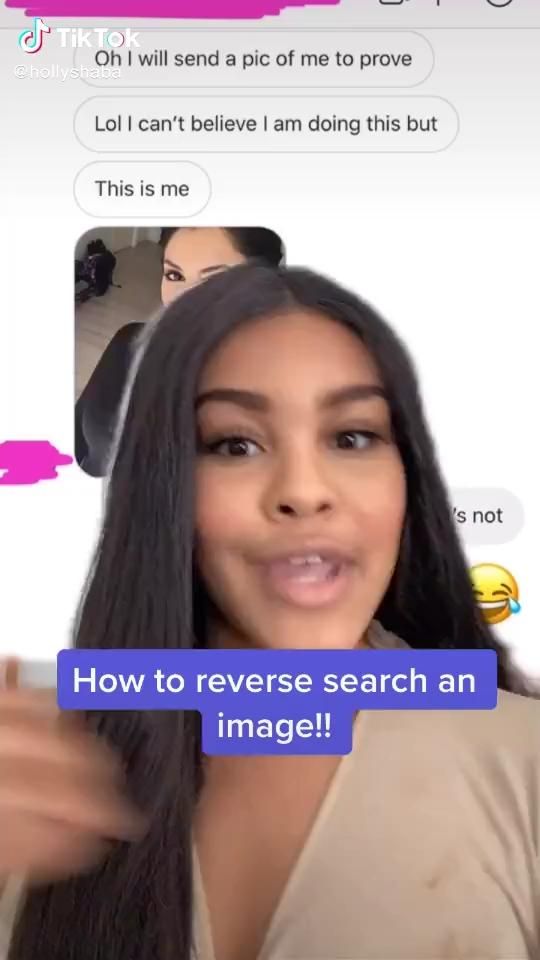
3. TinEye
TinEye is another reverse image search engine which directly relies on image detection technology rather than other image-embedded attributes like keywords, metadata and EXIF information. Visit TinEye, upload your desired Instagram photo, and hit the search button. That’s it. TinEye will show all the sources where your Instagram photo has appeared on the web.
4. Pixsy
What makes Pixsy a little different from other utilities of this category is that not only does it perform a reverse image search but also helps you take appropriate action against the offenders. Here are a few screenshots of Pixsy at work:
How are your Instagram photos plagiarized?
Now let’s understand the root cause of the problem: Why did the need for reverse image search on Instagram arise? How are your Instagram photos plagiarized at the very first place? Well, there can be two direct causes behind such plagiarism:
- Someone directly copies your images from your Instagram profile.
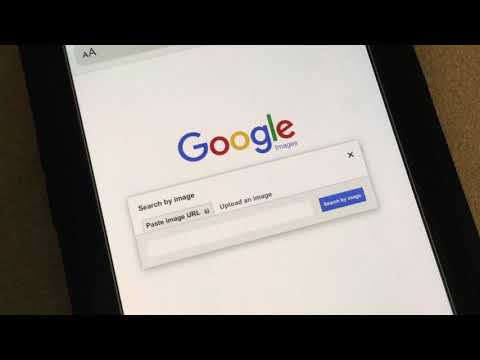 Though Instagram doesn’t allow one to directly download photos, someone may take a screenshot and then later crop/edit if he/she has such a burning desire to re-use those pictures.
Though Instagram doesn’t allow one to directly download photos, someone may take a screenshot and then later crop/edit if he/she has such a burning desire to re-use those pictures. - Search engines/third party apps indexing your Instagram photos. Once indexed, the photos are no longer private. They are visible to everyone on search engines. Thus leaving them vulnerable to unauthorized use.
Three ways to avoid unauthorized use of your Instagram photos online:
In the digital world, it’s always better to review your privacy settings than to feel sorry when things get out of control. You can avoid such problems with Instagram by following these tips:
- Always watermark your photos before publishing them online. Watermarking is a way to claim your full copyrights.
- Make your Instagram account private, so that your photos/videos appear only to those followers who you have approved. However, this implies less exposure to your work because even with hashtags your photos will appear to only approved followers.

- If you’re using the web version of Instagram, do cross-check the list of authorized applications which have access to your Instagram API. Immediately revoke access to any suspicious app.
How to report image theft on Instagram?
Instagram has its own copyright policies. Once you’ve caught the offenders either directly or by using any one of the above-mentioned methods, you can request him/her to remove the copyrighted images immediately. If this attempt fails, you can report the violation directly to Instagram. The app provides a very convenient way to report this through a copyright report form. Alternatively, you can also directly contact the Instagram designated agent for protection of copyrights here:
Instagram, LLC
Attn: Instagram Designated Agent
1601 Willow Road
Menlo Park, California 94025
650.543.4800 (phone)
[email protected]
Frequently Asked Questions:
⭐ Can you reverse image search on Instagram?
No.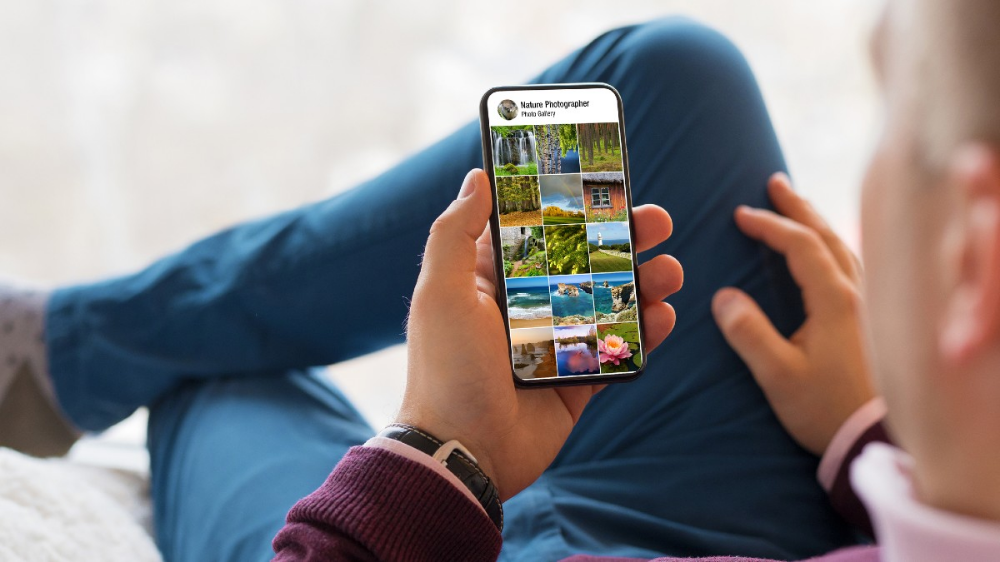 Instagram is not a search engine. As a social media app, Insta cannot handle reverse image search queries.
Instagram is not a search engine. As a social media app, Insta cannot handle reverse image search queries.
⭐ How do I find someone on Instagram with a picture?
Short and sweet answer: It is not possible at all on the official Instagram app. Third party apps/websites which claim to offer these features seem shady and are usually not trustworthy. (So use them at your own risk)
⭐ Is it possible to search Instagram images on Google?
Your Instagram profile is very much likely to be indexed on the web, but search engines like Google or Yandex aren’t allowed to index your photos as Instagram as Instagram blocks all the search engines from indexing the photos uploaded by its users. However, it is still a possibility for Google or Yandex to index your Instagram photos and videos if you grant it access to Instagram API while using the web version of Instagram.
More interesting articles:
- Instagram bio fonts: How different cool fonts suit your personality?
- Reverse Video Search: What it is? And how to do?
I hope that this article helps you understand the basics of reverse image search for Instagram.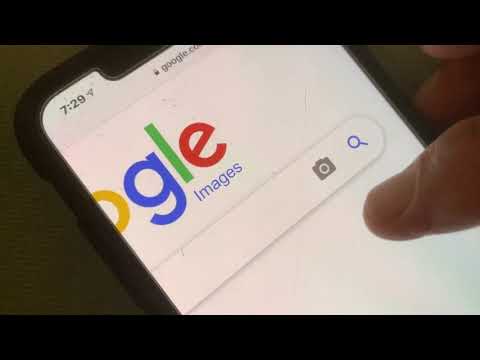 If you find this article helpful, please do comment and share. Still have some questions/queries? I’ll be more than happy to address your concerns in the comments below.
If you find this article helpful, please do comment and share. Still have some questions/queries? I’ll be more than happy to address your concerns in the comments below.
6 ways to find a person on Instagram
Have you ever searched for a person on Instagram*? For example, a child or his friends, to understand what he is interested in outside the home? Or run a business and want to find out who influences the community in your field?
You know that these people are on Instagram*, but it can be difficult to find them.
In this article, we have collected popular and effective ways to search for a person on Instagram*.
- Search by name and surname; nine0011
- Search by phone number;
- Instagram photo search*;
- Search through VKontakte;
- Search through Pepper.Ninja;
- Instagram search* by mail;
- Search for a blocked account on Instagram*.
Search by name and surname
The easiest way is to enter the name and surname of the person you need in the search box on Instagram*.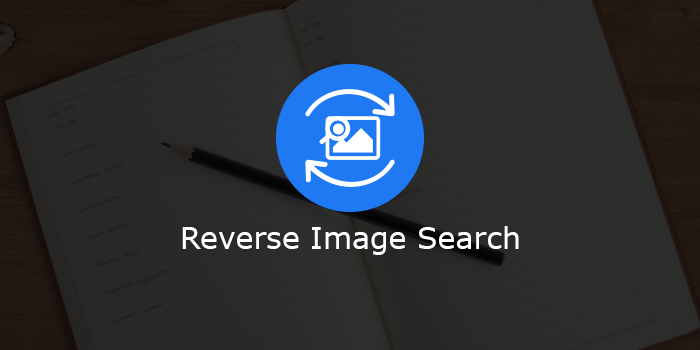 The reception can be safely called popular, because tens of thousands of users do it every day. True, only a part of them find what they are looking for. nine0003
The reception can be safely called popular, because tens of thousands of users do it every day. True, only a part of them find what they are looking for. nine0003
More than a billion profiles are registered in the social network, the first and last name should be really rare. Otherwise, you will have to look through hundreds of namesakes and log into the account of an outsider more than once.
Still, it's worth a try - what if the person we're looking for ends up at the top of the list?
Act:
- Turn on the application. Tap on the magnifying glass icon at the bottom of the screen.
- A search bar will appear at the top, click on it. The category list immediately below it will change. nine0011
- Select "Accounts" - this will limit the search to only people.
- Write the name in the line. Choose the desired profile from the list below.
If you're unlucky and don't find what you're looking for on the first few screens, try a different search option.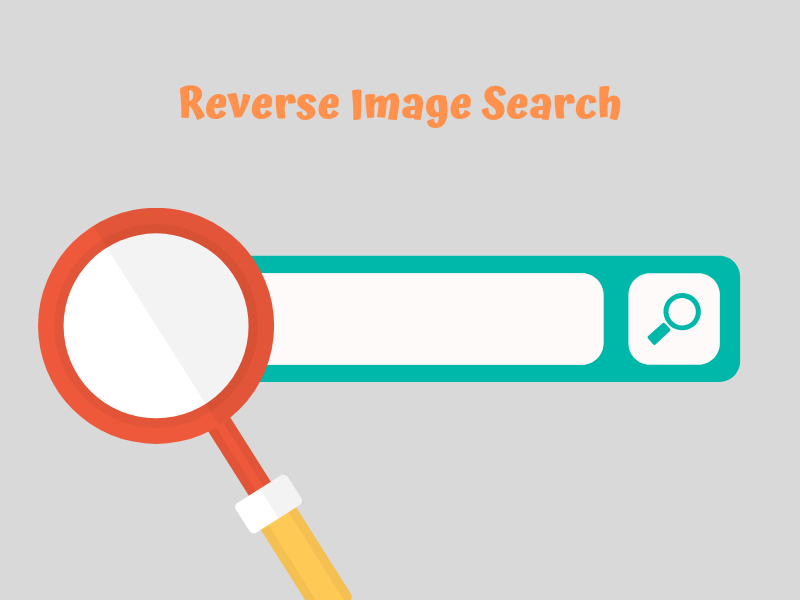 Or scroll to the end, but the result is unpredictable.
Or scroll to the end, but the result is unpredictable.
The person may have been registered under a pseudonym. Then it's useless. nine0003
Search by phone number
Finding a person on Instagram by phone number is much easier. If the contact is saved in the phone book, the site's search algorithm will instantly indicate it among millions of registered users.
If Insta is linked to a Facebook account*, subscribers from this social network can be added in the same way as phone contacts.
The process is simple:
- Log in to your Instagram account*, to your personal page. nine0010 In the upper right corner of the screen, click on the three bars - a side menu will open.
- Select the People of Interest tab.
- Allow Instagram* to access your phone book, then find the desired contact in the list that appears on the screen.
But what if there is neither a number nor a person's name? There is an exit.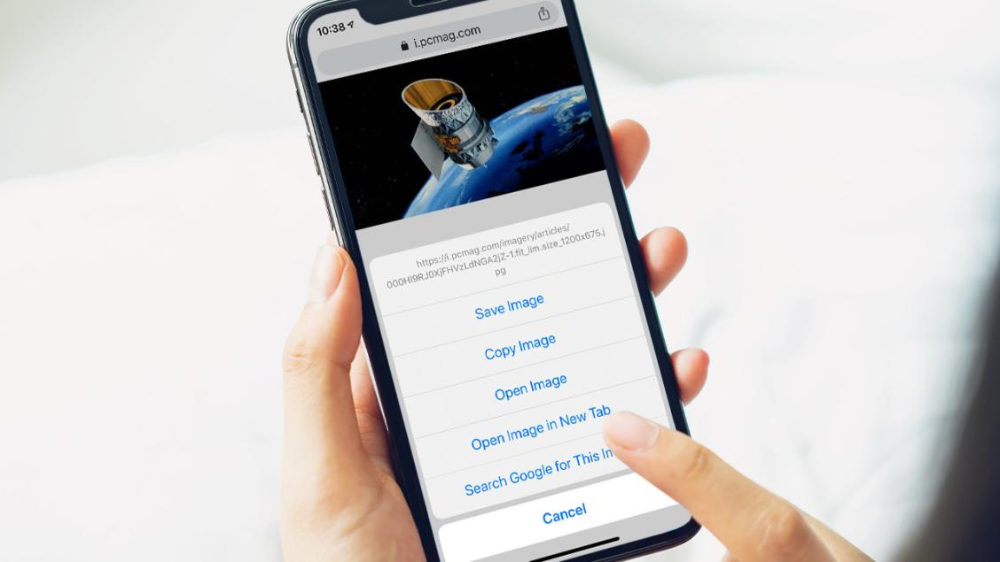
Instagram photo search*
Instagram* strictly protects user privacy. All images and their digital prints are securely encrypted on Facebook* servers. Insta does not allow you to find the author who uploaded the original image - oh well. nine0003
You can try outside - through Google and its service "Search by Photo".
Reverse image search is a convenient technology for finding the source of a photo. If you upload an image to the service, similar photos will be displayed with a link to the place of publication.
If the URL points to Instagram*, you can find the user's profile. Although, this is a rather hopeless undertaking. Rather, it will be possible to find a person in other social networks, where he could leave a link to his Instagram *. nine0003
Just a few steps:
- Enter the image search service.
- You will see a camera icon in the search bar. Click on it.
- Upload or drag the desired photo from your device to the search bar.

- Study search results.
If this method does not work, go to the next one.
Search via VKontakte
Options are possible here. Let's start with the obvious.
VK profile
Go to the page of the person you are interested in and click on the "Show detailed information" tab. Often people indicate other social networks so that they can be contacted outside the site.
What you need can be found in the column "Contact information".
Invite friends from VKontakte
You can invite friends from another social network, including VKontakte, to the Instagram* app. nine0003
- Go to your Instagram profile settings*.
- Select "Subscriptions and invitations".
- A menu will open in which you must select the bottom tab - "Invite friends using ...".
- By selecting VKontakte, you will have two options - publish an invitation on the wall or send a message.

See also: How to view Instagram follow request statistics*: check incoming and outgoing requests. nine0003
The Pepper.Ninja scraper is a service that helps you find customers on social networks. I created a portrait of the client, set up the application - and the algorithm will collect the target audience from all sites, taking into account the specified parameters.
But we need to find the Instagram account* of the right person. This can be done without any special settings.
The parser has the required option. It's easy:
- Register with Pepper.Ninja.
- Click on the big green "Quick Parse" button in the upper left corner. nine0011
- At the top, you can specify a link to the VK profile of the person you need, if you have one, or to the community to which he is subscribed in VK.
 For example, a profile in VK
For example, a profile in VK - Below there will be a filter where you can enter all the information about the person that you have.
- You will receive a list of matching Instagram profile IDs* and links to them. nine0024
- Go to your Instagram settings*.
- Select "Privacy".
- Check the Blocked Accounts tab. nine0011
- Remove the account from the black list.
- To set a timer for an Instagram photo, first open the photo in the Instagram app.
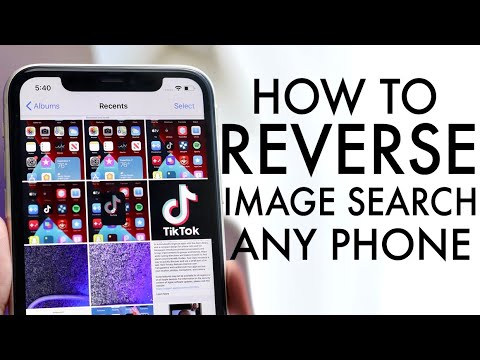 nine0011
nine0011 - Then click the three dots in the lower right corner of the photo and select "Edit".
- Then scroll down and tap the “Timer” option.
- Select the duration you want the photo to be displayed, and then click “Done”.
You can return to the collected list in the "Assignments" section.
Depending on what you need, you can download links to profiles or only the list IDIf you know the nickname of a person on VKontakte, try entering it in the Instagram search box *. You might be lucky and he used the same nickname for different social networks. If you don't see a familiar name, you'll have to check each nickname on the list to find the specific person.
Or not found. Then try narrowing down your search. nine0003
Search Instagram* by mail
Some people use their first name, last name or nickname in the name of the email. And leave a mailbox as a contact on their page.![]()
Enter the first part of the email, up to the @ sign, into your Instagram search*. Perhaps you will be lucky.
The system will show user nicknames that will be at least somewhat similar to the email addressIf none of the listed methods helped in the search, move on. nine0003
Searching for a blocked Instagram account*
Nothing helps? Maybe you are looking for an account that you previously blocked. Then Instagram* does not show it in the SERP for you personally.
To get the opportunity to view the page of a friend or girlfriend again, remove it from the black list in the Instagram settings *.
Four easy steps:
Searching for a person on Instagram* is more difficult than in other social networks.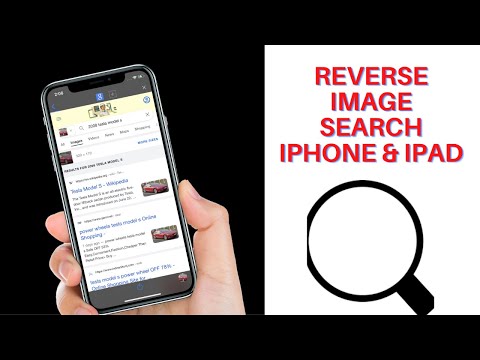 Registration on the site does not require you to indicate your real name, place of residence, gender or age.
Registration on the site does not require you to indicate your real name, place of residence, gender or age.
But, as you can see, this is still not a dead end. You can find a user even with a minimum of data. Bookmark this article for future reference.
nine0002 See also: Ensuring the security of your Instagram account*.
Well, if none of the above helped, it may very well be that the person simply does not have an Instagram profile*, and we are looking for something that does not exist.
how to set a timer on an instagram photo
Skip to content
Search for: nine0003
By Milena Anderson Reading 4 min. Views 66
Short answer
how to set a timer for Instagram photos
div>
Instagram mein timer kaise use Kare,
Does Instagram have a photo timer? nine0003
Instagram doesn't have a built-in timer, but there are a number of third-party apps that can help you determine when to post.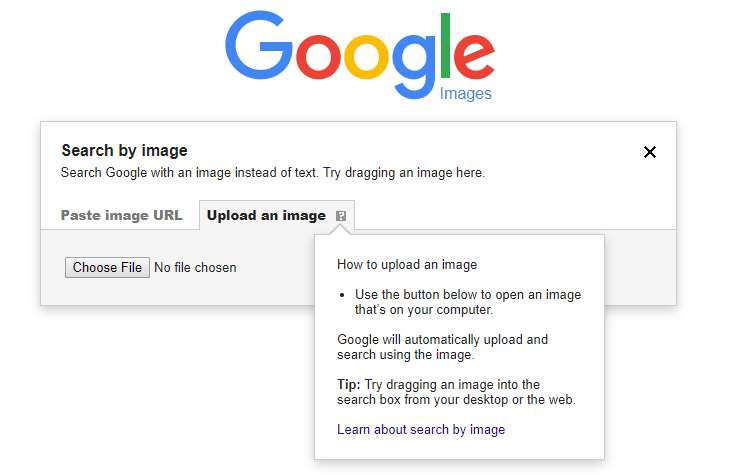
How do you accept a synchronized photo on Instagram?
To take a photo on Instagram, open the app and click the camera icon in the top left corner. Then select the timer icon in the bottom left corner and select the amount of time you want to wait before the photo is taken. Once you've framed your shot, press the shutter button and wait for the countdown to finish. nine0003
How to set a countdown timer on Instagram?
Instagram does not have a built-in countdown timer, but there are a few workarounds. One option is to use a third-party app like Countdown Timer for Instagram, which lets you add timers to your posts and stories. Another option is to use a scheduling tool like Hootsuite or Buffer, both of which have built-in countdown timers.
How can I view my Instagram countdowns?
To view the Instagram countdown, open the app and go to your profile. Click on the three lines in the upper left corner of the screen and select "Countdown".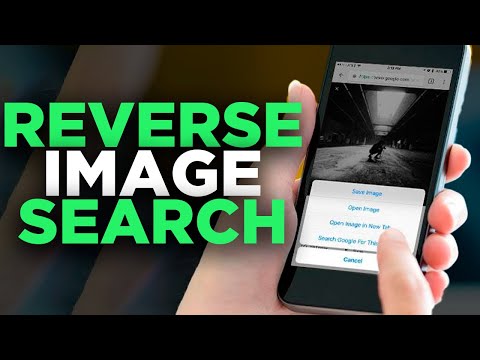 From there, you can see all your active and completed countdowns.
From there, you can see all your active and completed countdowns.
How do you find your Instagram countdowns?
To find your Instagram countdowns, open the app and go to your profile. Below your biography, you will see a section titled “Highlights of History”. If you have saved countdowns, they will be listed here. nine0003
How long do Instagram countdowns take?
The Instagram countdown continues until the date and time you set.
What does it mean when someone turns on Instagram countdown reminders?
This means that the person is following the countdown to an event or date.
How do I disable Instagram countdown notifications?
To turn off Instagram countdown notifications, open the app and go to your profile. Then click on the three lines in the top left corner of the screen. From there select "Settings" and then "Notifications". Finally, turn off the "Countdown" option. nine0003
Finally, turn off the "Countdown" option. nine0003
How do you do the countdown?
To count down, start counting down from 10. When you get to 1, say, “Ready or not, I'm coming!” Then run up to the person or thing you are counting down to.
Why doesn't the countdown work on Instagram?
There can be several reasons why countdown timers don't work on Instagram. One possibility is that the app has been updated and the feature is no longer supported. Another possibility is that there is a bug with the timer function. If you're having trouble with the Instagram countdown timer, you can contact the app's support team for help. nine0003
How do you use the countdown app?
The countdown application can be used to count down to any event. To use the app, first add an event by clicking the plus button in the top right corner of the main screen. Then enter the name and date of the event.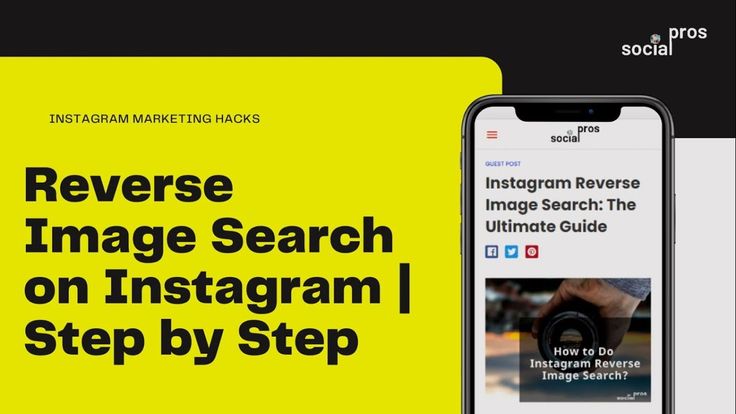 After adding an event, click the countdown button at the bottom of the screen to start the countdown. You can also view the countdown as a list or calendar. nine0003
After adding an event, click the countdown button at the bottom of the screen to start the countdown. You can also view the countdown as a list or calendar. nine0003
How to make a timer in reaction?
There are several ways to create timers in React. One way is to use the setTimeout() function. You can also use the ReactDOM.update() function to create a timer.
Why was the countdown application removed?
The countdown app has been removed because it didn't meet our quality and usefulness standards. We want to give our users the best possible experience and the countdown app didn't live up to that goal. nine0003
Is the countdown app fake?
There is no definite answer, since the application can be both fake and real. Some users report that the app is a scam while others say it works for them. However, it's always better to be careful and do your own research before downloading any app.