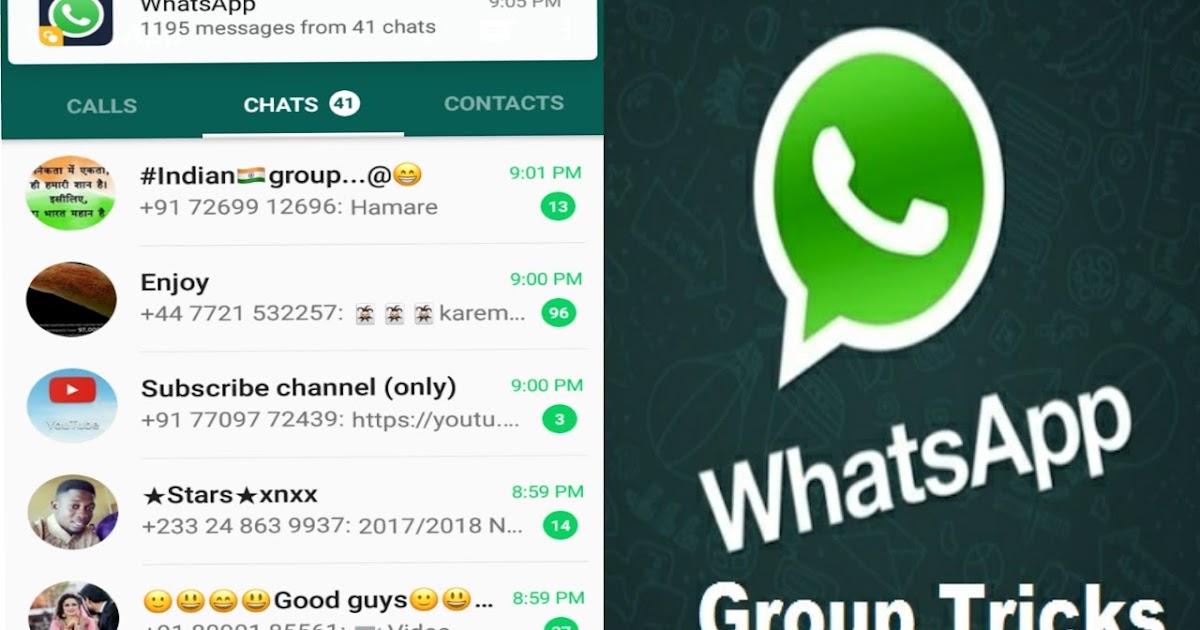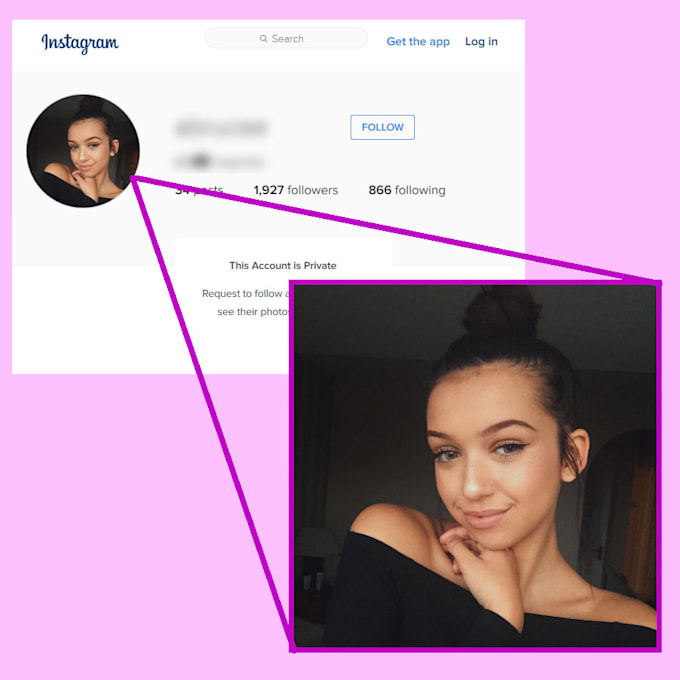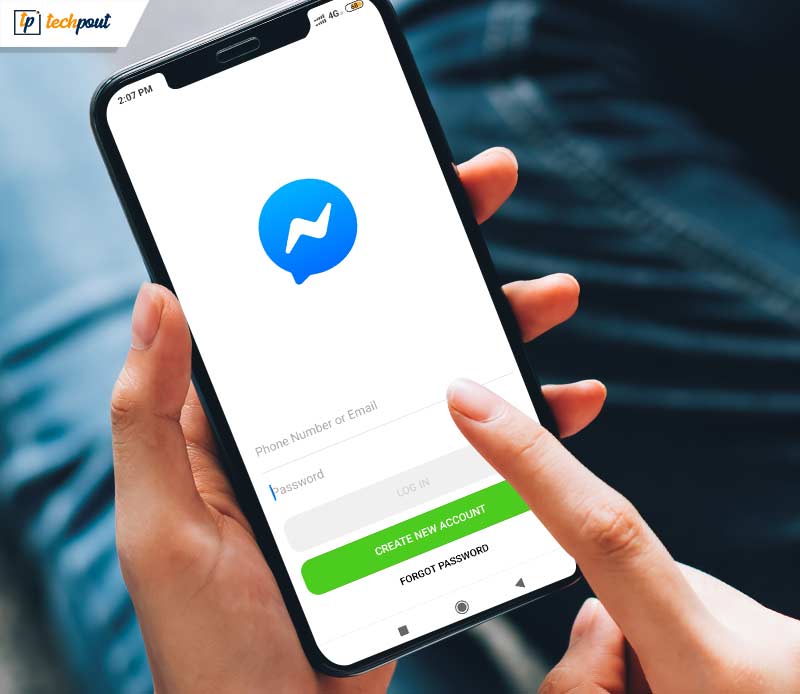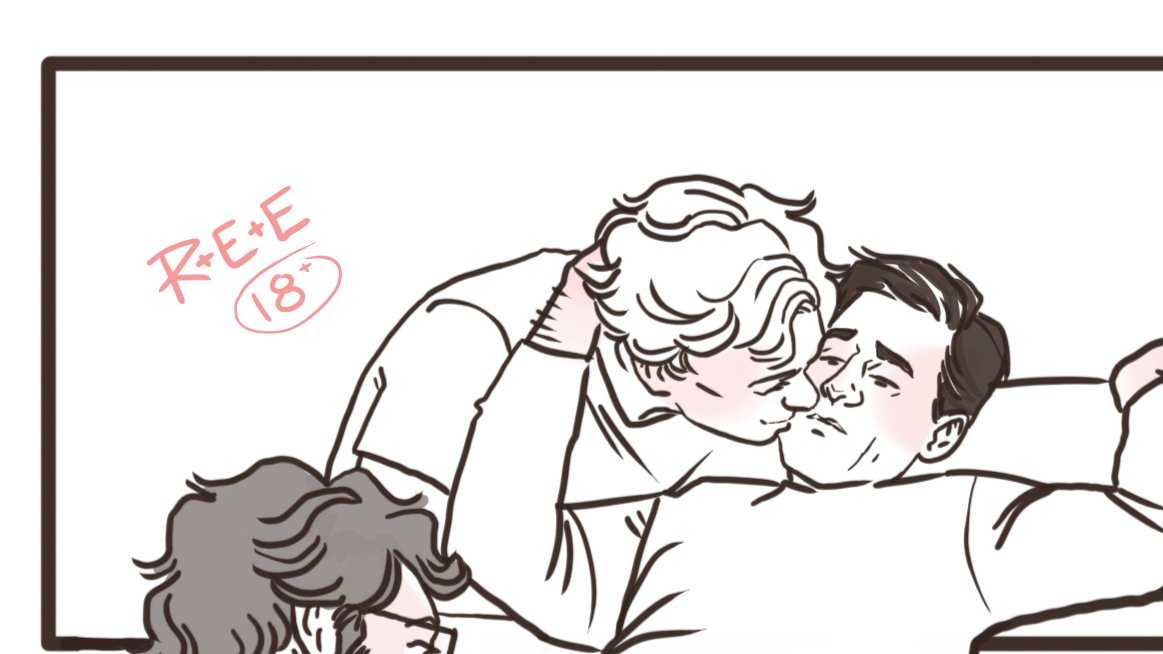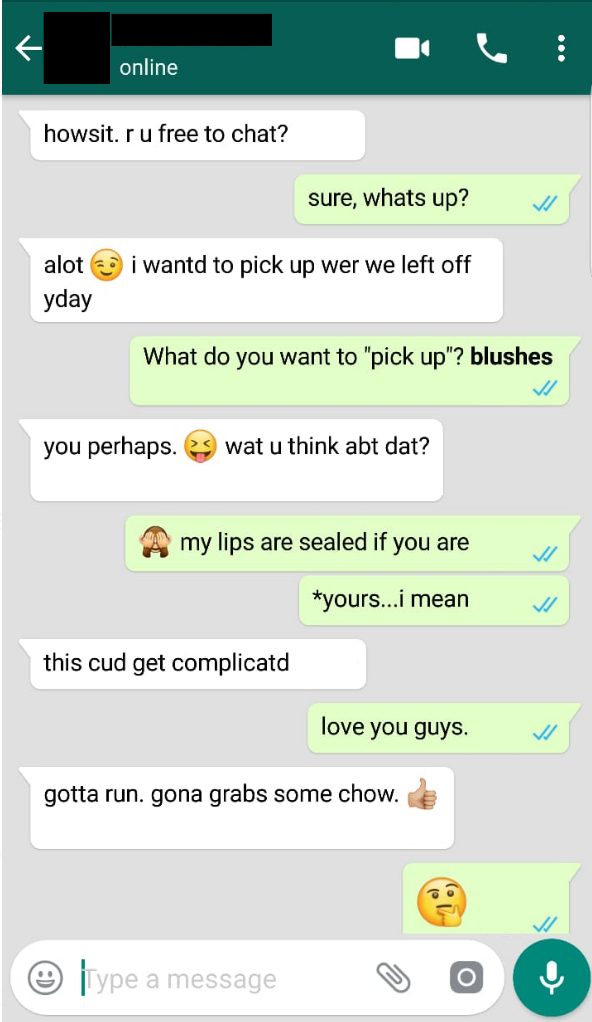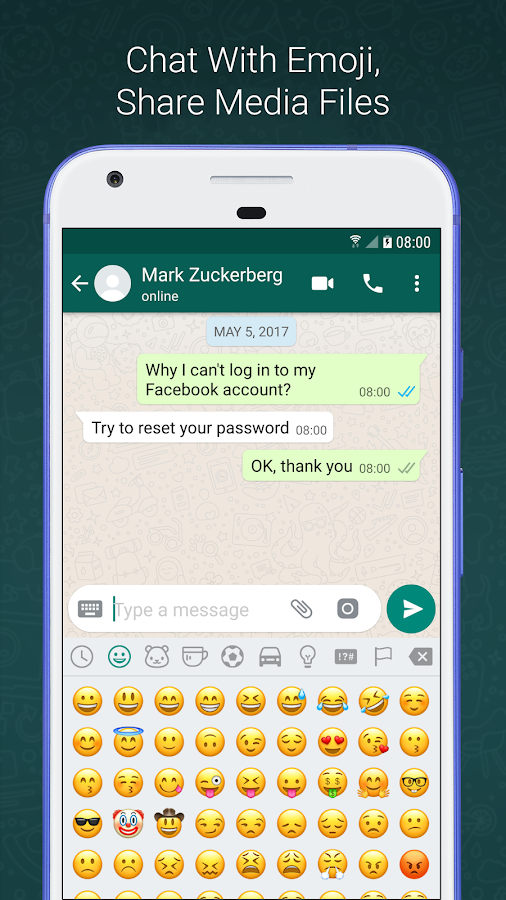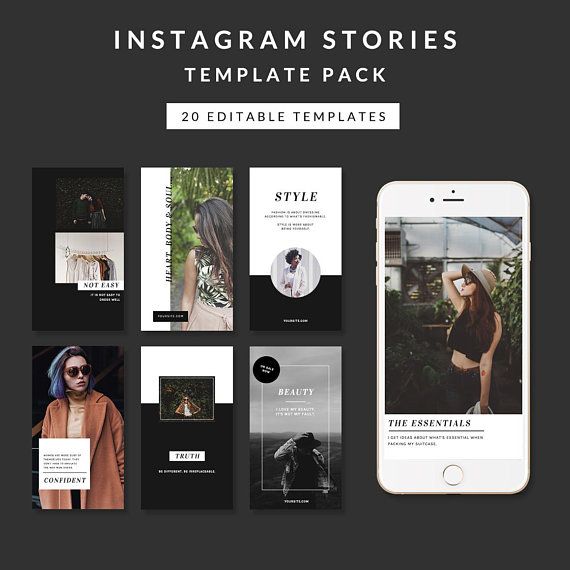How to restrict members in whatsapp group
How to Restrict Group Members from Messaging in WhatsApp?
Last Updated:
Recently, WhatsApp messaging app has added the option of group settings. Let’s just say, it’s a big relief for all those who were the victim of WhatsApp family groups. With the latest update, the messaging app allows group admins to restrict the members from messaging in the group.
Here’s the complete step-by-step guide to restrict members from messaging in the group. We will be explaining all of the required steps briefly using images for reference.
Benefits of Restricting Group Members on WhatsApp
Some of you might be wondering about the benefit of this feature. Well, a feature like this can be highly useful for admins of those groups where you do not want any spam. For example, if there is any official WhatsApp group, where it is essential to avoid all those forwarded and spam messages. In such a case the admins can use this feature to restrict other group members from sending any messages in the group.
Before we dive into the procedure, let us first take you through the prerequisites section. In here, you will find all of the necessary steps to make sure you don’t come across a bummer while following this procedure.
Related: How to Extract Contact List from WhatsApp Group?
Prerequisites for WhatsApp Group Members Restriction
- First of all, make sure that your WhatsApp is updated and you’re running the latest version. Since this feature has been announced only recently, you might not be able to find in any of the older version of WhatsApp. You can update your WhatsApp to the latest version by either going to PlayStore or iTunes or download the APK File.
- Make sure that you are the admin of the group. Only the group admin can access this feature, that’s why one has to make sure of this. If you are not the group admin, unfortunately, you cannot use this feature.
- Thankfully, this feature is backward compatible. It means if your members are running an older version of WhatsApp on their smartphone, the restriction will apply to them too.

Restrict Group Members in WhatsApp from Messaging
Here is the step by step guide on how to restrict groups on WhatsApp. To successfully use this feature in your WhatsApp make sure to follow each of the given steps carefully.
- First of all, go to the group to which you want to apply these restrictions. In here, make sure that you are the admin so that you have the necessary rights to make changes to the group setting.
- Now, tap on “Group info”. Here you will see multiple options such as Add group description, Mute notifications, Custom notifications, Encryption and finally, Group settings. These options will be present right below the group icon as shown in the screenshot below. In here you have to tap on ‘Group settings’ to apply restrictions on the group members.
- Once you tap on the Group settings, the first menu option you’ll see is – ‘Edit group info’. Toggling this option to ‘Only admin’ will restrict the group members (those who are not admin) from changing the group subject, icon, and description.
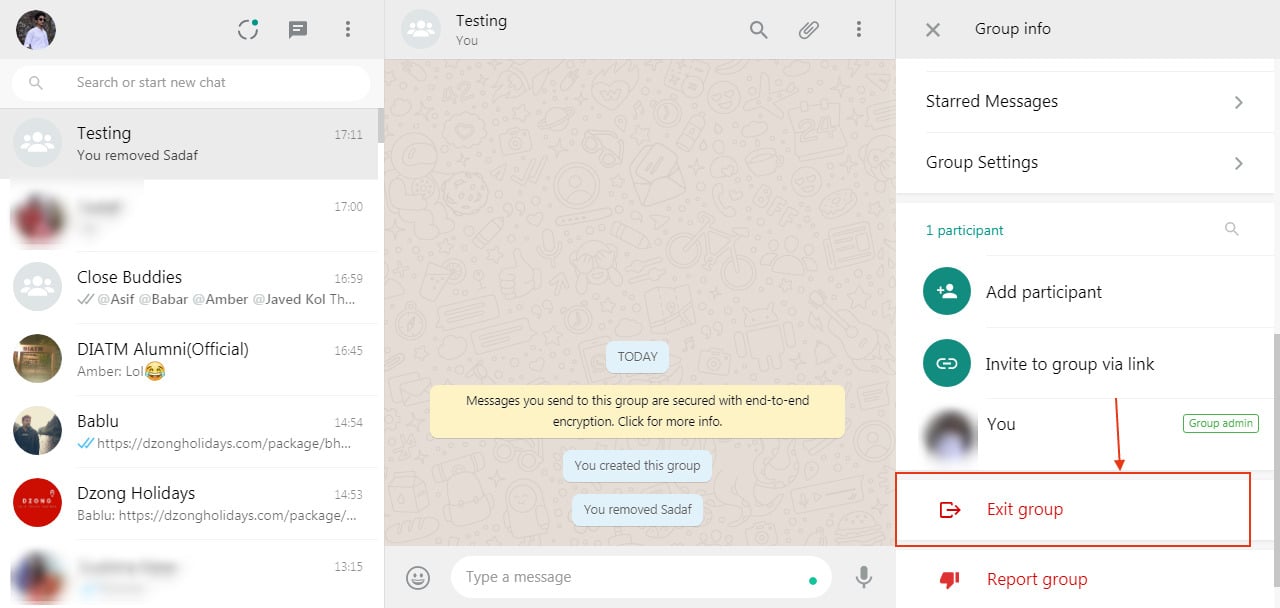
- Moving on to the ‘Edit group admins’ first, this menu option lets you add or remove admins from your group.
- Finally, let’s go to the ‘Send messages’ option, this is where the magic happens. Now tap on the ‘Send messages’ and select Only Admins. Doing so will restrict other members from sending any messages on the group. Once you have done this all the group members will be notified that now only the admins can send messages in the group. To enable the restriction in your WhatsApp group, simply select the option as shown in this image.
- Once you have restricted your WhatsApp group, the members will not be able to send messages to the group. And if they open the group they will see that only the admins can now message in the group. WhatsApp will show the following message to the members. In the screenshot below, you can see the admin’s POV on the left, and member’s POV on the right.
Earlier this feature was only available to those who had enrolled in the WhatsApp Beta program. But at the time of writing this article, WhatsApp has finally pushed this feature to the current stable build available on the respective app stores. This means those who are looking forward to using this feature can easily use it now. That being said, you do need to update to the latest version of WhatsApp from your respective app stores.
But at the time of writing this article, WhatsApp has finally pushed this feature to the current stable build available on the respective app stores. This means those who are looking forward to using this feature can easily use it now. That being said, you do need to update to the latest version of WhatsApp from your respective app stores.
Update: WhatsApp introduced a new feature to Stop People from Adding You to WhatsApp Groups
Well, that was our take on How to Restrict Group Members from Messaging in WhatsApp. We hope this tutorial allowed you to place the restriction on your WhatsApp group. If you have any queries regarding this procedure you can post them in the comment section down below.
Disclosure: Mashtips is supported by its audience. As an Amazon Associate I earn from qualifying purchases.
You May Like
More From Author
How to Block a Group in WhatsApp
Device Links
- Android
- iPhone
- Mac
- Windows
- Device Missing?
WhatsApp groups are, in most cases, entertaining and useful for communicating with numerous people at once. However, at some point, you may be annoyed by the messages and decide you don’t want to be a member anymore. If that’s the case, you’ve come to the right place.
However, at some point, you may be annoyed by the messages and decide you don’t want to be a member anymore. If that’s the case, you’ve come to the right place.
This article will discuss how to block a group in WhatsApp. Plus, we’ll offer a few tricks you can use to stop receiving notifications and exit the group without anyone noticing. Let’s dive in.
How to Block a WhatsApp Group on the iPhone App
Unfortunately, WhatsApp doesn’t allow you to block a group. But, there are a few methods to prevent receiving notifications or stop being a member.
If you don’t want to receive annoying notifications, you can mute a group. That way, you’ll still be a member, but the messages won’t bother you. Here are the steps:
- Open WhatsApp and go to the group you want to mute.
- Tap the group’s name.
- Tap “Mute.”
- Choose how long you want to mute it.
- Tap “Ok.”
Other group members won’t know you’ve muted the notifications.
In case you don’t want to be a member of a group anymore for whatever reason, you can exit it:
- Open WhatsApp and open the group you want to exit.
- Tap the group’s name.
- Tap “Exit group.” You’ll see a prompt asking you whether you want to exit or mute instead.
- Tap “Exit.”
Keep in mind that all members will see that you left the group. If you don’t want everyone to know you’re no longer interested, the best solution is to mute it instead.
If you left a group and keep getting re-added, you can block the group’s admin. It’s important to do this before leaving the group again:
- Open WhatsApp and go to the group you want to exit.
- Tap the group’s name and scroll down to view the participants.
- Tap the admin’s name and then tap “Info.”
- Scroll down and tap “Block” twice.
When there are two or more admins, repeat the steps for all of them.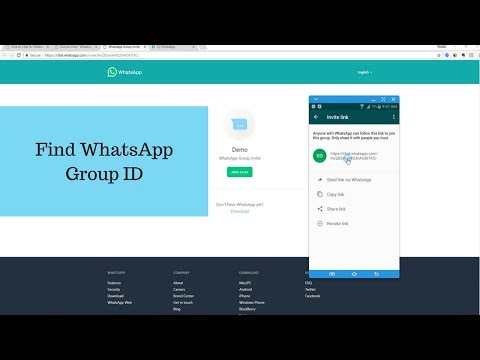
WhatsApp allows you to choose who can add you to groups. That way, you can prevent being added to groups you don’t want to be a member of:
- Open WhatsApp and go to settings.
- Tap “Account.”
- Tap “Privacy.”
- Tap “Groups.”
- Choose one of the three options: “Everyone,” “My Contacts,” or “My Contacts Except.”
How to Block a WhatsApp Group on the Android App
If you want to block a WhatsApp group, the bad news is WhatsApp doesn’t enable you to do it. However, you can take a few actions to customize the group settings.
When you want to stop receiving messages but remain in the group, you can always mute them:
- Open WhatsApp and the group you want to mute.
- Tap the three dots at the top-right corner.
- Tap “Mute Notifications” and choose for how long you want them muted.
- Tap “Ok.”
Other group members won’t know you’ve muted your notifications.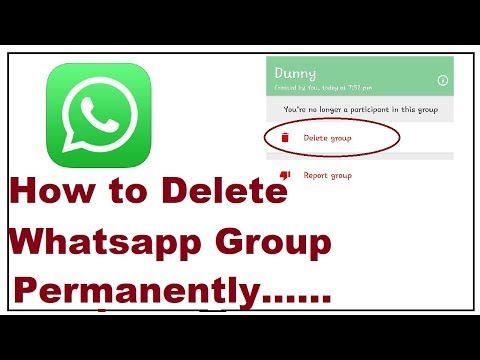 You’ll still be able to access the group, read and reply to messages.
You’ll still be able to access the group, read and reply to messages.
Another method is to exit the group. In this case, other members will see that you’ve left, and you won’t be able to read any future messages. Follow the steps below to exit a WhatsApp group.
- Open WhatsApp and go to the group you want to leave.
- Tap the three dots at the top-right corner.
- Tap “Group info.”
- Scroll down and tap “Exit group.” You’ll be asked whether you want to leave or mute the group instead.
- Tap “Exit.”
If you’ve left a group and the same person keeps re-adding you, you can opt for blocking them before leaving the group again. Here’s what to do:
- Open WhatsApp and go to the group.
- Tap the three dots at the top-right corner.
- Tap “Group info.”
- Scroll down to see the participants and tap the group admin.
- Tap “View [name].”
- Scroll down and tap “Block.
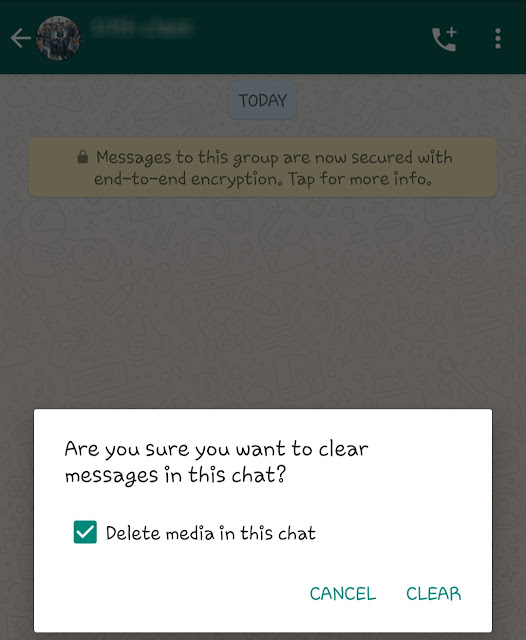 ”
” - Tap “Block” once again to confirm.
By default, anyone who has your phone number can add you to a WhatsApp group. If you keep getting added to groups you don’t want to be a member of, WhatsApp allows you to customize these settings and choose who can add you to groups:
- Open WhatsApp.
- Tap the three dots at the top-right corner.
- Tap “Settings.”
- Tap “Account.”
- Tap “Privacy.”
- Tap “Groups.” Choose the preferred settings.
- Tap “Done.”
Admins that can’t add you to a group will be able to send you an invite.
How to Block a WhatsApp Group on a PC
Unlike the WhatsApp mobile version, blocking a group in the desktop app isn’t possible. Fortunately, WhatsApp allows you to customize your profile and each group in several ways.
The first thing you could do is mute the group. Other members won’t be notified about it, and you won’t have to view group activity if you don’t want to.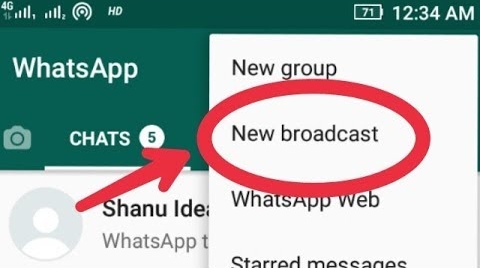 Of course, you could still read all messages and reply to them. Follow the steps below to mute a WhatsApp group:
Of course, you could still read all messages and reply to them. Follow the steps below to mute a WhatsApp group:
- Launch WhatsApp and open the group you want to mute.
- Press the three dots at the top-right corner.
- Select “Mute notifications.” Choose whether you want to mute it for eight hours, one week, or always.
- Tap “Mute notifications.”
If you don’t want to be in a WhatsApp group anymore, you can always exit it. Keep in mind other members will see that you left, and you won’t be able to read any future messages:
- Launch WhatsApp and open the group you want to leave.
- Select the three dots at the top-right corner.
- Press “Exit group” twice.
if you leave a group and get re-added, you can ensure that doesn’t happen again by blocking the admin. Keep in mind you need to block the person before leaving the group again:
- Open WhatsApp and the group chat.

- Press the three dots at the top-right corner.
- Press “Group info.”
- Scroll down to find the participants. Press the person with “group admin” next to their name.
- Press the person’s name.
- Scroll down and press “Block.”
- Press “Block” again to confirm.
If the group has two or more admins, repeat the steps if you want to block all of them.
How to Block a Group Invite on WhatsApp
By default, everyone can add you to a WhatsApp group. If the person inviting you is in your contacts, you’ll automatically become a member. Fortunately, WhatsApp enables you to customize your group settings. That way, you decide who can add you to groups. Follow the steps below to do so:
- Open WhatsApp and go to “Settings.”
- Tap “Account.”
- Tap “Privacy.”
- Tap “Groups.” Choose among three options: “Everyone,” “My contacts,” or My contacts except…”
- Tap “Done.
 ”
”
Admins that can’t add you to a group could send you a private invite that you can accept or decline. You can customize these settings only within the mobile app.
Can I Exit a Group Without Anyone Knowing
If you want to stop receiving group notifications, you can mute them. You’ll remain a member, and others won’t know you’ve muted the notifications. However, note that other members will see that you haven’t read any messages.
If you’re an iPhone user, follow the steps below to mute a WhatsApp group:
- Open WhatsApp and go to the group you want to mute.
- Tap the group’s name.
- Tap “Mute.” Choose one of the three options: “Everyone,” “My contacts,” or My contacts except…”
- Tap “Ok.”
If you’re using an Android, follow these steps to mute a WhatsApp group:
- Open WhatsApp and the group you want to mute.
- Press the three dots at the top-right corner.
- Tap “Mute Notifications” and select the preferred period.

- Tap “Ok.”
PC users can use the WhatsApp desktop version to mute a group by following these steps:
- Launch WhatsApp and open the group you want to mute.
- Select the three dots at chat’s the top-right corner.
- Press “Mute notifications.” Choose whether you want to mute it for eight hours, one week, or always.
- Tap “Mute notifications.”
WhatsApp How to Block Someone in a Group?
Even though you can’t block a group, you can block one or more of its members, both on the mobile and the desktop version.
If you’re using the mobile app, follow the steps below to block someone:
- Open WhatsApp and go to the group.
- Go to group info to view the members and tap the person you want to block.
- Tap “View [name].”
- Scroll down and tap “Block.”
If you’re using the desktop version, follow these steps to block a group member:
- Launch WhatsApp and open the group.
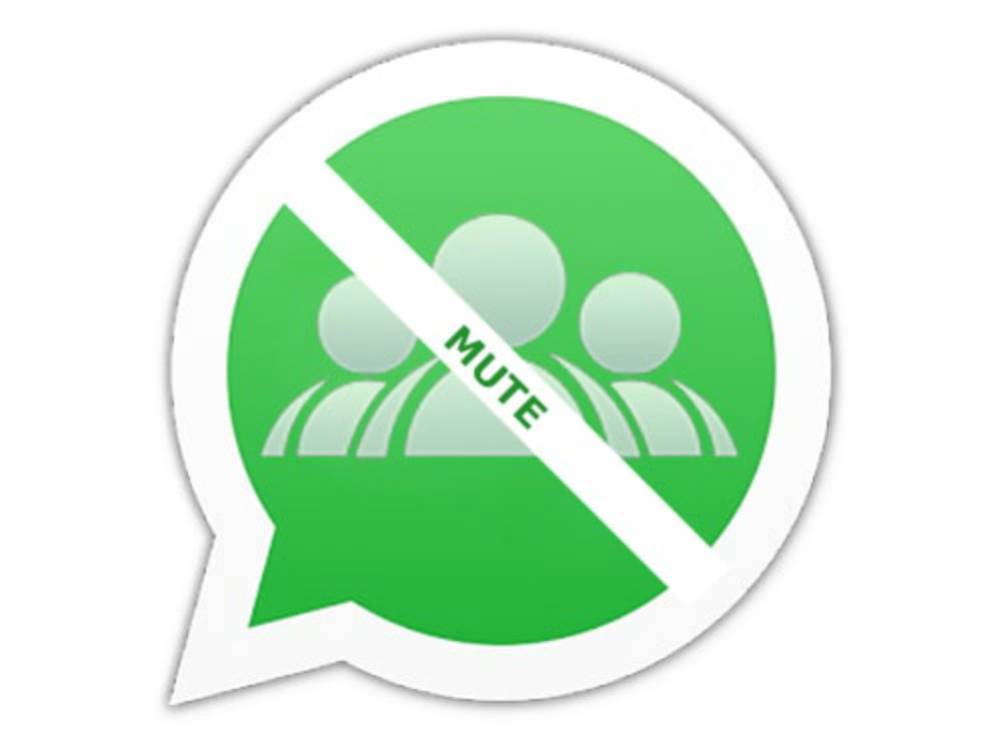
- Press the group’s name.
- Select the person you want to block among group members.
- Press the person’s name at the top.
- Scroll down and press “Block.”
Stay on Top of WhatsApp Groups
Although WhatsApp doesn’t let you block entire groups, there are several ways to customize them. Depending on your preferences, you can mute or leave the group, block the admin or other members, and choose who can add you to group chats.
How do you deal with WhatsApp groups you don’t want to be a member of? Do you use some of the methods we mentioned? Tell us in the comments section below.
Increase WhatsApp group limit to 10k
Content:
If you are the administrator of a specific WhatsApp group, then by default you have permission to add or remove someone from the WhatsApp group. For a viral post, it's better to have a lot of people in a WhatsApp group.
Only a fixed number of people can be added to a WhatsApp group.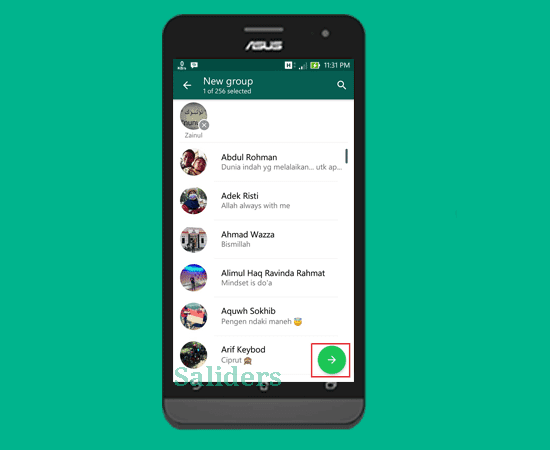
Let's check these mod apps which can increase whatsapp group limit to 256 people.
To add more members to a WhatsApp group, you need to invite more people using the group invite link. But with File Explorer, you can add between 3,000 and 10,000 people to your WhatsApp group.
Last WhatsApp group limit for 2021:
256 users
Why is it limited to 256 users in a whatsapp group?
The actual reason is unknown, but this is a WhatsApp decision and the company is trying to increase the limit day by day. The reasons are detailed below:
Chat restriction:
Restricting People will surely automatically restrict their usage per WhatsApp group. Let's say if unlimited people are added to WhatsApp group, users may face the problem of seeing all chats when everyone is posting messages. It's hard to always scroll up to see all the chats, so you'll lose interest in that particular group.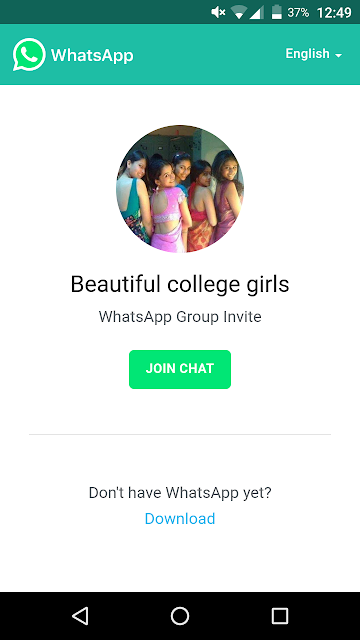
Priority of group members:
If the number of members is limited in a serious WhatsApp group, then related people will be the first choice for administrators, which will make the group valuable in every way.
Internal problem:
There may be an internal WhatsApp issue that prevents administrators from adding more than allowed to a WhatsApp group. WhatsApp is improving its system and increasing the limit, and we can expect an increase in the number of members in the group.
1. Add up to 3000 members to a group.
Nearly 256 people in the WhatsApp group is a myth. You can add more people to a WhatsApp group by sharing an invite link. This means you can't include more than 256 on your own, but that's not an exact group limit. So, if you want to increase your limit from 256 to 3000, at this stage this strategy will be of great help to you.
Sharing a group invitation link
To do this, simply follow the simple steps:
Step 1:
just open your whatsapp group and click the three dots icon.
Step 2:
Then from now on click on "Group Information" and there will be an option "Invite to group by link".
Just share the link with your friends and in other groups.
2. Install the WhatsApp Plus mod to limit the group.
If you have been wanting to increase your WhatsApp group limit for a long time, then WhatsApp Plus is the best choice you can install on your Android or iOS device to bypass the WhatsApp group limit.
WhatsApp Plus is actually a modification of WhatsApp, you can add more than 256 people to one WhatsApp group, and this application is available in APK format, which you should download in .apk and install on your android mobile.
Just follow the simple steps:
1.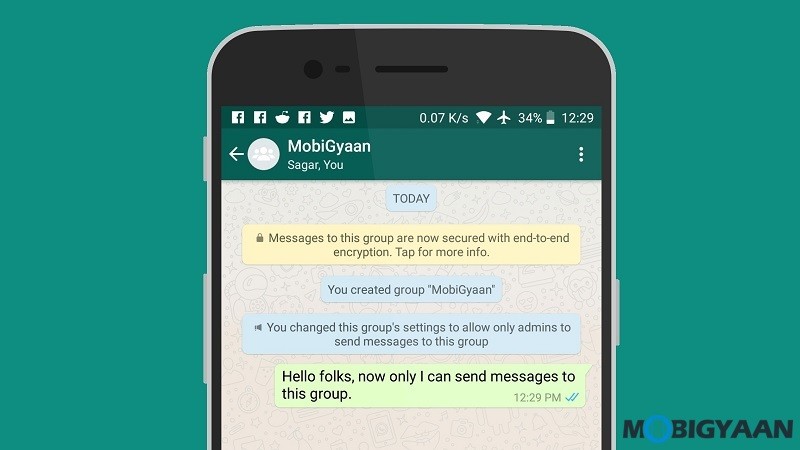 Just download WhatsApp plus in APK format and install it on your mobile phone.
Just download WhatsApp plus in APK format and install it on your mobile phone.
2. Now just create a group on your whatsapp plus and add more people you want. Please note that in this application, you will not have a limit to add more than 256 people to one group.
3. Increase WhatsApp Group limit using ES-Explorer.
ES-Explorer is the best app you should try for adding 10,000+ people to whatsapp group. But your device must be rooted with ES-Explorer . Now, after installing ES-Explorer file manager from play store, just follow the simple methods below.
Before starting, just check if Root Explorer is enabled, then follow the next levels -
Step 1:
First of all, click on the "three lines" icon and select the "Device" option from there.
Now when you click on that you will find the Data folder. Click again on the Data folder that will appear on the next screen.
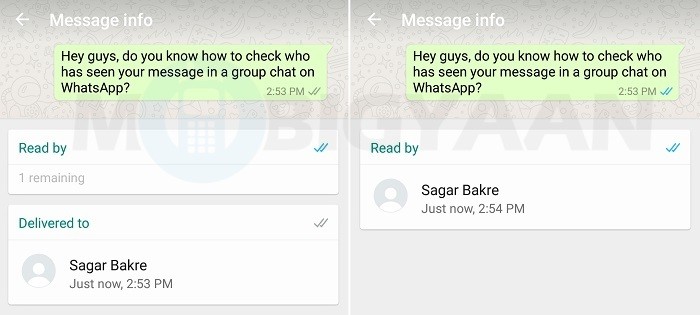
Then you have a folder called com.whatsapp and that's your target. When you open the folder, you will get another shared_prefs folder.
Once you open this folder, you will finally get a file called com.whatsapp_prefer.
Step 5:
Simply select the file and in the "More" option, click "Properties". Now, to change the permissions, click the Edit button. From there check all permissions and save.
Now open the HTML file, find the line members_size_limit and change the value to 9999.
Flaw: Sometimes it only shows the number, but can't add more than 256 people, the method seems fake.
Pins:
You can do many things in WhatsApp. The last thing to highlight is that if you want to increase the number of group members, share the invite links as much as possible so that more people can join through it. However, you have Es-Explorer to help you maximize your group limit.
The last thing to highlight is that if you want to increase the number of group members, share the invite links as much as possible so that more people can join through it. However, you have Es-Explorer to help you maximize your group limit.
How to create restricted groups on WhatsApp
You may have heard people complain that WhatsApp is out of control. When they say this, they don't want to discount all the good things about WhatsApp (and there are many). What they really complain about is WhatsApp Groups.
Until now, members of WhatsApp groups were free to do whatever they wanted. They can change the group name, profile picture, and even send unlimited messages (read spam). However, this has completely changed with the new Restricted Group settings introduced recently.
WhatsApp group administrators now have more permissions and rights than before. They can restrict changes to group information or even create a group in one direction. That is, only the admin can send messages.
They can restrict changes to group information or even create a group in one direction. That is, only the admin can send messages.
In this post, we will go over all the details related to setting up restricted groups. By the end, you'll learn what restricted groups are and how to create them.
Let's jump.
WhatsApp Restricted Groups
A simple group, in simple terms, refers to a group in which there are certain restrictions on the rights of members. These new settings help make group chats more reliable (and less annoying).
To avoid spam and unnecessary group messages, WhatsApp has introduced two new options for administrators. With these new rights, administrators have more control over groups. Previously, the only powers an admin had were to add or remove members and grant admin rights to anyone else. But now the administrator can monitor the participants more closely.
How to enable restricted groups
You don't need to create a new group to restrict it.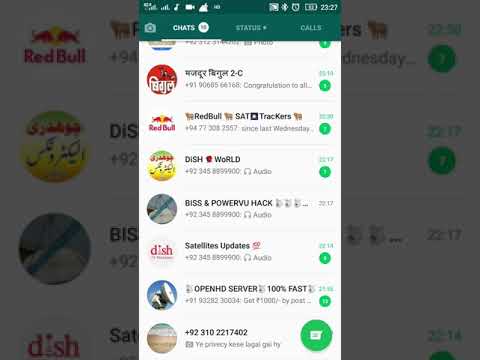 All existing groups can be restricted by changing a few settings.
All existing groups can be restricted by changing a few settings.
As mentioned above, administrators can restrict two important things related to groups. First, the administrator can restrict changes to group information. Secondly, the admin can block groups.
Restrict group information
Previously, because the admins didn't have much control, any Tom, Dick, and Harry could change the group name and profile photo. This won't be a problem in the case of family and friends groups, but for business or professional groups it has been a headache. Any notorious person will change the information, making it inconvenient for everyone in the group.
Fortunately, administrators can now prevent members from changing any information about a group, including the group's name, image, and description. Since there can be multiple administrators in a group, all administrators have the right to change these settings.
To restrict group information options, follow these steps:
Step 1 . Open the WhatsApp group whose privacy settings you want to change.
Open the WhatsApp group whose privacy settings you want to change.
Step 2: Click on the top bar where the name of the group is written. You will be taken to the settings page. Here, click on the group settings option.
Step 3: In the Group Settings section, click on Edit Group Information. A pop-up window will appear asking you to choose from all members or only administrators. If you want only administrators to make changes to group information, select Administrators only.
Once you enable the setting, the group will be notified that the administrator has changed the group setting.
Instead of an edit icon, members will now see a surrounded i icon, and clicking on the icon will pop up a message that only an administrator can edit that group's information.
Restrict group messages
As an alternative to broadcast lists, WhatsApp has introduced a one-way group messaging feature.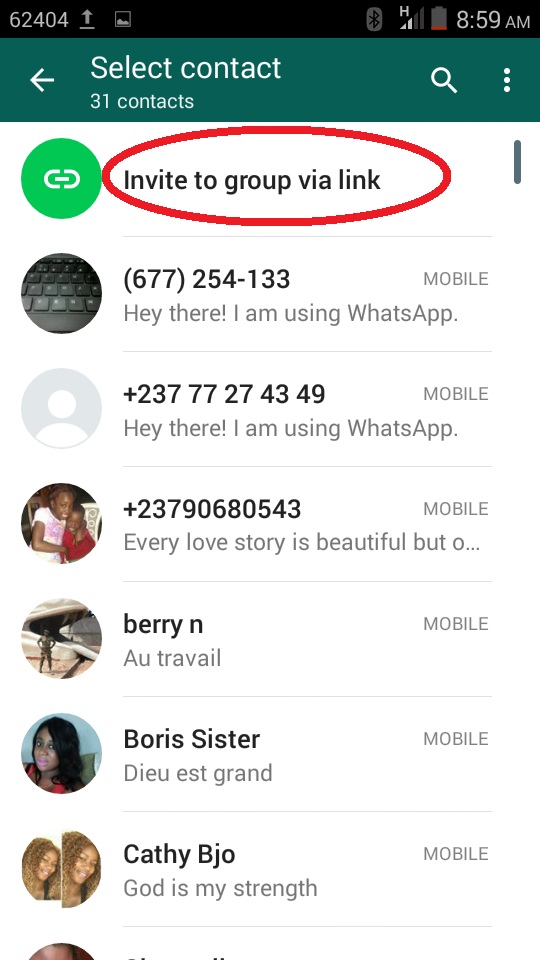 When enabled, only admins will be able to send messages to the group. Other members will not be able to reply to messages in the group, they can only read them. However, unlike broadcasts, group members will still be able to see each other in the group.
When enabled, only admins will be able to send messages to the group. Other members will not be able to reply to messages in the group, they can only read them. However, unlike broadcasts, group members will still be able to see each other in the group.
To restrict group messages, do the following:
Step 1: Open the group you want to restrict and tap the top bar. Then click on the Group Settings option.
Step 2: Click Send Messages. You will be asked to choose who can send messages to the group in a pop-up window. Select the appropriate option and touch Ok.
If you change it to Admins only, a message will appear in the chat saying that the group settings have been changed. The response or message box in such a group will be replaced with text that says that only administrators can send messages. Clicking on the word admin will show all admins the ability to send messages to them.