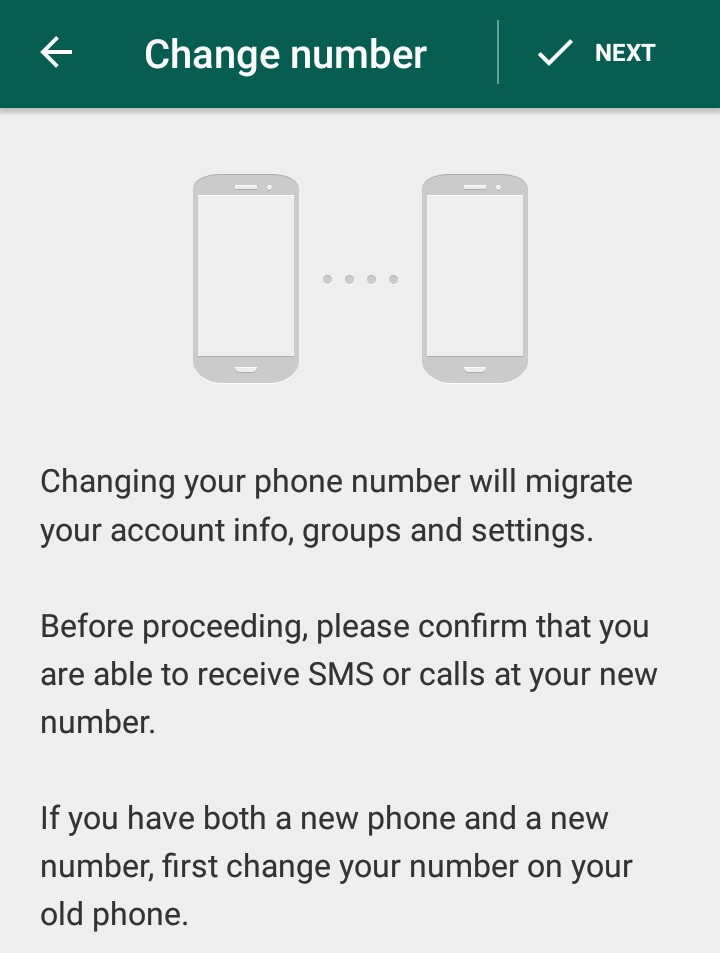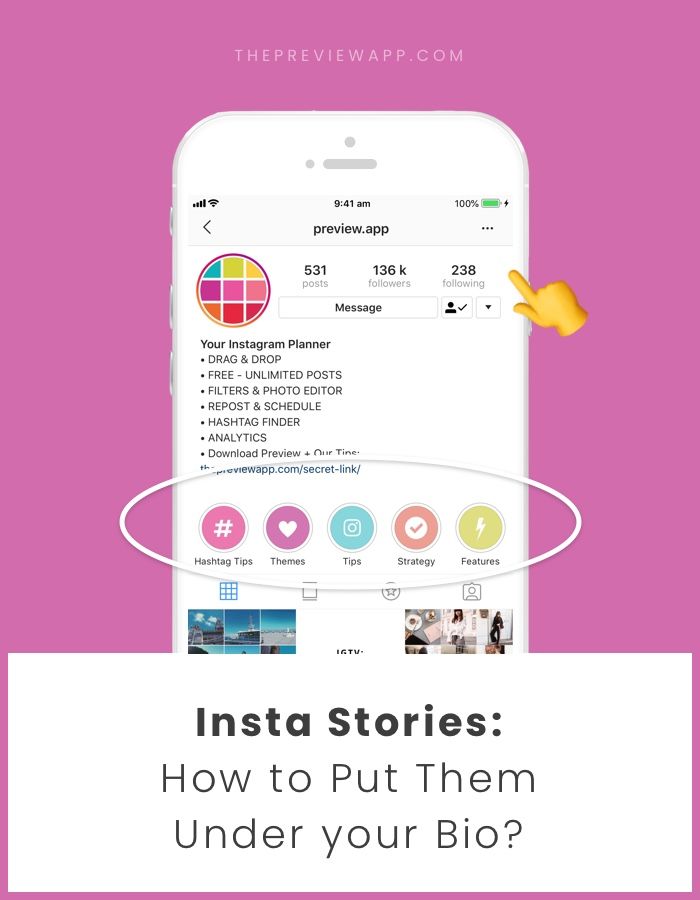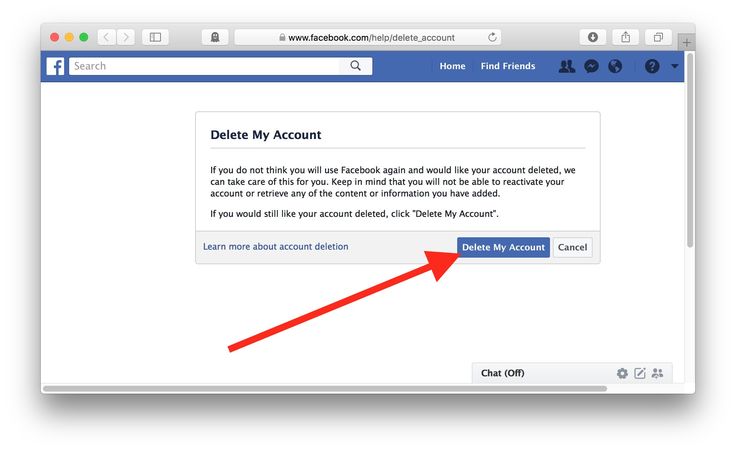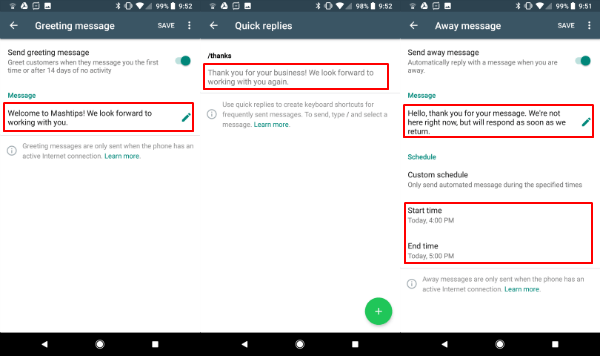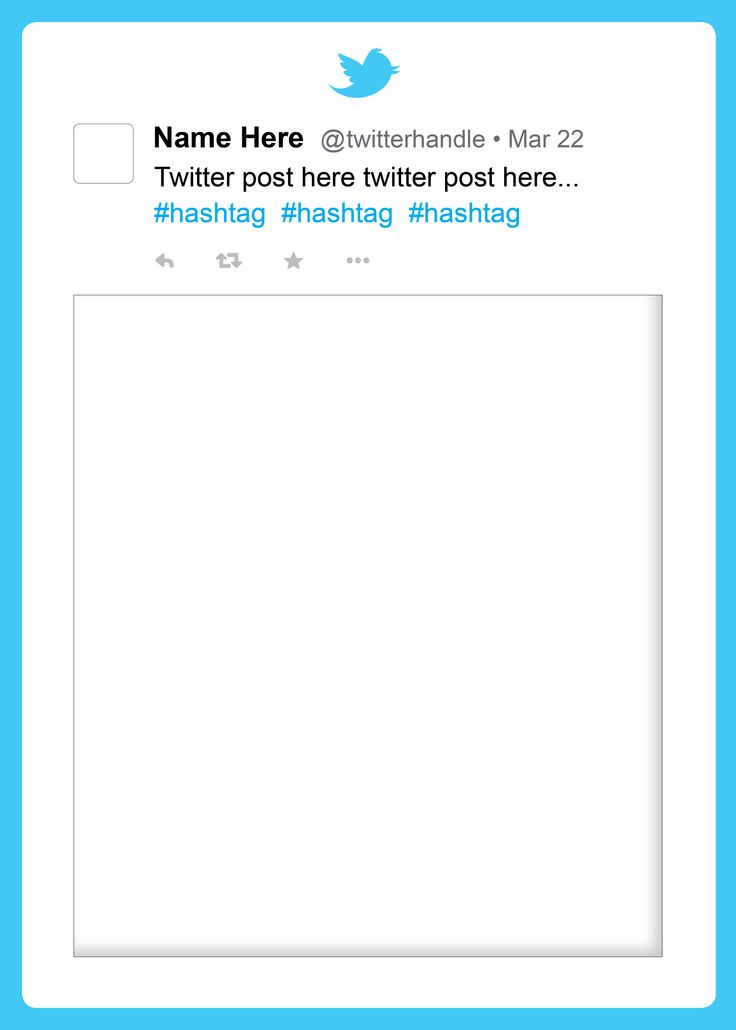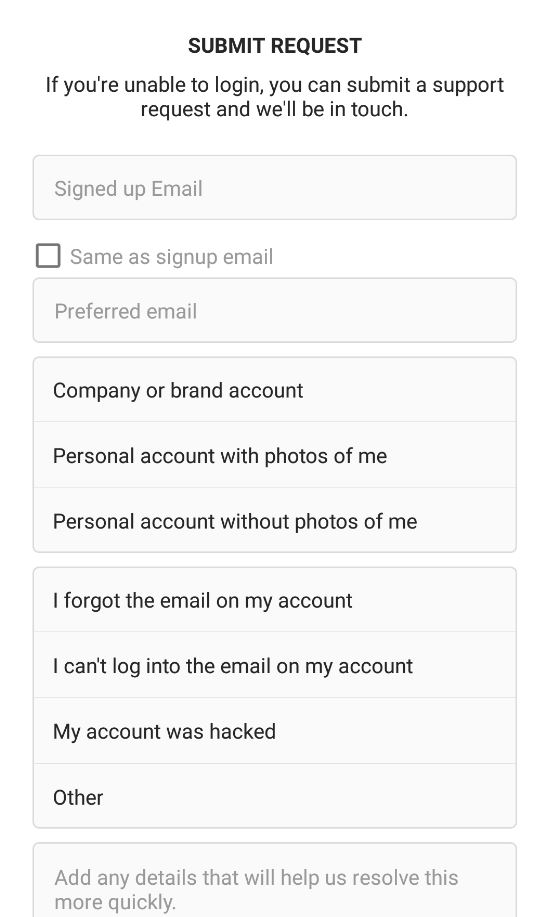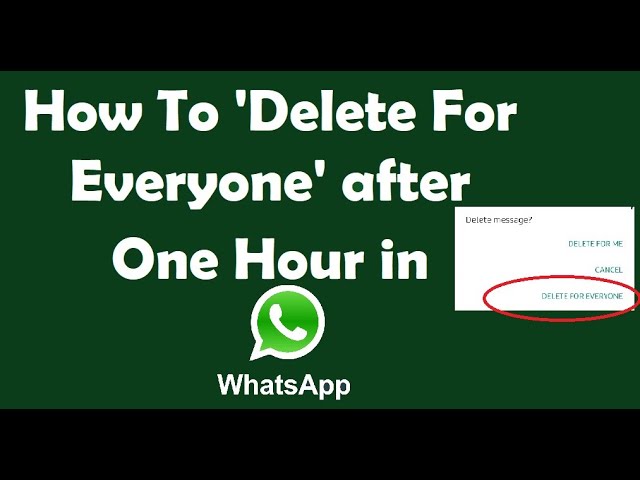How to have same whatsapp account on 2 phones
Here’s how to use one WhatsApp account on two phones
- WhatsApp allows its users to use their accounts on multiple devices.
- The users do not require any third party application to use WhatsApp on multiple devices.
- WhatsApp multi-device support is no more an opt-in feature if you have an updated version.
Advertisement
With approximately 2 billion active users per month, WhatsApp is considered one of the most used worldwide messenger applications. It has recently got an update that now allows users to use the same account on more than one device.
Android users had to download a third-party application like Whatscan Pro, which provided the convenience to use WhatsApp on multiple devices. The new scan feature eliminates the need to rely on additional applications and enables the use of WhatsApp with a single account on browser or desktop. The multi-device beta feature is currently accessible to individuals utilizing the most recent variant of WhatsApp on Android or iPhone. All you need to do is keep your system and WhatsApp version updated.
With an easy to scan QR code for WhatsApp web, you can conveniently use your account on your browser or desktop. WhatsApp claims to maintain end-to-end encryption for all the accounts set up on different devices, hence your information is kept private.
Compatible with tablets, Android phones and iPhones, WhatsApp Web can be used to multi-login your WhatsApp account.
Steps to login your WhatsApp account on Android phone users-
- Open your WhatsApp account on your mobile.
- Click on the three dots from the above right corner and select the linked devices option.
- Tap Link a Device and you are ready to scan the QR code from the browser.
- Open WhatsApp Web through ( https://web.whatsapp.com/ ) on your secondary phone.
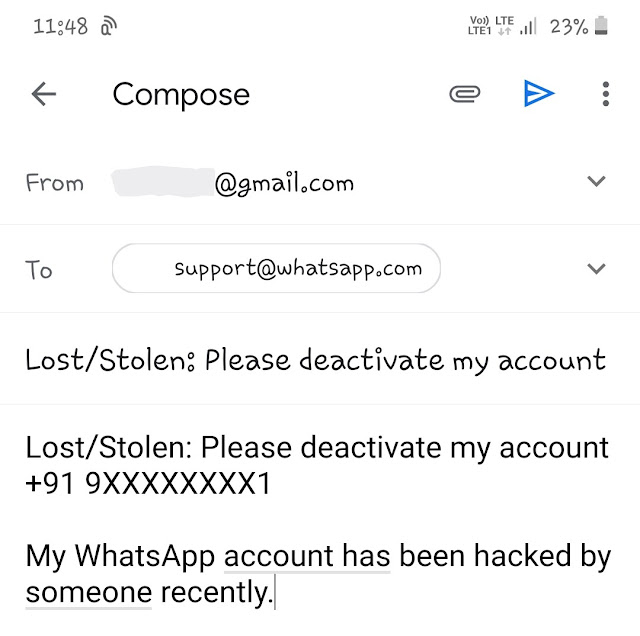
- If you’re using Chrome browser, click on the three dots at the top right side corner and select the desktop view option.
- Scan the code from the screen and you’ll be ready to access WhatsApp of the same number on the secondary phone.
Steps to login your WhatsApp account on iPhone users-
Advertisement
- Open your WhatsApp account on your mobile.
- Go to settings and select the linked devices option.
- Tap Link a Device, enter your phone password and you are ready to scan the QR code from the browser.
- Open WhatsApp Web through ( https://web.whatsapp.com/ ) on your secondary phone.
- Click on the ‘aA font option’ at the bottom left corner and select the request desktop site option.
- Scan the code from the screen and you’ll be ready to access WhatsApp of the same number on the secondary phone.
Steps to login your WhatsApp account on laptops and PCs-
- Open your WhatsApp account on your mobile.

- Go to settings and select the linked devices option.
- Tap Link a Device and you are ready to scan the QR code from the browser.
- Open WhatsApp Web through ( https://web.whatsapp.com/ ) and you will get the option to scan the QR code.
- Scan the code from your mobile and you are all set to use your WhatsApp account of the same number.
Note that if you want to log out of your account from the WhatsApp Web, you just need to click on the three dots and tap log out. Also, you can only use WhatsApp on web on one device simultaneously, i.e one in the application and one in the browser.
SEE ALSO:
WhatsApp voice note just got an upgrade with six new features
WhatsApp might soon limit forwarding messages in groups to curb the spread of misinformation
Want to use same WhatsApp account on two phones? Don't worry, do it this way
Home How To Want to use same WhatsApp account on two phones? Don't worry, do it this way
Yes! You heard it right, WhatsApp users will no longer need multi-device support for using one WhatsApp account on two phones. Know how to do it.
Know how to do it.
Now you can use one WhatsApp account on two Android phones without relying on the multi-device feature. The usual multi-device method allows users to use one WhatsApp account on more than one device. However, it only allows users to log in from a smartphone, computer, or an iPad at the same time. But you can do so via third-party sources named Whatscan Pro.
Note that if you frequently switch your WhatsApp account between different devices, it might get you blocked from re-verifying your account. "Your WhatsApp account can only be verified with one number on one phone,” reads the WhatsApp FAQ page. If you have a dual SIM phone, please note that you still must choose one number to verify with WhatsApp.
Notably, the app is available only on the Play store and hence, it will not work if your primary as well as, the secondary device is an iPhone. You will only be able to apply the trick if both are Android phones or at least one.
Here is how you can use one WhatsApp account on two phones.
How to use one WhatsApp account on two phones.
| Time | Tools | Supplies |
| 20 Minutes | Android phone |
|
Step 1:
You will have to install an app called Whatscan Pro, from Google Play Store app and it will only work on Android phones. It will not work if your primary or secondary phone is an iPhone.
Step 2:
Once the apps are downloaded, make sure that your phones are connected to a stable wifi connection.
Step 3:
Open the web browser on the secondary phone that you want to use WhatsApp on and open WhatsApp web.
Step 4:
Open the phone's mobile browser and go to the home page. Send a request to the desktop site and find a web page with a Qr code displayed.
Send a request to the desktop site and find a web page with a Qr code displayed.
Step 5:
Scan the QR code displayed on the second phone with the WhatsApp app. It will automatically log in with your account to WhatsApp Web on the second phone. Now, you’re all set to enjoy it and you will be able to use the app on both phones.
Follow HT Tech for the latest tech news and reviews , also keep up with us on Twitter, Facebook, Google News, and Instagram. For our latest videos, subscribe to our YouTube channel.
First Published Date: 21 Feb, 15:04 IST
Tags: whatsapp
NEXT ARTICLE BEGINS
Tips & Tricks
Looking for an iPhone charger? Best ones to buy for iPhone 14, iPhone 13, iPhone SE 3
Safe online payment tricks: Know 5 easy ways to keep your money safe on UPI, Net banking
WhatsApp Update for emoji reactions: Now see up to 4 reactions within chat bubbles
Weather today: Your iPhone can give rain alert; save yourself much pain
Google Calendar can now announce event details verbally; know how
Editor’s Pick
Apple iPhone 14 Plus in for review: Big iPhone for small(er) wallets
Kodak Matrix QLED TV review: Cinematic TV experience now affordable!
Xiaomi Smart TV X50 Review: Great 4K experience, stellar audio
Dizo Watch R Talk Review: Fast and Feature packed
Realme GT Neo 3T review: A power-packed deja vu
Trending Stories
Redmi Pad Review: An All-Rounder Tablet
Looking for an iPhone charger? Best ones to buy for iPhone 14, iPhone 13, iPhone SE 3
Shocking spike! Buying a refurbished iPhone 13 Pro, iPhone 13 Pro Max? Read this
Fossil launches Wellness Edition of Fossil Gen 6 smartwatch with Wear OS 3
Apple iPhone 14 Plus in for review: Big iPhone for small(er) wallets
Spider-Man: Miles Morales PC launch date is OUT! Check out system requirements
Free PS Plus games! Check list, including GTA Vice City, Assassin’s Creed Odyssey, more
Watch out NASA, this Minecraft player just built the entire universe
Microsoft Says Biased Sony Attack on $69 Bn Call of Duty-Maker Activision Deal Swayed UK
Minecraft Star Dream Meets His Screaming Fans for First Time
One WhatsApp on two phones - is it possible to install 1 WhatsApp account
For those who actively use WhatsApp, it is no secret that the service, for all its convenience and functionality, is still imperfect. Many of us would like to have more options for functions to work with the application, for example, the ability to use one WhatsApp account on two phones.
Many of us would like to have more options for functions to work with the application, for example, the ability to use one WhatsApp account on two phones.
There may be several reasons for wanting to use the same WhatsApp on two devices at the same time. For example, you have two smartphones, one of them is charging, and there is nowhere to power it from. Or just in different cases you use different phones, but you want to keep in touch with your loved ones using the usual number. Be that as it may, but the developers of the application, unfortunately, did not provide us with the opportunity to sit in Votsap from 2 phones in turn or at the same time, using a single account linked to a specific SIM card.
But, as always, there are people who can find loopholes in any rules. Thanks to them, we can learn how to install WhatsApp on 2 devices with the same number.
Some people are concerned about the opposite problem - if there are two SIM cards in the smartphone, the application can be connected to only one. The article linked below will be very useful for them.
The article linked below will be very useful for them.
Read this article if you want to know how to download the second WhatsApp on Android and iPhone.
Is it possible to install WhatsApp on two phones with the same number?
Can a single WhatsApp account work on two phones? As it turns out, this can be done in two ways.
The first of them is the simplest and, although it opens Vatsap in the browser, and not in the application, it is not inferior in functionality to the usual one. The second one is somewhat more difficult. It requires better preparation and certain knowledge, as well as the fact that both devices are rooted.
Method one
First you need to connect WhatsApp on your smartphone to your computer. Open the WhatsApp Web site on your computer.
How to set up WhatsApp Web can be found in our other article.
On your smartphone with an active WhatsApp, enter the application and open the settings panel in the upper right corner.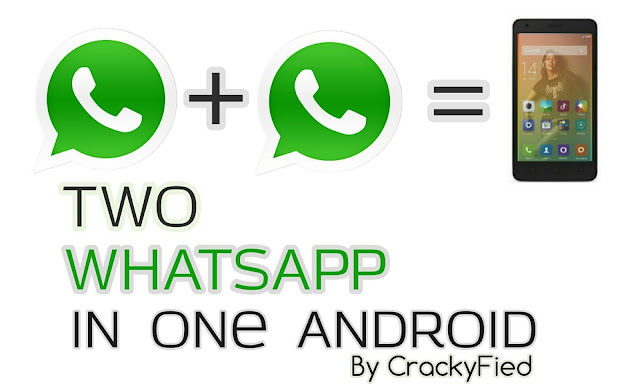 Select the WhatsApp Web option and use it to scan the QR code that appears on your computer screen.
Select the WhatsApp Web option and use it to scan the QR code that appears on your computer screen.
For more information on how to sync whatsapp with a computer, see the link.
After synchronization is completed, you can log into your WhatsApp account using a browser on another mobile phone or tablet.
Method two
To connect WhatsApp to a second phone using this method, you will need to get Root rights on both your devices. There is no single scheme to get Root, you need to look for a method that is suitable specifically for your brand of device. If the rights are successfully obtained, you can follow the instructions below. The first in it we will call a smartphone with an active Watsap, and the second is the one to which we copy the existing account.
-
- Download the “Titanium Backup” application to both smartphones
- We transfer the WhatsApp backup from the first to the second phone and put it in the TitaniumBackup folder
- We enter the program "Titanium Backup" on the second smartphone and find the Menu there.

- We are looking for the item “Batch actions” and the sub-item “Restore missing software with data.
- In the proposed list, select WhatsApp, option “Software + data”
After the restoration is completed, the WhatsApp icon image will appear on the home screen. This will be a program identical to the one present on the first smartphone, connected to the same SIM card.
Video instruction for Android phones:
How to use one WhatsApp account on two devices?
Now you know how to make one Watsap number active on two phones. You should also be aware of some of the features of using these methods.
The first option is different synchronization of messages from all devices connected to WhatsApp. That is, if you received a message, it will be displayed in the same way on both smartphones.
When using the second option, for all its convenience, there is a problem with this aspect.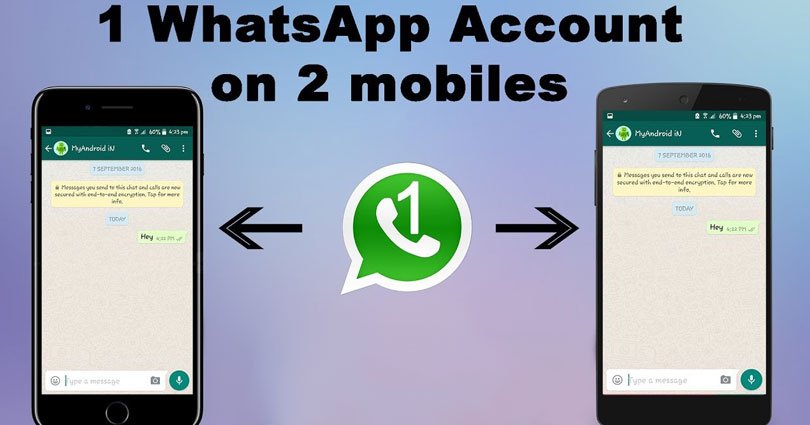 The message will be displayed only on the smartphone that you first use to enter the application, and will not be displayed on the other. Receiving all messages on both phones is possible only if they are always online.
The message will be displayed only on the smartphone that you first use to enter the application, and will not be displayed on the other. Receiving all messages on both phones is possible only if they are always online.
Interesting:
Secrets, tricks, tricks of WhatsApp
How to spy or how to install several applications on 1 phone
How to protect yourself from prying eyes and find snoopers
There are other ways, but they are not official and the responsibility will be only on you:
Method one
An unusual solution is the OGWhatsapp program. Thanks to this utility, you can use two WhatsApp on one smartphone (Android and DualSim), but it's better to be sure of your hacking skills before starting manipulations.
What to do?
- Looking for where to get this program and download it to your gadget
- In the chat settings you perform "Backup"
- Go to the file manager of the smartphone (if it is not there, you need to download it from the store).
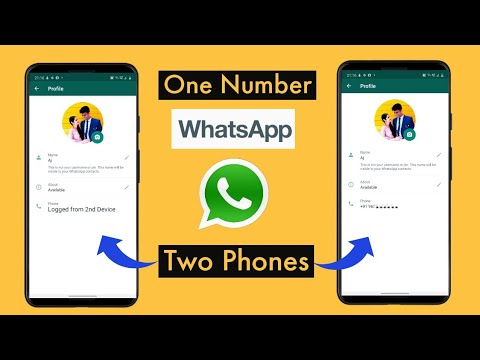
- Important! Rename the folder with information from Whatsapp to Whatsappold (in one word, without quotes)
- In the application manager - "Clear cache" - The official version is deleted.
- Important! Rename Whatsappold folder to OGWhatsapp
- Now install OGWhatsapp (when registering, indicate the number with which the account of the official version is associated)
- On Google Play we find the correct Vatsap and register it for the second SIM card.
- Done! Two WhatsApp on one device.
This method has not been tested. If you succeeded or succeeded, but not so, please write in the comments. We will be very grateful.
Okay, but it's still one device, and I need one account for two! - you will object. Good! Read on.
Method two
You can use applications such as App Cloner - the application copies another application with resetting the settings.
And there is the whatsapp GB application - it allows you to use 2 Whatsapp sessions on 1 device with quick switching between them.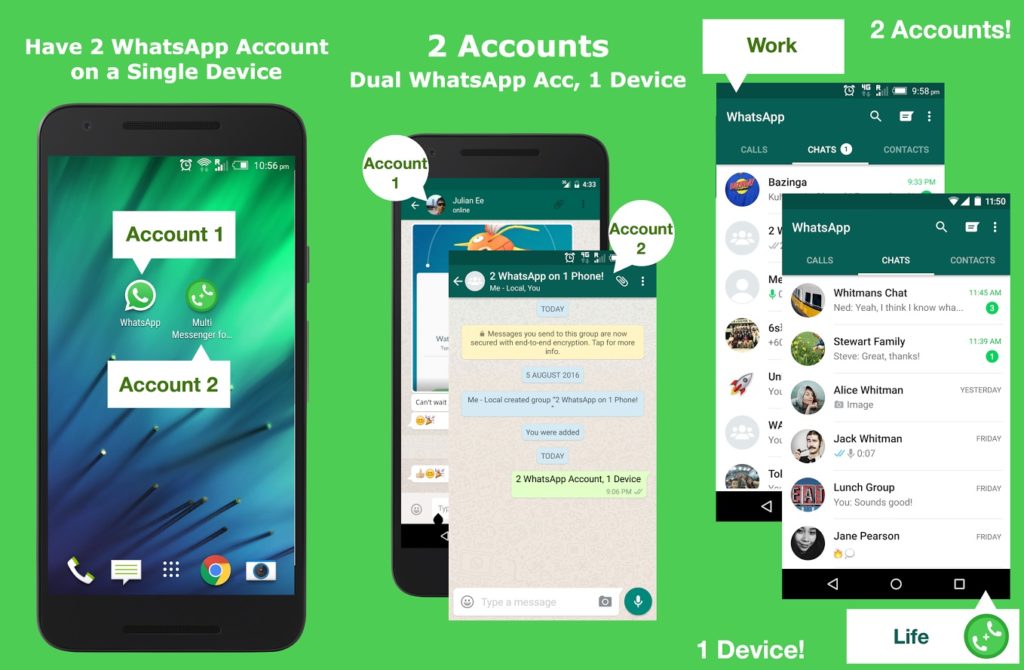
Advantages and disadvantages of using two phones for 1 account
Advantages:
- Don't miss a single message if one gadget sits down;
- Ability to function in several chats at once.
Disadvantages:
- If you use third-party programs, messages will only be sent to 1 smartphone;
- There is a risk of blocking the number, with frequent changes in devices of use;
- Work not always correct.
Phew, everything seems to be) There will be wishes, other ways, etc. write in the comments. We will be glad!
One whatsapp, whatsapp on two phones, tablets, whatsapp on two devices with one number at the same time
This article will look at this technique in detail. While the procedure itself is simple and quick, some of the explanations rarely hurt anyone. This process works on all mobile platforms (e.g. Android, iOS, Windows, etc.).
Quick note: This "trick" works for both smartphones and tablets of any operating system or brand.
Launch WhatsApp on two devices via WhatsApp Web: manual
When you take a few minutes to create a WhatsApp account, you must enter a number and wait for a text message with the corresponding code. This procedure does not allow you to use multiple phones for the same WhatsApp account.
In particular, you can't bypass this feature, but there is a trick you can use. This trick is possible thanks to WhatsApp Web. Using this service, you can have the same WhatsApp account on multiple devices, as long as they both have internet access. One of these two devices must also have the physical WhatsApp app installed.
Let's look at a step by step approach.
How to set up WhatsApp accounts on two different phones
- First, make sure you have the latest version of WhatsApp installed on your device.
- Open a browser on the other phone you intend to use and go to web.whatsapp.com.
- Select "Desktop Mode" in the browser settings.

- If you have successfully activated desktop mode, you will see a QR code.
- Using the first phone (with WhatsApp installed), go to Settings, WhatsApp Web, and you will have a QR code scanner.
- Scan the QR code on the screen of phone #2 using the camera of phone #1. It's as easy as taking a picture.
- After scanning, phone #1 account is activated for phone #2.
That's all you have to do! If you have followed these steps correctly, you will have the same active WhatsApp account on both of these devices. If you're having trouble learning how to request a desktop version of your site, you can check out the video below for help with this on any of your devices.
How to use WhatsApp on two devices at the same time
Here is a short and simple guide on how to use the same WhatsApp account on two different devices while keeping the same mobile phone number.
More than ever, smartphones are getting, well...smarter. People rely on them for everything, so much so that often one mobile phone or one SIM card is no longer enough. Many people have been looking for dual SIM smartphones, or at least running two separate devices for different tasks. One is used for personal matters and the other for business (or sometimes individual and very literal cases!).
Many people have been looking for dual SIM smartphones, or at least running two separate devices for different tasks. One is used for personal matters and the other for business (or sometimes individual and very literal cases!).
While the reasons you need two devices will vary, the question is, how can I use WhatsApp on two phones at the same time? Do I need to create separate accounts for each phone number? This article will show you how to do it, and you don't have to be an expert to make it happen. With a few short steps, you can have the same WhatsApp account on two different phones.
This article will look at this technique in detail. While the procedure itself is simple and quick, some of the explanations rarely hurt anyone. This process works on all mobile platforms (e.g. Android, iOS, Windows, etc.).
Quick note: This "trick" works for both smartphones and tablets of any operating system or brand.
Launch WhatsApp on two devices via WhatsApp Web: manual
When you take a few minutes to create a WhatsApp account, you must enter a number and wait for a text message with the corresponding code.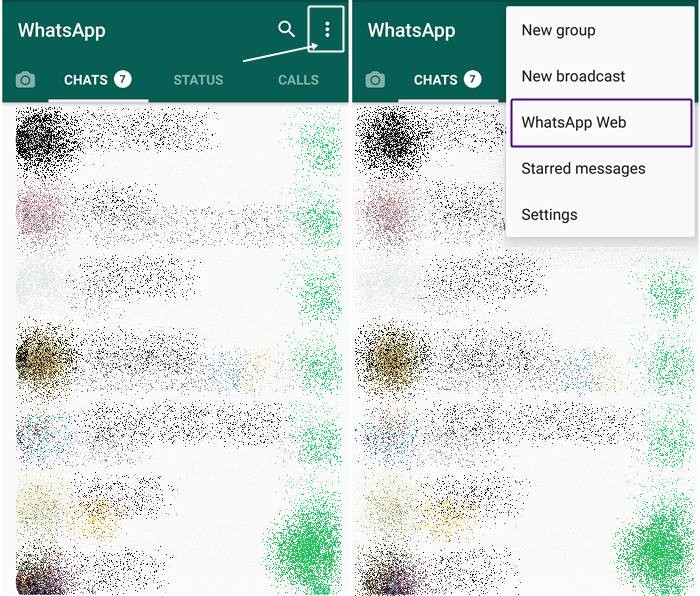 This procedure does not allow you to use multiple phones for the same WhatsApp account.
This procedure does not allow you to use multiple phones for the same WhatsApp account.
In particular, you cannot bypass this feature, but there is a trick you can use. This trick is possible thanks to WhatsApp Web. Using this service, you can have the same WhatsApp account on multiple devices, as long as they both have internet access. One of these two devices must also have the physical WhatsApp app installed.
Let's look at a step by step approach.
How to install WhatsApp accounts on two different phones
- First, make sure you have the latest version of WhatsApp installed on your device.
- Open a browser on the other phone you intend to use and go to web.whatsapp.com.
- Select "Desktop Mode" in the browser settings.
- If you have successfully activated desktop mode, you will see a QR code.
- Using the first phone (with WhatsApp installed), go to Settings, WhatsApp Web, and you will have a QR code scanner.
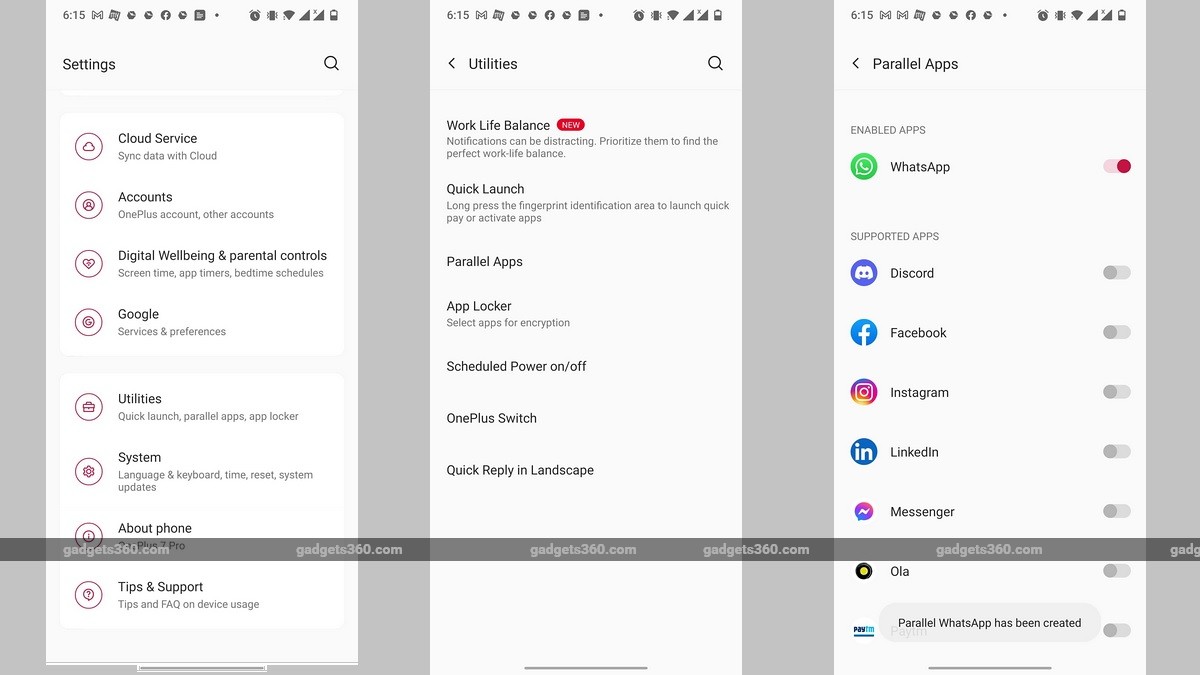
- Scan the QR code on the screen of phone #2 using the camera of phone #1. It's as easy as taking a picture.
- After scanning, phone #1 account is activated for phone #2.
That's all you have to do! If you have followed these steps correctly, you will have the same active WhatsApp account on both of these devices. If you're having trouble learning how to request a desktop version of your site, you can check out the video below for help with this on any of your devices.
Note. This can be used on a tablet as well, not on a second phone. So you can access this coveted account on both tablet and phone.
To sign out, sign in to WhatsApp Web at number 2. Tap Settings (the three dots at the top of the contact column) and choose to sign out. By doing this, you will be back to having WhatsApp on the same device again.
If you want to disconnect the WhatsApp network on the second phone from the main phone you are using, open the WhatsApp settings on phone #1, click "WhatsApp Web / Desktop" and then choose to log out of all computers.