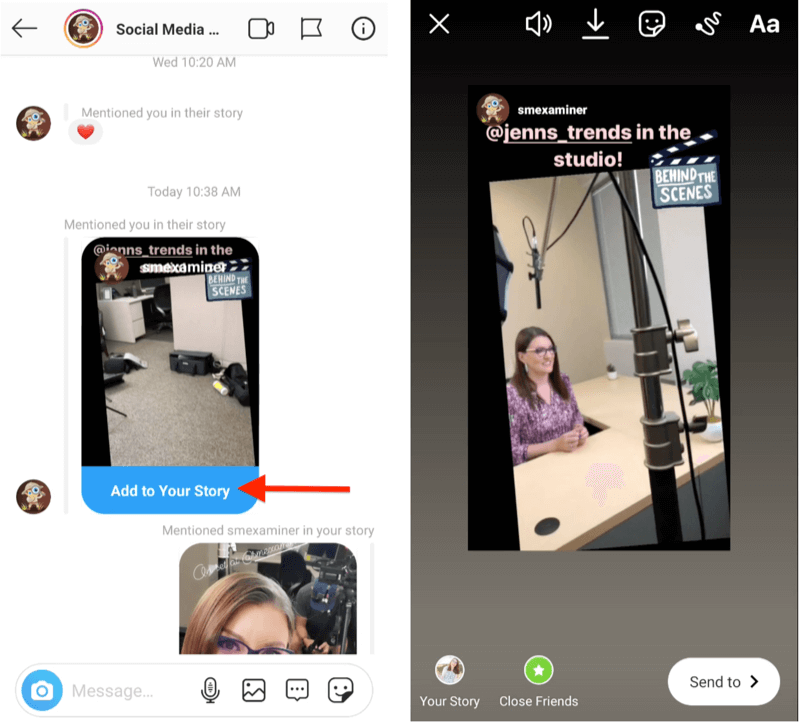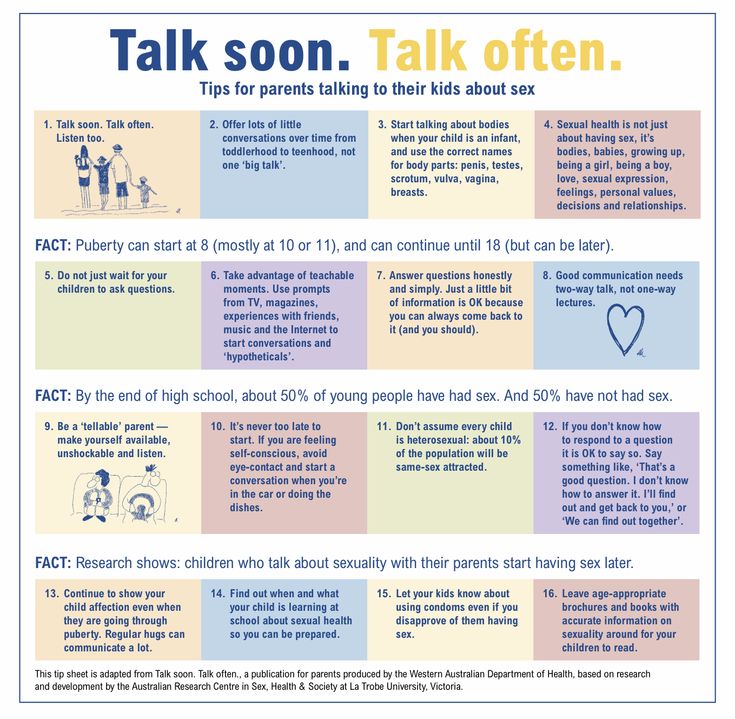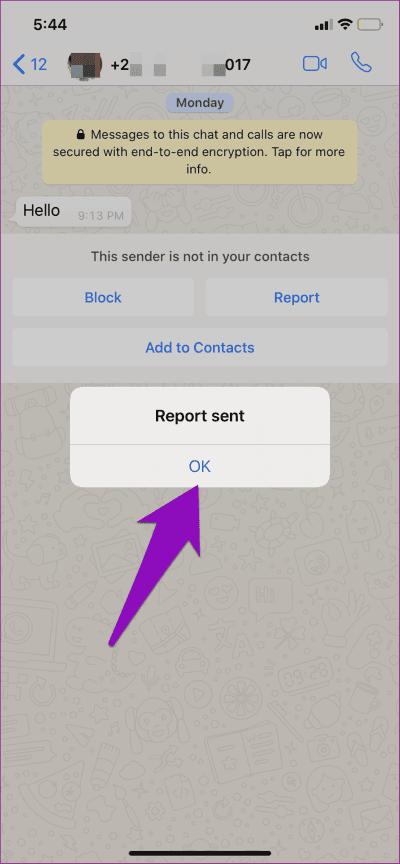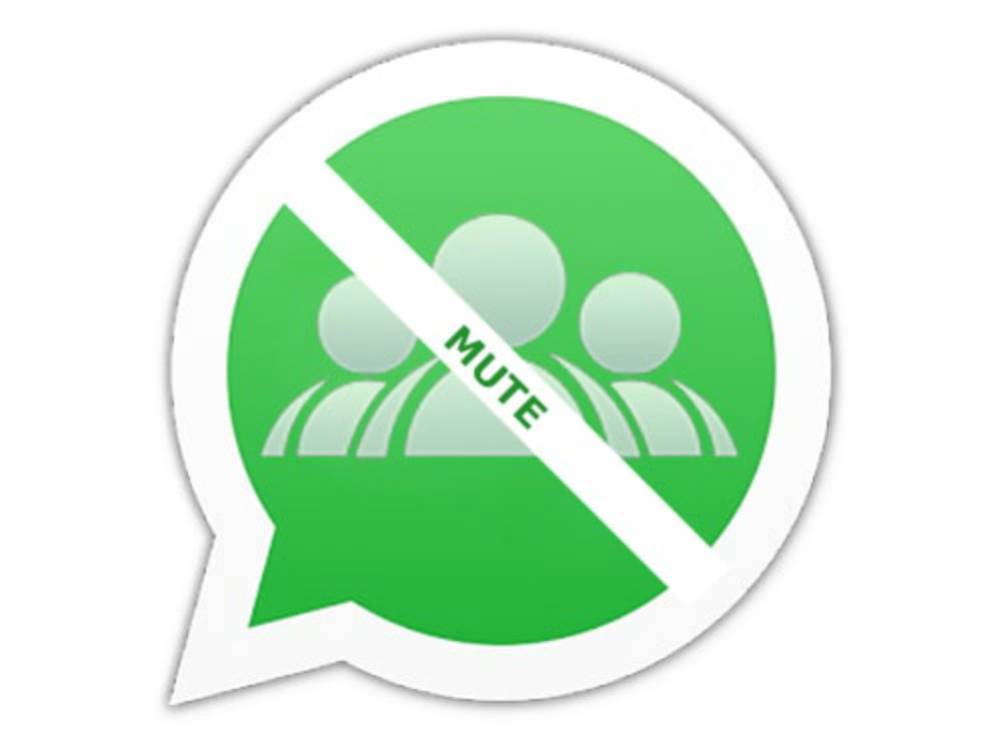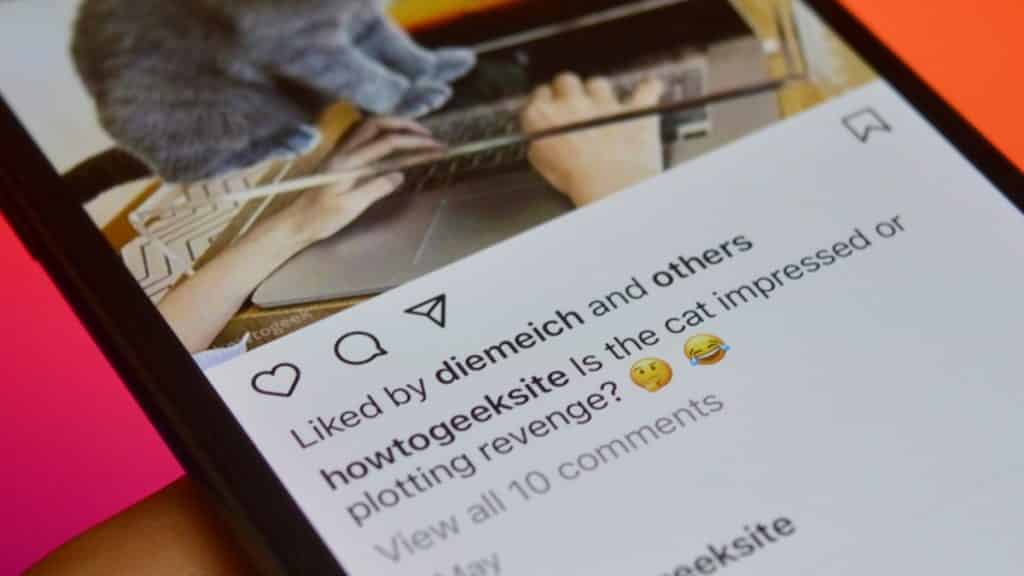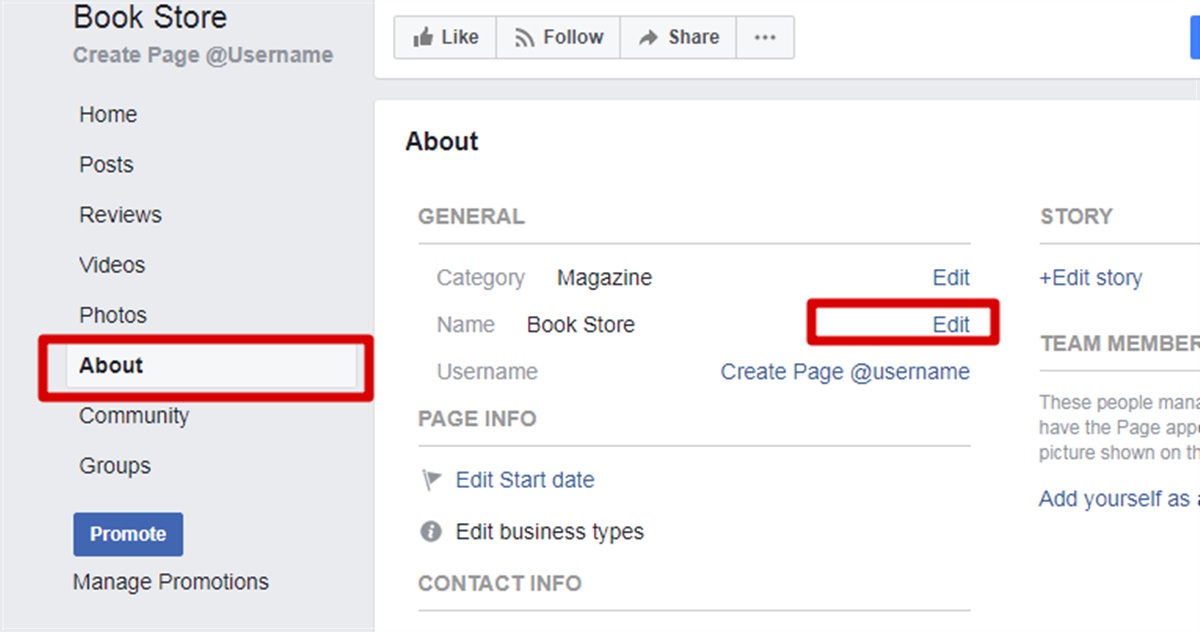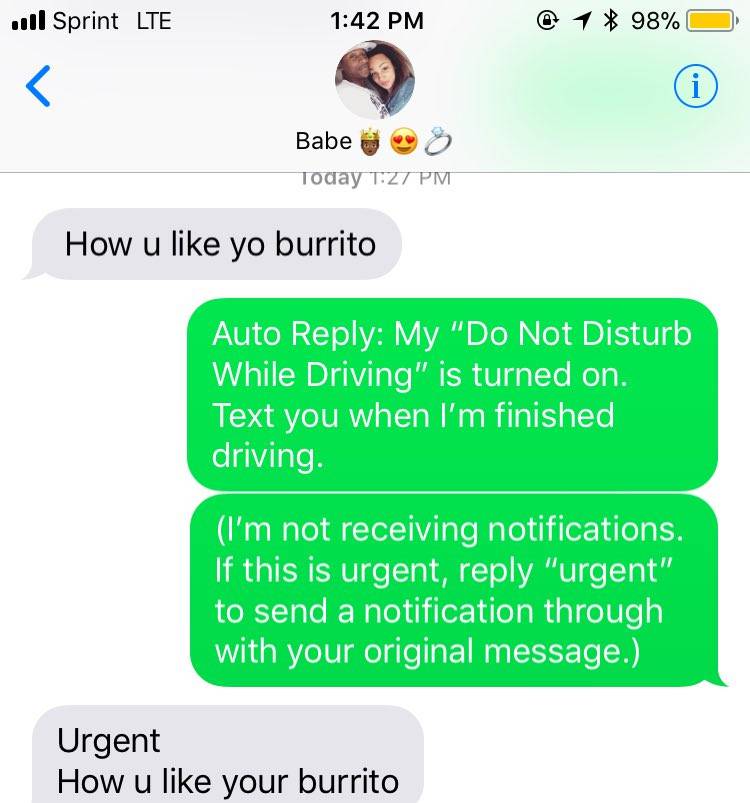How to repost multiple slides on instagram
How to repost multiple photos on Instagram?
Instagram is the most popular application for sharing photos and videos these days. Also, most of the big companies and brands have an account on Instagram to attract more customers. The key for having a successful page on Instagram is to keep in touch with your customers and posting constantly. When you don’t have enough time to create your own content, you can repost multiple photos from other Instagram accounts similar to your page’s theme. In this article, we’ll show you the ways to repost multiple photos on Instagram. Keep reading to find the best way.
If you don’t have enough time to read further, hit the button below to sign up on AiSchedul and repost content as easy as pie!
Sign up on AiSchedul
Table of Contents
Sometimes you don’t have the time to create your content. Here is when you can repost multiple photos from other Instagram accounts similar to your page’s content. Also if you have a store it would be good to share your customers’ photos of your products. There are different ways to repost content on Instagram such as:
- Sharing the post on your story
- Taking screenshot
- Using Third-party apps
Sharing the post on your story
Instagram gives access to users to repost intended posts in their stories if the owner’s account is public and they’ve allowed resharing of their posts. To do that you just need to do three easy steps below:
- Find the post you want to re-post on your story. Make sure the owner’s page is public.
- Click on the DM’s button below the post.
- Tap on Share post on your story and after editing you can repost it on your story.
The problem with this way of sharing is that you can’t repost multiple photos on your Instagram. If the intended post is an album you can just share one picture per story. So it’s not efficient for sharing multiple photos.
Also in this way, your followers have to tap on the post you shared then they will be redirected to the original post on the owner’s page, not yours.
Taking screenshot
Taking a screenshot is another way that you can even use on private accounts to share their content, but you have to take the owner’s permission. Although it’s easy, we don’t recommend it because it takes time and the owner may not permit you to repost it. But if you get permission you can edit the photos and easily repost them like any other photo on your account.
Using Third-party apps to repost multiple photos on Instagram
Most Instagram issues can be solved by using Third-party apps. There are thousands of apps to help you repost content on your Instagram. Here we will introduce some of them.
AiSchedul
AiSchedul is an Instagram-based platform with many features. It’s also the best app for reposting since it offers more options and features than others. By using it not only you can repost any content but also you can schedule posts and stories, respond to comments automatically, etc. This platform lets you search for Instagram posts by hashtags, locations, etc.
For reposting multiple photos on Instagram using AiSchedul, follow these steps:
- Open the AiSchedul website on your browser and sign up for free.
- After signing up, you need to log in to your Instagram account and start managing.
From the Dashboard, select the Add Instagram account. You can add more than 80 accounts at the same time and manage them together. After logging in to your Instagram page, select Manage Account.
Click on Repost and choose where you want to repost it, Feed, or Story.
- After clicking on Feed, you can choose the way you want to find the content. You can repost by hashtags, usernames, locations, or URLs.
1.Hashtags
You can add the hashtags you have in mind. Then you’ll see a large number of posts that have been trending on Instagram. Here you can find the favorite content similar to your page’s theme.
2.
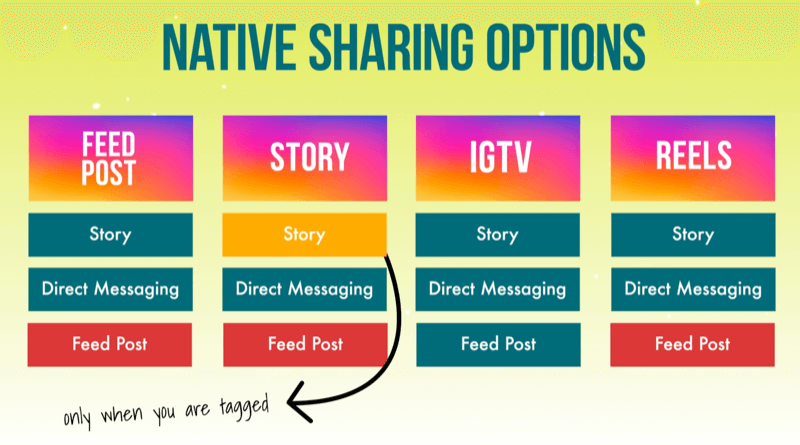 Location
LocationAnother way to find desired posts is through the location. You can easily type the location and choose between posts related to that area. You can select and repost up to 10 photos at the same time.
3.URL
You can copy your intended post’s URL to your clipboard. After pasting it in the URL section, the photo will appear there for you. You can post it immediately or schedule it. Make sure the owner’s page is public.
4.Username
You can search by usernames to find your favorite content. Also, you can see the posts shared by the user and repost each one you want. Just don’t forget to tag them so you give them credit.
After selecting each of these options, similar photos will be shown.
Now as you can see in the picture, you can select the photo you want and add a caption, locations, hashtags to help your post get reached more and choose to post it immediately or schedule it. Also this way you can repost in multiple accounts in the third part shown and you don’t need to install any applications.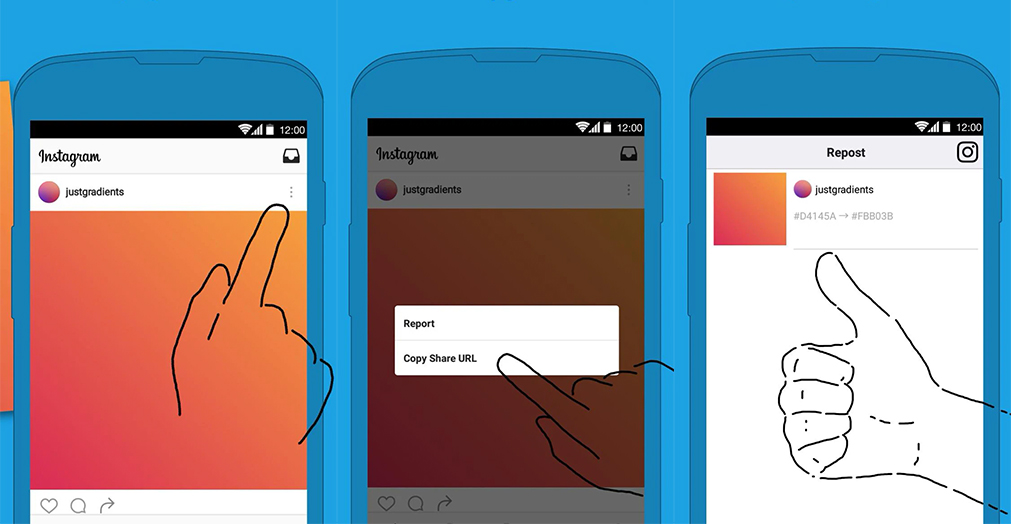 You can do all the things above using a simple browser.
You can do all the things above using a simple browser.
- If you select the story option, you can only search by username. You can type a public page’s username and after choosing the story you want to reshare, you can schedule it or post it immediately. You can also select multiple stories and share them.
By reposting content, AiSchedul is going to give you the caption that was already on the original photo. It also tags the owner so you are giving them the credit.
start reposting multiple photos on Instagram with AiSchedul easily.
Regrann
Regrann is a mobile application that lets you repost Instagram posts. It connects to your Instagram account from your phone, so you don’t need to sign up for a new account. It just lets you repost pictures by copying URLs. You just need to copy the intended post’s URL and it would appear on the app automatically. After that Regrann offers you the options to save, share, post later, or post the photo to your Instagram stories and feed.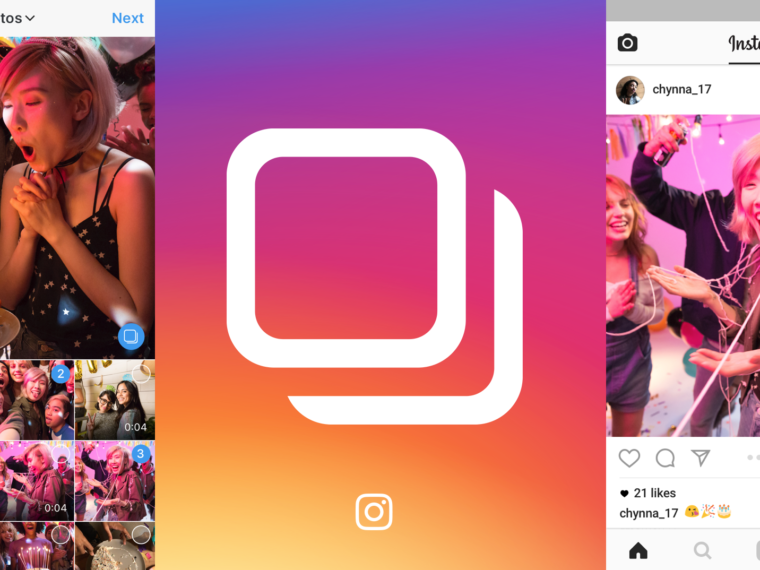 But if you want to repost multiple photos or albums, they will be downloaded in a folder, then you can save them one by one and repost them.
But if you want to repost multiple photos or albums, they will be downloaded in a folder, then you can save them one by one and repost them.
InstaRepost
This is one of the oldest apps to repost on Instagram and it is only available for android phones. You just have to copy the picture’s URL and it would appear in the app automatically. It has an editing feature that you can edit the original post and add text, emojis, etc to it. The downside of this application is that you can’t download the photo albums. In other words, you can just download the first picture.
Plann
Plann is an Instagram managing platform with many features. You can repost and schedule posts and receive analytics. It also has a good editor which helps you edit your posts professionally. You can read more about the Plann, its features, and a comparison to AiSchedul on Plann App vs. AiSchedul article.
Sendible
Sendible is an Instagram managing platform that helps you schedule posts and manages your Instagram professionally. By using Sendible you can repost photos using their URLs. This way, you have to copy the URL from Instagram and paste it on Sendible.
By using Sendible you can repost photos using their URLs. This way, you have to copy the URL from Instagram and paste it on Sendible.
Conclusion
Reposting is a feature that Instagram doesn’t offer to users directly. As we talked about, there are many ways you can repost content on Instagram. But when you want to repost multiple photos on Instagram, some of them may not work or take too much time.
So, we introduced you AiSchedul which can help to repost easily and save you so much time. Also, It’s not only for reposting. It has other features like scheduling your posts and stories, bio link tool, hashtag monitoring, etc.
start saving time with the AiSchedul scheduling tool.
Instagram Repost App (with New Special Features)
Alexandra | Mar 11, 2020
Looking for an Instagram repost app?
Preview App is one of the best Instagram repost apps out there.
You can use it to repost just one Instagram post.
Or you can use it to organize all your Instagram content and design your Instagram feed.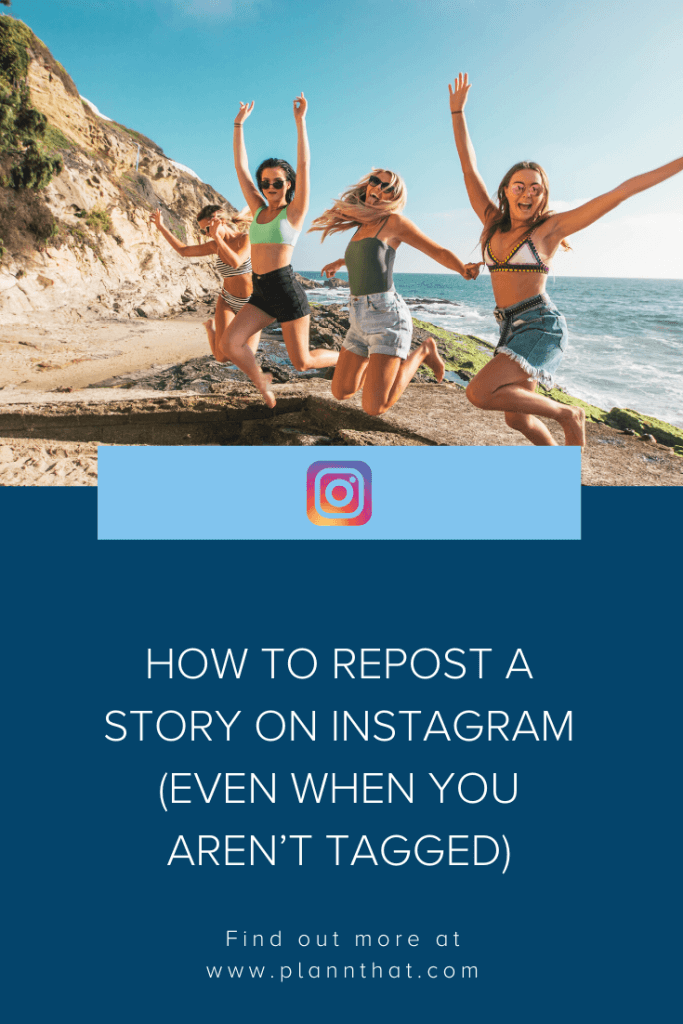
What I love about the Preview app is that you can:
- Repost Instagram photos, videos and carousel albums
- Repost as many Instagram posts as you want (no limit)
- Store as many Instagram posts as you want within the app so that you can post them later
- Rearrange the order of the reposted content so that you can plan your feed in advance
Bonus:
- Prepare the captions
- Find the best Instagram hashtags for the post
- Save your favorite hashtag group (if you’re used to using the same hashtags all the time – it’s a time-saver)
- Edit photos to match your feed
- No watermark
Click here to download the app.
Ready?
It’s super fast.
It literally takes 3 seconds to repost something.
Here’s how it works:
1. Press on “+” and “Repost”
To repost Instagram posts using Preview App:
- Press on +
- Select “Repost”
2.
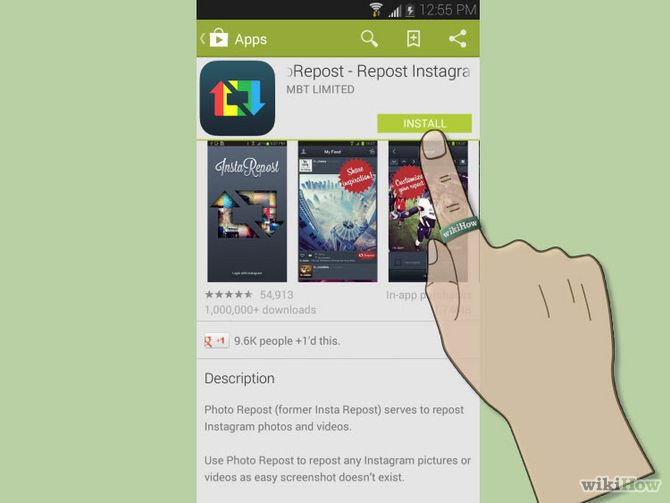 Press on the Instagram Logo
Press on the Instagram LogoNow press on the Instagram logo.
After you press on it, your Instagram app will open.
3. Press on the three dots “…”
Here’s how to repost:
- Find something you want to repost
- Press on the three dots “…” on the top right corner of the post
4. Press “Copy Link”
Here’s how to repost:
- Find something you want to repost
- Press on the three dots “…” on the top right corner of the post
5. Go back inside Preview App
This is very important.
You need to go back inside Preview App as soon as you have copied the link.
As soon as you go back in Preview app, your repost will appear:
Note:
You have 2 options:
- Press on the Instagram logo again to continue and repost more Instagram posts, or
- Press done to save your repost
6. Done
Once you press done, your reposted image will appear in your Preview feed:
7.
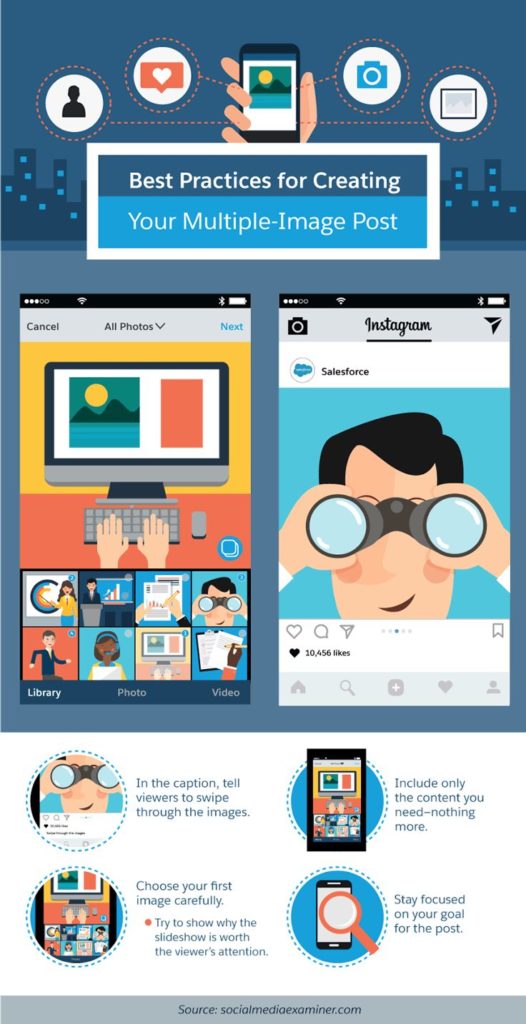 Rearrange the order of your posts
Rearrange the order of your postsThere are 3 ways to rearrange posts using Preview.
One way is to drag and drop any image around the grid.
This way you can see how your feed is going to look like before you post on Instagram.
8. Edit the photo
We all know how important the overall look of your feed is, especially if you have your own brand / business.
I know some of you might have a business and want to repost the photos of your customers, but they clash with the overall aesthetics of your feed.
The easiest way to make your entire feed look cohesive is by using the same filter (also known as “presets”).
There are many beautiful filters inside Preview app.
Note: Always ask the permission from the person before you edit their photos.
To edit:
- Select the photo
- Press on the circle button (in the middle)
9.
 Prepare the caption
Prepare the captionPreview automatically copies the caption and username of the person.
You can edit the caption and write whatever you want.
Note: Always give credit to the person in the caption (leave their username).
To write a caption:
- Select the post
- Press on the Speech Bubble button
10. Find hashtags
If you need help finding Instagram hashtags, press on “Find Hashtags”:
11. Post on Instagram
To post on Instagram:
- Select the post
- Press on the last button (the export icon)
- Post on Instagram
- Paste the caption on Instagram, just before you post
Done!
Have fun reposting!
Have fun with your special Instagram repost app.
If you have any questions about the repost feature, don’t hesitate to email me.
And until next time, see you on Instagram!
Alex
Click here to use it
How to Repost on Instagram Stories: Step by Step Guide
The Instagram Stories* section is amazing with so many possibilities.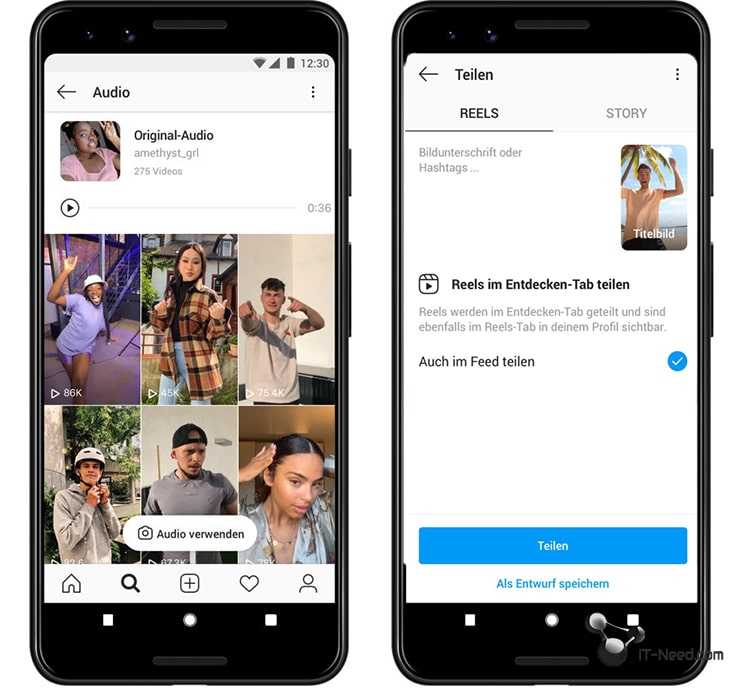 Among them there are functions without which the SMM manager is like without hands. Let's talk about simple but effective: how to share a story on Instagram*, post an IGTV announcement or a post there.
Among them there are functions without which the SMM manager is like without hands. Let's talk about simple but effective: how to share a story on Instagram*, post an IGTV announcement or a post there.
Let's figure out what exactly you can repost in your stories:
- other people's stories on which you are tagged;
- posts from your feed;
- posts from someone else's feed;
- videos from the IGTV section - from your own or someone else's account (preview 15 seconds).
Let's see how it works.
How to repost stories on Instagram* that you are tagged in
When your account is tagged in a story, a tag notification will be sent to your private messages. It also contains an active "Add Story" link to click on.
How to repost stories on Instagram*: steps one and two The standard window for editing Stories will open. Optionally, you can add a link (available for accounts with more than 10,000 followers), stickers, text, and filters.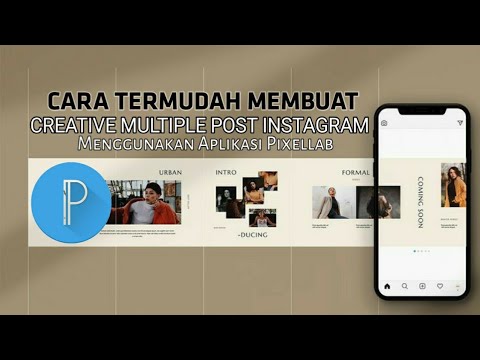
Next, send the post to your stories. Done - you are amazing!
How to repost a video or photo from your feed to Stories
To share your or someone else's post on your story, click on the airplane icon below the post and select "Add post to your Story". The story editing page will open, where you can add a link, stickers, and more. nine0003 Share the post in your Story and enjoy
By the way, if you don't want your stories to be reposted all in a row, disable this feature in the settings.
Find Stories in the Privacy section, manage reposts thereHow to repost a video from the IGTV section to your Story
The principle here is the same as for posts. If you want to share, for example, a cool live stream, start watching in the IGTV section of the blogger who hosted it, click the plane below the video and select "Add video to your Story." nine0003 Post from your Story with some kind of inscription to encourage viewing
Repost via SMMplanner
For those who like to work from a computer, the SMMplanner delayed posting service allows you to repost posts in the Stories of any of your Instagram accounts*.
Go to the "Stickers" tab and select the "Post" sticker Posts of your account have opened, select the one you need Done. Position the main image of the post and publishIf you select a project with several accounts, you will be able to announce the post of one account in the History of another. nine0003
Read more about delayed posting of Stories with cool design in the article “Delayed Instagram* Stories Constructor by SMMplanner”.
Reposts on Instagram* is a useful feature for effective work on account content:
- With the help of reposts of publications in Stories, you can announce new posts. We recommend doing this immediately or 4 hours after the release of the post. Everyone who missed the appearance of the publication in the feed will see the announcement in the stories.
 Use catchy headlines to keep users interested. nine0010
Use catchy headlines to keep users interested. nine0010 - With the help of reposts with your marks, you can stimulate the activity of subscribers and generate user-generated content. Use social proof to increase the credibility of your products or services with your followers.
- By promoting a video from IGTV, you contribute to the growth of video views. If the number of views grows significantly, the video will move up and be in the recommended feed, which will also increase the reach.
The article has been updated. First published: October 3, 2018
TOP-3 how to make a carousel on Instagram + 7 examples
Instagram carousel is a feature that allows you to post from two to ten consecutive photos or videos in one post.
Carousel posts are knocked out from the general view of the feed due to the icon - two rectangles superimposed on each other. And when the publication itself is open, it is indicated at the top which photo on Instagram the user is viewing. nine0003 Carousel among other posts
nine0003 Carousel among other posts
How to post a carousel
Designing a post with several photos or uploading a panorama for instagram is a little more tedious than posting a regular post. But I won't leave you! Catch instructions.
1. From the phone
Everything starts as usual: press the usual "plus sign" to publish one photo. But then go this way: add several photos in the order in which they should be in the carousel after publication (click and hold the first photo, the application will automatically turn on the "add a few" mode). nine0003 Adding photo and editing
Photo selected, click "Next", now edit. You can set one filter for the entire publication, or you can work on each file by clicking on the icon in the lower left corner of the photo or video. Well, then everything is utterly corny again - write the text for the post, hashtags and so on (more details here). You are gorgeous!
2. From a computer
The browser version, as conceived by the developers, does not allow you to add photos to your account, you can only view the feed, put likes and perform other actions in relation to other people's publications. nine0003
nine0003
But I will tell you how to make an Instagram carousel from a computer. For example, install an extension (User-Agent Switcher for Chrome or similar), as well as use the device emulation functions in the Chrome browser (Additional tools --> Developer tools).
Device emulation functionHere you need to select the device from which the photo is allegedly published. Further actions will be displayed in the window on the left. In general, they repeat what is done on a real smartphone. nine0003
As an advertisement
How to make a panorama for Instagram
This moment deserves special attention. Have you seen beautiful photos of architecture or nature in the feed that you scroll through in the carousel, but they look like one seamless photo? This is what the panorama looks like on Instagram.
To upload a panorama to Instagram, you will need to cut the photo into several parts and post them in order.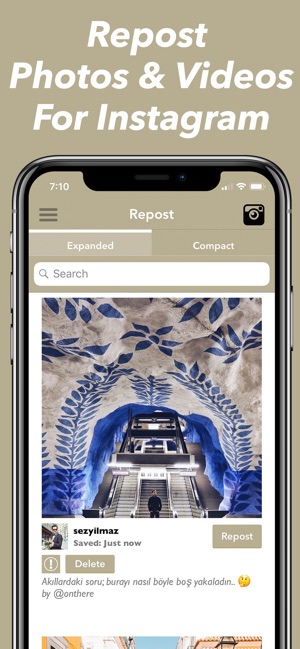
How many photos fit in one post? No more than 10 files, so you need to split the picture into 2-10 parts. How to cut a panorama? Editors (such as Adobe Photoshop, Adobe Lightroom, Pixelmator) or a special PanoramaCrop for Instagram application and its analogues will help you with this. nine0003 Creating a panorama in the PanoramaCrop for Instagram application
After that, parts of the panorama must be saved as separate pictures and sent to a smartphone. And then just select the fragments of the picture in order in the gallery and publish (just like a regular carousel from a phone or computer). As a result, the user will be able to scroll through the seamless photo.
Publishing a panoramaBy the way, an interesting life hack. If you want to see who likes whom on Instagram, then you can do this through the Instashpion service (besides, it will definitely not give you away)
Creative Carousel Examples
Instagram carousels aren't just for fun or to stand out. It can be of great help in various fields of activity.
It can be of great help in various fields of activity.
1. Beauty industry. For beauty professionals who maintain their profile on Instagram, the carousel will help to show the appearance of the model before and after their work.
Transfer of transformation2 . Design . In the carousel, you can make a panoramic picture of the result of the repair, show typical mistakes in interior design, as well as post tips and recommendations. nine0003 Demonstration of finishing the apartment
3. Demonstration of reviews. In one post, you can post a photo of the product, a photo of the composition and an opinion about it.
Product description Life hack. Promoting an account on Instagram is easiest with the Zengram service. He will do all the actions (likes, views of stories, subscription to users) that will promote the account and increase sales.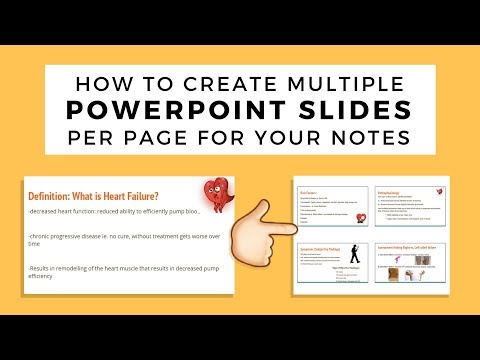 Independently and without your participation. Click and test -> Zengram (Promo code "INSCALEPROMO" -20% for everything)
Independently and without your participation. Click and test -> Zengram (Promo code "INSCALEPROMO" -20% for everything)
4. Publication of checklists and guides. Such content is really convenient to spread in the form of a carousel.
Cooking checklist5. Product presentation . A post with a carousel will help show the product from all sides, highlighting some details in the photo.
Showing goods from different sides6. Photo essay . Using the carousel, you can post a whole photo report from the scene, attracting the attention of users and showing the continuation of the story. nine0003 Live story about event
Interesting. The service of delayed posting will help to automate the process of exiting the carousel. Just upload the posts in the right order, and the service will publish them at the time you choose. Click -> SMMplanner
Click -> SMMplanner
Frequently Asked Questions
Well, I seem to have told everything. Oops!.. Still have questions? I answer! Only the most popular ones, otherwise there won't be enough space :-)
1. Is it possible to add a rectangular photo to the carousel?
Yes, you can. The user chooses the orientation of the photo. True, the profile will display a square preview. But in the feed you can see the photo as it was published by the account owner. nine0003
2. How do I remove a photo from a publication?
It is not possible to remove or add a photo from an already published carousel in the standard functionality of the application.
3. How to download photos from the carousel?
You cannot download a photo from a publication in the application, you can only take a screenshot. In the browser version from a computer, you can right-click on the photo and select "Save As .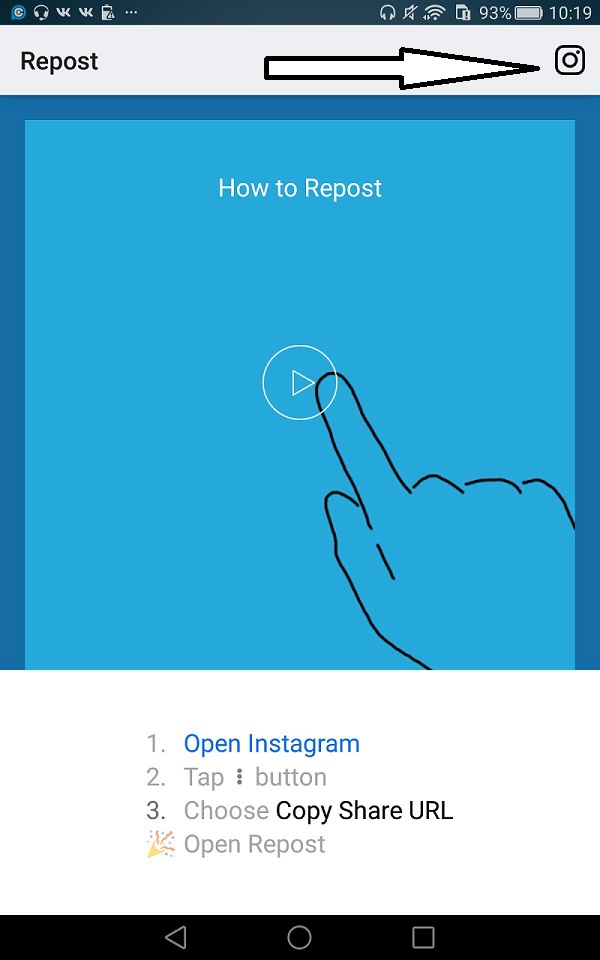 ..".
..".
4. Can I repost the carousel? nine0126
Instagram functionality does not provide this option. To do this, you can use third-party applications: Repost for Instagram, Repost Photo & Video for InstagramRepost via Instant, Repost for Instagram - Regrann, EzRepost+.
By the way, did you know that reposts of other users, as well as likes with views, affect profile statistics. To find out detailed statistics and analytics, use the LiveDune service (with the promo code "INSCALE" a 30% discount + 7 days of access). nine0003
GET INTO SOCIAL NETWORKS ALREADY 40 000+ WITH US
Catherine
Sergey
Ivan
Helena
Catherine
Subscribe
Briefly about the main thing
Now you know how to make a carousel on Instagram.