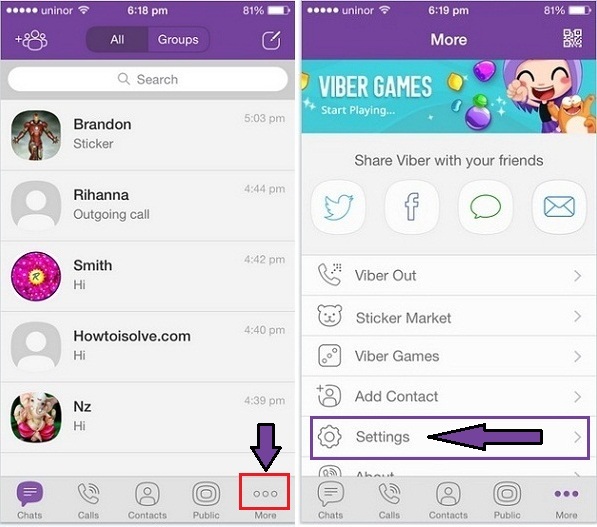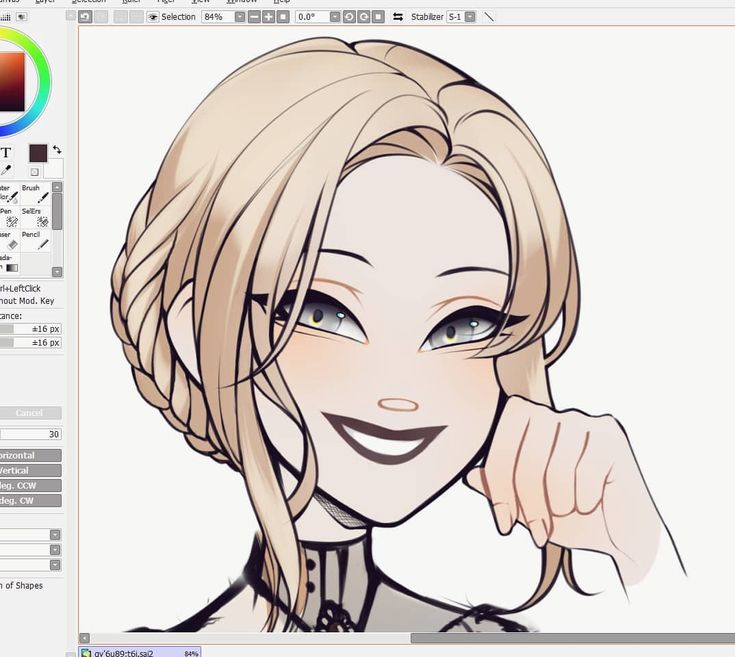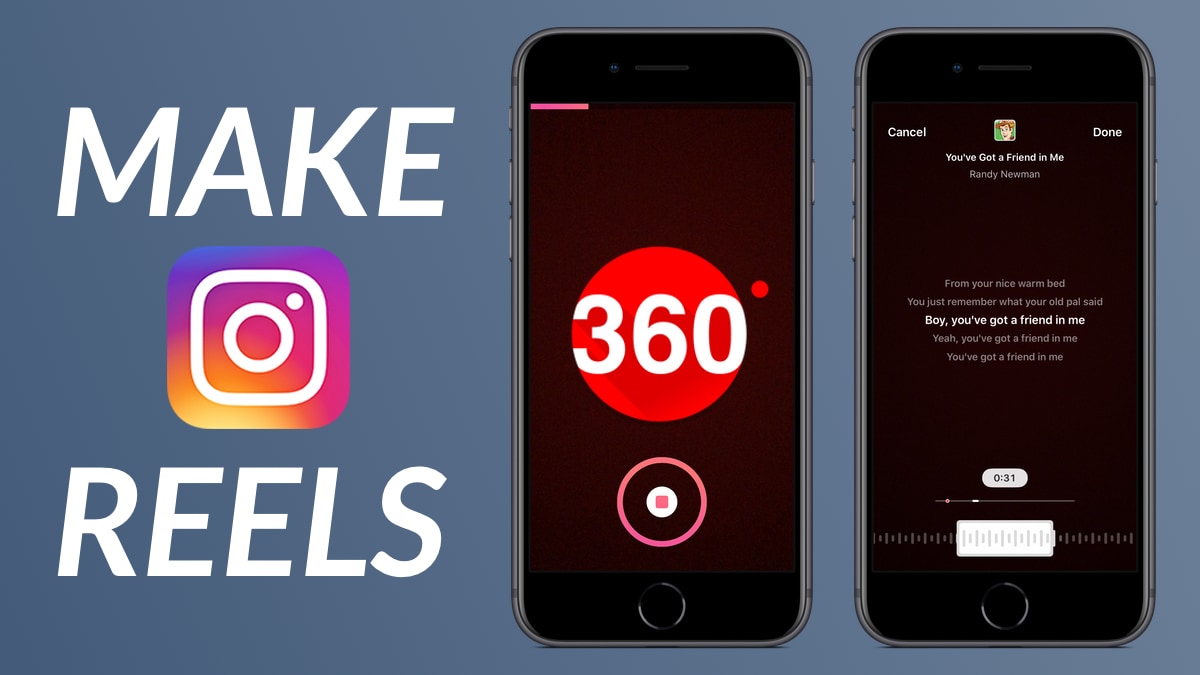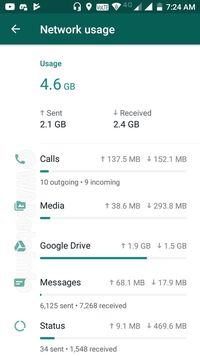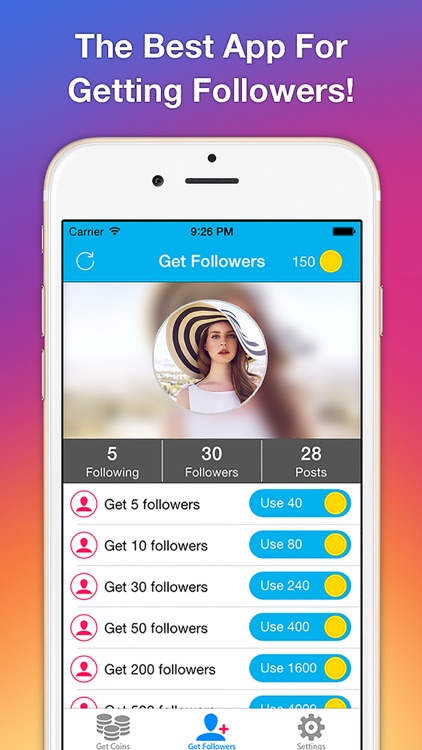How to reply on telegram
How to Reply to a Message on Telegram
November 4, 2022
In this post, you’ll see the steps to reply on Telegram to a particular message.
Advertisements
I use the Web, Desktop app, and app (iPhone and Android). Let’s start.
Contents
Reply to a Telegram Message (iPhone)
Here are the steps to quote on Telegram:
- Open the Telegram app.
- Open a contact or group chat you want.
- Long press text you wish to quote. It can be yours or someone else’s. Remember, not only text, but you can also quote media.
- Choose the “Reply” option from the menu.
- Please type in your response and send it.
That’s it.
Here’s an alternate method: You can reply to a particular message by swiping it to the left. The rest are the same as above.
Advertisements
Reply to a Message on Telegram (Android)
Here are the steps:
Open the Telegram app and hit a contact or group chat you want.
Hit the message you wish to quote. It can be yours or someone else’s. If it is media, hit beside it.
Choose the “Reply” option from the menu.
Advertisements
Please type in your response and send it.
That’s it.
Here’s an alternate method: You can reply to a particular message by swiping it to the left. The rest are the same as above.
Notes:
Advertisements
- Tap on the quoted message will take you to the message you’ve quoted.
- How to cancel the quoted message before sending it? Tap X in quoted message preview, and that’s it.
- How to quote a part of a Telegram message? There is no option for that.
That’s it.
Reply to a Specific Message on Telegram Web or Desktop
Here are the steps:
Open the Telegram Web or Desktop.
Hit your preferred group or contact chat and right-click on the message you wish.
Click on the Reply option and type your message in the compose box at the bottom.
Hit the Send icon, and that’s it.
Here’s an alternate method:
Open the Telegram Desktop app and click on the chat (group or contact) you like.
Double-click the message you send or receive that you wish to quote.
Alternatively, hover over the received message and hit the Reply option if you’re on the group chat.
Type your message in the compose box and hit the Send icon.
That’s all.
Reply Privately on Telegram
You can’t reply privately on Telegram. But you can send a private message to a group member using these steps.
Remember that these steps apply to the app (iPhone and Android), Web, and Desktop. Here are the steps:
Open the group chat and hit the member’s profile picture beside their message on the conversation.
Alternatively, you can hit the group name at the top and find the member. Once you find the participant, hit their name.
On Android, you can see the Message icon. Tap it, and you’ll be on the chat screen of that person. Please type your message and send it.
On iPhone, you can view the Message button. Hit it, and you’ll be on that person’s chat screen. You need to type your message now and hit the Send icon.
On the Desktop app, click on the Send Message option. You’ll be on that person’s chat screen. Type the message and click on the Send icon.
On the Web, type your message and click on the Send icon.
That’s all.
Thanks for reading.
Read: How to Mention Someone on Telegram
Thirumal Raj
Thirumal Raj is an MCA (Master of Computer Applications) graduate. He is from Tamil Nadu, India. He has been writing technology articles since 2015. You can find him on Twitter (@Techtraj). To know about our blog, see our About page.
How to use reactions in the Telegram app
By Karandeep Singh
Updated
Show your friends how you really feel
WhatsApp may be the most popular messaging app, but Telegram fares much better when it comes to the variety of platforms it supports. Telegram has apps for Windows, MacOS, and Linux, as well as Android and iOS. And while Messages with RCS Chat has made its way to everything from flagships and the best budget phones, Telegram is a solid alternative for people who may own older phones that don't support RCS Chat.
Telegram has apps for Windows, MacOS, and Linux, as well as Android and iOS. And while Messages with RCS Chat has made its way to everything from flagships and the best budget phones, Telegram is a solid alternative for people who may own older phones that don't support RCS Chat.
Telegram comes packed with a range of nifty features, from a built-in translator to the ability to add emoji reactions in personal and group chats. Emoji reactions give you an additional, non-verbal way of interacting with messages when typing a response isn't necessary. Whether in personal or group chats, emoji reactions come in handy often, and here's all you need to know about using reactions in Telegram for Android.
How to react to personal Telegram messages
There are two ways to react to the messages you receive in one-to-one chats.
Use the default emoji
Double-tap the message to react with your default emoji. It's the thumbs-up emoji if you're using reactions for the first time, but you can customize your default emoji.
2 Images
You can also double-tap the message to remove your emoji reaction quickly.
Select a different emoji
Telegram lets you react with emojis other than your default one for one-off use. This is how it's done:
- Single-tap the message to reveal the Options menu.
- Choose one of the seven common emojis to react with.
2 Images
- Tap the arrow to reveal a larger emoji pool. Scroll down to find multiple paid emoji collections as part of Telegram Premium.
- Select the emoji of your choice to add it as a reaction.
2 Images
Add animation to emojis
A little animation appears when you react to a message to make your chats a bit more fun, and each of those animations is different for all emoji. If you want to give a strong reaction to a message, tap and hold an emoji to make the animation much more striking for both the sender and the receiver.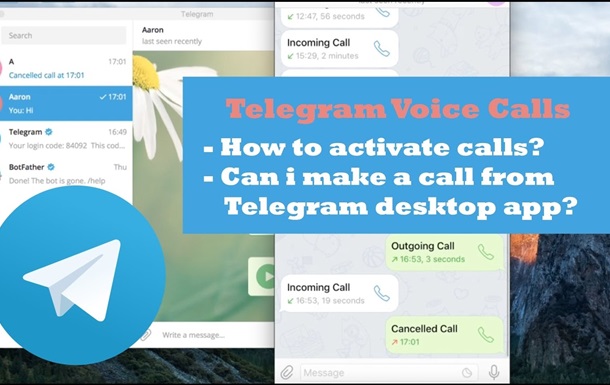
2 Images
You can't double-tap to remove your emoji reaction when you use this method. Instead, use the same steps to find that emoji in its collection and tap it to undo the reaction.
How to select your default reaction emoji in Telegram
Default emoji allows you to react quickly to a message using the emoji you most often use. It could be a thumbs-up, heart, or anything else. This is where you'll find the option:
- Tap the hamburger menu.
- From the app menu, go to Settings.
2 Images
- Tap the option labeled Stickers and Emoji.
- Tap Quick Reaction.
2 Images
- In the emoji list, choose the one you want to set as your default.
2 Images
And that's it. From now on, when you double-tap a message, your new default emoji is used for the reaction.
How to use reactions in Telegram groups?
Reactions work the same way in Telegram groups as in personal chats for the members. You can double-tap to use your default emoji, or you can choose any other emoji of your choice. However, Telegram group admins have additional control over how other participants can use emoji reactions in their group.
This is where you'll find the option as an admin:
- Open the group chat you administer and tap the group name at the top.
- Tap the pencil icon to enter the Edit menu.
2 Images
- Go to Reactions.
- Choose one of the three options:
- All reactions: Group members can use any emoji to react to group messages without restrictions.
- Some reactions: Participants can only react by using selected emojis. You can safelist the emoji using the toggle button against each.

- No reactions: Turns off emoji reactions for everyone.
2 Images
- And that's it.
Going premium with your messaging app
While the idea of paying for your messaging app isn't new, Telegram has been doubling down on its paid tier that keeps its servers running and gets its users many exclusive perks. Telegram Premium tempts you with increased usage limits across the board, premium stickers, and some accessibility features like voice-to-text conversion. But you'll have to figure out if paying a monthly fee for these extra benefits is worth it or if you're fine with the free tier of Telegram.
Seven "secret" Telegram features that I use every day
I thought for a long time what to write about Telegram in the introductory paragraph, but you already know everything very well - this is the best messenger in the world and it has a bunch of useful little things, without which it's hard to imagine your online communication. But I am sure that even active Telegram users are far from aware of all of its features. Today I decided to talk about seven of my favorites. Go!
But I am sure that even active Telegram users are far from aware of all of its features. Today I decided to talk about seven of my favorites. Go!
Send menu: silent message and delayed message
Most of my communication on Telegram is business correspondence. And it is in it that a couple of possibilities, which I will now discuss, are especially useful to me.
When sending a message, if you hold your finger on the "send" button (on PC and Mac - right-click), a pop-up menu will appear with two items: "Send without sound" and "Send later".
In the first case, the message will be immediately delivered to the addressee - a notification about it will appear on the smartphone, but there will be no sound or tactile signal. For example, I always use this feature if I'm sending work messages to someone after 10:00 pm and consider it a good practice. Suddenly, a person is already resting, but forgot to activate the Do Not Disturb mode, and you disturb him like that. At the same time, if the contact is ready to reply to you right now, he will do it after seeing the notification on the lockscreen.
At the same time, if the contact is ready to reply to you right now, he will do it after seeing the notification on the lockscreen.
“Send later” is a delayed message that will arrive to the addressee on a strictly specified day and time. My colleagues and I, for example, constantly set such reminders to each other about some important things in the future that cannot be forgotten. Or, often working on something at night, we send the team something to “look at in the morning”. By the way, with a delayed message at a specified point in time, you also receive confirmation that, they say, you wanted to send this message at that point in time, and it was sent.
By the way, if you send a delayed message to your Favorites, it will work as a reminder. It is also an incredibly convenient thing to remind yourself of something on a given day and time.
Mark as new / unread
It often happens that an important message arrives, I read it, but I need to return to it after a while.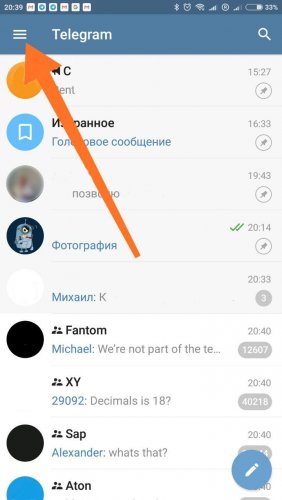 In order not to forget about it, I use the "Mark as new" function. In this case, a sticker of a new message will be displayed opposite the dialogue, which will continue to be an eyesore.
In order not to forget about it, I use the "Mark as new" function. In this case, a sticker of a new message will be displayed opposite the dialogue, which will continue to be an eyesore.
There are two ways to find the button you are looking for on your smartphone: long tap on the dialog or swipe on the dialog from left to right. On desktop clients, it is in the context menu by right-clicking on the dialog.
Read the message so that the interlocutor does not know about it
Telegram does not provide a function to hide the fact of reading the message from all or individual contacts - if you open a dialogue and view the message, then this message will be marked with a double checkmark on the sender's side. But in the case of Telegram mobile clients, there is one life hack that still allows you to do this.
This will help the preview, which is activated by a long tap on the dialogue. It's simple: hold your finger on the desired dialog and wait for a pop-up window with a preview to appear.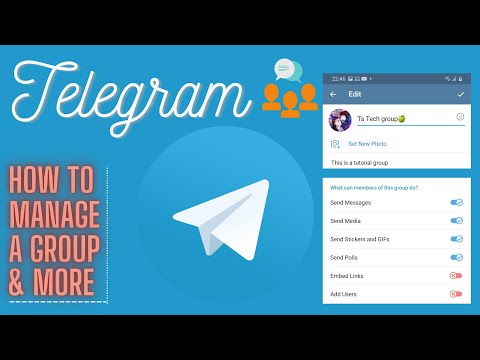 In the preview window, you can read all new messages, and the recipient will not know that you entered the dialogue. It is very convenient!
In the preview window, you can read all new messages, and the recipient will not know that you entered the dialogue. It is very convenient!
Telegram stores everything, so you should set cache limits
One of the features of Telegram is unlimited file storage. The messenger stores on its servers absolutely all content in chats, channels, private messages - even after years you can see what files you exchanged with certain people. The only limitation is the 2 GB limit per file (it used to be 1.5 GB).
But at the same time, Telegram is able to quickly clog the internal storage of the smartphone with the cache of this content. In my case, for six months of using the last smartphone, the messenger “gobbled up” about 10 GB. For a smartphone with 512 GB of memory, it is not critical, but for owners of devices with 32-64 GB on board, the volume is impressive. Therefore, I recommend going along the path Settings - Data and memory - Memory usage and set limits on storage time, space occupied, or a combination of both of these parameters.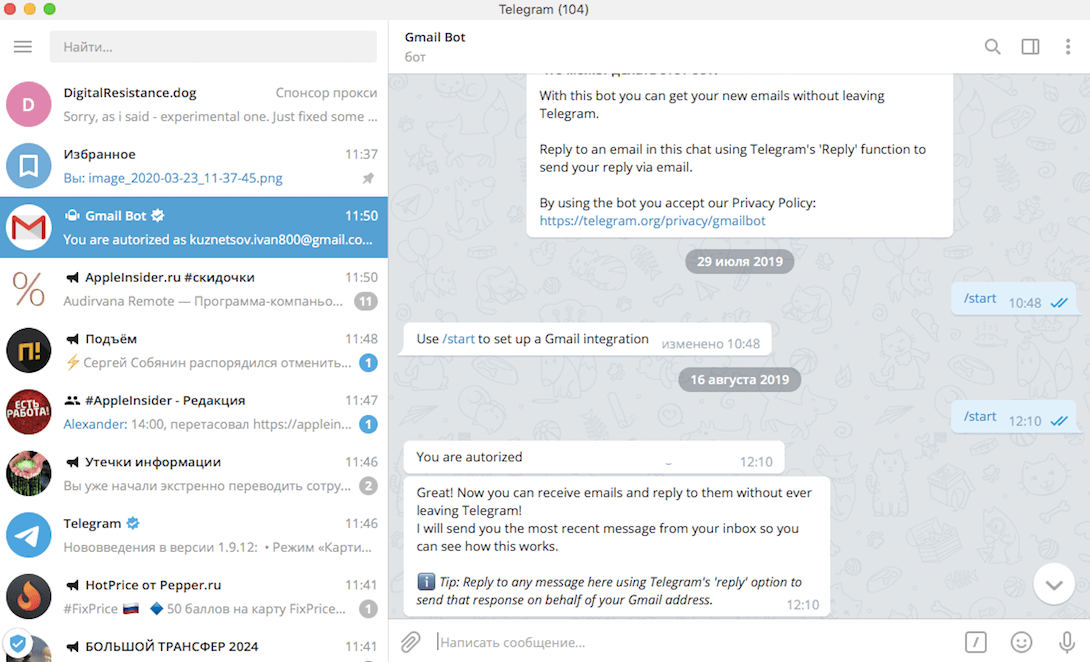 Here, with the click of a button, you can clear the cache once.
Here, with the click of a button, you can clear the cache once.
Quickly select multiple messages at once
This is an exclusive feature of the Telegram iOS client, so Android users can safely skip this step. If you want to select several messages at once for forwarding or deleting, then simply swipe them with two fingers at the same time from top to bottom or from bottom to top. Simple and clear!
Quick reply with a swipe
Another simple and not at all exclusive feature of Telegram, but not everyone knows about it. To reply to a specific message in a dialog or chat, just swipe it from right to left. Works in mobile clients.
Archived and no notifications
This is one of the most useful Telegram features that have appeared recently. It allows you to automatically send all new chats with strangers to the archive and also automatically mute notifications from them.
In connection with my occupation, there are plenty of strangers who write to me, but only a small part of them write on business.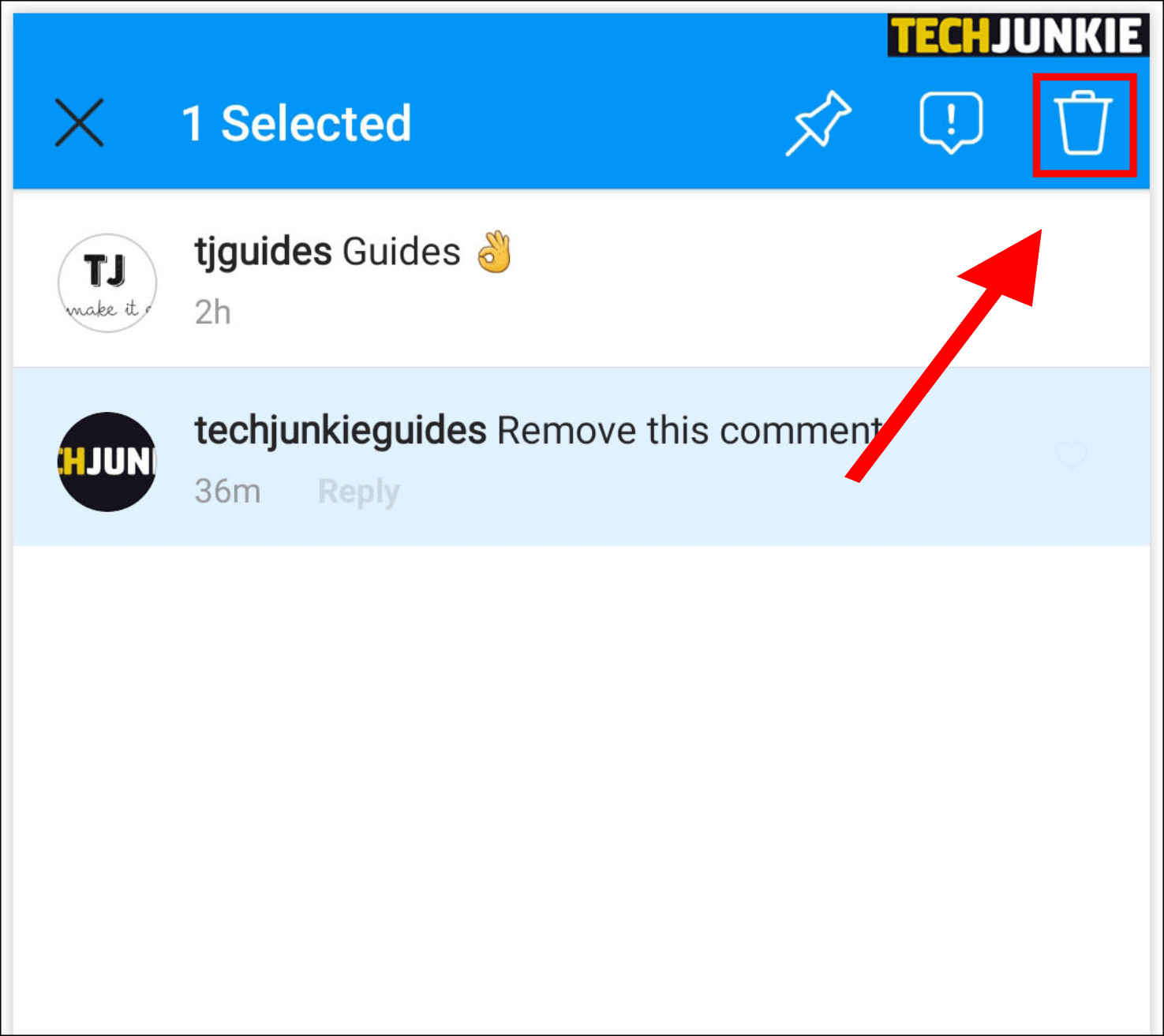 And in general, given my amount of communication in Telegram, I try to filter as selectively as possible those chats, dialogues and channels from which I receive notifications - otherwise you can just go crazy, not doing business, but reacting to every notification in your favorite messenger.
And in general, given my amount of communication in Telegram, I try to filter as selectively as possible those chats, dialogues and channels from which I receive notifications - otherwise you can just go crazy, not doing business, but reacting to every notification in your favorite messenger.
So automatic archiving and "disarming" in terms of notifications of all new dialogs is just a salvation. I already go to the archive several times a day, mostly to read the “muted” channels. And at the same moments I rake up all new correspondence: I extract some from the archive and turn on notifications for them, I simply answer others and leave them here, but I immediately delete messages from inadequate “friends” with a subsequent ban. Very comfortably!
The function will appear if a lot of people write to the user. You can find the button "Archived and without notifications" along path Settings - Privacy - New chats with strangers . Use on health!
I suggest you continue this list in the comments.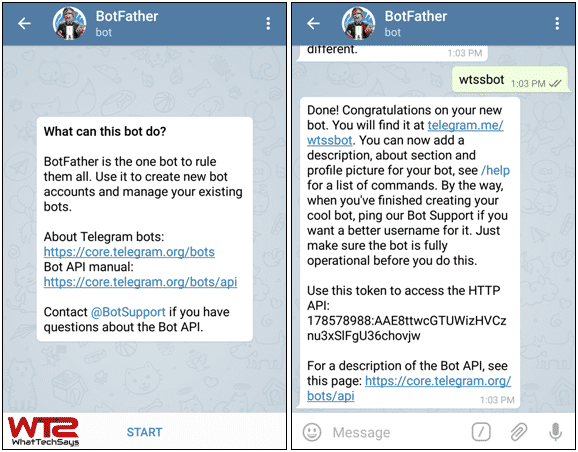 Share your favorite and non-obvious features of Telegram, and if there is one more material that is really interesting, I will definitely make it!
Share your favorite and non-obvious features of Telegram, and if there is one more material that is really interesting, I will definitely make it!
10 Telegram features that will make your life easier
Telegram is used by many, but few know about its hidden features. We talk about ten non-obvious features of the messenger that will make its use even more convenient and efficient
Content
- Video calls
- Delayed sending of messages
- Sending messages without sound to the recipient
- Grouping dialogs into folders
- Video time codes
- Multiple accounts in one app
- Reminders to yourself
- Name display setting when forwarding messages
- Secret chats and self-destructing files
- Hashtags in chats
Video calls
A long-awaited feature that appeared in Telegram relatively recently. Now you can call your loved ones and colleagues using video, such as Skype or WhatsApp. In order for the new feature to appear in your application, update it to the latest version. After that, you will be able to make and receive calls from other users. To make a call, simply go to the chat with the person you want to chat with, click on the top right menu and select Video Call.
In order for the new feature to appear in your application, update it to the latest version. After that, you will be able to make and receive calls from other users. To make a call, simply go to the chat with the person you want to chat with, click on the top right menu and select Video Call.
Starting a video call in Telegram (Photo: Natalya Gavrilova for RBC)
You can also start a video call by going to the user's profile and clicking on the camera icon.
Starting a video call from a profile (Photo: Natalya Gavrilova for RBC)
Call data is stored in a separate section. For Android devices, everything is simple: the "Calls" section is located in the left side menu. For iOS devices, this section must be enabled. To do this, go to "Settings" → "Recent Calls" and activate the slider for "Calls Tab".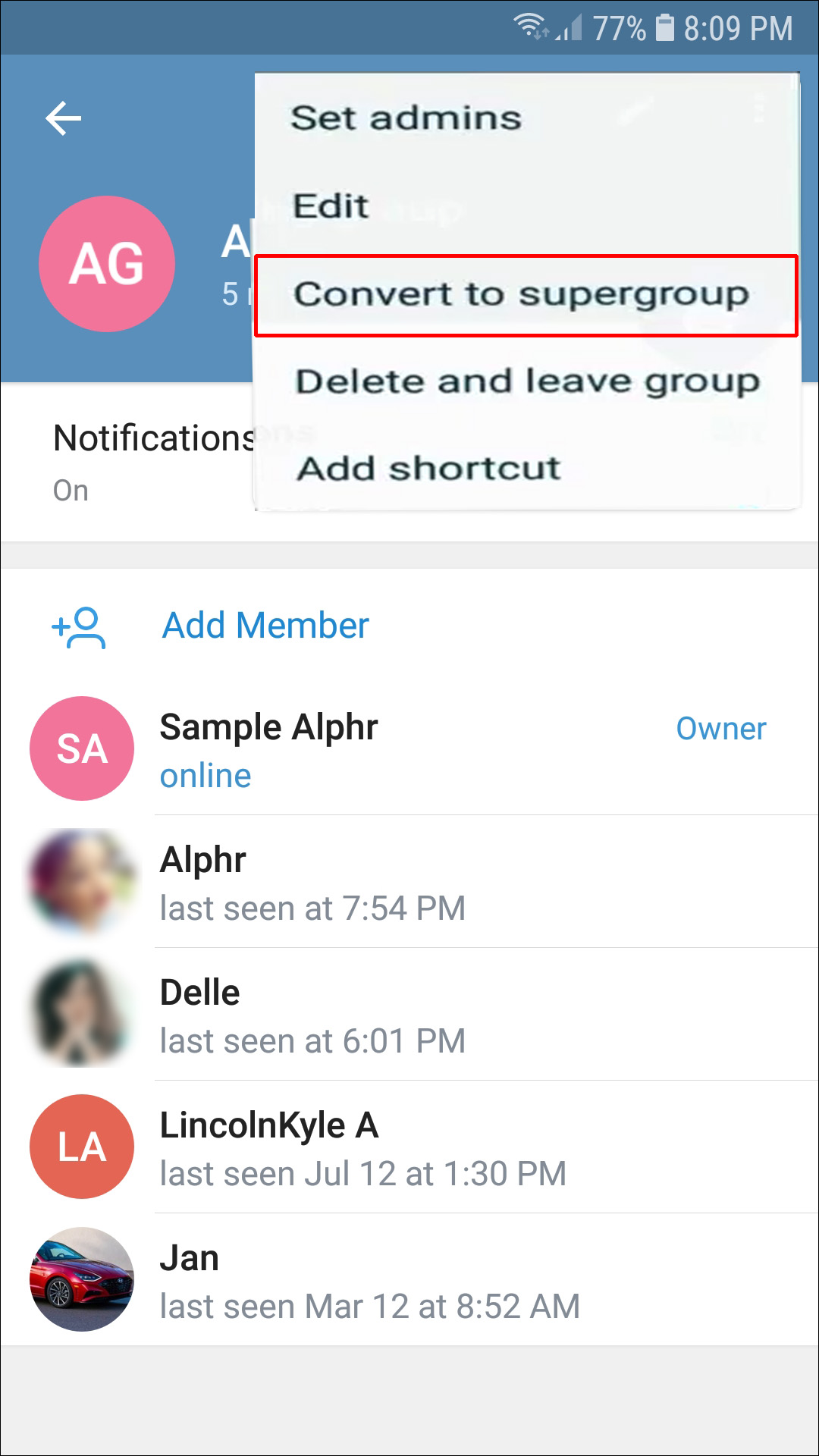
Calls section on an Android device (Photo: Natalia Gavrilova for RBC)
Delayed message sending
Another useful feature is sending delayed messages. Essentially, you are sending a normal message. However, instead of instant delivery, you can choose any day and time when the interlocutor receives it. This feature can be used when you don't want to disturb your colleagues on the weekends or as a reminder to your loved ones.
To send a message with delayed delivery, write the text and hold down the send icon. Select "Send Later" from the menu that opens. This is where you can set the date and time the message was sent.
Sending a delayed message (Photo: Natalia Gavrilova for RBC)
Setting the date and time of a delayed message (Photo: Natalya Gavrilova for RBC)
The message itself will be stored in a separate place. It is easy to find it: go to the chat with the interlocutor and in the message input field you will see the calendar icon. Click on it and you will be taken to the section with scheduled messages for this user. Here you can edit or delete such a message.
It is easy to find it: go to the chat with the interlocutor and in the message input field you will see the calendar icon. Click on it and you will be taken to the section with scheduled messages for this user. Here you can edit or delete such a message.
Go to the section with pending messages (Photo: Natalya Gavrilova for RBC)
Sending silent messages to the recipient
Silent messages are a great feature if you don't want to disturb or distract the recipient with a notification sound. For example, if you send a message at a later time or you know for sure that the other user is currently busy with something. To use this feature, simply write a message and hold down the send icon. From the menu that appears, select "Send without sound." The message will be delivered, but the user won't hear a notification even if they have Silent disabled.
Sending a message without sound to the recipient (Photo: Natalya Gavrilova for RBC)
Grouping conversations into folders
For a long time, users in Telegram have been missing the ability to sort everything “on the shelves”: to separate personal and work chats, as well as group chats and public channels. This feature is now available in the app. To clean up your chats, go to "Settings" → "Folders". Next, click on "Create a new folder", give it a name and add the necessary chats to it.
This feature is now available in the app. To clean up your chats, go to "Settings" → "Folders". Next, click on "Create a new folder", give it a name and add the necessary chats to it.
Go to the "Folders" section (Photo: Natalya Gavrilova for RBC)
Creating a new folder (Photo: Natalya Gavrilova for RBC)
Video timecodes
Video timecodes are another little-known yet very handy feature in Telegram. For example, you send a video to your interlocutor, but you want him to watch it from a certain minute. In order not to force the user to rewind the video himself, simply add the time from which you want to watch. For example, "watch from 3:02". The app will automatically start playing the video from now on.
Timecode function in Telegram (Photo: Natalya Gavrilova for RBC)
Multiple accounts in one app
Telegram provides another cool feature: quickly switch between different accounts.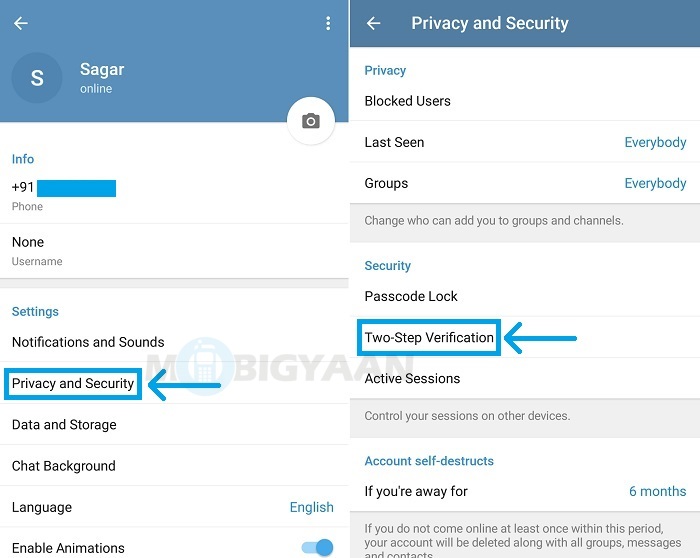 This can come in handy if, for example, you want to strictly separate work and personal communication. To set up this feature for Android devices, just go to the left side menu and select "Add account". For iOS devices, you need to go to "Settings", click on "Edit" in the upper right corner and add a new account.
This can come in handy if, for example, you want to strictly separate work and personal communication. To set up this feature for Android devices, just go to the left side menu and select "Add account". For iOS devices, you need to go to "Settings", click on "Edit" in the upper right corner and add a new account.
Adding another account within the same Android application (Photo: Natalya Gavrilova for RBC)
Reminders to yourself
You can send reminders not only to other users, but also to yourself. For other users, this works through scheduled messages, and the Favorites section will come in handy for this. Favorites are like a chat with yourself. Only you can see messages in this chat. This section is convenient to use as a cloud storage where you can send important messages, take notes, send photos and videos.
To create a reminder, go to Favorites and write a message. Press the send message icon and select "Set Reminder" from the menu that appears. Next, you need to set the desired date and time. At the appointed time, a reminder will come to you in Telegram as a regular message.
Press the send message icon and select "Set Reminder" from the menu that appears. Next, you need to set the desired date and time. At the appointed time, a reminder will come to you in Telegram as a regular message.
Setting a reminder in Telegram (Photo: Natalya Gavrilova for RBC)
Setting the display of the name when forwarding messages
Did you know that when someone forwards your messages, the third party sees your name and, moreover, can follow it to your Telegram profile? Well, then - write or even call, depending on your privacy settings.
Don't want other people to be able to view your profile and get in touch with you? Then go to "Settings" → "Privacy" → "Message Forwarding". In this section, you can choose who can link to your account when forwarding messages.
Name display setting when forwarding messages (Photo: Natalya Gavrilova for RBC)
Secret chats and self-destructing files
Secret chats are chats with a high degree of protection. At the very least, it is claimed that strong encryption is used for them, and also that information from them is not stored on Telegram servers. To go to this level of communication, open the contact's profile, go to the menu in the upper right corner and click "Start Secret Chat". After that, a separate chat with this user will be created in the messenger, but already secret. You cannot forward messages from such a chat.
At the very least, it is claimed that strong encryption is used for them, and also that information from them is not stored on Telegram servers. To go to this level of communication, open the contact's profile, go to the menu in the upper right corner and click "Start Secret Chat". After that, a separate chat with this user will be created in the messenger, but already secret. You cannot forward messages from such a chat.
Creating a secret chat with a user (Photo: Natalya Gavrilova for RBC)
Another interesting feature of secret chats is self-destructing files. It can be both ordinary messages and photos or videos. They will be deleted automatically after your interlocutor looks at them. You set the deletion interval yourself. For example, five seconds after viewing. You can't take a screenshot while in a secret chat.
To send such a self-destructing message or file, go to the secret chat and click the three dots in the top right corner.