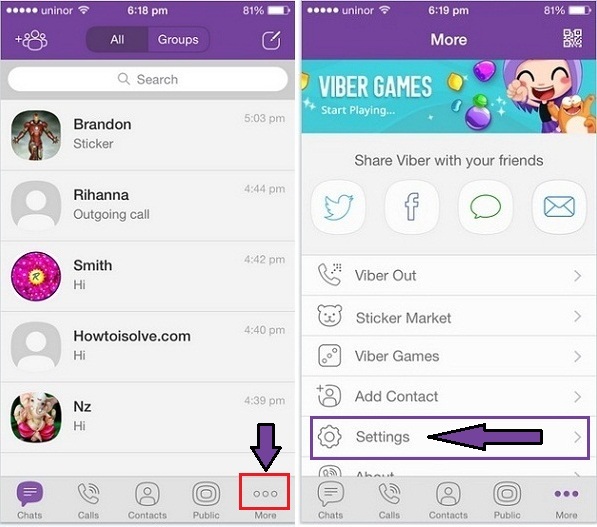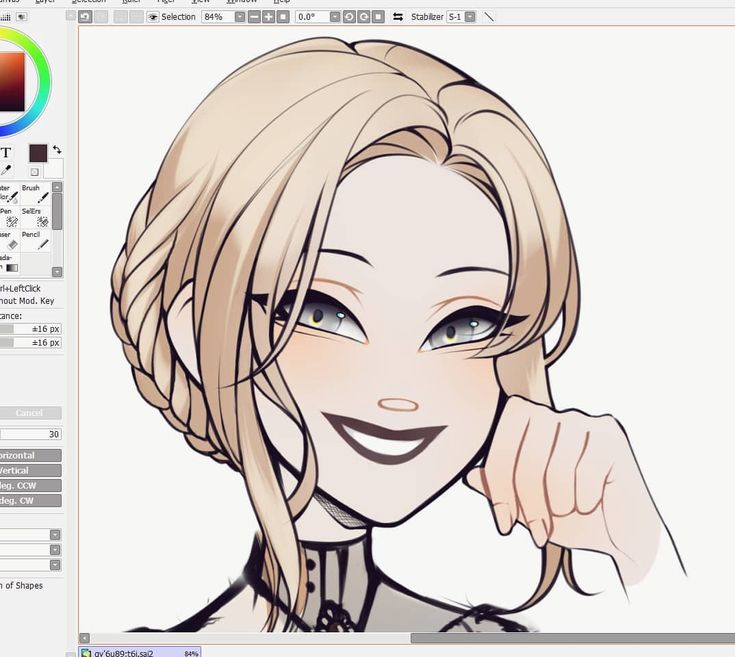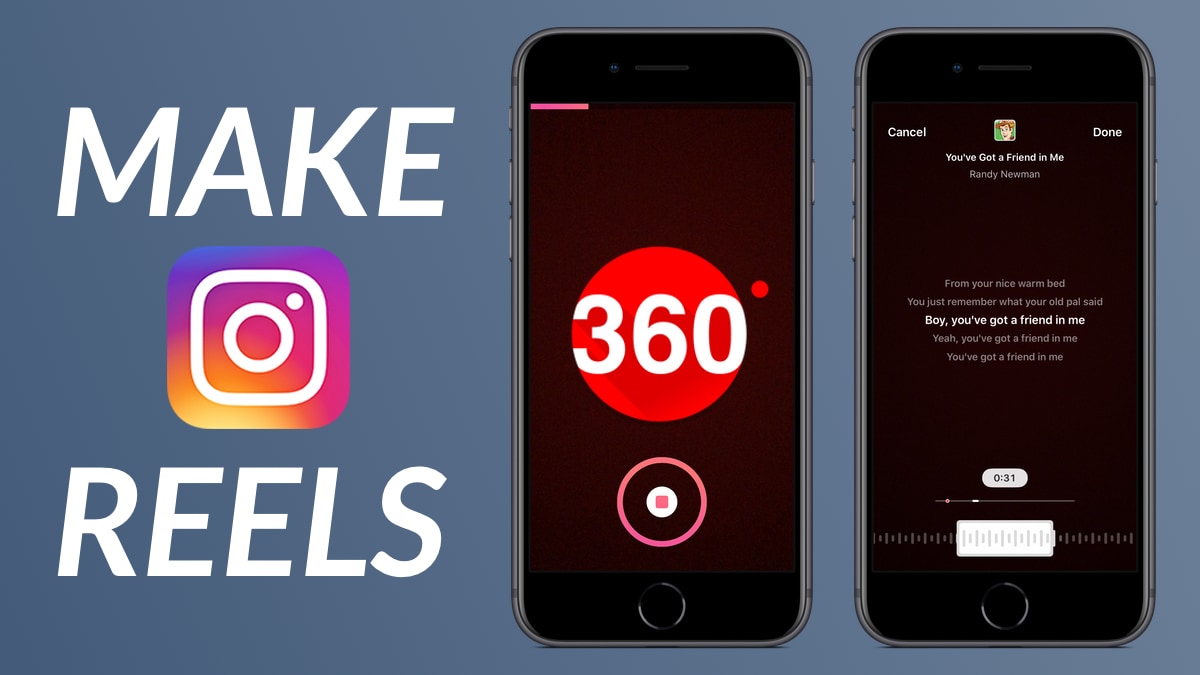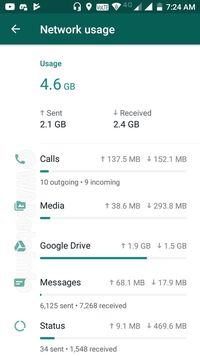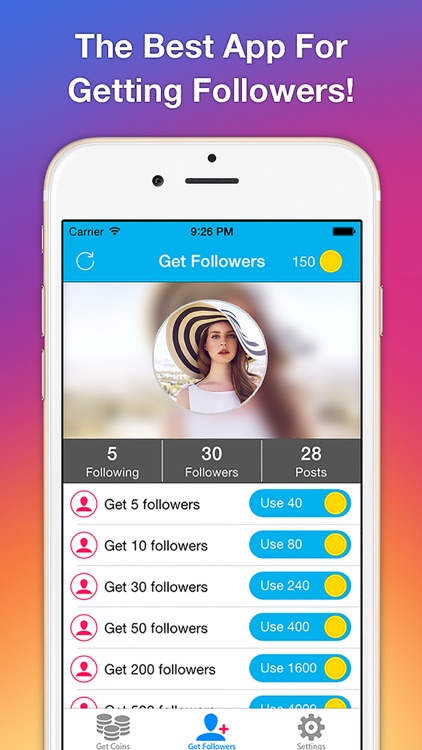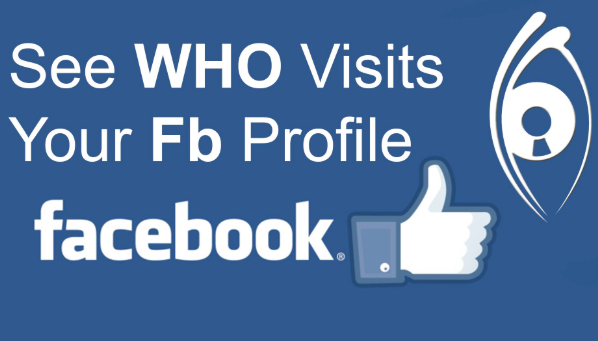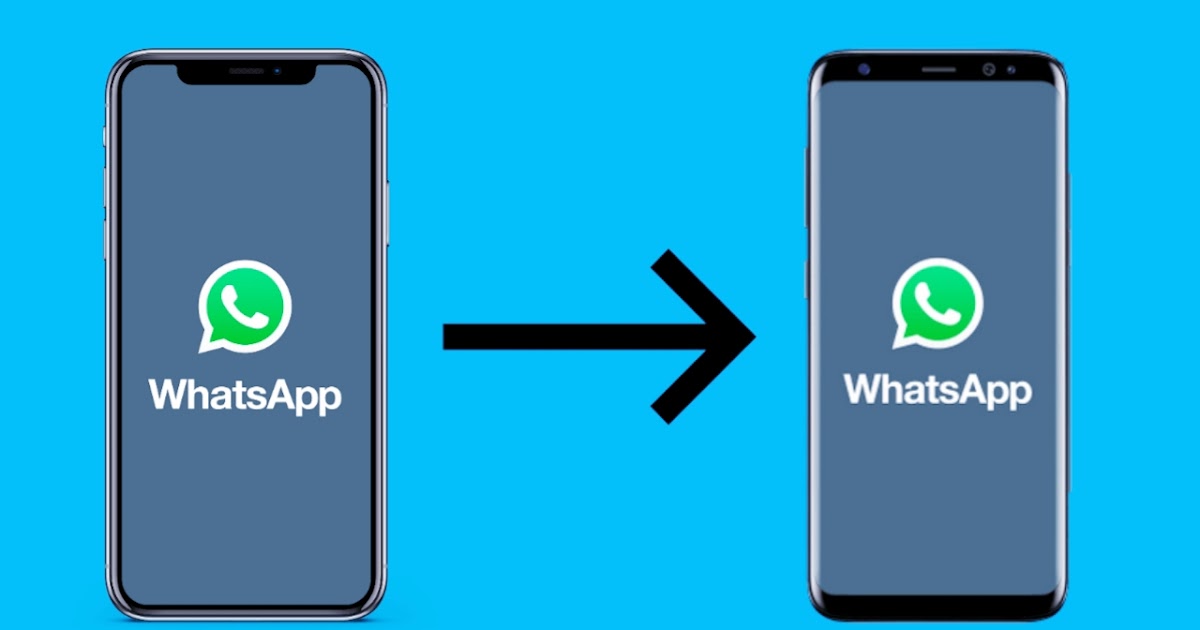How do you delete facebook comments
How to Delete Comments, Likes, and Reactions on Facebook
Comments are a big part of the Facebook experience, but what happens when you realize you’ve made a mistake and posted something you shouldn’t have or someone replies to one of your posts unkindly? Fortunately, you can easily delete your own comments, although the same doesn’t always apply to comments from other Facebook users. This tutorial details all your options while also showing you how you can quickly remove comments and reactions from Facebook.
Content
- How to Remove/Edit Your Own Comments on Facebook
- How to Delete Your Own Comments in Bulk on Facebook
- How to Delete Other People's Comments on Facebook
- Alternatives to Deleting Other People's Comments on Facebook
- How to Remove Your Own Likes from Facebook Posts
- How to Delete/Change Your Reactions on Facebook Posts
- How to Delete Your Reactions to Facebook Stories
- How to Delete Other People's Likes and Reactions on Your Own Posts
- Frequently Asked Questions
There are plenty of reasons someone may want to delete their own Facebook comments. Perhaps you’ve realized your remark has been misinterpreted and wish to keep it from snowballing. Or perhaps you’ve received many negative responses to something you said and would like to remove the entire thread. Regardless of your reasons for wanting to get rid of one (or more) of your comments, we show you below how to do it.
On Desktop
On desktop, you can delete a comment you posted in reply to someone else’s post by following these simple steps:
- Find the comment you wish to delete.
- Hover the mouse over it until the three-dot icon appears on the right.
- Click on it to bring up a set of options.
- Select “Delete.”
- A window will pop up asking you to confirm that you wish to delete the comment. Select “Delete” again.
- Alternatively, if you wish to edit your post, select the other option.
The comment should now be deleted. The same method can be applied whether the comment was posted on your wall or someone else’s wall. If you commented in a Facebook group, the method is the same, although you’ll have more options, with “Delete” sitting all the way at the bottom. The “Edit” option is also available from the same menu.
If you commented in a Facebook group, the method is the same, although you’ll have more options, with “Delete” sitting all the way at the bottom. The “Edit” option is also available from the same menu.
Warning: If you decide to delete a post/comment that has many replies, keep in mind that they will all be deleted along with the main post.
On Mobile
On mobile, things aren’t much different when it comes to deleting one of your own comments. Here’s how it’s done:
- Identify the comment you wish to delete.
- Long-press it until a menu pops up at the bottom.
- Select “Delete.”
- Once again, you’ll be asked to confirm you decision, so press “Delete” again to get on with the process.
- From the same menu, you can choose “Edit,” which will allow you to revise your comment and apply the modifications you want.
Want to delete multiple comments in one go? Facebook lets you do that through the Activity section. Here’s how to proceed if you want to do some comment cleaning.
Here’s how to proceed if you want to do some comment cleaning.
On Desktop
- Open Facebook in your browser, then click the downward arrow in the upper-right corner of the display.
- Select “Settings & Privacy” from the drop-down menu that appears.
- Click “Settings.”
- Select the “Your Facebook information” option from the menu on the left of the display.
- Locate the “Activity Log” section on the right and press “View.”
- Click on “Comments.”
- You’ll be taken to an overview of all the comments you’ve written on the platform since you’ve signed up with Facebook.
- From this page you can delete all the comments you wish to remove simply by ticking the “All” box at the top, then clicking on the “Remove” button.
- You’ll need to input your Facebook password to confirm the action.
- If you only wish to delete certain comments, simply select the ones you wish to get rid of, then follow the instruction above in #8.
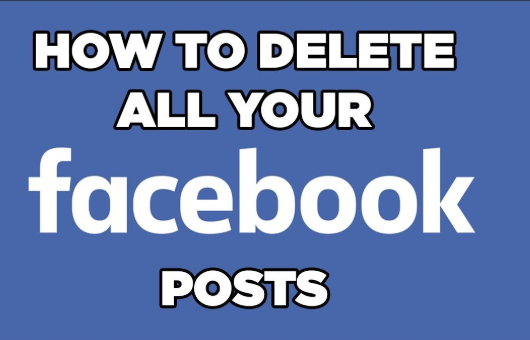
On Mobile
- On mobile, open Facebook, then tap on the hamburger menu in the upper-right corner.
- Scroll down all the way to the bottom and tap on “Settings & Privacy.”
- Select “Settings.”
- Scroll down until you find the “Your Information” section and select “Activity Log.”
- You’ll notice a list of labels underneath the Welcome message. Scroll through until you find “Your comments” and tap on it.
- This will bring up the list of all your comments, just like on the desktop.
- While you don’t have an option to clear all the comments in the mobile app, you can still quickly delete comments by pressing on the three-dots next to a comment and selecting the “Delete” option.
Doing so will save you the time you’d otherwise spend searching for your comments. This way you can delete comments all in one place.
When it comes to what other people are commenting, things are a bit more complicated. Facebook lets you delete their comments if and only if they are replies to your posts.
Facebook lets you delete their comments if and only if they are replies to your posts.
Although it may sound appealing, you can’t go around deleting random comments on Facebook. Below, learn how to remove someone’s comment from your posts.
On Desktop
- To delete someone else’s comment on your post, select the three dots on the right side of the comment.
- Click on “Delete” from the pull-down menu.
Note: it’s not possible to edit any of these comments. Your only options are to delete them or leave them as they are.
The same process applies to a comment posted in a Facebook group or page you manage. As administrator, you’ll be able to remove comments that you don’t consider to be in line with the group/page’s guidelines.
On Mobile
- On mobile, find the comment you want to get rid of.
- Long-tap on it until you bring up a menu at the bottom.
- Select “Delete.
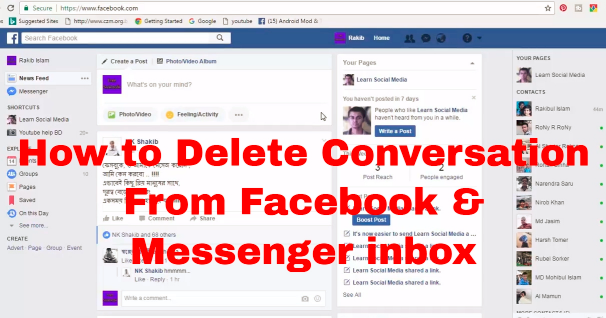 ”
”
While in most circumstances you can’t delete other people’s comments on Facebook, you can report those you believe may be violating Meta’s guidelines for proper behavior on the social app. You can report a comment for various reasons, including:
- Nudity
- Violence
- Harassment
- False Information
- Hate speech
- And more
You can report comments on Facebook both via the mobile app and your desktop. To do so, follow the exact steps we outlined in section one and select the “Give feedback or report this comment” option.
Select the reason you’re reporting the comment, then wait until your report is analyzed by someone at Facebook. If your request is approved, the comment in question will get removed.
Even if it’s not possible to delete other people’s comments on Facebook, you can still hide them. Out of sight, out of mind right? Here’s how to do that.
- Find the comment you wish to delete.
- Hover the mouse over it until three dots appear on the right.
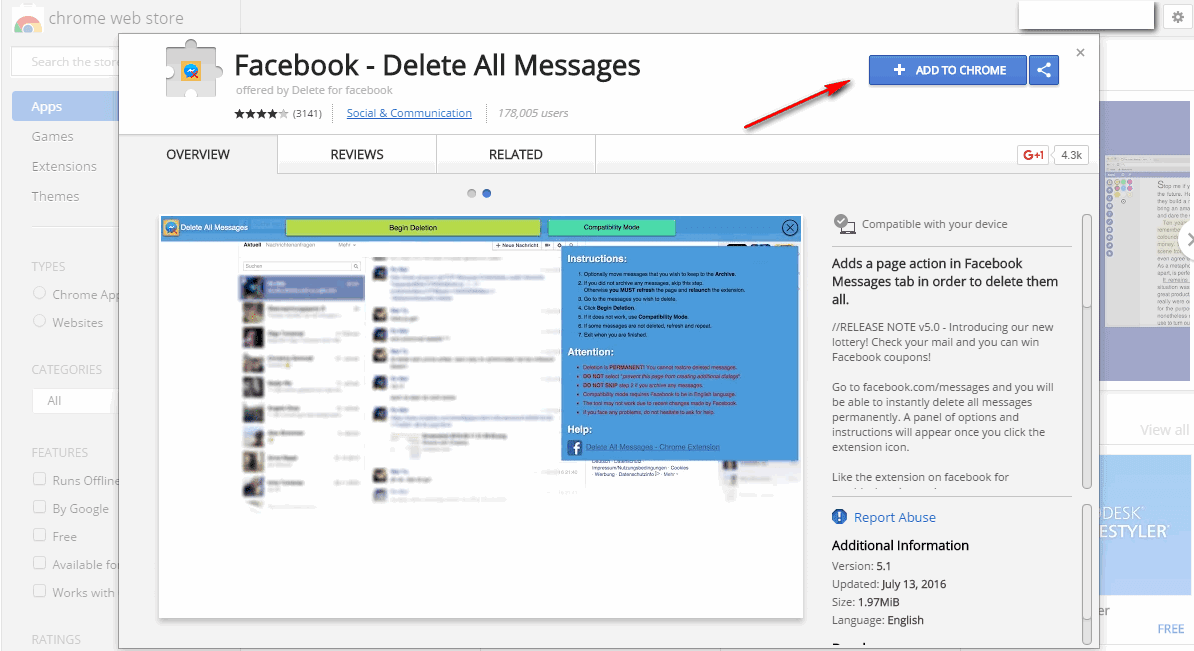
- Click on the three dots to bring up a set of options.
- Select to “Hide comment” on the desktop. On mobile, long-tap on the comment you’re trying to hide to bring up a set of options from the bottom.
- Tap “Hide comment.”
Note: if you do this, it doesn’t mean all the comments from this person will be removed from view. Only the comment you’ve chosen to hide will be hidden.
How to Remove Your Own Likes from Facebook Posts
Likes are a basic form of communication on Facebook. They are used to easily signal interest or appreciation for a post or a comment. But if you’d like to take back your “like,” here’s what to do.
- Identify the post that you liked.
- Click again on the Like button and the Like will disappear.
- Alternatively you can go to the “Activity log” once again (as illustrated above) but this time select Interactions from the menu on the right.
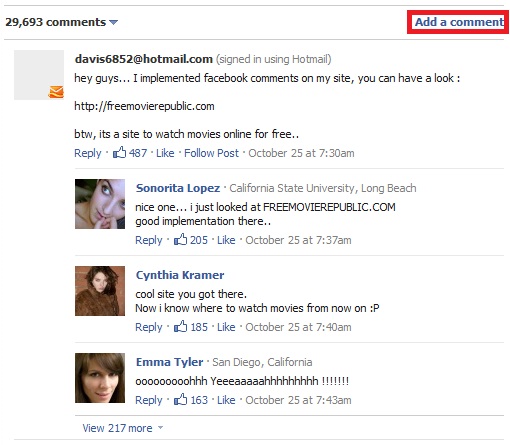
- Find the Like you want to get rid of and click on the three-dots next to it and press on Unlike.
- On mobile, you need to tap on the Like in order to remove it.
- Alternatively, tap on the “Likes and reactions” label in the “Activity log.”
- Find the Like in question and press on the three dots next to it, then choose “Unlike.”
How to Delete/Change Your Reactions on Facebook Posts
Reactions are another way to communicate on Facebook. They’re handy when you find you don’t have much to say in response to a post, but you’d still like to show your appreciation (or other general feelings).
If you’d like to delete or change your reaction to a post or a comment, here’s how you can do so.
- Find a reaction you’d like to delete or change.
- Click your current reaction to delete it.
- On the other hand, if you’d like to change it, you need to hover over your current reaction (next to “Comments”) and select a more appropriate one.
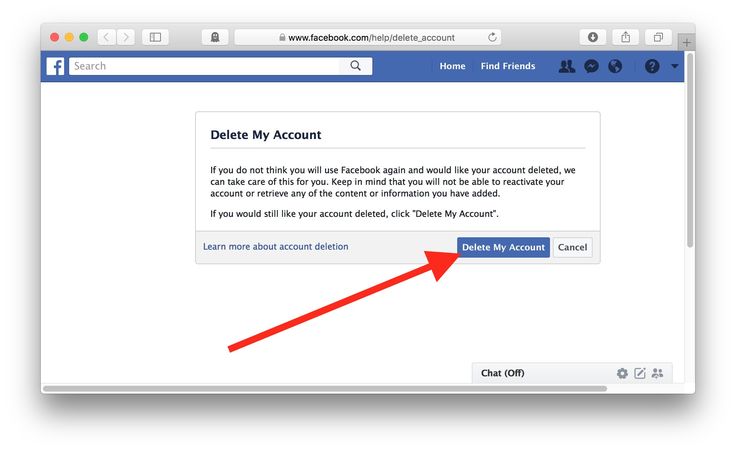
- On mobile, the approach is the same, although instead of hovering your finger over the reaction, you just need to long-tap on it to bring up the other reaction options.
It should also be noted that you can’t remove other people’s reactions from posts or comments. If you’re the admin of a group/page you can go ahead and remove someone’s entire post but not the individual reactions of people to that particular post.
How to Delete Your Reactions to Facebook Stories
You can comment (doing this will have the effect of automatically sending them a message) as well as react to Facebook Stories. If you feel the need to take back something you said or your reaction to a particular Story, here’s how to do so.
Note: you can’t delete a reaction directly from Stories; instead, you’ll need to go through the Activity tab once again.
On Desktop
- Go to the “Activity log” by following the steps we outlined above.
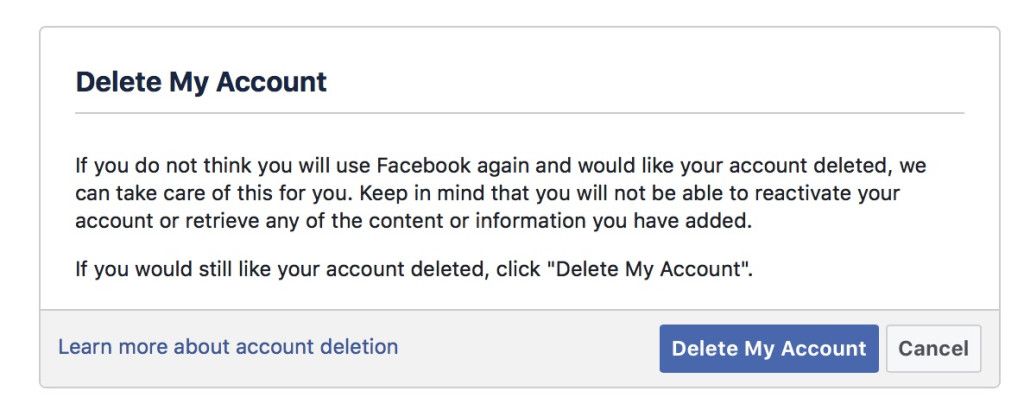
- Select the “Stories activity” option.
- You’ll be taken to a list of all your recent reactions.
- Just like before, click the three dots next to a reaction, then select “Remove reaction.”
- That’s it. Your reaction will no longer be visible to the creator of the Story.
On Mobile
- Go to the “Activity log” once again.
- Tap on the “Story activity” label.
- Click on the three dots next to an entry and select “Remove reaction” from the bottom.
- The reaction will be removed, and the original poster of the Story won’t be able to see it anymore.
How to Delete Other People’s Likes and Reactions on Your Own Posts
Surprisingly, Facebook does not allow you to remove other people’s likes or reactions on your own posts or Stories. However, if you want to prevent others from seeing who liked your posts, do the following:
- Completely delete the post or comment as shown above.

- Change the post’s audience to “Only me” by clicking on the three dots in the upper-right corner of your post. Select “Edit post” and click on the “Audience” button underneath your name. Select “Only me” from the options presented to you.
- Delete and repost by deleting the comment or post, then reposting it.
Frequently Asked Questions
No. Unfortunately blocking them won’t automatically remove their comments from your profile. Instead, you’ll need to go in manually and delete their comments one by one. Learn how to block someone on Facebook and other social media apps.
You can control who comments on your public posts on desktop by going to “Settings -> Public Posts.” In the “Public Posts Comments” area, tap on “Edit” to select whether you want to allow anyone to be able to comment or restrict this option to “Friends” or “Friends of Friends.”
Unfortunately, no. What you can do, however, is block them. Alternatively, you can take steps to minimize the amount of content they see from you by placing them on Facebook’s Restricted list or clicking the box underneath your name on the post, changing it to “Friends except” and adding the person’s name you don’t want to see the post.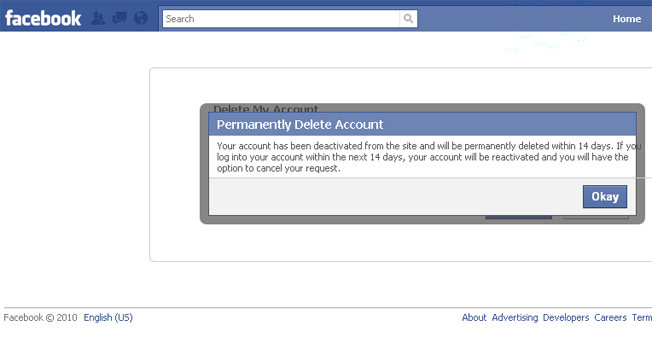
Alexandra Arici
Alexandra is passionate about mobile tech and can be often found fiddling with a smartphone from some obscure company. She kick-started her career in tech journalism in 2013, after working a few years as a middle-school teacher. Constantly driven by curiosity, Alexandra likes to know how things work and to share that knowledge with everyone.
Subscribe to our newsletter!
Our latest tutorials delivered straight to your inbox
Sign up for all newsletters.
By signing up, you agree to our Privacy Policy and European users agree to the data transfer policy. We will not share your data and you can unsubscribe at any time.
How to Delete Comments on Your Facebook Posts
By John Awa-abuon
Sometimes, comments on your Facebook post will have a negative effect on the discussion or your mental health. Here's how you can delete them.
Here's how you can delete them.
Harmful comments could leave a long-lasting negative effect on a user or a brand if left alone. That's why it is necessary to remove these comments. If you have mean or harmful comments on your post and want to get rid of them, then there is some good news for you—you can delete rude and improper comments on your post. Read on to find out how you can remove them.
Similar to how it allows you to manage comments on your posts, Facebook also allows you to delete comments you find offensive or damaging to your brand. You can delete the offending comment, whether it's on videos, photos, or just text posts.
When you remove such comments, Facebook does not send notifications to the person who commented. However, they may notice their comments have been deleted when viewing the post.
Deleting an offensive comment is simply a few clicks away. Just follow the steps below on how you can delete them, whether you're accessing Facebook on a PC or through the mobile app.
Here's how to remove comments using a PC:
- Navigate to the upsetting comment, and hover your cursor over the comment. You'll see three dots next to the comment.
- Click on the three dots to reveal comment management options.
- With a click of the cursor on Delete, a dialogue box opens. It reads Are you sure you want to delete this comment? with an option to either cancel or delete.
- Click on Delete, and the comment is deleted.
The process slightly differs on a Facebook mobile app. Follow these steps to delete a comment under your post directly from your mobile app.
2 Images
- Identify the negative comment, then long press on it until a menu pops up.
- On the list of options on the menu, tap Delete.
- Confirm you want to delete the comment on the next screen. And that's it.
 The comment is deleted.
The comment is deleted.
Related: What Happens to Your Data if Facebook Ever Dies?
You can't always control what comments people drop on your Facebook posts. However, Facebook empowers you to delete the comments you find offensive.
If you have any such comments on your Facebook posts, follow the steps we've shared above to remove the comment.
Related Topics
- Social Media
- Social Media Tips
About The Author
John Awa-abuon (172 Articles Published)
John is a Consumer Technology Writer at MUO. In 2017, he began his writing career as a Reporter for a local media house. After two years of working in the traditional media, John decided to pursue a career that combines his two passions: writing and technology.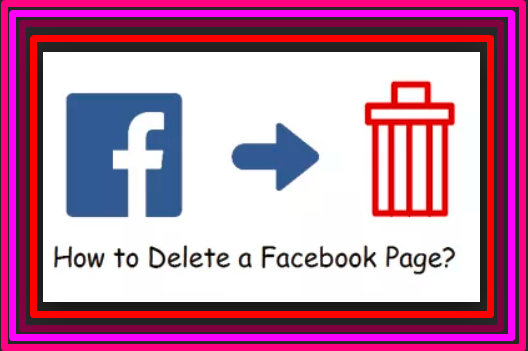 He is currently studying for a degree in Criminology and Security Studies.
He is currently studying for a degree in Criminology and Security Studies.
More From John Awa-abuon
Subscribe to our newsletter
Join our newsletter for tech tips, reviews, free ebooks, and exclusive deals!
Click here to subscribe
How do I hide or delete a post comment on my Facebook profile?
Help Center
We are updating the mobile version of Facebook.com. More
If you manage a Facebook Page, learn how to hide or remove comments on a Page.
If you hide the comment for a post in your profile:
The comment will still be visible to the author and the author's friends. This will help to avoid new unwanted comments.
The comment will be hidden from everyone in the audience you select (for example, your friends or all users).
Replies to comments will also be hidden.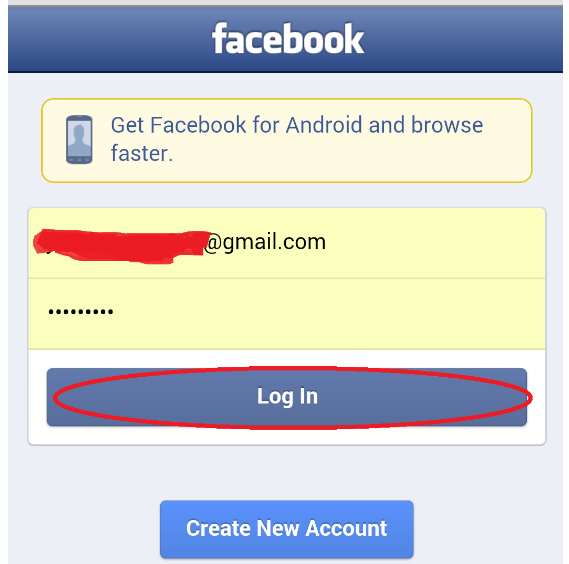 If you want to hide some replies to a comment, select and hide them individually. If you hide only the replies to a comment, people in your chosen audience can still see it.
If you want to hide some replies to a comment, select and hide them individually. If you hide only the replies to a comment, people in your chosen audience can still see it.
Hide comments
To hide a comment on a post on your profile and replies to that comment:
Log in to Facebook from a computer.
Go from your profile to a post with a comment you want to hide.
Next to the desired comment, hover over the icon and click Hide Comment.
To show a hidden comment on a post on your profile:
Go to the post with the comment you want to show.
At the top of the comments section, click Most Relevant and select Hidden by You.
Scroll to the desired comment and do one of the following:
Click Show below the comment.
Hover over the icon and click Show comment.
Deleting comments
If you delete a comment on a post on your profile, that comment will disappear permanently.
To delete a comment on a post on your profile:
Go to the post with the comment you want to delete.
Under the comment you want to delete, click More and select Delete.
Select OK.
You can block the author directly in the profile or on the Page who left a comment.
Was the article helpful?
How do I delete or edit my comment under a Facebook post?
How do I hide or remove posts from my Facebook Page?
How do I delete posts and comments in a Facebook group?
How do I delete a comment on a post on my Facebook Page?
How do I add, edit or remove highlights from stories on my Facebook profile?
Information
Confidentiality
Conditions and rules
Advertising preferences
Vacancies
COOKIE
Creation
Create page
How to delete your own or alien comment on Facebook
December 27 Social media instructions
Content:
How to delete a comment on Facebook on your page
Your comments
You can delete your comments using a PC or any mobile gadget.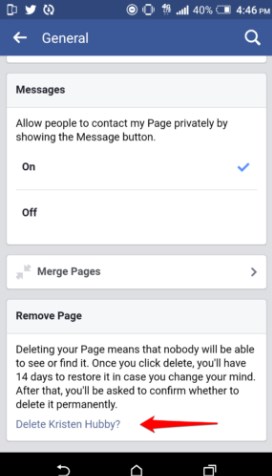
Computer
Step-by-step instructions for deleting your comments on Facebook from PC:
- Find the page with the publication, open the comments and scroll through them until you find yours.
- Move your mouse over your entry. Three dots will appear on the right side - click on them with the left mouse button.
- In the window that appears, click on "Delete".
- A window will pop up in the center of the page to confirm the deletion of the comment. To agree, click on "Delete" again.
Important! Be sure to know the post under which the comments are left. Otherwise, searching and deleting will be impossible.
On phone
Log in to the social network, go to your page and find the post under which the comment is located.
Click on it by holding your finger a little longer than a normal click. A window will appear with a context where you need to select the appropriate line.
Then confirm the action again.
Note! In this way, you can act under any publications - in your profile, in groups, on the pages of other users or in business accounts.
Other users' comments
You can completely remove other people's comments on Facebook only in your profile. On the pages of other people or groups, this feature is partially limited.
Computer
How to remove unwanted comments on PC:
- In your account, find a post with comments and select one to delete.
- Point the mouse at the text and click on the displayed dot button.
- In the context menu that appears, click on the delete comment item.
- For final removal, confirm your action again - click on "Delete" in the window that appears.
On the phone
Step-by-step algorithm:
Log in to your Facebook page. Find your published content with the comment you want to remove.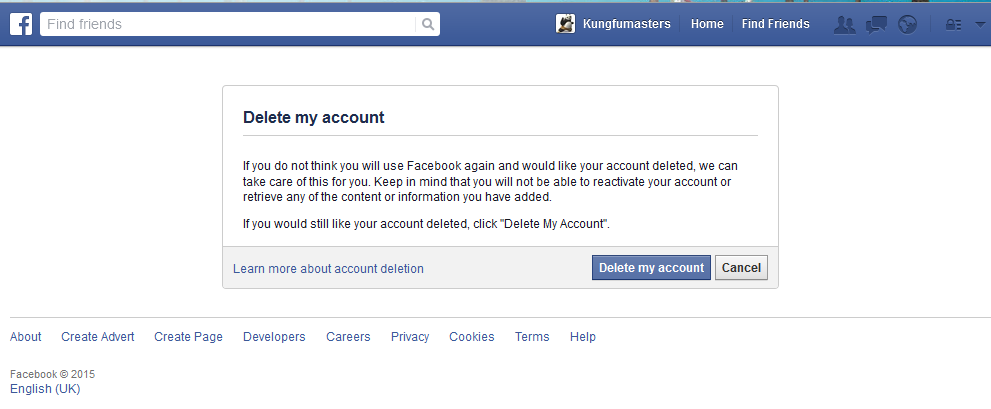
Press it with your finger and hold the sensor slightly. A window will appear in which select the appropriate line. Click on it.
Confirm the action. The text below the post will disappear.
Other points
You can remove other people's comments that are unpleasant for you for any reason, but there are some peculiarities. If you are an administrator or moderator of a public page or group, you have the option to delete subscribers' comments under all posts.
You can remove other people's entries in other groups, pages or personal profiles in two ways:
- hide;
- complain.
How it works:
Find the publication and open the comments section. Find content to remove.
Long press on the text. A window with menu lines will appear.
There are two choices - "Hide" and "Get support or report a comment". In the first case, the text will be hidden only from you, other people and the author of the comment will see the content you have hidden. In the second case, you must indicate the reason for the complaint - after clicking on the appropriate line, options will be displayed to substantiate your complaint. If the complaint is legitimate, the comment will be deleted by the administration. If no violations are found, the comment will remain under the publication.
In the second case, you must indicate the reason for the complaint - after clicking on the appropriate line, options will be displayed to substantiate your complaint. If the complaint is legitimate, the comment will be deleted by the administration. If no violations are found, the comment will remain under the publication.
Note! The technical support of the site always notifies the complainant of the results of the consideration of his claim.
How to delete your comment on Facebook on someone else's page
The method is similar to deleting comments from your page:
- you need to find a post;
- select your comment;
- click on it;
- in the menu that opens, select the appropriate item;
- Confirm the delete action by selecting the appropriate action in the site request.
Disabling comments on Facebook
Complete disabling of comments is not provided by the developers, but they can be limited:
Open your news feed, go to your profile and go to the general settings section.
Scroll down to the Audience and Visibility section. Click on the line "Subscribers and public content" and enter the settings menu.
After that, you need to make the appropriate settings for limiting comments. Select the appropriate options for public posts and separately for profile information.
Tip! If you set commenting access only for social network friends by deleting them from subscriptions, comments will be closed.
Alternative method
You can close comments partially, leaving access for one person. For example, you have a spare page - use it for this method:
- Open the site from a computer and log in to the social network.
- In the post settings, click on the button with dots and click on "Who can comment on my posts."
- Leave commenting access to one person, for example, use your spare page.
How to close comments for one user
The method is similar to the alternative for restricting comments for all users, except for access options.
Access Facebook from a PC. Open the desired post. Enter the settings context menu for this post and select step by step:
- “Who can comment on your post?”
- "Who can comment on your public post?"
Options to choose from:
- Available to all.
- Friends.
- Profiles and Pages you mentioned.
Grant access to all users except those you want to restrict. The person for whom comments are closed will see the restrictions.
How to remove link previews in comments
If the comments contain links, then all the content of the posted content is available for viewing along with the comments. Similar information displays:
- referrals to other websites;
- videos;
- music;
- other media files.
That is, from the comments you can immediately go to another site, including watching videos, movies or listening to music.
To delete the preview of posted links, click on the delete preview line.