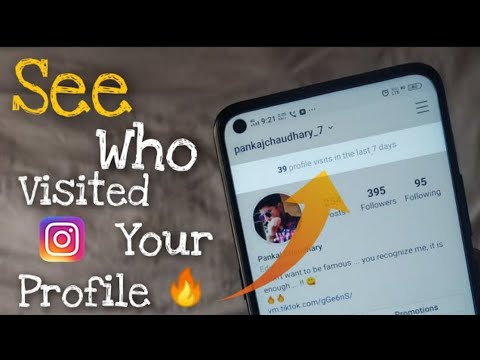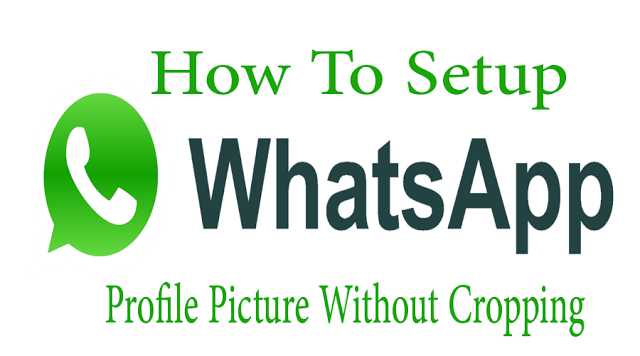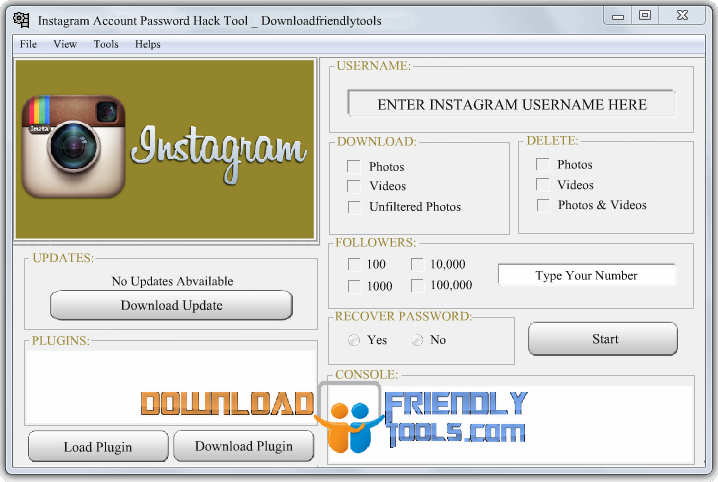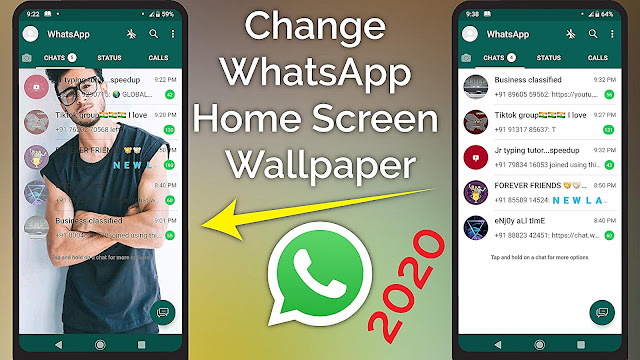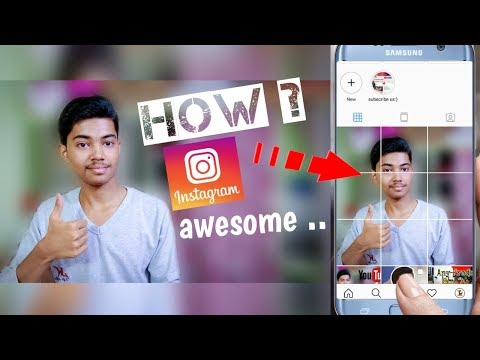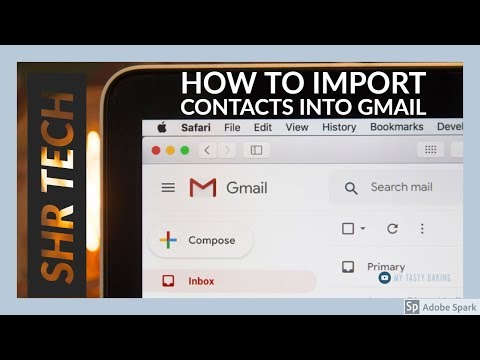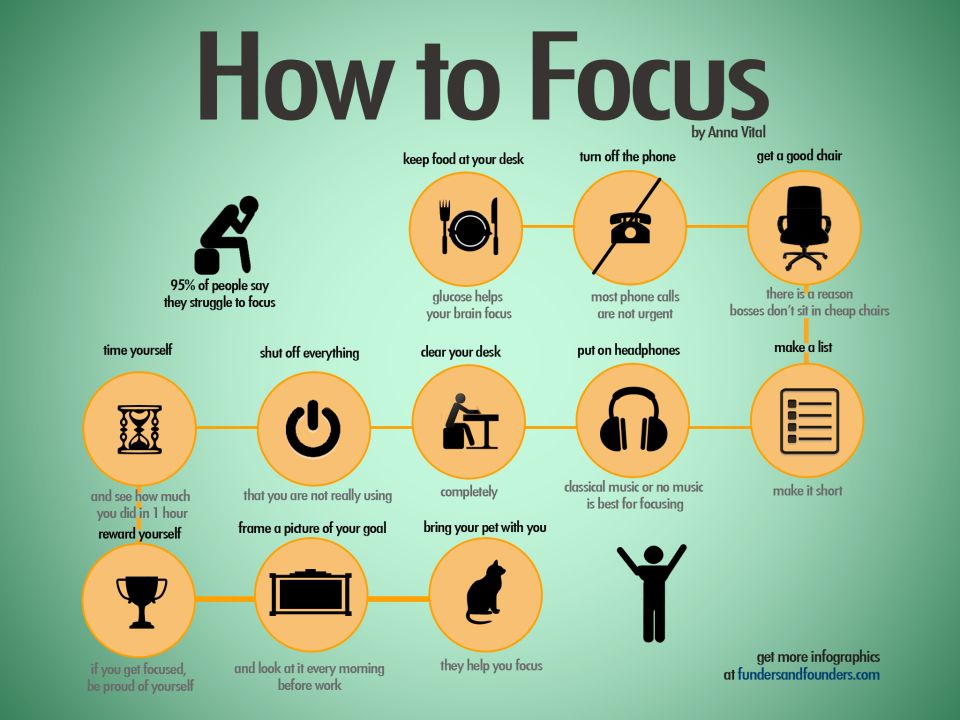How to remove archived whatsapp messages
How to Delete Archived Chats in WhatsApp
As a popular chat app, WhatsApp has been on top of the market for quite some time now. Knowing your way around the app is pretty much essential. As simple as the app appears, however, it still hides certain features that you might not know about.
Here’s how to navigate smooth waters of WhatsApp and how to make the most out of it. Here are some essential WhatsApp tips and tricks that you should learn.
Archiving a Chat
If you’ve ever tried deleting a chat, you’ve noticed that the “delete” option doesn’t exist. Well, not in the conversation list screen. To archive a chat, go to the chats tab and either swipe left if you have an iOS device or hold the chat if you are an Android user. Then, select Archive. You’ll notice that this has removed the conversation from the list.
However, the deleted chat still exists. It’s in the Archived Chats section. To access this location on Android and iOS devices, it is located at the top of the list.
If you want to return the chat to the regular conversation list, select Unarchive. If you want to delete it/leave the conversation, hold the chat and select the Trash icon at the top and then Delete.
With group chats that you didn’t create but were a part of, you need to exit on the group first before you can delete the chat. To do this, hold the chat and tap the More option(three-dotted icon) at the top right then select Exit group. Once again, tap and hold the chat to select. You will notice that the delete option is now available. Select the Trash icon to permanently delete the chat.
Quoting
It’s easy to get lost inside a conversation, especially if we’re talking about a group chat.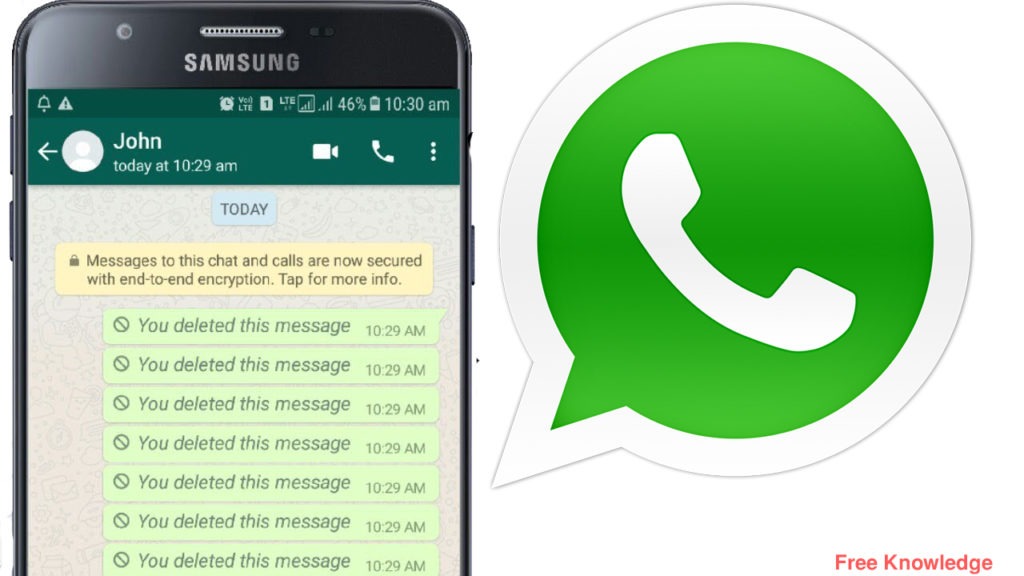 Instead of quoting and referring to a point in the chat, you can automatically “quote” the selected message. When a user taps this quote, it will take them to the exact location in the conversation.
Instead of quoting and referring to a point in the chat, you can automatically “quote” the selected message. When a user taps this quote, it will take them to the exact location in the conversation.
To quote a message, swipe right or tap and hold the desired entry. Tap the left-facing arrow and type in your message. Then, tap the send arrow to the right.
Stop Media Auto-Download
WhatsApp comes with a smart option to automatically download every picture sent to you in your conversations. This neat feature, however, can turn into quite a nightmare, logistically. Also, it will take up space on your device, which is something that you’ll want to avoid. By default, this feature is on. Luckily, you can turn it off.
Go to Settings within the app and navigate to Storage and data. Then, you can select which files you want automatically downloaded and in under what conditions. That goes for Photo, Audio, Video, and Document files. With each of these, you can select whether you want them auto-downloaded while on Wi-Fi and Cellular data, while only on Wi-Fi, and Never.
You can also turn the auto-download on and off for individual chats. Just go to any conversation, select the chat name, navigate to Media visibility, and turn the feature on or off.
Add Someone to the Home Screen
If there is someone in your life who you talk to often via WhatsApp, you can speed things up by adding a quick-use shortcut on the Home screen. To do this, open the mentioned contact/group and either swipe left if you’re on iOS or tap and hold the chat if you’re on Android. Then, select More and then Add chat shortcut. The icon will appear on your device’s desktop.
Navigating WhatsApp
These useful tips will help you make the most out of your WhatsApp experience. They aren’t fancy and complicated, but they can help you navigate the popular chat app.
What tip did you find the most helpful? Do you have any other cool tricks for WhatsApp users? Feel free to share them or ask any questions in the comment section below.
How to remove Archived Chats from the top of your chat window on WhatsApp
The Archived chats feature can be used when you no longer wish to see the name of a contact on your chat window, you may not want to block him but want to remove him from your current chat list.
Ankita Chakravarti
New Delhi,UPDATED: Aug 11, 2021 09:19 IST
By Ankita Chakravarti: WhatsApp has officially rolled out the archived chat option for both Android and iOS users. The Archived chats feature can be used when you no longer wish to see the name of a contact on your chat window, you may not want to block him but want to remove him from your current chat list. This you can do with contacts you rarely interact with. However, there are some caveats that you should not know about before archiving a contact. Once you archive a chat, you will no longer receive any notification from that chat even when there is a new message.
advertisement
WhatsApp will not tell you when an archived contact messages you but will display the number at the top of the screen to inform you about the unread message. The notification about the same will not be sent. The archived chat box appears on top of your chat window. That is the first thing you see when you open WhatsApp and that can annoy a lot of users. Whenever you get a text from an archived contact, WhatsApp will display a number and that will appear at the top of your screen. The number is placed next to the archived chat box to show the unread messages.
The notification about the same will not be sent. The archived chat box appears on top of your chat window. That is the first thing you see when you open WhatsApp and that can annoy a lot of users. Whenever you get a text from an archived contact, WhatsApp will display a number and that will appear at the top of your screen. The number is placed next to the archived chat box to show the unread messages.
If you are not happy to see an archived chat box at the top of your screen, you can always remove it from there.
Here’s how you to remove Archived Chats from the top of your chat window on WhatsApp
— Go to WhatsApp and tap on Archived which appears at the top of the chat window
— When you tap on Archived chat box, it will show you the number of chats you have archived and whether you have received any message from them or not.
— On the top right of your iPhone, you will find an Edit button
—Tap on edit button, and it will provide you with two options to choose from including Select Chats and Edit Archive Settings
— Tap on Edit Archive Settings
— When you scroll down, you would find a “Keep chats archived” toggle button
— if the toggle is turned on, you will see the Archived chat option at the top of your screen
— If you turn off the Keep Chats Archived button, the Archived chat box will disappear from the top of your chat window.
— You can follow the same steps to turn it on in future if you want the feature back.
Notably, when you turn off the Keep Chats Archived option, you will also start getting notifications whenever a contact you have archived sends you a message.
Edited By:
Ankita Chakravarti
Published On:
Aug 11, 2021
How to delete an archive in WhatsApp - delete a chat from the archive or clear the entire
Article reading time 2 minutes.
The information is up to date! The material was checked on 06/08/2022.
Working with the WhatsApp program, we sometimes need to clear it of unnecessary information. So, from our article you can learn how to delete an archive in WhatsApp, as well as how to delete unwanted messages from the phone's memory.
If, for some reason, you have a desire to clear the archive in whatsapp, then this is quite simple. You can delete unwanted messages directly through the application, or you can delete the archive in WhatsApp by working with the device's memory and SD card. nine0004
You can delete unwanted messages directly through the application, or you can delete the archive in WhatsApp by working with the device's memory and SD card. nine0004
It must be remembered that it is impossible to recover deleted data again, unless they were backed up to a device or cloud storage.
To find out where WhatsApp messages are stored, read our other article.
How to delete a chat from the WhatsApp archive through the application?
Chats are both single and group.
To delete correspondence with one person, do the following:
- Go to the archive, drag your finger over the chat you want to delete
- Click on the ellipsis "More", open the menu, click "Delete" or the trash can icon.
You can find out how WhatsApp correspondence is tracked by reading our other article.
If you decide to get rid of the group chat, you can do it like this:
-
- Go to the archive, find the chat you want to clear, swipe left
-
- When the menu appears, tap the ellipsis, then "leave chat".
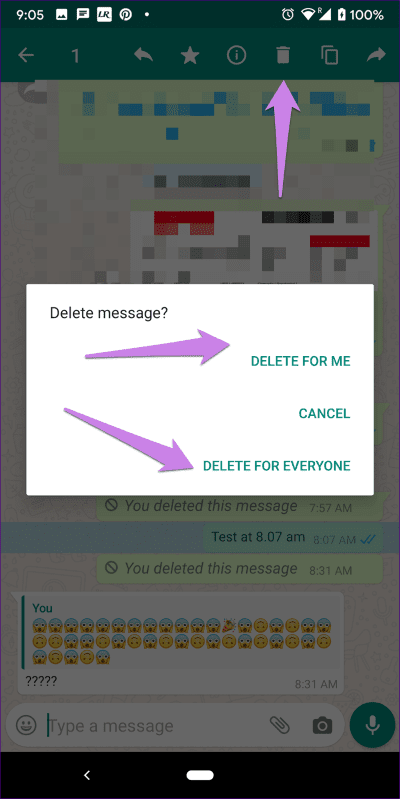 nine0025
nine0025
- When the menu appears, tap the ellipsis, then "leave chat".
- Now click on the same conversation again until the "Delete" option appears. Touch him.
You can delete all correspondence files from the WhatsApp application in this way:
- In the application menu, select "Settings".
- Open Chats & Calls.
- Click on "Delete all chats".
You can understand why the time of the last visit to WhatsApp is not visible by reading our other article. nine0004
How to delete messages from the archive in WhatsApp directly through the device?
This method cannot clear the correspondence with individuals or a group of people, but only all the data at once.
Use File Explorer or File Manager to find a folder called WhatsApp on your device memory (or SD card). It will contain several subfolders, one of which is named Databases. You need to delete all the files stored in it.
Is it possible to clear the correspondence in the cloud storage? nine0018
If you have set up automatic backups to your iCloud account (for iPhone) or Google Drive (for Android), you can delete the files stored there by logging into your account and finding the corresponding files in the cloud.
Postcard catalog
Profile pictures
Statuses for all occasions
Fun for you
2021 All About Whatsapp Archives You Must Know
Some unimportant chats messing up your chat list can be a little annoying. WhatsApp introduced a feature - Archive chat. According to the patch notes, the WhatsApp archives help us organize our inbox. Just as archives help us organize our files in the real world, the purpose of an archive in WhatsApp is to hide a private or group chat from our chat list in order to better organize our list. Let's move on to what exactly is happening with your archived chat! nine0004
- Part 1: What happens when you archive a WhatsApp chat
- Part 2: How to Archive WhatsApp Chat on Android and iPhone
- Part 3: How to know if someone archived you on WhatsApp
- Part 4: How to delete archived WhatsApp chats
- Part 5.
 How to retrieve archived messages on WhatsApp
How to retrieve archived messages on WhatsApp
Part 1: What happens when you archive a WhatsApp chat
You may often wonder what happens when you archive a WhatsApp chat. Obscure knowledge leads to unnecessary rumors. Contrary to popular belief, archiving a particular chat does not mean that you block or delete the content of the chat. You just take messages out of sight. nine0004
You don't have to worry about how to find archived WhatsApp chats. Chat archives can be easily accessed by scrolling to the bottom of the chat list. The Archived Chats (number) option shows the number of chats you have archived so far. By clicking on this particular option, you will see the contents of the archived chats.
Part 2: How to Archive WhatsApp Chat on Android and iPhone
If you are new to WhatsApp archives and want to use this feature, follow the steps below to learn how to archive a WhatsApp chat. nine0004
For Android users
1) If you want to archive one or more chats.
2) If you want to archive all your chats instead of manually selecting them and repeating the above steps, follow these steps.
-
While still in the CHATS tab, tap on the three dots and then tap on Settings at the top of the screen.
- Now follow the path "Chats - Chat History". In this section there will be a button for creating a hide of all correspondence. nine0025
-
Whatsapp archive on Android can be easily restored. To do this, scroll to the end of the general list of correspondence. At the very bottom is the column "Archived chats". From there, the dialogues can be returned. Select the ones you need and click on the restore icon.
For iPhone users:
1) If you want to archive any number of chats,
- Go to a specific chat.
- Swipe left on this chat and click Archive. nine0025
2) If you want to archive all your chats,
Go to Settings. In Settings, click Chats and then Unarchive All Chats.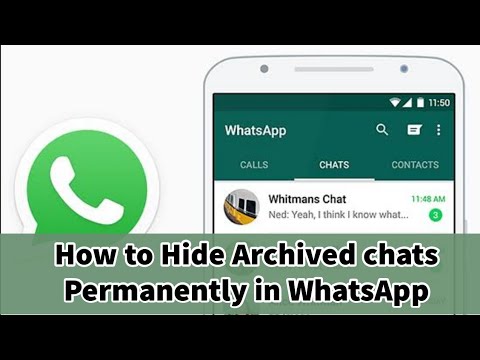
Part 3: How to know if someone archived you on WhatsApp
WhatsApp has a strict two-way privacy policy whereby the other user is not informed of your activities. WhatsApp does not tell you if someone archived your chat on their mobile device or not. nine0004
WhatsApp archives - it's all for memory. Chat archiving does not affect the user's online status. This means that the person whose chat you have archived can still see if you are online or not.
Part 4: How to delete archived chats in WhatsApp
Users sometimes panic when they don't find an important chat and assume they've deleted it. However, there is a chance that you archived the chat. Don't worry, chats can be easily found at the bottom of the chat list. nine0004
Scroll down and click Archived Chats. All chats that have been archived are shown here.
Searching for "how to retrieve archived messages on whatsapp" returns too many results. However, an archived chat is automatically unarchived after something is received in that chat. If you want to unarchive chats from the WhatsApp archive, iPhone users need to swipe left on the chat and tap "Unzip". For Android users: Tap and hold on a chat. Now click on the "Unzip" icon at the top of the screen. nine0004
If you want to unarchive chats from the WhatsApp archive, iPhone users need to swipe left on the chat and tap "Unzip". For Android users: Tap and hold on a chat. Now click on the "Unzip" icon at the top of the screen. nine0004
Sometimes you may want to delete archived chats that you no longer need. We also have instructions on how to delete archived chats on WhatsApp. After going to Archived Chats, select the chat you want to delete and click the "Delete" icon at the top to delete the chat permanently.
Part 5: How to retrieve archived messages on WhatsApp
Having learned what "archive" means in WhatsApp, you probably know that archiving a chat is simply using the accessible disappear feature to your advantage. People mistakenly delete important chats instead of archiving them to regret later. Now Tenorshare has successfully solved this problem. nine0004
Tenorshare UltData WhatsApp Recovery allows users to recover deleted messages, audio recordings, videos, pictures and documents for Android/iOS. The step by step guide below will help you recover deleted messages.
The step by step guide below will help you recover deleted messages.
-
After installing the software, launch UltData. Select Restore WhatsApp Data.
-
Connect the device on which WhatsApp is installed to your computer with a USB cable. nine0004
-
Open the developer option on your mobile phone and enable USB debugging. If you are not familiar with the section, follow the instructions displayed on the screen.
-
If the window does not appear, click Show Again in the program.
-
Now click "Start" to continue restoring messages.
-
Sign in to your WhatsApp and back up your WhatsApp data to prevent data loss. Once the backup is complete, click "Backup! Continue". nine0004
-
After a few minutes, click Back Up My Data.
-
Now your wait is almost over. Preview the displayed media and messages to recover the data you need. Once selected, click Restore.