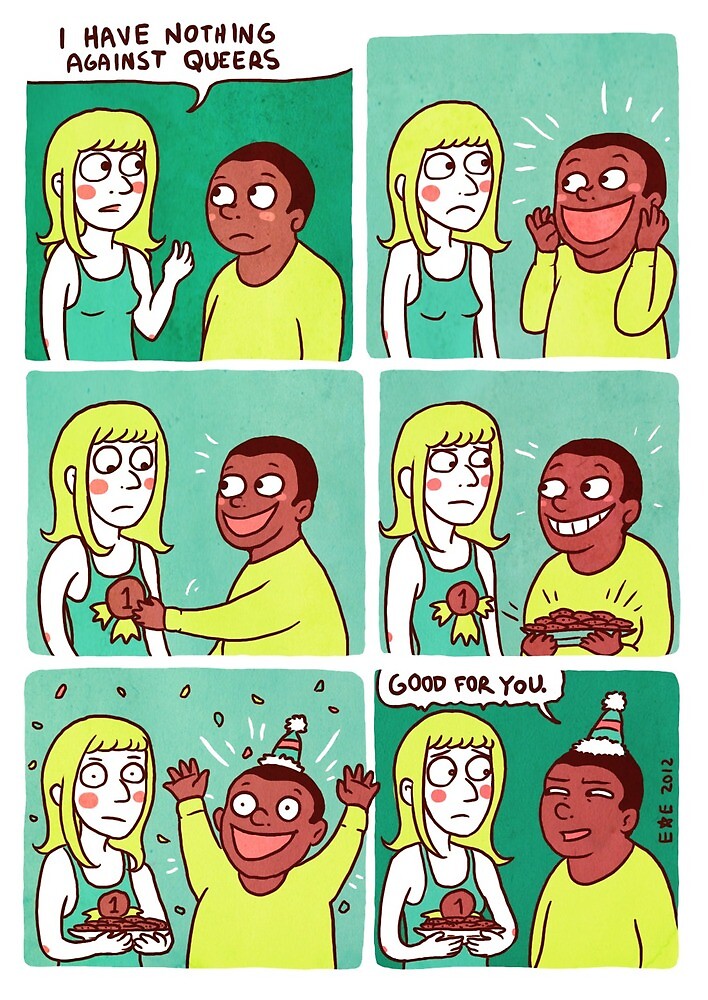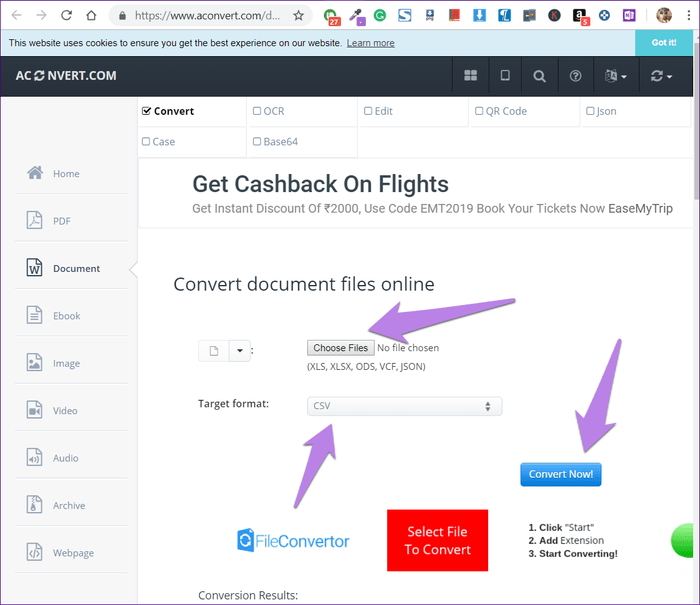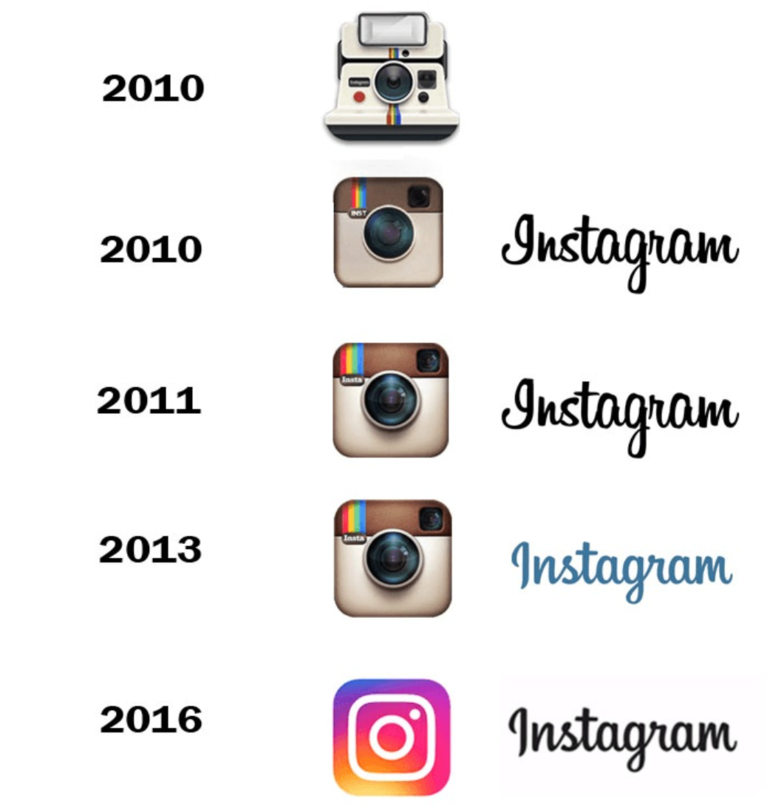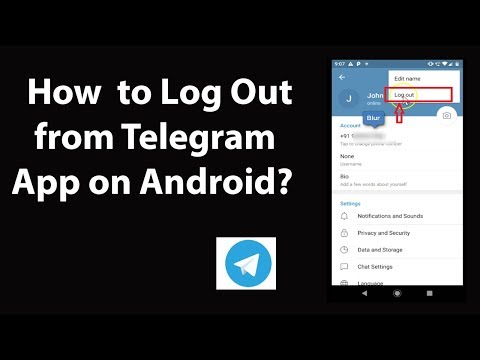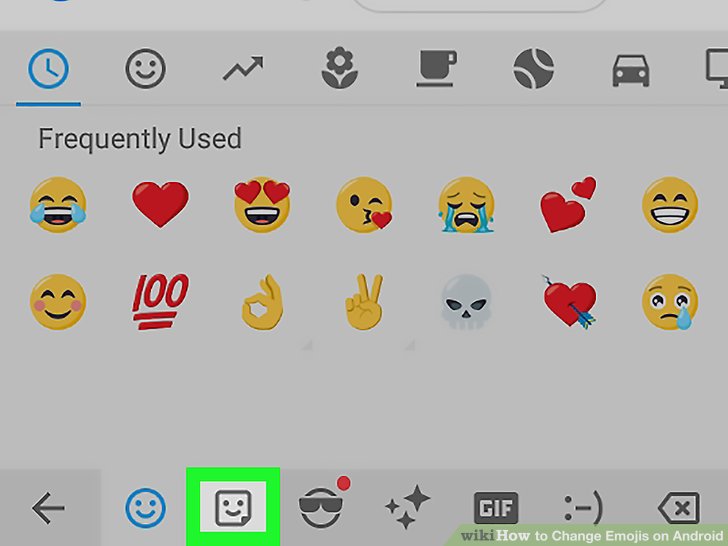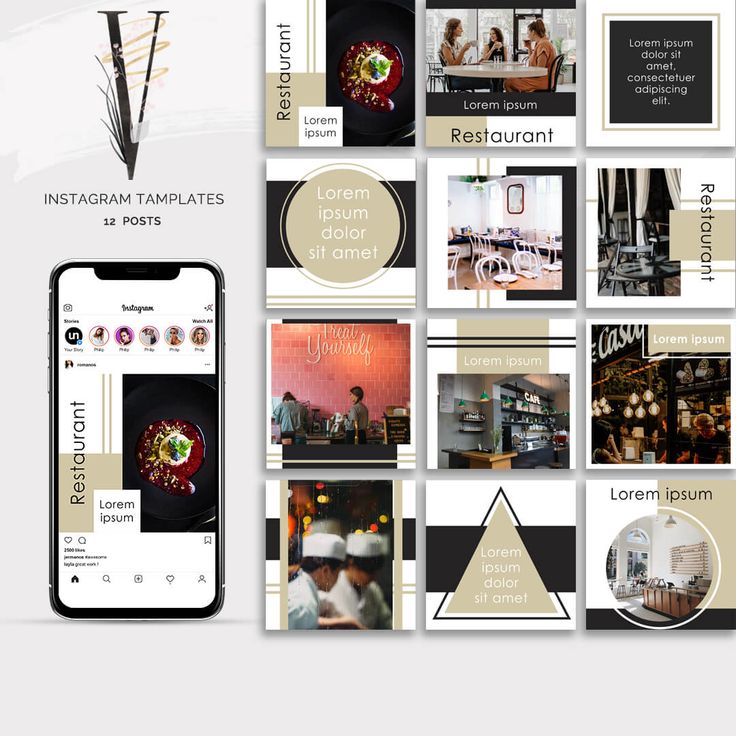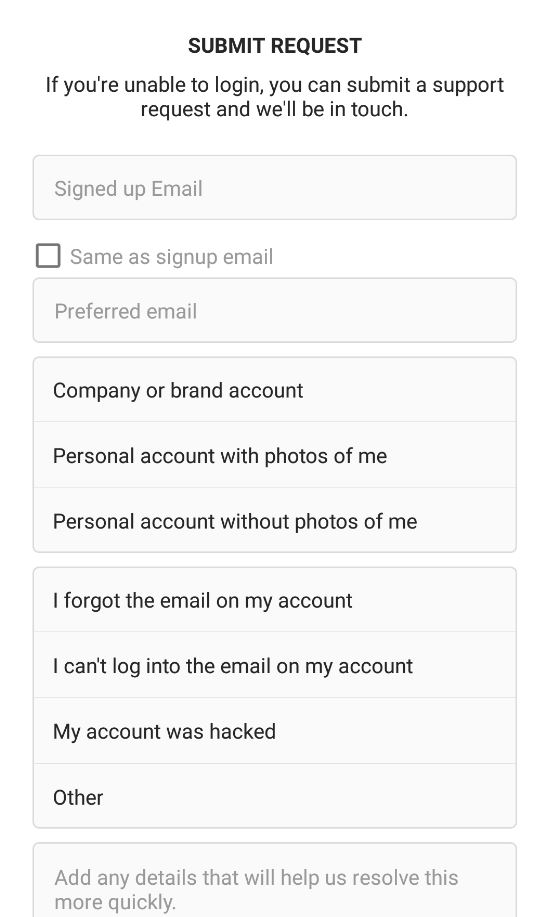How to get a cool background on facebook
How To Get More Backgrounds for Facebook Posts
FacebookSocial Media
By Richard Hebert October 11, 2022October 11, 2022
Colored posts tend to get more engagement than plain posts. Facebook allows users to post on their timelines for their audience to view and interact with their posts. Besides, for text posts, you can choose any custom background for the posts. However, the feature is not available for photos and video posts. So, how can you get more backgrounds for Facebook posts?
We will discuss why adding backgrounds to Facebook posts is a good idea and offer the steps to get more background for your posts on your computer and Facebook mobile app. Moreover, we will discuss frequently asked questions about the Facebook background for posts.
Table of Contents
- Why Add Background to Facebook Posts?
- How To Get More Backgrounds for Facebook Posts
- Using a Computer
- Using a Phone
- Conclusion
- Frequently Asked Questions
Facebook only allows users to add backgrounds to text posts. When sharing “What’s on your mind” on Facebook, you may write a text post and hope people engage with it. By default, the post has no background color and will appear less attractive and catchy to people.
However, if you add a background for your post, people will be more attracted to it. Attractive posts easily engage people, and if you target getting more engagement for your posts, then adding a background is a must-do. Besides, it’s easy for people to miss a post with no background than one with a background.
Therefore, adding a background and ensuring the background is attractive will make your Facebook posts stand out.
How To Get More Backgrounds for Facebook PostsThere is no harm in adding a background for your text posts on Facebook. Besides, you can do so using your computer or phone, and the steps are straightforward. Follow the steps covered below.
Using a ComputerWhether using a Mac or Windows, follow the below steps.![]()
- Open Facebook from the website or Facebook computer app and login into your account.
- Click on the “What’s on your mind?” box.
- Click on the colored Aa option.
- Various backgrounds will appear for you to select which to use.
- To get more background, click the four-square icon on the right.
- Scroll through the various backgrounds and select which attracts you the most.
- Once selected, type your post.
- Lastly, click the Post button at the bottom.
Your post is now shared with the background that you added. The above steps also work when you want to add a background to a post in a Facebook group.
Using a PhoneUsing your Android or iOS, you can add a background to posts you share on your timeline or your Facebook group. Here’s how to add background to text posts.
- Open your Facebook app and access your account.

- Click the “What’s on your mind?” option at the top.
- Scroll down and tap the Background color option.
- Select a background from those listed.
- Alternatively, click the colored square option to get more backgrounds.
- Go through the available backgrounds and tap on the one you want to use.
- Lastly, add your text post and click the Post button at the bottom.
Bingo! You now have a colored background for your posts that will appear on your Facebook timeline for people to interact with.
Here’s how to add background to your post shared in a Facebook group.
- Open Facebook and go to the group you want to post.
- Tap on the “Write something” option at the top.
- Choose a background for your post.
- Tap the square option to get more backgrounds.
- Select your preferred background, type your post, then click Post.

You now have a background added to your Facebook post.
ConclusionFacebook allows users to change the background for text posts. Besides, it has plenty of backgrounds to choose from. This guide covers getting more background for Facebook posts, and we’ve presented the steps for the computer and mobile Facebook apps.
Frequently Asked QuestionsYes, you can. Facebook offers various backgrounds that you can use when creating a text post. However, you can apply backgrounds for pictures or video posts.
To add a background for your posts, open your Facebook account and click on the “what’s on your mind?” option. Next, click the color icon and tap on the squared icon on the right to display more backgrounds that you can use.
How Do I Get More Backgrounds To Post On Facebook? - Blue Sky
Table of Contents
How Do I Get More Backgrounds To Post On Facebook?
It is tedious to post text-based status updates on Facebook..jpg) A collection of alphabets arranged in a certain order to create words. You should utilise Facebook backdrops to liven things up. This enables you to choose one of the many different coloured backdrops for your message to look more appealingly in the status update. Do you want to learn how to add custom backgrounds to your Facebook posts? You can also create your own designs through Blue Sky Graphics online graphic design course. We will teach you how to use Adobe programs to create amazing designs. Continue reading this article to learn how to create amazing backgrounds for Facebook.
A collection of alphabets arranged in a certain order to create words. You should utilise Facebook backdrops to liven things up. This enables you to choose one of the many different coloured backdrops for your message to look more appealingly in the status update. Do you want to learn how to add custom backgrounds to your Facebook posts? You can also create your own designs through Blue Sky Graphics online graphic design course. We will teach you how to use Adobe programs to create amazing designs. Continue reading this article to learn how to create amazing backgrounds for Facebook.
Befunky
Befunky is a master of online picture creation. If you are not sure what you are searching for, you can simply search for stock photos linked to a particular subject or explore their highlighted images. Befunky also has a collage-making function as well as digital art effects (such as filtering a picture to appear like an oil painting)!
How Do I Get More Backgrounds To Post On FacebookDesygner
This social media post maker is fantastic for people who do not have any graphic design expertise.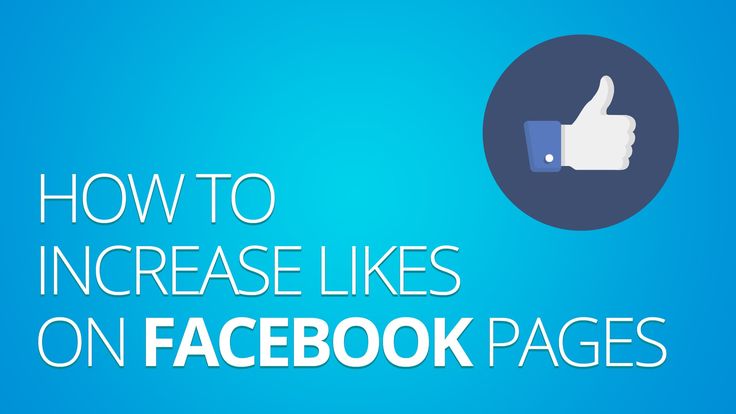 (Not only can you use Desygner to make social media graphics, but you can also use it to generate material such as presentations or flyers.) If you prefer to work on the move rather than at your desk, Desygner’s mobile app is ideal. It enables you to generate stunning social media visuals directly from your smartphone without compromising quality or style.
(Not only can you use Desygner to make social media graphics, but you can also use it to generate material such as presentations or flyers.) If you prefer to work on the move rather than at your desk, Desygner’s mobile app is ideal. It enables you to generate stunning social media visuals directly from your smartphone without compromising quality or style.
Pixlr
Pixlr is similar to a tiny Photoshop, except it runs in your web browser. It employs layers and effects, allowing it to generate pictures of varying complexity. It may be better suited to the somewhat more experienced designer wanting to perform some online picture design.
Pablo
People want to see more than just self-promotion when it comes to your social media presence. Sharing a visual with a catchy phrase may be an excellent approach to increase interaction. The greatest part about Pablo, aside from its 600,000+ pictures, is that you may use it without creating an account, allowing you to generate a plethora of free online graphics.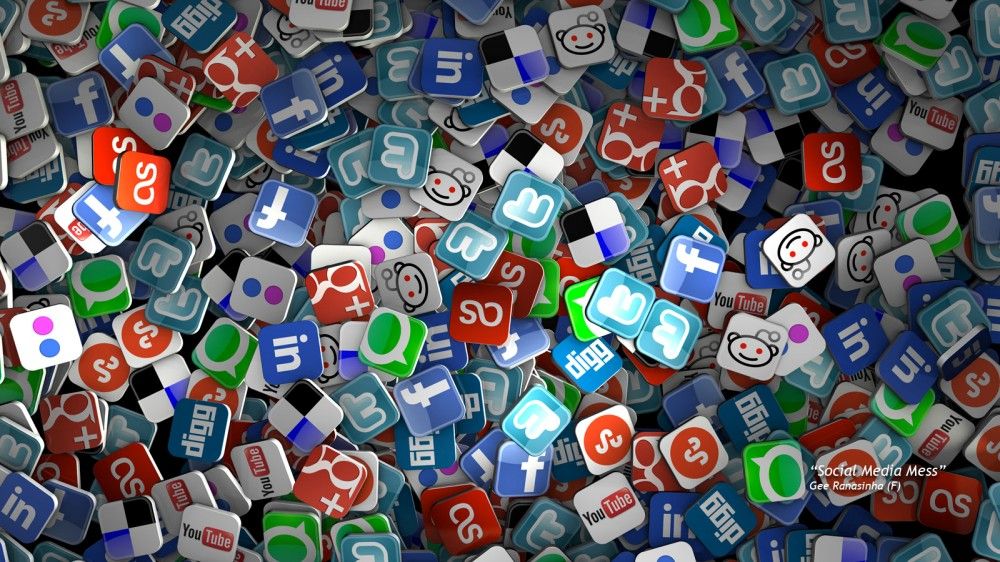
Stencil
With this social media post generator, you may choose from over two million public-domain stock images, including high-quality nature photos. Share your social media graphic to many of your social media accounts and schedule it via Buffer.
Fotor
Fotor not only allows users to rapidly make collages, but it also offers a plethora of social media design templates from which to build social media visuals.
PlaceIt
You can simply place your product on a variety of things, like t-shirts, by using PlaceIt. The best aspect is that you can take a snapshot of your website (or any website) and place it on a computer or phone screen to make it seem as though someone is browsing your page on their device.
Biteable
Biteable offers comprehensive video advertisements that are completely customised. You choose a video design that includes music and backdrop shots, as well as areas for you to add your own text and pictures. Do you need a free social media video maker? Biteable’s free plan allows customers to see five video projects each month.
Lumen5
This social media video creator prompts you to enter the text you wish to appear in your video, and then Lumen5’s algorithm matches your words to relevant images, videos, and music. Their AI does the hard work, allowing you to concentrate on fine-tuning the minutiae.
Animaker
Animaker shakes things up by allowing anyone to create animated videos without any prior animation expertise. The free version is restricted, but these capabilities may truly make your social media material stand out.
How to Include Backgrounds in a Facebook Post on the Web
The procedures are straightforward, but selecting the appropriate backdrop for your article is difficult.
Step 1:
Open Facebook in your preferred browser and click on the blank space labelled ‘What is on your mind, name?’ It is next to your profile picture, below the header, in the middle of the screen. This will bring up the Create Post pop-up.
Step 2:
On the bottom left, click the multi-colour button with the text universal symbol (Aa).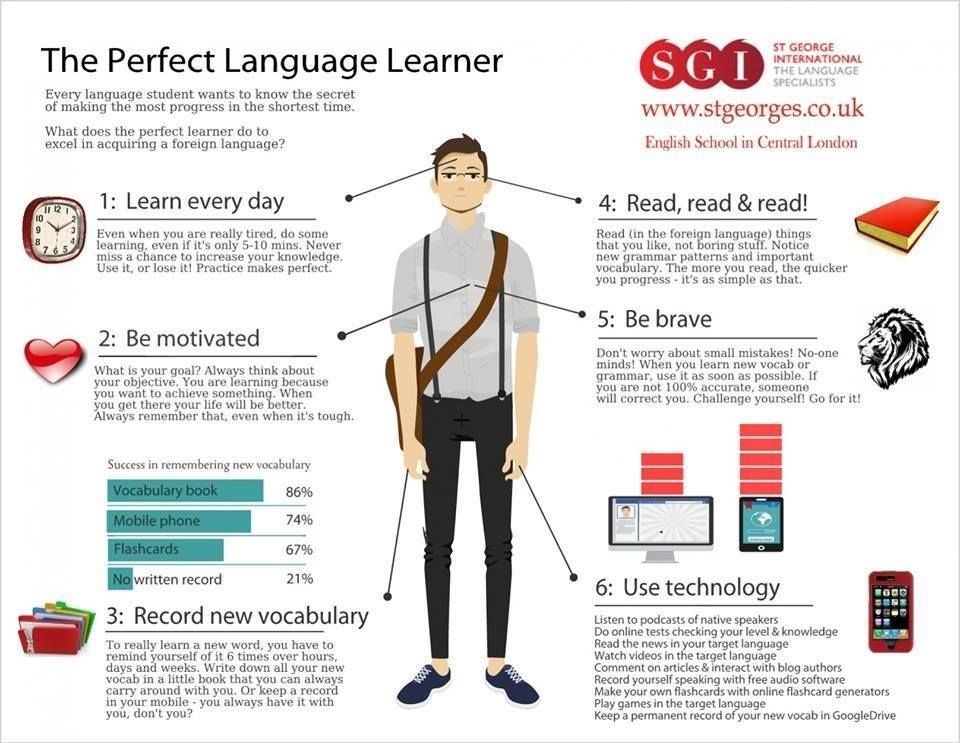 This will bring up the backdrop gallery.
This will bring up the backdrop gallery.
Step 3:
You will now see a collection of personalised backdrops, but that is only the beginning. To show even more choices, click the button on the far right of the bar.
Step 4:
You will now see additional backdrops. They are nicely arranged into categories such as Popular and so on. This makes it simpler to locate the one you are searching for. To choose a backdrop picture, click on it.
Step 5:
At this point, you may write your message or status update. The text will display in real-time on your selected backdrop to give you an idea of how things will seem to everyone. Set the visibility settings as you usually would.
Remember that you can not add another picture, link, or video to your status post. This will delete the background picture you just selected.
How To Add Backgrounds To An Android Facebook Post
Because smartphones are touch-based devices, the processes will vary somewhat.
Step 1:
Launch the Facebook app and touch on the empty space beneath the Home tab that reads ‘Write something here.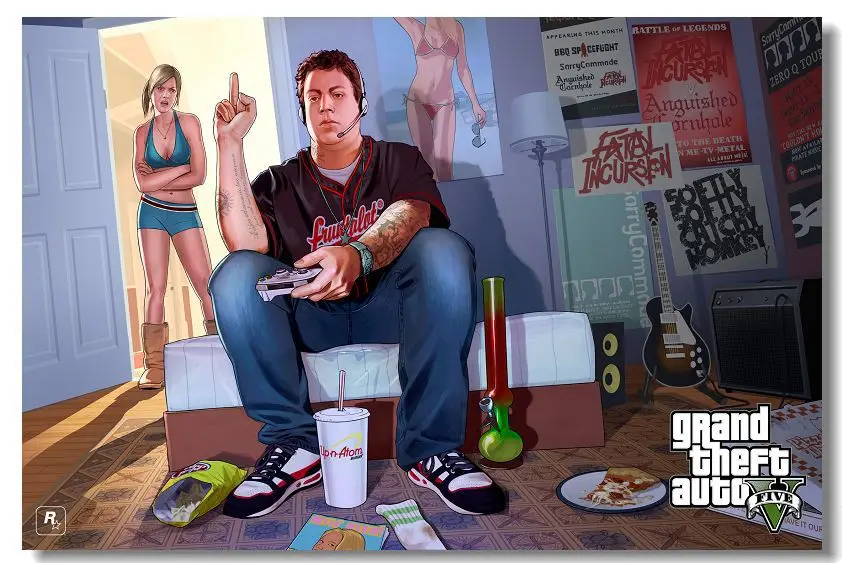 ’ You will be presented with a text box where you may write your status update, as well as a menu at the bottom.
’ You will be presented with a text box where you may write your status update, as well as a menu at the bottom.
Step 2:
Scroll up the menu until you locate the Background Colour option, then touch on it. It is inscribed with the letter Aa.
Step 3:
You will see a variety of backdrops. Tap the last button to see even additional status update backdrops.
Step 4:
Select a backdrop to see it in real-time. To begin entering your message, tap on the backdrop in the status section.
For smartphone users, the same restrictions apply, which means you may not share a link, picture, or video while utilising an image backdrop. It is just for text messaging.
Create a Facebook cover: backgrounds and photos for FB header for free
A good cover is needed for both a personal Facebook account and a corporate Facebook hub - it will definitely help create the right first impression. Come to VistaCreate and make a cover in a couple of minutes!
Create fb cover
Create a cover video online
Imagine how much brighter your Facebook cover would look if it had a video instead of a photo! Make video covers for Facebook in VistaCreate. A sea of templates for a quick start! nine0003
A sea of templates for a quick start! nine0003
To Video Cover Editor
Make a one-two Facebook cover
VistaCreate is a simple and intuitive editor. Create amazing Facebook covers quickly - even without design skills.
Templates
Animations
Upload
Edit
Resize
Objects
Choose a cover template
No need to start from scratch. 100,000+ impressive templates created by VistaCreate designers are waiting for you. nine0003
Edit facebook covers
Drive covers
The coolest FB covers - with video and animation. Keep up - create! We give templates, and you use them to implement your ideas. Even more drive in each cover!
Create a facebook cover
Facebook cover is your view of the world
Your Facebook cover is your mirror. Let it be the perfect reflection of your character and style. With the VistaCreate editor, create vibrant visuals from your photos, videos, and graphics. nine0003
nine0003
Go to the editor
Edit your Facebook cover
You can edit your Facebook cover the way you want - change captions, use different fonts, change the background and images.
Edit cover
One design - different formats
Want to use your Facebook cover as a banner on your website or blog? No problem! With VistaCreate you can change the cover size to any other standard or custom size (up to 3000 x 3000 pixels) with one click. nine0003
Give it a try
Add rhythm to your facebook cover
Your FB covers can be even more interesting - let them have even more rhythm and energy with animations, illustrations, icons, shapes, stickers and frames.
See objects
Stock Images
Explore VistaCreate's creative library and choose from over 70 million free photos, videos and vectors to make your designs even better. nine0003
Stock video
VistaCreate has a huge library of short videos that are easy to use in animated designs.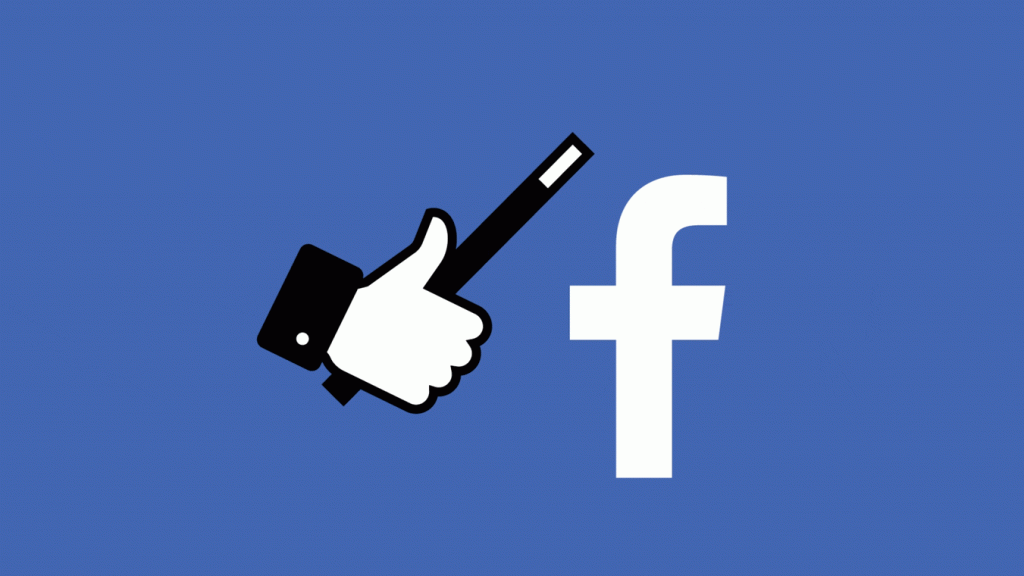
Font Collection
So many languages, so many fonts... Choose from 680 font styles or add your own. VistaCreate supports 25 languages so you can create the best designs in your own language.
-
Access to 70M+ royalty-free photos, videos and vector images
-
Remove backgrounds from images with one click
-
Create multiple identity packs with colors, fonts and logos for your brand
-
Upload your own images and instantly turn them into stickers
-
Invite up to 10 members to a team account and create designs together
-
Get unlimited storage for all your files and designs
-
Access the version history of your project at any time
How to Design a Facebook Cover Page
-
step 1
nine0002 Select formatTo get started, go to the "Facebook cover" format.

-
step 2
Select template
Browse through our 100,000+ templates or search by keyword to find exactly the template that suits you. nine0003
-
step 3
Personalize
Change the template as you like - add, remove and edit any design elements.
- nine0002 step 4
Download and Share
Download the cover art or post it to Facebook directly from the VistaCreate interface.
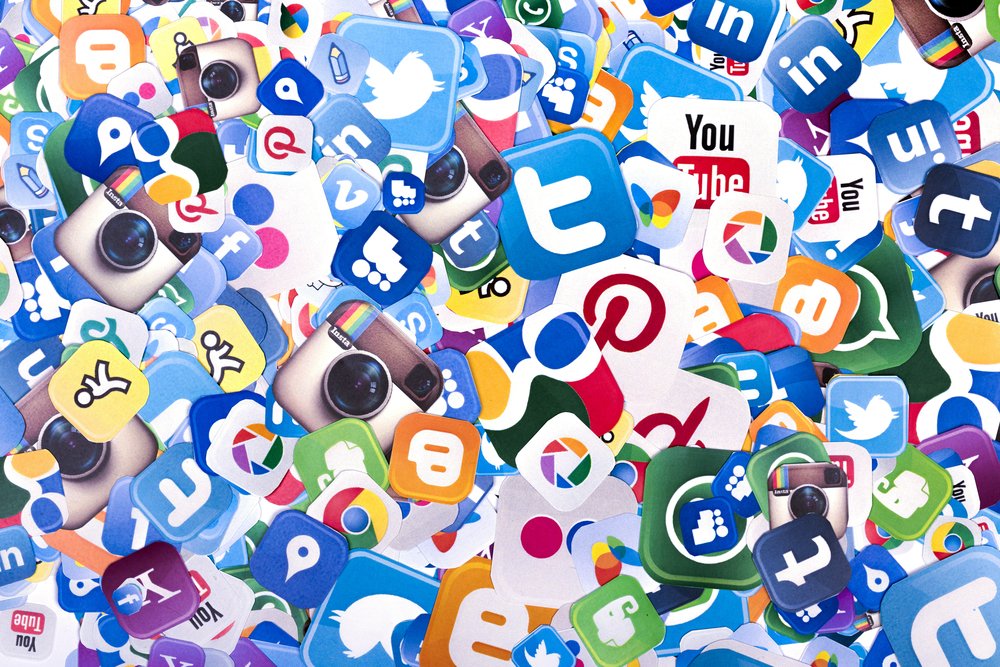
Create fb cover
FAQ
-
What size is the Facebook cover format?
nine0002 The resolution of the Facebook cover format is 851×315 pixels. Use images with the highest possible resolution to ensure the quality of the design. -
Can I use the prebuilt VistaCreate templates for my Facebook cover page for my business page?
nine0077
Can I create other designs for Facebook in VistaCreate?
2,600+ amazing Facebook covers
VistaCreate has hundreds of Facebook covers in every style and theme.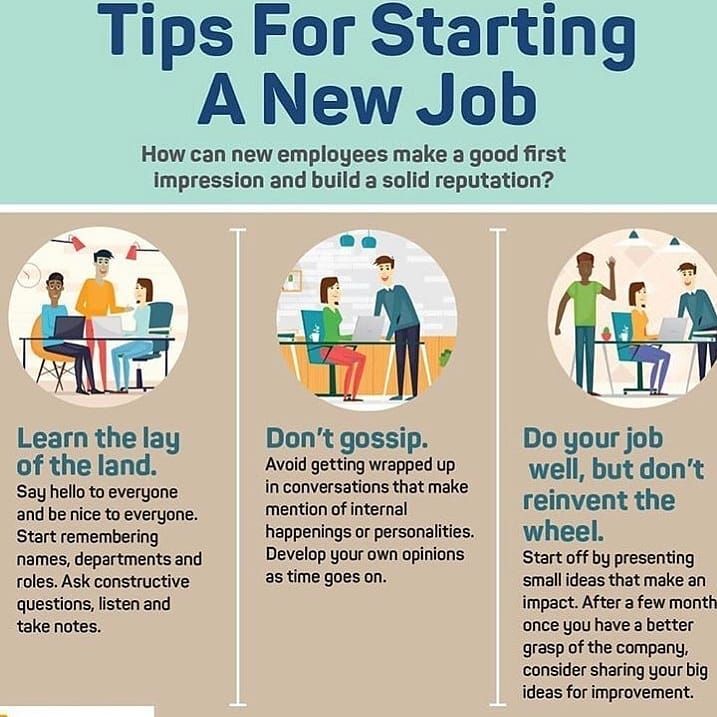
facebook cover templates
100,000+ premium templates
Browse our collection of the best templates and you're sure to find exactly what you're looking for. nine0003
Go to the editor
What our users say about VistaCreate
Using VistaCreate has helped me improve my marketing and content creation skills. My audience has noticed how my social media content has changed and I get a lot of nice comments.
Read Charlotte's story
If you're a small business owner with a lot of work on your shoulders, you can't do it without a time-saving tool like VistaCreate. Thanks to it, you also don't have to spend large sums to create beautiful designs for your company. nine0003
Read Jennifer's story
My visual content now looks much better than anything I've ever thought of. With VistaCreate, creating graphic designs is much faster and easier, so I have more time to run my business.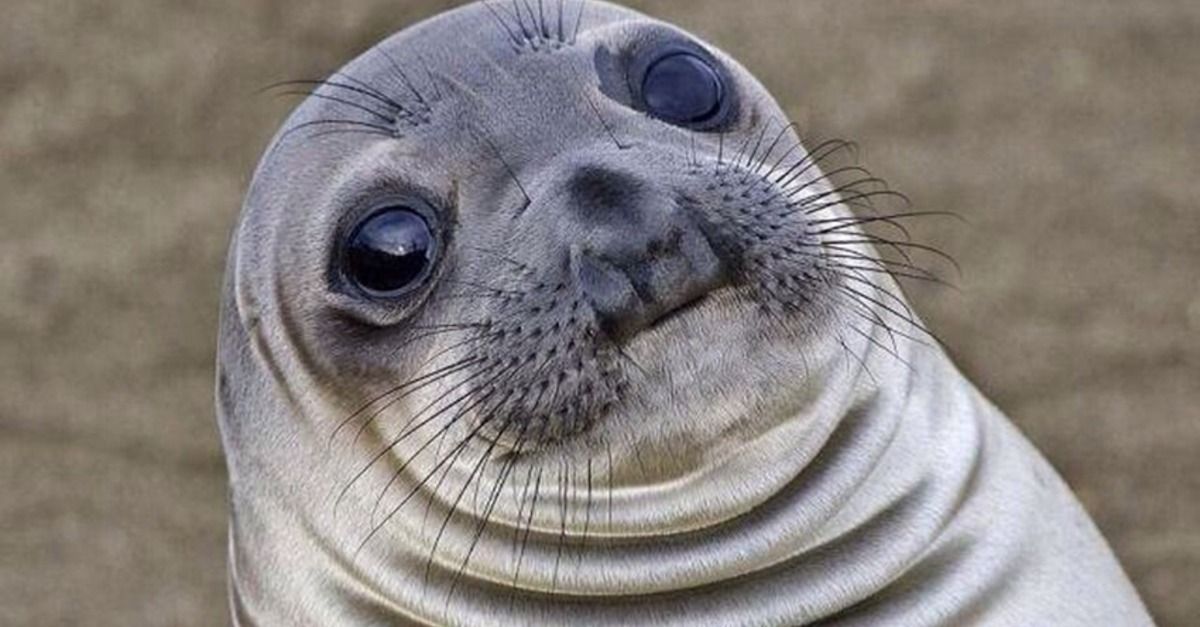 This is such a power multiplier!
This is such a power multiplier!
Read Kirsty's story
VistaCreate has a lot of features and is surprisingly easy to use. Thanks to this, I can bring my ideas to life. And it has helped me increase sales of my products and services to existing and potential customers tenfold. nine0003
Read Lisa's story
VistaCreate lets you create graphics so fast you won't believe your eyes! And because everything is fully customizable, I can create designs that fit my brand in no time!
Read Rick's story
Publications on
More design formats
How to Make a Facebook Cover Video: 3 Tips and 20 Templates
Facebook already has over 2.3 billion users, and 80 million of them are SMBs. Facebook for them, if not the only one, then one of the key points of contact with consumers in the social media universe. For some brands, the Facebook page even becomes the main platform: here they talk about themselves, immediately communicate with the client, announce events and sell goods. If most often the first meeting of a consumer with a brand on Facebook takes place in the feed - through an advertisement or a post shared by friends - then a detailed acquaintance begins with the profile page. And the page, in turn, begins with the cover. Let's figure out how to make a Facebook cover video that will help create a good first impression, be informative and truly exciting. nine0003
If most often the first meeting of a consumer with a brand on Facebook takes place in the feed - through an advertisement or a post shared by friends - then a detailed acquaintance begins with the profile page. And the page, in turn, begins with the cover. Let's figure out how to make a Facebook cover video that will help create a good first impression, be informative and truly exciting. nine0003
Facebook cover video size
In order for the dynamic cover video to load and display properly, the recommended cover video size is a resolution file of 820 x 312 pixels . This is the minimum allowed size. But it's still better to use a video size of 820 x 462 or 851 x 315 pixels . If the dimensions and proportions are larger than recommended, don't worry - during the addition, you can select the desired part of the video to display, and the excess will be "hidden". Facebook cover video format is not limited to pixels – length and weight are also important.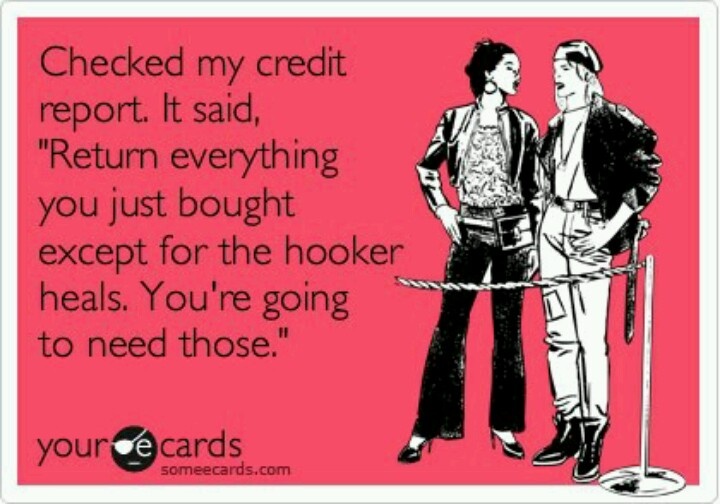 Roller must be from 20 to 90 seconds - files longer or shorter than Facebook will simply not be allowed on the cover. In addition, the video must be of high quality - 1080p . If you don't want to overwhelm users with information, you can simply duplicate a short video element (for example, make a 10-second video with two repetitions). That's what WeWork did
Roller must be from 20 to 90 seconds - files longer or shorter than Facebook will simply not be allowed on the cover. In addition, the video must be of high quality - 1080p . If you don't want to overwhelm users with information, you can simply duplicate a short video element (for example, make a 10-second video with two repetitions). That's what WeWork did
: Source: WeWork page
What should be the content for the cover video
Having dealt with the technical part of the process, we move on to the creative one. With this, everything is much more interesting - there are no rigid frameworks and limits. You can create an extremely ascetic cover or organize an explosion of colors and emotions - everything is appropriate. Most importantly, start from the style of your brand and the tasks that the cover should solve. With the help of a motion cover, you can, for example:
- concisely convey the brand philosophy
- announce an event or promotion
- talk about the new product
- support advertising campaign
- to present the command.

Tip #2. If you don't have a standalone Facebook cover video, use a ready-made dynamic brand video that conveys the brand vibe in a concentrated manner. This is what Red Bull did:
Source: RedBull page
Video covers grab attention by default - even today this is unusual because many brands (including the biggest ones) still use static. In order to use the attention of subscribers to the maximum benefit, when creating a cover, rely on the following basic principles:
- A clear message. The message that you pack in the visual for the cover must be one and be read immediately. If you are announcing a new advertising campaign, it is hardly appropriate to talk about the team at the same time or share the joy of a new industry award. nine0080
- Energy. Video cover should charge, catch and involve. If you make it neutral, no one will understand why you decided to choose a video format if you didn’t use its capabilities - you could get by with static.
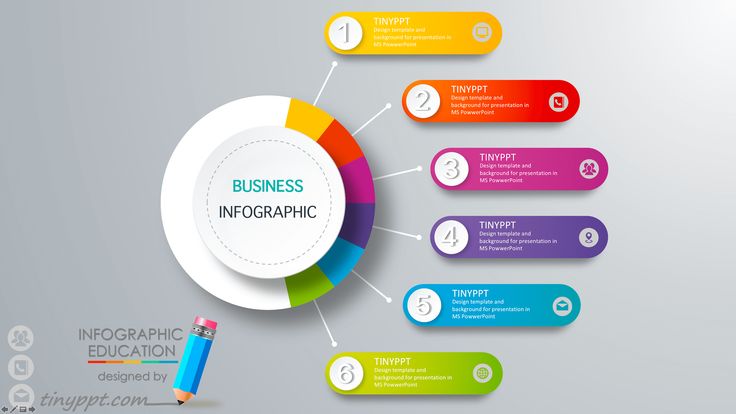 Be bold and don't be afraid to take a step (however small) beyond.
Be bold and don't be afraid to take a step (however small) beyond. - Integrity. The cover should resonate with the rest of the content on the page—be in the same style, evoke the same emotions, and share the same values. A high-quality and creative, but completely disconnected from the main story video will confuse subscribers. nine0080
Tip #3. Don't overload your cover video with details and use simple animation if you can't make a cool studio clip.
Source: M&M's page
How to add a Facebook cover video
To put a video on the cover, you can either select the desired file from those already uploaded or add a new one. These options open when you click on the "Change cover" button in the upper right corner of the cover. If you don't have the budget or time to create a clip, use Facebook cover video templates. There are more than 1000 of them in VistaCreate (and the collection is constantly updated), for any task and purpose. nine0219 Here is a step by step guide on how to make a professional cover based on a template in VistaCreate:
nine0219 Here is a step by step guide on how to make a professional cover based on a template in VistaCreate:
Step 1. Choose a template
Select a template with a design of your choice from the gallery on the left.
Step 2: Customize the design
Once you've chosen the template that best suits your theme or style, move on to editing. You can change everything from colors to objects and photos. Usually they start with text, VistaCreate has several hundreds of Latin and Cyrillic fonts and it is possible to upload your own. You can add not only static objects, but also videos. Select a video from the VistaCreate media collection or upload your clip to your My Files folder and replace the video from the template with one click. If you're adding your own video to VistaCreate, make sure it's in MP4 or MOV format and doesn't exceed 200MB. The size is not so important - you can move the video and choose which part of it will be displayed in the template. The minimum video length is 3 seconds, and the maximum length is 60 seconds, but it can be trimmed directly in the editor. nine0003
The minimum video length is 3 seconds, and the maximum length is 60 seconds, but it can be trimmed directly in the editor. nine0003
Step 3. Download the design
After changing the design, you can download it in MP4 format by clicking the corresponding button at the top of the editor interface. If you want to show the design to the team, click "Share" and select the "Send Link" option. Editing even the most complex video template usually takes no longer than 10-20 minutes - depending on how many changes you plan to make. It's much easier than putting together the right file in a video editing program and definitely cheaper than hiring a professional designer for this task. To make it easier for you to get started, we have compiled a selection of 20 of the most interesting templates. You can start creating your cover video or animation right now. nine0003
[button text="Use Template" url="https://create.vista.com/artboard?template=5c6c268085ea3c16f9ead02e/" background="red"/]
[button text="Use Template " url="https://create. vista.com/artboard?template=5bcdc54778e1194aa6524caa/" background="red"/]
vista.com/artboard?template=5bcdc54778e1194aa6524caa/" background="red"/]
[button text="Use Template" url="https://create.vista .com/artboard?template=5bfd30d68caf671e1cd7294d/" background="red"/]
[button text="Use Template" url="https://create.vista.com/artboard?template=5c13adec133a785392e84104/" background="red"/]
[button text="Use Template" url="https://create.vista.com/artboard?template=5bd8502378e1194aa6e58179/" background="red"/]
[button text="Use Template" url="https://create.vista.com/artboard?template=5bfc23e08caf671e1c267605/" background="red"/]
[button text="Use Template" url="https://create.vista.com/artboard?template=5bcdc21078e1194aa64829e5/" background="red"/]
[button text="Use Template" url="https://create.vista.com/artboard?template=5b7c25f11cc8aa5429258dc0/" background="red"/]
[button text="Use Template" url="https://create.vista.com/artboard?template=5b91004818654940f72e13c3/" background="red"/]
[button text="Use Template" url="https://create.