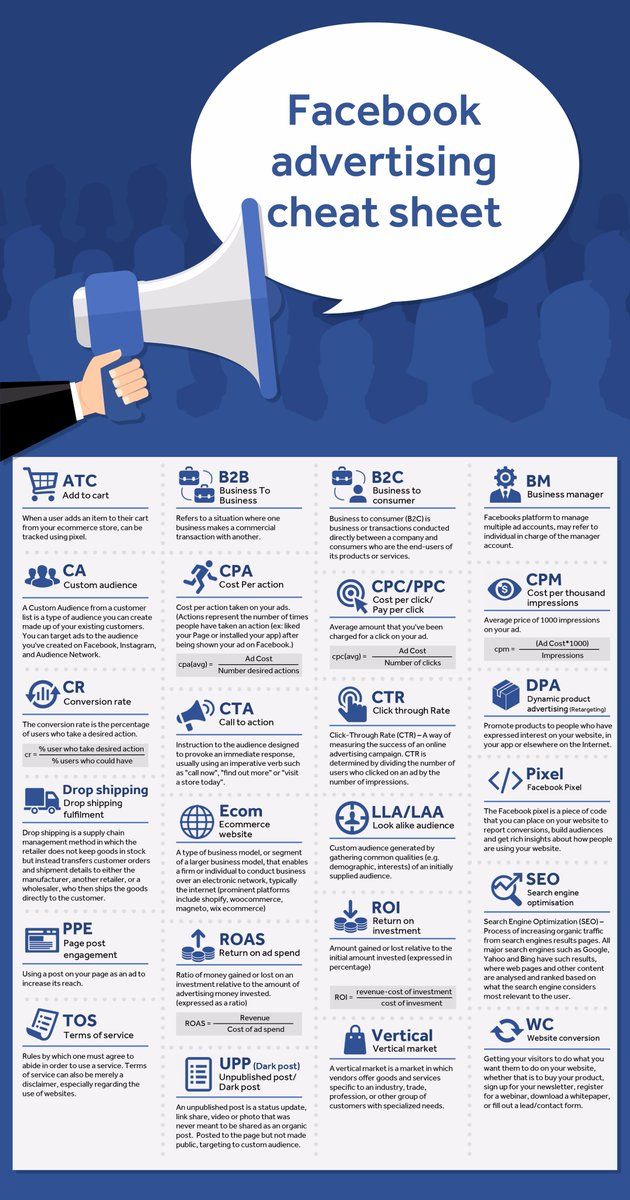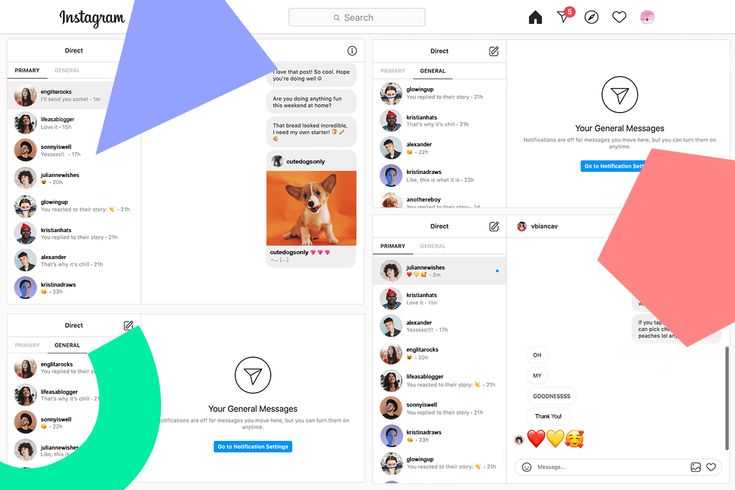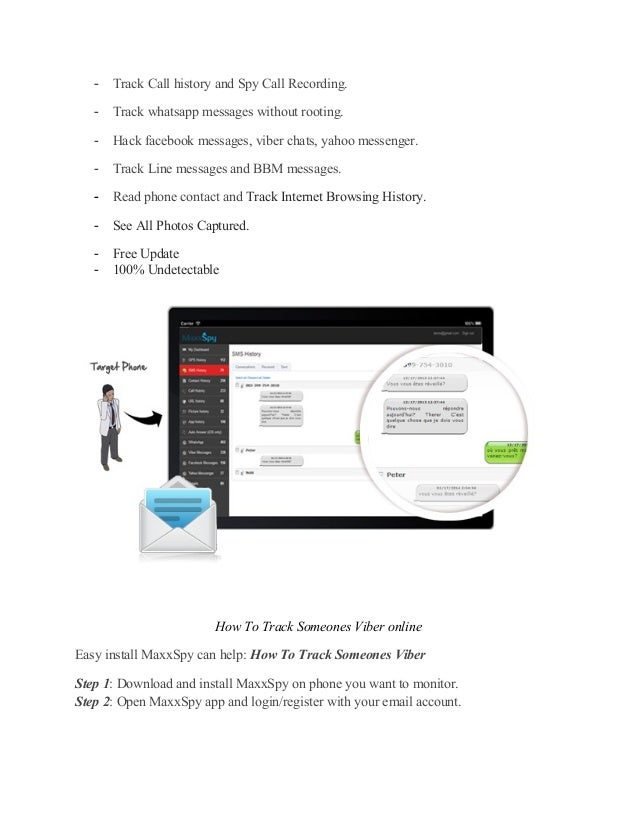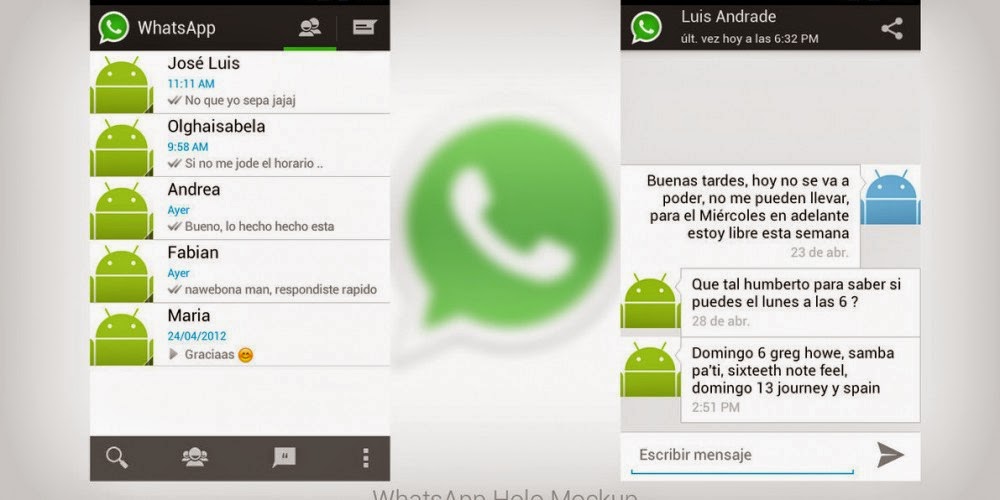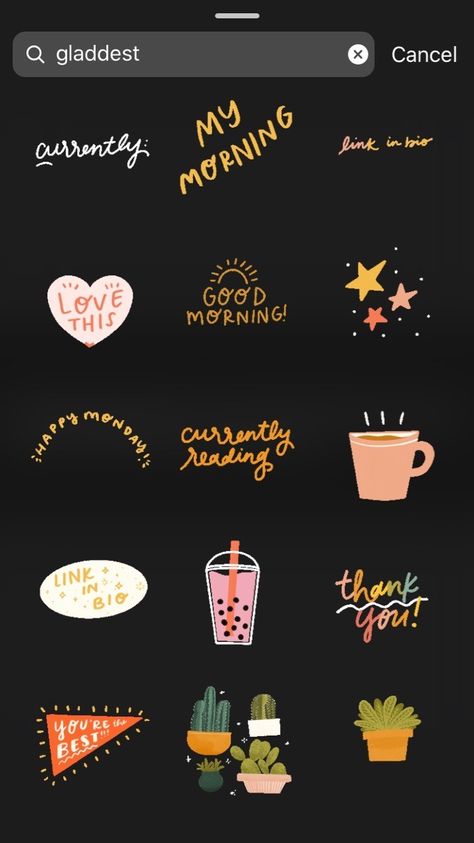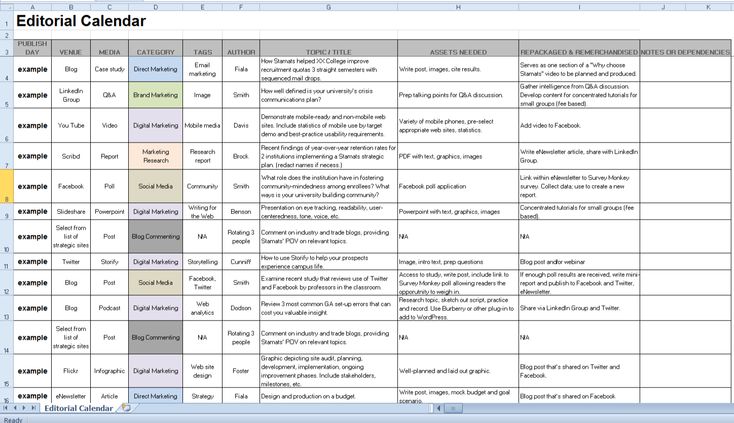How to remove all saved posts on instagram
How To Delete All Saved Posts on Instagram
Have you been saving a lot of stuff on Instagram lately, and it’s bothering you now? Don’t worry; deleting them is just a cakewalk.
This way, you can make room for new interesting posts. However, Unsaving posts individually is not a piece of cake. So, we will also tell you how to delete all Instagram posts at once.
Without further ado, let’s get to the point!
Table of Contents
- Can You Delete All Saved Posts on Instagram?
- Option #1: On Desktop
- Option #2: On iPhone
- Option #3: On Android
- How to Delete Your Saved Instagram Posts on iPhone?
- How to Delete Saved Posts on Android?
- How to Delete Saved Instagram Posts on Chrome?
- How to Delete Saved Instagram Posts on Windows?
- How to Unsave all Saved Posts on Instagram At Once?
- Wrapping Up
- Frequently Asked Questions
Can You Delete All Saved Posts on Instagram?
The answer varies depending upon the device you are using.
Option #1: On Desktop
You can see all of your saved posts in a web browser on your computer. But you can’t remove them all in bulk. Luckily, a Chrome extension is available to remove all the saved posts on Instagram.
Option #2: On iPhone
Yes, you can instantly delete all of your saved posts on Instagram if you are an iPhone user. This is a great advantage since you don’t have to face the frustration of deleting all the posts one by one. What’s more? You can precisely choose the posts you want to unsave from your Instagram account.
Option #3: On Android
No, you can’t remove the collection of your saved post with a single click on Android. Instagram for Android didn’t introduce any such feature now that lets you select and delete all the saved posts.
This means that you have to manually and individually select all the saved posts for deleting them. If you have a lot of saved posts on Instagram, then it will be annoying and time-consuming to delete them all.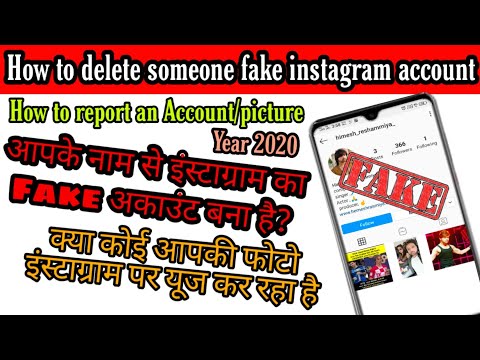
Now, you have a clear answer to whether you can delete Instagram posts from Android, iPhone, and desktop. Let’s move towards the procedure of removing posts on Android and iPhone.
How to Delete Your Saved Instagram Posts on iPhone?
Finally, you decided to clean the clutter of your Instagram-saved posts section.
Here’s what you need to do:
- Open the Instagram app. Then click on your profile photo.
- Now select the three lines in the upper right corner.
- Go to the “Saved” and click on the collection you want to delete.
- After that, select the three-dot icon and tap on “Edit Collection.”
- There you will get the option of “Delete Collection”, select that and press enter. All your Instagram posts from that particular folder will be deleted.
How to Delete Saved Posts on Android?
If you are using an Android phone, you have to follow the following procedure for deleting Instagram posts:
- Open the Instagram app and press on your profile photo.
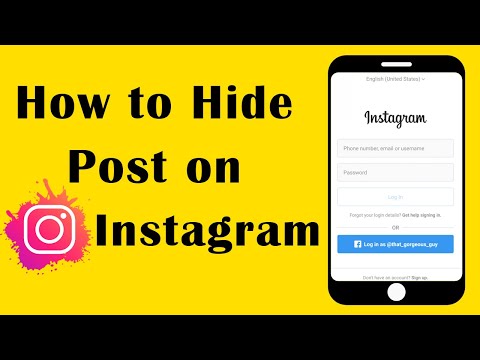
- You will see three lines in the upper corner; click on them.
- Then go to the “Saved” tab and select the collection you want to delete.
- Click on the three dots and tap on the “Edit collection” option.
- Select the option of “Delete Collection” and press “Delete” again.
- This way, all posts will disappear from that saved folder.
How to Delete Saved Instagram Posts on Chrome?
This section is for all those who prefer using Instagram on Chrome.
- Go to Instagram.com on Chrome.
- Enter your credentials (password and email/mobile number) to log in.
- Click on your profile photo and then on “Saved” to see your saved posts.
- Select the photo or posts you want to delete and press the saved button to unsave it.
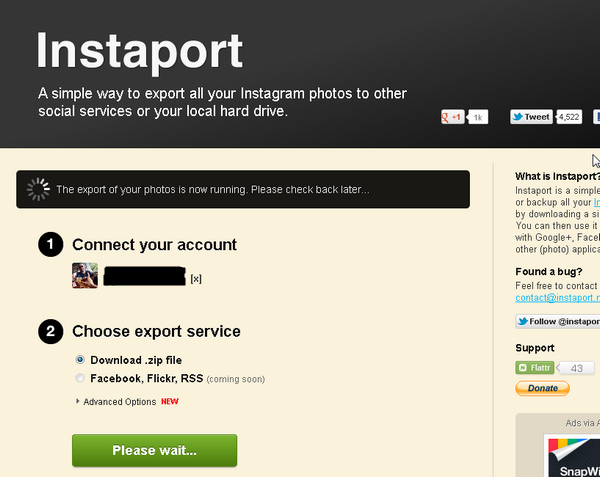
How to Delete Saved Instagram Posts on Windows?
Fortunately, you can also delete the saved photos from your desktop. Here’s the procedure:
- Open the Instagram app for Windows.
- Click on your profile photo.
- Next, you have to select the “Saved” option, and all of your saved posts will be in front of you.
- Now click on that post you want to delete and press the “Saved” option.
- The posts will be removed from your collection.
How to Unsave all Saved Posts on Instagram At Once?
Do you want to quickly delete all of your Instagram posts in just a few minutes? Then this method is for you!
There’s a chrome extension named “Unsaver for Instagram.” Firstly download it and then follow the following procedure to mass delete your saved items on Instagram.
- Similar to other procedures, firstly, open your Instagram account.

- Now press on the extension icon. Then choose all those particular folders that you want to remove.
- Afterward, click on “Unsave”, and boom. All of the saved posts in that folder will be deleted in just a few minutes.
Wrapping Up
Hopefully, now you will be clear about how you can delete the saved photos from Instagram. Try to clean and organize your Instagram collection at least twice or once a month. This way, it will stay clutter-free.
Did you find this guide useful? Which method did you like the most? Don’t forget to tell us in the remarks section below!
Frequently Asked Questions
Yes, you can edit your saved collection on Instagram. To do this, go to your profile, select three lines, and press on “Saved.” Then press click on that particular collection that you want to edit. Finally, you will get the option to change that collection’s name and cover photo.
No, Instagram doesn’t delete your saved collection. This means that the posts and photos you will save will remain in your saved items unless you remove them.
How to Delete Saved Posts on Instagram
Have you ever looked for a post and got lost in your Saved section? Or do you have all your saved posts in one folder, and it contains hundreds of them? If that’s what you’re struggling with, don’t worry, this article has got you covered.
In this guide, you will learn all you need to know about deleting saved posts and organizing this section of your Instagram profile. What’s more, you’ll also get detailed instructions on deleting unnecessary collections and making room for new ones.
How to Delete Saved Posts on Instagram
How to Delete Saved Instagram Posts on iOS
The process of deleting saved posts is a simple one. All it takes is a few taps :
- Open the Instagram app.
- Click on your profile photo and the three lines on the upper right corner.
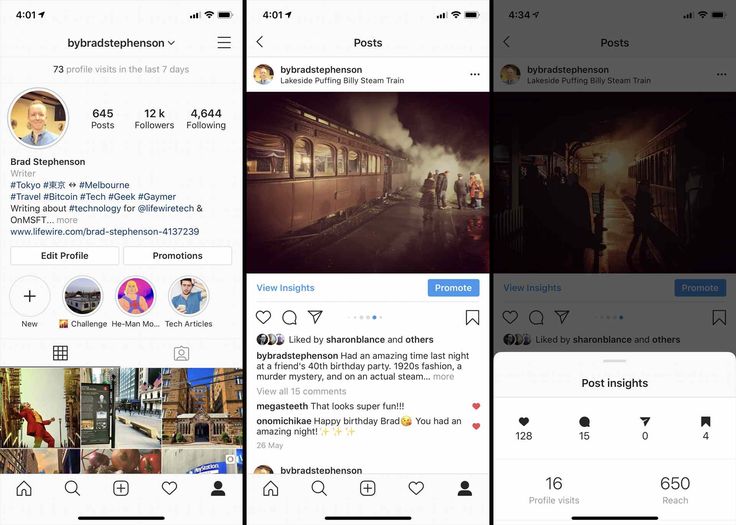
- Click on “Saved” and select the collection that you wish to delete.
- Tap on the three-dot icon and select “Edit Collection.”
- From the options, choose “Delete Collection” and “Delete” to remove all those posts from your Saved folder.
When you decide that it’s time to delete some of your saved posts on Instagram, here’s how you can do this using your Android phone:
- Open the Instagram app.
- Click on your profile photo and three lines on the upper right corner.
- Click on “Saved” and select the collection that you wish to delete.
- Tap on the three-dot icon and select “Edit Collection.”
- From the options, choose “Delete Collection” and “Delete” to remove all those posts from your Saved folder.

How to Delete Saved Instagram Posts on Chrome
If you prefer using Instagram on your computer, here’s how you can delete saved posts in a few simple steps:
- Open Chrome and go to Instagram.com
- Log in and click on your profile photo on the upper right corner.
- Click on “Saved,” and you’ll see all your saved posts.
- Click on the photo you want to delete and click on the “Saved” button to unsave a post.
How to Mass Delete Your Saved Instagram Posts
The only way you can mass delete your saved posts on Instagram is to use a Chrome extension, “Unsaver for Instagram.” With this, you can unsave and download all your selections in just a few seconds. Once you install the extension, here’s how you can delete all your collections:
- Open your Instagram account.
- Select “Saved” icon extension and select all the folders you want to remove.

- Click on “Unsave,” and you’ll no longer be overwhelmed next time you open this folder.
How to Edit Posts on Instagram
When you think it’s time to edit your collections and change their names or cover photos, here’s how you can do so:
- Open the Instagram app.
- Click on your profile photo and the three lines on the upper right corner.
- Click on “Saved” and select the collection that you wish to delete.
- When you tap on the three-dot icon, select “Edit Collection.”
- Now you can change the name of the collection, choose a new cover photo, or delete the entire collection.
How to Unsave Single Posts on Instagram
There are two ways you can save and unsave all your Instagram posts, either directly on the post or in the collection. The first way is quite simple, and all here’s what you should do:
- Open the Instagram app.

- Click on your profile photo and three lines on the upper right corner.
- Click on “Saved” and select the collection where the post you want to unsave is.
- Tap on the post.
- Tap on the save icon that’s on the lower right corner, right under the photo.
Here’s another way to do it:
- Open Saved Collection.
- Tap on the three-dot icon on the upper left corner and choose “Select…”
- Select a post and tap on “Remove from saved.”
Additional FAQ
Does Instagram Delete Saved Posts?
Instagram can’t delete anyone’s collections or posts unless they violate Instagram’s terms of use. That means that the posts can disappear from a user’s collection only if the person who posted them decided to delete the post.
Keep on Posting
Now that you know more about how to clean up and organize your Instagram collections, you’ll manage your account more successfully.
How often do you clean up your Saved collections? Do you organize everything in folders, or do you only have one? Have you tried doing this on your computer?
Let us know in the comments section below.
how to delete all saved posts on instagram at once?
Skip to content
Search for:
By Milena Anderson Reading 5 min. Views 202 Posted by
Short answer
There is no one-click way to delete all of your Instagram posts. However, you can remove them all manually. Here's how to do it:
- Open Instagram and go to your profile page.
- Click on the three lines in the upper left corner of the screen.
- li>
- Scroll down and click Messages.

- Click on the three dots in the upper right corner of the message you want to delete, then click "Delete". nine0020
how to delete all saved posts on instagram at once
How to Unsave All Saved Instagram Posts at Once (2021) |
What happens when someone saves your Instagram post?
When someone saves your Instagram post, that person adds your post to their personal collection of saved posts.
 Saved posts can be viewed by tapping the "saved" tab at the bottom of the main Instagram feed. nine0003
Saved posts can be viewed by tapping the "saved" tab at the bottom of the main Instagram feed. nine0003 How do I know who saved my Instagram posts?
To see the people who have saved your posts on Instagram, go to your profile and click on the three lines in the top left corner. Select "Saved". This will show you a list of people who have saved your posts.
How long do saved Instagram posts last?
Saved posts on Instagram will be kept as long as the account in which they are saved is active. If the account is deleted, the messages will also be deleted. nine0003
When you save something on Instagram, where does it go?
Instagram saves your photos and videos to your phone's camera roll.
Can others see your saved Instagram posts?
Yes, other people can see your saved posts on Instagram. If you save a post to your profile, it will be visible to everyone who visits your profile.
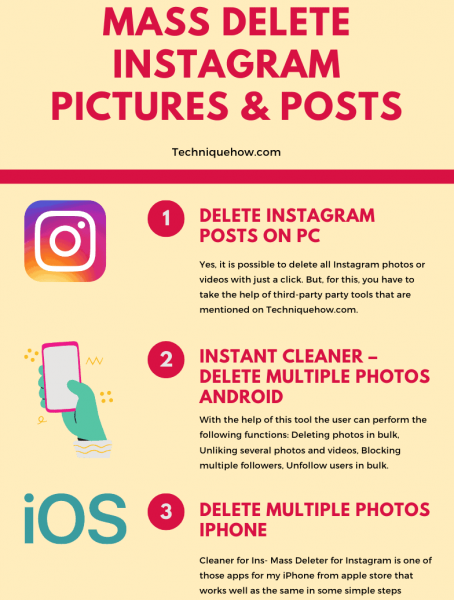
Can you see if someone saved your Instagram post? nine0003
Yes, you can see if someone has saved your Instagram post. To see the people who have saved your post, open the post and click on the three dots in the top right corner. Select View Statistics and then Saved.
Does saving posts on Instagram help engagement?
There is no clear answer to the question of whether saving posts on Instagram helps engagement. Some people say it is because it shows that you are interested in the post and want to save it for later. Others say it doesn't matter because the only thing that really matters is how often you interact with posts. nine0003
Why did some of my saved Instagram posts go through?
There may be several reasons why your saved Instagram posts have disappeared. You may have saved too many posts and Instagram has automatically deleted the oldest ones to make room for new ones.
 Another possibility is that you have changed your account settings so that your posts are no longer saved. If this is the case, you can always change your settings back so that your messages are saved again. nine0003
Another possibility is that you have changed your account settings so that your posts are no longer saved. If this is the case, you can always change your settings back so that your messages are saved again. nine0003 Why can't I see all my saved posts on Instagram?
Posts you have saved to Instagram are hidden from the main feed and your profile. To view them, tap the three lines in the top left corner of the main screen, then select Saved.
Why are my Instagram posts disappearing from my feed?
There are several reasons why your Instagram posts might disappear from your feed. One possibility is that the posts have been deleted by Instagram. Another possibility is that you have accidentally hidden them from your feed. To check if this is the case, open Instagram and go to the Home tab. nine0003
Where are my saved images?
On iPhone, your photos are saved in the Photos app.
 To access your saved photos, open the Photos app and tap Albums at the bottom of the screen. Your photos will be organized into albums based on when they were taken.
To access your saved photos, open the Photos app and tap Albums at the bottom of the screen. Your photos will be organized into albums based on when they were taken. Are Instagram saves more important than likes?
Instagram saves are not more important than likes. Both of these metrics are important metrics to track when measuring the success of your Instagram account. nine0003
Where did my Instagram posts go in 2021?
Your Instagram posts from 2021 have most likely gone off the air. Instagram has a history of periodically deleting user data, and it's likely that your posts were among those that got lost at random. While it's always possible that Instagram backed up your data in some way, it's unlikely that you'll be able to recover it. Sorry!
Do Instagram photos disappear? nine0003
Photos and videos posted on Instagram are not automatically deleted after posting.
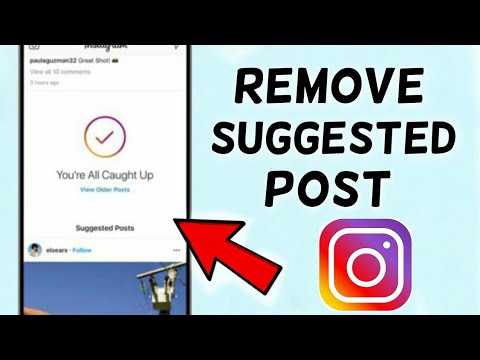 However, Instagram has a feature that allows users to delete their posts after a certain period of time.
However, Instagram has a feature that allows users to delete their posts after a certain period of time. How do I make my Instagram posts disappear?
You cannot delete your posts from Instagram. However, you can remove them from your profile. To do this, open the message and click “…” in the upper right corner. Then click "Delete". nine0003
Where are my saved items?
Your saved products are in the Saved Products folder on the left side of your Shopify admin.
How to delete saved on Instagram: publications, photos, all at once
Home » Help
nine0002 HelpReading 5 min Views 669
Social networks provide a lot of useful information, so it's important to know how to add and how to delete your saved Instagram. The save function is useful for those who want to return to the desired publications with photo and video material.
The save function is useful for those who want to return to the desired publications with photo and video material.
Content
- "Saved on Instagram": concept, functions
- Removing the post from personal selection
- Editing and removing collections
- Using third -party utility
- A little tips
- Video review:
“Saved on Instagram”: Concept, functions 9000 a separate social network folder. By entering the folder, the user gets to a specific post or IGTV. The user cannot view saved photos and videos if they have been deleted on their "native" account. Before you figure out how to delete what you saved on Instagram, you need to learn how to put stuff in a folder:
- Need to open Instagram.
- Select the publication you like.
- Find the flag icon at the bottom right.
- Click on the "flag" (it will turn black).
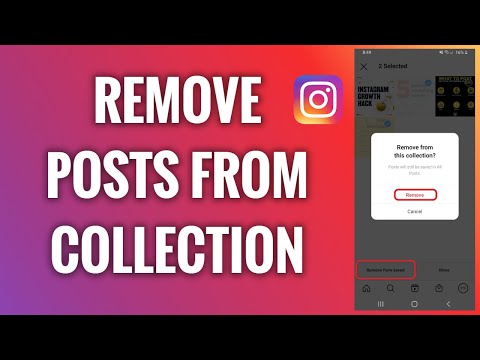
- If you hold down the black flag, a menu appears, consisting of created folders with pending entries (you need to specify the folder corresponding to the category).
- The second option for posting a post to the desired folder: when you short-click on the checkbox, a notification about saving to a collection appears. Here the user clicks "Save to" and specifies the rubric.
To check the effectiveness of the algorithm, you need:
- Log in to Instagram.
- Go to the personal page.
- Open side menu. nine0141
- Click on the "Saved" line.
- Open the desired folder.
- Write-back checks.
The "Saved" section is required if you want to return to your favorite posts without copying links.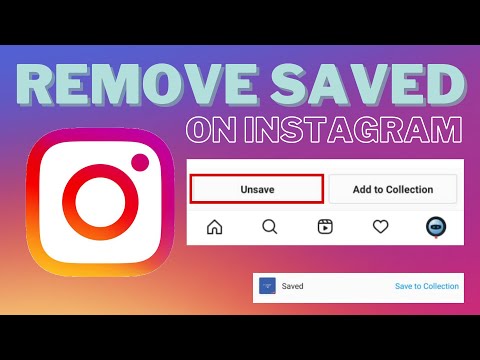
If, after postponing a photo or video, the information was not found in the personal selection, there is an explanation for this: nine0014
This publication cannot be restored. A special Google Chrome plugin saves the post on the computer.
Deleting a post from a personal collection
If you are concerned about how to delete saved posts on Instagram, you need to follow the algorithm (relevant for both smartphone and computer). For this you need:
- Open the application.
- Go to the personal page.
- Touch the menu (3 horizontal lines in the upper right corner).
- Click on the "Saved" line.
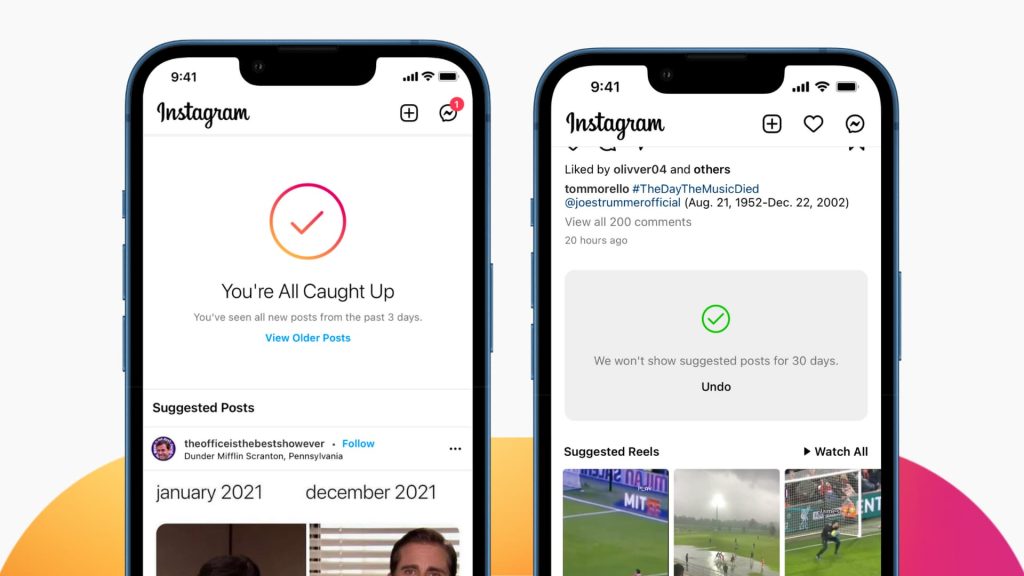
- Expand the desired selection.
- Scroll through the feed.
- Find and open a publication. nine0141
- Touch the black flag.
The specific post is removed from the personal collection. However, the user has the right to go to the blogger's page and add the publication to himself again.
Editing and deleting collections
When reading posts on a social network, it is important to know how to delete your saved Instagram and the collection as a whole. To eliminate a specific rubric, you need:
- Go to Instagram bookmarks.
- Open rubric.
- Expand the ellipsis in the upper right corner.
- Select "Edit Collection".
- Click on the "Delete collection" line.
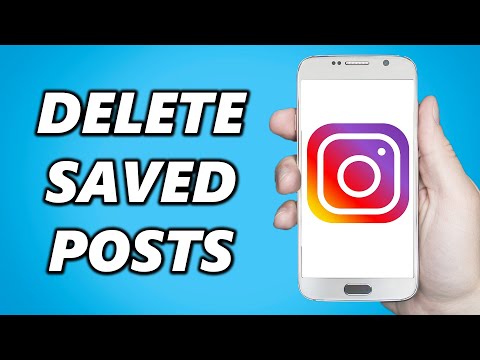
- Confirm action.
- The rubric disappears, but the publications remain in the general bookmarks. nine0141
There is no algorithm to delete the entire Saved section. User should manually delete all posts one by one. This will not be difficult, since the publications are arranged in the form of a feed.
Many users are tormented by the question of how to delete saved photos on Instagram on a computer. To complete the task, you need:
- Open the web version in a browser.
- Move to the top right corner. nine0141
- Open profile.
- Select the Saved tab under personal information.
- Open post.
- Remove black flag from bookmarks.
Using a third-party utility
If you are concerned about how to delete everything saved on Instagram at once, the user will need a third-party utility.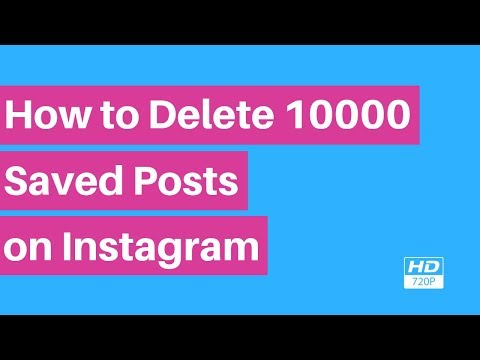 There is no such option in the social network. The algorithm for interacting with Instagram is simple:
There is no such option in the social network. The algorithm for interacting with Instagram is simple:
- After installing third-party software, the user starts it.
- Authorization is required for further work.
- Find the Media tab at the bottom of the screen and expand it.
- To delete 2 or more publications, select them with your finger.
- To erase all information, the user clicks on the "tick" on the right. nine0014
- Selects "Select all".
- Presses the arrow icon.
- When an additional window appears, click on "Delete" or "Delete".
Also read: Face on Instagram: activity in social networks
A few tips
In order not to save your favorite photos and videos to collections, the user has the right to save them to notebooks, cookbooks or to a computer. This is useful for those people who keep information at hand. To save material on a smartphone, you need:
This is useful for those people who keep information at hand. To save material on a smartphone, you need:
- Install special applications from Google Play or the AppStore that import information from Instagram.
- Launch the utility and the social network.
- Choose your favorite entry.
- Go to the context menu of the post (click on the ellipsis in the upper right corner of the post).
- Select "Copy link".
- Go to the material download utility.
- Insert a link in a special window.
- Press the "Download" button (or similar).
A similar algorithm is suitable for downloading photo and video materials: workouts, recipes, text publications.
To download information on a computer, you need:
- Log in to the social network site.