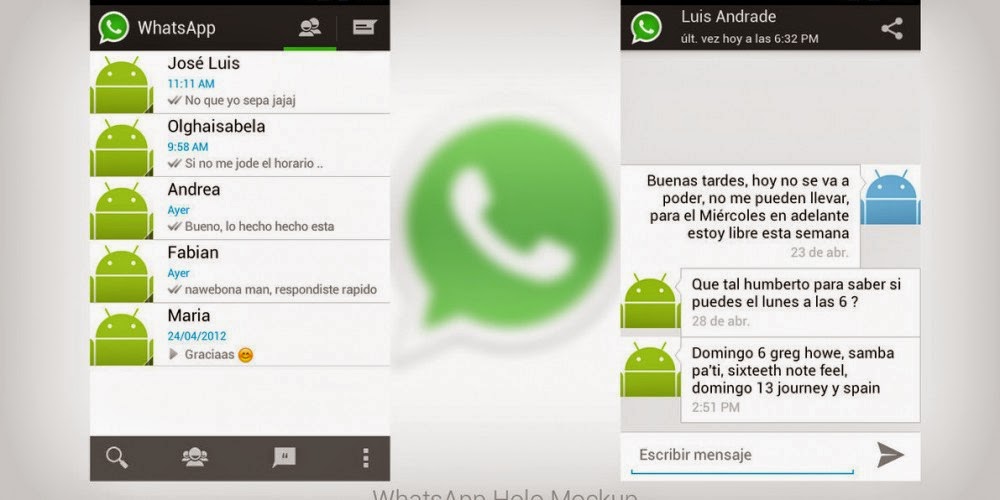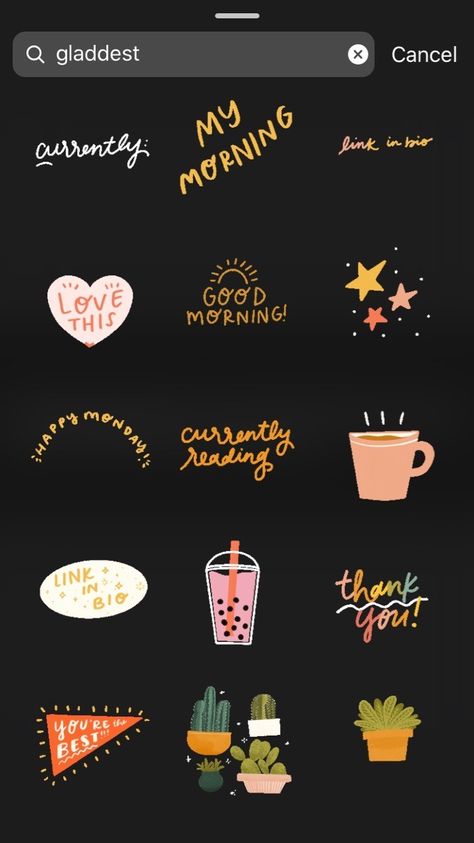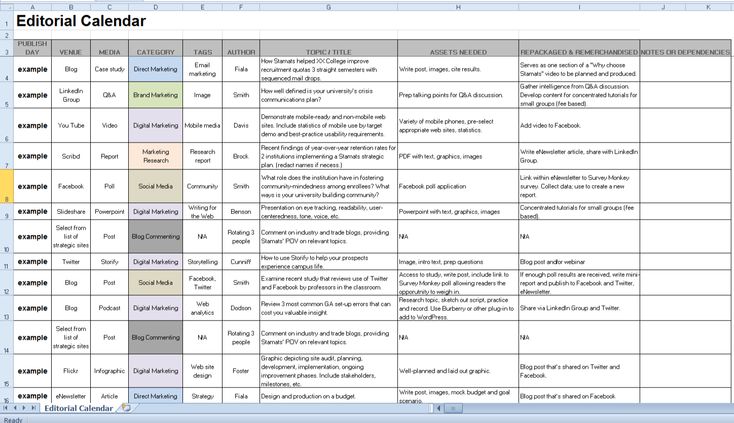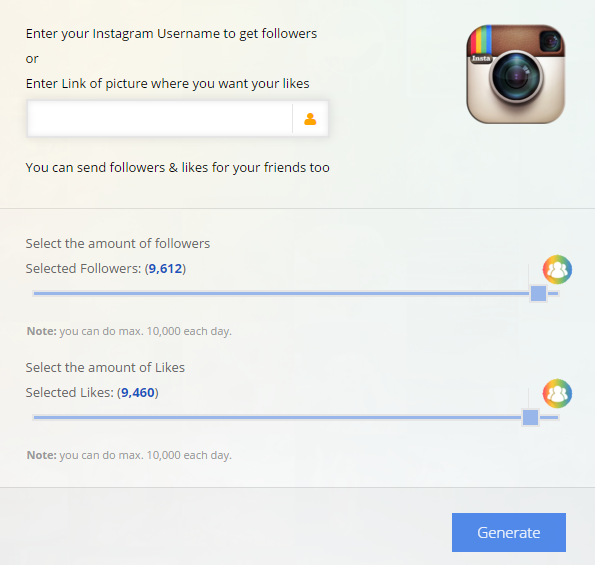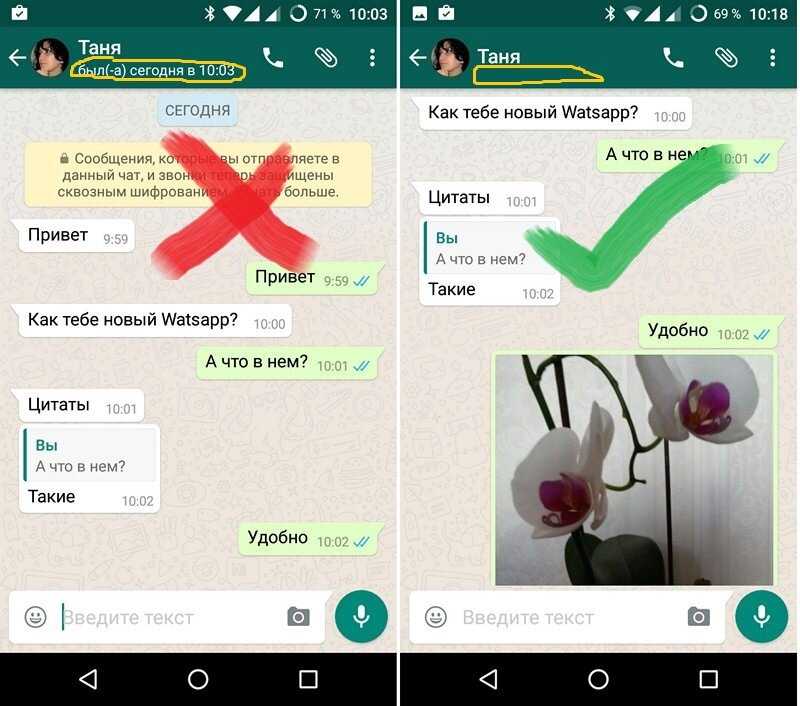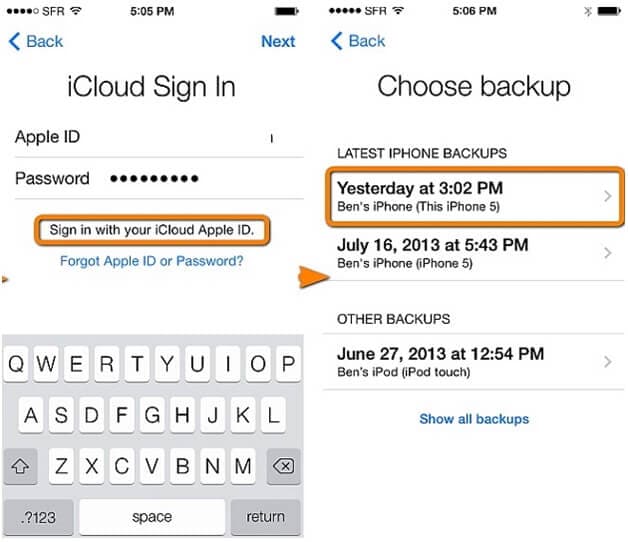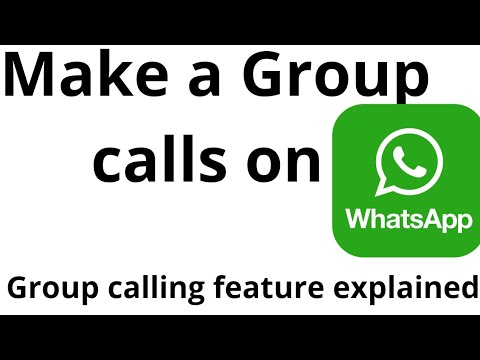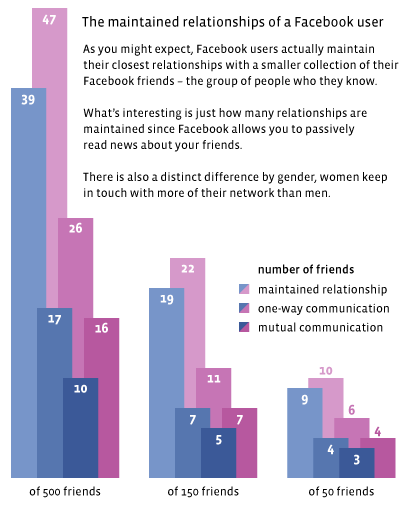How to create ads on whatsapp
Click to Whatsapp Ads: What, Why and How to Create Whatsapp Ads (2023)
WhatsApp is opening new doors of communication between businesses and consumers. From being used to offer shopping assistance to buyers, sending abandoned cart reminders, running broadcast promotions and much more, ecommerce businesses can be seen leveraging the various features of the WhatsApp Business API in many ways to improve the shopping experience they offer to customers.
But for WhatsApp marketing to work, you need to get noticed and nudge consumers to reach out to your business on the messaging platform. While adding a WhatsApp button to your website does the trick in most cases, it is very consumer-dependent and can be slower in growth.
That’s where click-to-WhatsApp ads come in and we’re here to talk all about them!
Learn about:
- What are click-to-WhatsApp ads?
- Why should you explore click-to-WhatsApp ads?
- Different ways to use click-to-WhatsApp ads
- Requirements for setting up click-to-WhatsApp ads on Facebook and Instagram
- How to create click-to-WhatsApp ads?
- Should you run click-to-WhatsApp ads?
What are click-to-WhatsApp ads?
Click-to-WhatsApp ads are similar to the Facebook and Instagram ads that you see with the ‘send message’ button. But instead of taking a consumer to the messaging section of the platform, these ads open a conversion in WhatsApp.
Here’s an example of what a click-to-WhatsApp ad looks like:
For now, click-to-WhatsApp ads can be run on the following placements:
- Facebook news feed
- Facebook marketplace
- Instagram feed
- Instagram explore
- Facebook stories
- Instagram stories
Why should you explore click-to-WhatsApp ads?
Click-to-WhatsApp ads are still new to most business marketers and advertisers. But here are a few reasons we think it is a promising channel to make use of:
- Considering there are 487 million WhatsApp users in India, a majority of your target audience (no matter which industry you are in or what you sell), is using the messaging platform actively.
- If you sell internationally, you can also tap into the 2 billion strong WhatsApp user base across the globe.
- Studies have found that over 55% of people feel more connected to a brand if they use messaging apps for communication.
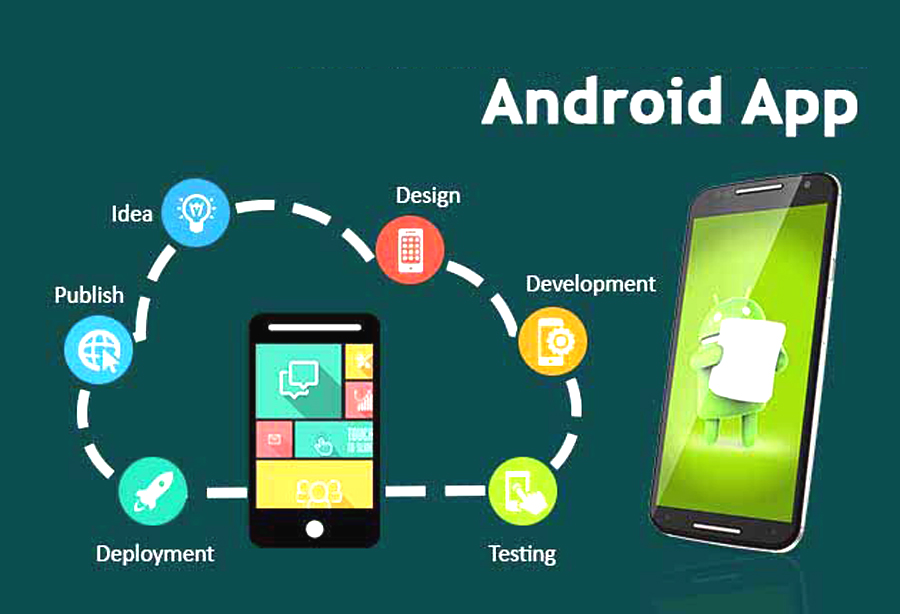
- Consumers want to message businesses and interact with them before making a purchase.
- 38% of consumers say they make a purchase after a good chat session with a business.
- Chatters spend 60% more per purchase than non-chatters.
- Maintaining a conversational relationship with customers helps boost retention which is 5-25 times cheaper than acquisition.
- An average user opens the WhatsApp app 23-25 times daily.
But that’s not all. If statistics are to be believed, WhatsApp is proven to deliver promising results as well for businesses. Here’s a recap of some WhatsApp marketing statistics we shared in our previous post with the help of our partners:
- The messaging app can help generate 200-300 leads on a daily basis by making customer communication easy
- Broadcasts and promotions run on WhatsApp see a 99% open rate on most campaigns owing to its regular use
- WhatsApp marketing campaigns also see 45-50% click through rates on campaigns due to its intuitive call-to-actions
- Businesses can recover upto 60% of abandoned carts through WhatsApp marketing campaigns and automated reminders
- The messaging app has the potential to streamline customer support and improve service efficiency by 200%
- With strategic WhatsApp marketing campaigns, businesses can improve their engagement rate by almost 83%
When you consider WhatsApp’s usage and the performance of campaigns across a buyer’s journey, you’ll know exactly why combining your social media ads strategy and WhatsApp marketing efforts is the hack to getting more conversions in a competitive market.
Different ways to use click-to-WhatsApp ads for your ecommerce business
There are a number of ways in which ‘send message’ campaigns have been used on social media ads. You can replicate the same strategy for click-to-WhatsApp ads as well!
Note: These types of ads are best suited for product purchases that require some amount of hand holding or persuasion to sell. For example, when you sell custom-made apparel products and require consumer details to place an order. At all other times, provide your audience a direct route to the site for making a purchase; the longer the route, the lesser are your conversions.
Here are some different ways in which you can use this ad format:
1. Take orders and bookings on WhatsApp
If you are making use of the WhatsApp Business API, your Business profile probably has a catalog set up to display the products/ services you offer. You can promote this catalog through Facebook and Instagram ads with a deal that can be availed only on messaging you on WhatsApp.
2. Take pre-bookings/ pre-orders
In case you’re launching a limited-edition product or a new collection, you can also secure pre-bookings/pre-orders through click-to-WhatsApp ads. It’s a much smarter way to capture consumer intent and interest in the to-be-launched item, share details of the same and secure the sale through conversations - similar to how an Apple employee can convince you to pre-book an iPhone just by talking to you about the features it will have.
3. Offer shopping assistance
If you have a new type of product in the market or something that often requires assistance to make an informed purchase, leverage click-to-WhatsApp ads. Use your social ads to promote the product, but instead of taking the consumer to your website, bring them to the chat app to offer assistance on things like variants available, sizing, fits and more. You can also close the sale on conversation using WhatsApp commerce once the consumer has the information they need!
4.
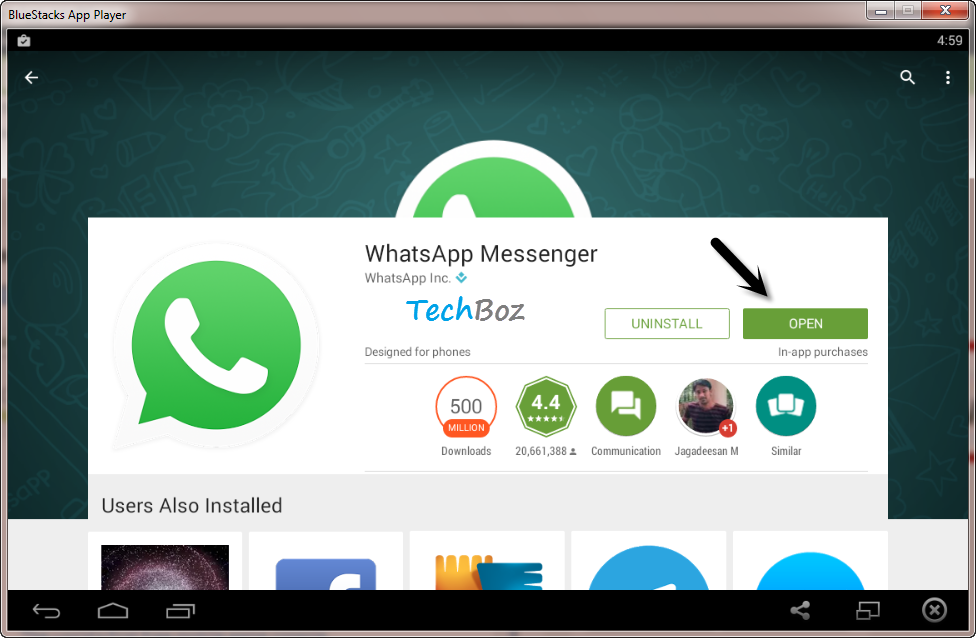 Recover abandoned carts
Recover abandoned carts Everyone has retargeting ads set up on social media to recover abandoned carts. But instead of taking the visitor back to the page they left your website from, what if you struck a conversation instead? Use click-to-WhatsApp ads to understand cart abandoners, offer help and send product recommendations to capture the sale!
5. Get to know customers better
Another way to use click-to-WhatsApp ads is to get to know your existing customers better. For instance, you could run an exclusive deal for customers who share their birthdate with you on WhatsApp or ask for their location to send them hyper-personalized deals and discounts in the area.
Alternatively, you can run a dedicated click-to-WhatsApp ad to target existing customers for collecting feedback.
6. Take customisation orders
If you’re into print-on-demand or product customization, conversations can lead to higher conversions for you. Instead of having a consumer go through the options available on your social media page or website, use click-to-WhatsApp ads to start a conversation.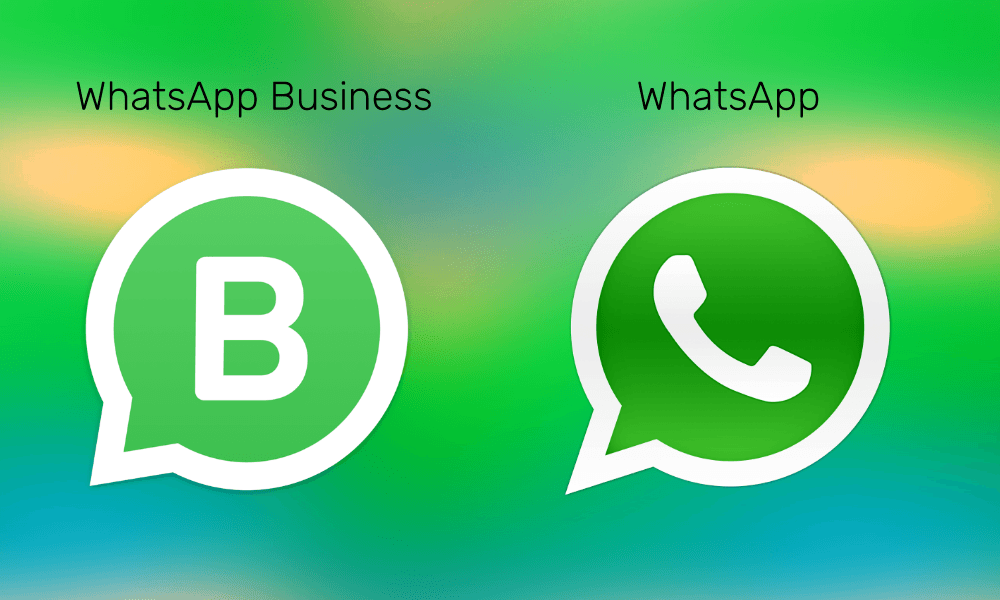 Lead the conversations with defined questions and choices using the different features of interactive messages available through the WhatsApp Business API.
Lead the conversations with defined questions and choices using the different features of interactive messages available through the WhatsApp Business API.
Simply put, there’s no one way to use click-to-WhatsApp ads. You can leverage them in many ways to capture consumer intent, customer data, build a subscriber list, keep buyers engaged and grow your business!
But to be able to set up click-to-WhatsApp ads, you require getting a few basics in place.
Requirements for setting up click-to-WhatsApp ads on Facebook and Instagram
1. Get a WhatsApp Business account
The very first step to getting started with WhatsApp ads is to set up a business account. You can do this by either using the WhatsApp Business App or signing up for a WhatsApp Business API solution provider like Interakt or Zoko.
This account is different from your regular number as it includes more details around your business. From a profile picture (logo), to business name, address, website URL, catalog and more, a WhatsApp Business account unlocks new features of the messaging app for you.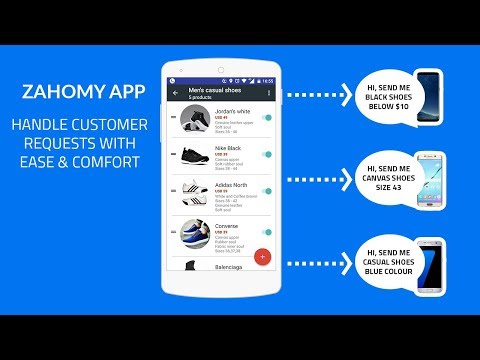
2. Add WhatsApp Business number to your Facebook page
Once your WhatsApp Business account is created and verified, the next step is for you to connect it to your Facebook account; this will also auto-connect it to your Instagram account which should already be linked to your Facebook page. This is a mandatory step and can be completed from your business page’s settings.
Here’s how you need to do it:
- Go to Facebook business page
- Click ‘settings’
- From the left-hand side menu, click on WhatsApp
- Choose your country code
- Enter your WhatsApp number and click ‘send code’
- Input your OTP to confirm the number
Once you have the above set up, you’re ready to create click-to-WhatsApp ads for your business.
How to create click-to-WhatsApp ads?
1. Define your business goal and objectives
Just like normal social media ads, make sure you have a clear business objective and goal in mind before setting up a click-to-WhatsApp ad. It could be to increase brand awareness, generate more leads, boost customer engagement, collect customer feedback, qualify leads and so on.
It could be to increase brand awareness, generate more leads, boost customer engagement, collect customer feedback, qualify leads and so on.
2. Understand ad placements
As mentioned before, click-to-WhatsApp ads are right now restricted to only a few placements. You can target your audience through these ads on the Facebook and Instagram news feed, stories, Facebook marketplace and Instagram explore.
Take a careful look at all the placements and how your ad graphics as well as copy will appear. This will help you optimize the visual experience you deliver, leading to better engagement on the campaigns.
For example, for stories, you would require longer images as compared to feed placements that can be tackled with usual square graphics.
3. Prepare your ad copy and graphics
Next step is for you to prepare your ad copy and graphics for the campaign. We recommend creating at least two versions of your ad campaigns so you can keep them fresh and prevent ad exhaustion that leads to lower conversion rates.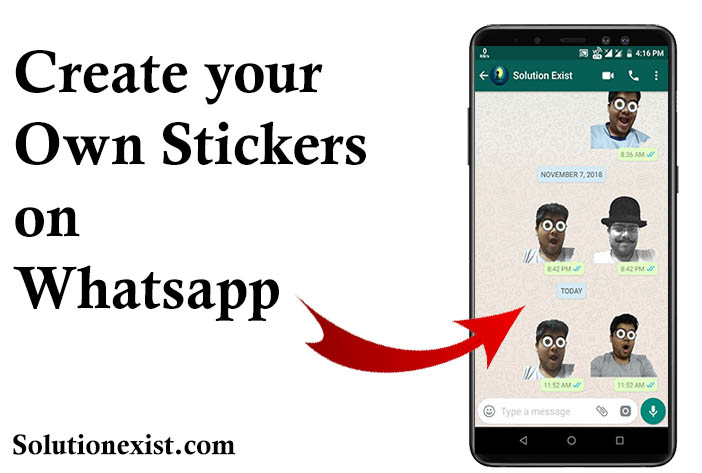
Remember to follow through the best practices of keeping your ad copy crystal clear and actionable, and your ad graphics eye-catching. Here are some resources to help you plan them better:
- Optimizing your ad creatives for maximum conversions
- 12 ad copy strategies you should be experimenting with
4. Set up your ad in Ads Manager
Once you have everything ready, the next step is to go into your Facebook Ads Manager to set them up. Here are the steps you will need to follow for creating your click-to-WhatsApp ads:
- Go to Ad Creation in your Facebook Ads Manager
- Choose your ad objective
- Set your campaign budget
- Click on Ad Type and select Click to Message
- From the Messaging Apps section, select WhatsApp
- Choose your Audience, Placements, Budget and Schedule
- Select your ad format and complete the ad set up as guided
- Publish your ad when the set up is complete
You can get a detailed step-by-step guide and other options available here.
5. Set up WhatsApp automations
As you start to run click-to-WhatsApp ads alongside the ongoing broadcasts and promotions you’re leveraging the messaging platform for, you’re soon going to have a lot of conversations to take care of.
To stay on top of all conversations, we recommend making the most of automations using a WhatsApp Business API solution provider. From creating custom workflows that help consumers explore products available to understanding your shipping policy, checking order status and more, make the most of automations to keep things streamlined.
A few workflows that we do recommend automating as you start running click-to-WhatsApp ads include:
- Welcome flow
- Abandoned cart recovery
- FAQs
- Customer support
If you have a Shopify store, setting up these automations is made easy with the help of apps that are official WhatsApp Business API partners. They provide you pre-built workflows and chatbots that can help you tackle conversations from click-to-WhatsApp ads at scale.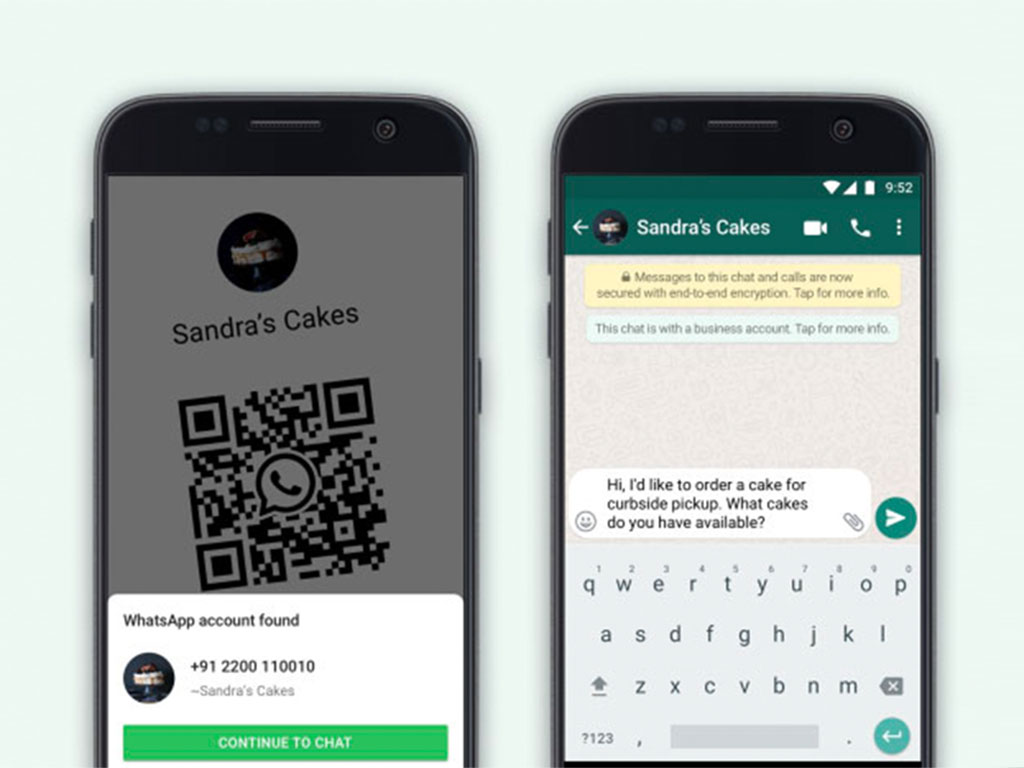
You can explore all WhatsApp apps for Shopify stores here.
6. Go live, measure and optimize!
With everything in place, you’re all set to go live with your click-to-WhatsApp ads. Now it’s time for you to measure the performance of the ad campaign and how it adds to your business goals.
A few metrics you should be looking into apart from ad audience reach and cost per message, are the number of conversations initiated, average conversation length, conversation to conversion rate and actual sales.
Should you run click-to-WhatsApp ads?
DTC businesses are already exploring WhatsApp marketing to convert website traffic into subscribers and keep customers engaged across their buying journey.
Leading brands on Shopify have found adding WhatsApp as a communication channel with their customers has helped them dramatically improve the experience they offer, boost engagement, retention and their conversion rates as compared to other platforms.
So yes, we do think you should be trying out click-to-WhatsApp ads
Frequently asked questions about Click to WhatsApp ads
What are click to WhatsApp ads?
Click to WhatsApp ads are an ad format available on Facebook and Instagram, that enable businesses to create ad campaigns that encourage the target audience to send them a message on WhatsApp. It leverages the CTA interaction available on the social media ads and combines it with the capabilities of WhatsApp Business.
It leverages the CTA interaction available on the social media ads and combines it with the capabilities of WhatsApp Business.
How do I get more customers on WhatsApp?
To get more customers on WhatsApp, you will need to integrate the messaging platform into the key stages of a buyer’s shopping journey. For instance, implementing strategies like letting them subscribe to alerts on discounts via WhatsApp, agreeing to get order status notifications on the app, or running click to WhatsApp ads. To get more people to WhatsApp, you will need to create an opt-in strategy similar to that of emails.
How can I use WhatsApp ads on Facebook?
You can set up WhatsApp ads on Facebook through the Ads Manager. But you will require creating a WhatsApp Business account first and connecting it to your business page on the social platform. Post which, the option to add your WhatsApp number as a CTA to ‘send message’ in ads will be available in the ad set up process.
Is WhatsApp Business free to use?
WhatsApp Business is an app that is free to download and use, and is built keeping the needs of a small business in mind. But if you’re a scaling business, you will require advanced features to keep up with conversations on the messaging platform; that requires the WhatsApp Business API which comes with a few set costs based on the solution provider you opt for and the use cases you intend to solve.
How To Create And Use Whatsapp Ads
For any business, advertising is a crucial element of its marketing strategy. And there are a number of search engines and social media platforms that businesses can leverage when executing advertising campaigns, but WhatsApp, in particular, is becoming an increasingly popular option for marketers looking to directly engage their audiences.
The Facebook-owned application has around two billion users across the globe, and those users send more than 60 billion messages via WhatsApp daily — a large portion of which are being sent by consumers to brands directly. The platform's active user base presents a great opportunity for businesses looking to run advertising campaigns that can reach a global audience.
The platform's active user base presents a great opportunity for businesses looking to run advertising campaigns that can reach a global audience.
But, before we go any further there is something you need to know about WhatsApp advertising, and that is that you can't actually advertise within WhatsApp directly. Nope, you can't place a banner display ad in a conversation or on the main screen that provides an overview of all of a user's conversations. Facebook wanted to launch ads directly into the interface of user conversations, but users weren't too excited about it and the project was disbanded before it was scheduled to launch in 2020.
However, that doesn't mean you can't carry out ad campaigns within the personal messaging app at all. Using Facebook, Inc.'s other social media platforms Facebook and Instagram, you can run click-to-message ads that direct people that click on the "Send Message" CTA from Facebook or Instagram to WhatsApp. Here's an example of how that transition works:
These WhatsApp adverts are a great way to engage your audience in a conversation around your brand.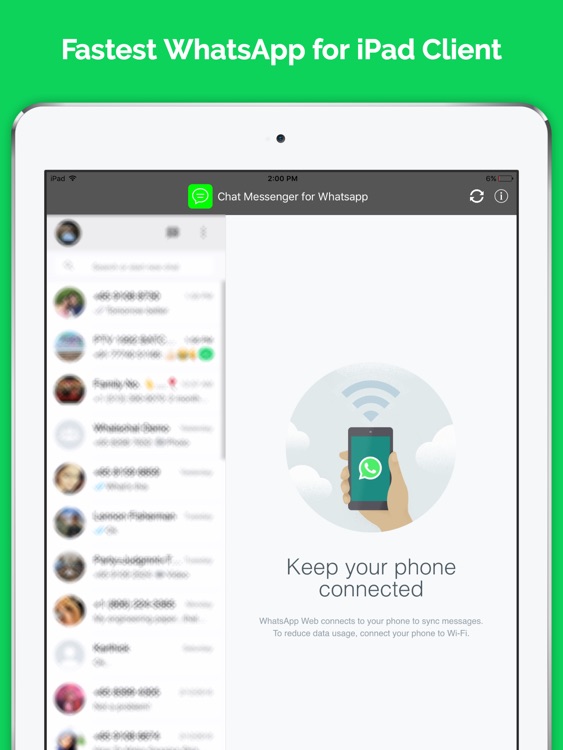 And, chances are that you are already running ads on either Facebook or Instagram, so changing the CTA on a few of those ads could be an interesting A/B test to run. We'll explain more about how you can begin incorporating WhatsApp into your Facebook marketing and social media advertising strategies below.
And, chances are that you are already running ads on either Facebook or Instagram, so changing the CTA on a few of those ads could be an interesting A/B test to run. We'll explain more about how you can begin incorporating WhatsApp into your Facebook marketing and social media advertising strategies below.
Table of Contents
How to Start a WhatsApp Advertising Account
Selecting the Audience for Your WhatsApp Adverts
Multimedia on WhatsApp Ads
How to Start a WhatsApp Advertising Account
As we mentioned above, you can advertise directly on WhatsApp yet. However, when building ads for either Facebook or Instagram, you have the option of sending people that click on those ads directly to WhatsApp. By including a "Send Message" button on your integrated ads on Facebook and Instagram, it will start a conversation within your WhatsApp Business app.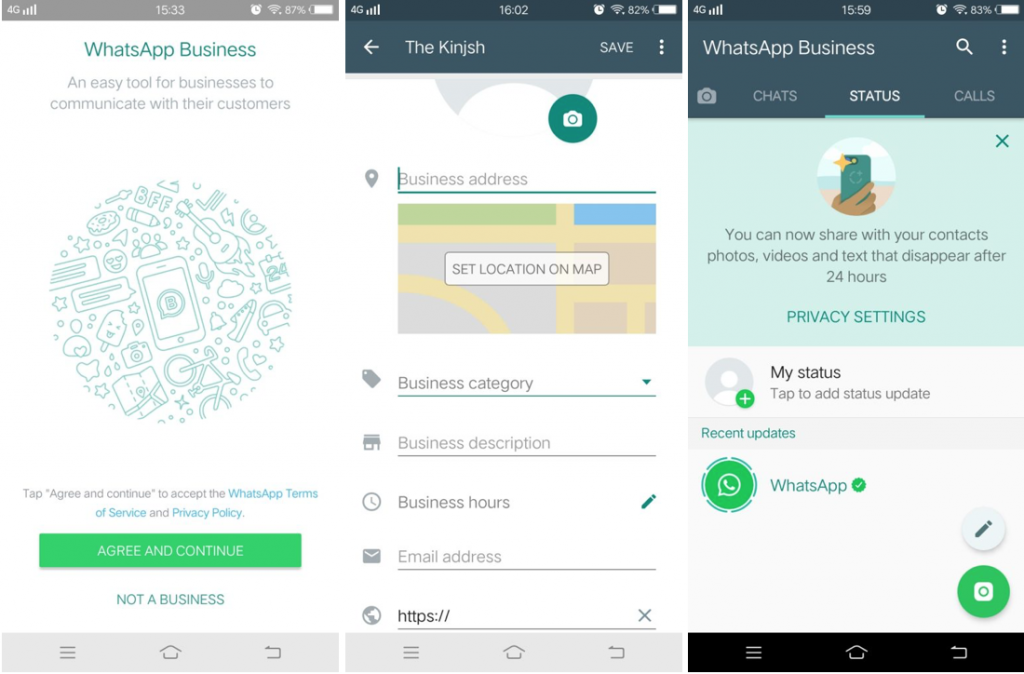 By adding this button, WhatsApp users and customers can instantly chat with the business — and these types of conversational ads are becoming increasingly popular.
By adding this button, WhatsApp users and customers can instantly chat with the business — and these types of conversational ads are becoming increasingly popular.
Let's walk through the process involved in building ads connected to WhatsApp.
1. Connect Your Ad account: First and foremost, you'll need a WhatsApp Business account if you want to begin running ads that drive people to WhatsApp. You can get access to one by either downloading the WhatsApp Business app or using the services of one of the company's partners that is connected to the platform via the WhatsApp Business API.
2. Link Your WhatsApp Account to Your Facebook Account: Now that you have a WhatsApp Business account, you'll want to connect it to your Facebook Page. Facebook will verify your details before linking the WhatsApp account to your business. Connecting the two accounts allows you to analyse your traffic and access other advertising metrics associated with the success of your WhatsApp adverts campaign.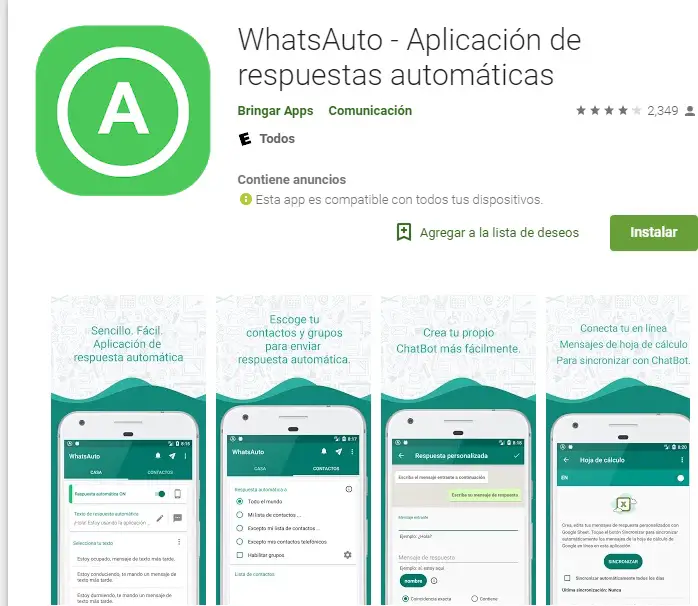 Without the verification process or connection, you cannot view the plethora of metrics and analytics to optimize your strategies or run click-to-message ads connected to WhatsApp.
Without the verification process or connection, you cannot view the plethora of metrics and analytics to optimize your strategies or run click-to-message ads connected to WhatsApp.
3. Select Your Ad Objective: Through the Ads Manager function on Facebook, you can start building your ads under Ads Creation. The first thing you'll need to do is choose an objective for your WhatsApp adverts campaign.
Facebook has sorted WhatsApp ad objectives into two categories because the process of building the actual ad varies slightly depending on the objective you choose.
- Category 1: Ad campaigns with Traffic, Website Conversions, or Messages objectives
- Category 2: Ad campaigns with Reach, Brand Awareness, Engagement, or Video Views objectives.
By having a clear objective for your WhatsApp adverts, you'll be able to more easily measure the success of your campaigns.
4. Build Your Ad: According to Facebook, here are the steps involved in creating an ad on WhatsApp based on the first category of ad objectives (Traffic, Website Conversions, or Messages):
- After your objective has been selected, set your campaign budget.

- Click Next.
- Then, select Click to Message under Ad Type.
- In the Messaging Apps section, select WhatsApp.
- Set the parameters around your Audience, Placements, Budget, and Schedule.
- Click Next.
- Select your ad format and complete your ad setup.
- Click + Create to create your flow.
- Click Save and Finish when you've completed.
- Click Publish to publish your ad.
If you chose any of the objectives in the second category (Reach, Brand Awareness, Engagement, or Video Views), then this is the process you'll want to follow:
- After your objective has been selected, set your campaign budget.
- Click Next.
- Set the parameters around Audience, Placements, Budget, and Schedule
- Click Next.
- Under Links, click Add Website URL.
- Add the URL of your business website.
- Under Call to Action, select Send WhatsApp Message.
- Select your Page with the WhatsApp number connected on the drop-down menu.
- Click Publish to publish your ad.
Selecting the Audience for Your WhatsApp Adverts
Knowing your audience is an important factor in building a successful WhatsApp adverts campaign. There are three types of audiences you can choose between within your WhatsApp Business account to ensure the best results for your targeted campaigns.
The three types of audiences you can target are saved audiences, custom audiences, and lookalike audiences.
Where you place your ads will also influence who sees your advertisement, and there are several ways to place your ads within the Facebook ecosystem. Primarily, there are spaces dedicated to advertising on the Facebook News Feed, Instagram Feed, Facebook Marketplace, and Instagram Explore. The ads will directly link your WhatsApp Business account to these ads.
Tip: Keep an eye out for new ways to integrate ads on other formats such as Instagram Stories with WhatsApp in the future.
Another option is to place the ad in the Facebook Search field. This way it reaches anyone searching for a particular product and redirects them to a conversation in WhatsApp that you can manage via your WhatsApp Business account. Despite the limited options for placement, all of the Facebook-owned products are becoming more integrated and there will certainly be more advertising opportunities that arise in the future.
Multimedia on WhatsApp Ads
There are so many multimedia options for you to choose between when launching an ad campaign that is connected to WhatsApp. Within the messaging platform, you can share various formats of media such as video, GIFs, audio, PDFs, and even Microsoft Office documents (even though the probability of your business sharing an Excel file with a customer is highly unlikely!).
But if you want to create campaigns that leverage all of Facebook's suite of products (Facebook, Instagram, Messenger, and WhatsApp), well then there are three formats that work across all platforms:
Carousel:
This is the best option for your business when you have a catalogue of products.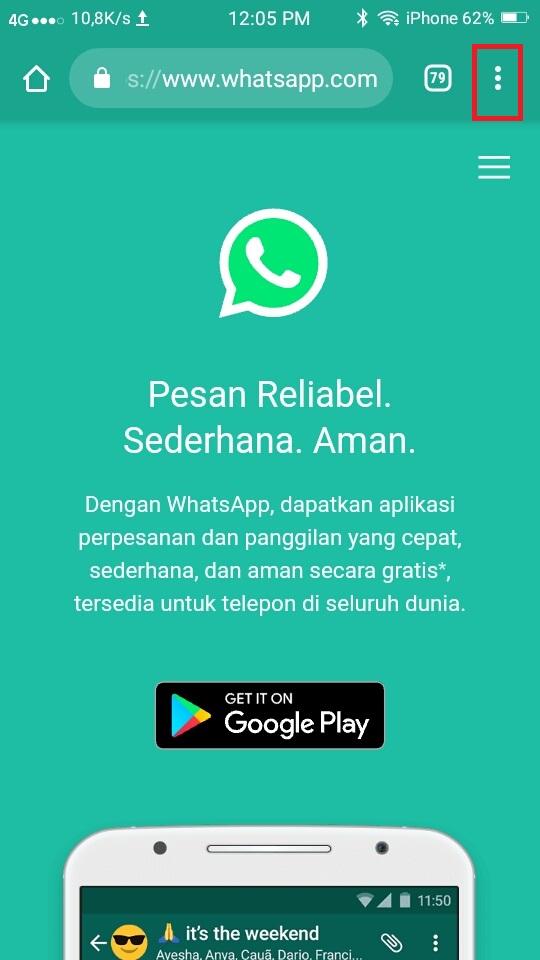 Scrolling through your products will give customers the ease of selection and an array of choices.
Scrolling through your products will give customers the ease of selection and an array of choices.
Images:
Great for a campaign poster or sharing important information on products and services.
Videos:
Videos can be an effective way of catching your audience's attention since they'll likely notice (and be drawn to) the movement on the screen.
Given the fact that organic reach has been in decline for several years across the major social media platforms, running social media advertising campaigns is an effective way of getting your brand's message in front of your ideal customers. And if you want those people that see your ads on Facebook or Instagram to actually message you, the running ads that click through to WhatsApp in Ads Manager is something you may want to consider when building your social media advertising strategy.
How to create ads on WhatsApp and run a chatbot
You can set up targeted Facebook ads to promote your products and services through WhatsApp and launch chatbot threads to users who have responded to the ad. With the help of advertising, you can strengthen your image, attract a new audience and maintain communication with customers.
With the help of advertising, you can strengthen your image, attract a new audience and maintain communication with customers.
In this article, we'll look at how to create an advertising company, set up an audience, add content and a template for launching conversations in WhatsApp. nine0003
Step 1. Connect WhatsApp Business API number
Before you begin, make sure the phone number you use in the WhatsApp Business API is connected to your Facebook Page.
Go to your Page settings and select the "WhatsApp" section.
If the phone number is incorrect, click Edit and enter a number that is connected to the WhatsApp Business API.
nine0002 After connecting a WhatsApp number to your Facebook Page, you can run ads to get new followers and promote products and services through automated communication. Incoming messages from ads will be free for WhatsApp Business API.
Select the objective of the advertisement
Go to Ads Manager, click Create, and select the campaign objective - Posts.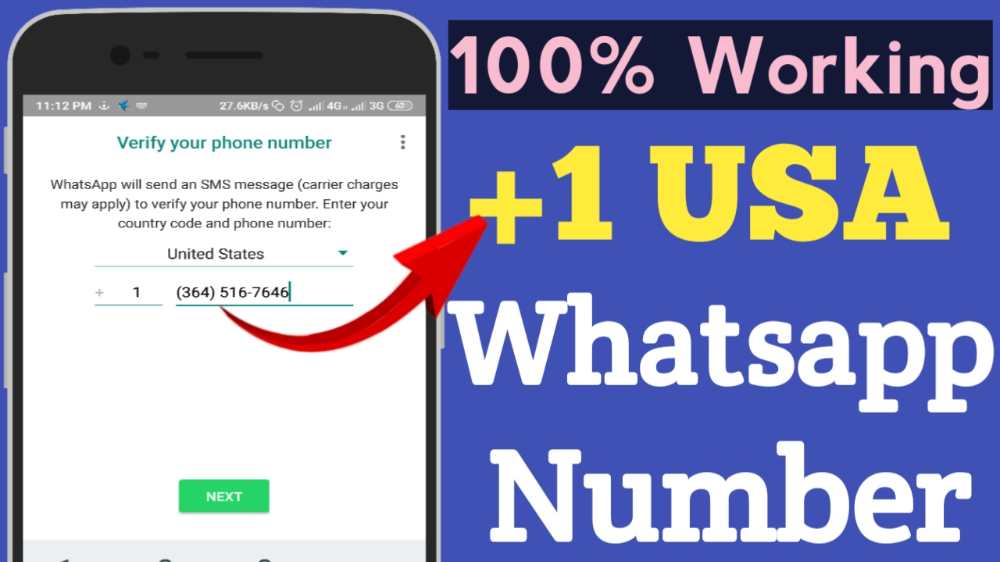
Enter campaign name
Enter the name of the advertising campaign by which you can find it.
Click Continue.
Set advertising budget
On the next page, scroll down and activate Campaign Budget Optimization. Choose one of the two budget allocation options and enter the amount.
Step 3: Set up ad serving
Specify the destination of the advertisement
nine0002 Destination determines where to take the user after clicking on an ad for further interaction.Specify the ad type "Go to Chat" and select the messaging application - "WhatsApp".
Select accounts to receive messages
Select the Facebook Page on whose behalf you will run ads.
Your Page must have a phone number associated with the WhatsApp Business API. To change your phone number, click "Page Settings" under the number selection menu. How to connect a new phone number, read more in the paragraph "Step 1. Connect a WhatsApp number". nine0003
Connect a WhatsApp number". nine0003
Set campaign schedule
Set the start and end date for your advertising campaign.
Set target audience
Set up the target audience for targeting. Set the location, age, gender, and interests of your audience, or select audiences you've created in advance.
See also the detailed targeting guide in "Audience Types in Targeted Ads". nine0003
Select ad placements
Ad location specifies where and in what format to display ads.
For WhatsApp ads, you can select automatic placements, or select manually.
We recommend that you leave automatic selection of placements. Read also about the options for designing an effective ad in "Targeted advertising and communication strategy" and "Adaptation for placements" on our blog. nine0003
Step 4: Set up ad content
Select ad format
Choose how your ads will be displayed - single image or video, or carousel. In our example, this is "Single Image or Video".
In our example, this is "Single Image or Video".
For more information about ad formats, see About Image Ads, About Video Ads, and About Carousel Ads.
Add media files
Enter the body text of your ad campaign, add media, and select a call to action.
Read "About Customizing Creatives for Different Placements" and "Call to Action Buttons Available for Different Purposes" on Facebook, and tips for writing ad copy in "Correct Text" on our blog.
Optimize images for your ad placement. Pay special attention to the display in Stories, where images are displayed in 9 format:16. To upload a new image, click on the Pencil icon.
Set the start-of-conversation template
To create a message template that the user will see after clicking on your ad, click Create.
Enter a welcome message and add frequently asked questions. You can add multiple questions up to 80 characters.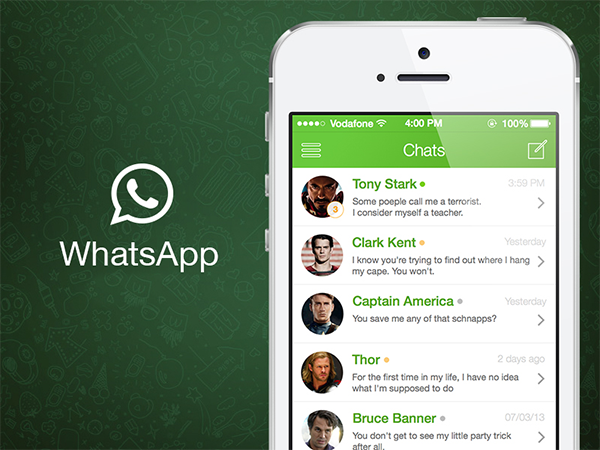 Also, under your questions, an additional item will be displayed where the user can write his question if none of the preset ones suits him. nine0003
Also, under your questions, an additional item will be displayed where the user can write his question if none of the preset ones suits him. nine0003
Please note: in order to launch a chatbot chain, the template questions must contain the keywords that are set by the trigger to launch the desired chain in the constructor of your chatbot.
To save the template, click Save and Finish. Then click "Publish" to launch your ad campaign.
How the user interacts with the bot through ads
When a user sees an ad on the selected placement and clicks on it, they will see the list of FAQs you set up. The user will then select the desired question and send it to WhatsApp. After that, the chatbot chain that is directly tied to the specified trigger will be launched. nine0003
How to track the effectiveness of advertising
Go to the Campaigns section and select the desired campaign from the list.
In statistics, you can view campaign results, user reach, impressions, cost per result, and amount spent.
You can also see statistics on other metrics: for example, see user engagement and reaction. Click on the columns and select the desired metric. nine0003
Read more in the article "How to use Ad Relevance Diagnostics".
You can also use filters to segment the data in reports and target audiences more effectively. You can break down your audience by age and analyze ad performance by placement.
The statistics of dialogs started after the user clicked on the advertisement can be viewed in the Sendpulse personal account. nine0003
Updated: 09.08.2022
profile creation and campaign setup - ppc.world
6600 https://ppc.world/uploads/images/76/83/5e314b4d788fb-votsap.jpg 2020-01-30 2020-01-30 Target Facebook + Instagram ppc world https://ppc.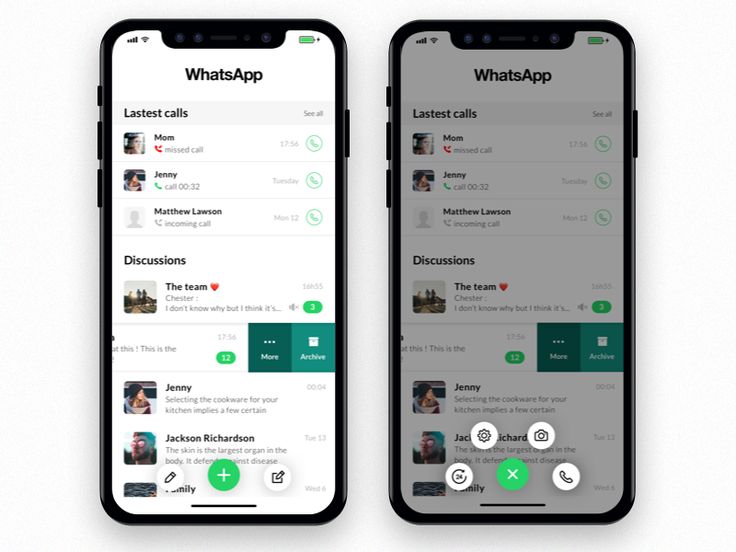 world/ https://ppc.world/build/resources/img/logo-v2.png 160 31 nine0148
world/ https://ppc.world/build/resources/img/logo-v2.png 160 31 nine0148 - 01/30/2020
- 17199
- one
- Beginners
Favorites nine0003
Let's figure out how to start a business to communicate with potential customers and attract new ones on WhatsApp. Below is a step-by-step guide on how to set up a business profile for a company, create ads in Ads Manager with a link to WhatsApp, and a tip on how to create a newsletter on behalf of a brand in messenger.
Below is a step-by-step guide on how to set up a business profile for a company, create ads in Ads Manager with a link to WhatsApp, and a tip on how to create a newsletter on behalf of a brand in messenger.
Yana Dvoretskaya ppc.world editor (until 2020)
WhatsApp is an instant messaging service between users online. nine0003
The messenger allows you to send text, audio and video messages, images, electronic documents, and also supports voice and video calls. It automatically syncs your contact list with your phone's phone book. This is possible due to the fact that all users register using their phone number.
Facebook bought WhatsApp for $19 billion in 2014 and went free in 2016.
The company has two applications, WhatsApp Messenger and WhatsApp Business, which can only be used on the same device if they have two different phone numbers. The first application is intended for ordinary users, individuals, the second - for businesses. At the same time, people will be able to communicate with businesses in the WhatsApp Messenger available to them. nine0003
At the same time, people will be able to communicate with businesses in the WhatsApp Messenger available to them. nine0003
What is the difference between a business profile and a standard one:
- messages from a verified business profile come with a special designation - a green asterisk next to the company name. So users can distinguish them from messages from a regular phone number;
- business profile allows users to learn more about the company: address, website, email, categories of goods or services that it provides;
- there is a desktop version only for the business profile, which is convenient for communicating with users; nine0150
- creation of automatic messages is available: greetings, reminders, as well as setting up quick answers to user questions;
- for business, a statistics section has been added to analyze the effectiveness of mailings.
Important! A WhatsApp business profile can be registered as a regular company business account, as well as a verified or official one. The last status is provided by the system itself and marks the profile with a green checkmark. Verified business accounts are marked with a gray question mark in their profile. In this case, the system checked that the account phone number matches the company number on the website. nine0003
The last status is provided by the system itself and marks the profile with a green checkmark. Verified business accounts are marked with a gray question mark in their profile. In this case, the system checked that the account phone number matches the company number on the website. nine0003
How to create a company profile on WhatsApp
Let's take a look at the steps on how to get a company profile on WhatsApp.
-
Download and install the WhatsApp Business application on a mobile device or web version on a computer.
-
Filling out the company profile. Enter the name, type, activity, description of the business and address.
nine0002 A 192x192 logo can be used for a profile picture, and information from a website or Facebook page can be used to describe a business.If you later need to change the information, click on the three dots in the upper right corner and select "Settings" - "Business Settings" - "Company Profile" - "Edit".
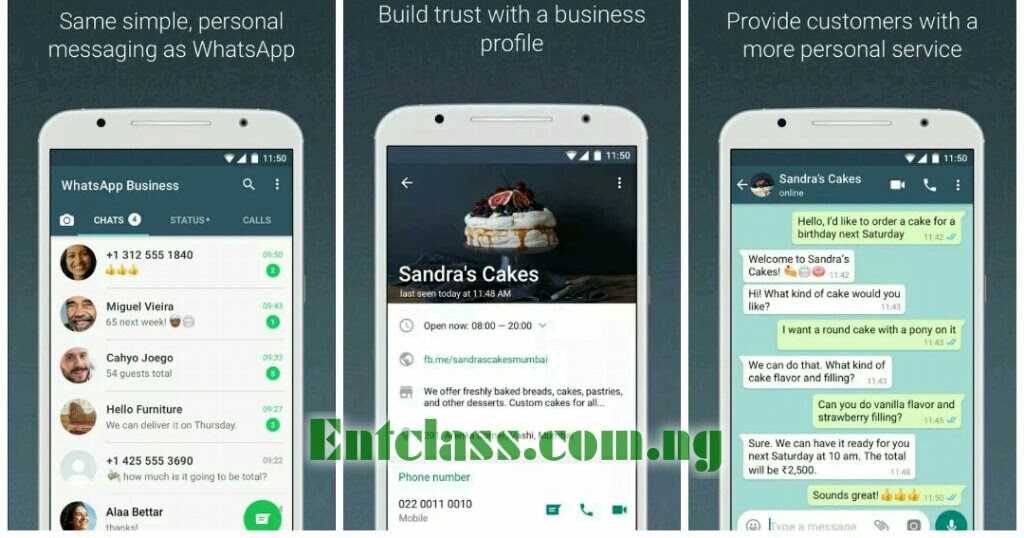 Here you can also add opening hours, website and email, and links to the company's social networks. Don't forget to save your changes.
Here you can also add opening hours, website and email, and links to the company's social networks. Don't forget to save your changes.
nine0150 -
Adding product categories.
-
Set up automatic messages. Open the menu again (three dots) in the upper right corner. In the drop-down list, select "Settings" - "Business settings". At the bottom there is a "Message management" section where you can create several types of messages:
-
Out of office. Set users to receive auto-replies while you are not available, such as when the store is closed. Messages can be scheduled for time. nine0003
-
Welcome messages are shown to users who have written for the first time or have been inactive for more than 14 days.
-
Quick answers. A business owner can make communication with users faster and more efficient by preparing message templates and linking them to keywords.

nine0150
-
-
Set up labels to organize your correspondence. You can't do without this feature if you are expecting a large flow of messages from customers.
In the menu in the upper right corner, select "Shortcuts". You can create up to 20 shortcuts.
In the future, you can add a label to a specific message or an entire chat. To do this, you need to press and hold on a message or chat, then select "Chat Shortcut". nine0003
-
The business owner can get the business profile short link to share with customers for WhatsApp chat. It is available in the "Settings" - "Business settings" - "Short link" section.
You can also create a message template here, which will be available for editing to clients after clicking on a short link.
In addition, statistics are available to the owner in the same main menu in the "Settings" - "Business settings" - "Statistics" section.
 nine0003
nine0003
How to set up targeted ads in Ads Manager to WhatsApp
To create ads in Ads Manager to WhatsApp, you will need a previously created in-app business profile and a Facebook ad account.
In the "Campaigns" section, select "Create".
To create ads that link to a WhatsApp campaign, select the Messages objective.
Campaign level
Set the campaign name and budget. You can also select A/B testing here if you want to determine the most effective creative out of several. Nothing else needs to be changed.
At the ad group level
WhatsApp ads are shown only to persons over 18 years old, this is configured in the default account.
-
In the "Destination for messages" section, select WhatsApp Business and then the campaign page . If you have not linked it to WhatsApp Business before, you can do it now - click on the appropriate button below and enter the phone number linked to your business profile.
 nine0003
nine0003 -
Determine the audience for advertising. Here you can create a new audience or use an existing one. But for one ad group, use one audience, it's easier to analyze performance.
You can target ads to a custom audience based on a list of customers.
Another option is to select an audience manually, for this we set: places (locals, travelers, recent visitors or all people), age, gender and, if necessary, languages and connections with your page to select people who are somehow related with her. nine0003
Important! If you sell only to residents of St. Petersburg, select "Locals" in "Places" and "Russian" in languages. Otherwise, the ad will be shown to visitors or tourists for whom the offer is irrelevant.
In addition, fine-grained targeting is available to the advertiser, which allows you to include people with specific interests, demographics, and behaviors in the audience. Here you can exclude a group of people.
nine0002 Detailed targeting can be expanded. In this way, the system will show ads to more people: it will distribute the budget between the selected and wider audiences, and in the course of the campaign, direct the money to the audience that brings the highest results at the lowest cost.
Read more about targeting options in Facebook ads in our material.
-
Set placements. This includes automatic placements that are recommended to more advertisers and allow you to reach more users across all Facebook apps and services (Feeds, Stories, In-Stream, Messages, Articles, Apps and Websites). Also, the advertiser can edit placements, exclude ineffective ones. nine0003
Important! The Audience Network placement is not available for advertising with a link to WhatsApp.
To show ads only on Instagram or the Facebook app, select the "Edit placements" option.
-
Set the budget and schedule.
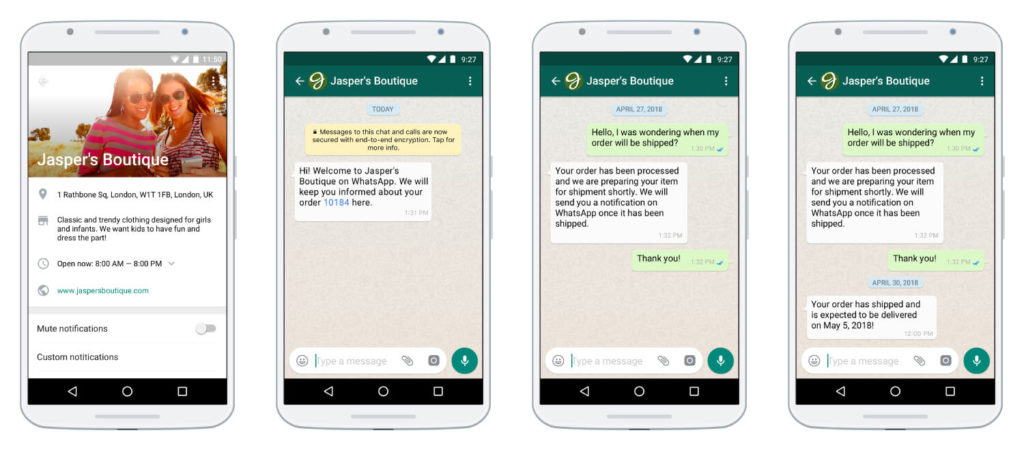 Here you will need to specify the event for which the system optimizes the ad group. Only Replies are available for the Posts target. nine0003
Here you will need to specify the event for which the system optimizes the ad group. Only Replies are available for the Posts target. nine0003 Set the display schedule and additional parameters - the spending limit for the ad group and the option in which you will pay for advertising. For the Posts goal, only Impression is available.
Ad level
-
Name the ad , and select the Facebook page or Instagram account that will represent the brand in the ad. To use an Instagram account, you first need to link a page to it. nine0003
-
How to set up Instagram ads in three steps - guide
-
-
Select the format.
-
Adding images or videos to an ad.
-
Enter the ad text, title and description.
Let's see how the ad will look on the available placements.
 On the right is a preview of the resulting ads.
On the right is a preview of the resulting ads. -
Selecting conversion tracking methods and setting URL parameters.
Advertiser can set up tracking with:
-
Facebook pixels , which will allow you to study user actions on the site to evaluate the effectiveness of advertising; nine0003
-
Application events that allow you to track user actions in the application (for example, installation or purchase), create audiences for targeting;
-
offline conversions that help track transactions in the store and across other offline channels after Facebook users have viewed or interacted with ads.
By setting URL parameters in Ads Manager, you can determine the source of ad traffic and which ads are driving conversions. The advertiser will be able to study statistics by URL parameters. For example, which link users clicked to go to an ad page or website.
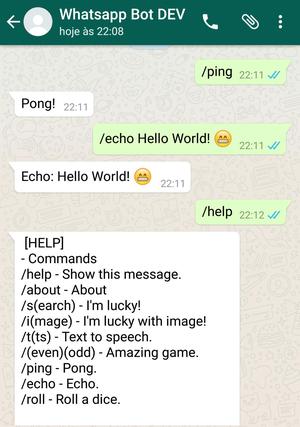
Now Facebook Ads is set up, we are sending it for moderation.
-
How to create a mailing list in WhatsApp
In the messenger, you can only send mailings to phone numbers with payment for each message. But the advertiser has the opportunity to communicate with the user for free and send ads within 24 hours if the recipient is the first to write or reply to a message from the mailing list. nine0003
The feature is available only for business profiles, respectively, you will need to install WhatsApp Business Messenger or WhatsApp Business API . With the first one, you will be able to collect user requests, respond to them, send automatic responses if a person clicks on the specified buttons, and send mass mailings to 256 subscribers.
WhatsApp Business API is a service that allows you to connect external systems to your WhatsApp account. Provides additional solutions, for example, the ability to connect from multiple computers using the same phone number without using WhatsApp Web, as well as mass mailings to an unlimited number of users and connect a channel to CRM.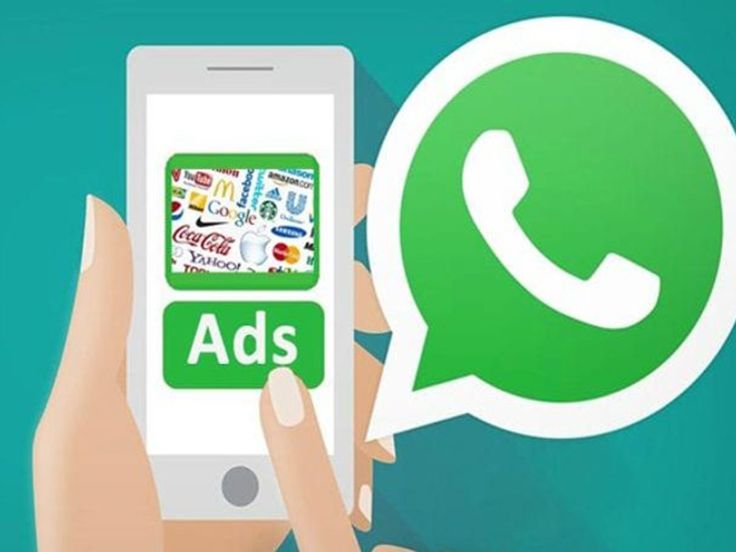 nine0003
nine0003
Why WhatsApp is better than SMS:
- It is possible to add an image to the message. At the same time, pictures are saved in the users' album, even if the message is deleted.
- Can be targeted by age, gender, location, interests, etc.
- Links in messages allow the company to track clicks on them.
To create a mailing list, you will need to add contacts to a mailing list. Then select "New mailing list", add users and enter the text of the message. nine0003
Mass mailing of information and service messages is allowed only after connecting one of the two services listed above, and mass mailing of advertising is prohibited in principle. WhatsApp monitors accounts that violate the rules and bans the phone numbers from which the message is sent. So you can lose the logs of correspondence with clients.
Read more about launching mailing lists in messengers in our material on chatbots and auto funnels.